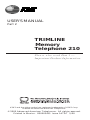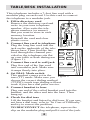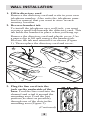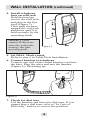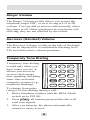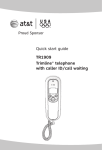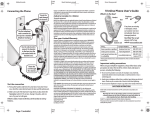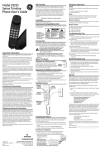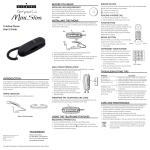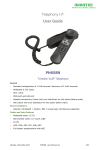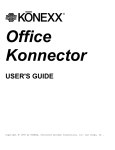Download AT&T TRIMLINE 210 User`s manual
Transcript
USER’S MANUAL Part 2 TRIMLINE Memory Telephone 210 Please also read Part 1 — Important Product Information. AT&T and the globe symbol are registered trademarks of AT&T Corp. licensed to Advanced American Telephones. © 2000 Advanced American Telephones. All rights reserved. Printed in Mexico. 850003435 Issue 1AT&T 5/00 PARTS CHECKLIST Remember to save your sales receipt in case you ever need warranty service, and make sure this telephone package includes the items shown below: TELEPHONE HANDSET Receiver Volume TELEPHONE BASE Switchhook 1 2 ABC 3 DEF 4 GHI 5 JKL 6 MNO Handset Tab MEM 1 MEM 6 MEM 2 MEM 7 MEM 3 MEM 8 MEM 4 MEM 9 MEM 5 THIS NO. 7 PQRS 8 TUV 9 WXYZ TONE O OPER # FLASH REDIAL MEM RINGER PROG * OFF LO HI DIAL TT DP Dial Ringer Program Mode Volume Button Switch 7-foot line cord Coiled handset cord 1 TABLE/DESK INSTALLATION This telephone includes a 7-foot line cord with a modular plug on each end. Use this cord to connect the telephone to a modular jack. 1. Fill in directory card Remove the directory card and write in your own telephone number. Also write the telephone numbers (or names) that you want to store in each memory location. Reinstall the card and clear plastic cover. 2. Connect line cord to telephone Plug the long line cord into the Figure 1 jack on the underside of the tele- 8 9 phone base. Then feed the line cord through the channel proO OPER # vided so the telephone sits flat on your table or desk during use REDIAL MEM (Figure 1). 3. Connect line cord to wall jack Plug free end of the line cord into a modular jack. Make sure it snaps firmly into place. 4. Set DIAL Mode switch This product comes set in the Figure 2 tone (TT) mode. Make sure you choose the correct dialing method (TT/DP); touch tone dialing will not work if you have dial pulse service. 5. Connect handset to base Plug one end of the coiled handset cord into the handset, and the other end into the base. Then hang up. 6. Check for dial tone Lift the handset and listen for dial tone. If you cannot hear a dial tone, refer to “In Case of Difficulty” and try to correct the problem. TO DISCONNECT the telephone, squeeze the clip on the modular plug and pull it out of the jack. PROG DIAL TT 2 DP WALL INSTALLATION 1. Fill in directory card Remove the directory card and write in your own telephone number. Also write the telephone numbers (or names) that you want to store in each memory location. 2. Reverse handset tab To install the telephone on a wall jack, you must reverse a small tab beneath the directory card. This tab holds the handset in place when you hang up. Remove the directory card and plastic cover. Use a paper clip to lift and remove the handset tab. Reverse the tab and reinstall it as shown (Figure 1). Then replace the directory card and cover. B A C D Figure 1 3. Plug the line cord into the jack on the underside of the base. Feed the line cord into the channel and wind it around the mounting area. Feed the last portion (as short as possible), through one of the slots in the mounting area (Figure 2). (Continued) Figure 2 3 WALL INSTALLATION (continued) 4. Install telephone base on wall jack Hold the base up next to the wall jack, and plug in the line cord (Figure 3). Then push the base against the wall jack and down until it is held securely by the mounting studs. NOTE: If you cannot fit the base onto the wall jack, remove the four non-slip pads. M6 ME M7 M1 ME ME M8 ME M2 ME M9 ME M3 ME . THIS NO M4 ME M5 ME Figure 3 5. Set DIAL Mode switch Refer to step 4 in Table/Desk Installation. 6. Connect handset to telephone Connect one end of the coiled handset cord into the base. Plug the other end into the handset (Figure 4). Then hang up. ME M2 ME M3 ME M9 ME . NO THIS M4 ME M5 ME Figure 4 7. Check for dial tone Lift the handset and listen for dial tone. If you cannot hear a dial tone, refer to “In Case of Difficulty” and try to correct the problem. 4 OPERATION Redial This telephone always stores in memory the last phone number dialed. The redial memory can accept numbers up to 32 digits long. The number will remain in memory until you change it by dialing another telephone number. To dial the same number again, lift the handset, and press REDIAL . Erasing Redial For privacy, you can erase the redial memory. Lift the handset, then press 1 and hang up. Flash Press FLASH instead of pressing the switchhook to activate custom calling services such as call waiting or 3-way calling. You may have to press other buttons before or after FLASH as explained in custom calling instructions provided by your local telephone company. 5 Ringer Volume The Ringer Volume switch allows you to turn the telephone ringer OFF, or set it to ring at LO or HI volume. You can dial or answer calls normally when the ringer is off. Other telephones in your home will still ring; they are not affected by the switch. Receiver (Handset) Volume The Receiver Volume switch on the side of the handset can be adjusted for a comfortable listening level. The switch has three volume positions. Temporary Tone Dialing Temporary tone dialing 1 2 ABC 3 DEF is used only when you have rotary service. It 4 GHI 5 JKL 6 MNO allows you access to services that require 7 PQRS 8 TUV 9 WXYZ tone signaling, including some tone-activated TONE # O OPER computer systems (e.g., FLASH REDIAL MEM telephone banking). To change from pulse (rotary) to tone dialing during a call: 1. Dial a telephone number with the DIAL Mode switch set to PULSE. 2. Press *Tone ; all buttons pressed after this will send tone signals. 3. After you hang up, the phone automatically returns to rotary service. * 6 MEMORY DIALING Memory Features 7 NO . IS 2 5 MEM MEM 4 3 MEM MEM MEM 1 TH MEM 9 8 MEM MEM MEM 6 Numbers will remain stored in memory unless you erase or change them by entering other numbers. Capacity: This telephone can store up to 12 different phone numbers, each up to 21 digits long. One-Touch Dialing: Three numbers can be stored in one-touch memory locations. You can dial these numbers by pressing one of the buttons marked with an emergency symbol. Speed Dialing: Nine telephone numbers can be stored in standard speed-dialing locations. You can dial any of these numbers by pressing two buttons. Directory Card: Remove the directory card. Write your telephone number in the space provided. Also write the telephone numbers (or names) that you want to store in each memory location. Reinstall the card and clear plastic cover. NOTE: Numbers programmed into a memory location might not be retained if the telephone has been unplugged from the line jack for a half hour or more. 7 Emergency Numbers: You may choose to store emergency numbers in the one-touch memory locations marked with fire, police and medical symbols. However, we recommend that you also write the telephone number on the directory card so that if the memory feature does not function, you can still manually dial an emergency number. If you choose to store non-emergency numbers in these locations, it is important to remember that someone visiting your household may assume that they are dialing an emergency telephone number when they press one of these emergency symbols. NOTE: You may choose to store emergency numbers in memory locations marked with fire, police and medical symbols. However, speed dialing and emergency calling symbols are provided only as a convenience. The manufacturer does not assume responsibility for customer reliance upon this memory feature. NOTE: Although testing the programming of emergency numbers is not a recommended procedure, if you do make a call to an emergency number: A. You must remain on the line and briefly explain the reason for the call before hanging up. B. Programming/testing of emergency numbers should be performed in the early morning or late evening (off-peak hours). 8 One-Touch Dialing To program numbers into memory 1. Press PROG . 2. Enter telephone number. You will hear a click when each button is pressed. 3. Press the memory button , or , where the number is to be stored. 4. Hang up after the number is entered correctly. Repeat steps 1-4 to store another number. 1. Press PROG . 2. Enter telephone number. 1 2 ABC 3 DEF 4 GHI 5 JKL 6 MNO 7 PQRS 8 TUV 9 WXYZ TONE O OPER # FLASH REDIAL MEM RINGER PROG * OFF LO HI DIAL TT 3. Press the one-touch memory button. DP To dial 1. Listen for dial tone. 2. Press the one-touch memory button ( , or ,). (continued) (Turn over for more Memory Dialing and In Case of Difficulty) 9 MEMORY DIALING (continued) Speed Dialing To program numbers into memory 1. Press PROG . 2. Enter telephone number. You will hear a click when each button is pressed. 3. Press MEM . 4. Enter a digit (1-9) for the memory location where the number is to be stored. 5. Hang up after the number is entered correctly. Repeat steps 1-5 to store another number. 1. Press PROG . 2. Enter telephone number. 3. Press MEM . 1 2 ABC 3 DEF 4 GHI 5 JKL 6 MNO 7 PQRS 8 TUV 9 WXYZ TONE O OPER # FLASH REDIAL MEM RINGER PROG * OFF LO HI 4. Press memory location (1-9). DIAL TT DP To dial 1. Listen for dial tone. 2. Press MEM . 3. Press memory location (1-9). Memory Erase To erase any number from memory, you can enter another number in the same location. 10 IN CASE OF DIFFICULTY If this telephone does not work properly, try the following suggestions before seeking repair assistance. No Dial Tone ☞ Make sure all plugs are connected properly. Inspect the line cord connections at the modular jack and at the telephone. Also inspect the coiled handset cord connections at both ends. ☞ Unplug the telephone and connect it to another modular jack. If it still does not work, try another telephone; if neither telephone works, the problem is not in your telephone. The trouble may be caused by local telephone company lines, central office equipment, or the wiring in your home. Calls Cannot Be Dialed, Or Are Dialed Slowly This product comes set in the tone (TT) mode. Make sure you choose the correct dialing method (TT/DP); touch tone dialing will not work if you have dial pulse service. If you have tone dialing service, you can use either tone or dial pulse mode. If you set the switch to TT, numbers are dialed much more quickly. Telephone Does Not Ring ☞ Make sure the Ringer volume switch is not set to OFF. ☞ If there are several other phones on the same line, try disconnecting some of the other telephones. Having too many telephones can also create problems such as low ringer volume or impaired quality during calls. Other Problems Make sure you have followed all the instructions in this manual. If you continue to have problems, call 1 800 222-3111. If you cannot correct the problem, disconnect the telephone and refer to the warranty information. 11