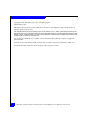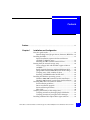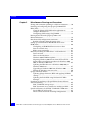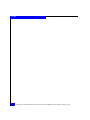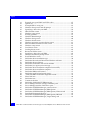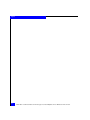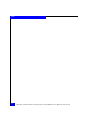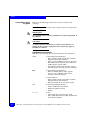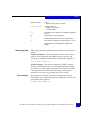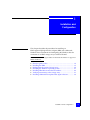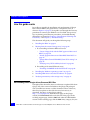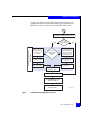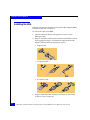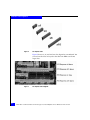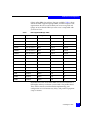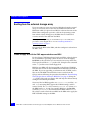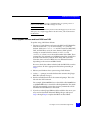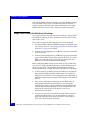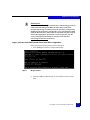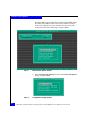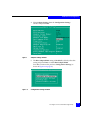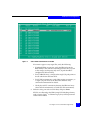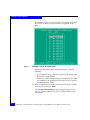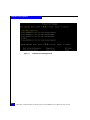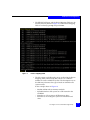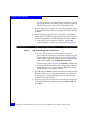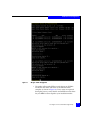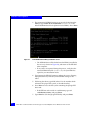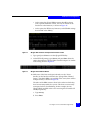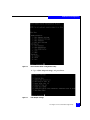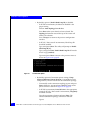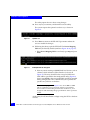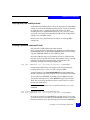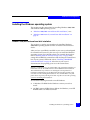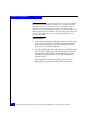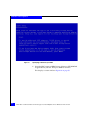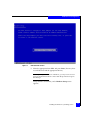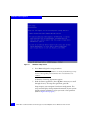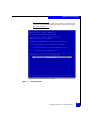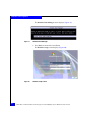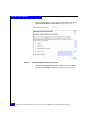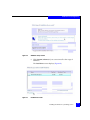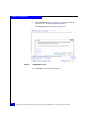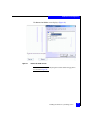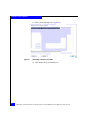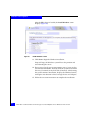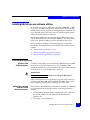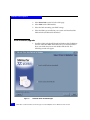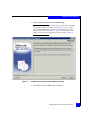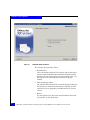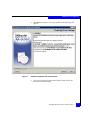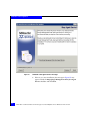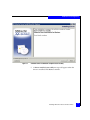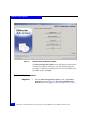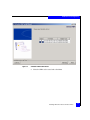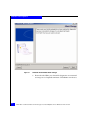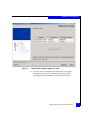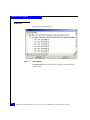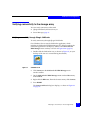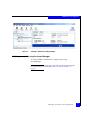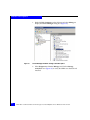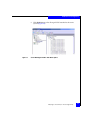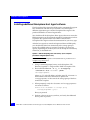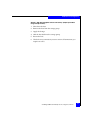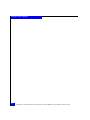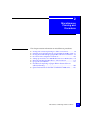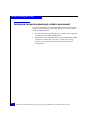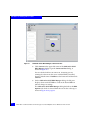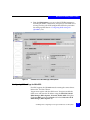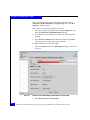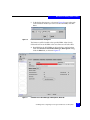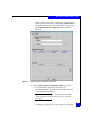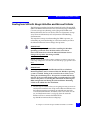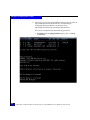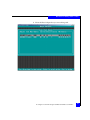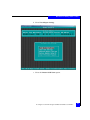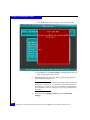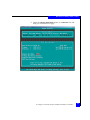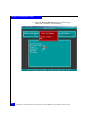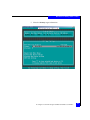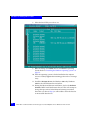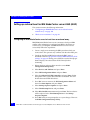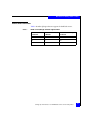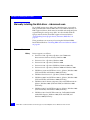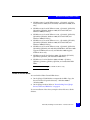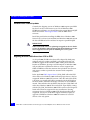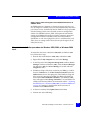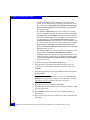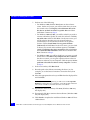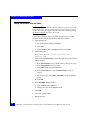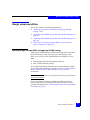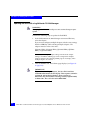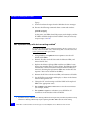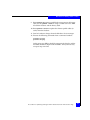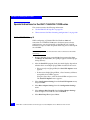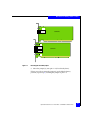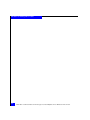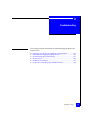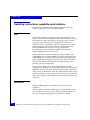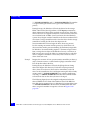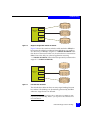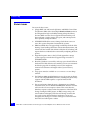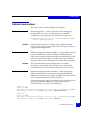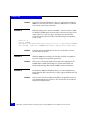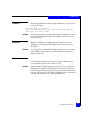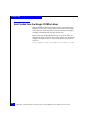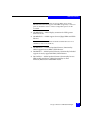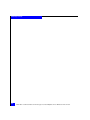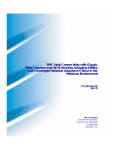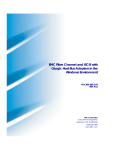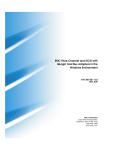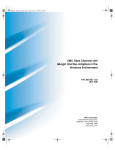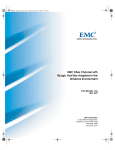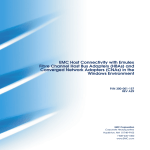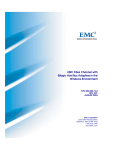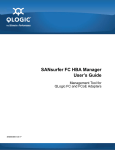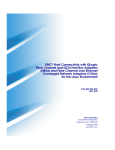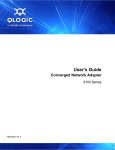Download EMC QLogic Installation guide
Transcript
EMC Fibre Channel and iSCSI with
QLogic Host Bus Adapters in the
Windows Environment
P/N 300-001-164
REV A18
EMC Corporation
Corporate Headquarters:
Hopkinton, MA 01748-9103
1-508-435-1000
www.EMC.com
Copyright © 2001–2008 EMC Corporation. All rights reserved.
Published May, 2008
EMC believes the information in this publication is accurate as of its publication date. The information is
subject to change without notice.
THE INFORMATION IN THIS PUBLICATION IS PROVIDED "AS IS." EMC CORPORATION MAKES NO
REPRESENTATIONS OR WARRANTIES OF ANY KIND WITH RESPECT TO THE INFORMATION IN THIS
PUBLICATION, AND SPECIFICALLY DISCLAIMS IMPLIED WARRANTIES OF MERCHANTABILITY OR
FITNESS FOR A PARTICULAR PURPOSE.
Use, copying, and distribution of any EMC software described in this publication requires an applicable
software license.
For the most up-to-date listing of EMC product names, see EMC Corporation Trademarks on EMC.com.
All other trademarks used herein are the property of their respective owners.
2
EMC Fibre Channel and iSCSI with QLogic Host Bus Adapters in the Windows Environment
Contents
Preface ........................................................................................................................... 11
Chapter 1
Installation and Configuration
How this guide works......................................................................
Downloading latest QLogic drivers/firmware/BIOS files .
Installing the HBA ............................................................................
Special installation sequence for Stratus ftServers
and EMC CLARiiON arrays ....................................................
Matching the HBA with the correct PCI slot .........................
Booting from the external storage array........................................
Create a floppy disk with the EMC-approved driver
and BIOS .....................................................................................
Install/upgrade firmware and boot BIOS from DOS...........
QLogic Fibre Channel HBA BIOS/boot LUN settings ........
Verifying array/LUN visibility for boot ................................
Installing a RAMDISK under the EFI shell ............................
Installing the Windows operating system.....................................
Windows 2000/2003 external boot disk installation ............
Windows 2008 internal/external boot disk installation ......
Installing HBA driver and software utilities ................................
Pre-installation guidelines........................................................
Driver installation/upgrade ....................................................
Post-installation procedures.....................................................
Show SAN...................................................................................
Verifying connectivity to the storage array ...................................
Verifying connectivity through QLogic SANSurfer.............
Verifying connectivity using the Server Manager ................
Installing additional Navisphere Host Agent software ..............
EMC Fibre Channel and iSCSI with QLogic Host Bus Adapters in the Windows Environment
16
16
18
19
19
24
24
25
26
49
49
51
51
59
69
69
70
76
80
81
81
83
86
3
Contents
Chapter 2
Miscellaneous Planning and Procedures
Zoning and connection planning in a fabric environment ......... 90
Installing and configuring the QLogic QLA4010 iSCSI
HBA (TOE)......................................................................................... 91
Using the QLogic iSCSI SANsurfer application to
configure iSCSI devices ............................................................ 91
Configuring iSNS settings for QLA4010 ................................ 93
Booting from SAN with QLogic QLA40xx and
Microsoft Initiator............................................................................. 99
Boot-from-SAN configuration restrictions.................................. 109
Benefits of booting from the storage array .......................... 109
Setting up external boot for IBM BladeCenter server
HS40 (8839) ...................................................................................... 110
Configuring an HS40 BladeCenter server to boot
from an external array ............................................................ 110
Blade server restrictions ......................................................... 111
Manually installing the HBA driver – Advanced users............ 112
Driver revision ......................................................................... 112
Where to find the driver ......................................................... 113
Windows 2003 STORPort updates........................................ 114
Migrating Windows 2003 drivers from SCSI to STOR....... 114
Manual driver installation procedure for Windows 2000,
2003, or Windows 2008 hosts................................................. 115
Updating the HBA driver in a Windows 2000, 2003, or
Windows 2008 hosts................................................................ 117
Upgrading to Windows 2003 from Windows 2000 ............ 119
Editing the Windows time-out value ................................... 120
QLogic advanced utilities.............................................................. 121
Updating QLogic firmware/BIOS and applying NVRAM
settings ...................................................................................... 121
Updating the flash BIOS using SANsurfer FC HBA
Manager .................................................................................... 122
Procedure for replacing a QLogic HBA in Stratus ftServers
without rebooting ........................................................................... 125
EMC CLARiiON storage arrays ............................................ 125
EMC Symmetrix arrays with device masking enabled...... 126
Special instructions for the EMC CLARiiON CX200 series...... 128
Set the HBA FC-AL loop ID ................................................... 128
Direct-connect dual-host clustering configurations ........... 130
4
EMC Fibre Channel and iSCSI with QLogic Host Bus Adapters in the Windows Environment
Contents
Chapter 3
Troubleshooting
Operating system/driver capabilities and limitations .............. 134
LUNs.......................................................................................... 134
Volume sizes ............................................................................. 134
Extended error logging by QLogic drivers.................................. 136
Understanding persistent binding................................................ 137
Known issues ................................................................................... 140
Problems and solutions .................................................................. 141
Problem 1................................................................................... 141
Problem 2................................................................................... 141
Problem 3................................................................................... 141
Problem 4................................................................................... 142
Problem 5................................................................................... 142
Problem 6................................................................................... 142
Problem 7................................................................................... 143
Problem 8................................................................................... 143
Problem 9 .................................................................................. 143
Event codes from the QLogic STORPort driver.......................... 144
Appendix A
Third-Party Software
QLogic SANsurfer SANblade Manager ...................................... 146
SANsurfer version history...................................................... 146
EMC Fibre Channel and iSCSI with QLogic Host Bus Adapters in the Windows Environment
5
Contents
6
EMC Fibre Channel and iSCSI with QLogic Host Bus Adapters in the Windows Environment
Figures
Title
1
2
3
4
5
6
7
8
9
10
11
12
13
14
15
16
17
18
19
20
21
22
23
24
25
26
27
28
29
30
Page
Installation and configuration overview ....................................................
PCI slot types and voltage key locations ....................................................
HBA edge connecters .....................................................................................
PCI Express slots ............................................................................................
PCI Express slots aligned ..............................................................................
QLogic banner ................................................................................................
Main Fast!UTIL options window .................................................................
Configuration Settings window ...................................................................
Adapter Settings window .............................................................................
Configuration Settings window ...................................................................
Selectable Boot Settings window .................................................................
Select Fibre Channel Device window ..........................................................
Example of LUN 17 allocated to HBA .........................................................
Selectable Boot Settings window .................................................................
Warning dialog ...............................................................................................
Fast!UTIL Options window ..........................................................................
Typical QLogic BIOS banner screen ............................................................
Firmware boot manager menu .....................................................................
Device mapping table ....................................................................................
Reference to QLogic Fibre Channel driver .................................................
QLogic directory .............................................................................................
Fibre Channel Card Efi utility ......................................................................
QLogic efiutil all upgrade .............................................................................
Data loaded onto HBA(s) installed in server .............................................
QLogic HBA instances with specific firmware version ............................
QLogic Fibre Channel drivers ......................................................................
Driver handle numbers .................................................................................
Fibre Channel driver configuration utility .................................................
Edit adapter settings ......................................................................................
Connection option ..........................................................................................
EMC Fibre Channel and iSCSI with QLogic Host Bus Adapters in the Windows Environment
17
20
21
22
22
27
28
28
29
29
30
31
32
33
33
34
34
36
37
38
39
40
41
42
43
43
44
45
45
46
7
Figures
31
32
33
34
35
36
37
38
39
40
41
42
43
44
45
46
47
48
49
50
51
52
53
54
55
56
57
58
59
60
61
62
63
64
65
66
67
68
69
70
71
72
8
Example array port WWN and LUN values ..............................................
Options set ......................................................................................................
Example blkD as array port ..........................................................................
Windows Setup screen with F6 prompt .....................................................
Specifying a driver for your HBA ................................................................
HBA selection screen .....................................................................................
Windows setup screen ..................................................................................
Existing partitions ..........................................................................................
Windows Boot Manager ...............................................................................
Windows Setup screen ..................................................................................
Windows Install screen .................................................................................
Windows opreating system selection screen .............................................
Microsoft Software License Terms screen ..................................................
Windows setup screen ..................................................................................
Load driver screen .........................................................................................
Loading driver screen ....................................................................................
Browse for Folder screen ...............................................................................
Specifying a driver for your HBA ................................................................
Windows installation prompt screen ..........................................................
Install Windows screen .................................................................................
SANsurfer driver installation type ..............................................................
SANsurfer Driver Install Wizard for Windows welcome ........................
SANsurfer driver selection ...........................................................................
SANsurfer installation with version number ............................................
SANsurfer Java agent service message .......................................................
SANsurfer driver installation completed successfully .............................
SANsurfer driver installation complete ......................................................
SANsurfer HBA install wizard ....................................................................
SANsurfer install wizard attach storage .....................................................
SANsurfer HBA installation diagnostics results ......................................
Show SAN tree ...............................................................................................
SANsurfer icon ...............................................................................................
Connect to the host ........................................................................................
SANsurfer, SANsurfer FC HBA manager ..................................................
Server Manager window: Storage controllers pane ..................................
Server Manager window: Disk drives pane ...............................................
SANsurfer iSCSI HBA Manager, connect to host ......................................
SANsurfer iSCSI HBA Manager, HBA Options ........................................
SANsurfer iSCSI HBA Manager, HBA Options, Firmware tab ..............
Download Firmware dialog box ..................................................................
SANsurfer iSCSI HBA Manager, HBA Options, BIOS tab .......................
SANsurfer iSCSI HBA Manager, Target Settings tab ...............................
EMC Fibre Channel and iSCSI with QLogic Host Bus Adapters in the Windows Environment
47
48
48
53
54
55
56
57
60
60
61
61
62
63
63
64
65
66
67
68
70
71
72
73
74
75
76
77
78
79
80
81
82
83
84
85
92
93
94
95
95
96
Figures
73
74
75
76
77
78
79
SANsurfer iSCSI HBA Manager, Target Settings, IP Address
dialog ..................................................................................................................96
Authentication Configuration, CHAP tab .................................................. 97
SANsurfer iSCSI HBA Manager, Information tab ..................................... 98
Utilities tabbed page .................................................................................... 123
Reconfigure the HBA jumper ..................................................................... 131
Original configuration before the reboot .................................................. 139
Host after the rebooted ................................................................................ 139
EMC Fibre Channel and iSCSI with QLogic Host Bus Adapters in the Windows Environment
9
Figures
10
EMC Fibre Channel and iSCSI with QLogic Host Bus Adapters in the Windows Environment
Tables
Title
1
2
3
Page
EMC-supported QLogic HBAs ......................................................................23
Pre-configured parameters ............................................................................35
Blade servers/QLogic software support matrix .......................................111
EMC Fibre Channel and iSCSI with QLogic Host Bus Adapters in the Windows Environment
11
Tables
12
EMC Fibre Channel and iSCSI with QLogic Host Bus Adapters in the Windows Environment
Preface
As part of an effort to improve and enhance the performance and capabilities
of its product line, EMC from time to time releases revisions of its hardware
and software. Therefore, some functions described in this document may not
be supported by all revisions of the software or hardware currently in use.
For the most up-to-date information on product features, refer to your
product release notes.
Audience
Related
documentation
!
This guide is intended for customers who need to install an
EMC-approved QLogic host bus adapter into a Windows host
environment or to configure the Windows host for connection to an
EMC storage array over Fibre Channel.
Related documents include:
◆
EMC Host Connectivity Guide for Windows
◆
EMC Navisphere Manager 5.X Administrator’s Guide
◆
EMC Navisphere Manager 6.X Administrator’s Guide
◆
EMC ControlCenter Navisphere Host Agent and CLI for Windows
2000 and NT Version 6.X Installation Guide
◆
Storage-System Host Utilities for Windows 2000 and NT
Administrator's Guide
◆
PowerPath for Windows Installation And Administration Guide
IMPORTANT
Always consult the EMC Support Matrix, available through E-Lab
Interoperability Navigator at: http://elabnavigator.EMC.com, under
the PDFs and Guides tab, for the most up-to-date information.
EMC Fibre Channel and iSCSI with QLogic Host Bus Adapters in the Windows Environment
11
Preface
Conventions used in
this guide
EMC uses the following conventions for notes, cautions, and
warnings.
Note: A note presents information that is important, but not hazard-related.
!
IMPORTANT
An important notice contains information essential to operation of
the software.
!
CAUTION
A caution contains information essential to avoid data loss or
damage to the system or equipment. The caution may apply to
hardware or software.
Typographical conventions
EMC uses the following type style conventions in this document:
Normal
Used in running (nonprocedural) text for:
• Names of interface elements (such as names of windows,
dialog boxes, buttons, fields, and menus)
• Names of resources, attributes, pools, Boolean expressions,
buttons, DQL statements, keywords, clauses, environment
variables, filenames, functions, utilities
• URLs, pathnames, filenames, directory names, computer
names, links, groups, service keys, file systems, notifications
Bold
Used in running (nonprocedural) text for:
• Names of commands, daemons, options, programs,
processes, services, applications, utilities, kernels,
notifications, system call, man pages
Used in procedures for:
• Names of interface elements (such as names of windows,
dialog boxes, buttons, fields, and menus)
• What user specifically selects, clicks, presses, or types
12
Italic
Used in all text (including procedures) for:
• Full titles of publications referenced in text
• Emphasis (for example a new term)
• Variables
Courier
Used for:
• System output, such as an error message or script
• URLs, complete paths, filenames, prompts, and syntax when
shown outside of running text
EMC Fibre Channel and iSCSI with QLogic Host Bus Adapters in the Windows Environment
Preface
Where to get help
Courier bold
Used for:
• Specific user input (such as commands)
Courier italic
Used in procedures for:
• Variables on command line
• User input variables
<>
Angle brackets enclose parameter or variable values supplied by
the user
[]
Square brackets enclose optional values
|
Vertical bar indicates alternate selections - the bar means “or”
{}
Braces indicate content that you must specify (that is, x or y or z)
...
Ellipses indicate nonessential information omitted from the
example
EMC support, product, and licensing information can be obtained as
follows.
Product information — For documentation, release notes, software
updates, or for information about EMC products, licensing, and
service, go to the EMC Powerlink website (registration required) at:
http://Powerlink.EMC.com
Technical support — For technical support, go to EMC Customer
Service on Powerlink. To open a service request through Powerlink,
you must have a valid support agreement. Please contact your EMC
sales representative for details about obtaining a valid support
agreement or to answer any questions about your account.
Your comments
Your suggestions will help us continue to improve the accuracy,
organization, and overall quality of the user publications. Please send
your opinion of this guide to:
[email protected]
EMC Fibre Channel and iSCSI with QLogic Host Bus Adapters in the Windows Environment
13
Preface
14
EMC Fibre Channel and iSCSI with QLogic Host Bus Adapters in the Windows Environment
1
Invisible Body Tag
Installation and
Configuration
This chapter describes the procedures for installing an
EMC-approved QLogic host bus adapter (HBA) into a Microsoft
Windows host environment and configuring the Windows host for
connection to an EMC storage array over Fibre Channel.
Note: Review the EMC Support Matrix for the latest information on approved
HBAs and drivers.
◆
◆
◆
◆
◆
◆
◆
How this guide works .......................................................................
Installing the HBA .............................................................................
Booting from the external storage array .........................................
Installing the Windows operating system......................................
Installing HBA driver and software utilities..................................
Verifying connectivity to the storage array ....................................
Installing additional Navisphere Host Agent software ...............
Installation and Configuration
16
18
24
51
69
81
86
15
Installation and Configuration
How this guide works
In an effort to simplify the installation and configuration of QLogic
Fibre Channel HBAs, this guide follows a simple flow chart, as
shown in Figure 1 on page 17, that guides you through the necessary
procedures to connect your Windows server to EMC storage arrays.
Tips on planning, miscellaneous procedures, and troubleshooting
information are located in Chapter 2, ”Miscellaneous Planning and
Procedures,” and Chapter 3, ”Troubleshooting.”
This document will guide you through the following steps:
1. “Installing the HBA” on page 18
2. “Booting from the external storage array” on page 24:
a. If not installing an IA-64 or EFI-based server:
– “Create a floppy disk with the EMC-approved driver and
BIOS” on page 24.
– “Install/upgrade firmware and boot BIOS from DOS” on
page 25.
– “QLogic Fibre Channel HBA BIOS/boot LUN settings” on
page 26.
– “Verifying array/LUN visibility for boot” on page 49.
b. If installing an IA-64 or EFI-based server:
– “Installing a RAMDISK under the EFI shell” on page 49
3. “Installing the Windows operating system” on page 51.
4. “Installing HBA driver and software utilities” on page 69.
5. “Verifying connectivity to the storage array” on page 81.
Downloading latest QLogic drivers/firmware/BIOS files
Throughout this document, there are references to updated files from
QLogic. All of the versions included on the QLogic CD packaged
with your HBA are current as of this documents release. However,
there may be updates to these files that may be necessary to
download. For these, use the QLogic website,
http:///www.qlogic.com. From the main page on the QLogic
website, click Downloads link on the left side of the page. On the
resulting support page, click the EMC link under the OEM Models
section. On the resulting page, click the EMC Array category for your
16
EMC Fibre Channel and iSCSI with QLogic Host Bus Adapters in the Windows Environment
Installation and Configuration
storage array. On the resulting EMC Approved Software page, it is
possible to download the most recent EMC-approved drivers and
BIOS files as well as documentation and helpful software tools.
Start
Installing the HBA(s) into the server
Booting
from the external
storage arrays?
Booting from the External
Storage Array
YES
Create a floppy disk
with EMC-approved
driver, firmware, and
boot BIOS
N
Are you
installing an IA-64
or EFI-based
server?
Y
NO
Copy the EMC-approved
driver and firmware, and
the Intel EFI RAMDISK
driver to a USB pen drive
or floppy disk to be used
in a USB floppy drive
Install firmware and
boot BIOS from DOS
Install firmware and
EFIBoot driver from
EFI Shell
Configure the
QLogic Boot BIOS
Configure the
EFIBoot driver
Verify Array/LUN
Visibility for Boot
Install Windows OS
Install HBA Driver and
Software Utilities
Verify Connectivity to the
Storage Array
Figure 1
GEN-000017Q
Installation and configuration overview
How this guide works
17
Installation and Configuration
Installing the HBA
Follow the instructions included with your Host Bus Adapter (HBA).
The HBA installs into a single slot.
To connect the cable to the HBA:
1. (Optical cable only) Remove the protective covers on each
fiber-optic cable.
2. Plug one end of the cable into the connector on the HBA as shown
in the appropriate figure. (The hardware might be rotated 90
degrees clockwise from the orientation shown.)
• Copper Cable:
• LC Optical Cable:
1
2
3
2
3
• SC Optical Cable:
1
3. Plug the other end of the cable into a connector on the storage
system or a hub/switch port.
18
EMC Fibre Channel and iSCSI with QLogic Host Bus Adapters in the Windows Environment
Installation and Configuration
4. Label each cable to identify the HBA and the storage/switch/hub
port to which it connects.
5. After connecting all HBAs in the server, power up the server.
Special installation sequence for Stratus ftServers and EMC CLARiiON arrays
A specific installation sequence is required when installing QLogic
HBAs with the Stratus ft Servers and EMC® CLARiiON® storage.
Failure to follow this sequence may result in a STOP: 0X0000007B
bugcheck error when booting the Stratus server for the first time
when connected to EMC CLARiiON storage.
With the Stratus ftServer, if the HBA detects EMC CLARiiON array
targets but no accessible LUNs, it prevents the Stratus server from
booting. In this configuration, the Stratus ftServer attempts to boot
from the array, instead of booting from the internal boot drive.
To avoid this issue before storage is correctly assigned, either boot the
Stratus ftServer before connecting the fibre cables to the HBAs or, if
connected to a fabric, disable the HBA ports on the switch before
booting the ftServer.
After the system boots, connect the cables or reenable the switch
ports. Verify the HBAs are logged in to the EMC CLARiiON array;
then stop and restart the Navisphere® agent on the ftServer host. This
will register the HBAs with the CLARiiON array and allow the HBA
to properly detect the available LUNs.
Matching the HBA with the correct PCI slot
When choosing an HBA for your server, it is important to know
which HBA is compatible with your server’s PCI/PCI-X/PCI
Express slots. Certain HBA models have specific voltage
requirements or physical limitations that allow them to only work in
specific slots.
Servers today have several different bus slot types for accepting
HBAs. PCI, PCI-X, PCI-X 2.0, and PCI-Express.
PCI slots can be 32-bit and 64-bit (denoted by their 124-pin or 188-pin
connectors). These slots have plastic “keys” that prevent certain
HBAs from fitting into them. These keys work with the cutout
notches in the HBA edge connecter so that only compatible HBAs
will fit into them. This is done because of the voltage characteristics
Installing the HBA
19
Installation and Configuration
of the HBA. Inserting a 3.3v HBA into a 5v slot would cause severe
damage to both the HBA and the server. Therefore, the slot keys
denote the type of voltage provided by the slot and effectively
prevent a voltage incompatible HBA from being inserted.
Figure 2 shows how PCI slots will appear with their keys and what
type of voltage is provided for each slot type.
Figure 2
PCI slot types and voltage key locations
Figure 3 on page 21 shows the HBA edge connecters compatible with
the PCI slots shown in Figure 1 on page 17. Note HBA #5 which
shows a universal HBA edge connecter. Universal HBAs are
compatible with both 3.3v and 5v PCI slots.
20
EMC Fibre Channel and iSCSI with QLogic Host Bus Adapters in the Windows Environment
Installation and Configuration
Figure 3
HBA edge connecters
PCI-X (or PCI Extended) slots increase the speed that data travels
over the bus. PCI-X slots appear identical to a 64-Bit PCI slot keyed
for 3.3v. (Refer to number 3 in Figure 2 on page 20 and Figure 3.)
PCI-X slots are backwards compatible with 3.3v PCI HBAs and
universal HBAs. Inserting standard PCI HBAs into PCI-X slots will
lower the bus speed, however, as they cannot take advantage of the
improved performance.
PCI-X 2.0 is the next generation of PCI-X buses. PCI-X 2.0 increases
the bus speed providing more performance for HBAs. PCI-X 2.0 slots
also appear identical to a 64-bit PCI slot keyed for 3.3v. (Refer to
number 3 in Figure 2 on page 20 and Figure 3.) PCI-X 2.0 is also fully
backward-compatible with 3.3v PCI and PCI-X.
PCI Express (sometimes noted as PCIe) is a new bus type that uses
the existing PCI model, but implements it in a faster, serial protocol.
Because of the serial way it transmits data, the PCI Express bus slot
can be different sizesdepending onthe throughput it supports. PCI
Express slot speeds are expressed in "lanes" and are normally shown
as x1, x4, x8, and x16. Each type of slot are different lengths (Figure 4
on page 22) and HBA edge connecters will also have varying lengths
depending on how many lanes they require for throughput. Because
of how PCI Express slots are keyed, an x1 HBA can be inserted in all 4
slot types as the HBA will negotiate with the slot to determine the
highest mutually supported number of lanes. However, an HBA
requiring x16 lanes will not fit into a smaller slot.
Installing the HBA
21
Installation and Configuration
Figure 4
PCI Express slots
Figure 5 shows x1, x4, and x16 lane slots aligned on a mainboard. You
can see how the slots are keyed so that low-lane HBAs can fit into
larger slots.
Figure 5
22
PCI Express slots aligned
EMC Fibre Channel and iSCSI with QLogic Host Bus Adapters in the Windows Environment
Installation and Configuration
QLogic offers HBAs for each bus/slot type available. Table 1 shows
each of the EMC-supported QLogic HBAs, and their respective slot
requirements. Be sure to consult both your server user guide and
QLogic to insure that the HBA you want to use is compatible with
your server’s bus.
Table 1
EMC-supported QLogic HBAs
HBA
PCI spec
BUS length
Power
Slot key
QLA2200F
PCI 2.1
64-bit
3.3V, 5V
Universal
QLA200
PCI-X 1.0a & PCI 2.2
32-bit
3.3V, 5V
3.3V
QLA210
PCI-X 1.0a & PCI 2.2
32-bit
3.3V
3.3V
QLA2310F
PCI-X 1.0a & PCI 2.2
64-bit
3.3V, 5V
Universal
QLA2340LF
PCI-X 1.0a & PCI 2.2
64-bit
3.3V, 5V
Universal
QLA2342LF
PCI-X 1.0a & PCI 2.2
64-bit
3.3V, 5V
Universal
QLE2360
PCI Express
x4 lane
3.3V
n/a
QLE2362
PCI Express
x4 lane
3.3V
n/a
QLA2460
PCI-X 2.0a & PCI 2.3
64-bit
3.3V
3.3V
QLA2462
PCI-X 2.0a & PCI 2.3
64-bit
3.3V
3.3V
QLE2460
PCI Express
x4 lane
3.3V
n/a
QLE2462
PCI Express
x4 lane
3.3V
n/a
QLE220
PCI Express
x4 lane
3.3V
n/a
QLE2560
PCI Express
x4 lane
3.3V
n/a
QLE2562
PCI Express
x4 lane
3.3V
n/a
Remember that some of the older HBAs are tall (also referred to as
full-height) and may not fit into a server with a low-profile chassis.
These factors must be considered before implementing your
configuration to avoid unnecessary delays and possible equipment
swaps or returns.
Installing the HBA
23
Installation and Configuration
Booting from the external storage array
If you are setting up your server to boot Windows from the external
array, it is necessary to have the most recent BIOS installed on the
HBA from which you plan to boot. BIOS is software that runs on the
HBA. When configured, it presents a disk to the operating system
from which to boot. During boot, the HBA driver is loaded and
assumes control of the disk from the BIOS.
Note: If you are not planning to use the EMC array as a boot disk, these
procedures can be skipped. Move on to the “Installing the Windows
operating system” on page 51.
First, install the BIOS to the HBA, and then configure it to boot from
the EMC array.
Create a floppy disk with the EMC-approved driver and BIOS
For the QLogic CD-ROM packaged with your HBA, select the driver
for your Windows operating system. Be sure to select the Legacy
Install Kit as this will allow you to extract the necessary driver files.
The Legacy Install Kit is a .zip archive file. Unzip the files contained
in the .zip archive onto a blank floppy disk.
BIOS for your HBA will also be provided on the QLogic CD-ROM.
Note that the versions on the CD-ROM should already be installed on
the HBA. If you are upgrading your firmware and/or BIOS, use the
files on the CD-ROM or download the latest versions from the
QLogic website following the procedure described in “Downloading
latest QLogic drivers/firmware/BIOS files” on page 16. Unzip the
.zip archive files onto your floppy disk and keep the diskette handy
during the installation procedures.
Necessary files for BIOS upgrades are: flasutil.exe, two files (.dat
and .def) containing EMC-Approved NVRAM settings, and the
correct .bin file. The .bin file is named ql<xx>rom.bin (where xx is
the HBA family, i.e.: 23, 24). For example, BIOS for a qla2340 HBA
would be ql23rom.bin. Also included in the BIOS archive is a .bat
file, which is used to flash the new BIOS to the HBA and to apply the
EMC NVRAM settings to the HBA.
24
EMC Fibre Channel and iSCSI with QLogic Host Bus Adapters in the Windows Environment
Installation and Configuration
Note: NVRAM is short for Non-volatile RAM. This is a special portion of
memory on the HBA where HBA settings are stored.
Note: Driver and BIOS files may not fit on the same floppy. If you run out of
disk space, use a single floppy disk for the driver files, and another disk for
the BIOS files.
Install/upgrade firmware and boot BIOS from DOS
To update using a DOS boot diskette:
1. Format a 3.5-inch diskette and extract the BIOS and NVRAM files
from the archive file (.zip or self-extracting .exe) onto the
diskette. Make sure flasutil.exe and the source files (BIN, DEF,
DAT, and BAT files) are in the same directory. EMC-specific
settings are contained in files named emcXXXX.def and
emcXXXX.dat where XXXX is the model number of the HBA. These
settings files (also referred to as NVRAM setting files) should also
be in the same directory with the flash utility and source files.
Note that some versions of BIOS may use different filenames
depending on the version and HBA model.
Be sure to check the readme included with the BIOS files to make
sure you have all of the appropriate files before proceeding to
Step 2.
2. Reboot your Windows host system using a DOS diskette.
3. At the A:\> prompt, insert the diskette that contains the QLogic
BIOS files (created in step 1).
4. Run the included batch file at the command prompt. This is the
file with the .BAT extension.
For example, QLA2340 HBAs have a batch file called 2340flsh.bat
or QLE2462 HBAs have a batch file called eqle2462.bat. This batch
file will automatically execute the necessary commands to flash
the BIOS and NVRAM files to the board.
5. If you have other QLogic HBA models installed in the server, you
may need to download additional BIOS packages and repeat
Step 1 through Step 4 to update the BIOS' on those HBAs.
Booting from the external storage array
25
Installation and Configuration
With the latest BIOS installed, configure and verify the BIOS settings
to use the EMC storage array as the boot disk. Ensure that only a
single I/O path to the LUN exists when installing the OS. A single
HBA should have access to only a single array port at this point.
QLogic Fibre Channel HBA BIOS/boot LUN settings
This section describes the steps required to configure a QLogic HBA
boot BIOS for allowing an array-attached LUN to be used as a boot
disk for the server.
This section assumes the following steps have been completed:
◆
The QLogic HBA's BIOS and NVRAM settings are updated to the
latest version. Refer to "“Install/upgrade firmware and boot BIOS
from DOS” on page 25" for details.
◆
In direct-attach configurations, an HBA has a physical connection
to the array port.
◆
In fabric-attach configurations, an HBA has a physical connection
to the switch/fabric, and has been zoned to the array, so a single
HBA to be used for boot has one logical I/O path to the array.
Refer to your switch documentation for details.
Before configuring HBA settings to boot from an array-based LUN,
your server's settings should be adjusted to disable booting from an
internal system drive. The procedure for disabling boot from an
internal system drive is largely dependent upon the server platform.
26
◆
In some instances, internal boot can be disabled via entering the
onboard SCSI/RAID controller's BIOS utility. For example, an
Adaptec based controller can be configured by pressing CTRL-A,
when the Adaptec banner is displayed during Power-On Self Test
(POST).
◆
Some servers will require entering the system BIOS utility to
either disable boot from an internal drive, or to change the
controller boot order, so the boot HBA is enumerated before the
internal disk controller, allowing the array-attached LUN to be
the first disk visible to the server. Refer to your server
documentation for details.
◆
In some server instances, boot from an internal drive cannot be
explicitly disabled. In this case, the internal drive(s) must be
physically disconnected or removed from the server. Refer to
your server documentation for details.
EMC Fibre Channel and iSCSI with QLogic Host Bus Adapters in the Windows Environment
Installation and Configuration
!
IMPORTANT
In some cases, reinserting an internal drive (after having previously
removed it and configured a HBA for boot) may result in the
internal drive being re-enumerated as the first drive, and possibly
modifying the boot order, such that the server will attempt to boot
from the internal drive, rather than the intended array-based LUN.
Ensure that appropriate precautions are taken to make sure the
server will properly boot from an array-based LUN before
reinserting an internal system drive.
Legacy (x86 and most EM64T-based servers) boot BIOS configuration
During POST, the QLogic banner will be displayed.
1. Press Ctrl+Q to enter the Configuration utility:
Figure 6
QLogic banner
2. Select the HBA (enumerated by its I/O address) to be used for
boot.
Booting from the external storage array
27
Installation and Configuration
If multiple HBAs are installed, there will be multiple HBA entries.
The order of the HBA instances listed is the order they will be
scanned for a boot device; (note that this does not necessarily
correspond to PCI slot numbering), and press Enter.
Figure 7
Main Fast!UTIL options window
3. Select Configuration Settings from the main Fast!UTIL Options
dialog, and press Enter.
Figure 8
28
Configuration Settings window
EMC Fibre Channel and iSCSI with QLogic Host Bus Adapters in the Windows Environment
Installation and Configuration
4. Select Adapter Settings from the Configuration Settings
window and press Enter.
Figure 9
Adapter Settings window
5. The Host Adapter BIOS setting is Disabled by default; select this
setting and press Enter to enable Host Adapter BIOS.
Press Esc to return to the previous Configuration Settings (as
shown in Figure 8 on page 28).
Figure 10
Configuration Settings window
Booting from the external storage array
29
Installation and Configuration
6. From the Configuration Settings dialog, select Selectable Boot
Settings and press Enter.
Figure 11
Selectable Boot Settings window
7. Selectable Boot is Disabled by default. Select this setting and
press Enter to enable Selectable Boot.
8. Scroll down to the (Primary) Boot Port Name, LUN: setting, and
press Enter.
The Fast!UTIL will now scan for attached FC devices (as shown
in Figure 12 on page 31). If physical connectivity to the array is
setup properly via zoning, then the array port will be found after
this scan. Use the <PageUp> and <PageDown> keys to navigate
the list of target IDs for the array port being used for boot.
30
EMC Fibre Channel and iSCSI with QLogic Host Bus Adapters in the Windows Environment
Installation and Configuration
Figure 12
Select Fibre Channel Device window
If no entries appear at any target IDs, verify the following:
• If multiple HBAs are present, verify the HBA select in the
BIOS Utility is the same that currently provides the I/O path
to the storage (at this point, only one I/O path should be
configured to the boot LUN).
• For CLARiiON arrays, verify that the single I/O path points to
the SP which owns the boot LUN.
• For FC-SW environments, verify fabric zoning parameters, so
a single I/O path exists to the boot LUN. Refer to array
software documentation for details.
• Check physical FC connectivity between the HBA and array
(direct attach environment) or switch (FC-SW environment).
9. Select the array port to be used for boot, and press Enter.
If LUNs are allocated to the HBA (using LUN Masking schemes,
such as Access Logix™ or Volume Logix), they will be presented
at their LUN number.
Booting from the external storage array
31
Installation and Configuration
For example, Figure 13 shows that LUN 17 is masked to the HBA.
The LUN is available and is presented as "Supported" by the
BIOS.
Figure 13
Example of LUN 17 allocated to HBA
If no numbered entries appear in the above figure, verify the
following:
• For CLARiiON arrays, verify the single I/O path points to the
SP that owns the boot LUN.
• Verify array LUN masking settings are configured so this HBA
has visibility to the appropriate LUN. Refer to array software
documentation for details.
10. Select a supported LUN to use as the boot LUN (shown as LUN
17 in Figure 13) and press Enter.
The Selectable Boot Settings dialog is displayed (Figure 14 on
page 33) with the updated array port and LUN number as the
boot device.
32
EMC Fibre Channel and iSCSI with QLogic Host Bus Adapters in the Windows Environment
Installation and Configuration
Figure 14
Selectable Boot Settings window
11. Press Esc to return to the previous Configuration Settings dialog.
12. Press Esc on the Configuration Settings dialog.
A dialog will appear to warn of a configuration change (as shown
in Figure 15).
Figure 15
Warning dialog
13. If the settings are correct, select Save changes to return to the
initial Fast!UTIL Options dialog.
Otherwise, press Esc to make additional changes, or select Do not
save changes and press Enter to return to the initial Fast!UTIL
Options window (as shown in Figure 16 on page 34).
Booting from the external storage array
33
Installation and Configuration
Figure 16
Fast!UTIL Options window
14. To exit the Fast!UTIL configuration utility, select Exit Fast!UTIL
and press Enter.
The system will now reboot.
During the subsequent reboot, the QLogic BIOS banner screen should
show the array and LUN specified as a boot-capable LUN (as shown
in Figure 17).
Figure 17
Typical QLogic BIOS banner screen
At this point, the OS installation can begin using this LUN as the boot
volume.
34
EMC Fibre Channel and iSCSI with QLogic Host Bus Adapters in the Windows Environment
Installation and Configuration
Pre-configured
settings
Table 2
The following parameters have been preconfigured in the EMC
NVRAM settings file. They are also configurable in the Host Adapter
Settings, Advanced Adapter Settings, and Extended Firmware
Settings menus. These menus and selections, when viewed in
SANSurfer v2.0.25 and later, may appear under different headings.
Pre-configured parameters
Parameter
QLogic default setting
EMC-approved setting
Data Rate
0 (1 Gb/s)
2 (Auto Select)
Execution Throttle
16
256
Connection options (topology)
2 (Loop preferred,
otherwise point-to-point)
2 (Loop preferred,
otherwise point-to-point)
Loop Reset Delay
5
5
Enable LIP Full Login
Yes
Yes
Enable Target Reset
No
Yes
Port Down Retry Count
8
45
Link Down Timeout
30
45
Luns Per Target
8
256
Adapter Hard Loop ID
Enabled
Disabled
Hard Loop ID
0
0
Descending Search LoopID
0
1
Operation Mode
0
0
Interrupt Delay Timer
0
0
Enable Interrupt (24xx HBAs)
No
No
EFI (IA64 Itanium and some x64 servers) system firmware configuration
1. Prior to booting the server, ensure that media (USB memory
drive, CD-ROM, or floppy) which contains the QLogic EFI boot
code/utility is physically present in the system.
2. Following POST of the server, the Firmware Boot Manager
(similar to Figure 18 on page 36) menu will be displayed.
Using the arrow keys, select the option for EFI Shell and press
Enter.
Booting from the external storage array
35
Installation and Configuration
Figure 18
36
Firmware boot manager menu
EMC Fibre Channel and iSCSI with QLogic Host Bus Adapters in the Windows Environment
Installation and Configuration
• The EFI shell will open, and the Device Mapping Table may be
listed by default (similar to Figure 19). If the Device Mapping
Table is not listed, type map and press Enter.
Figure 19
Device mapping table
• The file systems available to the server are listed in the Device
Mapping Table, referenced by fsN, where N is a different
number for each available file system. The description next to
the fsN entry references the type of media on which the file
system resides.
In the example shown in Figure 19:
– fs0, fs1 and fs2 refer to memory ramdisks
– fs3 and fs4 refer to file systems on a CD inserted in the
CD-ROM
– fs5 refers to a file system on aUSB memory drive
– fs6 refers to an existing file system on an internal hard
drive.
Booting from the external storage array
37
Installation and Configuration
• The file system you select depends upon what media contains
the QLogic EFI boot code/utility. In this example, the QLogic
EFI boot code/utility resides on the USB memory drive.
3. Point the EFI shell to the proper file system by typing fsN: (where
N is the number which references the proper file system) followed
by Enter.
4. Before loading the QLogic EFI boot code/driver to the HBA(s),
ensure that any old EFI boot code loaded in the system has been
removed. Type drivers at the EFI shell prompt and press Enter.
a. Look for any driver listings that reference "QLogic Fibre
Channel Adapter," similar to the listing shown in Figure 20
Figure 20
Reference to QLogic Fibre Channel driver
b. If such a driver entry exists in the output, it should be
removed before installing the current driver. Make note of the
first two digits on the line which references the QLogic Fibre
Channel Driver ("60" in the example shown in Figure 20); this
is the "driver handle". Type unload <driver handle>.
For the example shown in Figure 20, unload 60 would be used
to remove the EFI driver. The system will prompt to "Unload
Protocol Image (y/n)?". Type y and press Enter. The existing
QLogic EFI driver will now be removed.
5. Type dir and press Enter to list the contents of the directory. If the
directory contents are not consistent with what you expect, and
do not appear to contain the QLogic boot code/utility, the file
system select may be incorrect.
6. Verify the proper file system has been selected. If the QLogic boot
code/utility resides in a subdirectory, type cd subdirectory and
press Enter.
38
EMC Fibre Channel and iSCSI with QLogic Host Bus Adapters in the Windows Environment
Installation and Configuration
Figure 21
QLogic directory
• The directory listing should contain the QLogic EFI boot
code/utility downloaded to the media (as shown in
Figure 21).
• The files of importance will take the following form:
EFIutil.efi
QLogic EFI utility for updating adapter
driver/firmware.
qlxxxx.drv
EFI driver for QLogic (used by EFIutil
when the driver has not been flashed to
the HBA.)
qlxxxxxxx.bin
EFI boot driver image file package.
Flashed to the HBA to cause the EFI boot
driver to load automatically during
system start-up.
7. Type efiutil and press Enter.
Booting from the external storage array
39
Installation and Configuration
Figure 22
Fibre Channel Card Efi utility
The QLogic HBA(s) installed in the server will be listed (as shown in
Figure 22). Note the "firmware" version listed in the utility. If the
firmware is listed as a specific version (not a series of zeroes), and
"AUX" is not listed next to the firmware field at the top of the report
then the EFI driver and firmware have been loaded on the HBA(s);
proceed to the section immediately following Figure 25 on page 43.
If the firmware is listed as a series of zeros, and "AUX" is listed next to
the firmware field at the top of the report (as shown in Figure 22), this
indicates the EFI boot code has not yet been installed on the HBA(s).
Proceed as follows:
To install the EFI boot code driver and non-volatile RAM settings on the
HBA(s):
The EFI boot code driver must be loaded onto the HBA(s) in order to
be used by the EFI BIOS.
1. Type update.nsh <qxxxxxxx.bin>, inserting the name of the EFI
boot driver package (bin file). The update procedure with run and
appear similar to the output showin in Figure 22.
2. Press Enter.
40
EMC Fibre Channel and iSCSI with QLogic Host Bus Adapters in the Windows Environment
Installation and Configuration
Figure 23
QLogic efiutil all upgrade
• The utility will upgrade EFI boot code drivers on all HBAs
installed in the server and return to the EFI shell when
complete (as shown in Figure 23). If any errors are reported
during this process, verify that the correct EFI boot code driver
for your HBA has been copied to your installation media.
Booting from the external storage array
41
Installation and Configuration
3. The appropriate NVRAM settings must now be loaded onto the
HBA(s). Type efiutil all nr=nvram23.dat (nvram23.dat is the
default NVRAM data file for QLA23xx-based HBAs). Press Enter.
Figure 24
Data loaded onto HBA(s) installed in server
• The NVRAM data will be loaded onto the HBA(s) installed in
the server (as shown in Figure 24), and return to the EFI shell
when complete.
• If any errors are reported during this process, verify that the
correct NVRAM data file (nvram23.dat) for your HBA has
copied to your installation media.
4. Type reset at the EFI shell prompt to reboot the server, allowing
the updated drivers, firmware, and NVRAM settings to take
effect.
5. Following the reboot, type fsN: (where N is the number which
references the proper file system, as described earlier).
6. Press Enter to access the file system containing the QLogic EFI
boot code.
• If the EFI boot code resides in a subdirectory, type cd
<subdirectory name> and press Enter.
7. Type efiutil to start the QLogic EFI Utility and press Enter.
42
EMC Fibre Channel and iSCSI with QLogic Host Bus Adapters in the Windows Environment
Installation and Configuration
• At this point, the QLogic HBA instances should be shown
with a specific firmware version, and "AUX" should not be
listed next to the firmware, as shown in Figure 25.
• At this point, the EFI drivers, firmware, and NVRAM settings
have loaded to the HBA(s).
Figure 25
QLogic HBA instances with specific firmware version
8. Type q and press Enter to exit the QLogic EFI Utility.
9. At the EFI shell prompt, type drivers and pressEnter. Note the
entries that reference "QLogic Fibre Channel Adapter" are similar
to the listing shown in Figure 26.
Figure 26
QLogic Fibre Channel drivers
10. Make note of the first two digits (referred to as the "driver
handle") on the line that references the "QLogic Fibre Channel
Driver". If multiple HBAs are installed in the server, there will be
multiple entries, as shown in Figure 26.
The order of the HBA instances listed is the order in which they
have been enumerated by the system. This does not necessarily
correspond to PCI slot numbering. In this example, the two
QLogic HBAs installed in the server are using driver handles 5F
and 60, respectively.
a. Type drvcfg.
b. Press Enter.
Booting from the external storage array
43
Installation and Configuration
Figure 27
Driver handle numbers
11. Find the driver handle numbers that correspond to those listed
for the QLogic HBAs (as shown in Figure 27). Note the two digits
(proceeded by Ctrl, as shown in Figure 27) next to the driver
handles for the QLogic HBAs. These are control handles.
12. Determine the HBA instance that will be used for boot, and enter
the QLogic Fibre Channel Driver Configuration Utility by
typing drvcfg -s <driver handle> <control handle> (where
driver handle and control handle are the values that correspond
to the HBA instance to be used for boot. In this example, "drvcfg
-s 5f 62" is used.)
13. Press Enter.
The Fibre Channel Driver Configuration Utiliity menu will be
displayed (as shown in Figure 28 on page 45).
44
EMC Fibre Channel and iSCSI with QLogic Host Bus Adapters in the Windows Environment
Installation and Configuration
Figure 28
Fibre Channel driver configuration utility
14. Type 1 (Edit Adapter Settings) and press Enter.
Figure 29
Edit adapter settings
Booting from the external storage array
45
Installation and Configuration
• By default, option 1 (Enable Hard Loop ID) is disabled.
– In FC-SW environments, the default of disabled is the
proper setting.
Select 2. Auto Topology: Pt to Pt first.
Press Enter when your choice has been selected. The
Topology information toward the top of the screen will
reflect your selection.
Press <Escape> to return to the previous configuration
window.
– In FC-AL/"direct attach" environments, Hard Loop ID
should be enabled.
Type 1 and press Enter. The utility will prompt to Enable
Hard Loop Id [n]?.
Type y and press Enter. Enable Hard Loop Id will now be
shown as [y] (enabled).
Type 0 and press Enter to return to the previous menu as
shown in Figure 28 on page 45.
Figure 30
Connection option
• By default, option 6 (Connection option) setting of Loop
Preferred, Otherwise Point To Point, is acceptable for most
configurations, and will auto-detect the connection topology.
– To manually set the connection topology, type 6 and press
Enter. Otherwise, type 0 and press Enter to return to the
previous menu as shown in Figure 28 on page 45.
– In FC-SW environments, Point To Point is the appropriate
setting. In FC-AL/"direct attach" environments, Loop Only
should be selected.
Type the appropriate selection and press Enter. The
selected connection topology will now be reflected.
Type 0.
46
EMC Fibre Channel and iSCSI with QLogic Host Bus Adapters in the Windows Environment
Installation and Configuration
Press Enter to return to the previous menu as shown in
Figure 28 on page 45.
• Option 3 (Edit Database) allows the appropriate WWN of the
array port, and the LUN address, to be specified for boot.
Figure 31
Example array port WWN and LUN values
Type 3 and press Enter.
Select 0 to select the first WWN database entry.
Press Enter.
The utility prompts for Entry 0 Port WWN.
15. Type the full WWN of the array port being used for boot and
press Enter.
The utility prompts for Node WWN.
16. Enter the same WWN used above and press Enter.
The utility prompts for the hexadecimal LUN address to be used
for boot;
17. Type the appropriate hexadecimal LUN value to be used for boot
and press Enter. Figure 31 shows example array-port WWN and
LUN values.
Note: This utility does not explicitly check the values entered for validity,
care must be taken to ensure that the proper array port WWN and LUN
addresses have been entered.
The utility will prompt for another WWN database entry to
modify,
18. Press Enter to return to the menu as shown in Figure 28 on
page 45.
19. Save the configuration changes by typing 11 (Write) and press
Enter.
Booting from the external storage array
47
Installation and Configuration
The utility reports that it is done saving changes
20. Press any key to continue, and then 12 to exit the utility.
The system reports that options have been set, as shown in
Figure 32.
Figure 32
Options set
21. Press Enter to return to the EFI shell. Type reset to reboot the
server to enable the changes.
22. Following the reboot, open the EFI shell. The Device Mapping
Table may be listed by default (similar to Figure 19 on page 37).
a. If the Device Mapping Table is not listed, type map and press
Enter.
Figure 33
Example blkD as array port
b. Note any entries starting with blk (block-level devices, such as
volumes) which reference a Fibre interface (as shown in
Figure 33). The entry should list the array port WWN and
LUN address specified in the configuration utility. Figure 33
shows entry blkD as the array-port WWN and LUN specified
during configuration. This is the EFI entry that specifies the
specific array LUN to use for boot.
Note: The example shown in Figure 33 also shows BlkC as Lun0.
This is a Symmetrix®-based, read-only Volume Logix Database
device used for LUN masking and cannot be used for boot, even
though it is still detected by the QLogic EFI driver and is reported as
visible.
At this point, the OS installation can begin using this LUN as the boot
volume.
48
EMC Fibre Channel and iSCSI with QLogic Host Bus Adapters in the Windows Environment
Installation and Configuration
Verifying array/LUN visibility for boot
Verification of the HBA ability to access the boot LUN, and boot BIOS
settings is recommended before installing the OS. Care must be taken
to ensure that only a single I/O path to the LUN exists when
installing the OS, a single HBA should have access to only a single
array port at this point. Selecting BIOS and Boot LUN configuration
settings vary with HBA vendor.
Refer to your array documentation for details on verifying HBA
connectivity.
Installing a RAMDISK under the EFI shell
Intel provides an EFI toolkit on the Intel website
http://www.intel.com/technology/efi. Included in the EFI toolkit is
the RAMDISK driver. To install the RAMDISK driver on your system,
copy the RAMDISK.EFI file to your USB flash drive.
Insert the USB flash drive in your EFI-based server’s USB port and
boot the server to the EFI shell. At the shell prompt, locate your USB
flash drive in the device mapping table. A line similar to the
following should be listed in the mapping table:
Fs0: Acpi (PNPOA03,0)/Pci (1D|1)Usb(1,0)/HD(Part1,Sig0D0C0B0A)
Switch to the USB flash drive by typing in the corresponding FS
number, followed by a colon (i.e., Fs0:) and press Enter.
At the FS prompt, type Load RAMDISK.EFI and press Enter. You
should see the message noting that the driver has loaded successfully.
To locate the new RAMDISK, type Exit and press Enter. From the
system Boot Manager menu, select EFI Shell to go back to the EFI
Shell. The device map should now show a new FS device as well as
the previous USB device.
Note: The order of the devices may have shifted with the discovery of the
RAMDISK.
Fs0: VenMsg(06ED4DD0-FF78-11D3-BDC4-00A0C94053D1)
Fs1: Acpi (PNP0A03,0)/Pci (1D|1)/Usb(1,0)/HD(Part1,Sig0D0C0B0A)
In the above example, the RAMDISK is now Fs0. Now you can copy
your driver files for your HBA to the RAMDISK. Switch to your USB
flash drive with the driver files and copy the files to the RAMDISK by
Booting from the external storage array
49
Installation and Configuration
using the copy command. As with DOS, the copy command can use
an asterisk to grab multiple files, (i.e., Copy *.* fs0:).
Once the files are copied to the RAMDISK, you may proceed to install
Windows.
Note: If the server is rebooted at any time, this procedure will need to be
repeated as the RAMDISK is deleted during a reboot.
50
EMC Fibre Channel and iSCSI with QLogic Host Bus Adapters in the Windows Environment
Installation and Configuration
Installing the Windows operating system
This section provides procedures for installing Windows 2000/2003
and Windows 2008 operating systems.
◆
“Windows 2000/2003 external boot disk installation,” next
◆
“Windows 2008 internal/external boot disk installation” on
page 59
Windows 2000/2003 external boot disk installation
This section is a step-by-step procedure for installing Windows
2000/2003 Operating System to either an internal or external boot
device.
After you have your HBA(s) installed in your server, and configured
for external boot if necessary, the next step is to install the Windows
operating system. If you intend to boot to an external device please
refer to “Booting from the external storage array” on page 24 for
setting the boot BIOS for external boot and selecting the external boot
lun. If your system is EFI-based refer to “Installing a RAMDISK
under the EFI shell” on page 49. Also refer to your server’s
documentation for preparing your server for external boot.
Note: If you intend to boot to an external disk, only present the LUN that you
intend to boot from. All additional luns can be added after the installation.
This will eliminate any confusion on selecting the correct partition for
installation and eliminates any problems that the Operating System could
encounter on reboot during the installation. Also confirm there is only one
path to the storage array. Having more than one path can cause the operating
system to fail during the installation.
You need the following materials to install Windows:
◆
A Windows CD-ROM for the Windows version you wish to
install
◆
AN EMC-approved HBA driver diskette for Windows, or an EFI
RAMDisk if it is an EFI based install
Installing the Windows operating system
51
Installation and Configuration
Note: If you are using QLogic STORPort driver 9.1.7.16 or later on Windows
2003, and are booting externally to an EMC array, you will need to install
using driver version 9.1.4.15. Driver version 9.1.7.16 and later require a
minimum of Windows 2003 with Service Pack 2 and STORPort hotfix
Q932755. Since these required patches/QFEs do not come preinstalled on the
Windows 2003 installation CD-ROM, you must install using the older driver
version, and then upgrade to 9.1.7.16 or later after installing the correct
service pack and QFE.
To install Windows:
1. Insert a bootable Windows CD-ROM in the drive and reboot the
system. If your system has a bootable disk already configured
from a previous installation, the software will prompt you to
press any key to boot from CD-ROM.
2. If you are installing Windows to boot from an external array disk,
you will need to supply setup with the HBA driver. To do this,
immediately after the Windows installation begins, press F6
when directed or when the blue screen appears. Otherwise,
proceed to step 6.
Pressing F6 tells the Windows installer you want to load a
third-party driver before proceeding with the installation.
52
EMC Fibre Channel and iSCSI with QLogic Host Bus Adapters in the Windows Environment
Installation and Configuration
If you do not press F6 in time to add the drivers, restart the server
and try again. You will know if you missed the F6 function to
install third-party drivers when the setup returns with a warning
that it cannot find a partition to load the operating system
Figure 34
Windows Setup screen with F6 prompt
Note: Windows 2000 does not display the F6 prompt.
3. When prompted for additional drivers, select S (Specify
Additional Device).
Installing the Windows operating system
53
Installation and Configuration
Figure 35
Specifying a driver for your HBA
4. Insert the EMC-approved HBA Drivers diskette or EFI RAMDisk
if applicable for your OS. Then press Enter to continue.
This displays a screen similar to Figure 36 on page 55.
54
EMC Fibre Channel and iSCSI with QLogic Host Bus Adapters in the Windows Environment
Installation and Configuration
Figure 36
HBA selection screen
5. Select the appropriate boot HBA and press Enter. (You may have
to scroll down to find the appropriate driver.)
Note: Depending on the version of Windows, you may receive an error
message that the default driver is newer than the provided one. Ignore
this message.
Setup continues to load files, and a Windows Setup screen
appears.
Installing the Windows operating system
55
Installation and Configuration
Figure 37
Windows setup screen
6. Press Enter to begin the setup procedure.
Note: If you are installing Windows on a newly created LUN, you may
receive a message that your boot disk is new or erased. Press C to
continue.
A Windows Licensing Agreement appears.
7. Read the license agreement. (Press Pg Dn as necessary to scroll
through the text.) To accept the agreement, press F8.
Setup inspects your computer's hardware configuration. The
setup screen displays disk partition information (if your system
already contains partitions), or lets you create a new partition.
(Refer to Figure 38 on page 57.)
56
EMC Fibre Channel and iSCSI with QLogic Host Bus Adapters in the Windows Environment
Installation and Configuration
Note: The Windows 2000 boot LUN cannot exceed 7.8 GB unless INT-13
extensions are enabled in the HBA BIOS. (Refer to Microsoft Knowledge
Base article Q240672.)
Figure 38
Existing partitions
Installing the Windows operating system
57
Installation and Configuration
8. If you are installing an operating system for the first time,
highlight Unpartitioned Space on the HBA. Then:
• Press Enter to use the entire disk as one partition
or
• Press C to create a custom partition, and then specify the
partition size
If the new disk is displayed as Unformatted or Damaged you
must delete the partition before continuing. To do this, press D,
and follow the onscreen delete instructions. After you delete the
partition, the disk will then appear as Unpartitioned Space.
If you are reinstalling Windows, the setup software prompts you
to overwrite or upgrade:
• To overwrite, press Esc and follow instructions.
• To upgrade, press Enter.
• To create a new hard-disk partition, you must first delete the
existing partition, and then create a new one. To do so, select
the partition you want to delete, press D, and then follow the
onscreen instructions to complete the deletion of the partition.
Once the system deletes the partition, you can press C to
create a new one.)
9. The setup software prompts you to specify the file system format
for the partition. Select NTFS file system format (which is
suitable for most sites) and press Enter, unless you have other
specific requirements.
Note: For background information on the choice of the NTFS file system,
refer to Microsoft Knowledge Base Article 184006.
Setup formats the partition, copies the Windows system files to
the partition, and starts rebooting the server.
10. When prompted, remove the diskette and CD-ROM.
11. If your system prompts you to press any key to boot from
CD-ROM, do not press a key. Instead, allow the system to boot
from the array (if external) or the local disk (if internal). After
booting, the system continues installation, displays the Windows
banner, and begins autodetection of mass-storage devices and
adapters.
58
EMC Fibre Channel and iSCSI with QLogic Host Bus Adapters in the Windows Environment
Installation and Configuration
12. Follow the onscreen instructions to complete the installation.
When the Completing the Windows Setup Wizard screen
appears, click Finish.
13. Install the latest EMC-approved Windows Service Pack and/or
OS patches or updates. Follow the procedures in the Microsoft
documentation that accompanies the updates.
Windows 2008 internal/external boot disk installation
This section is a step-by-step procedure for installing a Windows
operating system to either an internal or external boot device.
After you have your HBA(s) installed in your server, and configured
for external boot if necessary, the next step is to install the Windows
operating system. If you intend to boot to an external device, refer to
“Booting from the external storage array” on page 24 for setting the
boot BIOS for external boot and selecting the xternal boot LUN.
Note: If you intend to boot to an external disk, present only the LUN from
which you intend to boot. All additional LUNs can be added after the
installation. This will eliminate confusion on selecting the correct partition
for installation and eliminates any problems that the operating system could
encounter on reboot during the installation. Also confirm there is only one
path to the storage array. Having more that one path can cause the operating
system to fail during the installation.
To install Windows, you need the following materials:
◆
A Windows DVD-ROM for the Windows 2008 you wish to install
◆
An EMC-approved HBA driver jump-drive (USB) for Windows
To install Windows:
1. Insert a bootable Windows DVD-ROM into the drive and reboot
the system. If your system has a bootable disk already configured
from a previous installation, the software will prompt you to
press any key to boot from DVD-ROM.
2. If you are installing Windows to boot from an external array disk,
you will need to supply setup with the HBA driver in a USB
jump-drive and insert it in your server prior to the Windows
installation.
Installing the Windows operating system
59
Installation and Configuration
The Windows Boot Manager screen displays (Figure 39).
Figure 39
Windows Boot Manager
3. Press Enter to continue the installation.
The Windows Setup screen displays (Figure 40).
Figure 40
60
Windows Setup screen
EMC Fibre Channel and iSCSI with QLogic Host Bus Adapters in the Windows Environment
Installation and Configuration
4. Click Next to continue to the Windows Install screen (Figure 41).
Figure 41
Windows Install screen
5. Click Install now to continue to the Windows operating system
selection screen (Figure 42).
Figure 42
Windows opreating system selection screen
Installing the Windows operating system
61
Installation and Configuration
6. Choose your operating system type and click Next to continue to
the Microsoft Software License Terms screen (Figure 43).
Figure 43
Microsoft Software License Terms screen
7. Check the I accept the license terms checkbox and click Next to
continue to the Windows setup screen (Figure 44 on page 63).
62
EMC Fibre Channel and iSCSI with QLogic Host Bus Adapters in the Windows Environment
Installation and Configuration
.
Figure 44
Windows setup screen
8. Click Custom (advance) if you want to install a clean copy of
Windows.
The Load driver screen displays (Figure 45).
Figure 45
Load driver screen
Installing the Windows operating system
63
Installation and Configuration
9. Select Load Driver (Figure 45 on page 63) if booting from the
external device and then click Next to continue.
The Loading driver screen displays (Figure 46).
Figure 46
Loading driver screen
10. Click Browse to load your HBA driver.
64
EMC Fibre Channel and iSCSI with QLogic Host Bus Adapters in the Windows Environment
Installation and Configuration
The Browse for Folder screen displays (Figure 47).
Figure 47
Browse for Folder screen
Note: You would see your USB jump-drive rather than the Floppy Drive
A as shown in Figure 47.
Installing the Windows operating system
65
Installation and Configuration
11. Select your USB jump-drive (Figure 48).
Figure 48
Specifying a driver for your HBA
12. Click Next to load your HBA driver.
66
EMC Fibre Channel and iSCSI with QLogic Host Bus Adapters in the Windows Environment
Installation and Configuration
You will be asked where you want to install Windows (Figure 49).
Figure 49
Windows installation prompt screen
Note: Select Drive Options (advance) to format your file system.
Installing the Windows operating system
67
Installation and Configuration
After the HBA driver is loaded, the Install Windows screen
displays (Figure 50).
Figure 50
Install Windows screen
13. Click Next to begin the Windows installation.
Setup will copy the Windows system files to the partition and
start rebooting the server.
14. Do not press a key if your system prompts you to "press any key
to boot from DVD-ROM." Instead, allow the system to boot from
the array (if external) or the local disk (if internal). After booting,
the system continues installation, displays the Windows banner,
and begins auto detection of mass-storage devices and adapters.
15. Follow the on-screen instructions to complete the installation.
68
EMC Fibre Channel and iSCSI with QLogic Host Bus Adapters in the Windows Environment
Installation and Configuration
Installing HBA driver and software utilities
To use EMC storage array disks with a Windows 2000, 2003, or 2008
host, you need a Fibre Channel host adapter driver. The driver and
related utilities must be installed and configured before Windows can
access the EMC disks. This driver can be installed using the QLogic
SANsurfer Install Wizard for Windows.
For Windows 2003, EMC supports both the STORPort driver class
and the SCSIPort driver class. Windows 2000 uses only the SCSIPort
driver class. Windows 2008 uses only the STORPort driver class.
Three sections are outlined on the following pages to help with
installation and configuration of your HBA drivers and associated
utilities:
◆
“Pre-installation guidelines” , next
◆
“Driver installation/upgrade” on page 70
◆
“Post-installation procedures” on page 76
Pre-installation guidelines
Windows 2003
STORPort updates
!
Currently, the shipping version of Windows 2003 requires post-RTM
hot fixes to resolve some known issues. For all Windows 2003
STORPort installations, you should obtain the current Microsoft QFE
hotfix listed in the with the HBA driver revisions.
IMPORTANT
Install this patch and reboot before installing the HBA driver.
EMC recommends that users planning to upgrade to Service Pack 1
or later for Windows 2003 should upgrade their HBA drivers to the
latest supported version prior to installing the service pack.
Obtaining the QLogic
SANsurfer Install
Wizard for Windows
The SANsurfer Install Wizard for Windows is available on CD-ROM
or downloaded from the QLogic website. To download from the
website:
1. If downloading from the QLogic website, first create a directory
that will be used to save the SANsurfer Install Wizard for
Windows file.
2. Go to http://www.qlogic.com.
Installing HBA driver and software utilities
69
Installation and Configuration
3. Select Downloads on the left side of the page.
4. Select EMC under OEM models.
5. Select the link containing your EMC storage.
6. Select the HBA you installed in your system and download the
SANsurfer Install Wizard for Windows.
Driver installation/upgrade
1. Install the SANsurfer Install Wizard for Windows Kit CD-ROM to
start the SANsurfer HBA Install Wizard. If you downloaded the
kit to your hard drive locate and double-click the file. The
following wizard will appear.
Figure 51
70
SANsurfer driver installation type
EMC Fibre Channel and iSCSI with QLogic Host Bus Adapters in the Windows Environment
Installation and Configuration
2. Select I want to install the driver automatically.
Note: If you are upgrading your HBA driver, you will taken to the HBA
Configuration Update screen shown in Figure 57 on page 76. At this
point, click the Update Driver button. You will be taken to the driver
selection screen shown in Figure 53 on page 72. Select the driver you
wish to install, and proceed with the procedure at Step 4 on page 73.
Figure 52
SANsurfer Driver Install Wizard for Windows welcome
3. Click Next to start the HBA driver installation.
Installing HBA driver and software utilities
71
Installation and Configuration
Figure 53
SANsurfer driver selection
This window presents three choices:
• Default Driver
This is the default selection. This selection will use the driver
located on the CD-ROM or the SANsurfer Install Wizard for
Windows file. The latest driver versions are listed in the . Use
this option if you downloaded the kit from the QLogic
website.
• From the QLogic website
The selection will automatically search the QLogic website for
the latest driver. An Internet connection is required. Use this
selection if you are upgrading your HBA drivers to a newer
version.
• Browse
Use this option if you previously downloaded the driver file
and stored it on your hard drive.
72
EMC Fibre Channel and iSCSI with QLogic Host Bus Adapters in the Windows Environment
Installation and Configuration
4. Click Next to continue. A message similar to the following will
appear:
Figure 54
SANsurfer installation with version number
5. The version of driver to be installed will be listed. Follow the
instructions and click Next.
Installing HBA driver and software utilities
73
Installation and Configuration
Figure 55
SANsurfer Java agent service message
6. If this is not a new installation, the message in Figure 55 may
appear. Check the Stop QLogic Management Suite Java Agent
Service checkbox and click Next.
74
EMC Fibre Channel and iSCSI with QLogic Host Bus Adapters in the Windows Environment
Installation and Configuration
Figure 56
SANsurfer driver installation completed successfully
7. A Driver installed successfully message will appear when the
driver is installed. Click Next to continue.
Installing HBA driver and software utilities
75
Installation and Configuration
Figure 57
SANsurfer driver installation complete
The HBA Configuration Update screen will appear after the driver
installation is complete. From here, you may perform diagnostic
procedures or other post-installation tasks. If you are finished with
your HBA update, click Quit.
Post-installation procedures
Diagnostics
76
1. From the HBA Configuration Update screen, click Perform
Diagnostics (refer to Figure 57).The SANsurferHBA Install
Wizard window will appear, as shown in Figure 58 on page 77.
EMC Fibre Channel and iSCSI with QLogic Host Bus Adapters in the Windows Environment
Installation and Configuration
Figure 58
SANsurfer HBA install wizard
2. Select the HBAs to be tested and select Next.
Installing HBA driver and software utilities
77
Installation and Configuration
Figure 59
SANsurfer install wizard attach storage
3. Ensure that the HBAs you selected for diagnostics are connected
to storage or to a loopback terminator. Click Next to run the test.
78
EMC Fibre Channel and iSCSI with QLogic Host Bus Adapters in the Windows Environment
Installation and Configuration
Figure 60
SANsurfer HBA installation diagnostics results
4. The next window will display the diagnostics results. More
information on this tool is available at the QLogic website
www.qlogic.com. Select Next to return to the main menu.
Installing HBA driver and software utilities
79
Installation and Configuration
Show SAN
Figure 61 shows the SAN tree.
Figure 61
Show SAN tree
The Show SAN feature is useful for verifying connectivity to the
storage array.
80
EMC Fibre Channel and iSCSI with QLogic Host Bus Adapters in the Windows Environment
Installation and Configuration
Verifying connectivity to the storage array
You can verify connectivity either with
◆
QLogic SANSurfer, discussed next, or
◆
Server Manager, page 83
Verifying connectivity through QLogic SANSurfer
To verify connectivty through QLogic SANSurfer:
On a Windows Server start the SANsurfer application, which
includes the SANsurfer FC HBA Manager GUI. When complete, the
SANsurfer application GUI displays. (Refer to the SANsurfer FC
HBA Manager main window, as shown in Figure 64 on page 83).
1. Double-click the SANsurfer icon, as shown in Figure 62, on your
desktop (if the icon was created during installation).
Figure 62
SANsurfer icon
2. Click Connect on the SANsurfer FC HBA Manager main
window toolbar.
3. On the SANsurfer FC HBA Manager main window Host menu,
click Connect.
4. Right-click the HBA tree. From the shortcut menu, click Connect.
5. Press HOME.
The Connect to Host dialog box displays, as shown in Figure 63
on page 82.
Verifying connectivity to the storage array
81
Installation and Configuration
Figure 63
Connect to the host
6. In the Enter Hostname or IP Address field, perform one of the
following:
• Select localhost to connect to the machine on which you are
using the SANsurfer FC HBA Manager GUI.
or
• Type or select a remote machine. You can use the hostname or
the machine's IP address.
7. Do one of the following:
• Click Connect to initiate the connection. If successful, the host
and its HBAs display in the HBA tree. If you entered a new
remote host and the connection was successful, its name is
also added to the Enter hostname or IP address box
drop-down list.
• Click Cancel to abort the connection process and return to the
SANsurfer FC HBA Manager main window, as shown in
Figure 64 on page 83.
• Click Clear to delete all machines on the list except local host.
(The local machine cannot be deleted.)
82
EMC Fibre Channel and iSCSI with QLogic Host Bus Adapters in the Windows Environment
Installation and Configuration
Figure 64
SANsurfer, SANsurfer FC HBA manager
Verifying connectivity using the Server Manager
To verify an HBA is connected to a storage device using
ServerManager:
Note: The display assumes the driver and cable were properly installed. For
more detail, refer to “Installing HBA driver and software utilities” on
page 69.
Verifying connectivity to the storage array
83
Installation and Configuration
1. Right-click My Computer on the desktop and select Manage to
display the Server Manager dialog box (Figure 65).
Figure 65
Server Manager window: Storage controllers pane
2. Select Diagnostics > Device Manager and click on Storage
controllers icon (Figure 65) to verify that HBAs are detected and
installed.
84
EMC Fibre Channel and iSCSI with QLogic Host Bus Adapters in the Windows Environment
Installation and Configuration
3. Click Disk Drives to list all target LUNS attached to the entire
system (Figure 66).
Figure 66
Server Manager window: Disk drives pane
Verifying connectivity to the storage array
85
Installation and Configuration
Installing additional Navisphere Host Agent software
The Navisphere Host Agent should be used to automatically register
host connections with the array. PowerPath® and ATF require
different registration types and the Navisphere Host Agent is the
preferred method over manual registrations.
You should install the Navisphere Host Agent software to ensure the
HBA connections are all registered correctly. For instructions on how
to perform this operation refer to the EMC ControlCenter®
Navisphere Host Agent software documentation for your array type.
After the host agent has started and registered the new HBA paths,
you should refresh the host connections in the storage group to
ensure all available paths are assigned. To do this, you have two
options, depending on whether you want to disrupt the connectivity
of the host, as described next.
Option 1: Without disrupting host connectivity (more complex
procedure using Navisphere CLI):
Note: You must have Navisphere CLI installed. Refer to product notes for
complete usage instructions.
1. Using a command prompt, browse to the Navisphere CLI
directory (typically C:\Program Files\EMC\Navisphere CLI>.
2. Enter command navicli -h <sp_IP> storagegroup
-connecthost -host <hostname> -gname
<storagegroupname>
where <sp_IP> is the IP address of either array SP; <hostname> is
the hostname of the host connection to update and
<storagegroupname> is the name of the storage group of the host
connection to update.
3. When prompted, verify the <hostname> and <storagegroupname>
are correct as follows:
Connect host <hostname> to storage group
<storagegroupname> (y/n)?"
Enter y to proceed.
4. Perform a device rescan on your host, and verify the additional
device paths are present.
86
EMC Fibre Channel and iSCSI with QLogic Host Bus Adapters in the Windows Environment
Installation and Configuration
Option 2: With brief disruption of host connectivity (simpler procedure
using Navisphere GUI):
1. Shut down the host.
2. Remove the host from the storage group.
3. Apply the change.
4. Add the host back into the storage group.
5. Restart the host.
6. Check the array connectivity status to ensure all connections you
require are active.
Installing additional Navisphere Host Agent software
87
Installation and Configuration
88
EMC Fibre Channel and iSCSI with QLogic Host Bus Adapters in the Windows Environment
2
Invisible Body Tag
Miscellaneous
Planning and
Procedures
This chapter contains information on miscellaneous procedures.
◆
◆
◆
◆
◆
◆
◆
◆
◆
Zoning and connection planning in a fabric environment ................ 90
Installing and configuring the QLogic QLA4010 iSCSI HBA (TOE) 91
Booting from SAN with QLogic QLA40xx and Microsoft Initiator.. 99
Boot-from-SAN configuration restrictions ......................................... 109
Setting up external boot for IBM BladeCenter server HS40 (8839).. 110
Manually installing the HBA driver – Advanced users .................... 112
QLogic advanced utilities ..................................................................... 121
Procedure for replacing a QLogic HBA in Stratus ftServers
without rebooting ............................................................................ 104
Special instructions for the EMC CLARiiON CX200 series ....... 128
Miscellaneous Planning and Procedures
89
Miscellaneous Planning and Procedures
Zoning and connection planning in a fabric environment
In a fabric environment, the user should plan for the switch topology,
target-to-hosts mapping, and the zone. Here is an overview of the
recommended procedure:
1. Draw the connectivity among the hosts, switch, and storage array
to verify the correct fabric configuration.
2. Configure the zone capability in the switch. If connecting to EMC
Connectrix™, refer to the Connectrix v7.01 Enterprise Storage
Network System Planning Guide for information on the zone
configuration.
90
EMC Fibre Channel and iSCSI with QLogic Host Bus Adapters in the Windows Environment
Miscellaneous Planning and Procedures
Installing and configuring the QLogic QLA4010 iSCSI HBA (TOE)
The QLA4010/4010C is an iSCSI HBA that provides PCI connectivity
to SCSI using the iSCSI protocol. iSCSI enables IP-based SANs, which
are similar to Fibre Channel SANs. The QLA4010/4010C HBAs
implement TCP/IP protocol on the HBA and relieves the host of any
I/O protocol processing. This type of adapter also is called a TCP/IP
Offload Engine (TOE) adapter. Off-loading frees the system to
perform other tasks and optimizes system performance.
Installation of the QLA4010 iSCSI HBA is similar to installation of
other QLogic HBAs. Refer to the sections for “Installing the HBA” on
page 18 and “Manually installing the HBA driver – Advanced users”
on page 112 for configurations that are booting from the EMC storage
array.
Using the QLogic iSCSI SANsurfer application to configure iSCSI devices
QLogic provides a minimal version of their SANsurfer software used
to configure settings for the QLA4010 iSCSI HBA. For configurations
not using Microsoft’s iSCSI Initiator, the SANsurfer iSCSI HBA Manager should be used to configure your iSCSI HBAs.
Install the SANsurfer iSCSI HBA Manager on your server using the
self-extracting executable installation package (available in the EMC
QLA4010 CD-ROM kit or from the QLogic website
http://www.qlogic.com). During installation, you may choose
whether to install both the GUI and agent or just the GUI. If you are
installing on the system with the QLA4010 HBA(s) installed, install
both the GUI and agent.
After SANsurfer is installed, it can be started from the Start menu, or
from the desktop icon if you choose to create one.
Installing and configuring the QLogic QLA4010 iSCSI HBA (TOE)
91
Miscellaneous Planning and Procedures
Figure 67
SANsurfer iSCSI HBA Manager, connect to host
◆
Click Connect in the upper left corner of the SANsurfer iSCSI
HBA Manager dialog to get the Connect to Host dialog, as
shown in Figure 67.
You are asked which host to connect to. Assuming you are
running the software on the server with the HBA(s) installed,
keep the default name of localhost as the hostname and then click
Connect.
◆
On the SANsurfer iSCSI HBA Manager dialog, the left pane
displays discovered iSCSI HBAs. Click on the desired HBA in
order to change its settings.
The SANsurfer iSCSI HBA Manager dialog defaults to the HBA
Options tab. which is selected from the row of tabs at the top, as
shown in Figure 68 on page 93.
92
EMC Fibre Channel and iSCSI with QLogic Host Bus Adapters in the Windows Environment
Miscellaneous Planning and Procedures
◆
Figure 68
From the HBA Options, you can set the iSCSI HBA parameters
including IP address, subnet mask, and gateway. If an iSNS server
is being used for your iSCSI configuration follow the procedure
for setting up iSNS later in “Configuring iSNS settings for
QLA4010”, next.
SANsurfer iSCSI HBA Manager, HBA Options
Configuring iSNS settings for QLA4010
For iSNS support, the QLA4010 must be running the correct driver.
Refer to the for latest version.
Targets must register with the iSNS server. To register, enable the
iSNS server and enter the IP address using the SANsurfer iSCSI
HBA Manager, HBA Options, Network, Enable iSNS dialog box.
Click Save HBA under the Network tab on the SANsurfer iSCSI
HBA Manager, HBA Options tab.
Installing and configuring the QLogic QLA4010 iSCSI HBA (TOE)
93
Miscellaneous Planning and Procedures
The target should be detected by SANsurfer and shown on the
SANsurfer iSCSI HBA Manager, Target Settings tab. Click Save
Settings to bind the targets.
If the targets are not detected, follow these steps:
1. Ping successfully to the iSNS server using the Diagnostics tab
from the SANsurfer iSCSI HBA Manager dialog.
2. Go to iSNS server and iSNS server icon in the control panel or
desktop.
3. Open Discovery Domain and confirm that both the QLA4010
and target ports are registered with the domain.
To update firmware on your iSCSI HBA:
1. Click the Firmware tab on the HBA Options dialog, as shown in
Figure 69.
Figure 69
SANsurfer iSCSI HBA Manager, HBA Options, Firmware tab
2. Click Select Firmware to Download.
94
EMC Fibre Channel and iSCSI with QLogic Host Bus Adapters in the Windows Environment
Miscellaneous Planning and Procedures
3. In the dialog that appears, as shown in Figure 70, type in the path
to the firmware file that you want to load to the HBA, and click
Save.
Figure 70
Download Firmware dialog box
The firmware will be loaded to the specified HBA. After it loads,
SANsurfer will reset the HBA so the new firmware will take effect.
◆
Figure 71
Boot BIOS for the iSCSI HBA can be loaded in a similar fashion.
From the SANsurfer iSCSI HBA Manager, HBA Option dialog,
click the BIOS tab, as shown in Figure 71.
SANsurfer iSCSI HBA Manager, HBA Options, BIOS tab
Installing and configuring the QLogic QLA4010 iSCSI HBA (TOE)
95
Miscellaneous Planning and Procedures
◆
Figure 72
SANsurfer iSCSI HBA Manager, Target Settings tab
◆
Figure 73
96
To configure your iSCSI targets, click the Target Settings tab from
the SANsurfer iSCSI HBA Manager dialog, as shown in
Figure 72.
To add your target, click the green + on the right side of the Target
Settings tab to get the IP Address dialog, as shown in Figure 73.
Enter the IP address of your target port, and click OK.
SANsurfer iSCSI HBA Manager, Target Settings, IP Address dialog
EMC Fibre Channel and iSCSI with QLogic Host Bus Adapters in the Windows Environment
Miscellaneous Planning and Procedures
• You can add as many targets as needed. If you need to enter
CHAP security for any target, click Config Authentication at
the bottom of the dialog, as shown in Figure 72 on page 96, to
get the Authentication Configuration dialog, shown in
Figure 74.
Figure 74
Authentication Configuration, CHAP tab
◆
On the Authentication Configuration, CHAP tab, you can:
• Set a default name and secret for all targets; or
• Click the individual target and enter an unique name and
secret settings for that target.
Note: Initiator CHAP settings do not get masked and could be
compromised if an unauthorized user accesses the SANsurfer
workstation.
Installing and configuring the QLogic QLA4010 iSCSI HBA (TOE)
97
Miscellaneous Planning and Procedures
Figure 75
◆
After CHAP settings are made, click OK at the bottom of the
Authentication Configuration dialog, as shown in Figure 74 on
page 97.
◆
To save all target settings, click Save at the bottom of the
SANsurfer iSCSI HBA Manager, Target Settings tab, as shown
in Figure 72 on page 96. You will be prompted for the SANsurfer
security password. The default password is config, but it can be
changed.
◆
After the settings are saved, SANsurfer resets the HBA, and if
target information was discovered properly, you will see active
connections listed on the SANsurfer iSCSI HBA Manager, Target
Information tab. You can also view active targets under the HBA
in the left pane as shown in Figure 75.
SANsurfer iSCSI HBA Manager, Information tab
SANsurfer has other features that are useful in managing your iSCSI
storage configuration. Please refer to the QLogic SANsurfer documentation for more information about these additional features.
98
EMC Fibre Channel and iSCSI with QLogic Host Bus Adapters in the Windows Environment
Miscellaneous Planning and Procedures
Booting from SAN with QLogic QLA40xx and Microsoft Initiator
The following procedure for booting from SAN with a QLogic iSCSI
HBA with Microsoft Initiator Service is illustrated using a CLARiiON
CX series storage array. Booting with a QLogic iSCSI HBA with
Microsoft Initiator Service can also be done on a Symmetrix storage
array. For more information, refer to Symmetrix LUN Masking
documentation.
The important concept is understanding the HBA’s iqn name, its
relationship to persistant binding in a SAN environment, and how
the Microsoft Initiator Service changes the iqn name.
!
IMPORTANT
Failing to change the iqn name before installing the Windows
operating system will cause the host to blue screen for an
inaccessible boot device when the Microsoft Initiator Service
changes the iqn name after being installed.
Note: Booting from SAN with QLA40xx and Microsoft Initiator follows the
same setup configuration as boot from SAN with the QLogic QLA40xx iSCSI
HBA.
!
IMPORTANT
At this point, only connect the HBA that will be used to boot.
Remaining HBA(s) can be connected after the Windows operating
system is installed. Failing to do so could result in a blue screen
during the installation process. Best practice recommends having
only the LUN you will be booting from presented to the host. This
will ease the process of selecting the correct boot LUN during the
HBA configuration and during the O/S installation. Remaining
LUNS can be added after the installation.
1. The first step is to know what you are going to name your server
and how that translates into an iqn name. Microsoft Initiator uses
the following naming convention: iqn.1991-05.com.microsoft
:servername.domainname. Therefore, if the server name is to be
test, and the domain name is workgroup, then the name the
Initiator will use to rename the HBA will be
iqn.1991-05.com.microsoft:test.workgroup.
Booting from SAN with QLogic QLA40xx and Microsoft Initiator
99
Miscellaneous Planning and Procedures
2. On the host, go into the QLogic BIOS and change the iqn name to
iqn.1991-05.com.microsoft:servername. (If networking is
configured during installation, set the iqn name to
iqn.1991-05.com.microsoft :servername.domainname).
This can be accomplished by the following procedure:
a. On POST when the QLogic HBA displays, press < Ctrl Q>
for Fast!Util.
100
EMC Fibre Channel and iSCSI with QLogic Host Bus Adapters in the Windows Environment
Miscellaneous Planning and Procedures
b. Select the Host Adapter that you are working with.
Booting from SAN with QLogic QLA40xx and Microsoft Initiator
101
Miscellaneous Planning and Procedures
c. Select Configuration Settings.
102
EMC Fibre Channel and iSCSI with QLogic Host Bus Adapters in the Windows Environment
Miscellaneous Planning and Procedures
d. Select Host Adapter Settings.
e. Select the Initator iSCSI Name option.
Booting from SAN with QLogic QLA40xx and Microsoft Initiator
103
Miscellaneous Planning and Procedures
f. Press Enter on the name and type in the new iSCSI name.
g. Press ESC twice and Save Settings when prompted. This will
force a login to the storage device.
3. Register the new iqn name and add it to your storage group on
the CLARiiON storage array.
Note: Only register one path. Ensure that the path is from the SP that the
lun belongs to. Failing to do so could result in a blue screen during the
installation process. You can also refer to CLARiiON documentation for a
more detailed procedure for setting up Storage Groups and Registering
host names.
4. On the host in the QLogic Fast!Util, go to the iSCSI Boot
Settings.
104
EMC Fibre Channel and iSCSI with QLogic Host Bus Adapters in the Windows Environment
Miscellaneous Planning and Procedures
5. Under the Adapter Boot Mode option, set to Manual. This will
bring you to the device list page.
Booting from SAN with QLogic QLA40xx and Microsoft Initiator
105
Miscellaneous Planning and Procedures
6. Under the Primary Boot Device option, add the target
information, IP address, and iSCSI name.
106
EMC Fibre Channel and iSCSI with QLogic Host Bus Adapters in the Windows Environment
Miscellaneous Planning and Procedures
7. Select the Primary target information.
Booting from SAN with QLogic QLA40xx and Microsoft Initiator
107
Miscellaneous Planning and Procedures
8. Select the boot LUN you wish to use.
9. Save all settings and reboot the host and load the Operating
System. Refer to “Installing the Windows operating system” on
page 51.
10. After the operating system is loaded and before the initiator
service is loaded, register the remaining paths on the CX storage
array.
11. Install the Initiator Service for Windows 2003 only. Windows
2008 has the iSCSI Initator Service built in.
12. During the Microsoft Initiator installation, deselect the Software
Initiator. ONLY install the Initiator Service. This will attempt to
change the iqn name to fit the Microsoft naming convention.
Since this was done in Step 2, it will not blue screen the host for
an inaccessible boot device.
108
EMC Fibre Channel and iSCSI with QLogic Host Bus Adapters in the Windows Environment
Miscellaneous Planning and Procedures
Boot-from-SAN configuration restrictions
Refer to the EMC Support Matrix for any specific boot-from-SAN
restrictions. This guide no longer contains restriction information,
and the information in the EMC Support Matrix supersedes any
restriction references found in previous HBA installation guides.
Further informatin on booting Microsoft Windows from external
storage can be found in the EMC Host Connectivity Guide for Windows.
Benefits of booting from the storage array
Benefits of storage-based booting include:
◆
Faster replacement/addition of server capacity, enabled by
separation of the boot image from the server.
◆
Lower investment in internal server-based RAID cards with
limited capability.
◆
Leveraged investment in the storage network through the high
availability, data integrity, and storage management of an
external RAID storage system.
◆
Leveraged commodity high-density server technology and
centralized storage offered by diskless servers using
SAN-attached storage systems.
Booting from the EMC storage array works effectively with certain
SAN-based environments, including multiserver redundant
applications, Web farms, and terminal server applications where an
n+1 server environment protects customers against different types of
failures.
Some applications may not be optimized for storage array-based
booting. EMC strongly recommends customers fully investigate their
application and data availability requirements and consult with an
EMC account team to determine the configuration that best meets
their needs.
Boot-from-SAN configuration restrictions
109
Miscellaneous Planning and Procedures
Setting up external boot for IBM BladeCenter server HS40 (8839)
This section contains the folloiwng information:
◆
“Configuring an HS40 BladeCenter server to boot from an
external array” on page 110
◆
“Blade server restrictions” on page 111
Configuring an HS40 BladeCenter server to boot from an external array
IBM HS40 (8839) BladeCenter servers encounter a dual-port HBA
conflict when attempting to configure boot BIOS to boot from an
external array. To configure an HS40 BladeCenter server to boot
successfully follow the steps below.
1. Create a single zone containing the HBA port from which you
want to boot. This prevents any conflicts with the other fibre port.
2. Configure the QLogic BIOS to boot from the EMC array as
described earlier in “QLogic Fibre Channel HBA BIOS/boot LUN
settings” on page 26. During server POST, be sure that the QLogic
banner displays the selected boot LUN correctly before
continuing.
3. Reboot the host and press F1 to enter the server BIOS
Configuration/Setup Utility.
4. Select Devices and I/O Ports and press Enter.
5. Select IDE Configuration Menu and press Enter
6. Select the Onboard PCI IDE Controller and press Enter. Under
the options menu, set this IDE Controller to disabled. This will
disable the internal IDE disk drives.
7. Press ESC twice to return to the IDE Configuration Menu and
then select Start Options and press Enter.
8. Select Startup Sequence Options and press Enter.
9. Select Third Startup Device and press Enter.
10. Select HAx PortID xxxxxx xxxxx and press Enter. This boot device
will be replaced as the Third Startup Device in the Startup
Sequence Options.
11. Press ESC until you are prompted to save your changes. Then exit
the BIOS Configuration/Setup Utility.
110
EMC Fibre Channel and iSCSI with QLogic Host Bus Adapters in the Windows Environment
Miscellaneous Planning and Procedures
Blade server restrictions
Table 3 describes QLogic software support for the Blade servers.
Table 3
Blade servers/QLogic software support matrix
Blade server
manufacturer
SANsurfer Install Wizard
for Windows
SANsurfer FC HBA Manager
for Windows
Dell
No
Yes
HP
No
Yes
IBM
No
Yes
Setting up external boot for IBM BladeCenter server HS40 (8839)
111
Miscellaneous Planning and Procedures
Manually installing the HBA driver – Advanced users
To use EMC storage array disks with a Windows host, you need an
EMC-qualified Fibre Channel HBA driver. The HBA kit includes an
EMC-approved driver, which must be installed and configured prior
to partitioning the storage array disks. You also should check the
QLogic website for the latest EMC-approved version. Refer to
“Downloading latest QLogic drivers/firmware/BIOS files” on
page 16.
These procedures are necessary if not using the SANsurfer HBA
Install Wizard. Refer to “Installing HBA driver and software utilities”
on page 69.
Driver revision
History
112
Driver support is as follows:
◆
Version 8.1.5.20 – QLA22xx, QLA23xx (no CX200 series
direct-connect dual host cluster), Windows 2000
◆
Version 8.1.5.21 – QLA23xx, Windows 2000
◆
Version 8.2.1.20 – QLA23xx, Windows 2000
◆
Version 8.2.2.20 – QLA23xx STORPort, Windows 2003 only
◆
Version 8.2.2.25 – QLA23xx, Windows 2000 and Windows 2003
◆
STORPort 8.2.3.26 and SCSIPort 8.2.3.21 – QL23xx, Windows 2003
(SCSI and STOR) and Windows 2000 (SCSI only)
◆
STORPort Version 8.2.3.27 – QLA23xx, Windows 2003 only
◆
STORPort 9.0.0.17 and SCSIPort 9.0.0.12 – QL23xx, Windows 2003
(SCSI and STOR) and Windows 2000 (SCSI only)
◆
STORPort 9.0.1.18 Stratus computers only and SCSIPort 9.0.0.12 –
QL23xx, Windows 2003 (SCSI and STOR) and Windows 2000
(SCSI only)
◆
STORPort 9.0.1.17 and SCSIPort 9.0.1.12 – QL23xx, Windows 2003
(SCSI and STOR) and Windows 2000 (SCSI only)
◆
STORPort 9.0.1.15 and SCSIPort 9.0.1.10 – Dell 2342M/2362M
embedded adapters, Windows 2003 (SCSI and STOR) and
Windows 2000 (SCSI only)
EMC Fibre Channel and iSCSI with QLogic Host Bus Adapters in the Windows Environment
Miscellaneous Planning and Procedures
◆
STORPort 9.0.2.17 and SCSIPort 9.0.2.12 – QLA23XX, snf WLzr
23XX, Windows 2003 (SCSI and STOR) and Windows 2000 (SCSI
only)
◆
STORPort 9.1.0.15 and SCSIPort 9.1.0.10 – QLA23XX, QLE 23XX,
QLA24XX, QLE24XX, Windows 2003 (SCSI and STOR) and
Windows 2000 (SCSI only)
◆
STORPort 9.1.2.15 and SCSIPort 9.1.2.10 – QLA23XX, QLE 23XX,
QLA24XX, QLE24XX, Windows 2003 (SCSI and STOR) and
Windows 2000 (SCSI only)
◆
STORPort 9.1.2.16 and SCSIPort 9.1.2.11 – QLA23XX, QLE 23XX,
QLA24XX, QLE24XX, Windows 2003 (SCSI and STOR) and
Windows 2000 (SCSI only)
◆
STORPort 9.1.4.15 and SCSIPort 9.1.4.10 – QLA23XX, QLE 23XX,
QLA24XX, QLE24XX, and embedded OEM HBAs. Windows 2003
supports STORPort driver only and Windows 2000 supports
SCSIPort driver only.
◆
STORPort 9.1.4.15L for Windows 2008 – QLA23XX, QLE 23XX,
QLA24XX, QLE24XX, and embedded OEM HBAs.
◆
STORPort 9.1.7.16 for Windows 2003 and 2008 – QLA23xx,
QLE23xx, QLA24xx, QLE24xx, QLE256x, and embedded OEM
HBAs.
Note: Windows 2008 supports STORPort drivers only.
Where to find the driver
You can find the Fibre Channel HBA driver:
◆
On the QLogic CD-ROM that accompanied the HBA. Copy the
driver from the OS-specific directory: \Windows2000 or
\Windows2003
◆
On the QLogic website. Refer to “Downloading latest QLogic
drivers/firmware/BIOS files” on page 16
To ease installation of the driver, unzip the driver file onto a blank
diskette.
Manually installing the HBA driver – Advanced users
113
Miscellaneous Planning and Procedures
Windows 2003 STORPort updates
Currently the shipping version of Windows 2003 requires post-RTM
hot fixes to resolve some known issues. For all Windows 2003
STORPort installations, you should obtain the current Microsoft QFE
hotfix listed in the EMC Support Matrix with the HBA driver
revisions.
Install this patch before installing the HBA driver. Windows 2003
Service Pack 1 or later (x86 and IA64) and Windows 2003 x64 contain
the latest STORPort hot fix and does not require a post-RTM QFE.
!
IMPORTANT
EMC recommends that users planning to upgrade to Service Pack 1
or later for Windows 2003 should upgrade their HBA drivers to the
latest supported version prior to installing the service pack.
Migrating Windows 2003 drivers from SCSI to STOR
As of April 2006, STORPort has been fully adopted by third-party
software and tape vendors and EMC is proceeding towards sole
STORPort support under Windows 2003. Adding to the technical
benefits of STORPort, phasing-out SCSI miniport on Windows 2003
will provide better coordination of driver version support from
OEMs. STORPort will be the common driver platform for all server
and storage vendors to provide the customer with compatible
solutions.
In the April 2006 EMC Support Matrix (ESM), EMC will make SCSI
driver releases for Windows 2003 x86 from QLogic frozen as the last
supported Windows 2003 SCSI versions. Once this end-of-life (EOL)
is in effect, new installs will still be permitted with the SCSI drivers
for three months, but EMC encourages customers to use STORPort
instead. Three months after the EOSL (after the June ESM) EMC will
make these Windows 2003 SCSI versions EOL. Upon EOSL, starting
with the July ESM, the Windows 2003 SCSI versions will no longer be
listed and will not be supported for new installations. Existing
customers who have Windows 2003 SCSI already installed will be
supported, and any fix or MS HCL support will likely require an
upgrade to STORPort. Windows 2000 will continue to use SCSI
drivers as the only option.
114
EMC Fibre Channel and iSCSI with QLogic Host Bus Adapters in the Windows Environment
Miscellaneous Planning and Procedures
What to expect when moving from SCSI miniport/Full Port drivers to
STORPort drivers
In STORPort drivers, functions or settings that users may have set
may no longer be available or may be accessed differently than in the
past. These are now controlled by the OS. EMC has always provided
standard settings which were accessible via driver configuration
utilities. For STORPort drivers, EMC will require that the default
settings for STORPort drivers be used unless otherwise instructed.
Configuration utilities for STORPort that run under Windows
(SANSurfer as well as the Qlogic Ease of Use installation kit), will
allow access to settings for the driver that may be changed via the
utility if necessary.
Manual driver installation procedure for Windows 2000, 2003, or Windows 2008
hosts
To install the driver into a Windows 2000, 2003, or Windows 2008
host, follow these steps:
1. Boot the host with Windows 2000, 2003, or Windows 2008.
2. Right-click the My Computer icon and select Manage.
3. In the left pane of the Computer Management window (Server
Manager window on Windows 2008), click the Device Manager.
(On Windows 2008, the Device Manager is located under the
Diagnostics item.)
4. If Windows Plug-n-Play does not detect your HBA(s), it will be
listed as Unknown or as a Fibre Channel Controller under the
Other Devices icon in the right pane. If the Windows Plug and
Play service has detected your HBA, the HBA will already be
listed under SCSI and RAID Controllers. (On Windows 2008,
they will appear under Storage Controllers.) If your HBAs have
already been detected, follow the instructions under ““Updating
the HBA driver in a Windows 2000, 2003, or Windows 2008 hosts”
on page 117. Otherwise, double-click the first instance of
controller under Other Devices.
5. In the next window, click Update Driver, then Next.
6. Perform one of the following:
Manually installing the HBA driver – Advanced users
115
Miscellaneous Planning and Procedures
• For Windows 2000, click the Next button on the welcome
screen. On the next screen, you will be asked what you want
the wizard to do, click Display a list of known drivers for this
device so that I can choose a specific driver, and click Next
then Jump to Step 7.
• For Windows 2000 & 2003, you will be asked if you wish to
connect to Windows Update to search for software, click No,
not at this time, and click Next. On the next screen, you will
be asked to install software automatically, or install from a list
or generic location. Choose Install from a list or generic
location [Advanced], and click Next. On the next screen, you
are asked to choose your search and installation options, click
Don’t search. I will choose the driver to install, and click
Next. Select SCSI & RAID Controllers from the list, and click
Next then Jump to Step 7.
• For Windows 2008, you will be asked how you want to search
for the driver. Click Browse my computer for driver
software. On the next screen, you are given options on how to
browse for driver software on your computer, click the option
to Let me pick from a list of device drivers on my computer.
Continue to Step 7.
7. In the next window, click the Have Disk button.
8. Enter the path to the diskette containing the driver (A:\, for
example), or use the browse function to locate the driver; then
click OK.
9. Select the appropriate driver for your HBA from the displayed list
and click Next.
Note: If you select the wrong driver, you will receive an Incompatible
Hardware warming message. Select No to cancel the update and return
to the selection windows, and then select the correct driver.
10. If prompted, in the next window, click Next.
11. If prompted, click Yes to continue the installation. (Windows 2008
may not display this.)
12. Click Finish to complete the installation. Windows 2008 has a
Close button.
13. If the system requests that you reboot the system, select No; then
click Close.
116
EMC Fibre Channel and iSCSI with QLogic Host Bus Adapters in the Windows Environment
Miscellaneous Planning and Procedures
14. If the system again requests that you reboot the system, select No;
then click Close.
15. If you have other adapters to update, select the next adapter in
the device manager and repeat steps Step 6 through Step 14.
16. When all adapters have their drivers updated, select Yes to the
reboot prompt.
If you are not promoted to reboot, reboot your server anyway.
Updating the HBA driver in a Windows 2000, 2003, or Windows 2008 hosts
On Windows 2000, 2003, and Windows 2008 systems where the
QLogic HBA has been detected automatically or a driver is already
installed, it may be necessary to update the current driver to the latest
EMC-qualified driver, as described in this section.
The following procedure assumes that you have copied the latest
driver from the QLogic CD-ROM or downloaded it from the QLogic
website and put it onto a diskette. Refer to the release notes provided
with the driver for information that might be unique to new driver
revisions.
To install the driver into a Windows 2000, 2003, or Windows 2008
host:
1. Boot the host (if necessary) with Windows 2000 or Windows 2003.
2. From the Windows taskbar, click Start> Programs>
Administrative Tools> Computer Management.
3. In the left pane of the Computer Management window, click the
Device Manager icon.
4. For Windows 2000 and 2003, double-click the SCSI & RAID
Controllers icon. For Windows 2008, double-click the Storge
Controllers icon.
5. Under SCSI & RAID Controllers or Storage Controllers,
double-click the adapter you want to upgrade.
6. In the next window, click the Driver tab; then click Update Driver.
Manually installing the HBA driver – Advanced users
117
Miscellaneous Planning and Procedures
7. Perform one of the following:
• For Windows 2000, click the Next button on the welcome
screen. On the next screen, you will be asked what you want
the wizard to do. Click Display a list of known drivers for
this device so that I can choose a specific driver and then
click Next . Continue to Step 8.
• For Windows 2000 and 2003, you will be asked if you wish to
connect to Windows Update to search for software. Click No,
not at this time and then click Next. On the next screen, you
will be asked to whether you want to install software
automatically or to install software from a list or generic
location. Choose Install from a list or generic location
[Advanced] and click Next. On the next screen, you are asked
to choose your search and installation options. Click Don’t
search. I will choose the driver to install and then click Next.
Select SCSI & RAID Controllers from the list and then click
Next. Continue to Step 8.
• For Windows 2008, you will be asked how you want to search
for the driver. Click Browse my computer for driver software.
On the next screen, you are given options on how to browse
for driver software on your computer. Click the option Let me
pick from a list of device drivers on my computer. Continue
to Step 8.
8. In the next window, click Have Disk.
9. Enter the path to the diskette containing the driver (A:\, for
example), or use the browse function to locate the driver; then
click OK.
10. Select the appropriate driver for your HBA from the displayed list
and click Next.
Note: If you select the wrong driver, you will receive an Incompatible
Hardware warming message. Select No to cancel the update and return
to the selection windows, and then select the correct driver.
11. If promted in the next window, click Next. (Windows 2008 may
not display this.)
12. If prompted, click Yes to continue the installation. (Windows 2008
may not display this.)
13. Click Finish to complete the installation.Windows 2008 will have
a Close button.
118
EMC Fibre Channel and iSCSI with QLogic Host Bus Adapters in the Windows Environment
Miscellaneous Planning and Procedures
14. If the system requests that you reboot the system and you have
other adapters to update, select No and then click Close.
15. If the system again requests that you reboot the system and you
have other adapters to update, select No and then click Close.
16. If you have other adapters to update, select the next adapter
under SCSI & RAID Controllers and repeat Step 6 through
Step 15.
17. When all adapters have their drivers updated, select Yes to the
reboot prompt.
If you are not promoted to reboot, reboot your server anyway.
For more information on connecting to a SAN and installing
drivers/firmware on HP Proliant BL p-Class server blades, refer to
HP documentation on the HP Business Support site at
http://h20000.www2.hp.com/bizsupport/TechSupport/Home.jsp.
Upgrading to Windows 2003 from Windows 2000
Note the following if upgrading to Windows 2003:
◆
Upgrading from Windows 2000 - The Windows 2000 drivers may
be preserved while upgrading to Windows 2003. These SCSIPort
drivers (including the native Windows 2003 SCSIPort drivers) are
not supported by EMC for Windows 2003. You should obtain the
correct Windows 2003 drivers. Refer to “Downloading latest
QLogic drivers/firmware/BIOS files” on page 16, and reinstall
the drivers after the upgrade is complete.
◆
Currently, to upgrade from Windows 2000 to Windows 2003, you
must first uninstall PowerPath. After upgrading the host, you can
reinstall an approved Windows 2003 version. Please refer to the
EMC PowerPath documentation for further details. You may
wish to disconnect your storage during the Windows upgrade,
and reconnect it after the approved Windows 2003 drivers are
installed.
Manually installing the HBA driver – Advanced users
119
Miscellaneous Planning and Procedures
Editing the Windows time-out value
While QLogic drivers will set the Window disk timeout value to 60 seconds
automatically, some software applications may change the timeout value to
another value. The following procedure describes how to manually change
the Windows disk timout value to 60 seconds.
Connecting a Windows host to an EMC storage array over Fibre
Channel requires editing the Windows registry as follows:
1. Open the registry:
a. On the Windows taskbar, click Start.
b. Click Run.
c. Type regedt32.exe in the Open field and click OK.
2. Follow this path:
HKEY_LOCAL_MACHINE\ System\ CurrentControlSet\,
Services\ Disk
3. Look for the TimeOutValue entry in the right pane of the registry
editor window:
• If the TimeOutValue exists, double-click it, then go to step 4.
• If the TimeOutValue does not exist:
a. Select Add Value from the Edit menu.
b. In the Value Name box, type TimeOutValue (exactly as
shown).
c. For the data type, select REG_DWORD from the pull-down
menu.
d. Click OK.
4. In the DWORD Editor window:
a. Click decimal in the radix box.
b. Change the value in the data box to 60.
5. Click OK.
6. Close the registry editor.
7. Reboot the host.
120
EMC Fibre Channel and iSCSI with QLogic Host Bus Adapters in the Windows Environment
Miscellaneous Planning and Procedures
QLogic advanced utilities
This section contains the following information:
◆
“Updating QLogic firmware/BIOS and applying NVRAM
settings”, next
◆
“Updating the flash BIOS using SANsurfer FC HBA Manager” on
page 122
◆
“Updating the flash BIOS using SANsurfer FC HBA Manager” on
page 122
◆
“Procedure for replacing a QLogic HBA in Stratus ftServers
without rebooting” on page 125
Updating QLogic firmware/BIOS and applying NVRAM settings
EMC-approved HBA firmware/BIOS must be applied to your HBA
before connecting to, and running I/O on, EMC Storage Arrays.
There are two ways to flash updated firmware/BIOS files to your
HBA:
◆
From QLogic SANsurfer Management Software
◆
From a DOS command prompt.
To use SANsurfer Management Software to update firmware/BIOS
on your HBA when Windows is running, refer to “Updating the flash
BIOS using SANsurfer FC HBA Manager” on page 122 for
instructions.
Note: Current 64-bit systems can on be updated only with QLogic SANsurfer
Management Software.
If you are updating the firmware/BIOS of an HBA installed in a
32-bit system that is not running the SANsurfer software, use the
procedure described in the “Install/upgrade firmware and boot BIOS
from DOS” on page 25.
QLogic advanced utilities
121
Miscellaneous Planning and Procedures
Updating the flash BIOS using SANsurfer FC HBA Manager
WARNING
Changing flash BIOS incorrectly can cause serious damage to your
system.
Perform the following steps to update the flash BIOS:
1. In the SANSANSurfer FC HBA Manager main menu HBA tree,
select the adapter.
If you want to configure multiple adapters with the same settings,
hold the CTRL key while selecting multiple adapters. The
adapters must be in the same series:
QLA231x HBAs, QLA234x HBAs, QLA246x HBAs, QLE246x
HBAs, or QLA22xx HBAs.
Note: Only the Settings (Adapter Settings and Advanced Adapter
Settings) and Utilities tabbed pages can be configured for multiple
adapters; therefore, the remaining tabbed pages do not display when
multiple adapters are selected.
2. Click the Utilities tab. The Utilities page displays (see Figure 76
on page 123).
!
IMPORTANT
If you selected multiple adapters, the Save Flash and Save
NVRAM radio buttons do not display. These options cannot be
performed with multiple adapters. Some versions of
SANsurfer may have buttons referring to Flash, Option ROM,
or Boot Code. These all refer to the HBA BIOS.
122
EMC Fibre Channel and iSCSI with QLogic Host Bus Adapters in the Windows Environment
Miscellaneous Planning and Procedures
Figure 76
Utilities tabbed page
The identifying information displays:
• Host: Name of the host connected to the adapter.
• Adapter: Adapter number and type.
• Node Name: World Wide adapter node name.
• Port Name: World Wide adapter port name.
• Port ID: Port ID of the adapter.
3. Click the Update Entire Image button to update the Boot BIOS.
Since EMC kits are provided as universal kits, the entire flash
image must be used.
4. Select the file that contains the flash BIOS. You can obtain this file
from the QLogic website. Refer to “Downloading latest QLogic
drivers/firmware/BIOS files” on page 16. The file typically ends
QLogic advanced utilities
123
Miscellaneous Planning and Procedures
with .bin, such as ql22rom.bin. If you select a file that is not an
acceptable flash BIOS file for the adapter, the not an acceptable
flash BIOS data file message displays. Select a valid file, then
click OK.
5. The Security Check dialog box displays. In the Enter Password
box, type the password. Click OK.
6. The tabbed page appears dimmed during the update. When
complete, the flash BIOS update complete message displays.
7. Reboot the system.
Note: NVRAM settings for the HBA are updated using the Update button
under the HBA Parameters section of the Utilities screen.
124
EMC Fibre Channel and iSCSI with QLogic Host Bus Adapters in the Windows Environment
Miscellaneous Planning and Procedures
Procedure for replacing a QLogic HBA in Stratus ftServers without
rebooting
This section contains the following information:
◆
“EMC CLARiiON storage arrays”, next
◆
“EMC Symmetrix arrays with device masking enabled” on
page 126
EMC CLARiiON storage arrays
Use of this procedure requires NAVICLI installed on the host system.
1. Remove the IO slice that contains the defective QLogic HBA.
2. Replace the defective HBA with a new HBA of same Stratus part
number (that is, U525 or U526). The HBA should be inserted into
the same PCI slot from which the defective HBA was removed.
(Inserting the replacement HBA into another PCI slot requires a
driver to be loaded for the HBA.)
3. Reinsert IO slice with the new HBA, and reconnect all cables.
4. Power up the ftServer, and let the IO Slice come online and
duplex, as shown in the Stratus ftServer Management tool.
5. Change the FC switch zoning to add the WWN of the replaced
HBA to the appropriate zones.
6. Restart the Navisphere Agent using the Service Control Manager
applet.
7. In the CLARiiON Navisphere Manager, use connectivity status to
verify the new HBA is present and logged in. Alternately, use the
port ‘list’ command in navicli.
8. Using navicli, connect the HBA to the storage group with the
following command:
navicli –h <Clariion IP Addr> storagegroup –connecthost
–host <host-name> -gname <Storage-group-name>
This command will give the user the following prompt:
Connect host <host-name>to storage group
<Storage-group-name> (y/n)?
Procedure for replacing a QLogic HBA in Stratus ftServers without rebooting
125
Miscellaneous Planning and Procedures
Type y.
9. Scan for hardware changes from the Windows device manager.
10. Execute the following commands from a command window:
powermt restore
powermt display
At this point, two HBAs should be present in the display and the
FC HBAs should be duplexed in the ftSMC. It may be necessary
to repeat steps 9 and 10.
EMC Symmetrix arrays with device masking enabled1
Use of this procedure requires SYMCLI installed on the host system (part of
the EMC Solutions Enabler suite). Alternatively, EMC ControlCenter can be
used to perform the HBA replacement.
1. Using SYMCLI, run symmask list logins to view the old
WWN/iSCSI HBAs.
2. Remove all cables to the IO slice with the defective HBA, and
remove the IO slice.
3. Replace the defective QLogic HBA with the new HBA of same
Stratus part number (that is, U525 or U526). The HBA should be
inserted into same PCI slot from which the defective HBA was
removed. (Inserting the replacement HBA into another PCI slot
requires a driver to be loaded for the HBA.)
4. Reinsert the IO slice with the new HBA, and reconnect all cables.
5. Let the IO Slice come online and duplex, as shown in the Stratus
ftServer Management tool.
6. Change the FC switch zoning to add the WWN of the replaced
HBA to the appropriate zones.
7. Run symmask list hba or discover to view the new initiator
(for example, WWN).
8. Run symmask replace to substitute a new WWN for all
occurrences in the database of the old WWN.
1. Symmetrix Arrays without device masking enabled do not require this procedure; Symmetrix Arrays
with device masking enabled only require replacing the HBA WWN used in switch zoning.
126
EMC Fibre Channel and iSCSI with QLogic Host Bus Adapters in the Windows Environment
Miscellaneous Planning and Procedures
9. Run symmask discover to establish the new names in the history
table, or run symmask rename to assign a WWN to the new HBA
in both the database and the history table.
10. Run symmask refresh to update the director profile tables (in
cache) from the database.
11. Scan for hardware changes from the Windows device manager.
12. Execute the following commands from a command window:
powermt restore
powermt display
At this point, two HBAs should be present in the display and the
FC HBAs should be duplexed in the ftSMC. It may be necessary
to repeat steps 9 and 10.
Procedure for replacing a QLogic HBA in Stratus ftServers without rebooting
127
Miscellaneous Planning and Procedures
Special instructions for the EMC CLARiiON CX200 series
This section contains the following information:
◆
“Set the HBA FC-AL loop ID” on page 128
◆
“Direct-connect dual-host clustering configurations” on page 130
Set the HBA FC-AL loop ID
While configuring a QLA234x HBA for Windows 2000 and
connection to CLARiiON CX200 series for direct-connect cluster
configurations, you must manually set the HBA FC-AL Loop ID.
Follow these steps to enable loop hard addressing and set the loop ID
on each HBA:
Perform this procedure on all nodes in the cluster connected to the CX200
series array.
1. Boot the Windows host; press Ctrl-Q when prompted to Press
<CTRL-Q> for Fast!UTIL. (This prompt appears with the QLogic
startup banner.)
2. After the Fast!UTIL program loads, the initial display depends on
whether there are multiple QLogic HBAs installed in the server:
• If there is only one QLogic HBA, the Fast!UTIL Options menu
appears.
• If there are multiple QLogic HBAs, a list of memory addresses
occupied by those HBAs appears.
Using the arrow keys, select the desired HBA and press ENTER.
The Fast!UTIL Options menu appears.
3. Select Configuration Settings from the Fast!UTIL Options menu,
and press Enter.
4. Select Host Adapter Settings from the Configuration Settings
menu.
5. Select Adapter Hard Loop ID from the Host Adapter Settings
menu and press ENTER until the value is Enabled.
6. Select Hard Loop ID and press Enter.
128
EMC Fibre Channel and iSCSI with QLogic Host Bus Adapters in the Windows Environment
Miscellaneous Planning and Procedures
The loop ID value entered here is the decimal representation of
the FC-AL loop ID. You do not need to perform any FC-AL
AL_PA hexadecimal translation.
HBAs connected to the same SP should all have unique hard loop IDs.
Select 0 for all HBAs on one node, select 1 for all HBAs on the next node,
and so on.
7. Enter a value for the loop ID and press Enter.
8. Press Esc to return to the Configuration Settings menu.
9. Press Esc to return to the Fast!UTIL Options menu.
10. When prompted to save changes made to the current adapter,
select Save Changes and press ENTER.
11. If there are more adapters to configure, choose Select Host
Adapter, and repeat steps 3 through 11 for each adapter.
12. Press Esc to exit Fast!UTIL.
13. Reboot the host.
14. Repeat this procedure on all nodes in the cluster connected to the
CX200 series array.
15. While you are in the BIOS, you can verify that the topology is set
correctly for direct connect (FC-AL).
!
CAUTION
Future use of the firmware NVRAM file to apply settings will
overwrite and possibly invalidate the changes made above. If you
will later update using a firmware NVRAM file, be sure it is listed
and supports this CX200 series direct-connect cluster configuration.
Note: To restore EMC default HBA settings, either reload the approved EMC
NVRAM file, or return to step 5 and ensure Adapter Hard Loop ID is set to
Disabled.
Special instructions for the EMC CLARiiON CX200 series
129
Miscellaneous Planning and Procedures
Direct-connect dual-host clustering configurations
For CLARiiON CX200 series direct-connect dual-host cluster
configurations only with QLA234x HBAs, you must follow all
procedures described in this section.
Check for an updated
HBA driver
For CLARiiON CX200 series direct-connect dual-host cluster
configurations with only QLA234x HBAs, you may need a separate
driver and firmware download. The EMC Support Matrix notes
whether separate driver and firmware files are required.
For each HBA determined to require updated firmware and drivers,
follow the instructions on “Downloading latest QLogic
drivers/firmware/BIOS files” on page 16. Be sure to reference the
Name and Description fields to select the correct CX200 series
direct-connect dual-host cluster-compatible files.
Reconfigure the HBA
jumper
!
For CLARiiON CX200 series direct-connect dual-host cluster
configurations with only QLA234x HBAs, you must change the
default HBA optic jumper position:
CAUTION
Modifying the jumper setting without using the recommended
firmware/drivers can cause the HBA to lose connectivity.
1. Remove the HBA from the server as instructed by your server
guide.
2. Locate jumper(s) J3 (QLA2340) or J3 and J4 (QLA2342), shown in
Figure 77 on page 131.
130
EMC Fibre Channel and iSCSI with QLogic Host Bus Adapters in the Windows Environment
Miscellaneous Planning and Procedures
LED
J3
1
3
J1
QLA2340
LED1 J3
1
3
J1
QLA2342
J2
LED2 J4
1
3
Figure 77
Reconfigure the HBA jumper
3. Move the jumper(s), onto pins 1–2 (if not already there).
If later you wish to return the jumper(s) to the default factory
position, repeat step 2, returning the jumper to pins 2–3.
Special instructions for the EMC CLARiiON CX200 series
131
Miscellaneous Planning and Procedures
132
EMC Fibre Channel and iSCSI with QLogic Host Bus Adapters in the Windows Environment
3
Invisible Body Tag
Troubleshooting
This chapter contains information on troubleshooting problems and
known issues.
◆
◆
◆
◆
◆
◆
Operating system/driver capabilities and limitations ...............
Extended error logging by QLogic drivers ..................................
Understanding persistent binding ................................................
Known issues....................................................................................
Problems and solutions ...................................................................
Event codes from the QLogic STORPort driver ..........................
Troubleshooting
134
136
137
140
141
144
133
Troubleshooting
Operating system/driver capabilities and limitations
The following capabilities and limitations should be noted for
Windows operating systems with QLogic HBAs.
LUNs
Theoretically, Windows supports up to 261,120 total LUNs. This
figure is based on the listed support limitations for Windows Server
from Microsoft: 8 buses per adapter, 128 targets per bus, and 255
LUNs per target. However, due to registry hive limitations, a
Windows server is most likely to run out of registry space to keep
track of these large LUN counts well before reaching this limit.
Windows 2000 has this registry size issue. See Microsoft
knowledge-base articles 292726 and 269075 for information.
Windows 2003 does not have this issue.
Microsoft Windows limits the number of LUNs per HBA to 255
(LUNs 00-FE) even though the HBAs are capable of presenting 256
(LUNs 00-FF). It is a function of the operating system that prevents
that last LUN from being presented to the user, and not the HBA or
driver. This limitation should be taken into consideration when
planning your host configuration.
Based on E-Lab testing, it has been determined that for EMC
configurations, Windows servers should be limited to a maximum of
500 LUNs. In most cases, this number will be more than sufficient. In
others, it may be deemed too small. For configurations where a large
amount of storage is necessary, but not necessarily a large number of
disks, EMC storage can be configured to present LUNs of large sizes
to the host
Volume sizes
Windows 2000 supports a maximum file system size of 2 TB
(terabytes.)
Windows 2003 and Windows 2008 support a maximum file system
size of 2 TB unless Service Pack 1 or later is installed. With SP1 or
later, the maximum supported physical disk size is 256 TB.
134
EMC Fibre Channel and iSCSI with QLogic Host Bus Adapters in the Windows Environment
Troubleshooting
Note: Volumes larger than 2 TB must use GPT partitions to support them.
Refer to your Windows users guide for information on GPT partitions.
Note: Windows for x64 servers does not require SP1 or later to create GPT
partitions.
EMC storage arrays provide the ability to expand the size of a LUN
presented to the host server. Refer to your EMC array's
documentation for procedures on expanding LUN sizes. Windows
has the ability to recognize the extra space on these expanded LUNs
by performing a rescan via the Disk Administrator window.
Operating system/driver capabilities and limitations
135
Troubleshooting
Extended error logging by QLogic drivers
In driver versions prior to the 9.X family, additional messages were
logged in the system event log when the "extended error logging"
parameter was enabled in the HBA BIOS. The messages were
primarily informational, but often confused users by appearing to be
legitimate error messages.
Driver family 9.X and beyond will no longer log these additional
messages in the event log even if the “extended error logging”
parameter is enabled. New tools have been developed for developers
and engineers troubleshooting customer problems without the need
for these messages. Visit the website
http://www.qlogic.com/support/logs/event_log.asp for
information about QLogic event messages.
136
EMC Fibre Channel and iSCSI with QLogic Host Bus Adapters in the Windows Environment
Troubleshooting
Understanding persistent binding
Persistent binding is the mechanism to create a continuous logical
route from a storage device object in the Windows host to a volume in
the EMC storage array across the fabric.
Without a persistent binding mechanism, the host cannot maintain
persistent logical routing of the communication from a storage device
object across the fabric to an EMC storage array volume. If the
physical configuration of the switch is changed (for example, the
cable is swapped or the host is rebooted), the logical route becomes
inconsistent, causing possible data corruption if the user application
is modifying data through inconsistent logical routing of the
communication from the driver entry point to a volume in an EMC
storage array across the fabric.
The Windows operating system (OS) does not provide a satisfactory
means to allow persistent binding. Most software applications access
storage using file systems managed by the Windows OS. (File
systems are represented as <drive letters> <colons>, that is, C:, D:,
and so forth.) For storage devices containing file systems, Windows
writes a disk signature to the disk device. The operating system can
then identify and associate with, a particular drive letter and file
system.
Since the signature resides on the disk device, changes can occur on
the storage end (a cable swap, for example) that can cause a disk
device to be visible to the host server in a new location. However, the
OS looks for the disk signature and, providing that nothing on the
disk changed, associate the signature with the correct drive letter and
file system. This mechanism is strictly an operating system feature
and is not influenced by the Fibre Channel device driver.
Some software applications, however, do not use the Windows file
systems or drive letters for their storage requirements. Instead they
access storage drives directly, using their own built-in “file systems.”
Devices accessed in this way are referred to as raw devices and are
known as physical drives in Windows terminology.
The naming convention for physical drives is simple and is always
the same for software applications using them. A raw device under
Windows is accessed by the name \\.\PHYSICALDRIVEXXX,
where XXX is the drive number. For example, a system with three
hard disks attached using an QLogic Fibre Channel controller assigns
the disks the names \\.\PHYSICALDRIVE0,
Understanding persistent binding
137
Troubleshooting
\\.\PHYSICALDRIVE1, and \\.\PHYSICALDRIVE2. The number
is assigned during the disk discovery part of the Windows boot
process.
During boot-up, the Windows OS loads the driver for the storage
HBAs. Once loaded, the OS performs a SCSI Inquiry command to
obtain information about all the attached storage devices. Each disk
drive it discovers is assigned a number in a semi-biased first come, first
serve fashion based on HBA. (Semi-biased means that the Windows
system always begins with the controller in the lowest-numbered PCI
slot where a storage controller resides. Once the driver for the storage
controller is loaded, the OS selects the adapter in the
lowest-numbered PCI slot to begin the drive discovery process.)
It is this naming convention and the process by which drives are
discovered that makes persistent binding (by definition) impossible
for Windows. Persistent binding requires a continuous logical route
from a storage device object in the Windows host to a volume in an
EMC storage array across the fabric. As mentioned above, each disk
drive is assigned a number in a first-come, first-serve basis. This is
where faults can occur.
Example
Imagine this scenario: A host system contains controllers in slots 0, 1,
and 2. Someone removes a cable from the QLogic controller in host
PCI slot 0, then reboots the host.
During reboot, the Windows OS loads the QLogic driver during
reboot and begins disk discovery. Under the scenario presented
above, there are no devices discovered on controller 0, so the OS
moves to the controller in slot 1 and begins naming the disks it finds,
starting with \\.\PHYSICALDRIVE0. Any software applications
accessing \\.\PHSYICALDRIVE0 before the reboot will be unable
to locate their data on the device, because it changed.
The following figure shows the original configuration before the
reboot. HBA0 is in PCI slot 0 of the Windows host. Each HBA has
four disk devices connected to it, so Windows has assigned the name
\\.\PHYSICALDRIVE0 to the first disk on HBA0. Each disk after
that is assigned a number in sequence as shown in Figure 78 on
page 139.
138
EMC Fibre Channel and iSCSI with QLogic Host Bus Adapters in the Windows Environment
Troubleshooting
PHYSICALDRIVE0
HBA 0
Windows
Host
PHYSICALDRIVE4
HBA 1
HBA 2
Figure 78
PHYSICALDRIVE8
Original configuration before the reboot
Figure 79 shows the same host after the cable attached to HBA0 has
been removed and the host rebooted. Since Windows was unable to
do a discovery on HBA0, it assigned \\.\PHYSICALDRIVE0 to the
first device it discovered. In this case, that first device is connected to
HBA1. Due to the shift, any software application accessing
\\.\PHYSICALDRIVE0 will not find data previously written on the
original \\.\PHYSICALDRIVE0.
HBA 0
Windows
Host
PHYSICALDRIVE0
HBA 1
HBA 2
Figure 79
PHYSICALDRIVE4
Host after the rebooted
The default driver behavior does not store target bindings between
host reboots. The bindings are dynamically generated by the HBA
when new target devices are detected.
Note: Tape devices are treated the same as disk devices in Windows with
respect to persistent binding. Refer to your tape device documentation for
more information.
Understanding persistent binding
139
Troubleshooting
Known issues
Be aware of these issues:
140
◆
QLogic BIOS 1.26 and later for QLA23xx and BIOS 1.79 and later
for QLA22xx HBAs allow for multiple Boot Port Name entries to
be configured for high-availability booting after path failures.
Previous BIOS versions do not support this functionality, will
boot only from a single storage array port, and cannot provide
boot capability with path failures.
◆
NTOSKNL BSOD (blue screen) during a link-down event can
cause file system corruption to mounted file systems.
◆
HBA boot BIOS does not support high availability while the OS is
booting. It can handle path failures at boot initialization time, and
after the OS has loaded. Path failures while the OS is loading will
require the host to reboot before successfully completing the boot
process.
◆
Degraded response time as the I/O load approaches storage
system capacity can make the OS appear hung or result in a
NTOSKNL BSOD.
◆
Boot files, Windows system files, and swap space should all be on
the boot LUN. With certain server models, you can use an internal
disk for the page file for stability; however, this might not
increase fault tolerance and might reduce system recovery
options.
◆
Swap space must be available on %SYSTEMROOT% or core dump
will fail.
◆
For Windows 2003 on 64-bit IA64-2 servers, the system no longer
uses an x86-compatible BIOS; therefore, enabling boot-from-array
support with the HBA requires a separate firmware EFI
download.
◆
For servers booting from the array, a Symmetrix out-of-family
microcode load, or a CLARiiON FLARE® NDU between versions
will cause the server to require a reboot. This occurs because
Windows requires a reboot when characteristics of the boot LUN
change. During the NDU process on EMC storage arrays, the
serial number and inquiry VPD data will change to reflect the
new code version. When Windows performs a rescan and
recognizes this change, it assumes a change has occurred on the
boot LUN and will require a reboot.
EMC Fibre Channel and iSCSI with QLogic Host Bus Adapters in the Windows Environment
Troubleshooting
Problems and solutions
This section contains known problems and solutions.
Problem 1
Error Message ID: 51 — In the event viewer when attempting to
install multiple host access (for clustering) to the same EMC
CLARiiON array storage group. The text of the message reads:
An Error was detected on device \Device\Harddisk<x>\DR<x>
during a paging operation
Solution
Problem 2
EMC Knowledge base solution emc29097 — If using HBAs connected
to both CLARiiON SPs, without PowerPath installed, duplicate
LUNs will be visible in the Device Manager and Disk Manager. Only
one instance of the LUN will be accessible, and all other matching
mappings will be listed as Unknown, Unreadable, and Unallocated.
Solution
Problem 3
Until host cluster software is installed, only a single host should
access a storage group at a time. Refer to the EMC Support Matrix for
supported host configurations.
This is normal behavior when multiple paths are available,
PowerPath is not installed, and the initiator type is registered in
PowerPath mode (array default depending on core code revision).
EMC Knowledgebase solution emc69307 — When using QLogic
HBAs in a Brocade fabric environment, after upgrading Brocade
3900-series switch firmware to 3.0.2m, the HBAs report repeated link
errors, and intermittently lose fabric connectivity.
PowerPath may report paths lost and then found in quick succession,
and repeated Windows 2000 event log error entries for Link
Down/Link Up events similar to the following:
Event ID: 11
Source: ql2300
Description: The driver detected a controller error on \Device\Scsi\ql2300x.
Data (words): offset 34 = 80120000 [ErrorCode: Link down error]
Event ID: 11
Source: ql2300
Description: The driver detected a controller error on \Device\Scsi\ql2300x.
Data (words): offset 34 = 80110000 [ErrorCode: Link up]
Problems and solutions
141
Troubleshooting
Solution
Problem 4
Upgrade to the latest HBA driver. This was corrected for Windows
2000 in 8.2.2.25 and later drivers. Windows 2003 driver 8.2.2.20 and
later already contain this correction.
EMC Knowledge base solution emc69308 — Direct-connect to EMC
CLARiiON CX200 reports incorrect queue full error messages. Even
under light I/O, a host may log a message noting that disk has
reached a queue-full state similar to the following in the Windows
event viewer:
Event ID: 11
Source: ql2300
Description: The driver detected a controller error on \Device\Scsi\ql2300x.
Data (words): offset 34 = F003001C [ErrorCode: Target device queue full].
Solution
Problem 5
Windows 2000 hosts running less than SP4 could be susceptible to
data loss during LUN expansion operations.
Solution
Problem 6
This issue is corrected by Microsoft in SP4, or by applying hot fix
327020. Refer to EMC Knowledge base solution emc73538 and
Microsoft Knowledge Base article 327020 for more information.
For Windows 2003, the STORPort drivers 8.2.3.26 with Microsoft
hotfix Q823728 and earlier do not yet fully support all Microsoft VSS
functions.
Solution
142
Upgrade to the latest HBA driver. This was corrected in version
8.2.2.25 and later drivers.
This was first corrected in Microsoft QFE hot fix Q837413 and to be
used with minimum 8.2.3.27 driver. You should also use minimum
Microsoft VSS QFE 833167.
EMC Fibre Channel and iSCSI with QLogic Host Bus Adapters in the Windows Environment
Troubleshooting
Problem 7
When using SANsurfer 2.0.25 to update to BIOS 1.4x, you receive the
message as follows:
Incorrect BIOS file selected.
The selected BIOS file does not match the selected HBA type.
Check your file and try again.
Solution
Problem 8
SANsurfer 2.0.25 does not support flashing the 1.4x BIOS, you need
to use the DOS FLASUTIL utility. This will be corrected in a future
SANsurfer release.
IBM eServer BladeCenter HS20 Fibre Channel Expansion Card
48P7061 may not update all HBA BIOS in the system when using
FLASUTIL.
Solution
You may need to run FLASUTIL multiple times, and use /F to specify
specific HBAs to update. Refer to the FLASUTIL instructions for
further information.
Problem 9
Certain builds of SANsurfer running on Windows 2008 will cause
event ID 7030 to appear in the system even log.
Solution
Windows 2008 no longer supports interactive services. The QLogic
QLManagement Agent for SANsurfer is an interactive service. This
event message, while annoying, is harmless to the functionality of the
software and operating system. EMC and QLogic do not recommend
removing the service as it may affect the HBA driver.
Problems and solutions
143
Troubleshooting
Event codes from the QLogic STORPort driver
QLogic STORPort drivers often place driver event codes in the
Windows event viewer. These codes may be driver or hardware
errors that have been detected, or in many instances are simply
warning or informational messages for the user.
Most events that the QLogic drivers log are event 11 codes. To
decipher what these event 11 codes mean, please visit the QLogic
support site for their Guide to Interpreting Windows Event Viewer
Entries at
http://support.qlogic.com/support/logs/event_log.asp
144
EMC Fibre Channel and iSCSI with QLogic Host Bus Adapters in the Windows Environment
A
Invisible Body Tag
Third-Party Software
This appendix contains additional information about third-party
software used with Windows hosts.
◆
QLogic SANsurfer SANblade Manager ....................................... 146
Third-Party Software
145
Third-Party Software
QLogic SANsurfer SANblade Manager
Note: Stratus ftServers are not supported using the QLogic SANsurfer
SANblade Manager Software or Agents.
EMC has approved the use of a specialized version of the QLogic
SANsurfer SANblade Manager for use with attached EMC
Symmetrix and CLARiiON storage arrays. Only the versions listed
below should be used; these versions are posted in the EMC section on
the QLogic website.
This Windows utility provides information on the installed QLogic
HBAs, driver versions, mapped targets, statistics, and configuration
settings. It also has a feature to update the HBA firmware/BIOS and
NVRAM. (You should obtain the latest EMC-approved
firmware/BIOS and NVRAM files from the QLogic website. Refer to
“Downloading latest QLogic drivers/firmware/BIOS files” on
page 16 for instructions.)
For information on the use and features of the QLogic SANsurfer
SANblade Manager utility, refer to the documentation posted with
this utility.
SANsurfer version history
SANsurfer versions include:
◆
2.0.21 — Initial Release
Note: The SANsurfer software is not multipath-aware, and as such may
misreport HBA targets that are configured in multipath. This does not
affect the use of the tool; however, it will accurately report targets only on
ports that own an active LUN0.
◆
2.0.25 — Added target persistent binding capability and display
correction for LUNs on non-owning SP. (This functionality is
supported by QLogic; all usage questions and support issues
should be directed to QLogic.)
Note: SANsurfer 2.0.25 cannot be used to upgrade to BIOS 1.4x. Until a
later SANsurfer is available, you will need to use the
procedure“Install/upgrade firmware and boot BIOS from DOS” on
page 25 to perform this upgrade.
146
EMC Fibre Channel and iSCSI with QLogic Host Bus Adapters in the Windows Environment
Third-Party Software
Note: This version of SANsurfer may display HBA options under
different menu names than appear in the HBA Ctrl-Q menu, as well as in
previous SANsurfer versions. All user-configurable options are still
accessible.
◆
2.0.30 Build 52 — Added display correction for LUNs greater
than 2 Tb in size.
◆
2.0.30 Build 78 — Added support for new Qlogic HBAs and SNIA
libraries.
Note: This version of SANSurfer should be used with drivers 9.1.2.16
(STORPort) and 9.1.2.11 (SCSIPort).
◆
2.0.30 Build 78 — Contained updated features/functionality.
Added support for new HBAs/SNIA libraries.
◆
5.0.0 Build 17 — Added updated features/functionality. Included
support for newly supported HBAs/SNIA libraries.
◆
5.0.1 build 31 — Added updated features/functionality for new
HBA models and drivers. Added functionality to allow
firmware/BIOS flash of OEM HBA models.
QLogic SANsurfer SANblade Manager
147
Third-Party Software
148
EMC Fibre Channel and iSCSI with QLogic Host Bus Adapters in the Windows Environment