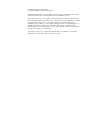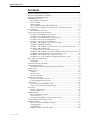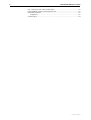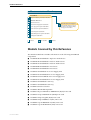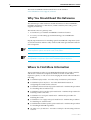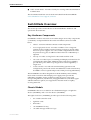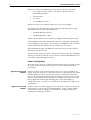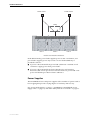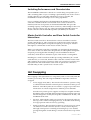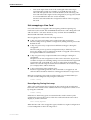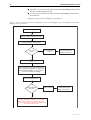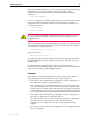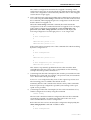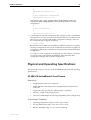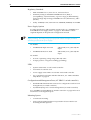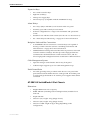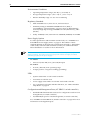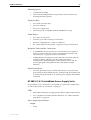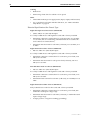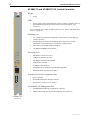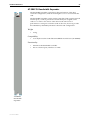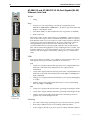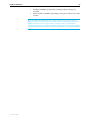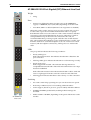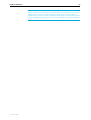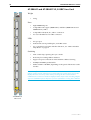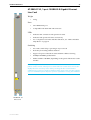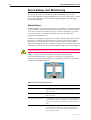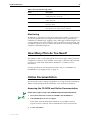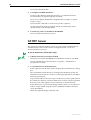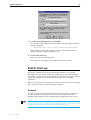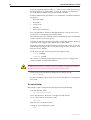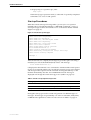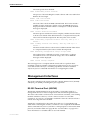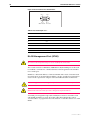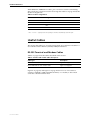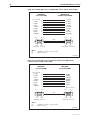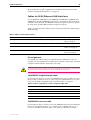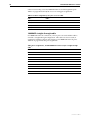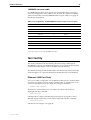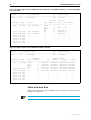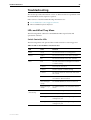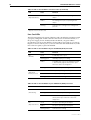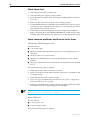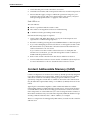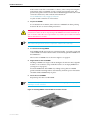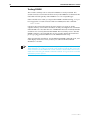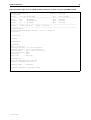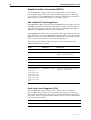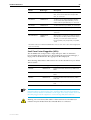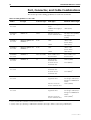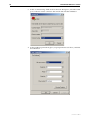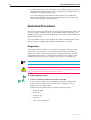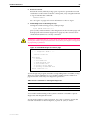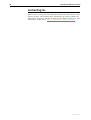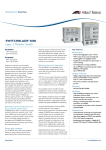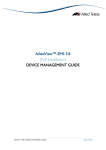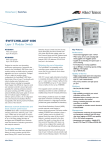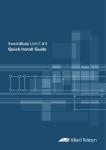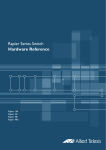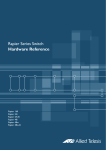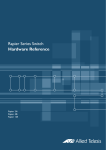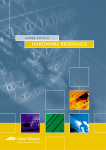Download Allied Telesis SWITCHBLADE 4000 Specifications
Transcript
SwitchBlade 4000 Series Switch Hardware Reference AT-SB4108-00 AT-SB4108-60 AT-SB4108-80 AT-SB4104-00 AT-SB4104-80 SwitchBlade Hardware Reference Document Number C613-03060-00 REV H. © 2002-2009 Allied Telesis, Inc. All rights reserved. No part of this publication may be reproduced without prior written permission from Allied Telesis, Inc. Allied Telesis, Inc. reserves the right to change specifications and other information in this document without prior written notice. The information provided herein is subject to change without notice. In no event shall Allied Telesis, Inc. be liable for any incidental, special, indirect, or consequential damages whatsoever, including but not limited to lost profits, arising out of or related to this manual or the information contained herein, even if Allied Telesis, Inc. has been advised of, known, or should have known, the possibility of such damages. All company names, logos, and product designs that are trademarks or registered trademarks are the property of their respective owners. Hardware Reference 3 Contents Models Covered by this Reference .................................................................... 5 Why You Should Read this Reference ................................................................ 6 Where to Find More Information ....................................................................... 6 SwitchBlade Overview ....................................................................................... 7 Key Hardware Components ........................................................................ 7 Chassis Models ........................................................................................... 7 Power Supplies ........................................................................................... 9 Switching Performance and Characteristics ............................................... 10 Master Switch Controller and Slave Switch Controller Interactions ............ 10 Hot Swapping ................................................................................................. 10 Hot-swapping a Line Card ........................................................................ 11 Physical and Operating Specifications .............................................................. 15 AT-SB4108 SwitchBlade 8 Card Chassis .................................................... 15 AT-SB4104 SwitchBlade 4 Slot Chassis ...................................................... 17 AT-SB4161 & 2 SwitchBlade Power Supply Units ....................................... 19 AT-SB4152 Fan Tray (For SwitchBlade 8) .................................................... 21 AT-SB4151 Fan Tray (For SwitchBlade 4) .................................................... 21 AT-SB4211 and AT-SB4211 V2, Switch Controller ..................................... 22 AT-SB4215 Bandwidth Expander ............................................................... 23 AT-SB4311 and AT-SB4311 V2 48-Port (RJ-45) Fast Ethernet Line Card ...... 24 AT-SB4352 and AT-SB4352 V2 32-Port (MT-RJ) Fast Ethernet Line Card .............................................. 25 AT-SB4412 and AT-SB4412 V2 24-Port Gigabit (RJ-45) Ethernet Line Card 26 AT-SB4442 V2 24-Port Gigabit (SFP) Ethernet Line Card ............................ 28 AT-SB4441 and AT-SB4441 V2, 8-GBIC Line Card ..................................... 30 AT-SB4541 V2, 1-port 10GBASE-R Gigabit Ethernet Line Card .................. 31 Alarm Relays and Monitoring .......................................................................... 32 Alarm Relays ............................................................................................ 32 Monitoring ............................................................................................... 33 How Many PSUs do You Need? ....................................................................... 33 Online Documentation .................................................................................... 33 Accessing the CD-ROM and Online Documentation .................................. 33 AT-TFTP Server ................................................................................................. 34 Switch Start-up ............................................................................................... 35 To log In ................................................................................................... 35 To access help .......................................................................................... 36 Start-up Procedures .................................................................................. 37 Management Interfaces .................................................................................. 39 RS-232 Terminal Port (ASYN0) .................................................................. 39 RJ-45 Management Port (ETH0) ................................................................ 40 Useful Cables .................................................................................................. 41 RS-232 Terminal and Modem Cables ........................................................ 41 Cables for RJ-45 Ethernet LAN Interfaces .................................................. 43 Test Facility ..................................................................................................... 45 Ethernet LAN Port Tests ............................................................................ 45 Other Interface Tests ................................................................................. 46 Troubleshooting .............................................................................................. 47 LEDs and What They Mean ....................................................................... 47 Check these first ...................................................................................... 50 Some common problems and how to solve them ..................................... 50 Content Addressable Memory (CAM) .............................................................. 51 Expansion Options .......................................................................................... 52 Dual In-line Memory Modules (DIMMs) ..................................................... 52 Installing DIMM ........................................................................................ 52 Testing DIMM ........................................................................................... 54 Gigabit Interface Converters (GBICs) ......................................................... 56 C613-03060-00 REV H 4 SwitchBlade 4000 Series Switch Port, Connector, and Cable Combinations ...................................................... Using Windows Terminal and Hyperterminal ................................................... Restricted Procedures ...................................................................................... Diagnostics ............................................................................................... Contacting Us ................................................................................................. 58 59 62 62 64 C613-03060-00 REV H Hardware Reference 5 Documentation Roadmap SwitchBlade Safety and Statutory Information Booklet Hardware Reference Software Reference General Customer Support Chassis & Fan Tray Quick Install Guide Visit www.alliedtelesyn.co.nz for the latest documentation, FAQs, and support information. Power Supply Unit Quick Install Guide Switch Controller Quick Install Guide Line Card Quick Install Guide Bandwidth Expander Quick Install Guide CAM Quick Install Guide Printed Acrobat PDF Website Models Covered by this Reference This Hardware Reference includes information on the following SwitchBlade components: C613-03060-00 REV H ■ AT-SB4108-00 SwitchBlade 8 Triple AC Feed Chassis ■ AT-SB4108-60 SwitchBlade 8 Dual AC Feed Chassis ■ AT-SB4108-80 SwitchBlade 8 Dual DC Feed Chassis ■ AT-SB4104-00 SwitchBlade 4 AC Chassis ■ AT-SB4104-80 SwitchBlade 4 DC Chassis ■ AT-SB4161 SwitchBlade AC Power Supply Unit ■ AT-SB4161-80 SwitchBlade DC Power Supply Unit ■ AT-SB4162-V2 SwitchBlade AC Power Supply Unit ■ AT-SB4162-80 SwitchBlade DC Power Supply Unit ■ AT-SB4152 SwitchBlade 8 Fan Tray ■ AT-SB4151 SwitchBlade 4 Fan Tray ■ AT-SB4211 Switch Controller ■ AT-SB4215 Bandwidth Expander ■ AT-SB4311 48-port 10BASE-T/100BASE-TX (RJ-45) Line Card ■ AT-SB4352 32-port 100BASE-FX (MT-RJ) Line Card ■ AT-SB4412 24-port Gigabit (RJ-45) Line Card ■ AT-SB4442 24-port 1000Base-X (SFP) Line Card ■ AT-SB4441 8-port 1000BASE-X (GBIC) Line Card ■ AT-SB4541 1-port 10GBASE-LE (XFP) Line Card 6 SwitchBlade 4000 Series Switch The latest SwitchBlade Hardware Reference can be found at www.alliedtelesis.com/support/software. Why You Should Read this Reference This reference provides hardware related information for the SwitchBlade, including information on the chassis, switch controllers, line cards, power supplies, and fan tray. The reference has two primary aims: 1. To familiarise you with the SwitchBlade’s hardware features. 2. To assist you with setting up and maintaining your SwitchBlade’s hardware. Step by step instructions for installing specific SwitchBlade components (such as switch controllers and line cards) can be found in the Quick Install Guide for each component. Keep this reference (or its CD-ROM) in a safe place, you will need it if you purchase switch expansion options, such as line cards, in the future. This reference does not cover software configuration or software installation procedures. For information on software, refer to the SwitchBlade Software Reference. Where to Find More Information The Documentation and Tools CD-ROM bundled with each switch controller and chassis contains the complete document set for the switch and its expansion options, as well as tools for managing the switch. This includes the following: ■ SwitchBlade Safety Booklet - Provides safety and statutory information. ■ SwitchBlade Software Reference - Provides detailed information on configuring the switch and its software. ■ SwitchBlade Chassis and Fan Tray Quick Install Guide - Outlines the procedure for installing chassis and fan trays. ■ SwitchBlade Switch Controller Quick Install Guide - Outlines the procedure for installing switch controllers. ■ SwitchBlade Line Card Quick Install Guide - Outlines the procedure for installing line cards. ■ SwitchBlade Power Supply Unit Quick Install Guide - Outlines the procedure for installing AC and DC PSUs. ■ SwitchBlade Bandwidth Expander Quick Install Guide - Outlines the procedure for installing bandwidth expanders. ■ AT-TFTP Server for Windows - Provides a facility for downloading software versions. C613-03060-00 REV H Hardware Reference 7 ■ Adobe Acrobat Reader - Provides a facility for viewing online documentation in PDF format. The documents listed here can also be downloaded from the SwitchBlade www.alliedtelesis.com/support/software. SwitchBlade Overview This section provides an introduction to the SwitchBlade’s hardware and operational characteristics. Key Hardware Components SwitchBlade switches are based on a modular design. Several key components (or modules) are required before the switch will function, these are listed below: • Chassis - Contains and interconnects switch components. • Power Supply Units (PSU) - Provides a number of low voltage DC supplies for the switches’ internal circuitry. Users may specify either AC or DC power supplies. For some switch configurations two PSUs may be necessary, plus an additional PSU where N+1 redundancy is required. • Fan tray - Provides cooling fans for the switch and line cards. • Line cards - Provides layer 2/3 switching and the physical interfaces for connecting the cables/fibre. Additional line cards may be added to provide more ports and more port types than can be supplied by a single card. • Switch controller - Provides advanced switching operations and configuration ports for the switch. An additional switch controller may be added to increase speed and provide switch processing redundancy. The SwitchBlade’s modular design delivers both reliability and scalability. Dual switch controllers and multiple power supply units provide the redundancy needed to ensure continuous network service. Line cards incorporating Ethernet, fast Ethernet, and gigabit Ethernet (with both copper and fibre interface options) are supported to meet the needs of rapidly evolving networks. Chassis Models SwitchBlade chassis are available in two fundamental types: an eight slot chassis (AT-SB4108), and a four slot chassis (AT-SB4104). The eight slot chassis (AT-SB4108) provides space for the following units: C613-03060-00 REV H • two switch controller cards • eight line cards • three PSUs • one AT-SB4151 fan tray • one cable manager with four loops 8 SwitchBlade 4000 Series Switch The four slot chassis (AT-SB4104) provides space for the following units: • two switch controller cards (or one switch controller and one bandwidth expander) • four line cards • two PSUs • one AT-SB4151 fan tray Both chassis types are available in either AC or DC power supply. The eight slot AC chassis models can be supplied with either dual or triple power feeds. These models are listed below: • AT-SB108-00 triple AC feed • AT-SB108-60 dual AC feed All the four slot and DC chassis models are supplied with dual power feeds. All SwitchBlade controller cards and line cards are compatible with both the four and eight slot chassis types. For example, an AT-SB4211 switch controller can be used in both the eight slot chassis and the four slot chassis. The bandwidth expander (AT-SB4215) can be used only in switch controller bay B of the four slot chassis. Fan trays can be used only in their own particular chassis type. The AT-SB4151 fan tray can only be used in the four slot chassis, while the AT-SB4152 fan tray can only be used in the eight slot chassis. Power Feed Options The eight slot AC chassis is available with either triple AC power feeds or dual AC power feeds. The eight slot DC chassis is only available with dual DC power feeds. Eight Slot Triple Feed Models In these models each power feed connects only to its own associated power supply. Therefore, if power to a particular feed is lost, then the PSU associated with that feed will cease to operate. If the chassis contains three PSUs then power will continue be drawn from the remaining two PSUs. However, with only two PSUs installed, a disconnected power feed will result in power only being supplied from the single remaining PSU, which, depending on configuration, may - or may not - be sufficient to meet the chassis’ full power requirements. Eight Slot Dual Feed Models In these models, two feeds supply power to the chassis, which can contain up to three PSUs. To provide power feed redundancy, a relay is used to enable each of the two feeds to supply power to both its own PSU, plus the PSU located in the centre bay, as shown. C613-03060-00 REV H Hardware Reference 9 Power Feed 1 Power Feed 2 Relay DC GOOD DC GOOD DC GOOD FAN GOOD FAN GOOD FAN GOOD POWER PRESENT POWER PRESENT POWER PRESENT AT-SB4162 AC POWER SUPPLY AT-SB4162 AC POWER SUPPLY AT-SB4162 AC POWER SUPPLY PSU 1 PSU 2 PSU 3 Dual Power Feed Connections In the default mode, power feed1 supplies power to PSU 1 and PSU 2, and power feed 2 supplies power only to PSU 3. Power feed redundancy is provided as follows: ■ If power is disconnected from power feed 2, then PSU 1 and PSU 2 will continue to supply power from power feed 1. ■ If power is disconnected from feed 1, then the relay will switch to disconnect PSU 2 from power feed 1 and reconnect it to power feed 2. DC power will then be provided via PSU 2 and PSU 3. Power Supplies The SwitchBlade chassis and power supplies offer a number of options such as hot swapping that provide varying degrees of resiliency and recovery. See “Power Feed Options” on page 8, “AT-SB4161 & 2 SwitchBlade Power Supply Units” on page 19, and “How Many PSUs do You Need?” on page 33. C613-03060-00 REV H 10 SwitchBlade 4000 Series Switch Switching Performance and Characteristics The SwitchBlade architecture is based on a non-blocking wire-speed Layer 2 and 3 switching fabric. Layer 3 switching is performed by line cards as well as switch controllers. As with other Allied Telesis Layer 3 switches, the SwitchBlade includes full multiprotocol routing capabilities. Layer 3 switching performance is determined by the number of switch controllers and line cards that are installed. If two switch controllers are installed, each line card operates at maximum bandwidth. This provides switching capacity of 192 Gbps for the 4 slot chassis, and 384 Gbps for the 8 slot chassis. The 4 slot chassis can also achieve maximum bandwidth when one switch controller and a bandwidth expander (AT-SB4215) are installed. Master Switch Controller and Slave Switch Controller Interactions The first switch controller to be installed in a chassis should be located in switch controller bay A. This controller acts as the master switch controller, performing all table updates and packet exception processing. Its “Master” LED lights to confirm that it is the master switch controller. When a second switch controller is installed, it is automatically designated slave status. In this case the master still performs all table updates and packet exception processing, but the switching load is shared between the two controllers, while the slave maintains copies of the master’s routing tables. Installing two switch controllers enables processing redundancy. If a switch controller fails, or is removed, then the other controller assumes master status and continues all processing operations. If the only operational controller is in Bay B, then this will retain master status until an operational controller is inserted in Bay A and a system reset or restart occurs. Hot Swapping Hot swapping is the replacement of a component (such as a line card) while the switch is powered up. The following SwitchBlade components can be hot swapped: • Power supply units (PSUs). The switch will continue to operate as long as sufficient functional PSUs remain in place to meet the switch’s power demand. “How Many PSUs do You Need?” on page 33 provides more information on switch configurations and their power demands. Note that only certain power supplies are fully hot swapable and that this ability relates to the PSU being inserted, not the one being removed. The following PSUs are fully hot swapable: AT-SB4162-V2 AC PSU, and AT-SB4162-80 DC PSU. • Fan trays. Although the switch can operate for short periods without a fan tray, such as while exchanging fan trays, it should not left running for longer periods without a fan tray operating. • Switch controllers. The switch will continue to operate as long as at least one functional switch controller (master or slave) remains in place, although a brief pause in switching and routing may occur. Packets passing through the switch during a switch-controller hot swap will be lost. C613-03060-00 REV H Hardware Reference 11 • Line cards. Equivalent cards can be exchanged without having to reconfigure the switch. For example, if an AT-SB-4311 line card is removed and replaced with a new AT-SB-4311 (in the same bay), the new card will use the original card’s configuration (as long as the switch is not restarted before the new card is installed). The next section describes the configuration effects of hot-swapping a line card. Hot-swapping a Line Card Line cards can be hot swapped without requiring without requiring any notification to the switch. The SwitchBlade detects that a card is being removed and sets itself to a safe state. Insertion of any card into the SwitchBlade is detected and initialised automatically. Hot-swapping line cards has the following scenarios: ■ A bay was previously empty and a card is being hot swapped in. The line card powers up with no configuration, adding all of its ports to the default VLAN. ■ A bay was previously occupied and a different card type is being hot swapped in. The line card powers up and is configured exactly as if the bay were previously empty. Previous interfaces marked as swapped out for this bay are replaced with new card interfaces. ■ A bay was previously occupied and the same card type is being hot swapped in. The previous VLAN configuration for the card is restored to its previous condition and previous trunking settings are restored. Interfaces registered against this card are marked up or down as appropriate. Switch table entries are restored except for entries that are timed to allow natural expiry (for example, MAC and IP multicast). ■ A line card is being removed from a bay. Interfaces registered against this card are marked as swapped out. All other modules treat these interfaces as being present but no longer active. Before hot-swapping a line card out of the switch, we recommend that you save the current configuration by using the command: create config Reconfiguring During Hot swap After a line card has been hot swapped out, the switch can be reconfigured before the removed line card is returned. The new configuration can be saved by using the command: create config References to the missing ports are retained in the switch’s memory. The configuration appears the same as if the line card had not been removed. To display it, use the command: show config dynamic When the line card is hot swapped in again, whether its original configuration is restored depends on the following factors: C613-03060-00 REV H 12 SwitchBlade 4000 Series Switch ■ Whether a power cycle occurred between the create config command and the line card being replaced, and ■ If a power cycle did occur, whether another create config command has been entered. The process flow is shown in Figure 1-1 on page 12. Figure 1-1: The process flow involved in hot swapping a line card out, changing the switch’s configuration, and then hot swapping the line card back in Line card is hotswapped out The switch is reconfigured. CREATE CONFIG command is executed. Configuration of swapped-out card is retained, including references to missing ports. Power cycle occurs? No Card is hotswapped back in. Card's configuration is restored to what it was before it was removed. Yes Commands referring to missing ports fail on start-up Switch "remembers" commands with failed ports. When the dynamic configuration is displayed with SHOW CONFIG DYNAMIC, missing commands show under "Swapped out" headings. Card is hotswapped back in. CREATE CONFIG executed? Switch restarted. No Card's configuration is restored to what it was before it was removed. Yes Card's original configuration is lost. Warning: under these circumstances, do not enter CREATE CONFIG without first restarting the switch, unless you want to delete the original configuration of the previously-hotswapped card. C613-03060-00 REV H Hardware Reference 13 The most desirable situation is to avoid a power cycle before replacing the line card. However, if a power cycle does occur, the line card’s original configuration is saved by the switch and can be displayed by using the command: show config dynamic Look for “Swapped out” headings in the Switch (post-VLAN and pre-VLAN), STP, VLAN, QOS, and GARP sections. To restore the line card’s original configuration, hot swap the line card back in and restart the switch by using one of the commands: restart switch restart reboot Do not enter the create config command before performing this restart unless you want to delete the original configuration of the line card that you hot swapped back in. When a configuration file is manually edited, port ranges can only be entered as a single term when the range does not span across line cards. For example, a correct entry in a configuration file is: add vlan=2 port=1.1-1.8,5.1-5.7 An incorrect entry is: add vlan=2 port=1.1-5.7 If a range that spans several line cards is specified as a single term, the switch is unable to determine at start-up whether any line cards within the range have been removed. This limitation does not apply when a range of ports is entered into a command on the command line interface because the switch correctly splits the range when performing a create config command. Examples The following examples describe possible scenarios where slots 1 and 2 are occupied by 8-port line cards and Line Card 1 is hot swapped out. 1. Line Card 1 is removed after being configured via a boot configuration. A line card of the same type is replaced in the slot. The second line card is reconfigured to behave exactly as the original line card. All switch table entries are restored except for entries timed to allow natural expiry (for example, MAC and IP multicast). Changes to hardware such as RDRAM or silicon version are used to the greatest extent possible (for example, performance may change but functionality remains the same). 2. Line Card 1 is removed after being configured via a boot configuration. A line card of a different type is replaced in the slot. This situation is the same as if a line card were inserted into a system that was previously unoccupied. The line card is initialised without configuration. No configuration from the current configuration file is applied. 3. C613-03060-00 REV H Line Card 1 is removed after being configured via a boot configuration and the slot is left empty. 14 SwitchBlade 4000 Series Switch The switch’s configuration maintains the swapped-out settings. These result in error messages on start-up, but do not affect the functioning of the switch. The configuration can be manually edited to remove the swapped sections that no longer apply. 4. Line Card 1 has been configured and then removed before the configuration was saved using the create config command. The user then wishes to enter this command, while keeping the previous configuration of the line card that has been hot swapped out. When the create config command is entered, the switch retains the configuration of the line card that has been hot swapped out. For example, if the original configuration included the command add vlan=”V2” port=1.1-2.4, the show config dynamic command would display the following configuration even though ports 1.1-1.8 no longer exist: # # vlan configuration # add vlan="v2" port=1.1-1.8 add vlan="v2" port=2.1-2.4 If the switch is then restarted, some of the commands fail and the resulting dynamic configuration is: # # vlan configuration # add vlan="v2" port=2.1-2.4 # # vlan swapped out port configuration add vlan="v2" port=1.1-1.8 This situation is potentially problematic because the switch has been restarted before the line card was hot swapped back in. The remaining examples describe possible ramifications. 5. (continuing from the end of Example 4) The switch is powered down and a different type of line card (for example, a 48-port line card) is inserted into slot 1. The switch is then powered up. Ports 1.1-1.8 are configured as they were for the original 8-port line card. The remaining ports are added to the default VLAN. Ultimately the line card is initialised to match as many of the commands that were previously configured as possible (some settings such as port speed are not possible). 6. (continuing from the end of Example 4) A line card is inserted into slot 1, and the configuration saved by using the command: create config The line card is initialised without configuration because the commands stored in the swapped out configuration that refer to this slot are all removed when the user creates a configuration. Before the new line card was inserted, the configuration displayed by the show config dynamic command would have been: # # vlan configuration C613-03060-00 REV H Hardware Reference 15 # add vlan="v2" port=2.1-2.4 # # vlan swapped out configuration add vlan="v2" port=1.1-1.8 After the new line card is inserted and the create config command is entered, the show config dynamic command displays the following configuration: # # vlan configuration # add vlan="v2" port=2.1-2.4 7. (continuing from the end of Example 4) The wrong line card is accidentally inserted into slot 1. The user realises the mistake and removes the line card. The user has also already made further configuration changes, and saves the configuration by using the command: create config Because the line card that was inserted by accident has been hot swapped, creating a configuration removes the commands stored in the swapped-out configuration. When the correct line card is inserted, it is initialised without configuration. To avoid loss of the swapped-out configuration in this situation, insert the correct line card, and restart the SwitchBlade. Then make the other configuration changes and create the configuration. Physical and Operating Specifications This section provides an overview of the SwitchBlade’s physical and operating specifications. AT-SB4108 SwitchBlade 8 Card Chassis Dimensions • Height: 666 mm (15U rack occupancy) • Width: 440 mm (excluding rack-mounting brackets). Suitable for 19 inch racks • Depth: 392.5 mm (539 mm if a cable manager is attached) • Chassis 8 weight: 19 kg (empty chassis) • Chassis 8 loaded Weight: 34 to 63.5 kg (depending on the configuration) Environmental Conditions C613-03060-00 REV H • Operating temperature range: 0 to 40º C (32 to 104º F) • Storage temperature range: -25 to 70º C (-13 to 158º F) • Relative humidity range: 5 to 95% non-condensing 16 SwitchBlade 4000 Series Switch Regulatory Standards • EMC: EN55022 class A, FCC class A, and VCCI class I • Immunity testing to EN55024: EN61000-4 levels 2 (ESD), 3 (susceptibility), 4 (fast transients), 5 (power surge), 6 (RF immunity), and 11 (Voltage dips and sags; EN61000-3 levels 2 (Harmonics), and 3 (Flicker) • Safety: UL60950, CAN/CSA-C22.2 No. 60950-00, EN60950, ACA TS001 Power Supply Options For PSU specifications and maximum current loads, see “AT-SB4161 & 2 SwitchBlade Power Supply Units” on page 19. The number of PSUs required depends on the particular configuration selected. Note: Because certain chassis models contain additional circuitry to control power supply switching, the voltage ranges specified for the chassis can differ from those separately specified for the power supply. AC models • AT-SB4108-00 Triple AC Feed (100 to 240) V AC, (50 to 60) Hz input • AT-SB4108-60 Dual AC Feed (200 to 240) V AC, (50 to 60) Hz input DC models • 48 V DC. Operating voltage range (40 to 60) V DC • Accepts positive or negative earthing (grounding) LEDs • System status LEDs on each switch controller • Port LEDs on each line card • Power supply status LEDs on each PSU and switch controller • For a complete list of LEDs and their functions, see “LEDs and What They Mean” on page 47 Configuration and Management Ports (AT-SB4211 switch controller) • Standard DB9 female RS-232 connector for configuration and low-level management (on switch controller) • 10/100 TX RJ-45 port for switch management (on switch controller) See “AT-SB4211 and AT-SB4211 V2, Switch Controller” on page 22 for more information on management ports Mounting System • 19 inch rack mounting • Front rack-mounting brackets incorporated in chassis. Mid or rear mounting brackets optional C613-03060-00 REV H Hardware Reference 17 Expansion Bays • Two switch controller bays • Eight line card bays • Three power supply bays • One fan tray bay (compatible with the AT-SB4152 fan tray) Alarm Relays • Two relays (Major and Minor) each located on the rear panel • Normally open and normally closed contacts • Software configurable for a range of environmental and operational events • Suitable for use with DC alarm circuits (12 V DC 1.0 A or 48 V DC 0.5 A) • See “Alarm Relays and Monitoring” on page 32 for more information Backplane Links and Bus Connections • A SwitchBlade chassis contains two controller bays each capable of housing a switch controller card. See “Switching Performance and Characteristics” on page 10 for more information. • 33MHz 64 bit PCI routing and control bus links are present on all switch controller and line card bays. This bus provides a high performance communication channel between switch controller CPUs, and also allows high speed routing between line cards that have WAN interfaces Cable Management System • Optional manager can be fitted to the fan tray front panel • Cable manager supports up to four cable-management loops Earth/Ground Point • An earth/ground point is provided on the chassis’s rear panel. This point can be used to bond the chassis to earth/ground. Even if this point is used, earth/ground leads of AC and DC power supplies must still be connected AT-SB4104 SwitchBlade 4 Slot Chassis Dimensions C613-03060-00 REV H • Height: 400 mm 9U rack occupancy • Width: 440 mm (excluding rack-mounting brackets). Suitable for 19 inch rack • Depth: 345 mm • Chassis 4 (AC) weight: 13 kg (empty chassis) • Chassis 4 (DC) weight: 13 kg (empty chassis) • Chassis 4 loaded weight: 23 kg to 45 kg (depending on the configuration) 18 SwitchBlade 4000 Series Switch Environmental Conditions • Operating temperature range: (0 to 40) ºC, (32 to 104) ºF • Storage temperature range: (-25 to +70) ºC, (-13 to +158) ºF • Relative humidity range: 5 to 95% non-condensing Regulatory Standards • EMC: EN55022 class A, FCC class A, and VCCI class I • Immunity testing to EN55024: EN61000-4 levels 2 (ESD), 3 (susceptibility), 4 (fast transients), 5 (power surge), 6 (RF immunity), and 11 (Voltage dips and sags; EN61000-3 levels 2 (Harmonics), and 3 (Flicker) • Safety: UL60950, CAN/CSA-C22.2 No. 60950-00, EN60950, ACA TS001 Power Supply Options For PSU specifications and maximum current loads, see “AT-SB4161 & 2 SwitchBlade Power Supply Units” on page 19. The number of PSUs required depends on the particular configuration selected, i.e. the number of line cards, controller cards installed. Consult your authorised Allied Telesis distributor or reseller for more information. Note: Because certain chassis models contain additional circuitry to control power supply switching, the voltage ranges specified for the chassis can differ from those separately specified for the power supply. AC models • Universal (110 to 240) V AC, (50 to 60) Hz input DC models • 48 V DC, (40 to 60) V DC operating range • Accepts positive or negative earthing (grounding) LEDs • System status LEDs on each switch controller • Port LEDs on each line card • Power supply status LEDs on each PSU and switch controller • For a complete list of LEDs and their functions, see “LEDs and What They Mean” on page 47 Configuration and Management Ports (AT-SB4211 switch controller) • Standard DB9 female RS-232 connector for configuration and low-level management (on switch controller) • 10/100TX RJ-45 port for switch management (on switch controller) See “AT-SB4211 and AT-SB4211 V2, Switch Controller” on page 22 for more information on management ports C613-03060-00 REV H Hardware Reference 19 Mounting System • 19 inch rack mounting • Front rack-mounting brackets incorporated in chassis. Mid or rear mounting brackets optional Expansion Bays • Two switch controller bays • Four line card bays • Two power supply bays • One fan tray bay (compatible with the AT-SB4151 fan tray) Alarm Relays • Two relays on rear panel • Normally open and normally closed contacts • Software configurable for a range of conditions • See “Alarm Relays and Monitoring” on page 32 for more information Backplane Links and Bus Connections • A SwitchBlade chassis contains two controller bays each capable of housing a switch controller card. See “Switching Performance and Characteristics” on page 10 for more information. • 33 MHz 64 bit PCI routing and control bus links all switch controller and line card bays. This bus provides a high performance communication channel between switch controller CPUs, and also allows high speed routing between line cards that have WAN interfaces. Earth/Ground Point • An earth/ground point is provided on the chassis’s rear panel. This point can be used to bond the chassis to earth/ground. Even if this point is used, earth/ground leads of AC and DC power supplies must still be connected. AT-SB4161 & 2 SwitchBlade Power Supply Units For guidelines on how many PSUs are required for a particular configuration, see “How Many PSUs do You Need?” on page 33. LEDs • Three LEDs indicate power supply status (input, output, and fan status) • For a complete list of LEDs and their functions, see “LEDs and What They Mean” on page 47 Power Supply Specifications Weight • C613-03060-00 REV H 3.6 kg 20 SwitchBlade 4000 Series Switch Cooling • Built-in fan • Monitoring of PSU fans for stalled or slow speed LEDs • Three LEDs indicate power supply status (input, output, and fan status) • For a complete list of LEDs and their functions, see “LEDs and What They Mean” on page 47 Electrical Specifications Per Chassis Type Eight Slot Triple Feed AC Chassis (SB4108-00) • (100 to 240) V AC (50 to 60) Hz input For a fully loaded chassis with eight line cards and a fan tray installed • Maximum continuous current draw for each active PSU, 4 A at 240 V, 8 A at 120 V (due to load sharing, redundant PSUs do not add to the total continuous current drawn). • Maximum inrush current for each PSU (cold start), 75 A at 240 V, 37 A at 120 V. Eight Slot Dual Feed AC Chassis (SB4108-60) • 200 V to 240 V AC (50 to 60) Hz input For a fully loaded chassis with eight line cards and a fan tray installed • Maximum continuous current draw for each active power feed, 8Aat 240 V, 16 A at 120 V. • Maximum inrush current for each power feed (cold start), 150 A at 240 V, 75 A at 120 V. Four Slot Dual Feed AC Chassis (SB4104-00) • 100 V to 240 V AC (50 to 60) Hz input For a fully loaded chassis with eight line cards and a fan tray installed • Maximum continuous current draw for each active power feed, 8A at 240 V, 16 A at 120 V. • Maximum inrush current for each PSU (cold start), 75 A at 240V, 37 A at 120V. Eight Slot Dual Feed DC Chassis (SB4108-80) Fully loaded chassis with four line cards and a fan tray installed • Maximum continuous current draw for each active power feed, 30A within the rated input voltage range. • Maximum inrush current for each PSU (cold start), A within the rated input voltage range. • Accepts positive or negative earthing (grounding) C613-03060-00 REV H Hardware Reference 21 Four Slot Dual Feed DC Chassis (SB4104-80) Fully loaded chassis with four line cards and a fan tray installed • Maximum continuous current draw for each active power feed, 15A within the rated input voltage range. • Maximum inrush current for each PSU (cold start), A within the rated input voltage range. • Accepts positive or negative earthing (grounding) AT-SB4152 Fan Tray (For SwitchBlade 8) Weight • 3.5 kg Compatibility • For use with the 8 card chassis, AT-SB4108 Fans • Each fan tray includes six fans Fault Indicators • Switch controller LEDs indicate fan and switch overheating faults • Message triggers can send messages to designated users or terminals AT-SB4151 Fan Tray (For SwitchBlade 4) Weight • 2.0 kg Compatibility • For use with the 8 card chassis, AT-SB4104 Fans • Each fan tray includes four fans Fault Indicators C613-03060-00 REV H • Switch controller LEDs indicate fan and switch overheating faults • Messages triggers can send messages to designated users or terminals 22 SwitchBlade 4000 Series Switch AT-SB4211 and AT-SB4211 V2, Switch Controller Weight AT-SB4211 V2 • 2.5 kg SWITCH CONTROLLER LEDs • Three system status and fault LEDs, and two LEDs to indicate status of the ETH0 management port (link activity, full/half-duplex, and collisions) For a complete list of LEDs and their functions, see “LEDs and What They Mean” on page 47. Switching Core STATUS POWER MASTER FAULT MANAGEMENT E10 / 100 BASE-T L /A D/C FULL DUP 100M HALF DUP 10M COLLISION ACTIVITY D/C L /A • Two Application-Specific Integrated Circuit (ASIC) switch chips per switch controller • Non-blocking L2 and L3 IP Switching (may require two switch controllers to be installed for some chassis configurations) • 104 k entry forwarding address database • 128 MByte RAMBUS packet buffer Processing Core • 500 MHz PowerPC Processor • 1 Mbyte of external L2 cache • 256 MBytes Synchronous DRAM • 64 bit memory width • 32 MBytes flash memory • 512 kBytes Non-volatile Storage SRAM (NVRAM) • Battery backed real time clock (RTC) ETH0 MANAGEMENT RS-232 Asynchronous Serial Configuration Port • Up to 115 kbps • Standard DB9 female RS-232 connector • Hardware or software flow control ASYN0 RESET 10/100BASE-TX Management Port • 10/100BASE-TX MDI port with RJ-45 connector • LEDs indicate link activity, full/half-duplex, and collisions AT-SB4211 V2 Line Card C613-03060-00 REV H Hardware Reference 23 AT-SB4215 Bandwidth Expander The bandwidth expander card achieves the performance of the dual controller configuration, without incurring the cost of a second controller card. AT-SB4215 The bandwidth expander card is used in controller slot B to utilise unused internal ports, i.e. those ports that would normally be assigned to line cards 5 to 8 on the 8 slot chassis. This achieves the same level of performance as using two controller cards. It does not, however, provide the redundancy obtained by the dual controller card configuration. Weight • 2.3 kg Compatibility • Can only be used in slot B of the SwitchBlade 4 card chassis (AT-SB4104) Functionality AT-SB4215 Bandwidth Expander C613-03060-00 REV H • Maximises the bandwidth available. • Has no external ports, interfaces or LEDs 24 SwitchBlade 4000 Series Switch AT-SB4311 and AT-SB4311 V2 48-Port (RJ-45) Fast Ethernet Line Card Weight AT-SB4311 V2 AUTO MDI / MDI-X 2 1 4 3 6 5 8 7 10 9 12 11 14 13 16 15 18 17 20 19 22 21 24 23 26 25 28 27 30 29 32 31 • 2.2 kg Ports 34 33 36 35 38 37 40 39 42 41 44 43 46 45 48 47 L /A D/C • 48 auto-negotiating 10BASE-T/100BASE-TX ports • Auto MDI/MDI-X negotiation as default (MDI-X if negotiation is disabled) • RJ-45 connectors LEDs • Single (switchable) dual-mode LED per port • Indicates full/half duplex, collisions, and link activity and bps speed (10/100) • For a complete list of LEDs and their functions, see “LEDs and What They Mean” on page 47 Switching • Two ASIC switch chips operating in Layer 3 mode • 40 k entry forwarding address database • Support for protocol-based VLANS and MAC address learning • 128 MByte RAMBUS packet buffer • Either 33 MHz or 40 MHz, depending on the speed of the master card’s PCI bus Note: The suffix V2 indicates the card's silicon revision level. Certain enhanced features, such as LACP, will only run on cards with a V2 revision level. You can also display the silicon revision of a line card by executing the show switch instance command (V2 revision level cards are displayed as K1). Refer to the Switching Chapter of your SwitchBlade Software Reference for more information on using this command. L /A D/C FULL 100M HALF COLL 10M ACT AT-SB4311 V2 Line Card C613-03060-00 REV H Hardware Reference 25 AT-SB4352 and AT-SB4352 V2 32-Port (MT-RJ) Fast Ethernet Line Card Weight AT-SB4352 V2 100 BASE-FX / MT-RJ D/C L /A D/C L /A D/C L /A 17 D/C L /A D/C L /A D/C L /A D/C L /A D/C L /A • 2.2 kg 1 18 2 19 Ports • Thirty-two 100BASE-FX ports • MT-RJ connectors 3 D/C L /A 20 4 D/C L /A 21 LEDs • Two per port • Indicate full/half duplex, collisions, and link activity • For a complete list of LEDs and their functions, see “LEDs and What They Mean” on page 47 5 D/C L /A D/C L /A 22 D/C L /A D/C L /A D/C L /A 6 23 Switching 7 D/C L /A 24 8 D/C L /A 25 D/C L /A D/C L /A 9 D/C L /A 26 10 D/C L /A D/C L /A D/C L /A D/C L /A D/C L /A D/C L /A 27 D/C L /A D/C L /A D/C L /A D/C L /A D/C L /A D/C L /A 11 28 12 29 13 30 14 31 15 32 16 CLASS 1 LASER PRODUCT DO NOT STARE INTO BEAM L /A D/C FULL DUP LINK HALF DUP ACTIVITY COLLISION AT-SB4352 V2 Line Card C613-03060-00 REV H • Two ASIC switch chips operating in Layer 3 mode • 40 k entry forwarding address database • Support for protocol-based VLANS and MAC address learning • 128 MByte RAMBUS packet buffer • Either 33 MHz or 40 MHz, depending on the speed of the master card’s PCI bus Note: The suffix V2 indicates the card's silicon revision level. Certain enhanced features, such as LACP, will only run on cards with a V2 revision level. You can also display the silicon revision of a line card by executing the show switch instance command (V2 revision level cards are displayed as K1). Refer to the Switching Chapter of your SwitchBlade Software Reference for more information on using this command. 26 SwitchBlade 4000 Series Switch AT-SB4412 and AT-SB4412 V2 24-Port Gigabit (RJ-45) Ethernet Line Card AT-SB4412 V2 Weight • L /A 2.4 kg Ports D/C • Twenty four auto-negotiating, or manually configurable, ports: 10BASE-T/100BASE-TX/1000BASE-T - all able to operate in either full duplex or half duplex mode • Auto MDI/MDI-X as default (MDI-X if auto-negotiation is disabled) • RJ-45 connectors Where this card is used to replace the 8 port AT-SB4411, a general rule is to first use the centre 8 ports shown within the dotted line. This is to equally distribute the traffic across the card’s two ASIC switch instances and their connections to the intercard backplane. However, where heavy traffic is anticipated between ports that are both connected to this card, we recommend that these ports be grouped within the same switch instance. This will maximise throughput by locally switching the heavy traffic, and minimise traffic flow across the backplane. Ports 1 to 12 share one switch instance (and its backplane connections), whilst ports 13 to 24 share the other. L /A D/C LEDs Each port contains two LEDs, a D/C (duplex/collisions) LED, and a L/A (link speed/activity) LED. Their operation is shown below: L/A • Steady Green display indicates that negotiation has completed between both ends of the link and communication at 1 Gbps has been established. • Steady Amber display indicates that negotiation has completed between both ends of the link and communication at 10 Mbps or 100 Mbps has been established. • Flashing Green display indicates that the link is actively transmitting data at 1 Gbps. • Flashing Amber display indicates that the link is actively transmitting data at 10 Mbps or 100 Mbps. L /A D/C D/C D/C L /A AT-SB4412 V2 Line Card • Steady Green display indicates the link is operating in full duplex mode. • Steady Amber display indicates the link is operating in half duplex mode. • Flashing Amber display indicates that the link is detecting collisions applies only to the half duplex mode. Switching • Two ASIC switch chips operating in Layer 3 mode and at wire speed. • 40 k-entry, CAM based, L2/L3 forwarding address database. • VLAN support, based on: protocol, port, IP subnet, and MAC address. C613-03060-00 REV H Hardware Reference 27 • 64 MByte RAMBUS packet buffer, enabling traffic bursting to be absorbed. • Either 33 MHz or 40 MHz, depending on the speed of the master card’s PCI bus. Note: The suffix V2 indicates the card's silicon revision level. Certain enhanced features, such as LACP, will only run on cards with a V2 revision level. You can also display the silicon revision of a line card by executing the show switch instance command (V2 revision level cards are displayed as K1). Refer to the Switching Chapter of your SwitchBlade Software Reference for more information on using this command. C613-03060-00 REV H 28 SwitchBlade 4000 Series Switch AT-SB4442 V2 24-Port Gigabit (SFP) Ethernet Line Card Weight AT-SB4442 V2 • 2.4 kg Ports • Twenty four full duplex SFP ports. SFP ports can be 1000BASE-T copper, or 1000BASE (SX, LX, ZX) fibre, depending on the SFP used. • Auto MDI/MDI-X as default (MDI-X if auto-negotiation is disabled). Where this card is used to replace an 8 port card, a general rule is to first use the centre 8 ports shown within the dotted line. This is to equally distribute the traffic across the card’s two ASIC switch instances and their connections to the intercard backplane. However, where heavy traffic is anticipated between ports that are both connected to this card, we recommend that these ports be grouped within the same switch instance. This will maximise throughput by locally switching the heavy traffic, and minimise traffic flow across the backplane. Ports 1 to 12 share one switch instance (and its backplane connections), whilst ports 13 to 24 share the other. LEDs One per port that indicates the following conditions: • Steady amber glow: With a fibre SFP inserted - this indicates that the SFP is fitted into the port connection. • Flashing amber glow indicates that the SFP is not functioning correctly. • Steady green glow: With a copper SFP inserted - this indicates that negotiation has completed between both ends of the link and communication at 1 Gbps has been established. With a fibre SFP inserted - this indicates that the SFP is able to send and receive a light signal from the connection at the far end of the link. • Flashing green indicates that there is data activity over the connection. Switching CLASS 1 LASER PRODUCT DO NOT STARE INTO BEAM • Two ASIC switch chips operating in Layer 3 mode and at wire speed. • 40 k-entry, CAM based, L2/L3 forwarding address database. • VLAN support, based on: protocol, port, IP subnet, and MAC address. • 64 MByte RAMBUS packet buffer, enabling traffic bursting to be absorbed. • Either 33 MHz or 40 MHz, depending on the speed of the master card’s PCI bus. SFP LINK INSTALLED ACT FAULT AT-SB4442 V2 Line Card C613-03060-00 REV H Hardware Reference 29 Note: The suffix V2 indicates the card's silicon revision level. Certain enhanced features, such as LACP, will only run on cards with a V2 revision level. You can also display the silicon revision of a line card by executing the show switch instance command (V2 revision level cards are displayed as K1). Refer to the Switching Chapter of your SwitchBlade Software Reference for more information on using this command. C613-03060-00 REV H 30 SwitchBlade 4000 Series Switch AT-SB4441 and AT-SB4441 V2, 8-GBIC Line Card Weight AT-SB4441 V2 1000BASE-X GBIC • 2.2 kg L /A GBIC Ports 1 L /A GBIC 2 • Eight 1000BASE ports • Compatible with copper (1000BASE-T) and fibre (1000BASE-SX and 1000BASE-LX) GBICs • Compatible with RJ-45, SC, and LC connectors • For use with Ethernet 5 V GBIC connectors L /A GBIC LEDs 3 • Two per port • Indicate link activity, half duplex, and GBIC status • For a complete list of LEDs and their functions, see “LEDs and What They Mean” on page 47 L /A GBIC 4 Switching L /A GBIC 5 L /A GBIC 6 • ASIC switch chip operating in Layer 3 mode • 40 k-entry forwarding address database • Support for protocol-based VLANS and MAC address learning • 64 MByte RAMBUS packet buffer • Either 33 MHz or 40 MHz, depending on the speed of the master card’s PCI bus L /A GBIC Note: The suffix V2 indicates the card's silicon revision level. Certain enhanced features, such as LACP, will only run on cards with a V2 revision level. You can also display the silicon revision of a line card by executing the show switch instance command (V2 revision level cards are displayed as K1). Refer to the Switching Chapter of your SwitchBlade Software Reference for more information on using this command. 7 L /A GBIC 8 CLASS 1 LASER PRODUCT DO NOT STARE INTO BEAM GBIC L /A ENABLED LINK DISABLED FAULT HALF DUP ACTIVITY AT-SB4441 V2 Line Card C613-03060-00 REV H Hardware Reference 31 AT-SB4541 V2, 1-port 10GBASE-R Gigabit Ethernet Line Card Weight AT-SB4541 V2 • 10GBASE-R 2.2 kg Ports • One 10BASE-GE port • Compatible with 10GE XFP-LR connectors LEDs • Indicates XFP connection and operational status • Indicates link operational status and activity • For a complete list of LEDs and their functions, see “LEDs and What They Mean” on page 47 Switching XFP CLASS 1 LASER PRODUCT DO NOT STARE INTO BEAM L /A ENABLED LINK DISABLED ACTIVITY NOT READY AT-SB4541 V2 Line Card C613-03060-00 REV H Two ASIC switch chips operating in Layer 3 mode • 40 k entry forwarding address database • Support for protocol-based VLANS and MAC address learning • 64 MByte RAMBUS packet buffer • Either 33 MHz or 40 MHz, depending on the speed of the master card’s PCI bus Note: The suffix V2 indicates the card's silicon revision level. Certain enhanced features, such as LACP, will only run on cards with a V2 revision level. You can also display the silicon revision of a line card by executing the show switch instance command (V2 revision level cards are displayed as K1). Refer to the Switching Chapter of your SwitchBlade Software Reference for more information on using this command. L /A XFP • 32 SwitchBlade 4000 Series Switch Alarm Relays and Monitoring This section provides an introduction to the SwitchBlade’s alarm and monitoring capabilities. All SwitchBlade chassis have two alarm relays on their rear panel, and extensive software-based logging, SNMP trap, and trigger monitoring capability. Alarm Relays The SwitchBlade’s two alarm relays (“Major” and “Minor”) can be configured to operate when a number of different environmental and operational events occur. Users can choose which relay (major or minor) operates for a specific event. The relays do not operate by default, they will only operate if specifically configured to do so. The relays are designed to operate in DC circuits. When placed in these circuits the relays can operate external alarm devices such as small alarms, lights, or larger relays. If connecting the relays to a 12VDC circuit, they can switch 1 amp. If connecting the relays to a 48VDC circuit, they can switch 0.5 amp. The relays have normally open (N/O) and normally closed (N/C) contact options. Connecting the relays to an AC circuit is likely to damage the relays and switch. Table 1 on page 32 lists the events that can operate alarms. Refer to “Environmental Monitoring” on page 4-15 of Chapter 4, Configuring and Monitoring the System for information on configuring alarm relays, including complete command descriptions. ALARM RELAYS MINOR ALARM N/O N/C COMMON 12 VDC 48 VDC MAJOR ALARM N/O N/C COMMON , 1A , 0.5A Table 1: Alarm and monitoring events. Event Description Fan tray presence Initiates an alarm event if a fan tray is removed for more than 20 seconds. Initiates a monitoring event when a fan tray is removed. Fan tray fan status Initiates alarm and or monitoring events when a fan tray fan fault is detected. Fixed CPU high temperature Initiates alarm and or monitoring events if CPU temperature rises above 90º C (194º F). Temperature is measured at the master switch controller CPU and slave switch controller CPU. Settable CPU Temperature Initiates alarm and or monitoring events if CPU temperature rises above a value defined by the user. Temperature is measured at the master switch controller CPU and slave switch controller CPU. C613-03060-00 REV H Hardware Reference 33 Table 1: Alarm and monitoring events. Event Description Power Supply Unit status Initiates alarm and or monitoring events when a Power Supply Unit fault is detected. Power Supply Unit fan status Initiates alarm and or monitoring events when a PSU fan fault is detected. Port status Initiates alarm and or monitoring events when a specified port goes down. Command port (Asyn 0) status Initiates alarm and or monitoring events when a user logs into Asyn 0 on the master switch controller. Monitoring In addition to operating an alarm, the events listed in Table 1 on page 32 can also be monitored. Users can configure monitored events to generate any combination of SNMP traps, logging events, and triggers. Monitoring does not occur by default, users must configure each event that is to be monitored. The SwitchBlade Software Reference has more information on monitoring, including complete command descriptions. How Many PSUs do You Need? The number of PSU’s required depends on the chassis type and the particular configuration selected, i.e. the number of line cards, controller cards installed. Consult your authorised Allied Telesis distributor or reseller for more information. For PSU specifications and maximum current loads, see “AT-SB4161 & 2 SwitchBlade Power Supply Units” on page 19. Online Documentation This section provides a step-by-step guide to accessing online documentation. Adobe Acrobat Reader must be installed to view online documentation. Accessing the CD-ROM and Online Documentation Follow these steps to access the CD-ROM and online documentation: 1. Insert the Documentation and Tools CD-ROM in the CD-ROM drive. 2. If the CD-ROM browser does not appear. Select "Run" from the Start Menu (Windows 95, 98, 2000 or NT 4.0). Type d:\start.exe (where d: is the CD-ROM drive letter) and click OK. 3. C613-03060-00 REV H To view a document. 34 SwitchBlade 4000 Series Switch Click on the document title. 4. To navigate around PDF documents. Use the toolbar buttons, keyboard shortcuts, or commands from the Document menu to page through the document. Click on a bookmark, thumbnail or hypertext link to jump to a specific section or topic. Use the Search command to search for keywords or phrases. For more information about using the Adobe Acrobat Reader, select "Reader Guide" from the Help menu. 5. To install any of the tools included on the CD-ROM. Click on a link in the Welcome screen. AT-TFTP Server This section provides information on how to access and use AT-TFTP Server. AT-TFTP Server can be used to transfer configuration files as well as to download software versions. To use AT-TFTP Server, follow these steps: 1. If AT-TFTP Server has not yet been installed. Install it now from the SwitchBlade Documentation and Tools CD-ROM. Choose AT-TFTP Server from the Start > Programs > Allied Telesis > AT-TFTP Server menu. 2. To set preferences for the AT-TFTP Server. Select "Options" from the File menu to display the "Set Preferences" dialog box. The "Default file transfer directory" field specifies the directory that ATTFTP Server will read from or write to for file requests that do not include a directory specification. To prevent unauthorised access to private directories, enter a path name in the "Restrict to directory" field. AT-TFTP Server will use only the specified directory, even if file requests contain references to other directories. Select "Read only" to prevent files being written to the PC. To use the PC to archive scripts created using the switch's CREATE CONFIG command, select "Read Write". Make any required changes and click "OK". C613-03060-00 REV H Hardware Reference 35 3. To load a file from AT-TFTP Server to the Switch. On a terminal connected to the master switch controller’s RS-232 ASYN0, type the command: LOAD METHOD=TFTP FILE=filename SERVER=ipadd DEST=FLASH where filename is the name of the file to download and ipadd is the IP address of the PC running AT-TFTP Server. 4. To save a TFTP Server log. Select "Save As" from the File menu. TFTP requests are logged to the AT-TFTP Server main window. Switch Start-up This section outlines the log in and start-up procedures for your switch. Although the switch will perform basic switching operations without being configured, you will need to go through these log in and start-up procedures if you wish to configure the switch and access its full layer 3 switching capabilities. Before you can log in, the switch’s chassis must have at least one power supply unit, one fan tray, and one switch controller installed. To log In To log in you must first connect the master switch controller to a terminal or PC. This can be done using the switch controller’s RS-232 ASYN0. Two terminal cables suitable for use with ASYN0 are supplied with each chassis. If two switch controllers are installed, and the switch has not yet been connected to a power supply, the switch controller in Bay A will assume master controller status. In all cases the master controller is the controller whose Master LED is lit. C613-03060-00 REV H 36 SwitchBlade 4000 Series Switch Using the supplied terminal cable, or a cable you have made by following the instructions in “Useful Cables” on page 41, connect your terminal or PC to the RS-232 ASYN0 on the master switch controller. Set the communication parameters on your terminal or terminal emulation program to: • Baud rate: 9600 • Data bits: 8 • Parity: None • Stop bits: 1 • Flow control: Hardware See “Using Windows Terminal and Hyperterminal” on page 59 for more information on configuring emulation software. Ensure that the chassis’s stand-by switch is in the Run position and that the switch controller is receiving power. After the switch controller has booted, the log in prompt appears. If the log in prompt doesn’t appear, press [Enter] two or three times. When the switch boots for the first time it automatically creates an account with manager privileges. The account has the log in name “manager” and the password is “friend”. At the log in prompt, enter the log in name and password. Log in: manager Password: friend The switch’s command prompt appears and you can now configure the switch using the command line interface. Change the password as soon as possible. Leaving the manager account with the default password is a serious security risk. Make sure that you remember the new password as there is no way to retrieve it if it is lost. Use the following command to change the account password: set password See the SwitchBlade Software Reference for more information on configuring the switch. To access help Before help is used for the first time, the help files must be defined. To define the files, enter: set help=help-filename where help-filename is the name of a help file stored in flash. To see a list of files stored in flash, enter: show file Help files have an HLP extension. To display a list of help topics, enter: help C613-03060-00 REV H Hardware Reference 37 To display help on a specific topic, enter: help topic Alternatively, type a question mark (?) at the end of a partially completed command to see a list of valid options. Start-up Procedures When the switch starts up following either a power cycle or an operatorinitiated reboot (using the Reset button or RESTART command), a series of start-up messages is sent to the terminal or PC connected to RS-232 ASYN0 (Figure 2 on page 37). Figure 2: Switch start-up messages. INFO: INFO: PASS: INFO: PASS: INFO: INFO: Force INFO: INFO: INFO: Self tests beginning. RAM test beginning. RAM test, 262144k bytes found. BBR tests beginning. BBR test, 512k bytes found. Self tests complete Downloading switch software. EPROM download (Y) ? Initial download succeeded Executing configuration script <boot.cfg> Switch startup complete Manager > After the self tests are complete, the manager is given the option of forcing a mandatory boot from the EPROM (Flash) release. The message: Force EPROM download (Y)? is displayed on the terminal or PC connected to ASYN0 and the switch pauses. If a key is not pressed within a few seconds, the start-up process will continue and all steps in the sequence will be executed. Pressing selected keys on the terminal immediately after the “Force EPROM download” message is displayed will change the switch start-up process (Table 2 on page 37). Table 2: Switch start-up sequence keystrokes. Pressing key... Forces the switch to... [Y] Load the EPROM release, with no patch. [S] Start with the default configuration. Any boot script is ignored. [Ctrl/D] Enter diagnostics mode. During the start-up process the switch will generate four different types of messages. All messages are preceded by one of the words INFO, PASS, FAIL, or ERROR. The significance of these words is shown in Table 3 on page 38. C613-03060-00 REV H 38 SwitchBlade 4000 Series Switch Table 3: Switch start-up message classes. Message Meaning INFO An action will be taken by the system. PASS A test has been completed successfully. ERROR An error message that a test has failed, but the system will continue to operate. FAIL An error message that a fatal error condition has caused the system to halt in an unrecoverable fashion. The possible messages and their meanings are: INFO: Self tests beginning. The code loader tests are about to begin. INFO: RAM test beginning. The RAM tests are about to begin. PASS: RAM test, 262144k bytes found. The RAM test passed, and the indicated amount of memory was found and will be used by the switch. ERROR: RAM test 5. Error address = 00345678. A RAM test failed, at the given address. In the example, it was the fifth test run. The RAM test repeats until it passes, so a number of messages like this may appear. This fault means that the memory system is faulty. If the fault continues, contact your authorised Allied Telesis distributor or reseller immediately. INFO: BBR tests beginning. The BBR battery tests are about to begin. PASS: BBR test. Battery OK. The BBR battery tests passed. ERROR: BBR Battery low. The BBR battery test failed, indicating that the battery is running low. The BBR battery will need to be replaced. Contact your authorised Allied Telesis distributor or reseller. PASS: BBR test, 512k bytes found. The BBR size/location test passed, with the indicated amount of BBR found. FAIL: BBR test. Error address = 12345678. The BBR size/location test failed at the given location. The test at this location failed, indicating the end of memory, but a valid location was discovered in the 255 long words following this location. The BBR system will need to be replaced. Contact your authorised Allied Telesis distributor or reseller. FAIL: BBR test, only 16k bytes found. The BBR size/location test completed, but only the displayed amount of memory was found. This amount is less than the minimum required to run the switch software. INFO: Self tests complete. C613-03060-00 REV H Hardware Reference 39 The start-up tests have finished. INFO: Downloading switch software. The process of downloading the switch software and vector table from ROM is about to begin. ERROR: Code load retried. FAIL: Code load failed. The load of the code from ROM to RAM failed. The load is retried a number of times. Each time a failure occurs, the ERROR message is displayed. If the maximum number of attempts is reached, the FAIL message is displayed. INFO: Initial download succeeded. The start-up tests and download are complete, and the switch software is about to be started. If the default install is a compressed release, the release will now be decompressed. This may take a few seconds. INFO: Downloading compressed release. This may take up to 1 minute... INFO: Loading software into memory. This may take up to 1 minute... The main switch software is about to be loaded into RAM. If the release is a compressed release, the release will be decompressed. INFO: Executing configuration script <script-name> The configuration commands stored in <script-name> are being executed. If an error is found in the script, one or more ERROR messages will be displayed. INFO: Switch startup complete. The start-up process is complete and the switch will now perform basic switching operations. Further configuration will be necessary if you wish to access the switch’s full layer 3 switching capabilities. See the SwitchBlade Software Reference for detailed information on configuring the switch. Management Interfaces This section introduces the switch controller’s RS-232 Terminal Port (ASYN0) and RJ-45 port (ETH0), including their pin assignments. RS-232 Terminal Port (ASYN0) The RS-232 ASYN0 Terminal Port can be used to connect the switch to a management device for initial configuration and switch management tasks. This allows the switch’s software to be accessed from a terminal, a PC running terminal emulation software, or from a remote location via a modem connection. You can also use ASYN0 to establish a network connection from a remote site using SLIP and a modem. ASYN0 has a DCE female socket. This allows the use of a straight-through cable when connecting the switch to a terminal or PC. Output from the SHOW ASYN command will, however, still have a DTE perspective. The internal DTE pin roles are listed in Table 4 on page 40. See “Useful Cables” on page 41 for more information on suitable cables to use with ASYN0. C613-03060-00 REV H 40 SwitchBlade 4000 Series Switch Figure 3: RS-232 Terminal Port Pin Numbers. Pin 5 Pin 9 Pin 1 Pin 6 DB9 Female Pin View Table 4: Internal DTE pin roles . Pin Role 2 TXD 3 RXD 4 CD 5 GND 6 DTR 7 CTS 8 RTS RJ-45 Management Port (ETH0) Caution. Do not plug a phone jack into any RJ-45 port. Doing so could damage the switch. Use only twisted pair cables with RJ-45 connectors. The switch controller’s 10BASE-T/100BASE-TX RJ-45 ETH0 port can be used to establish a connection to a dedicated network management LAN. ETH0 is not a switch port. ETH0 has a default IP address of 192.168.242.242 and a mask of 255.255.255.0. For instructions on changing the IP address, see the “Graphical User Interface” section in the “Operations” chapter of the SwitchBlade Software Reference. As a security precaution, change the default IP address as soon as possible. If another device on your network already uses 192.168.242.242, do not connect ETH0 to the network until you have changed its default address. A twisted pair straight-through cable with RJ-45 connectors should be used with ETH0. SeeTable 6 on page 41 list the cables described in this section. “Useful Cables” on page 41 for more information on suitable cables to use with ETH0. C613-03060-00 REV H Hardware Reference 41 With 10BASE-T/100BASE-TX cables, pins 1 and 2 are used for transmitting data, while pins 3 and 6 are used for receiving data. Table 5 on page 41 lists the RJ-45 Pin assignments. Table 5: RJ-45 Pin assignments. Pin Number Assignment1 1 TX+ 2 TX- 3 RX+ 6 RX- 1. The “+” and “-” signs represent the polarity of the wires that make up each wire pair. Useful Cables This section describes how to make management, test, and network cables for use with the switch’s RS-232 (ASYN0) and RJ-45 interfaces. RS-232 Terminal and Modem Cables Table 6 on page 41 list the cables described in this section. Table 6: Terminal and modem cable descriptions. Cable type Description RS-232 DB9 male to female terminal cable Figure 4 on page 42 RS-232 DB9 male to male modem cable Figure 5 on page 42 Figure 4 on page 42, and Figure 5 on page 42 show how to wire cables to connect a standard VT100 compatible terminal, or a modem, to the switch controller’s RS-232 Terminal Port. C613-03060-00 REV H 42 SwitchBlade 4000 Series Switch Figure 4: Pin wiring diagram for a standard DB9 male to female terminal cable. DB9 Male (to switch/DCE) Not connected → (TXD) ← (RXD) ← (CD) (GND) → (DTR) ← (CTS) → (RTS) ← (RING) Pin 1 DB9 Female (to PC/terminal/DTE) 1 2 3 4 5 6 7 8 9 1 2 3 4 5 6 7 8 9 Pin 5 Pin 5 (DCD) (RXD) (TXD) (DTR) (GND) (DSR) (RTS) (CTS) (RING) Pin 1 Cable Pin 6 Pin 9 Pin 9 DB9 Male Pin View Notes: (1) (2) Pin 6 DB9 Female Pin View → Output from switch; ← Input to switch. Cable version 1.0. DB9MDB9Fsw Figure 5: Pin wiring diagram for a DCE RS-232 Terminal Port (DB9 female connector) male to male modem cable. DB9 Male (to switch/DCE) Not connected → (TXD) ← (RXD) ← (CD) (GND) → (DTR) ← (CTS) → (RTS) (RING) Pin 1 DB9 Male (to modem/DCE) 1 2 3 4 5 6 7 8 9 3 (TXD) 2 (RXD) 1 (DCD) 5 (GND) 4 (DTR) 8 (CTS) 7 (RTS) 9 6 Not connected Pin 5 Pin 5 Pin 1 Cable Pin 6 Pin 9 DB9 Male Pin View Notes: (1) (2) Pin 9 Pin 6 DB9 Male Pin View → Output from switch; ← Input to switch Cable version 1.0. DB9MDB9Fsw C613-03060-00 REV H Hardware Reference 43 More information on pin assignments for the RS-232 Terminal Port can be found in “Management Interfaces” on page 39. Cables for RJ-45 Ethernet LAN Interfaces For all 10BASE-T/100BASE-TX (10/100BASE) and 10BASE-T/100BASE-TX/ 1000BASE-T (10/100/1000BASE) connections, a twisted pair cable with RJ-45 connectors must be used. 10/100BASE connections require at least two pairs to be used, while 10/100/1000 connections require four pairs. Table 7 on page 43 lists the cables used for network connections and testing of RJ-45 interfaces. Table 7: Cables for RJ-45 LAN interfaces. Purpose Interface type Cable type Pairs Pin assignment Network 10/100BASE Crossover or straight through Two or four Table 9 on page 44 or Table 8 on page 43 Network 10/100/1000BASE Straight through Four Table 10 on page 44 Test 10/100BASE Crossover Two or four Table 9 on page 44 orTable 11 on page 45 Test 10/100/1000BASE Crossover or straight through Four Table 11 on page 45 or Table 10 on page 44 Pin assignments For twisted pair cables each pair is identified by two different colours. For example, one wire might be red, and the other red with a white stripe. An RJ-45 connector must be fitted to both ends of the cable. Caution. Do not plug a phone jack into any RJ-45 port. Doing so could damage the switch. Use only twisted pair cables with RJ-45 connectors. 10/100BASE straight-through cable If a twisted pair cable is to join two 10/100BASE network ports and only one of the ports has an internal crossover (only one port is labelled with an “X”), the two pairs should be straight through, as listed in Table 8 on page 43. Table 8: RJ-45 Pin assignments, two pair straight through cable. End 1 End 2 1 (TX+) 1 (TX+) 2 (TX-) 2 (TX-) 3 (RX+) 3 (RX+) 6 (RX-) 6 (RX-) 10/100BASE crossover cable If a twisted pair cable is used to join two 10/100BASE network ports and either both ports are labelled with an “X” or neither port is labelled with an “X”, a crossover should be used. This cable is also used, in conjunction with the C613-03060-00 REV H 44 SwitchBlade 4000 Series Switch software test facility, to test 10/100BASE network and management ports. Table 9 on page 44 lists the RJ-45 crossover wiring pin assignments. Table 9: RJ-45 Pin assignments, two pair crossover cable. End 1 End 2 1 (TX+) 3 (TX+) 2 (TX-) 6 (TX-) 3 (RX+) 1 (RX+) 6 (RX-) 2 (RX-) 1000BASE straight-through cable For 1000BASE network connections, all four pairs are used and the cable is wired in a straight-through configuration. This cable can also be used, in conjunction with the software test facility, to test 1000BASE network ports. Table 10 on page 44 lists the pin assignments. Table 10: Pin assignments, 10/100/1000BASE-T RJ-45 four pair straight-through cable1 . End 1 End 2 Pin Pair Pin Pair 1 Pair 1+ 1 Pair 1+ 2 Pair 1- 2 Pair 1- 3 Pair 2+ 3 Pair 2+ 6 Pair 2- 6 Pair 2- 4 Pair 3+ 4 Pair 3+ 5 Pair 3- 5 Pair 3- 7 Pair 4+ 7 Pair 4+ 8 Pair 4- 8 Pair 4- C613-03060-00 REV H Hardware Reference 45 1000BASE crossover cable For 1000BASE test cables, all four pairs are used and the cable is wired in a crossover configuration. This cable can also be used, in conjunction with the software test facility, to test 10/100BASE network ports. Table 11 on page 45 lists the pin assignments. Table 11: Pin assignments, 10/100/1000BASE-T RJ-45 four pair crossover cable1 . End 1 End 2 Pin Pair Pin Pair 1 Pair 1+ 1 Pair 2+ 2 Pair 1- 2 Pair 2- 3 Pair 2+ 3 Pair 1+ 6 Pair 2- 6 Pair 1- 4 Pair 3+ 4 Pair 4+ 5 Pair 3- 5 Pair 4- 7 Pair 4+ 7 Pair 3+ 8 Pair 4- 8 Pair 3- 1. This cable can also be used with 10/100BASE interfaces. Test Facility This section introduces the Test Facility. The Test Facility is built into all SwitchBlade software. For detailed information on operating the Test Facility, see the Test Facility chapter of the SwitchBlade Software Reference. Any interfaces being tested are dedicated to the Test Facility. The Test Facility can be thought of as a specialised interface module like PPP or Frame Relay. Ethernet LAN Port Tests A crossover cable is required to run an Ethernet LAN test. See “Useful Cables” on page 41 for details of how to make a suitable cable. To start the test, loop a crossover cable between any two RJ-45 line card ports and enter: ENABLE TEST INT=ALL All interfaces connected by crossover cables are tested. Test results are displayed with the command: SHOW TEST INT which produces a display like that shown in Figure 6 on page 46. A more detailed output (with frame counts) can be displayed with the command: SHOW TEST COUNT which is shown in Figure 7 on page 46. C613-03060-00 REV H 46 SwitchBlade 4000 Series Switch Figure 6: Example output from the SHOW TEST INT command on an AT-SB4411 with ports 3.1 and 3.2 linked by a crossover cable. Board ID Bay Board Name Rev Serial number ---------------------------------------------------------------------------Base 164 AT-SB4411 M1-0 50433214 Duration Details Interface State Result Type (minutes) Data( %OK ) Control ---------------------------------------------------------------------------eth0 testing wait 4 minutes trans 0 TP < 1 BAD ( 0.0) ENDEC 0 MAC < 1 good(100.0) - . port3.1 testing wait 4 minutes TP < 1 good(100.0) - . port3.2 testing wait 4 minutes TP < 1 good(100.0) - . port3.3 no test port3.4 no test port3.5 no test port3.6 no test port3.7 no test port3.8 no test - Figure 7: Example output for the SHOW TEST COUNT command. Board ID Bay Board Name Rev Serial number ---------------------------------------------------------------------------Base 164 AT-SB4411 M1-0 50433214 Duration Frame Counters Interface State Type (minutes) Tx RxTotal RxGood RxBad -------------------------------------------------------------------------------eth0 testing trans 0 000000000 000000000 000000000 000000000 TP < 1 000000047 000000046 000000000 000000046 ENDEC 0 000000000 000000000 000000000 000000000 MAC 0 000000000 000000000 000000000 000000000 port3.1 testing TP < 1 000114290 000114289 000114289 000000000 port3.2 testing TP < 1 000114290 000114289 000114289 000000000 port3.3 no test port3.4 no test port3.5 no test port3.6 no test port3.7 no test port3.8 no test - Other Interface Tests Refer to the Test Facility of the SwitchBlade Software Reference for information on testing other interfaces. If a test fails, please contact your authorised Allied Telesis distributor or reseller. C613-03060-00 REV H Hardware Reference 47 Troubleshooting This section provides information on how to detect and resolve problems with the SwitchBlade and its expansion options. Other sources of useful troubleshooting information are: ■ www.alliedtelesis.com/support/software. ■ The SwitchBlade Software Reference. LEDs and What They Mean The following tables outline how SwitchBlade LEDs report faults and operational activities. Switch Controller LEDs The following LEDs will operate if the switch controller is receiving power. Table 12: LEDs on the AT-SB4211 Switch Controller. LED State Function Power Green The switch controller is receiving power Master Amber The switch controller is the master controller Off The switch controller is the slave controller Red The switch controller or management software is malfunctioning 2 Flashes1 A fan-tray fan has failed 3 Flashes1 A PSU or PSU fan is malfunctioning 5 flashes1 The fan tray has been removed for more than 20 seconds 6 Flashes1 The switch’s internal temperature has exceeded the alarm threshold Slow flashing at startup The SDRAM (DIMM) has not been detected Rapid flashing at startup The SDRAM (DIMM) is not compatible with the switch Green A 100 Mbps management port link is open Amber A 10 Mbps management port link is open Flashing green 100 Mbps activity is occurring through the management port Flashing amber 10 Mbps activity is occurring through the management port Fault L/A (Link/Activity) C613-03060-00 REV H 48 SwitchBlade 4000 Series Switch Table 12: LEDs on the AT-SB4211 Switch Controller. (Continued) LED State Function D/C Green The management port is operating at fullduplex Amber The management port is operating at halfduplex Flashing Collisions are occurring on the management port link (Duplex/Collision) 1. Appears on both controller cards. Line Card LEDs The following LEDs will operate if the line card is installed in conjunction with a properly configured switch controller and at least one functional PSU (or a DC power supply for DC models)On the AT-SB-L48, one green LED is provided for each port. The default is for the LED to show link (L/A) activity. Duplex/Collision activity (D/C) is shown while the LED Mode button (on the line card’s face-plate) is pressed and held. Table 13: LEDs on the AT-SB4311 48-port 10/100BASE (RJ-45) Line Card. LED State Function L/A (Default) Green A 100 Mbps link is open Flashing green 100 Mbps activity is occurring Amber A 10 Mbps link is open. The L/A LEDs for ports 1 and 25 briefly light at switch power up or when the card is hot swapped in Flashing amber 10 Mbps activity is occurring Green The port is operating at full-duplex Amber The port is operating at half-duplex Flashing amber Collisions are occurring D/C (LED Mode button pressed) Table 14: LEDs on the AT-SB4352 32-port 100BASE-FX (MT-RJ) Line Card. LED State Function L/A Green A 100 Mbps link is open Flashing Green 100 Mbps activity is occurring Amber The L/A LEDs for ports 1 and 17 briefly light at switch power up or when the card is hot swapped in Green The port is operating at full-duplex Amber The port is operating at half-duplex Flashing Amber Collisions are occurring (Link/Activity) D/C (Duplex/Collision) C613-03060-00 REV H Hardware Reference 49 Table 15: LEDs on the AT-SB4441 8-port 1000BASE GBIC Line Card. LED State Function L/A Green A link is open Flashing Green Activity is occurring Amber The port is operating at half-duplex. The L/A LED for port 1 briefly lights at switch power up or when the card is hot swapped in Flashing Amber Half-duplex activity is occurring Off No link is present Green A GBIC is installed and enabled Amber A GBIC is installed but disabled Flashing Amber A fault is occurring on the link Off No GBIC is installed (Link/Activity) GBIC Status Table 16: LEDs on the AT-SB4541 1-port 10GBASE-LR Line Card. LED State Function L/A Green A link is open Flashing Green 10GE activity is occurring Off No link is present Green An XFP is installed and enabled Amber An XFP is installed, but disabled. Flashing Amber An XFP is not ready, or faulty. Off No XFP is installed (Link/Activity) XFP Power Supply LEDs Each PSU has the following LEDs. Table: 17 LEDs on AC and DC variants of the AT-SB4161 PSU . C613-03060-00 REV H LED State Function DC Good Green The PSU is supplying power to the switch Fan Good Green The PSU’s fan is functioning Power Present Green The PSU is receiving power from its supply circuit. 50 SwitchBlade 4000 Series Switch Check these first 1. Check the power cord(s) connection(s). 2. Check that the power supply voltage is stable. 3. Check that the correct data cables are being used and that their connections are secure. 4. Make sure that other network devices are working properly. 5. Use the SHOW INSTALL command to check that the latest software version is loaded. See the SwitchBlade Software Reference for more information about obtaining the latest software version. 6. If the switch is malfunctioning, reboot it by pressing the recessed Reset button or entering the command RESTART REBOOT. Alternatively, use the standby switch on the chassis’s rear panel to power OFF and ON the switch. Some common problems and how to solve them Link/Activity LED on any port is off This can indicate: ■ A loose data cable. ■ The device at the other end of the connection is not working properly or is turned off. ■ The data cable is not wired correctly. ■ The network administrator has manually disabled the port through the software. ■ The port’s selected transmission mode does not match that of the attached device. Perform the following steps in sequence: 1. Make sure the data cable connections are secure. 2. Make sure the device at the other end of the connection is switched on and working properly. 3. Check that the data cable is wired correctly. 4. If you can, log in and check the port status. See “To log In” on page 35 for more information on how to log in. 5. If the port is Enabled, make sure the transmission speed matches that of the connected device (auto-negotiating, full or half-duplex). If the port is disabled, someone has used the software to manually disable it. You should find out why the port was disabled before enabling it. Power LED is off This can indicate: ■ A loose power cord. ■ A power supply failure. Perform the following steps in sequence: C613-03060-00 REV H Hardware Reference 51 1. Check that the power cord connections are secure. 2. Check that all switches and circuit protection devices are in the ON position. 3. Ensure that the supply voltage is within the operational range for your particular chassis type and power supply. Refer to the section, “Physical and Operating Specifications” on page 15 of this manual. Fault LED is on This can indicate: ■ There is a problem with the switch or PSU. ■ The switch or management software is malfunctioning. ■ A hardware fault is preventing switch start-up. Perform the following steps in sequence: 1. Check “LEDs and What They Mean” on page 47 for descriptions and explanations of LED flashing sequences. 2. Reset the switch by pressing the recessed RESET button on the front panel. 3. If you were attempting to download software or manage the switch via the RS-232 Terminal Port, check that connections between the Terminal Port and local terminal or PC are secure. If you cannot access the switch’s software because of a faulty RS-232 Terminal Port connection, you can still manage the switch via Telnet or SNMP until the problem is fixed. 4. Remove the switch controller from the chassis and then re-insert it. 5. Download the latest software version. See the SwitchBlade Software Reference for more information on how to obtain the latest software version. Content Addressable Memory (CAM) CAM is an adaptation of random access memory (RAM) specifically designed to produce extremely fast look up times. Unlike conventional forms of RAM whose data content is accessed by referring to specific addresses, CAM operates by using the content data as addresses. Stored in each CAM location may be either the required data entity, or an address (in RAM) where it can be found. Typically, the content data might be a table of Ethernet addresses and the required data entities could be either the switch ports to forward each frame to, or a RAM address where the forwarding port information can be found. The fast lookup times are achieved because, for each lookup, the entire contents of the CAM is simultaneously accessed and compared (within the hardware logic circuitry) with the reference data - a MAC address, for example. There is a component of CAM (typically 40 K entries) located on each controller and line card. C613-03060-00 REV H 52 SwitchBlade 4000 Series Switch Switch Controller Card CAM The switch controller card (SB4211) contains two CAM processor chips. Each chip contains 8 k entries of content addressable memory (CAM). These entries contain address locations for the forwarding database of L2/3 addresses and other similar entries such as VLAN identities. Located alongside each processor chip are 3 CAM chips that together provide an additional 96 k entries. Each processor chipset therefore, contains a total of 104 k entries of oncard CAM. Line Card CAM Each line card comes with a basic 40 k entries of CAM per switch processor chip. These entries contain address locations for the forwarding database of L2/3 addresses and other similar entries such as VLAN identities. Each switch chip contains 8 k entries of content addressable memory (CAM). Located alongside each switch chip is a CAM chip that provides an additional 32 k of CAM entries, thus producing a total of 40 k entries per on-card chipset. Refer to the card descriptions shown in the “Physical and Operating Specifications” on page 15 for more information on the above line cards. Expansion Options This section provides a brief overview of the expansion options for the SwitchBlade. Contact your authorised Allied Telesis distributer or reseller for more information on these products, or visit our Web site at, www.alliedtelesis.com/support/software. Dual In-line Memory Modules (DIMMs) RAM for SwitchBlade switch controllers is provided in the form of two 128 MByte DIMMs. The two DIMMs deliver 256 MBytes of Synchronous DRAM. To minimise the risk of damage during shipment, DIMMs are not installed on switch controllers at the factory. Instead, the two 128 MByte DIMMs are included in a CPU memory pack, which ships with each switch controller. Installing DIMM AT-SB4211 switch controllers have two DIMM slots. Both of these slots must be populated with a 128 MByte DIMM before the switch controller can be used. Only Allied Telesis supplied DIMMS have been tested and approved for use with SwitchBlade switch controllers. Using DIMM that has not been approved may cause unreliable operation and will invalidate the switch controller’s warranty. To install a DIMM 1. Prepare the switch controller. C613-03060-00 REV H Hardware Reference 53 If the switch controller is installed in a chassis, remove it by following the instructions in the SwitchBlade Switch Controller Quick Install Guide. The quick install guide can be found on the CD-ROM shipped with each switch controller and chassis, and can be downloaded from www.alliedtelesis.com/support/software. Lay the switch controller on a flat surface. 2. Prepare the DIMMs. In an antistatic environment, remove the two DIMMs from their packing material. Be sure to observe ESD precautions. Do not attempt to install DIMM without observing correct antistatic procedures. Failure to do so may damage the DIMM and switch controller. If you are unsure what the correct procedures are, contact your authorised Allied Telesis distributor or reseller. A chassis ground socket is provided on the front vent panel of the SwitchBlade chassis. This socket is designed to be used in conjunction with an ESD wrist strap. 3. To remove an existing DIMM. Each DIMM is held in place by two retaining latches, one latch at each end of the DIMM slot. Release these latches and carefully pull the DIMM from the DIMM slot. The location of DIMM slots is shown in Figure 8 on page 53. 4. Align and insert the first DIMM. Holding a DIMM at an angle of about 30 degrees from horizontal, align the notches on its connector strips with the notches on an empty DIMM slot (see Figure 8 on page 53). Insert the DIMM into the DIMM slot, sliding it along the two DIMM guides until the retaining latches automatically click into place. The latches should hold the DIMM firmly in place. 5. Insert the second DIMM. Repeat Step 4 for the second DIMM. For the switch to function, both DIMMs must be installed (giving 256 MBytes of DRAM per switch controller). Figure 8: Installing DIMM on the AT-SB4211 Switch Controller. DIMM DIMM slot C613-03060-00 REV H 54 SwitchBlade 4000 Series Switch Testing DIMM The switch is unlikely to boot unless the DIMM is correctly installed. The switch controller’s fault LED will flash slowly if the DIMM is not detected. The fault LED will flash quickly if the DIMM is not of an acceptable type. If the switch does boot but you suspect the DIMM is malfunctioning, or if you hot swapped in a switch controller with new DIMM, enter the command: SHOW SYSTEM to display the system information shown in Figure 9 on page 55. In the output’s memory section there should be an entry showing the size of DRAM. If the DRAM size is less than the size of DIMM that has been installed, then the switch has not correctly detected the DIMM. The most likely cause is that the DIMM connector is not plugged into its slot correctly. Repeat the installation process, paying particular attention to the DIMM insertion step. After repeating the installation, use the SHOW SYSTEM command again, and if the display is still not correct, contact your authorised Allied Telesis distributor or reseller. If you have any difficulty with the DIMM at any time, contact your authorised Allied Telesis distributor or reseller and quote the serial numbers of both the base card on the switch controller and the DIMM. The switch controller’s serial numbers and revision details can be read using the SHOW SYSTEM command. It’s a good idea to record this information for later reference. C613-03060-00 REV H Hardware Reference 55 Figure 9: Example output from the SHOW SYSTEM command for a switch controller with DIMM installed. Switch System Status Time 10:17:43 Date 07-Feb-2002. Board ID Bay Board Name Rev Serial number -------------------------------------------------------------------------------Base 164 AT-SB4211 M1-0 50433214 Chassis 160 AT-SB4108-00 M1-0 41987310 Blade 171 5 AT-SB4411 M2-0 41362530 -------------------------------------------------------------------------------Memory DRAM :262144 kB FLASH : 32768 kB -------------------------------------------------------------------------------SysDescription Allied Telesis AT-SB4211 version 2.4.0-00 22-Aug-2001 SysContact SysLocation SysName SysDistName SysUpTime 8472 ( 00:01:24 ) Software Version: Release Version : Release built : Patch Installed : Territory : Help File : 2.4.0-00 22-Aug-2001 2.4.0-00 22-Aug-2001 Feb 7 2002 at 02:08:26 NONE usa help.hlp Configuration Boot configuration file: Not set Current configuration: Not set Security Mode : Disabled Warning (2048283): No patches found. C613-03060-00 REV H 56 SwitchBlade 4000 Series Switch Gigabit Interface Converters (GBICs) The AT-SB4441 line card provides ports for eight GBICs. These are small hot-swappable plug-in transceivers. By selecting the appropriate GBIC type, you can match your SwitchBlade ports to their appropriate network interface. RJ-45 copper, SC and LC fibre GBICs are currently available. GBIC 1000BASE-T Auto-Negotiation The 1000BASE-T GBICs operating in the AT-SB4441 line card will provide only 1000 Mbps full-duplex connections. Although these GBICs will participate in auto-negotiation processes, they will only advertise 1000 Mbps. Half duplex, 10BASE-T, and 100BASE-TX modes are not supported. While 1000BASE-T GBICs will auto-negotiate at the copper Ethernet level, the ports will behave as if in fixed 1000 Mbps full-duplex mode. This is because the SERDES connection used by GBIC ports makes the auto-negotiation invisible to the switch, and so prevents a successful link negotiation. The following Allied Telesis GBIC transceivers can be ordered from your authorisedAllied Telesis reseller. Model Media Type Description AT-G8T 1000BASE-T Copper, 100m at 1000Mbps AT-G8SX-01 1000BASE-X 550m SX, 50µm MM fibre 220m SX, 62.5µm MM fibre AT-G8LX10 1000BASE-X 10 km LX, 9µm SM fibre AT-G8LX25 1000BASE-X 25 km, LX, 9µm SM fibre AT-G8LX40 1000BASE-X 40 km, LX, 9µm SM fibre AT-G8LX70 1000BASE-X 70 km, LX, 9µm SM fibre AT-G8ZX70/wwww1 1000BASE-ZX CWDM 1610nm to 1310nm (20nm intervals), 70 km, ZX, 9µm SM fibre where xxxx is: 1610, 1590, 1570, 1550, 1530, 1510, 1490, 1470, 1450, 1430, 1410, 1390, 1370, 1350, 1330, 1310 1. Both ends of an individual fibre must use GBICs of the same wavelength. Small Form Factor Pluggables (SFPs) The AT-SB4442 line card provides ports for 24 SFPs. SFPs are miniature hot-swappable plug-in transceivers. By selecting the appropriate SFP type, 1 Gbps ports can be matched to the appropriate network interface, RJ-45 copper or LC fibre. The following Allied Telesis SFP transceivers can be ordered from your Allied Telesis reseller: Model Media Type Description AT-SPTX 10/100/1000BASE-T Copper, 100m at 1000Mbps, RJ-45 connector C613-03060-00 REV H Hardware Reference 57 Model Media Type Description AT-SPSX 1000BASE-SX 850nm, 2m to 500m with 50/125µm MM fiber, 2m to 275m with 62.5/125µm MM fiber, LC connector AT-SPLX10 1000BASE-LX 1310nm, 2m to 10km with 9µm SM fiber, 2m to 550m with 50µm MM fiber, 2m to 550m with 62.5µm MM fiber, LC connector AT-SPLX40 1000BASE-LX 1310nm SM fiber up to 40km, LC connector AT-SPLX40/1550 1000BASE-LX 1550nm SM fiber up to 40km, LC connector AT-SPZX80 1000BASE-ZX 1550nm, 80km with 9µm SM fiber, LC connector AT-SPZX80/xxxx 1000BASE-ZX CWDM Wavelengths of 1610nm to 1470nm (20nm intervals) and 1310nm, 80km with 9 micron SM fibre, LC connector. Where xxxx can be:1610,1590,1570,1550,1530,1510,1490, 1470. Note:Both ends of an individual CWDM fibre must use SFPs of the same wavelength (xxxx reference number). Small Form Factor Pluggables (XFPs) The AT-SB4451 line card provides a single XFP port. XFPs are miniature hot-swappable plug-in transceivers. By selecting the appropriate XFP type, 1 Gbps ports can be matched to the appropriate fibre employed. The following Allied Telesis XFP transceivers can be ordered from your Allied Telesis reseller. Product No. Media Type Description AT-XPSR 10GBASE-SR 850nm short-haul transmission, 300m with MMF AT-XPLRM 10GBASE-LRM 1310nm short-haul transmission, 300m with MMF AT-XPLR 10GBASE-LR 1310nm medium-haul transmission, 10km with SMF AT-XPER40 10GBASE-ER 1550nm long-haul transmission, 40km with SMF RX and TX terminal locations on SC fibre GBIC ports are the reverse of TX and RX terminal locations on fixed SC fibre ports. From the GBIC front, the RX terminal is located on the left and the TX terminal is on the right. Never carry out this check with the GBIC plugged into the equipment - see the warning that follows this text. Warning Do not look into fibre cables or their transceivers. Invisible laser radiation may be emitted from disconnected fibres or connectors. C613-03060-00 REV H 58 SwitchBlade 4000 Series Switch Port, Connector, and Cable Combinations This section provides cabling guidelines for each line card model. Table 18: Cable guidelines for line cards. Model Port Type Connector Type Cable Type1 Maximum Cable Length AT-SB4311 Line Card 10BASE-T/100BASE-TX RJ-45 10BASE-T Category 3 or better 100m (328ft) 100BASE-TX Category 5 or better 100m (328ft) 50/125 or 62.5/125 micron multimode fibre Full-duplex 2km (6,600ft) CAT5 100 to 150m AT-SB4352 line card 100BASE-FX AT-SB4411 Line Card 10BASE-T/100BASE-TX/ 1000BASE-T AT-SB4412 Line Card 10BASE-T/100BASE-TX/ 1000BASE-T MT-RJ RJ-45 Half-duplex 412m (1360ft) (328 to 492ft) RJ-45 CAT5E 200m (656ft) CAT5 100 to 150m (328 to 492ft) CAT5E 200m (656ft) AT-SB4441 Line Card 1000BASE-X Varies with GBIC Refer to GBIC’s user documentation Refer to GBIC’s user documentation AT-SB4451 Line Card 1000BASE-SX SC 50/125 micron multimode fibre 550m (1,804ft)2 62.5/125 micron multimode fibre 275m (902ft)3 50/125 micron multimode fibre 550m (1,804ft)2 62.5/125 micron multimode fibre 275m (902ft)3 9/125 micron singlemode fibre 3km (1.8mi) Increasing to 10km (6mi) if linking two 1000BASE-LX models 50/125 or 62.5/125 micron multimode fibre 550m (1804ft)2 9/125 micron singlemode fibre 3km (1.8mi) Increasing to 10km (6mi) if linking two 1000BASE-LX models 50/125 or 62.5/125 micron multimode fibre 550m (1804ft)2 AT-SB4452 Line Card AT-SB4461 Line Card AT-SB4462 Line Card 1000BASE-SX 1000BASE-LX 1000BASE-LX MT-RJ SC MT-RJ 1. Refer to the IEEE 802.3 standards for further cable information. 2. Assumes a fibre optic cable rating of 500 Mhz/Km. (Maximum cable length is 500m at a cable rating of 400 Mhz/Km.) 3. Assumes a fibre optic cable rating of 200 Mhz/Km. (Maximum cable length is 220m at a cable rating of160 Mhz/Km.) C613-03060-00 REV H Hardware Reference 59 Using Windows Terminal and Hyperterminal You can use a PC running terminal emulation software as the manager console, instead of a terminal. There are many terminal emulation applications available for PCs, but the most readily available are the Terminal and HyperTerminal applications included in Microsoft Windows 98, 2000, and XP Professional. In standard Windows installations, HyperTerminal is available from the Communications submenu. The key to successful use of terminal emulation software with the switch is to configure the software and switch with matching communications parameters. The following procedure can be applied to most terminal emulation programs. Dialog boxes in the procedure are from Windows 2000 and XP Professional. To configure Windows HyperTerminal for 2000 and XP Professional 1. 2. C613-03060-00 REV H Start the program in Windows by doing one of the following: • Select Programs > Accessories > Communications > HyperTerminal. • Double-click the Hypertrm.exe icon. In the Connection Description dialog box: • Enter a name for the connection, such as Admin. • Select an icon from the scrollable list and click the OK button. 60 SwitchBlade 4000 Series Switch 3. In the “Connect using” field on the Connect To dialog box, select the COM port on the PC used to connect to the switch. and click the OK button. 4. In the COMn Properties dialog box, set port parameters as follows, and click the OK button. C613-03060-00 REV H Hardware Reference 61 5. From the main HyperTerminal window, select Properties from the File menu. Click the Settings tab, and set the Properties dialog box as follows. 6. Click ASCII Setup to display the ASCII Setup dialog box, and ensure the following options are not selected: • Echo typed characters locally • Append line feeds to incoming line ends Set other parameters as necessary and click the OK buttons on both dialog boxes to close them. C613-03060-00 REV H 62 SwitchBlade 4000 Series Switch 7. Save the current session by selecting Save from the File menu on the main HyperTerminal window. This creates a connection icon with the name you assigned in the HyperTerminal group. To use the configuration, double-click the connection icon. When the HyperTerminal window appears, press the Enter key several times; the switch’s login prompt is then displayed. Restricted Procedures This section contains procedures that should only be performed by authorised service personnel. Unauthorised use of procedures in this section may cause danger of injury from electric shock, damage to the switch, and invalidation of the product warranty. If you would like to know more about the procedures outlined in this section, please contact your authorised Allied Telesis distributor or reseller. Diagnostics The switch software includes a set of diagnostic programs. These programs perform basic level checks of all system components. They do not run in conjunction with the normal operating code, and require that the system be totally dedicated to their use. A detailed knowledge of the way the switch hardware functions is necessary if diagnostics are to be used effectively. The switch will not perform switching operations if diagnostics are running. This section is not intended as a guide to the diagnostics software. Diagnostics are designed to be run by service personnel only. For more information, contact your authorised Allied Telesis distributor or reseller. To enable diagnostics mode 1. Connect a terminal to the RS-232 Terminal Port (ASYN0). Using a terminal cable, connect a terminal to RS-232 (ASYN0) on the master switch controller. See “Useful Cables” on page 41 for more information on terminal cables. Set the terminal communication parameters to the following: • Baud rate: 9600 • Data bits: 8 • Parity: None • Stop bits: 1 • Flow control: Hardware C613-03060-00 REV H Hardware Reference 63 2. Restart the switch. Restart the switch, either by using a pen or pencil to operate the recessed reset button on the switch controller’s front panel, or by using the terminal to log in and enter the command: RESTART REBOOT See “To log In” on page 35 for more information on how to log in. 3. Enable diagnostics mode during start-up. During the switch start-up process, at the prompt: Force EPROM download (Y)? press [Ctrl/D] on the terminal to enter diagnostics mode. A banner page will be displayed on the terminal (Figure 10 on page 63). This can be used to check that the terminal is correctly connected. Performing a Full Flash Test or erasing flash will delete all configuration and release files. Make sure you know how to reload these files before erasing flash or performing a flash test. Figure 10: SwitchBlade diagnostics banner page. * * * Diagnostic Mode * * * version 16-Mar-98 Main Menu: 0. Restart 1. Full RAM test 2. ROM checksum test 3. Full FLASH test 4. Totally Erase FLASH 5. Battery backed RAM test Enter selection ==> To run a diagnostic program, enter the corresponding letter or number (or key). There are several sub-menus to cover all the available options. Table 19 on page 63 lists the control keys for diagnostic operations. Table 19: Basic commands for running the diagnostics. Key Function Q Quits any running tests and displays the banner page. S Prints a summary of test results so far. A reasonable understanding of the system’s structure is needed to operate diagnostics and interpret the results. To restore the switch to normal operation, use a pen or pencil to operate the recessed reset button on the front panel, or press “0” (zero) to restart. C613-03060-00 REV H 64 SwitchBlade 4000 Series Switch Contacting Us With locations covering all of the established markets in North America, Latin America, Europe, Asia and the Pacific, Allied Telesis provides localized sales and technical support worldwide. To find our representative nearest you, visit Allied Telesis on the web at: http://www.alliedtelesis.com/support/software. C613-03060-00 REV H