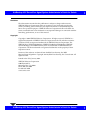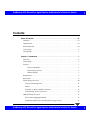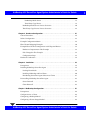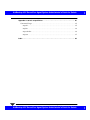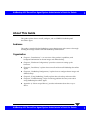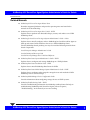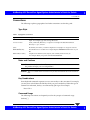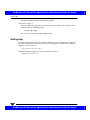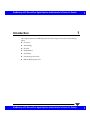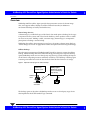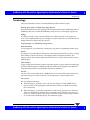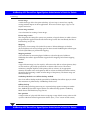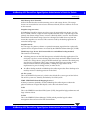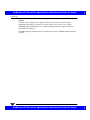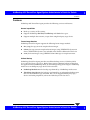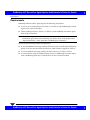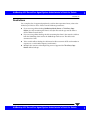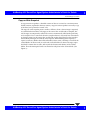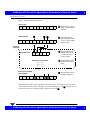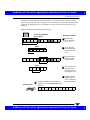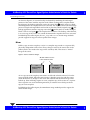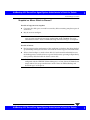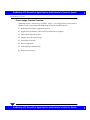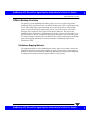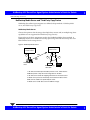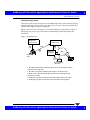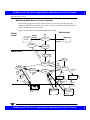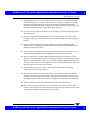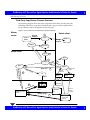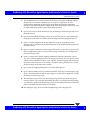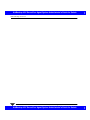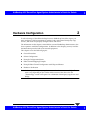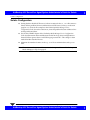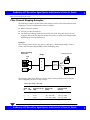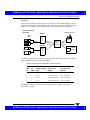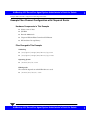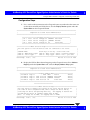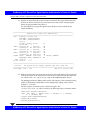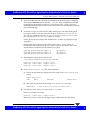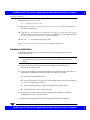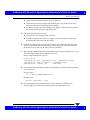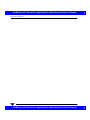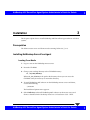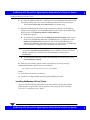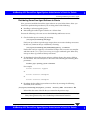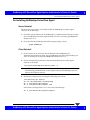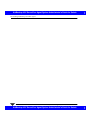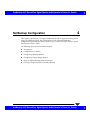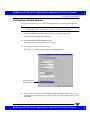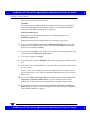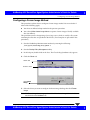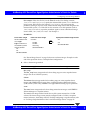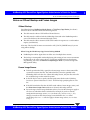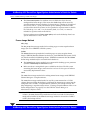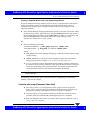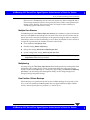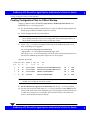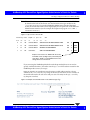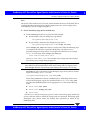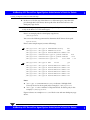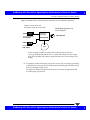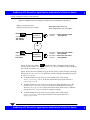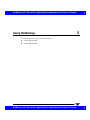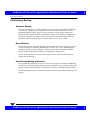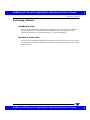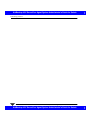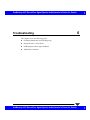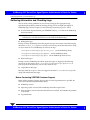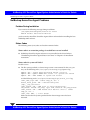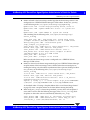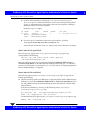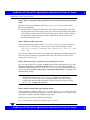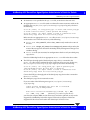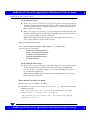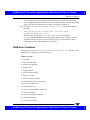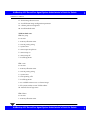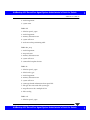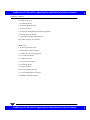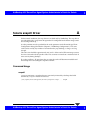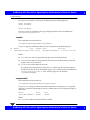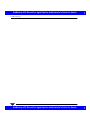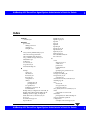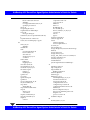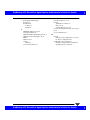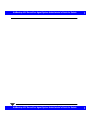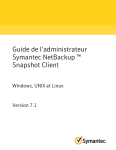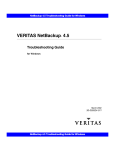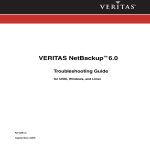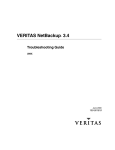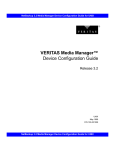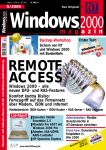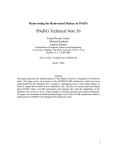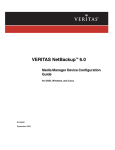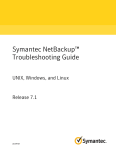Download Seagate ST39175LW User`s guide
Transcript
NetBackup 4.0V ServerFree Agent System Administrator's Guide for Solaris VERITAS NetBackup 4.0V ServerFree Agent System Administrator’s Guide Solaris January 2001 30-000015-011 NetBackup 4.0V ServerFree Agent System Administrator's Guide for Solaris NetBackup 4.0V ServerFree Agent System Administrator's Guide for Solaris Disclaimer The information contained in this publication is subject to change without notice. VERITAS Software Corporation makes no warranty of any kind with regard to this manual, including, but not limited to, the implied warranties of merchantability and fitness for a particular purpose. VERITAS Software Corporation shall not be liable for errors contained herein or for incidental or consequential damages in connection with the furnishing, performance, or use of this manual. Copyright Copyright © 2001 VERITAS Software Corporation. All rights reserved. VERITAS is a registered trademark of VERITAS Software Corporation in the US and other countries. VxVM and VxFS are registered trademarks of VERITAS Software Corporation. The VERITAS logo, VERITAS NetBackup, VERITAS NetBackup FlashBackup, VERITAS Volume Manager, and VERITAS File System are trademarks of VERITAS Software Corporation. All other trademarks or registered trademarks are the property of their respective owners. Portions of this software are derived from the RSA Data Security, Inc. MD5 Message-Digest Algorithm. Copyright 1991-92, RSA Data Security, Inc. Created 1991. All rights reserved. Printed in the USA, January 2001. VERITAS Software Corporation 1600 Plymouth St. Mountain View, CA 94043 Phone 650–335–8000 Fax 650–335–8050 www.veritas.com NetBackup 4.0V ServerFree Agent System Administrator's Guide for Solaris NetBackup 4.0V ServerFree Agent System Administrator's Guide for Solaris Contents About This Guide . . . . . . . . . . . . . . . . . . . . . . . . . . . . . . . . . . . . . . . . . . . . . . . . . . . . . . vii Audience . . . . . . . . . . . . . . . . . . . . . . . . . . . . . . . . . . . . . . . . . . . . . . . . . . . . . . . . . . . . . . . . .vii Organization . . . . . . . . . . . . . . . . . . . . . . . . . . . . . . . . . . . . . . . . . . . . . . . . . . . . . . . . . . . . . .vii Related Manuals . . . . . . . . . . . . . . . . . . . . . . . . . . . . . . . . . . . . . . . . . . . . . . . . . . . . . . . . . . viii Conventions . . . . . . . . . . . . . . . . . . . . . . . . . . . . . . . . . . . . . . . . . . . . . . . . . . . . . . . . . . . . . . ix Getting Help . . . . . . . . . . . . . . . . . . . . . . . . . . . . . . . . . . . . . . . . . . . . . . . . . . . . . . . . . . . . . . . x Chapter 1. Introduction . . . . . . . . . . . . . . . . . . . . . . . . . . . . . . . . . . . . . . . . . . . . . . . . . . 1 Overview . . . . . . . . . . . . . . . . . . . . . . . . . . . . . . . . . . . . . . . . . . . . . . . . . . . . . . . . . . . . . . . . . . 2 Terminology . . . . . . . . . . . . . . . . . . . . . . . . . . . . . . . . . . . . . . . . . . . . . . . . . . . . . . . . . . . . . . . 3 Features . . . . . . . . . . . . . . . . . . . . . . . . . . . . . . . . . . . . . . . . . . . . . . . . . . . . . . . . . . . . . . . . . . . 7 General capabilities . . . . . . . . . . . . . . . . . . . . . . . . . . . . . . . . . . . . . . . . . . . . . . . . . . . 7 Frozen Image Services . . . . . . . . . . . . . . . . . . . . . . . . . . . . . . . . . . . . . . . . . . . . . . . . . 7 Offhost Backup . . . . . . . . . . . . . . . . . . . . . . . . . . . . . . . . . . . . . . . . . . . . . . . . . . . . . . . 7 Requirements . . . . . . . . . . . . . . . . . . . . . . . . . . . . . . . . . . . . . . . . . . . . . . . . . . . . . . . . . . . . . . 8 Restrictions . . . . . . . . . . . . . . . . . . . . . . . . . . . . . . . . . . . . . . . . . . . . . . . . . . . . . . . . . . . . . . . . 9 Frozen Image Overview . . . . . . . . . . . . . . . . . . . . . . . . . . . . . . . . . . . . . . . . . . . . . . . . . . . . 10 Copy-on-Write Snapshot . . . . . . . . . . . . . . . . . . . . . . . . . . . . . . . . . . . . . . . . . . . . . . . . . 11 Mirror . . . . . . . . . . . . . . . . . . . . . . . . . . . . . . . . . . . . . . . . . . . . . . . . . . . . . . . . . . . . . . . . . 14 Snapshot vs. Mirror: Which to Choose? . . . . . . . . . . . . . . . . . . . . . . . . . . . . . . . . . . . . 15 Frozen Image: Process Overview . . . . . . . . . . . . . . . . . . . . . . . . . . . . . . . . . . . . . . . . . . 16 Offhost Backup Overview . . . . . . . . . . . . . . . . . . . . . . . . . . . . . . . . . . . . . . . . . . . . . . . . . . 17 File/Volume Mapping Methods . . . . . . . . . . . . . . . . . . . . . . . . . . . . . . . . . . . . . . . . . . 17 NetBackup Media Server and Third-Party Copy Device . . . . . . . . . . . . . . . . . . . . . . 18 iii NetBackup 4.0V ServerFree Agent System Administrator's Guide for Solaris NetBackup 4.0V ServerFree Agent System Administrator's Guide for Solaris NetBackup Media Server . . . . . . . . . . . . . . . . . . . . . . . . . . . . . . . . . . . . . . . . . . . . . 18 Third-Party Copy Device . . . . . . . . . . . . . . . . . . . . . . . . . . . . . . . . . . . . . . . . . . . . . 19 NetBackup Media Server: Process Overview . . . . . . . . . . . . . . . . . . . . . . . . . . . . . . . 20 Third-Party Copy Device: Process Overview . . . . . . . . . . . . . . . . . . . . . . . . . . . . . . . 22 Chapter 2. Hardware Configuration . . . . . . . . . . . . . . . . . . . . . . . . . . . . . . . . . . . . . . 25 General Procedure . . . . . . . . . . . . . . . . . . . . . . . . . . . . . . . . . . . . . . . . . . . . . . . . . . . . . . . . . 26 Solaris Configuration . . . . . . . . . . . . . . . . . . . . . . . . . . . . . . . . . . . . . . . . . . . . . . . . . . . . . . 28 Example Configuration Matrix . . . . . . . . . . . . . . . . . . . . . . . . . . . . . . . . . . . . . . . . . . . . . . 29 Fibre Channel Mapping Examples . . . . . . . . . . . . . . . . . . . . . . . . . . . . . . . . . . . . . . . . . . . 30 Example Fibre Channel Configuration with Chaparral Router . . . . . . . . . . . . . . . . . . . 32 Hardware Components in This Example . . . . . . . . . . . . . . . . . . . . . . . . . . . . . . . . . . 32 Files Changed in This Example . . . . . . . . . . . . . . . . . . . . . . . . . . . . . . . . . . . . . . . . . . . 32 Configuration Steps . . . . . . . . . . . . . . . . . . . . . . . . . . . . . . . . . . . . . . . . . . . . . . . . . . . . 33 Hardware Verification . . . . . . . . . . . . . . . . . . . . . . . . . . . . . . . . . . . . . . . . . . . . . . . . . . . . . 36 Chapter 3. Installation . . . . . . . . . . . . . . . . . . . . . . . . . . . . . . . . . . . . . . . . . . . . . . . . . 39 Prerequisites . . . . . . . . . . . . . . . . . . . . . . . . . . . . . . . . . . . . . . . . . . . . . . . . . . . . . . . . . . . . . . 39 Installing NetBackup ServerFree Agent . . . . . . . . . . . . . . . . . . . . . . . . . . . . . . . . . . . . . . 39 Loading From Media . . . . . . . . . . . . . . . . . . . . . . . . . . . . . . . . . . . . . . . . . . . . . . . . . . . 39 Installing NetBackup 4.0V on Clients . . . . . . . . . . . . . . . . . . . . . . . . . . . . . . . . . . . . . . 40 Distributing ServerFree Agent Software to Clients . . . . . . . . . . . . . . . . . . . . . . . . . . 41 De-installing NetBackup ServerFree Agent . . . . . . . . . . . . . . . . . . . . . . . . . . . . . . . . . . . 43 Server Deinstall . . . . . . . . . . . . . . . . . . . . . . . . . . . . . . . . . . . . . . . . . . . . . . . . . . . . . . . . 43 Client Deinstall . . . . . . . . . . . . . . . . . . . . . . . . . . . . . . . . . . . . . . . . . . . . . . . . . . . . . . . . 43 Chapter 4. NetBackup Configuration . . . . . . . . . . . . . . . . . . . . . . . . . . . . . . . . . . . . . 45 Prerequisites . . . . . . . . . . . . . . . . . . . . . . . . . . . . . . . . . . . . . . . . . . . . . . . . . . . . . . . . . . . . . . 46 Configuration at a Glance . . . . . . . . . . . . . . . . . . . . . . . . . . . . . . . . . . . . . . . . . . . . . . . . . . 46 Configuring a Backup Method . . . . . . . . . . . . . . . . . . . . . . . . . . . . . . . . . . . . . . . . . . . . . . 47 Configuring a Frozen Image Method . . . . . . . . . . . . . . . . . . . . . . . . . . . . . . . . . . . . . . . . . 49 iv NetBackup ServerFree Agent System Administrator’s Guide NetBackup 4.0V ServerFree Agent System Administrator's Guide for Solaris NetBackup 4.0V ServerFree Agent System Administrator's Guide for Solaris Notes on Offhost Backup and Frozen Images . . . . . . . . . . . . . . . . . . . . . . . . . . . . . . . . . . 53 Offhost Backup . . . . . . . . . . . . . . . . . . . . . . . . . . . . . . . . . . . . . . . . . . . . . . . . . . . . . . . . . 53 Frozen Image Source . . . . . . . . . . . . . . . . . . . . . . . . . . . . . . . . . . . . . . . . . . . . . . . . . . . . 53 Frozen Image Method . . . . . . . . . . . . . . . . . . . . . . . . . . . . . . . . . . . . . . . . . . . . . . . . . . . 54 Creating a Snapshot Mirror of the vxvm Frozen Image Source . . . . . . . . . . . . . 55 Cache for nbu_snap (Parameter Value field) . . . . . . . . . . . . . . . . . . . . . . . . . . . . . . . . 55 Backup Policy Configuration Wizard . . . . . . . . . . . . . . . . . . . . . . . . . . . . . . . . . . . . . . 56 FlashBackup Classes . . . . . . . . . . . . . . . . . . . . . . . . . . . . . . . . . . . . . . . . . . . . . . . . . . . . 56 Multiple Data Streams . . . . . . . . . . . . . . . . . . . . . . . . . . . . . . . . . . . . . . . . . . . . . . . . . . . 57 Multiplexing . . . . . . . . . . . . . . . . . . . . . . . . . . . . . . . . . . . . . . . . . . . . . . . . . . . . . . . . . . . 57 Raw Partition Offhost Backups . . . . . . . . . . . . . . . . . . . . . . . . . . . . . . . . . . . . . . . . . . . 57 Creating Configuration Files for Offhost Backup . . . . . . . . . . . . . . . . . . . . . . . . . . . . . . . 58 Chapter 5. Using NetBackup . . . . . . . . . . . . . . . . . . . . . . . . . . . . . . . . . . . . . . . . . . . . 67 Performing a Backup . . . . . . . . . . . . . . . . . . . . . . . . . . . . . . . . . . . . . . . . . . . . . . . . . . . . . . . 68 Automatic Backup . . . . . . . . . . . . . . . . . . . . . . . . . . . . . . . . . . . . . . . . . . . . . . . . . . . . . . 68 Manual Backup . . . . . . . . . . . . . . . . . . . . . . . . . . . . . . . . . . . . . . . . . . . . . . . . . . . . . . . . . 68 User-Directed Backup and Archive . . . . . . . . . . . . . . . . . . . . . . . . . . . . . . . . . . . . . . . . 68 Performing a Restore . . . . . . . . . . . . . . . . . . . . . . . . . . . . . . . . . . . . . . . . . . . . . . . . . . . . . . . 69 FlashBackup Class . . . . . . . . . . . . . . . . . . . . . . . . . . . . . . . . . . . . . . . . . . . . . . . . . . . . . . 69 Standard or Oracle Class . . . . . . . . . . . . . . . . . . . . . . . . . . . . . . . . . . . . . . . . . . . . . . . . . 69 Chapter 6. Troubleshooting . . . . . . . . . . . . . . . . . . . . . . . . . . . . . . . . . . . . . . . . . . . . . 71 Gathering Information and Checking Logs . . . . . . . . . . . . . . . . . . . . . . . . . . . . . . . . . . . . 72 Before Contacting VERITAS Customer Support . . . . . . . . . . . . . . . . . . . . . . . . . . . . . 72 Important Notes - Please Read . . . . . . . . . . . . . . . . . . . . . . . . . . . . . . . . . . . . . . . . . . . . . . . 73 NetBackup ServerFree Agent Problems . . . . . . . . . . . . . . . . . . . . . . . . . . . . . . . . . . . . . . . 74 Problem During Installation . . . . . . . . . . . . . . . . . . . . . . . . . . . . . . . . . . . . . . . . . . . . . . 74 Status Codes . . . . . . . . . . . . . . . . . . . . . . . . . . . . . . . . . . . . . . . . . . . . . . . . . . . . . . . . . . . 74 VfMS Error Conditions . . . . . . . . . . . . . . . . . . . . . . . . . . . . . . . . . . . . . . . . . . . . . . . . . . . . . 81 Contents v NetBackup 4.0V ServerFree Agent System Administrator's Guide for Solaris NetBackup 4.0V ServerFree Agent System Administrator's Guide for Solaris Appendix A. Solaris snapctl Driver . . . . . . . . . . . . . . . . . . . . . . . . . . . . . . . . . . . . . . 85 Command Usage . . . . . . . . . . . . . . . . . . . . . . . . . . . . . . . . . . . . . . . . . . . . . . . . . . . . . . . . . . 85 snapoff . . . . . . . . . . . . . . . . . . . . . . . . . . . . . . . . . . . . . . . . . . . . . . . . . . . . . . . . . . . . . . . . 85 snaplist . . . . . . . . . . . . . . . . . . . . . . . . . . . . . . . . . . . . . . . . . . . . . . . . . . . . . . . . . . . . . . . 86 snapcachelist . . . . . . . . . . . . . . . . . . . . . . . . . . . . . . . . . . . . . . . . . . . . . . . . . . . . . . . . . . 86 snapstat . . . . . . . . . . . . . . . . . . . . . . . . . . . . . . . . . . . . . . . . . . . . . . . . . . . . . . . . . . . . . . . 87 Index . . . . . . . . . . . . . . . . . . . . . . . . . . . . . . . . . . . . . . . . . . . . . . . . . . . . . . . . . . . . . . . 89 vi NetBackup ServerFree Agent System Administrator’s Guide NetBackup 4.0V ServerFree Agent System Administrator's Guide for Solaris NetBackup 4.0V ServerFree Agent System Administrator's Guide for Solaris About This Guide This guide explains how to install, configure, and use VERITAS NetBackup 4.0V ServerFree Agent. Audience This guide is intended for the NetBackup system administrator and assumes a thorough working knowledge of both UNIX and NetBackup administration. Organization ◆ Chapter 1, “Introduction,” is an overview of the product’s capabilities, with background information on frozen images and offhost backup. ◆ Chapter 2, “Hardware Configuration,” provides assistance in setting up the hardware. ◆ Chapter 3, “Installation,” explains how to install and de-install NetBackup ServerFree Agent. ◆ Chapter 4, “NetBackup Configuration,” explains how to configure frozen images and offhost backup. ◆ Chapter 5, “Using NetBackup,” briefly explains how to back up and restore files. ◆ Chapter 6, “Troubleshooting,” helps in resolving problems that may occur when using NetBackup ServerFree Agent. ◆ Appendix A, “Solaris snapctl Driver,” provides information about the snapctl driver. vii NetBackup 4.0V ServerFree Agent System Administrator's Guide for Solaris NetBackup 4.0V ServerFree Agent System Administrator's Guide for Solaris Related Manuals Related Manuals ◆ NetBackup 4.0V ServerFree Agent Release Notes Describes supported platforms and provides operating notes not found in the manuals or in the online help. ◆ NetBackup 4.0V ServerFree Agent User’s Guide - UNIX Explains how to perform user-directed backups, restores, and archives on a UNIX NetBackup client. ◆ NetBackup for Oracle ServerFree Agent System Administrator’s Guide - Solaris Explains how to install, configure, and use NetBackup for Oracle ServerFree Agent to back up and restore Oracle databases that are on a UNIX NetBackup client. For this NetBackup Oracle product, you may also need the following manuals from Oracle Corporation: Oracle Enterprise Manager Administrator’s Guide Oracle8i Backup and Recovery Guide Oracle8i Recovery Manager User’s Guide and Reference ◆ NetBackup DataCenter System Administrator’s Guide - UNIX Explains how to configure and manage NetBackup on a UNIX platform. ◆ NetBackup DataCenter Installation Guide - UNIX Explains how to install NetBackup DataCenter for UNIX. ◆ NetBackup DataCenter Media Manager System Administrator’s Guide - UNIX Explains how to configure and manage the storage devices and media that UNIX NetBackup servers use for backups. ◆ NetBackup Media Manager Device Configuration Guide Provides information about configuring storage devices on UNIX systems. ◆ NetBackup Troubleshooting Guide - UNIX Provides troubleshooting information for NetBackup 3.4 DataCenter. For help in troubleshooting NetBackup 4.0V ServerFree Agent, refer to Chapter 6, “Troubleshooting,” in the manual you are now reading. viii NetBackup ServerFree Agent System Administrator’s Guide NetBackup 4.0V ServerFree Agent System Administrator's Guide for Solaris NetBackup 4.0V ServerFree Agent System Administrator's Guide for Solaris Conventions Conventions The following explains typographical and other conventions used in this guide. Type Style Table 1. Typographic Conventions Typeface Usage Bold fixed width Input. For example, type cd to change directories. Fixed width Paths, commands, filenames, or output. For example: The default installation directory is /opt/VRTSxx. Italics Book titles, new terms, or used for emphasis. For example: Do not ignore cautions. Sans serif (italics) Placeholder text or variables. For example: Replace filename with the name of your file. Sans serif (no italics) Graphical user interface (GUI) objects, such as fields, menu choices, etc. For example: Enter your password in the Password field. Notes and Cautions Note This is a Note and is used to call attention to information that makes it easier to use the product or helps you to avoid problems. Caution This is a Caution and is used to warn you about situations that can cause data loss. Key Combinations Some keyboard command sequences use two or more keys at the same time. For example, you may have to hold down the Ctrl key while you press another key. When this type of command is referenced, the keys are connected by plus signs. For example: Press Ctrl+t Command Usage The following conventions are frequently used in the synopsis of command usage. brackets [ ] About This Guide ix NetBackup 4.0V ServerFree Agent System Administrator's Guide for Solaris NetBackup 4.0V ServerFree Agent System Administrator's Guide for Solaris Getting Help The enclosed command line component is optional. Vertical bar or pipe (|) Separates optional arguments from which the user can choose. For example, when a command has the following format: command arg1|arg2 the user can use either the arg1 or arg2 variable. Getting Help For updated information about this product, including system requirements, supported platforms, supported peripherals, and a list of current patches available from Technical Support, visit our web site: http://www.veritas.com/ VERITAS Customer Support can also be reached by email at: [email protected] x NetBackup ServerFree Agent System Administrator’s Guide NetBackup 4.0V ServerFree Agent System Administrator's Guide for Solaris NetBackup 4.0V ServerFree Agent System Administrator's Guide for Solaris 1 Introduction This chapter introduces NetBackup 4.0V ServerFree Agent and contains the following topics. ◆ Overview ◆ Terminology ◆ Features ◆ Requirements ◆ Restrictions ◆ Frozen Image Overview ◆ Offhost Backup Overview 1 NetBackup 4.0V ServerFree Agent System Administrator's Guide for Solaris NetBackup 4.0V ServerFree Agent System Administrator's Guide for Solaris Overview Overview NetBackup 4.0V ServerFree Agent provides data protection services for frozen image data, and supports offhost backup over Fibre Channel networks (in addition to conventional backups to locally attached devices). Frozen Image Services A frozen image is a stable disk copy of the client’s data made prior to backup. Such a copy is important on file systems and active Oracle databases, where updates to files or tables can occur at any time. Making a stable, consistent copy (frozen image) is an important prerequisite to making a correct backup. NetBackup ServerFree Agent supports several ways of creating a frozen image. Refer to “Frozen Image Overview” on page 10 for further description of frozen image technology. Offhost Backups The other major component of NetBackup 4.0V ServerFree Agent is support for offhost backup. Offhost backup shifts the burden of backup processing onto a separate backup agent (NetBackup media server or third-party copy device), greatly reducing the impact on the client’s computing resources ordinarily caused by a local backup. A backup agent executing on another host reads the data from the client disk and writes it to storage. Figure 1. Separate backup agent for offhost backup NetBackup master server NetBackup client Backup agent (NetBackup media server or third-party copy device) ta da Disk containing client data data storage The backup agent can be either a NetBackup media server or a third-party copy device that implements the SCSI Extended Copy command. 2 NetBackup ServerFree Agent System Administrator’s Guide NetBackup 4.0V ServerFree Agent System Administrator's Guide for Solaris NetBackup 4.0V ServerFree Agent System Administrator's Guide for Solaris Terminology Terminology This section introduces terms used with NetBackup 4.0V ServerFree Agent. Backup agent (also see Third-Party Copy Device) A general term for the host that manages the backup on behalf of the NetBackup client. In NetBackup 4.0V, this is either the NetBackup media server or a third-party copy device. Bridge In a SAN network, a bridge connects SCSI devices to Fibre Channel. A third-party copy device can be implemented as part of a bridge or as part of other devices. Note that not all bridges function as third-party copy devices. Copy manager (see Third-Party Copy Device) Data movement A copy operation as performed by a third-party copy device or NetBackup media server. Extent A contiguous set of disk blocks allocated for a file and represented by two values: starting block address (offset in the device) and length (number of contiguous blocks). The mapping methods in ServerFree Agent determine the list of extents and send the list to the backup agent. Fibre channel A type of high-speed network composed of either optical or copper cable and employing the Fibre Channel protocol. NetBackup 4.0V ServerFree Agent supports both arbitrated loop and switched fabric (switched fibre channel) environments. File list The list of files to be backed up for a NetBackup class. For ServerFree Agent, the files in a file list must be part of a file system that was designated as a frozen image source. File system Has two different meanings. ◆ When referring to a product, such as the ufs (Sun Solaris) or VxFS (VERITAS) file system, it refers to the management and allocation schemes on which the entire file tree is structured. ◆ When referring to a particular component in a file tree, file system means a directory (with any subdirectories and files) that is attached to the UNIX file tree by means of the mount command. When a file system is selected as either a frozen image source or as an entry in the NetBackup file list, this definition applies. Chapter 1, Introduction 3 NetBackup 4.0V ServerFree Agent System Administrator's Guide for Solaris NetBackup 4.0V ServerFree Agent System Administrator's Guide for Solaris Terminology Frozen image A stable disk copy of the data prior to backup. A frozen image is created very rapidly, causing minimal impact on other applications. There are two basic types: copy-on-write snapshot and mirror. Frozen image method A set of routines for creating a frozen image. Frozen image source This designates the entity (file system, raw partition, or logical volume) to which a frozen image method is applied. Note that the frozen image source does not identify the files to be backed up (see file list). Mapping The process of converting a file (in the file system or Volume Manager) to absolute physical addresses for use by backup agents on the network. NetBackup ServerFree Agent uses the VfMS library to perform file mapping. Mapping methods A set of routines for converting logical addresses to absolute physical addresses. NetBackup ServerFree Agent includes support for file-mapping and volume-mapping methods. Mirror A type of frozen image (see also snapshot). All writes to the disk or volume (primary data) are also made to a physically separate disk or volume called a mirror. The mirror maintains a complete duplicate of the primary disk or volume. At an appropriate moment, all further writes to the primary disk or volume are held back from the mirror, the mirror thus becoming a stable or frozen image of the primary. The frozen image can then be backed up. NetBackup Media Server (offhost backup method) One of two offhost backup methods provided by NetBackup ServerFree Agent, in which data movement is performed by a NetBackup media server. Offhost backup The off-loading of backup processing to a separate backup agent executing on another host. NetBackup ServerFree Agent contains two offhost backup options: NetBackup Media Server and Third-Party Copy Device. Raw partition A single section of a physical disk device occupying a range of disk sectors, without a file system or other hierarchical organization scheme (thus, a “raw” stream of disk sectors). 4 NetBackup ServerFree Agent System Administrator’s Guide NetBackup 4.0V ServerFree Agent System Administrator's Guide for Solaris NetBackup 4.0V ServerFree Agent System Administrator's Guide for Solaris Terminology SAN (Storage Area Network) A Fibre Channel-based network connecting servers and storage devices. The storage devices are not attached to servers but to the network itself, and are visible to all servers on the network. Snapshot (copy-on-write) In NetBackup ServerFree Agent, one of two types of supported frozen images (see also mirror). Unlike a mirror, a copy-on-write snapshot does not create a separate copy of the primary data (frozen image source). It creates a block-by-block “account” that describes which blocks in the frozen image source have changed and which have not, from the instant the snapshot was activated. This account is used by the backup application to create the backup copy. Snapshot mirror An exact copy of a primary volume at a particular moment, reproduced on a physically separate device. Snapshot mirrors are created by the VERITAS Volume Manager (VxVM). Third-Party Copy Device (SAN network device and offhost backup method) This term has two meanings: ◆ A backup processor on the SAN that operates on behalf of backup applications. The third-party copy device receives backup data from a disk attached to Fibre Channel and sends it to a storage device, using the SCSI Extended Copy command. The third-party copy device is sometimes called a copy manager, third-party copy engine, or data mover. In SAN hardware configurations, a third-party copy device can be implemented as part of a bridge, router, or other device. ◆ An offhost backup method in NetBackup ServerFree Agent that allows backups to be made by means of a backup processor on the SAN. ufs file system This is the UNIX File System (ufs), which is the default file system type on Sun Solaris. The ufs file system was formerly the Berkeley Fast File System. VfMS (VERITAS Federated Mapping Services) A library of routines (methods) used by NetBackup ServerFree Agent to obtain the physical addresses of logical disk objects such as file and volume names. VxFS This is the VERITAS extent-based File System (VxFS), designed for high performance and large volumes of data. VxVM This is the VERITAS Volume Manager (VxVM), which provides logical volume management that can be used in SAN environments. Chapter 1, Introduction 5 NetBackup 4.0V ServerFree Agent System Administrator's Guide for Solaris NetBackup 4.0V ServerFree Agent System Administrator's Guide for Solaris Terminology Volume A virtual device configured over physical disk devices (not to be confused with a NetBackup Media Manager volume). If a frozen image source exists over a volume, NetBackup 4.0V automatically uses a volume mapping method to map the volume to physical device addresses. For NetBackup 4.0V, volumes must be created by means of the VERITAS Volume Manager (VxVM). 6 NetBackup ServerFree Agent System Administrator’s Guide NetBackup 4.0V ServerFree Agent System Administrator's Guide for Solaris NetBackup 4.0V ServerFree Agent System Administrator's Guide for Solaris Features Features NetBackup 4.0V ServerFree Agent provides the following services and features. General capabilities ◆ Backs up a variety of file systems. ◆ Supports NetBackup Standard, FlashBackup, and Oracle class types. ◆ Supports multiple data streams, except when using third-party copy device. Frozen Image Services NetBackup ServerFree Agent supports the following frozen image methods: ◆ nbu_snap, for copy-on-write snapshot frozen images. ◆ fsclone, for copy-on-write snapshot frozen images using VERITAS File System 3.4 clones. VERITAS File System 3.4 is included in the Database Edition for Oracle 2.2. ◆ vxvm, for frozen images using VERITAS Volume Manager 3.1 snapshot mirrors. Offhost Backup NetBackup ServerFree Agent provides two offhost backup services: NetBackup Media Server and Third-Party Copy Device. Both of these services eliminate backup overhead on the application host (NetBackup client), by off-loading backup processing to a NetBackup media server or third-party copy device on the network. ◆ NetBackup Media Server: the backup is performed by a NetBackup media server. ◆ Third-Party Copy Device: the backup is performed by an independent backup agent that uses the Extended Copy command. For a list of supported third-party copy devices and other peripherals, refer to the NetBackup 4.0V Release Notes. Chapter 1, Introduction 7 NetBackup 4.0V ServerFree Agent System Administrator's Guide for Solaris NetBackup 4.0V ServerFree Agent System Administrator's Guide for Solaris Requirements Requirements NetBackup 4.0V ServerFree Agent requires the following components: ◆ A master server running Solaris 2.6, Solaris 7, or Solaris 8, with NetBackup ServerFree Agent server software installed. ◆ Clients running Solaris 2.6, Solaris 7, or Solaris 8, with NetBackup ServerFree Agent client software installed. Note Certain Solaris patches (for both servers and clients) may be required; for the latest information, please refer to the NetBackup 4.0V Release Notes, in the chapter titled “Operational Notes,” in the subsection “NetBackup-Java Interfaces.” Please note the following additional requirements: 8 ◆ To use the fsclone frozen image method, all clients must have the Database Edition for Oracle 2.2 or later installed with valid licenses, which includes support for VxFS 3.4. ◆ To use the vxvm frozen image method, all clients must have VxVM 3.1 or later. ◆ To use the frozen image and offhost backup features of NetBackup ServerFree Agent with a NetBackup Oracle class, UNIX clients must have Oracle8i installed. NetBackup ServerFree Agent System Administrator’s Guide NetBackup 4.0V ServerFree Agent System Administrator's Guide for Solaris NetBackup 4.0V ServerFree Agent System Administrator's Guide for Solaris Restrictions Restrictions For a complete list of supported peripherals, and for other operational notes, refer to the NetBackup 4.0V Release Notes. Please note the following restrictions: ◆ If you are using offhost backup (NetBackup Media Server or Third-Party Copy Device), the disk containing the client’s data (the files to back up) must be either a SCSI or Fibre Channel device. ◆ If you are using offhost backup, the disk containing the client’s data must be visible to both the NetBackup client and to the NetBackup media server. The disk can be connected to a SAN. ◆ To be used for offhost backup, the disk must be able to return its SCSI serial number in response to a serial-number inquiry (serialization). ◆ Multiple data streams and multiplexing are not supported for Third-Party Copy Device offhost backups. Chapter 1, Introduction 9 NetBackup 4.0V ServerFree Agent System Administrator's Guide for Solaris NetBackup 4.0V ServerFree Agent System Administrator's Guide for Solaris Frozen Image Overview Frozen Image Overview Large active databases available around-the-clock are difficult to back up without incurring a penalty. Often, the penalty takes one of two forms: ◆ The entire database is taken offline to allow time for the data copy, resulting in suspension of service and inconvenience to users. ◆ The copy is made very quickly but produces an incomplete version of the data, some transactions having failed to complete. The basic method of solving this problem is called a frozen image. This means “capturing” the data (such as a file system) at a particular instant, without causing significant downtime. The resulting capture or image can then be backed up without affecting the performance or availability of the application or database server. Without a complete, up-to-date image of the data, a correct backup cannot be obtained. Figure 2. Creating a frozen image for backup NetBackup client Backup agent Time . . . Frozen image Image is “frozen” and sent to a backup agent (such as a third-party copy device) for backup. Fibre Channel Source data: busy system with nonstop transactions Figure 2 represents the creation of a frozen image; on a typical online system, several such images might be created within a 24-hour period. When a backup is managed by a backup agent on a Fibre Channel network, the data to back up must be contained in a frozen image. This is because the backup agent on the network is unable to determine whether the data is currently being changed by another application. If the data is captured as a frozen image, NetBackup can correctly map the data to absolute physical addresses. Once the data is correctly mapped, it is ready to be backed up. Two types of frozen image methods are available, both supported by NetBackup ServerFree Agent: copy-on-write snapshots and mirrors. 10 NetBackup ServerFree Agent System Administrator’s Guide NetBackup 4.0V ServerFree Agent System Administrator's Guide for Solaris NetBackup 4.0V ServerFree Agent System Administrator's Guide for Solaris Frozen Image Overview Copy-on-Write Snapshot A copy-on-write snapshot is a detailed account of data as it existed at a certain moment. Unlike a mirror, explained in the next section, a copy-on-write snapshot is not really a copy of the data, but a particular “record” of it. The copy-on-write snapshot process works as follows: when a frozen image is required, any unfinished transactions or changes to the source data are allowed to complete, but new changes are temporarily stalled. The source is momentarily idled (made quiescent), and a snapshot driver is activated. Once the snapshot driver is activated, new transactions or changes (writes) to the source data are allowed to take place. However, the snapshot driver briefly intercepts or holds the write requests. While holding those requests, it copies to cache any blocks that will be affected by those writes, and keeps a record of the cached blocks. In other words, it reads each source block that is about to change, copies the block’s current data to cache, and records the location and identity of the cached blocks. Then the intercepted writes are allowed to take place in the source blocks. (See Figure 3.) Chapter 1, Introduction 11 NetBackup 4.0V ServerFree Agent System Administrator's Guide for Solaris NetBackup 4.0V ServerFree Agent System Administrator's Guide for Solaris Frozen Image Overview Figure 3. Copy-on-write snapshot process Source data s0 s1 s2 s3 s4 s5 s6 s7 s8 s9 s10 Writes delayed s0 s1 s2 1 Image of source data is frozen; snapshot driver is activated 2 s3 s4 s5 s6 s7 s8 s9 s10 New write requests (represented by arrows) to s4, s7, s8 are held by snapshot driver Result of snapshot 3 Snapshot driver writes contents of blocks s4, s7, and s8 to cache (“copy on write”) Snapshot cache c0 c1 c2 c3 c4 4 Snapshot driver keeps a record of the writes to cache Record of cached blocks: s4 = c0 s7 = c1 s8 = c2 Source data, modified after snapshot s0 s1 s2 s3 5 Write requests are now allowed to take place s4 s5 s6 s7 s8 s9 s10 The immediate results of the snapshot are the following: a cached copy of those portions of the source that were about to change at a certain moment (see step 3 in Figure 3), and a record of where those cached portions (blocks) are stored ( 4 ). 12 NetBackup ServerFree Agent System Administrator’s Guide NetBackup 4.0V ServerFree Agent System Administrator's Guide for Solaris NetBackup 4.0V ServerFree Agent System Administrator's Guide for Solaris Frozen Image Overview The copy-on-write snapshot does not produce a copy of the source; it creates cached copies of the blocks that have changed and a record of their location. By referring to the snapshot, the backup process reassembles the source data on the storage device (see Figure 4). Figure 4. Backing up a snapshot-type frozen image Source s0 s1 Source data, modified after snapshot s2 s3 s4 s5 s6 Backup of snapshot: s7 s8 s9 1 Backup reads source data from s0, s1, s2, s3 s10 Cache c0 s0 s1 c1 s2 c2 s3 c3 s4 2 At s4, snapshot driver tells backup to read c0 instead of s4 c4 s5 s6 s7 s9 s8 3 Next, the backup reads s5 and s6 from the source. s10 Cache c0 c1 6 Storage device c3 c2 c4 Backup is completed, now identical to original source (see Source data at top of Figure 3) s0 Chapter 1, Introduction 4 At s7 and s8, snapshot driver tells backup to read c1, c2 instead of s7, s8. s1 s2 s3 s4 s5 s6 s7 5 Backup continues reading source or cache, as directed by snapshot driver. s8 s9 s10 13 NetBackup 4.0V ServerFree Agent System Administrator's Guide for Solaris NetBackup 4.0V ServerFree Agent System Administrator's Guide for Solaris Frozen Image Overview As shown in Figure 4, an accurate backup is obtained by combining the unchanged portions of the source with the snapshot cache. When a backup of the snapshot frozen image begins, the backup application copies the source data 1 until it comes to a block that changed after the snapshot driver was activated. The snapshot driver tells the backup process to skip that changed block and read in its place the cached (original) copy 2 . The backup application continues copying source data 3 until it comes to another changed block. Cache is read again 4 as the snapshot driver dictates. The backup, when finished, is an exact copy of the source as it existed the moment the snapshot driver was activated. In NetBackup ServerFree Agent, the nbu_snap and fsclone frozen image methods provide support for copy-on-write snapshot frozen images. Mirror Unlike a copy-on-write snapshot, a mirror is a complete copy stored on a separate disk, physically independent of the source. Every change or write to the source data on the primary disk is also made to the copy on the secondary disk. This creates a “mirror” image of the source. Figure 5. Source and mirror images All data written to source is also written to mirror Source image (primary) Mirror image (secondary) As in a copy-on-write snapshot, transactions are allowed to finish and new I/O on the source is briefly halted. When the mirror image is brought up-to-date with the source (made identical to it), changes to the source can continue and the mirror image can be backed up. Since mirroring requires an exact, complete copy of the source on a separate device (equal in size to the disk being mirrored), it consumes more disk space than a copy-on-write snapshot. In NetBackup ServerFree Agent, the vxvm frozen image method provides support for mirror frozen images. 14 NetBackup ServerFree Agent System Administrator’s Guide NetBackup 4.0V ServerFree Agent System Administrator's Guide for Solaris NetBackup 4.0V ServerFree Agent System Administrator's Guide for Solaris Frozen Image Overview Snapshot vs. Mirror: Which to Choose? Benefits of copy-on-write snapshot: ◆ Consumes less disk space: no need for secondary disks containing complete copies of source data. ◆ May be easier to configure. Note If cost of the additional disk drives needed for mirroring is prohibitive, choose a copy-on-write snapshot frozen image method (nbu_snap or fsclone). See usage considerations under “Notes on Offhost Backup and Frozen Images” in Chapter 4. Benefits of mirror: ◆ Has less impact on the performance of the application or database host being backed up (NetBackup client), because there is no need to run the copy-on-write mechanism. ◆ Allows faster backups: no need to share disk I/O and network bandwidth, because the backup process reads data from a separate disk (mirror) operating independently of the primary disk that holds the client’s source data. Note If additional disk drives are available and virtual volumes have already been configured with the VERITAS Volume Manager 3.1 or later, choose the vxvm frozen image method. See usage considerations under “Notes on Offhost Backup and Frozen Images” in Chapter 4. Chapter 1, Introduction 15 NetBackup 4.0V ServerFree Agent System Administrator's Guide for Solaris NetBackup 4.0V ServerFree Agent System Administrator's Guide for Solaris Frozen Image Overview Frozen Image: Process Overview NetBackup creates a frozen image as follows. (Steps 1, 2, and 6 apply only to transactional databases such as those used with NetBackup for Oracle ServerFree Agent.) 1. Backup process requests application quiesce. 2. Application synchronizes. Must wait for transactions to complete. 3. Lock and flush the file system. 4. Trigger/create the frozen image. 5. Unlock the file system. 6. Release application. 7. Make backup of frozen image. 8. Release frozen image. 16 NetBackup ServerFree Agent System Administrator’s Guide NetBackup 4.0V ServerFree Agent System Administrator's Guide for Solaris NetBackup 4.0V ServerFree Agent System Administrator's Guide for Solaris Offhost Backup Overview Offhost Backup Overview The primary goal of NetBackup ServerFree Agent is to move I/O processing off the NetBackup client (application host) to an offhost backup agent such as a third-party copy device. The backup agent sends the backup data to the storage device. Since backup agents are unaware of logical organizations of data such as file systems and volume managers, they require the data’s physical disk device addresses. This means that NetBackup must “decompose” the backup data from file system or volume addresses to physical addresses. This is accomplished by mapping the logical names in the file system or volume manager to absolute physical addresses that can be understood by the backup agent. The mapping information is then transmitted to a NetBackup media server attached to a LAN. File/Volume Mapping Methods The mapping methods used by NetBackup ServerFree Agent are installed as part of the NetBackup ServerFree Agent product. When a backup is initiated, the correct mapping method is automatically selected by NetBackup, depending on whether the backup data is configured over physical devices, logical volumes, or file systems. Chapter 1, Introduction 17 NetBackup 4.0V ServerFree Agent System Administrator's Guide for Solaris NetBackup 4.0V ServerFree Agent System Administrator's Guide for Solaris Offhost Backup Overview NetBackup Media Server and Third-Party Copy Device NetBackup ServerFree Agent supports two offhost backup methods: NetBackup Media Server, and Third-Party Copy Device. NetBackup Media Server Choose this option to take advantage of multiple data streams and/or multiplexing (these capabilities are not supported for Third-Party Copy Device). Figure 6 shows the basic components used in the NetBackup Media Server method. A NetBackup media server handles the backup processing and sends the backup data over Fibre Channel to the storage device. Figure 6. NetBackup Media Server. NetBackup media server NetBackup master server LAN 1 3 SAN 4 2 NetBackup client Disk containing client data storage 1. On LAN, client backup is initiated by master server, which tells the NetBackup client to map the frozen image data on the disk. 2. On LAN, client sends the mapping information to the media server. 3. Media server processes the backup and reads client data over the SAN, from the addresses specified by the client. 4. Media server sends data across the SAN to storage. 18 NetBackup ServerFree Agent System Administrator’s Guide NetBackup 4.0V ServerFree Agent System Administrator's Guide for Solaris NetBackup 4.0V ServerFree Agent System Administrator's Guide for Solaris Offhost Backup Overview Third-Party Copy Device Choose this option if processing time on the NetBackup client is critical and off-loading backup processing to a third-party copy device may save time. Note that multiple data streams and multiplexing are not supported. Figure 7 shows the basic components used in the Third-Party Copy Device method. A third-party copy device (not a component of NetBackup) handles the backup data movement. Figure 7. Third-Party Copy NetBackup master server NetBackup media server LAN 1 2 3 Third-party copy device SAN 5 NetBackup client 4 storage Disk containing client data 1. On LAN, client backup is initiated by master server, which tells the client to map the frozen image data. 2. On LAN, client sends the mapping information to the media server. 3. Media server sends third-party copy commands to the third-party copy device over the SAN. 4. Third-party copy device reads the client data from the disk over the SAN. 5. Third-party copy device sends data across the SAN to storage device. Chapter 1, Introduction 19 NetBackup 4.0V ServerFree Agent System Administrator's Guide for Solaris NetBackup 4.0V ServerFree Agent System Administrator's Guide for Solaris Offhost Backup Overview NetBackup Media Server: Process Overview The following diagram shows the major components for making a backup using the NetBackup Media Server method with a copy-on-write snapshot frozen image. Numbers refer to descriptions on the next page. Figure 8. Process Overview of NetBackup Media Server Backup Solaris client Master server Backup Request jnbSA or bpadm 1 bprd jbpSA or bp Backup Request bpdbm bpsched e Fil Media server n tio ma or inf bpcd 2 bpcd 3 bpbrm bptm (parent) 10 in f o 4 rm a 7 8 p cku ima ge Tape or optical device 20 Make frozen image list Extent 9 mo un t t io n bpbkar bptm (child) Ba ltid e ag im up ck Ba Tape request Shared Memory F ile Active client data extent list info mapping library frozen image library 6 File/volume mapping info Frozen image created Frozen image of client data (cached) NetBackup ServerFree Agent System Administrator’s Guide NetBackup 4.0V ServerFree Agent System Administrator's Guide for Solaris 5 NetBackup 4.0V ServerFree Agent System Administrator's Guide for Solaris Offhost Backup Overview 1. The NetBackup master server or client initiates the backup, causing the NetBackup request daemon bprd to start the scheduler, bpsched. bpsched processes the class configurations depending on the initiator of the backup (scheduled, immediate manual, or user directed). Refer to Appendix A of the NetBackup Troubleshooting Guide for more information on this stage of the backup operation. 2. bpsched uses bpcd (client daemon) to start the backup/restore manager (bpbrm) on the media server. 3. bpbrm starts the Media Manager process bptm (parent) and also starts the actual backup by using bpcd on the client to start the client’s backup and archive program bpbkar. 4. bpbkar sends information about files within the image to the backup/restore manager bpbrm, which directs the file information to bpdbm for the NetBackup file database on the master server. 5. bpbkar requests creation of a frozen image of the client’s active data. bpbkar uses the frozen image method that was configured for the frozen image source. 6. bpbkar requests file/volume mapping information about the client data. bpbkar uses one or more mapping libraries to decompose the client’s data into physical disk addresses (also referred to as disk extents). The file/volume mapping information (list of extents) comes from one of two places: the client’s active (primary) data, and from the frozen image of the client data (cached). 7. On the media server, bptm creates a child process, which reads the mapping information (extent list) from bpbkar. 8. Based on the extent list received from bpbkar, bptm reads the client data (backup image) from two places: from the client’s active data (for those blocks that have not changed since the backup was initiated), and from the frozen image cache (to obtain the original contents of the blocks that have changed since the backup was initiated). 9. The bptm child stores the client data block-by-block in shared memory. 10. The parent bptm process then takes the backup image from shared memory and sends it to the storage device. For information on how the tape request is issued, refer to Appendix A of the NetBackup Troubleshooting Guide. Chapter 1, Introduction 21 NetBackup 4.0V ServerFree Agent System Administrator's Guide for Solaris NetBackup 4.0V ServerFree Agent System Administrator's Guide for Solaris Offhost Backup Overview Third-Party Copy Device: Process Overview The following diagram shows the major components for making a backup using the NetBackup Third-Party Copy Device method with a copy-on-write snapshot frozen image. Numbers refer to descriptions on the next page. Figure 9. Process Overview of Third-Party Copy Device Backup Master server jnbSA or bpadm Solaris client 1 Backup Request bprd jbpSA or bp Backup Request bpdbm bpsched le Fi io at rm fo in Media server bpcd 2 n bpcd 3 bpbrm F ile bptm 4 rm a t io n bpbkar comm rty copy Third-pa nt list with exte Tap e 8 and Third-party copy device 22 info Extent list req ue st 7 ltid mount 5 6 File/volume mapping info 10 ge ima p u k Bac Make frozen image extent list info frozen image mapping library library Tape or optical device Backup image Frozen image created Active client data 9 Frozen image of client data (cached) NetBackup ServerFree Agent System Administrator’s Guide NetBackup 4.0V ServerFree Agent System Administrator's Guide for Solaris NetBackup 4.0V ServerFree Agent System Administrator's Guide for Solaris Offhost Backup Overview 1. The NetBackup server or client initiates the backup, causing the NetBackup request daemon bprd to start the scheduler, bpsched. bpsched processes the class configurations depending on the initiator of the backup (scheduled, immediate manual, or user directed). Refer to Appendix A of the NetBackup Troubleshooting Guide for more information on this stage of the backup operation. 2. bpsched uses bpcd (client daemon) to start the backup/restore manager (bpbrm) on the media server. 3. bpbrm starts the Media Manager process bptm and also starts the actual backup by using bpcd on the client to start the client’s backup and archive program bpbkar. 4. bpbkar sends information about files within the image to the backup/restore manager bpbrm, which directs the file information to the NetBackup file database on the master server. 5. bpbkar requests creation of a frozen image of the client’s active data, by means of the frozen image library. bpbkar uses the frozen image method that was configured for the frozen image source. 6. bpbkar requests file/volume mapping information about the client data. bpbkar uses one or more mapping libraries to decompose the client’s data into physical disk addresses (also referred to as disk extents). This file/volume mapping information (list of extents) comes from one of two sources: the client’s active (primary) data, or from the frozen image of the client data (cached). 7. bptm reads the mapping information (extent list) from bpbkar. 8. bptm sends the third-party copy command with the extent list to the third-party copy device. For information on how the tape request is issued, refer to Appendix A of the NetBackup Troubleshooting Guide. 9. The third-party copy device reads the backup image (client data) from two places: from the client’s active data (for those blocks that have not changed since the backup was initiated), and from the frozen image cache (for the original contents of the blocks that have changed since the backup was initiated). 10. The third-party copy device sends the backup image to the storage device. Chapter 1, Introduction 23 NetBackup 4.0V ServerFree Agent System Administrator's Guide for Solaris NetBackup 4.0V ServerFree Agent System Administrator's Guide for Solaris Offhost Backup Overview 24 NetBackup ServerFree Agent System Administrator’s Guide NetBackup 4.0V ServerFree Agent System Administrator's Guide for Solaris NetBackup 4.0V ServerFree Agent System Administrator's Guide for Solaris 2 Hardware Configuration To take advantage of the offhost backup feature in NetBackup ServerFree Agent, you must configure a SAN environment of switches, hubs, and optional third-party copy devices, and attach and properly configure robots and drives. The information in this chapter is intended for seasoned NetBackup administrators who have experience with SAN configurations. In addition to this chapter, you may need the documentation provided with your network equipment. This chapter covers the following topics: ◆ General Procedure ◆ Solaris Configuration ◆ Example Configuration Matrix ◆ Fibre Channel Mapping Examples ◆ Example Fibre Channel Configuration with Chaparral Router ◆ Hardware Verification Note In this chapter, third-party copy devices are referred to as routers or bridges. The terms vary, depending on the vendor and the nature of the device. See the “Terminology” section of Chapter 1 for a definition of third-party copy device and bridge. 25 NetBackup 4.0V ServerFree Agent System Administrator's Guide for Solaris NetBackup 4.0V ServerFree Agent System Administrator's Guide for Solaris General Procedure General Procedure The following is an overview of the hardware configuration procedure for a NetBackup Media Server. Some of these steps may be optional depending on your hardware configuration. Familiarity with the hardware and various vendor configuration tools will help you accomplish these steps. See “Example Fibre Channel Configuration with Chaparral Router” on page 32 for a more detailed example of configuring hardware on a Solaris host. ◆ TechNote 233390 Determine the physical location of each drive within the robot. Note This task may not be needed if you are able to use device discovery (a part of the NetBackup Device Configuration wizard). This is usually shown on the connectors to the drives or in the vendor’s documentation. The robot and slot layout appendix in the Media Manager System Administrator’s Guide - UNIX shows the layout for many robots. For the robot types supported by NetBackup 4.0V ServerFree Agent, refer to Chapter 2 of the NetBackup 4.0V Release Notes. ◆ Make all drive and robot hardware connections. ◆ Install any SAN hardware, such as bridges or routers, switches, and hubs. ◆ Determine the SCSI-ID-to-fibre-channel-lun mapping for your tape devices (if fibre is part of your configuration and you are using a SCSI-to-fibre bridge or router). Hard-wired SCSI IDs are converted to fibre channel luns. Understanding which luns map to which physical SCSI IDs will ensure correct drive assignments. See “Fibre Channel Mapping Examples” on page 30. ◆ Record the physical configuration. It is helpful to record your hardware information. Record the adapter, SCSI addresses, and fibre channel luns to which you connected each drive. It is also useful to record the version levels of firmware and drivers. See “Example Configuration Matrix” on page 29 and “Fibre Channel Mapping Examples” on page 30. ◆ Install and configure any appropriate drivers. See your vendor documentation for instructions. 26 NetBackup ServerFree Agent System Administrator’s Guide NetBackup 4.0V ServerFree Agent System Administrator's Guide for Solaris NetBackup 4.0V ServerFree Agent System Administrator's Guide for Solaris General Procedure ◆ TechNote 235522 On UNIX hosts, create any required device files. Create the device files for each tape and disk drive based on the fibre channel LUNs of the drives and adapters (explained under “Configuration Steps” on page 33). Add the name of the device file to your notes to complete the correlation between device files and physical drive location. Use the NetBackup Media Manager Device Configuration Guide and the man pages that are available with the operating system. ◆ TechNote 233952 Customize the Solaris operating system by modifying the appropriate system configuration files. This task requires knowledge of the system files that influence device file creation and use. You may need to modify the sg driver files. See the NetBackup Media Manager Device Configuration Guide. ◆ Use the interface available for each piece of hardware to ensure that the configuration is correct. Use the following order to configure and verify the hardware (start with the robot and shared drives and work back to the host): a. Tape robotics and drives TechNote 234175 b. Bridges and routers c. Hub or switches d. Solaris servers ◆ If you experience errors during the installation and configuration of your devices and you suspect that your Solaris configuration is causing problems, refer to the operating system logs as described in your operating system documentation. Media Manager Device Configuration Guide See the NetBackup Media Manager Device Configuration Guide for information on installing and configuring drivers, and modifying the appropriate system configuration files. Chapter 2, Hardware Configuration 27 NetBackup 4.0V ServerFree Agent System Administrator's Guide for Solaris NetBackup 4.0V ServerFree Agent System Administrator's Guide for Solaris Solaris Configuration Solaris Configuration ◆ Setting the bit to disable SCSI reserve/release in entries for the st.conf file corrects a known Solaris problem (for more information on SCSI reserve/release, see the man page for st). Some of the examples in the NetBackup Media Manager Device Configuration Guide do not have this bit set, since this problem has been addressed in a recent patch from Solaris. ◆ See the Sun/SPARC chapter of the NetBackup Media Manager Device Configuration Guide for information about modifications needed in the sg driver configuration to detect SCSI luns greater than 1 and SCSI targets greater than 7. This change is often needed for fibre-attached devices. ◆ Minimize the number of entries in the sg.conf file to minimize boot and sgscan time. Note The st.conf and sg.conf files are created during installation of NetBackup Media Manager, at step 5 on page 35. 28 NetBackup ServerFree Agent System Administrator’s Guide NetBackup 4.0V ServerFree Agent System Administrator's Guide for Solaris NetBackup 4.0V ServerFree Agent System Administrator's Guide for Solaris Example Configuration Matrix Example Configuration Matrix It may be helpful to record your physical configuration. You can complete a matrix similar to the following. 1 2 3 Physical Definition Physical Physical SCSI ID Bus ID At At Library Switch 4 5 6 7 Logical Fibre Channel To LUN Mapping Device Name On UNIX Host Pass-thru Path On Solaris Host Logical NetBackup Storage Unit Name In column ... Identify and record the ... 1 Equipment type. 2 Physical SCSI ID of each piece of equipment. 3 Physical bus number where the equipment is attached. 4 SCSI-to-LUN mapping assignments. Log into the bridge to obtain these mappings. 5 Device path used by the UNIX host. 6 Pass-thru path used by sg driver. 7 Logical storage unit name used by NetBackup. Chapter 2, Hardware Configuration 29 NetBackup 4.0V ServerFree Agent System Administrator's Guide for Solaris NetBackup 4.0V ServerFree Agent System Administrator's Guide for Solaris Fibre Channel Mapping Examples Fibre Channel Mapping Examples The following examples contain SCSI-to-fibre bridges and show the SCSI-to-fibre-channel mappings in various configurations. In these examples: ◆ HBA is a host bus adapter. ◆ FC LUN is a fibre-channel lun. ◆ The UNIX pass-through paths do not need to start at c0. The paths shown are only examples and can be any adapter number. These paths are used when configuring the NetBackup sg driver on Solaris hosts. Example 1 This example consists of two tape drives, a disk drive, a SCSI-to-fibre bridge, a hub or switch, and a host bus adapter (HBA) on the NetBackup client. Drives containing client data NetBackup Client Bridge SCSI IDs LUNs 1 HBA 0 2 SCSI 1 2 Fibre Channel Hub or Switch (optional) 3 Fibre Channel HBA Media Server The following table shows the device names and the device paths that you would use when configuring the drives in this example: Table 2. One Bridge - One HBA 30 SCSI ID FC LUN SCSI Coordinates (Port Bus Target Device Path LUN) (UNIX) Pass-thru Path (Solaris) 1 0 0000 /dev/rmt/0cbn /dev/sg/c0t0l0 2 1 0001 /dev/rmt/1cbn /dev/sg/c0t0l1 3 2 0002 /dev/rdsk/c0t0l2 /dev/sg/c0t0l2 NetBackup ServerFree Agent System Administrator’s Guide NetBackup 4.0V ServerFree Agent System Administrator's Guide for Solaris NetBackup 4.0V ServerFree Agent System Administrator's Guide for Solaris Fibre Channel Mapping Examples Example 2 This example includes two tape drives, two disks, two SCSI-to-fibre bridges, a hub or switch, and a host bus adapter (HBA) on the client. The operating system discovered bridge 1 first. SCSI IDs 1 and 2 are on bridge 1; SCSI IDs 3 and 4 are on bridge 2. Drives containing client data NetBackup Client Bridge 1 SCSI IDs LUNs 1 SCSI 2 0 1 Bridge 2 3 HBA Fibre Channel Hub or Switch (optional) Fibre Channel Media Server HBA LUNs SCSI 4 0 1 Media Server The following table shows the device names and the device paths that you would use when configuring the drives in this example: Table 3. Two Bridges, One HBA; Bridge 1 Discovered First SCSI ID FC LUN SCSI Coordinates (Port Bus Target Device Path LUN) (UNIX) Pass-thru Path (Solaris) 1 0 0000 /dev/rmt/0cbn /dev/sg/c0t0l0 2 1 0001 /dev/rmt/1cbn /dev/sg/c0t0l1 3 0 0010 /dev/rdsk/c0t1l0 /dev/sg/c0t1l0 4 1 0011 /dev/rdsk/c0t1l1 /dev/sg/c0t1l1 For further examples, refer to the NetBackup SAN Shared Storage Option System Administrator’s Guide. Chapter 2, Hardware Configuration 31 NetBackup 4.0V ServerFree Agent System Administrator's Guide for Solaris NetBackup 4.0V ServerFree Agent System Administrator's Guide for Solaris Example Fibre Channel Configuration with Chaparral Router Example Fibre Channel Configuration with Chaparral Router Hardware Components in This Example ◆ Solaris 2.6 or 2.7 host ◆ JNI HBA ◆ Brocade 2400 switch ◆ Chaparral FS1310 Fibre Channel-to-SCSI Router ◆ HP SureStore 718 tape library Files Changed in This Example NetBackup ◆ /usr/openv/volmgr/bin/driver/sg.conf ◆ /usr/openv/volmgr/bin/driver/sg.links Operating System ◆ /kernel/drv/st.conf HBA-Specific The actual file depends on which HBA driver is used. ◆ 32 /kernel/drv/fca(w).conf NetBackup ServerFree Agent System Administrator’s Guide NetBackup 4.0V ServerFree Agent System Administrator's Guide for Solaris NetBackup 4.0V ServerFree Agent System Administrator's Guide for Solaris Example Fibre Channel Configuration with Chaparral Router Configuration Steps 1. Use a serial or telnet connection to the Chaparral router to confirm that the router can see the robot controller and all the drives. Use the Display Devices option under the System Menu on the Chaparral FS1310. =============================================================================== | Chaparral FC-to-SCSI Router Administrator | =============================================================================== =====================Display Devices============================ | Ch 1 Id 01 Lun 00 DevType 00 SEAGATE ST39175LW | | Ch 2 Id 00 Lun 00 DevType 01 QUANTUM DLT7000 | | Ch 2 Id 01 Lun 00 DevType 08 HP C6280-7000 | ================================================================ ===================Menu Selection Help========================================== | Use this option to view the devices that are connected to the router. | | | | SPECIAL KEYS: Arrow Keys or Hot Key = Select menu item | | CTRL-A = ANSI/VT100 toggle CTRL-E = Next screen CTRL-R = Refresh terminal | | CTRL-B = Color toggle CTRL-H = Help toggle CTRL-Z = Esc = Quit menu | ================================================================================ Board Temp: 43øF ( 6øC) Wed Oct 25 13:17:21 2000 2. Display the SCSI-to-fibre-channel mapping on the Chaparral router. Go to Address Mapping under the System Menu and select the Display Address Map option. =============================================================================== | Chaparral FC-to-SCSI Router Administrator | =============================================================================== ==========================Display Address Map========================== | FC LUN 00 maps to hard CNSi FS1310 fixed | | FC LUN 01 maps to SCSI 01:01:00 SEAGATE ST39175LW fixed | | FC LUN 04 maps to SCSI 02:00:00 QUANTUM DLT7000 fixed | | FC LUN 05 maps to SCSI 02:01:00 HP C6280-7000 fixed | ======================================================================= ========================= ==============================Menu Selection Help=============================== | Use this option to display the listing of the router and all devices in | | the order of their assigned FC LUN; and to change the device LUN by | | selecting the device and pressing Enter key. The mapping is between the | | FC LUN and the device ID (Channel number:SCSI ID:LUN). | | Note: To change the FC LUNs, set mapping mode to FIXED! | ================================================================================ Board Temp: 43øF ( 6øC) Wed Oct 25 13:18:55 2000 Chapter 2, Hardware Configuration 33 NetBackup 4.0V ServerFree Agent System Administrator's Guide for Solaris NetBackup 4.0V ServerFree Agent System Administrator's Guide for Solaris Example Fibre Channel Configuration with Chaparral Router 3. Display the Loop ID for the router in order to determine the target number that will be used on the host for the devices connected to the router. In the example display below, the target number (Loop ID) is 6. Use the CTRL-E key to page through the status displays made available by the Chaparral FS1310. =============================================================================== | Chaparral FC-to-SCSI Router Administrator | =============================================================================== HOST Topology = Private Loop Node WWN = 1000005013B05497 Port WWN = 2000005013B05497 Loop ID: 6 FC Addr = 0000DC AL_PA = DC Router LUN: 0 CHAN 0 Initiator ID: 7 Ultra/U2: ON Termination: ON Term Power: ON CHAN 1 Initiator ID: 7 Ultra/U2: ON Termination: ON Term Power: ON CHAN 2 Initiator ID: 7 Ultra/U2: ON Termination: ON Term Power: ON ROUTER Alarm: ENABLED Scan Delay: 0 ExtCopy: ENABLED MappingMd: FIXED AddrMethod: PDA CAPI Version = 2.7 FC LIB Version = 3.66 ================================================================================ | CFG Info: Use up/down arrows, PageUp, PageDown, End, Home, Dump, ESC | ================================================================================ Board Temp: 43øF ( 6øC) Wed Oct 25 14:07:47 2000 4. Bind the world-wide name (wwn) for the device to the target number. The world wide name of the router can be found on the router itself or in the boot-time messages that are written to the /var/adm/messages log on the NetBackup Media Server. The binding procedure is HBA-vendor specific. JNI adapters can be configured using ezfibre (a JNI product). Other HBAs can be configured by adding entries in their respective .conf files. For this example, assume the router is bound to target 6. The /kernel/drv/fcaw.conf file would have the following entries created by ezfibre: name="fcaw" parent="/sbus@1f,0" reg=1, 0x0, 8000, 1, 0x8000, 8000, 1, 0x10000, 2, 1, 0x20000, 4, 1, 0x30000, 200 target6_wwnn="1000005013B05497" target6_hba="fcaw0" def_hba_binding="null"; 34 NetBackup ServerFree Agent System Administrator’s Guide NetBackup 4.0V ServerFree Agent System Administrator's Guide for Solaris NetBackup 4.0V ServerFree Agent System Administrator's Guide for Solaris Example Fibre Channel Configuration with Chaparral Router 5. From the NetBackup 4.0V CD-ROM, install NetBackup Media Manager software by choosing the NetBackup option from the ./install script. (NetBackup installation is described in the NetBackup DataCenter 3.4 Installation Guide - UNIX.) You need NetBackup Media Manager in order to use some of the files and commands described in the following steps. 6. As shown in step 2, for each of the FC (fibre channel) luns with the matching SCSI bus, target, and lun values that the router displays (such as SCSI 02:00:00 for FC LUN 04), add entries in the /usr/openv/volmgr/bin/driver/sg.links file so that the necessary /dev/sg/* nodes are created. For the devices in this example, fibre channel luns 1, 4, and 5 are needed for target (Loop ID) 6. Note that the target and luns in the address part of the sg.links entries are hexadecimal, but are decimal in the sg/c\N0tmln part of the entries. Also, make sure that there are tabs between the columns, not spaces. type=ddi_pseudo;name=sg;addr=6,1; type=ddi_pseudo;name=sg;addr=6,4; type=ddi_pseudo;name=sg;addr=6,5; sg/c\N0t6l1 sg/c\N0t6l4 sg/c\N0t6l5 7. Add additional target and lun entries to the /usr/openv/volmgr/bin/driver/sg.conf file. name="sg" class="scsi" target=6 lun=1; name="sg" class="scsi" target=6 lun=4; name="sg" class="scsi" target=6 lun=5; 8. In the /kernel/drv/st.conf file, do the following: a. Add (or un-comment) the appropriate drive entries in the tape-config-list section. tape-config-list = "DEC TZ89", "DEC DLT", "DLT7k-data"; b. Then add (un-comment) the matching data-property-name entry: DLT7k-data = 1,0x38,0,0x39639,4,0x82,0x83,0x84,0x85,2; 9. For each tape drive, add a name entry to the st.conf file. Here is an example name entry: name="st" class="scsi" target=6 lun=1; Make sure you have entries for all target and bus combinations for each device. Chapter 2, Hardware Configuration 35 NetBackup 4.0V ServerFree Agent System Administrator's Guide for Solaris NetBackup 4.0V ServerFree Agent System Administrator's Guide for Solaris Hardware Verification 10. Remove the old sg.conf file: rm -r /kernal/drv/sg.conf 11. Run the /usr/openv/volmgr/bin/driver/sg.install script to copy the files into the correct locations. 12. Copy the sg.links and sg.conf files (in /usr/openv/volmgr/bin/driver) to another location, for future reference. Whenever NetBackup is re-installed, these files in /usr/openv/volmgr/bin/driver are overwritten. 13. Use boot –r to reboot the operating system. 14. Use /usr/openv/volmgr/bin/sgscan to display the devices. Hardware Verification Perform the following steps to ensure that the hardware and operating system are functioning correctly. Note These steps should be considered a prerequisite to configuring NetBackup 4.0V. If your hardware devices are not functioning correctly, NetBackup 4.0V cannot operate. 1. Install the hardware and connect the external equipment according to the manufacturers’ specifications. 2. Power up the hardware starting at the furthest point from the host(s). Watch for any malfunction as indicated by front panel LEDs or readouts, if available. a. Turn on tape and disk drives first. b. If the tape/disk drives are okay, turn on the bridge/router (such as the Chaparral router or Pathlight SAN Gateway). c. If the router/bridge device is okay, turn on the hub or switch device. d. If the hub/switch is okay, turn on the hosts. 3. Install drivers for the host bus adapters according to the supported hardware configuration matrix on all SAN systems. 4. Perform the configuration of the router/bridge and confirm the following: 36 NetBackup ServerFree Agent System Administrator’s Guide NetBackup 4.0V ServerFree Agent System Administrator's Guide for Solaris NetBackup 4.0V ServerFree Agent System Administrator's Guide for Solaris Hardware Verification ◆ target and lun allocations (refer to step 2 on page 33) ◆ extended copy software support (for the third-party copy feature; refer to the documentation that came with the router/bridge) ◆ IP address setting of the router/bridge, if it supports a telnet connection (refer to the documentation that came with the device) 5. Check the following on the switch: ◆ The port types (for example, loop vs. fabric) ◆ IP address setting of the switch, if it supports a telnet connection (refer to the documentation that came with the switch) 6. Perform the configuration of the host bus adapters and confirm that the operating system recognizes the luns by performing a “reconfiguration” reboot to create the device files (step 13 and step 14 in the previous procedure). 7. After installing NetBackup 4.0V and ServerFree Agent software, perform an sgscan. Check for proper output and recognition of devices. Here is sample output from sgscan: barney# sgscan /dev/sg/c0t6l1: Disk (/dev/rdsk/c1t6d1): "SEAGATE ST39175LW" /dev/sg/c0t6l4: Tape (/dev/rmt/2): "QUANTUM DLT7000" /dev/sg/c0t6l5: Changer: "HP C6280-7000" 8. Use the following commands to verify the functionality of all of the SAN equipment at a system level: For tape drives: mt -f /dev/rmt/device_name status For disk drives: prtvtoc /dev/rdsk/* | more 9. Once the equipment has been discovered, set the addresses to FIXED at the router/bridge so that they will not change when the equipment is reset. Chapter 2, Hardware Configuration 37 NetBackup 4.0V ServerFree Agent System Administrator's Guide for Solaris NetBackup 4.0V ServerFree Agent System Administrator's Guide for Solaris Hardware Verification 38 NetBackup ServerFree Agent System Administrator’s Guide NetBackup 4.0V ServerFree Agent System Administrator's Guide for Solaris NetBackup 4.0V ServerFree Agent System Administrator's Guide for Solaris 3 Installation This chapter explains how to install NetBackup 4.0V ServerFree Agent software on Solaris systems. Prerequisites The Solaris master server and clients must be running Solaris 2.6, 7, or 8. Installing NetBackup ServerFree Agent Loading From Media 1. Log in as root on the NetBackup master server. 2. Insert the CD-ROM. 3. Change your working directory to the CD-ROM directory: cd /cd_rom_directory Where cd_rom_directory is the path to the directory where you can access the CD-ROM. It may be necessary to mount this directory. 4. To install NetBackup 4.0V software on the NetBackup master server and clients, execute the following: ./install The Installation Options menu appears. 5. Select NetBackup and install NetBackup 4.0V software on the master server and clients as described in the NetBackup DataCenter 3.4 Installation Guide - UNIX. 39 NetBackup 4.0V ServerFree Agent System Administrator's Guide for Solaris NetBackup 4.0V ServerFree Agent System Administrator's Guide for Solaris Installing NetBackup ServerFree Agent 6. In a separate window, make sure a valid license key for NetBackup ServerFree Agent has been installed. To do this, enter the following command to list and add keys: /usr/openv/netbackup/bin/admincmd/get_license_key 7. When the NetBackup 4.0V master server installation is complete, the Installation Options menu reappears. To install NetBackup ServerFree Agent on the NetBackup master server, select NetBackup Add-On Product Software. A second menu appears. ◆ At a minimum, you must select the NetBackup ServerFree Agent option. To use the features of NetBackup 4.0V with a FlashBackup class, you must also select NetBackup FlashBackup (this installs the 4.0V version of FlashBackup). For additional FlashBackup installation instructions, see “Restrictions on NetBackup Class Attributes” in Chapter 3 of the NetBackup 4.0V Release Notes. Note If you do NOT plan to use NetBackup 4.0V with the FlashBackup class type, there is no need to select NetBackup FlashBackup. Note, in addition, that the snap driver (for this 4.0V release) is included in the core NetBackup software, not in FlashBackup. ◆ To install both FlashBackup for 4.0V and NetBackup ServerFree Agent, select Install All Add-On Products. 8. Enter q to quit selecting options. When asked if the list is correct, answer y. NetBackup ServerFree Agent software is installed in /usr/openv/netbackup/vfms/Solaris/os/version/ Where: ◆ os is Solaris 2.6, Solaris 7, or Solaris 8 ◆ version is a six digit number representing the NetBackup version Installing NetBackup 4.0V on Clients You must install NetBackup 4.0V (DataCenter) client software on the clients before performing the next procedure. For instructions, refer to page 11 of the NetBackup DataCenter 3.4 Installation Guide - UNIX. 40 NetBackup ServerFree Agent System Administrator’s Guide NetBackup 4.0V ServerFree Agent System Administrator's Guide for Solaris NetBackup 4.0V ServerFree Agent System Administrator's Guide for Solaris Installing NetBackup ServerFree Agent Distributing ServerFree Agent Software to Clients Next, you must install the ServerFree Agent software on your Solaris clients. Note: you should also perform this procedure if you are doing either of the following: ◆ Installing a software upgrade (patch) ◆ Reinstalling ServerFree Agent software on a Solaris client Execute the following as the root user on the NetBackup 4.0V master server. 1. Check whether bprd is running by executing: /usr/openv/netbackup/bin/bpps If only one bprd shows up in the bpps output, there are no active backups or restores. In that case, terminate the bprd daemon by executing: /usr/openv/netbackup/bin/admincmd/bprdreq -terminate If more than one bprd appears, wait until the backups and/or restores are complete and then run the /usr/openv/netbackup/bin/bpps command again. When only one bprd shows up, terminate the bprd daemon. 2. To distribute the ServerFree Agent software to Solaris clients, first create a file that lists the clients. For each client, enter a line in this file containing the following three parameters: hardware_type operating_system clientname For example: Solaris Solaris2.6 mysparc or Solaris Solaris7 othersparc or Solaris Solaris8 othersparc 3. Distribute the ServerFree Agent software to clients by executing the following command (all on one line): /usr/openv/netbackup/bin/update_clients -Install_VFMS -ClientList file Where file is the name of the file that you created in the previous step. Note ServerFree Agent software cannot be distributed to clients by means of the Backup Policy Management utility in the NetBackup Administration interface. Chapter 3, Installation 41 NetBackup 4.0V ServerFree Agent System Administrator's Guide for Solaris NetBackup 4.0V ServerFree Agent System Administrator's Guide for Solaris Installing NetBackup ServerFree Agent 4. Start the NetBackup daemon as the root user on the master server by executing: /usr/openv/netbackup/bin/initbprd If you are installing NetBackup ServerFree Agent for the first time, go to Chapter 4 to begin configuring NetBackup ServerFree Agent software. 42 NetBackup ServerFree Agent System Administrator’s Guide NetBackup 4.0V ServerFree Agent System Administrator's Guide for Solaris NetBackup 4.0V ServerFree Agent System Administrator's Guide for Solaris De-installing NetBackup ServerFree Agent De-installing NetBackup ServerFree Agent Server Deinstall On the master server where you initially loaded the NetBackup ServerFree Agent software, do the following: 1. Check the Activity Monitor in the NetBackup Java Administration interface to make sure no NetBackup ServerFree Agent backups are active or running (the State field should read Done). 2. If you installed the NetBackup ServerFree Agent package, execute: pkgrm SUNWnbsfa Client Deinstall 1. On the master server, check the Activity Monitor in the NetBackup Java Administration interface to make sure no NetBackup ServerFree Agent backups are active or running for the client (the State field should read Done). 2. Execute the following command to deinstall the NetBackup ServerFree Agent software on the client: /usr/openv/netbackup/bin/install_vfms -d Note Do NOT do the following if your NetBackup installation also includes FlashBackup. The following procedure removes the snapshot software; FlashBackup, however, requires the snapshot software. 3. Remove the snap driver by executing the following on the client: /usr/sbin/rem_drv snapctl rm -rf /dev/rdsk/snap /dev/dsk/snap rm -f /usr/kernel/drv/snapctl rm -f /usr/kernel/drv/snapctl.conf If the client is running Solaris 7 or 8, also execute the following: rm -f /usr/kernel/drv/sparcv9/snapctl Chapter 3, Installation 43 NetBackup 4.0V ServerFree Agent System Administrator's Guide for Solaris NetBackup 4.0V ServerFree Agent System Administrator's Guide for Solaris De-installing NetBackup ServerFree Agent 44 NetBackup ServerFree Agent System Administrator’s Guide NetBackup 4.0V ServerFree Agent System Administrator's Guide for Solaris NetBackup 4.0V ServerFree Agent System Administrator's Guide for Solaris 4 NetBackup Configuration This chapter explains how to configure NetBackup ServerFree Agent for making frozen images and offhost backups. For a detailed discussion of general NetBackup configuration (apart from ServerFree Agent issues), see the NetBackup DataCenter System Administrator’s Guide - UNIX. The following topics are covered in this chapter: ◆ Prerequisites ◆ Configuration at a Glance ◆ Configuring a Backup Method ◆ Configuring a Frozen Image Method ◆ Notes on Offhost Backup and Frozen Images ◆ Creating Configuration Files for Offhost Backup 45 NetBackup 4.0V ServerFree Agent System Administrator's Guide for Solaris NetBackup 4.0V ServerFree Agent System Administrator's Guide for Solaris Prerequisites Prerequisites Before proceeding with this chapter, make sure the following have been completed. ◆ NetBackup 4.0V with the ServerFree Agent add-on must be installed on server and clients. Refer to Chapter 3, “Installation,” for instructions. ◆ For the offhost backup feature, a fibre channel network must be configured. Refer to Chapter 2, “Hardware Configuration.” TechNote 230320 ◆ Configure storage devices (you can use the Device Configuration wizard). ◆ Create a class with a backup schedule, and specify the client and files to back up (file list). Be sure to specify the client type as Solaris. (If you use the Backup Policy Configuration wizard, see the note on page 56.) ◆ Create the following troubleshooting directories: online_util, bpbkar, and bptm (use an access mode of 777): /usr/openv/netbackup/logs/online_util /usr/openv/netbackup/logs/bpbkar /usr/openv/netbackup/logs/bptm (on the NetBackup client) (on the NetBackup client) (on the NetBackup media server) Configuration at a Glance The configuration procedures in this chapter do the following: 1. Help you choose an offhost backup method (no offhost backup is called Local Host). Note that the backup method is a class attribute. 2. Help you choose a frozen image method. The frozen image method is configured for a particular client, not for a class. Note Use of a frozen image method does not require offhost backup. You can use a frozen image method, for instance, to capture a frozen image of a locally available database. 3. Help you create configuration files required for offhost backup. 46 NetBackup ServerFree Agent System Administrator’s Guide NetBackup 4.0V ServerFree Agent System Administrator's Guide for Solaris NetBackup 4.0V ServerFree Agent System Administrator's Guide for Solaris Configuring a Backup Method Configuring a Backup Method This procedure explains how to select a backup method for an existing NetBackup class. Note A disk device that cannot return its SCSI serial number in response to a serial-number inquiry (serialization) cannot be used for offhost backup. 1. Start the NetBackup Administration interface by entering the following: /usr/openv/netbackup/bin/jnbSA & 2. Start the Backup Policy Management utility. The Backup Policy Management window appears. 3. In the left pane, double click on the class. The Change Class dialog appears, showing the Attributes tab. Select the offhost backup method. 4. Choose a backup method from the Offhost backup method pull-down menu. If you are configuring a traditional backup (one that does not require offhost backup), select Local Host. Chapter 4, NetBackup Configuration 47 NetBackup 4.0V ServerFree Agent System Administrator's Guide for Solaris NetBackup 4.0V ServerFree Agent System Administrator's Guide for Solaris Configuring a Backup Method These are the options for backup method: Local Host This option means no offhost backup. The backup will be done by the NetBackup client. If the NetBackup ServerFree Agent software is not installed, Local Host is displayed and the offhost backup menu is greyed out. NetBackup Media Server Backup processing will be handled offhost, by a NetBackup media server. Third-Party Copy Device Backup processing will be handled offhost, by a third-party copy device. 5. If you selected Third-Party Copy Device or NetBackup Media Server as the backup method, specify a particular class storage unit in the Class storage unit pull-down menu. Do not select Any_available. 6. If you selected Local Host in step 4 and you want to use a frozen image method, place a check mark beside Allow frozen image clients. 7. To save these settings, click Apply. 8. If not already done, click the Schedules tab to define an appropriate schedule for the class. 9. If not already done, click the Files tab to specify the files to be backed up (this defines the class file list). Options for the class schedule and file list are described in the NetBackup DataCenter System Administrator’s Guide. These are standard NetBackup features, not new in the 4.0V release. 10. If you selected Allow frozen image clients or an offhost backup method (Third-Party Copy Device or NetBackup Media Server), you must configure a frozen image method. See “Configuring a Frozen Image Method” on page 49. Begin at step 4. 11. If you selected an offhost backup method (Third-Party Copy Device or NetBackup Media Server), you must also create configuration files. See “Creating Configuration Files for Offhost Backup” on page 58. 48 NetBackup ServerFree Agent System Administrator’s Guide NetBackup 4.0V ServerFree Agent System Administrator's Guide for Solaris NetBackup 4.0V ServerFree Agent System Administrator's Guide for Solaris Configuring a Frozen Image Method Configuring a Frozen Image Method This procedure explains how to configure a frozen image method. You must do this if either of the following apply: ◆ You chose an offhost backup method in the previous procedure. ◆ You selected Allow frozen image clients to capture a frozen image of locally available data (not offhost). This procedure involves designating a frozen image source, which is usually a file system containing the files that are specified in the file list. (Two examples are provided in this procedure.) 1. Start the NetBackup Administration interface by entering the following: /usr/openv/netbackup/bin/jnbSA & 2. Start the Backup Policy Management utility. 3. In the left pane, double click on the class. The Class dialog (Attributes tab) appears. 4. Click the Clients tab. Clients tab. Select a client. Click Frozen Image. 5. Select the client you want to configure for frozen image backup, then click Frozen Image. Note The Frozen Image button is greyed out if the Allow frozen image clients checkbox is not checked on the Attributes tab. Chapter 4, NetBackup Configuration 49 NetBackup 4.0V ServerFree Agent System Administrator's Guide for Solaris NetBackup 4.0V ServerFree Agent System Administrator's Guide for Solaris Configuring a Frozen Image Method The Frozen Image Client Configuration dialog appears. Click New. Select type of data to back up. Enter the file system, partition, or volume containing the data you want to back up. Select a frozen image method. If you select nbu_snap, enter the name of a raw partition for cache. NOTE! The settings on this dialog apply to a client, not to a class. These settings will apply to this client in every class that includes this client. Frozen image settings cannot be configured for a particular class. 6. Click New. A blank entry appears at the bottom of the Frozen Image Source list. 7. Select the Frozen image source type (file system, or raw partition or logical volume). 8. In the Frozen image source field, enter the name of a file system, raw partition, or Volume Manager volume. For example, enter: /file-system1 (for a file system) /dev/rdsk/c0t2d0s7 (for a raw partition) PLEASE NOTE! 50 ◆ If you want to specify the root directory (/) as the frozen image source, see page 54 regarding the cross mount points class attribute. ◆ To back up individual files, specify the frozen image source as the file system that contains the files. Do not specify an individual file! (The files for backup must be specified in the class file list, as full path names.) NetBackup ServerFree Agent System Administrator’s Guide NetBackup 4.0V ServerFree Agent System Administrator's Guide for Solaris NetBackup 4.0V ServerFree Agent System Administrator's Guide for Solaris Configuring a Frozen Image Method For example: If the class file list (see the Files tab on the Class dialog) contains /usr/file1 and /usr/file2, specify the mounted file system /usr as the frozen image source. If the file list also contains /var/config, you must repeat this procedure starting at step 6 to create another frozen image source that designates the mounted file system /var. If the file list also contains a raw disk partition (such as /dev/rdsk/c0t1d0s1), repeat the procedure again to create a third frozen image source called /dev/rdsk/c0t1d0s1. See Example 1. EXAMPLE 1: Class name: Jungle File list for class Jungle Client included in this class: Tiger Contains: Tiger contains these mounted file systems and raw partition: /usr /var /dev/rdsk/c0t1d0s1 /usr/file1 /usr/file2 /var/config /dev/rdsk/c0t1d0s1 Specify these frozen image sources: /usr /var /dev/rdsk/c0t1d0s1 See “Frozen Image Source” on page 53 for notes on frozen images. Example 2 at the end of this procedure shows a multiple-client configuration. 9. Select a frozen image method. Note You cannot apply more than one method to the same frozen image source. nbu_snap The nbu_snap frozen image method is for making copy-on-write snapshot frozen images (for ufs or VxFS file systems). fsclone The fsclone frozen image method is for making copy-on-write snapshot frozen images with VERITAS File System clones, requiring Database Edition for Oracle (VxFS 3.4 file systems only). fsclone is not supported for backing up raw partitions. vxvm The vxvm frozen image method is for making mirror frozen images with VERITAS Volume Manager 3.1 snapshot mirrors. The vxvm frozen image method works for any file system mounted on a VxVM volume. The frozen image source must be configured with a VxVM 3.1 snapshot mirror (otherwise, the backup will fail). For help configuring a snapshot mirror, refer to “Creating a Snapshot Mirror of the vxvm Frozen Image Source” on page 55. Chapter 4, NetBackup Configuration 51 NetBackup 4.0V ServerFree Agent System Administrator's Guide for Solaris NetBackup 4.0V ServerFree Agent System Administrator's Guide for Solaris Configuring a Frozen Image Method 10. If you chose nbu_snap as the frozen image method, specify a raw partition for the snapshot cache by entering the partition’s full path name in the Parameter Value field. For example: /dev/rdsk/c2t0d3s3 Caution The contents of the partition will be overwritten by the nbu_snap snapshot process. See “Copy-on-Write Snapshot” on page 11 for a description of snapshot cache. Do not specify wildcards (such as /dev/rdsk/c2*). 11. To configure another frozen image source for the client, repeat step 6 through step 10. 12. When finished configuring frozen image sources, click OK. 13. To configure a frozen image for another client, select (or add) the client on the Clients tab of the Change Class dialog and repeat step 5 through step 12. 14. If you selected an offhost backup method (Third-Party Copy Device or NetBackup Media Server) in the previous procedure, you must create special configuration files. See “Creating Configuration Files for Offhost Backup” on page 58. EXAMPLE 2: Frozen Image Configuration (multiple clients in one class) Class name: Jungle File list for class Jungle1 Clients included in this class: /dir1 /dir2/file7 /dev/rdsk/c0t0d0s1 /lily1/file1 /dev/vx/rdsk/volgrp1/vol1 Tiger and Lily Tiger contains these mounted file systems and raw partition: /dir1 /dir2 /dev/rdsk/c0t0d0s1 Lily contains this mounted file system and Volume Manager volume: /lily1 /dev/vx/rdsk/volgrp1/vol1 52 Define these frozen image sources for Tiger: /dir1 /dir2 /dev/rdsk/c0t0d0s1 Define these frozen image sources for Lily: /lily1 /dev/vx/rdsk/volgrp1/vol1 1 Since the file list contains items that are not found on both clients, NetBackup will return status code 1, “the requested operation was partially successful.” This is normal NetBackup reporting, not specific to the 4.0V release. NetBackup ServerFree Agent System Administrator’s Guide NetBackup 4.0V ServerFree Agent System Administrator's Guide for Solaris NetBackup 4.0V ServerFree Agent System Administrator's Guide for Solaris Notes on Offhost Backup and Frozen Images Notes on Offhost Backup and Frozen Images Offhost Backup For offhost backups (NetBackup Media Server or Third-Party Copy Device), the client’s data must be on a disk that meets the following criteria: ◆ The disk must be either a SCSI or Fibre Channel device. ◆ The disk must be visible to both the NetBackup client and to the NetBackup media server. The disk must be connected through a SAN. ◆ The disk must be able to return its SCSI serial number in response to a serial-number inquiry (serialization). Also note: The class file list must not contain the ALL_LOCAL_DRIVES entry if you are using offhost backup. When Using the Third-Party Copy Device Backup Method ◆ NetBackup ServerFree Agent does not allow use of multiple data streams. ◆ The backup is incompatible with multiplexing (the writing of two or more concurrent backup jobs to the same storage device). To prevent multiplexing on a third-party copy backup, you must set Maximum multiplexing per drive to 1, in the Storage Unit Management utility. Frozen Image Source ◆ To back up individual files, specify the frozen image source as the mounted file system that contains the files. The individual file(s) must be specified in the NetBackup file list for the class. When the backup occurs, only the files in the file list are backed up, not the entire file system. ◆ In the file list, be sure to specify absolute path names. Refer to the NetBackup DataCenter System Administrator’s Guide - UNIX for help specifying files in a file list. ◆ If the file list includes files that do NOT reside within a frozen image source, and the Allow frozen image clients attribute is selected, the backup will fail. ◆ Do not change a frozen image definition unless you want that change to apply to all classes in which the client is included. For example, if you have already configured frozen image source /fs1 (on client Jody) in class Jody-1, any change you make to that frozen image source definition for /fs1 when configuring class Bill-1 will also apply to frozen image source /fs1 in class Jody-1. Chapter 4, NetBackup Configuration 53 NetBackup 4.0V ServerFree Agent System Administrator's Guide for Solaris NetBackup 4.0V ServerFree Agent System Administrator's Guide for Solaris Notes on Offhost Backup and Frozen Images ◆ The Cross mount points class attribute is not available for classes that are configured for frozen images. This means that NetBackup will not cross file system boundaries during a backup of a frozen image. A backup of a high-level file system, such as / (root), will not back up files residing in lower-level file systems unless those file systems are also specified as separate entries in the file list. To back up /usr and /var, for instance, both /usr and /var must be included as separate entries in the file list. For more information on Cross mount points, refer to the NetBackup DataCenter System Administrator’s Guide - UNIX. Frozen Image Method nbu_snap The nbu_snap frozen image method is for making copy-on-write snapshot frozen images (for ufs or VERITAS VxFS file systems). fsclone The fsclone frozen image method is for making copy-on-write snapshot frozen images. VERITAS Database Edition for Oracle 2.2, with VERITAS File System (VxFS) 3.4, must be installed on NetBackup clients. VERITAS recommends that the fsclone frozen image method only be used with Oracle databases. ◆ The fsclone frozen image method is not supported for backing up raw partitions (whether FlashBackup or Standard classes). ◆ Make sure there is enough disk space available for the clone. The file system containing the frozen image source must have at least 5% free space in order to successfully implement the clone. vxvm The vxvm frozen image method is for making mirror frozen images with VERITAS Volume Manager 3.1 snapshot mirrors. The vxvm frozen image method works for any file system mounted on a VxVM volume. However, before the backup is performed, the frozen image source must be configured with a VxVM 3.1 snapshot mirror (otherwise, the backup will fail). For help configuring a snapshot mirror, refer to “Creating a Snapshot Mirror of the vxvm Frozen Image Source” on page 55, or to the VERITAS Volume Manager 3.1 Administrator’s Reference Guide. Note Since VxVM 3.1 does not support fast mirror resynchronization on RAID-5 volumes, the vxvm frozen image method must not be used with VxVM volumes configured as RAID-5. If the vxvm frozen image method is selected for a RAID-5 volume, the backup will fail. 54 NetBackup ServerFree Agent System Administrator’s Guide NetBackup 4.0V ServerFree Agent System Administrator's Guide for Solaris NetBackup 4.0V ServerFree Agent System Administrator's Guide for Solaris Notes on Offhost Backup and Frozen Images Creating a Snapshot Mirror of the vxvm Frozen Image Source To use the vxvm frozen image method, you must create a snapshot mirror of the frozen image source before making a backup. Before specifying a frozen image source as described in this chapter, create a snapshot mirror on the client by using one of the following methods: ◆ In the Volume Manager Storage Administrator interface, select the volume that will be the frozen image source, right click on it, and select Snapshot from the pop-up menu. In the Volume Snapshot dialog, select Enable FMR (if available, see note below) and click the Snapstart button. For details, refer to the Volume Manager Storage Administrator Administrator’s Guide - Solaris. Or: ◆ Enter the following commands: /usr/sbin/vxassist -g disk_group snapstart volume_name /usr/sbin/vxvol -g disk_group set fmr=on volume_name where: ◆ disk_group is the Volume Manager disk group to which the volume (frozen image source) belongs. ◆ volume_name is the name of the volume designated at the end of the frozen image source path (for example, vol1 in /dev/vx/rdsk/dg/vol1). ◆ fmr=on sets the Fast Mirror Resynchronization attribute, which resynchronizes the mirror with its primary volume but only copies the blocks that have changed, rather than performing a full resynchronization. Fast mirror resynchronization can dramatically reduce the time required to complete the backup. Note Fast Mirror Resynchronization (FMR) is a separately available product for VERITAS Volume Manager. Designating a frozen image source is described under “Configuring a Frozen Image Method” earlier in this chapter. Cache for nbu_snap (Parameter Value field) ◆ The cache specifies a raw disk partition: either a logical volume or physical device. This is used for storing the portions of the frozen image source that are changed by incoming write requests while the snapshot is in progress. ◆ Do not specify an active partition containing valuable data. Any data in that partition will be lost when the nbu_snap snapshot process is complete. ◆ Enter the full path name of the raw partition. Do not specify wildcards (such as /dev/rdsk/c2*) as paths. Chapter 4, NetBackup Configuration 55 NetBackup 4.0V ServerFree Agent System Administrator's Guide for Solaris NetBackup 4.0V ServerFree Agent System Administrator's Guide for Solaris Notes on Offhost Backup and Frozen Images Note Be sure to specify the actual character special device file. nbu_snap will not work for block special device files. The basic requirements for the cache partition are: ◆ Must reside on the same host as the frozen image source that you have specified. ◆ Must be unmounted. ◆ Must have enough space to hold all the writes to the partition that may occur during the backup. Note that backups during nonworking hours normally require a smaller cache than a backup during peak activity. Backup Policy Configuration Wizard The Backup Policy Configuration Wizard helps you set up a basic NetBackup class (policy). If you used this wizard to configure a class for NetBackup 4.0V, please note the following: ◆ If you chose Back up all local drives, the wizard placed an entry called ALL_LOCAL_DRIVES in the class file list. NetBackup 4.0V does not support the ALL_LOCAL_DRIVES option for offhost backup (either NetBackup Media Server or Third-Party Copy Device). For offhost backups, be sure to remove the ALL_LOCAL_DRIVES entry from the class file list (use the Files tab on the Change Class dialog). ◆ The wizard automatically sets your storage device to Any_available. This is okay for local backups. To use an offhost backup method (Third-Party Copy Device or NetBackup Media Server), you must select a particular storage unit—do not select Any_available. FlashBackup Classes TechNote 232802 When applying a ServerFree Agent frozen image method to a client in a FlashBackup class, note the following: 56 ◆ The nbu_snap and vxvm frozen image methods are valid for clients in a FlashBackup class. The fsclone frozen image method, however, is not valid for clients in a FlashBackup class. Although the Frozen Image Client Configuration dialog allows you to select fsclone for such clients, the backup will fail. ◆ For a FlashBackup class containing a client configured with a frozen image method as described earlier in this chapter, the file list should specify the files(s) but not the cache partition (do not include the CACHE= entry). The cache partition is specified in the Frozen Image Client Configuration dialog, explained under “Configuring a Frozen Image Method”in this chapter. NetBackup ServerFree Agent System Administrator’s Guide NetBackup 4.0V ServerFree Agent System Administrator's Guide for Solaris NetBackup 4.0V ServerFree Agent System Administrator's Guide for Solaris Notes on Offhost Backup and Frozen Images However, for a FlashBackup class that does not contain any clients configured with a frozen image method, the file list must specify the files(s) AND a cache partition (the CACHE= entry). Refer to “File List and Cache” in Chapter 3 of the NetBackup 3.4 FlashBackup System Administrator’s Guide. Multiple Data Streams In NetBackup 4.0V, if the Allow multiple data streams class attribute is selected, all streams must be set to Active for the backup to be successful. This means that all streams must be able to start at the same time (no backups can be queued waiting for others to complete). For backups, make sure that the following are set to allow the number of active streams to be equal to or greater than the number of streams in the file list: ◆ Class attribute: Limit jobs per class ◆ Schedule setting: Media multiplexing ◆ Storage unit setting: Maximum multiplexing per drive ◆ System configuration setting: Maximum jobs per client Note The Allow multiple data streams attribute is not supported with the Third-Party Copy Device offhost backup method. Multiplexing A backup using the Third-Party Copy Device offhost backup method is incompatible with multiplexing (the writing of two or more concurrent backup jobs to the same storage device). To prevent multiplexing on a third-party copy backup, set Maximum multiplexing per drive to 1 (in the Storage Unit Management utility, on the Change Storage Unit, Storage Unit Type Properties dialog). Raw Partition Offhost Backups When entering a raw partition in the file list for an offhost backup, do not specify a block device as the raw partition. NetBackup 4.0V does not support offhost backups of block devices. Instead, specify the raw partition as a character device. Chapter 4, NetBackup Configuration 57 NetBackup 4.0V ServerFree Agent System Administrator's Guide for Solaris NetBackup 4.0V ServerFree Agent System Administrator's Guide for Solaris Creating Configuration Files for Offhost Backup Creating Configuration Files for Offhost Backup Setting up offhost backup (Third-Party Copy Device or NetBackup Media Server) for a NetBackup class is a two-stage process: ◆ Use the NetBackup Administration interface to select an offhost backup method and frozen image method (described in previous sections). ◆ Create configuration files, described below. Note These files are needed only for the Third-Party Copy Device or NetBackup Media Server backup methods. If you are not using either of these backup methods, you do not need to create these files. You may skip this section. 1. Create a 3pc.conf file by entering the following on the NetBackup media server when no backups are in progress: cd /usr/openv/netbackup/bin/admincmd/ ./bptpcinfo -a >/usr/openv/netbackup/3pc.conf This creates a 3pc.conf file containing a list of all source and destination devices on the SAN that NetBackup ServerFree Agent can use. For example: Figure 10. 3pc.conf file. # devid major minor devpath sn npid # %d %d %d %s 0 32 130 /dev/rdsk/c2t0d0s2 SEAGATE:ST39173N:LM98269700007914H8K6 0x0 0 WWN 1 32 170 /dev/rdsk/c2t5d0s2 SEAGATE:ST39173N:LM9803140000191307A9 0x0 0 WWN 2 32 178 /dev/rdsk/c2t6d0s2 IBM:DNES-318350W:AK0MM225 0x0 0 WWN 3 33 349 /dev/rmt/2cbn SONY:TSL-A500C:0009480002 0x0 0 WWN %s %x lun wwn %d %s Note For the NetBackup Media Server offhost backup method, no more configuration is needed. You can skip the rest of this section. 2. For the Third-Party Copy Device method only: edit the 3pc.conf file as follows: ◆ 58 For each storage device listed in the 3pc.conf file, replace the string WWN with the actual world-wide name of the third-party copy device, bridge (or other SAN device) to which the storage device is connected. For some SAN devices, the world-wide name is automatically provided in this file. NetBackup ServerFree Agent System Administrator’s Guide NetBackup 4.0V ServerFree Agent System Administrator's Guide for Solaris NetBackup 4.0V ServerFree Agent System Administrator's Guide for Solaris Creating Configuration Files for Offhost Backup Note The world-wide name (wwn) is a 16-digit number. On some devices, the WWN can be found on the back of the device or in the boot-time messages written to the /var/adm/messages log on the NetBackup Media Server. For the Chaparral router, the world-wide name can be displayed by the Chaparral FC-to-SCSI Router Administrator interface (see the example in Chapter 2 on page 34: Port WWN = 2000005013B05497). Figure 11. 3pc.conf file—what to edit. # devid major minor devpath sn npid # %d %d %d %s 0 32 130 /dev/rdsk/c2t0d0s2 SEAGATE:ST39173N:LM98269700007914H8K6 0x0 0 WWN 1 32 170 /dev/rdsk/c2t5d0s2 SEAGATE:ST39173N:LM9803140000191307A9 0x0 0 WWN 2 32 178 /dev/rdsk/c2t6d0s2 IBM:DNES-318350W:AK0MM225 0x0 0 WWN 3 33 349 /dev/rmt/2cbn SONY:TSL-A500C:0009480002 0x0 0 WWN %s %x lun wwn %d %s Replace each instance of “WWN” with the actual world-wide name (16-digit value) of the third-party copy device, bridge, or other SAN device that the storage device is connected to. If you are using the NetBackup Media Server backup method, there is no need to specify world-wide names. Just make sure the 3pc.conf file has been created on the NetBackup media server (see step 1). Figure 12 contains an example message showing a world-wide name for a device, written to the /var/adm/messages log on the server. Note there are two versions of the world-wide name: the node wwn and port wwn. For entry in the 3pc.conf file, try the port wwn first. Figure 12. Example of world-wide name in /var/adm/messages log/ Chapter 4, NetBackup Configuration 59 NetBackup 4.0V ServerFree Agent System Administrator's Guide for Solaris NetBackup 4.0V ServerFree Agent System Administrator's Guide for Solaris Creating Configuration Files for Offhost Backup In the 3pc.conf file, each device has an entry containing the following: devid major minor devpath sn npid lun wwn These entries are described below. For each storage device in the 3pc.conf file, the only value that you have to enter, however, is the world-wide name of the third-party copy device, bridge (or other SAN device) to which the storage device is connected. devid A NetBackup-internal identifier for a particular device. major Each device driver has a major number. minor Each device has a minor number. devpath The path to the Fibre Channel device. This entry must be specific to the media server on which the 3pc.conf file resides. sn The serial number of the device, of the form: Vendor ID:Product ID:device serial number Note Disk devices used for offhost backup must support SCSI serial-number inquiries. This means that disk device entries in the 3pc.conf file must include serial numbers. npid The fibre channel n-port ID, which identifies this device on the SAN. lun The device’s logical unit number. In combination with the world-wide name, the lun allows NetBackup to identify the devices that are attached by SCSI connection to the third-party copy device, bridge, or other SAN device. 60 NetBackup ServerFree Agent System Administrator’s Guide NetBackup 4.0V ServerFree Agent System Administrator's Guide for Solaris NetBackup 4.0V ServerFree Agent System Administrator's Guide for Solaris Creating Configuration Files for Offhost Backup wwn The device’s fibre channel world-wide name, which identifies the device on the SAN. This is a 16-digit identifier, consisting of an 8-digit manufacturer name, and an 8-digit device name (numeric). See the example in Figure 12. 3. For the Third-Party Copy Device method only: a. On the NetBackup media server, create the following file: ◆ If your SAN has only one third-party copy device†: /usr/openv/netbackup/mover.conf ◆ If your SAN has more than one third-party copy device: /usr/openv/netbackup/mover.conf.storage_unit_name where storage_unit_name is the name of a storage unit. When the following steps are complete, this will allow a particular third-party copy device to use a particular storage device by means of a storage unit name. Here is an example mover.conf file name of the storage_unit_name type: mover.conf.nut-4mm-robot-tl4-0 where nut-4mm-robot-tl4-0 was selected as the storage unit in the Change Class dialog (see example dialog on page 47). Note If there is more than one third-party copy device, the storage_unit_name in this file name MUST EXACTLY MATCH the name of the storage unit as it appears in the Class storage unit field of the Backup Policy Management Change Class dialog. Also note: For sites with more than one third-party copy device, there is another option for creating a mover.conf file: /usr/openv/netbackup/mover.conf.class_name where class_name is the name of a NetBackup class. All backups for this class will use the third-party copy device specified in this mover.conf.class_name file. Note that NetBackup looks for an appropriate mover file in the following order: ◆ mover.conf.class_name ◆ mover.conf.storage_unit_name ◆ mover.conf †. For the mover file, the third-party copy device refers to the backup agent, which may or may not be the device to which the storage units are connected. The backup agent (third-party copy device) directs the backup data movement on behalf of the NetBackup client. Chapter 4, NetBackup Configuration 61 NetBackup 4.0V ServerFree Agent System Administrator's Guide for Solaris NetBackup 4.0V ServerFree Agent System Administrator's Guide for Solaris Creating Configuration Files for Offhost Backup b. In the mover file (for any of the three mover file-name types), enter the SCSI pass-through driver (SG driver) device path of the device that will act as the third-party copy device. Note Only one third-party copy device path can be specified per mover file (this applies to any of the three mover file-name types). Here is an example path for a third-party copy device: /dev/sg/c6t1l0 You can use the following command to determine the SG driver device path: sgscan basic Here is some sample output (see notes following): /dev/sg/c6t1l0: dev type ch PATHLGHTSAN Gateway 0016 /dev/sg/c6t1l1: dev type 0h SEAGATE ST39173N 6244 /dev/sg/c6t1l2: dev type 0h FUJITSU MAG3182L SUN18G 1111 /dev/sg/c6t1l3: removable dev type 1h Quantum DLT4000 /dev/sg/c6t1l4: removable dev type 1h Quantum DLT4000 /dev/sg/c6t1l5: removable dev type 8h HP /dev/sg/c6t4l0: dev type 3h CNSi FS1310 D57C D57C C5173-4000 3.04 jj01 /dev/sg/c6t4l1: dev type 0h FUJITSU MAG3182L SUN18G 1111 /dev/sg/c6t4l2: dev type 0h FUJITSU MAG3182L SUN18G 1111 /dev/sg/c6t4l3: dev type 0h FUJITSU MAG3182L SUN18G 1111 /dev/sg/c6t4l4: dev type 0h FUJITSU MAG3182L SUN18G 1111 /dev/sg/c6t4l5: dev type 0h FUJITSU MAG3182L SUN18G 1111 /dev/sg/c6t4l6: dev type 0h FUJITSU MAG3182L SUN18G 1111 Notes: ◆ “dev type ch PATHLGHTSAN Gateway” indicates a Pathlight SAN Gateway device. Its device path, in this example, is /dev/sg/c6t1l0. ◆ “dev type 3h CNSi” indicates a Chaparral device. Its device path, in this example, is /dev/sg/c6t4l0. Figure 13 shows an example mover.conf file for a site with one third-party copy device. 62 NetBackup ServerFree Agent System Administrator’s Guide NetBackup 4.0V ServerFree Agent System Administrator's Guide for Solaris NetBackup 4.0V ServerFree Agent System Administrator's Guide for Solaris Creating Configuration Files for Offhost Backup Figure 13. Example mover.conf file (no file-name extension, for one third-party copy device) Robots/storage units and third-party copy device on SAN: Third-party copy device in mover.conf file: robot0 storage unit name: TLD_robot0 Third-party copy device /dev/sg/c6t1l0 /dev/sg/c6t1l0 robot1 storage unit name: TLD_robot1 SAN In this example, all offhost backups will use third-party copy device /dev/sg/c6t1l0 specified in the mover.conf file. The backup uses the storage unit (TLD_robot0 or TLD_robot1) specified for the class on the Change Class dialog. c. To configure another third-party copy device, repeat step a and step b, specifying a different class or storage unit on the file name and entering the SG driver device path of a third-party copy device. See Figure 14 and the description following for an example configuration with two third-party copy devices. Chapter 4, NetBackup Configuration 63 NetBackup 4.0V ServerFree Agent System Administrator's Guide for Solaris NetBackup 4.0V ServerFree Agent System Administrator's Guide for Solaris Creating Configuration Files for Offhost Backup Figure 14. Example mover.conf.storage_unit_name files (for two third-party copy devices) Robots/storage units and third-party copy devices on SAN: robot0 storage unit names: TLD_robot0 TLD_robot00 Third-party copy device-1 Third-party copy devices in mover.conf.storage_unit_name files: file name -> mover.conf.TLD_robot0 contains: /dev/sg/c6t1l0 /dev/sg/c6t1l0 SAN robot1 storage unit name: TLD_robot1 Third-party copy device-2 file name -> mover.conf.TLD_robot00 contains: /dev/sg/c6t4l0 /dev/sg/c6t4l0 file name -> mover.conf.TLD_robot1 contains: /dev/sg/c6t4l0 Figure 14 shows two robots (robot0 and robot1). Robot0 has been assigned two storage unit names, TLD_robot0 and TLD_robot00. Robot1 has been assigned one storage unit name, TLD_robot1. Figure 14 also shows two third-party copy devices, device-1 with a SCSI pass-through device path of /dev/sg/c6t1l0, and device-2 with a SCSI pass-through device path of /dev/sg/c6t4l0. 64 ◆ To allow third-party copy device-1 to use robot0, create a file named mover.conf.TLD_robot0. In the file, include the device path of device-1 (/dev/sg/c6t1l0). ◆ To allow third-party copy device-2 to use the same robot (robot0), create a file named mover.conf.TLD_robot00. In the file, include the device path of device-2 (/dev/sg/c6t4l0). Notice that the file name must refer to a different storage unit, TLD_robot00, which is assigned to robot0. ◆ To allow third-party copy device-2 to use robot1, create a file named mover.conf.TLD_robot1 that includes the device path of device-2 (/dev/sg/c6t4l0). NetBackup ServerFree Agent System Administrator’s Guide NetBackup 4.0V ServerFree Agent System Administrator's Guide for Solaris NetBackup 4.0V ServerFree Agent System Administrator's Guide for Solaris Creating Configuration Files for Offhost Backup Note The storage_unit_name portion of the mover.conf.storage_unit_name file name must exactly match the actual name of the storage unit. See page 47 for an example Change Class dialog showing a storage unit name in the Class storage unit field. Chapter 4, NetBackup Configuration 65 NetBackup 4.0V ServerFree Agent System Administrator's Guide for Solaris NetBackup 4.0V ServerFree Agent System Administrator's Guide for Solaris Creating Configuration Files for Offhost Backup 66 NetBackup ServerFree Agent System Administrator’s Guide NetBackup 4.0V ServerFree Agent System Administrator's Guide for Solaris NetBackup 4.0V ServerFree Agent System Administrator's Guide for Solaris 5 Using NetBackup The following topics are covered in this chapter: ◆ Performing a Backup ◆ Performing a Restore 67 NetBackup 4.0V ServerFree Agent System Administrator's Guide for Solaris NetBackup 4.0V ServerFree Agent System Administrator's Guide for Solaris Performing a Backup Performing a Backup Automatic Backup The most convenient way to back up client data is to configure a Standard, FlashBackup, or Oracle class and then set up schedules for automatic, unattended backups. To use NetBackup 4.0V ServerFree Agent, you must configure a frozen image method and (optional) offhost backup method as described in Chapter 4, “NetBackup Configuration.” To add new schedules or change existing schedules for automatic backups, follow the guidelines in the NetBackup DataCenter System Administrator’s Guide - UNIX. Manual Backup The administrator can use the NetBackup Administration interface on the master server to execute a backup for a Standard, FlashBackup, or Oracle class. To use NetBackup 4.0V ServerFree Agent, you must configure a frozen image method and (optional) offhost backup method as described in Chapter 4, “NetBackup Configuration.” See the NetBackup DataCenter System Administrator’s Guide - UNIX for instructions on making manual backups. User-Directed Backup and Archive From a NetBackup 4.0V client, the user can execute a backup for a Standard, FlashBackup, or Oracle class. The NetBackup administrator must configure a frozen image method and (optional) offhost backup method as described in Chapter 4, “NetBackup Configuration.” See the NetBackup 4.0V User’s Guide for instructions on making user-directed backups and archives. 68 NetBackup ServerFree Agent System Administrator’s Guide NetBackup 4.0V ServerFree Agent System Administrator's Guide for Solaris NetBackup 4.0V ServerFree Agent System Administrator's Guide for Solaris Performing a Restore Performing a Restore FlashBackup Class You can use the NetBackup Administration interface on the client to restore individual files or directories (or a raw partition) in a FlashBackup class. See Chapter 4 of the NetBackup FlashBackup 3.4 System Administrator’s Guide for instructions. Standard or Oracle Class You can use the NetBackup Administration interface on the client to restore a file system, raw partition, or volume in a Standard or Oracle class. See the NetBackup 4.0V User’s Guide for instructions. Chapter 5, Using NetBackup 69 NetBackup 4.0V ServerFree Agent System Administrator's Guide for Solaris NetBackup 4.0V ServerFree Agent System Administrator's Guide for Solaris Performing a Restore 70 NetBackup ServerFree Agent System Administrator’s Guide NetBackup 4.0V ServerFree Agent System Administrator's Guide for Solaris NetBackup 4.0V ServerFree Agent System Administrator's Guide for Solaris 6 Troubleshooting This chapter covers the following topics. ◆ Gathering Information and Checking Logs ◆ Important Notes - Please Read ◆ NetBackup ServerFree Agent Problems ◆ VfMS Error Conditions 71 NetBackup 4.0V ServerFree Agent System Administrator's Guide for Solaris NetBackup 4.0V ServerFree Agent System Administrator's Guide for Solaris Gathering Information and Checking Logs Gathering Information and Checking Logs You can resolve many problems on your own by setting up the appropriate logs, reproducing the problem, and then checking the logs. For an in-depth description of NetBackup logs, refer to Chapter 3 of the NetBackup Troubleshooting Guide - UNIX. ◆ To create more log information, put VERBOSE in the bp.conf file on the NetBackup master and client. Note The directories under /usr/openv/netbackup/logs can eventually require a lot of disk space, so delete them when you are finished troubleshooting. ◆ Backup Messages During a backup, NetBackup ServerFree Agent messages are written to the following log directories: online_util, bpbkar, and bptm. If necessary, create these directories, using an access mode of 777 so NetBackup can write to the logs. /usr/openv/netbackup/logs/online_util /usr/openv/netbackup/logs/bpbkar /usr/openv/netbackup/logs/bptm ◆ (on the NetBackup client) (on the NetBackup client) (on the NetBackup media server) Restore Messages During a restore, NetBackup ServerFree Agent messages are logged to the following activity log on the master server: /usr/openv/netbackup/logs/bprestore. If necessary, create this directory (use an access mode of 777). ◆ snapctl Driver Messages Messages from the snapctl driver are logged in the client’s /var/adm/messages file along with other kernel messages. Before Contacting VERITAS Customer Support Before calling customer support, please gather as much log information as possible. Be sure to have the following information ready: 72 ◆ NetBackup version ◆ Operating system version of the NetBackup ServerFree Agent client ◆ Note whether or not the action that failed had ever worked, and whether the problem is repeatable ◆ Log information NetBackup ServerFree Agent System Administrator’s Guide NetBackup 4.0V ServerFree Agent System Administrator's Guide for Solaris NetBackup 4.0V ServerFree Agent System Administrator's Guide for Solaris Important Notes - Please Read Important Notes - Please Read ◆ The disk containing the client’s data (the files to back up) must be a SCSI or Fibre Channel device if you are using offhost backup (NetBackup Media Server or Third-Party Copy Device). ◆ The disk containing the client’s data must be visible to both the NetBackup client and the NetBackup media server if you are using offhost backup. The disk can be connected through a SAN. ◆ For offhost backup, a disk device must be able to return its SCSI serial number in response to a serial-number inquiry (serialization). ◆ When configuring offhost backup (Third-Party Copy Device or NetBackup Media Server), a particular storage unit must be specified for the class—do not choose Any_available. For offhost backup configuration instructions, refer to “Configuring a Backup Method” in Chapter 4. ◆ The storage_unit_name portion of a mover.conf.storage_unit_name file name must exactly match the actual storage unit name (such as nut-4mm-robot-tl4-0) that you have defined for the class. See “Creating Configuration Files for Offhost Backup” starting on page 58 for help creating a mover.conf.storage_unit_name file. Similarly, the class_name portion of a mover.conf.class_name file name must match the actual name of the class that the third-party copy device is to be associated with. Chapter 6, Troubleshooting 73 NetBackup 4.0V ServerFree Agent System Administrator's Guide for Solaris NetBackup 4.0V ServerFree Agent System Administrator's Guide for Solaris NetBackup ServerFree Agent Problems NetBackup ServerFree Agent Problems Problem During Installation If you receive the following message during installation: /usr/openv/netbackup/bin/version not found. Add-On Product Installation Aborted. you have tried to install the ServerFree Agent add-on software before installing the base NetBackup 4.0V software. Status Codes The following status (exit) codes are listed in numerical order. Status code 9: an extension package is needed but was not installed ◆ NetBackup ServerFree Agent software was not installed on the client. Refer to “Distributing ServerFree Agent Software to Clients” in Chapter 3 for installation instructions. Status code 11: system call failed Possible causes: ◆ The file system specified as a frozen image source is not mounted. In this case, you may see the following in the /usr/openv/netbackup/logs/bpbkar log: bpbkar: FTL - frozen image processing failed, status 11 bpbkar: ERR - bpbkar FATAL exit status = 11: system call failed bpbkar: INF - EXIT STATUS 11: system call failed and the following in the /usr/openv/netbackup/logs/online_util log: onlfi_vfms_logf: INF - cannot snap_on, err: 5 delete_mount_point: INF - Deleted mount point /tmp/__jody_test:20958 onlfi_freeze: FTL - VfMS error 11 (Fatal method error): vfm_freeze: method: nbu_snap, type: FIM, function: nbu_snap_freeze onlfi_freeze: FTL - VfMS method error details: error 5: cannot snap_on, err: 5 onlfi_thaw: WRN - / is not frozen Make sure that the file system specified for the frozen image source has been mounted. 74 NetBackup ServerFree Agent System Administrator’s Guide NetBackup 4.0V ServerFree Agent System Administrator's Guide for Solaris NetBackup 4.0V ServerFree Agent System Administrator's Guide for Solaris NetBackup ServerFree Agent Problems ◆ vxvm is selected as the frozen image method type but the frozen image source is not configured over a VERITAS Volume Manager VxVM volume. In this case, you may see the following in the /usr/openv/netbackup/logs/bpbkar log: bpbkar main: FTL - frozen image processing failed, status 11 bpbkar Exit: ERR - bpbkar FATAL exit status = 11: system call failed bpbkar Exit: INF - EXIT STATUS 11: system call failed and something like the following in the /usr/openv/netbackup/logs/ online_util log: onlfi_vfms_logf: INF - vxvm_freeze.1036: Frozen image source /cockpit1 on device /dev/dsk/c1t0d0s6 is not on a VxVM volume delete_mount_point: INF - Deleted mount point /tmp/_cockpit1_coc_group1:3518 onlfi_freeze: FTL - VfMS error 11 (Fatal method error): vfm_freeze: method: vxvm, type: FIM, function: vxvm_freeze onlfi_freeze: FTL - VfMS method error details: error 9: vxvm_freeze.1036: Frozen image source /cockpit1 on device /dev/dsk/c1t0d0s6 is not on a VxVM volume onlfi_thaw: INF - fim=vxvm onlfi_thaw: WRN - /cockpit1 is not frozen Make sure that the frozen image source is configured over a VERITAS Volume Manager VxVM volume. ◆ vxvm was selected as the frozen image method type, but a VERITAS Volume Manager snapshot mirror of the frozen image source volume had not been created prior to running the backup, or had not been resynchronized after a previous backup. In either case, you may see the following in the /usr/openv/netbackup/logs/ online_util log: 17:12:51 FTL - VfMS error 11 (Fatal method error): vfm_freeze: method: vxvm, type: FIM, function: vxvm_freeze 17:12:51 FTL - VfMS method error details: error 3: do_cmd.718: Command failed with status=11: vxprint -g rootdg -q -t -e ’assoc="simple" && pl_state="SNAPDONE"’ </dev/null >/var/tmp/VfMSAAAs7a4Uw 2>/var/tmp/VfMSBAAt7a4Uw As described under “Creating a Snapshot Mirror of the vxvm Frozen Image Source” on page 55, create a snapshot mirror on the client before running the backup. ◆ When using nbu_snap as a frozen image method, you may have stale snapshots if status code 11 occurs with the following messages in the online_util log. (Stale snapshots are those that were not automatically deleted by nbu_snap.) onlfi_freeze: WRN - VfMS error 11: vfm_freeze: fl_freeze error onlfi_freeze: WRN - VfMS method error 5: cannot snap_on, afs = /oracle/ufs_r, cache /dev/rdsk/c4t1d11s4, err: 11 Chapter 6, Troubleshooting 75 NetBackup 4.0V ServerFree Agent System Administrator's Guide for Solaris NetBackup 4.0V ServerFree Agent System Administrator's Guide for Solaris NetBackup ServerFree Agent Problems a. Look for stale snapshots by running the /usr/openv/netbackup/bin/ driver/snaplist command when there are no active backups running. If the snaplist command shows cache entries, there are stale snapshots. Nothing is displayed if there are no stale snapshots. Example snaplist output: id 43 ident size cached 6515 8390970 0 device = /dev/rdsk/c1t6d0s0 cache = /dev/rdsk/c1t6d0s7 minblk 0 err time 0 11/16/00 13:31:36 b. Use the snapoff command to remove the stale snapshot, as follows: /usr/openv/netbackup/bin/driver/snapoff id where id is the id from the snaplist output (such as 43 in the above example). Status code 12: file open failed This message may appear in the /usr/openv/netbackup/logs/bptm log, accompanied by the following: shb_init: tpc_read_config failed: cannot open file /usr/openv/netbackup/3pc.conf This may indicate that the class is configured with either NetBackup Media Server or Third-Party Copy Device as the offhost backup method, but that the 3pc.conf file does not exist. For instructions on creating the 3pc.conf file, refer to “Creating Configuration Files for Offhost Backup” in Chapter 4. Status code 13: file read failed This code may appear in the /usr/openv/netbackup/logs/bpbkar log, and can indicate the following: ◆ The files to back up reside on an IDE drive as opposed to SCSI, and the offhost backup method was set to either NetBackup Media Server or Third-Party Copy Device. If you are using offhost backup, the disk containing the client files must be a SCSI or Fibre Channel device. If the disk is an IDE drive, you may see the following in the /usr/openv/ netbackup/logs/online_util log: get_disk_info: FTL - /var/tmp/caa026fEU disk_inquiry failed. Errno = 25: Inappropriate ioctl for device and the following may appear in the /usr/openv/netbackup/logs/bpbkar log: bpbkar: INF - Processing /var 76 NetBackup ServerFree Agent System Administrator’s Guide NetBackup 4.0V ServerFree Agent System Administrator's Guide for Solaris NetBackup 4.0V ServerFree Agent System Administrator's Guide for Solaris NetBackup ServerFree Agent Problems bpbkar: bpbkar: bpbkar: bpbkar: ◆ ERR ERR ERR INF - get_disk_info() failed, status 13 tpc_get_disk_info() failed: err 13 bpbkar FATAL exit status = 13: file read failed EXIT STATUS 13: file read failed The files to back up exist on a file system that is not mounted. The file system specified as the frozen image source must be mounted. If the frozen image source is not mounted but the mount point is present, NetBackup may try to take a frozen image of the directory above the directory that was specified as the frozen image source. Status code 20: invalid command parameter If the following appears in the /usr/openv/netbackup/logs/bptm log, bptm: cannot perform Third-Party-Copy for multiplexed backups send_brm_msg: ERROR 20 bptm: EXITING with status 20 multiplexing was enabled on a third-party copy backup. The Third-Party Copy Device offhost backup method is incompatible with multiplexing (the writing of two or more concurrent backup jobs to the same storage device). You must disable multiplexing for any third-party copy backups. If multiplexing is enabled, the backup will fail. See “Multiplexing” on page 57. Status code 41: network connection timed out If you backed up a sparse file that included thousands of holes, a restore of that file may fail because the connection timed out. To avoid a timeout and to successfully restore the file, set or add the CLIENT_CONNECT_TIMEOUT option in the /usr/openv/netbackup/bp.conf file to a larger value (the default is 300 seconds). The CLIENT_CONNECT_ TIMEOUT option is described in the NetBackup DataCenter System Administrator’s Guide - UNIX. Status code 69: invalid file list specification If this was an offhost backup (NetBackup Media Server or Third-Party Copy Device), code 69 may indicate that the file list contains the ALL_LOCAL_DRIVES entry. NetBackup 4.0V does not support the ALL_LOCAL_DRIVES entry for offhost backup. Remove the ALL_LOCAL_DRIVES entry from the file list. Chapter 6, Troubleshooting 77 NetBackup 4.0V ServerFree Agent System Administrator's Guide for Solaris NetBackup 4.0V ServerFree Agent System Administrator's Guide for Solaris NetBackup ServerFree Agent Problems Status code 77: execution of the specified system command returned a nonzero status Indicates any of several problems. Review the online_util log for further details. Below is one possibility: ◆ The class file list contains files that do not reside within a mounted file system that was designated as the frozen image source. For a frozen image method to be applied to the backup of individual files, the frozen image source must be a file system (not a raw partition or Volume Manager volume) and the files in the class file list must reside within that file system. Status code 84: media write error If the following message appears in the /usr/openv/netbackup/bptm log, and the values for key, asc, and ascq are all zero (0x0) as shown in this example message: tape error occurred on extended copy command, key = 0x0, asc = 0x0, ascq = 0x0 your host-bus adapter and its driver are probably not supported by NetBackup 4.0V. The host-bus adapters and drivers supported in this release are listed in Chapter 2 of the NetBackup 4.0V Release Notes. Status code 154: storage unit characteristics mismatched to request The class storage unit was set to Any_available and the offhost backup method was set to Third-Party Copy Device or NetBackup Media Server. Do not choose Any_available. A particular storage unit (such as nut-4mm-robot-tl4-0) must be specified (see example on page 47) when Third-Party Copy Device or NetBackup Media Server is specified as the offhost backup method. Note The storage unit name (such as nut-4mm-robot-tl4-0) must exactly match the storage_unit_name portion of a mover.conf.storage_unit_name file, in /usr/openv/netbackup/ on the NetBackup media server. See “Creating Configuration Files for Offhost Backup” starting on page 58 for help creating a mover.conf.storage_unit_name file. Status code 170: third-party copy backup failure Usually indicates a problem with the 3pc.conf file or the mover.conf file. (These files are described under “Creating Configuration Files for Offhost Backup” in Chapter 4.) May also indicate a problem with the third-party copy device. Possible causes of status code 170 are the following: ◆ 78 A non third-party copy device is listed in 3pc.conf file. NetBackup ServerFree Agent System Administrator’s Guide NetBackup 4.0V ServerFree Agent System Administrator's Guide for Solaris NetBackup 4.0V ServerFree Agent System Administrator's Guide for Solaris NetBackup ServerFree Agent Problems ◆ An incorrect lun is specified in the 3pc.conf file, or the device does not exist. ◆ An appropriate mover.conf file (with or without file-name extension) could not be found. In this case, the /usr/openv/netbackup/logs/bptm log may also show the following: 09:51:04 [22281] <2> setup_mover_tpc: no mover.conf.vertex_std_tpc or mover.conf file exists, cannot perform TPC backup 09:51:04 [22281] <16> bptm: unable to find or communicate with Third-Party-Copy mover for class vertex_std_tpc Make sure that an appropriate mover.conf file exists in /usr/openv/netbackup on the media server. This file can be any of the following: ◆ mover.conf.class_name file, where class_name exactly matches the name of the class. ◆ mover.conf.storage_unit_name, where storage_unit_name exactly matches the name of the storage unit selected in the Backup Policy Management Change Class attributes dialog. ◆ mover.conf file (no extension) for configurations that have only one third-party copy device. Note that NetBackup looks for an appropriate mover.conf file in the above order. ◆ The SCSI pass-through path of the third-party copy device, as entered in the mover.conf file (with or without file-name extension), does not exist. In this case, the /usr/openv/netbackup/logs/bptm log may also show the following: 09:50:12 [22159] <16> setup_mover_tpc: open of passthru path /dev/sg/cXtXlX failed, No such file or directory 09:50:12 [22159] <16> bptm: unable to find or communicate with Third-Party-Copy mover for class vertex_std_tpc Correct the SCSI pass-through path of the third-party copy device that is entered in the mover.conf file. ◆ The third-party copy device returned an error. If you see either of the following messages in /usr/openv/netbackup/ logs/bptm log: cannot process extended copy error due to truncated sense data, may be HBA problem disk error occurred on extended copy command, key = 0x0, (where key, asc and ascq are all zero) asc = 0x0, ascq = 0x0 your host-bus adapter (HBA) and its driver may need to be updated, or may not be supported by NetBackup ServerFree Agent. The host-bus adapters and drivers supported in this release are listed in the NetBackup 4.0V Release Notes. Chapter 6, Troubleshooting 79 NetBackup 4.0V ServerFree Agent System Administrator's Guide for Solaris NetBackup 4.0V ServerFree Agent System Administrator's Guide for Solaris NetBackup ServerFree Agent Problems For the Chaparral router: ◆ In the /usr/openv/netbackup/logs/bptm log, the asc and ascq bytes (bytes 12 and 13, counting from byte 0) of the SCSI sense data contain error codes for the Chaparral router. If the asc/ascq bytes contain non-zero values (those other than 0x0), an error has occurred. ◆ In the /usr/openv/netbackup/logs/bptm log, byte 14 of the SCSI sense data contains extended copy error codes for the Chaparral router. If byte 14 contains a non-zero value (not 0x0), an error has occurred. Note: Contact Chaparral technical support for a description of the sense data codes. Figure 15 shows example SCSI sense data. Figure 15. Example SCSI sense data start_copy: starting execute_3pcopy(), number segments = 1, total blocks 256 process_copy_error: sense data = 0x70 0x0 0xa 0x0 0x0 0x0 0x0 0x1d 0x0 0x12 0x0 0x0 0x28 0x0 0x89 0x0 0x0 0x0 0x2 0x70 0x0 0x6 0x0 0x0 0x0 0x0 0xa 0x0 0x0 0x0 0x0 0x28 0x0 0x0 0x0 0x0 0x0 For the Pathlight SAN Gateway ◆ In the /usr/openv/netbackup/logs/bptm log, the asc and ascq bytes (bytes 12 and 13) of the SCSI sense data contain error codes for the Pathlight SAN Gateway. If the asc/ascq bytes contain non-zero values (not 0x0), an error may have occurred (see Figure 15). Note: Contact Pathlight technical support for a description of the asc and ascq bytes of the sense data codes. Status code 227: no entity was found Indicates any of several problems, as follows: ◆ Check the /usr/openv/netbackup/logs/online_util log on the client for the following messages: onlfi_get_fsmap_info: FTL - /usr/openv/netbackup/fi.conf open failed. Errno = 2: No such file or directory onlfi_process_fs_list_fs_entry: FTL - No frozen image mapping information for /vol1 80 NetBackup ServerFree Agent System Administrator’s Guide NetBackup 4.0V ServerFree Agent System Administrator's Guide for Solaris NetBackup 4.0V ServerFree Agent System Administrator's Guide for Solaris VfMS Error Conditions This indicates that the frozen image configuration file was not found. The frozen image configuration file is created with the Frozen Image Client Configuration dialog when you follow the configuration procedure described in Chapter 4. ◆ Check the /usr/openv/netbackup/logs/online_util log for the following message: onlfi_process_fs_list_fs_entry: FTL - No frozen image mapping information for /vol1 If you find this message but no “fi.conf open failed” message, the fi.conf.master server file was created, but the frozen image source has not been specified in the file. To specify a frozen image source, see the instructions under “Configuring a Frozen Image Method” in Chapter 4. VfMS Error Conditions For VfMS errors in the /usr/openv/netbackup/logs/online_util log, refer to the following for an explanation of the error codes. VfMS error codes: 0 - successful 1 - vfm_init() not called 2 - feature not supported 3 - bad file path 5 - file open failed 6 - invalid method handle 7 - file does not exist 8 - memory allocation failure 9 - miscellaneous OS error (see Errno=) 10 - non-fatal method error 11 - fatal method error 12 - error in dynamic library system call 13 - invalid argument 14 - one or more open file handles 15 - invalid file handle 16 - volume open failure Chapter 6, Troubleshooting 81 NetBackup 4.0V ServerFree Agent System Administrator's Guide for Solaris NetBackup 4.0V ServerFree Agent System Administrator's Guide for Solaris VfMS Error Conditions 17 - frozen image does not exist 18 - invalid frozen image configuration parameter 19 - volume path not recognized 20 - invalid method name VfMS method error: FIM: nbu_snap 0 - no error 1 - memory allocation error 2 - error in parsing string 3 - system error 4 - cannot open snap driver 5 - cannot snap on 6 - cannot snap off 7 - invalid argument FIM: vxvm 0 - no error 1 - memory allocation error 2 - error in parsing string 3 - system error 4 - error opening a file 7 - invalid argument 8 - no available mirror to use as a frozen image 9 - file system resides on non-VxVM volume 10 - internal data or logic error FIM: fsclone 0 - no error 1 - memory allocation error 82 NetBackup ServerFree Agent System Administrator’s Guide NetBackup 4.0V ServerFree Agent System Administrator's Guide for Solaris NetBackup 4.0V ServerFree Agent System Administrator's Guide for Solaris VfMS Error Conditions 2 - invalid argument 3 - system error FMM: dsk 1 - failed to open fs_open 2 - invalid argument 3 - memory allocation error 4 - system call error 5 - read error when partitioning table FMM: nbu_snap 1 - invalid argument 2 - map ioctl error 3 - memory allocation error 4 - system call error 5 - cannot find snapshot devices FMM: ufs 1 - failed to open fs_open 2 - failed on fset_get 3 - invalid argument 4 - memory allocation error 5 - system call error 6 - cannot get dnode information from special file 7 - file type does not match file system type 8 - map offset must be a multiple of 512 9 - file is too big FMM: vxfs 1 - failed to open fs_open Chapter 6, Troubleshooting 83 NetBackup 4.0V ServerFree Agent System Administrator's Guide for Solaris NetBackup 4.0V ServerFree Agent System Administrator's Guide for Solaris VfMS Error Conditions 2 - failed on fset_get 3 - invalid argument 4 - memory allocation error 5 - system call error 6 - cannot get dnode information from special file 7 - file type does not match 8 - map offset must be multiple of 512 10 - unable to open /etc/mnttab FMM: vxvm 1 - memory allocation error 2 - cannot load volume database 3 - volume layout is not supported 4 - no volume for device 6 - volume not active 7 - no plex for the volume 8 - invalid argument 9 - system call error 10 - no vxvm notify received 11 - vxvm configuration call failed 12 - RAID5 in degraded mode 84 NetBackup ServerFree Agent System Administrator’s Guide NetBackup 4.0V ServerFree Agent System Administrator's Guide for Solaris NetBackup 4.0V ServerFree Agent System Administrator's Guide for Solaris A Solaris snapctl Driver Under normal conditions, the snap driver is invoked only by NetBackup. The snap driver is invoked if the nbu_snap frozen image method is configured for the frozen image source that is being backed up. A cache partition must be specified for the cache parameter in the Frozen Image Client Configuration dialog (described in Chapter 4, “NetBackup Configuration”). The same cache can be used by any number of concurrent nbu_snap backups, as long as it is big enough. The cache size should be approximately 10% to 15% of the total of all frozen image sources that are associated with the specific cache. This assumes no more than a moderate level of write activity during backups. If a cache overflows, all snapshots that are using the cache will become unreadable and the backups that are reading the snapshots will fail. Command Usage snapoff snapoff terminates a snapshot that was previously initiated by a backup that failed abnormally. snapoff must be invoked as: /usr/openv/netbackup/bin/driver/snapoff snap1 ... snapn 85 NetBackup 4.0V ServerFree Agent System Administrator's Guide for Solaris NetBackup 4.0V ServerFree Agent System Administrator's Guide for Solaris Command Usage If snapoff is successful, a message of the following form will be displayed: snap 1 disabled snap 2 disabled ... snap n disabled If snapoff fails, an explanatory message is displayed. Error codes are identified in /usr/include/sys/errno.h. snaplist This command must be invoked as: /usr/openv/netbackup/bin/driver/snaplist snaplist displays information about all active snapshots in the following form: id 1 device size /dev/rdsk/c0t3d0s0 72560 cached 16450 cache err time /dev/rdsk/c0t4d0s0 0 12/19/99 13:23:48 Where: ◆ size is the size of the snapped frozen image source in 512-byte blocks. ◆ cached is the number of 512-byte blocks that have been cached (written to) for this snapshot since it was initiated. ◆ err is an error code; 0 indicates no error. If a snapshot has encountered an error, then err will be non-zero and the snapshot will be inaccessible. It can be terminated using snapoff. Error codes are identified in /usr/include/sys/errno.h. Also, error messages may be found in /var/adm/messages. snapcachelist This command must be invoked as: /usr/openv/netbackup/bin/driver/snapcachelist snapcachelist displays information about all partitions currently in use as snapshot caches. It is useful for monitoring the extent to which caches are full. Displayed output is of the form: device /dev/rdsk/c0t4d0s0 free 238528 busy 264472 Where: ◆ 86 free is the number of 512-byte blocks available. NetBackup ServerFree Agent System Administrator’s Guide NetBackup 4.0V ServerFree Agent System Administrator's Guide for Solaris NetBackup 4.0V ServerFree Agent System Administrator's Guide for Solaris Command Usage ◆ busy is the number of 512-byte blocks that have been written to. When a cache is full, any write to a snapped partition or snapped file system associated with that cache will cause the snapshot to fail and the snapshot will no longer be readable or writable. Reads or writes to the snapped partition will remain unaffected. The failed snapshot will not be terminated automatically and must be terminated using snapoff in the usual way. Note Snapshots are initiated and terminated by NetBackup. While a backup is in progress, snaplist and snapcachelist can be used to monitor the snapshot. Caution Do not terminate a NetBackup snapshot using snapoff while the backup is active because corruption of the backup image may result. snapstat The snapstat command must be invoked as: /usr/openv/netbackup/bin/driver/snapstat snapstat displays diagnostic information about the snap driver. Appendix A, Solaris snapctl Driver 87 NetBackup 4.0V ServerFree Agent System Administrator's Guide for Solaris NetBackup 4.0V ServerFree Agent System Administrator's Guide for Solaris Command Usage 88 NetBackup ServerFree Agent System Administrator’s Guide NetBackup 4.0V ServerFree Agent System Administrator's Guide for Solaris NetBackup 4.0V ServerFree Agent System Administrator's Guide for Solaris Index bpbkar 20, 21, 23 bpbkar log 46, 72 bpcd 21 bpps 41 bprd 41 bprdreq 41 bprestore log 72 bpsched 21, 23 bptm 20, 21, 23 bptm log 46, 72 Brocade 2400 switch 32 bus values 35 Symbols ./install 35, 39 Numerics 3pc.conf file adding wwn to 58 creating 58 example of 58 A ALL_LOCAL_DRIVES entry 53, 56 Allow frozen image clients 48 Allow multiple data streams 57 Any_available storage unit 48, 56 arbitrated loop 3 archives 68 asc value 79, 80 ascq value 79, 80 automatic backup 68 B backup agent 3, 61 automatic 68 manual 68, 69 messages 72 of snapshot 13 offhost configuration 47 prerequisites 53 raw partition 57 techniques (overview) 10 user-directed 68 Backup Policy Configuration wizard 46, 56 Backup Policy Management utility 47, 49 bindings (wwn to target, example) 34 block device file (vs character) 56, 57 boot -r 36 boot-time messages 34 bp.conf file 72 C cache diagram of 12, 13 overflow 85 partition 56 requirements 56 size 85 specifying raw partition for 55 CACHE=entry 56 Change Class dialog 47 Chaparral 32, 33, 62 sense data 80 character device file (vs block) 56, 57 checking logs 72 class creation 46 storage unit 48, 56 types supported 7 class_name (on mover.conf file) 61, 73 client configuration overview 46 client data prerequisites for offhost backup 53 clone, in VxFS file system 54 configuration examples of frozen image 51, 52 89 NetBackup 4.0V ServerFree Agent System Administrator's Guide for Solaris NetBackup 4.0V ServerFree Agent System Administrator's Guide for Solaris files 61 hardware 26 of Chaparral router 33 of drives (example) 30 overview of the procedure 46 prerequisites 46 procedure 47, 49 copy manager (see third-party copy) copy-on-write snapshot defined 5 overview 11 cross mount points (disabled) 54 customer support 72 configuration example 32 defined 3 types supported 3 file list 53 ALL_LOCAL_DRIVES entry 53, 56 block vs character device 57 configuration prerequisite 46 defined 3 file system 50, 53 defined 3 firmware levels (see your sales rep for latest) 26 FIXED address 37 FlashBackup and fsclone 54, 56 configuring class 56 restoring class 69 snapshot deinstallation 43 flush file system 16 frozen image configuration 49 defined 4 examples 51, 52 mirror, defined 14 overview 10 process overview 16 selecting method of 51 services (methods) 7 snapshot vs mirror (how to choose) 15 source (defined) 4 source, entering name of 50 Frozen Image Client Configuration dialog 50 fsclone frozen image method 7, 14, 51, 54, 82 D data mover (see third-party copy) Database Edition for Oracle 8 data-property-name entry 35 deinstallation clients 43 server 43 snap driver 43 device drivers 26 files 27 serialization 9, 47, 53, 73 Device Configuration wizard 46 device recognition 37 devid 60 devpath 60 disk SCSI vs. IDE 73 visibility 73 drivers 36 drives configuration example 30 G get_license_key 40 glossary of terms 3 E errors (VfMS) 81 Extended Copy command 2, 5, 7 extent 21, 23 defined 3 ezfibre (JNI) 34 H hardware configuration 26 verification 36 HP SureStore tape library 32 hub 26, 30, 36 F fast mirror resynch 55 fca(w).conf 32 features of ServerFree Agent 7 fi.conf file 81 fibre channel 90 I IDE vs. SCSI 73 install script 35, 39 installation NetBackup ServerFree Agent System Administrator’s Guide NetBackup 4.0V ServerFree Agent System Administrator's Guide for Solaris NetBackup 4.0V ServerFree Agent System Administrator's Guide for Solaris deinstallation 43 directories 40 of NetBackup ServerFree Agent 39 prerequisites 39 reinstallation 41 upgrade (patch) 41 Installation Options menu 39 IP address settings 37 mirror 14 compared to snapshot 15 defined 4 fast resynch 55 overview 14 mirror (VxVM snapshot) 5, 51, 54, 55, 75 mover.conf file 61 mt command 37 multiple data streams and third-party copy 9, 53 configuring 57 multiplexing 9, 53, 57, 77 J jnbSA 47, 49 JNI 32, 34 ezfibre 34 N K nbu_snap frozen image method 7, 14, 51, 52, 54, 82 NetBackup Media Server option configuration 48 defined 4, 7 diagram of 18 process overview 20 npid 60 kernel messages 72 key value 79 L LEDs 36 license keys, installing 40 limitations (also see separate Release Notes) 9 Local Host 46 configuration 48 lock file system 16 logical volume (as raw partition) 55 logs 72 VfMS errors in 81 loop (Fibre Channel) 3 loop ID 34 lun 26, 28, 30, 60 O offhost backup 47 defined 7 none 46, 48 overview 17 prerequisites for 53 raw partition 57 type of disk (SCSI vs. IDE) 73 online_util log 46, 72, 81 operating system changes 28, 30, 32, 35 Oracle 8, 16, 69 M major 60 manual backup 68 manuals viii mapping 17 defined 4 information 21, 23 SCSI-to-fibre 26 Maximum multiplexing per drive 57 Media Manager 35 media server (see NetBackup Media Server option) messages file 72 messages log 34 method frozen image (list of) 7 selecting frozen image 51 minor 60 Index P pass-through paths 30 patches for Solaris OS 8, 28 Pathlight SAN Gateway 36, 62 sense data (SCSI) 80 physical device (as raw partition) 55 platform requirements 8 port types (of switch) 37 prtvtoc command 37 Q quiesce 11, 16 R RAID-5 volumes 54 raw partition 91 NetBackup 4.0V ServerFree Agent System Administrator's Guide for Solaris NetBackup 4.0V ServerFree Agent System Administrator's Guide for Solaris block vs character device 57 defined 4 not supported with fsclone 51, 54 specifying for cache 55 reboot 36 recognizing devices 37 requirements for NetBackup 8 restore 69 messages during 72 restrictions (also see separate Release Notes) 9 resynchronization of mirror 55 router (also see third-party copy) 26 compared to mirror 15 copy-on-write 11 defined 5 driver 11 FlashBackup 43 how backed up 13 mirror (VxVM) 5, 51, 54, 55, 75 overview 11 stale 75 types 7 snapstat command 87 software upgrade 41 Solaris patches required 8 version requirements 8 st.conf 28, 35 stale snapshots 75 storage checkpoint (see fsclone frozen image method) storage devices 46 storage unit 48, 56, 61 storage_unit_name (on mover.conf file) 73 SureStore tape library 32 switch 26, 30, 36, 37 switched fabric 3 system requirements for NetBackup 8 S SAN 9, 25, 53 defined 5 schedule 46 SCSI pass-through driver 62 reserve/release 28 sense data 80 serialization 9, 53, 73 vs. IDE 73 SCSI-to-fibre bridges 30 mapping 26, 33 sense data (SCSI) 80 serial numbers 9, 53, 73 serialization 9, 47, 53, 73 ServerFree Agent features 7 installing 40 sg driver 30 sg.conf 28 sg.install script 36 sg.links 35 sgscan command 36, 37, 62 sn (serial number) 60 snap driver deinstalling 43 snapcachelist command 86 snapctl driver log 72 overview 85 snaplist command 76, 86 snapoff command 76, 85 snapshot cache 12 92 T tape library (HP) 32 tape-config-list 35 target number 34 binding example 34 terminate bprd 41 terminology 3 third-party copy 7 and multiplexing 9, 53, 57, 77 and SCSI sense data 80 and storage unit 48, 56 configuration files for 61 configuration procedure 47 configuring hardware devices 26 defined 3, 5 device configuration 48, 58 device, how determine path for 62 diagram of 19 process overview 22 troubleshooting 72 U ufs file system 5, 51, 54 NetBackup ServerFree Agent System Administrator’s Guide NetBackup 4.0V ServerFree Agent System Administrator's Guide for Solaris NetBackup 4.0V ServerFree Agent System Administrator's Guide for Solaris uninstalling NetBackup 43 upgrade 41 user-directed archives 68 backup 68 VxFS file systems 8, 51, 54 VxVM and RAID-5 volumes 54 mirror 51, 54 Volume Manager 8, 51, 54 vxvm frozen image method 7, 14, 51, 54, 55, 75, 82 vxvol command 55, 75 V VERBOSE setting for logs 72 verifying hardware 36 VERITAS Federated Mapping Services 5 VERITAS Volume Manager 7, 55, 75 VfMS 5 VfMS errors 81 volume defined 6 vxassist command 55, 75 Index W wizard Backup Policy Configuration, use of 56 for device configuration 26 world-wide name (wwn) 34, 61 binding to target number, example 34 specifying in 3pc.conf file 58 93 NetBackup 4.0V ServerFree Agent System Administrator's Guide for Solaris NetBackup 4.0V ServerFree Agent System Administrator's Guide for Solaris 94 NetBackup ServerFree Agent System Administrator’s Guide NetBackup 4.0V ServerFree Agent System Administrator's Guide for Solaris