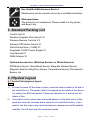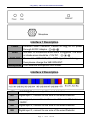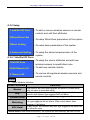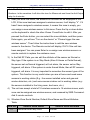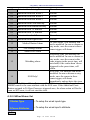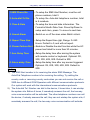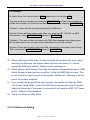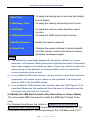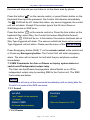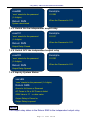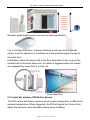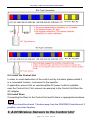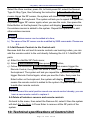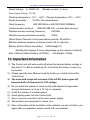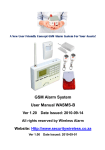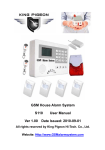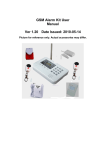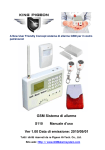Download Alarmmate GSM Alarm System User manual
Transcript
A New User Friendly Concept GSM Alarm System for Your Assets! GSM Alarm System User Manual Ver 1.20 Date Issued: 2012-09-14 Website: Http://www.alarmmate.co.za Ver 1.00 Date Issued: 2012-09-01 A Top Safety and Protection Solution Worldwide! Table of Contents 1. Brief introduction -----------------------------------2 2. Safety Directions ------------------------------------2 3. Standard Packing list ------------------------------3 4. Physical Layout -------------------------------------3 5. Features -----------------------------------------------6 6. Settings -----------------------------------------------8 7. Operating Instructions --------------------------18 8. Installation -------------------------------------------21 9. Add wireless sensors ----------------------------26 10. Technical specifications ------------------------28 11. Important information ---------------------------29 12. Maintenance-----------------------------------------29 13. Quality Warranty -----------------------------------29 14. Trouble Shooting Guide-------------------------30 Page 1 of 32 Ver 1.0 A Top Safety and Protection Solution Worldwide! 1. Brief introduction The GSM Alarm System is a new security protection solution specially designed for your home, office and other applications. It’s based on Wireless GSM communication network, an integrated Lcd menu display and computer technology. When any sensor is activated, it will call & send an SMS to the owner’s telephone immediately. The GSM Alarm System has a user friendly design and all operations & settings are visual and intuitive. What you need is a SIM card which supports the caller ID function. 2.Safety Directions Safe Startup Do not use the GSM Alarm System while using other GSM equipment. This could interfere with the set-up of the alarm system. Interference All wireless equipment might interfere network signals of GSM Alarm System and influence it’s performance. Avoid Use at Gas Station Do not use the GSM Alarm System at a gas station. Power off the GSM Alarm System if it is near fuel or chemicals. Power it off near Blasting Places Please follow relevant restrictive regulations. Avoid using the device in blasting places. Reasonable Use Please install the product at suitable places as described in the product documentation. Avoid signal screening by covering the mainframe. Page 2 of 32 Ver 1.0 A Top Safety and Protection Solution Worldwide! Use Qualified Maintenance Service Maintenance can be carried out only by a qualified maintainer. Waterproofness The product is not waterproof. Please install it in dry places and keep it dry. 3. Standard Packing List Control Unit X1 Wireless Magnetic Door Sensor X1 Wireless Remote Controls X 2 Wireless PIR Motion Sensor X1 Wired Strobe Siren (110dB) X1 Regulated 12VDC Power Supply X1 User Manual X1 GSM Antenna X1 Optional Accessories: (Wireless Sensors or Wired Sensors) PIR Motion Sensor, Glass Break Sensor, Magnetic Window Sensor, Magnetic Steel Scrolling Door Sensor, Temperature Sensor, Photoelectric Beams, etc. 4. Physical Layout 4.1 Control Unit physical layout Tips! 1) In order to power off the alarm system, press the switch inside for off and to the outside for on. The power switch is equipped on the inside of the device, it is nearby the SIM card socket. Please pay attention to it, and do not tell others of this. 2) The plastics of the output relay and wired sensors in the back cover of the panel are reserved, because some users do not need this function. If you want to use the output relay and wired sensors, please remove the plastics carefully. You will then see the connectors inside. Page 3 of 32 Ver 1.0 A Top Safety and Protection Solution Worldwide! Interface 1 Description Power External Power Connector, Connect to 2A@12V DC power Siren through AC/DC Adaptor. Will start for 60seconds when alarm is triggered. The siren GSM ANT or strobe siren should be <12V DC. Connect the GSM ANT, if the GSM signal is not strong, then please change the 3dB GSM ANT. Microphone One sensitive Microphone built inside. Interface 2 Description +12V +12VDC@1A power output for wired detectors. IN1 Digital input 1, connect to one wire of the wired Detector. GND Ground point, connect to another wire of the wired Detector or -12VDC. IN2 Digital input 2, connect to one wire of the wired Detector. IN3 Digital input 3, connect to one wire of the wired Detector. Page 4 of 32 Ver 1.0 A Top Safety and Protection Solution Worldwide! GND Ground point, connect to another wire of the wired Detector. IN4 Digital input 4, connect to one wire of the wired Detector. IN5 Digital input 5, connect to one wire of the wired Detector. GND Ground point, connect to another wire of the wired Detector. IN6 Digital input 6, connect to one wire of the wired Detector. IN7 Digital input7, connect to another wire of the wired Detector. GND IN8 +12V Ground point, connect to another wire of the wired Detector or -12VDC. Digital input 8, connect to one wire of the wired Detector. +12VDC@1A power output for wired detectors. Link-Output Relay, when the system alarm will close 4minutes. R1+ (Rated Voltage: 3A/240VAC), this relay can connect to any other lights or CCTV system as a switch. Built in 240VAC@3A rated relay output, connect to the device’s R1- negative electrode. Independent Output Relay, Can switch on or off by SMS Commands. (Rated Voltage: 3A/240VAC), this relay is very R2+ useful to switch on the lights when you can not come back in the evening. Then after some hours you can switch off it. Built in 240VAC@3A rated relay output, connect to the device’s R2- negative electrode. 4.2 Working Principle Drawing The unit works with wireless detectors or wired detectors. It can switch on or off one appliance by SMS command. Please see below: Page 5 of 32 Ver 1.0 A Top Safety and Protection Solution Worldwide! 5. Features 5.1 The advantages of the GSM Alarm System 1) Two-way Voice communication or wiretap is available; 2) LCD displays the entire setup menu; 3) Armed, Partial Armed (At house or Stay mode), Disarmed and SOS are available; 4) Armed delay, alarm delay, and other functions are programmable by the user; 5) Watchdog, 24Hours Zone and SOS zones are available; 6) Uses an ICON to display Armed, Partial Armed, Disarmed, Power status, Siren status and GSM Signal status; 7) Auto-detects and reports, GSM Signal Jammer alarm and SMS Switch is available. 8) User friendly Icons for LED indicators, LCD and functional buttons. Page 6 of 32 Ver 1.0 A Top Safety and Protection Solution Worldwide! 5.2 Functions & Features of the GSM Alarm System 1) GSM Frequency: Dual-Band(900/1800MHz), Quad-Band is optional(850/900/1800/1900Mhz); 2) Supports armed, Partial armed (At house or Stay mode) or disarmed, SOS by remote control or mainframe keyboard; 3) Supports armed, disarmed, inquiry mainframe status, switch on or off relay output with SMS Commands; 4) Automatically sends SMS alert and a call is made to the pre-set cell phone when any sensor had been triggered; 5) Equipped with 16 Wireless Zones and 8 Wired zones, zone attribute (Normal/At House or Stay mode) and Zone name is editable; 6) 3 X 24-Hour zones for smoke and gas leakage sensor,1XWatchdog zone for monitoring elderly or children, 1XSOS zone for emergency help; 7) Supports 3 SMS alert numbers and 5 calling alert numbers and 100 alarm records for the owner’s review; 8) Supports Timer to automatically arm or disarm the system; 9) Supports armed delay to give you enough time to go outside the home, the delay time is editable by user; 10) Equipped with 1 Alarm-Link output relay, once the system triggered, the output will switch on for 4 minutes; 11) Equipped with 1 seperate output relay, it can be switched on or off by SMS commands. The remote switch is very useful to switch on the lights when you are not at home at night; 12) The keypad can be used as a dialer, the functions work like a cell phone; 13) The external power failure & recovery alert function is optional ; 14) Supports wiretap through the internal microphone; Page 7 of 32 Ver 1.0 A Top Safety and Protection Solution Worldwide! 15) Supports internal speaker to the user to use as a two-way voice communication; 16) It is Compatible with PT2262 and PT2242 wireless IC; 17) Standby internal rechargeable battery which can last 18 hours; 18) Based on the GSM communication network and Operation Menu Display technology, the system can be applied to wide range situations. 6. Settings Tips! 1) Please insert the SIM Card first then install the GSM antenna and then power it on. You can also insert the SIM card after you have set up the antenna. 2) All the wireless sensors in the standard package have been assigned to the mainframe already. 3) After you power on the mainframe, the mainframe will auto detect and display the process. It will detect the 8 wired input current connection status and display this on the LCD with 8 characters. O stands for Open, C stands for Close, L stands for with 2.2K EOL, E Stands for not includes the previous 3 states. The device will register the GSM Network and display the GSM Signal ICON in the left corner of the LCD. 4) All of the setup can be done by the LCD except to modify the Zone name, if you need to modify the zone name, please see the command list in the related chapter. 5) Only to disarm by keyboard and to modify settings requires a password, the other operations don’t need passwords. The default password is 1234. Enter password then press the Enter button to enter the system. 6) In standby mode, press #3#6, following UP button. The system will recover to factory default settings, the password will be 1234. The registered wireless sensors and the Wired type will remain. 7) Two way communication: In standby mode, dial the telephone number, following the will dial out; With an incoming call, press the Page 8 of 32 Ver 1.0 , the system button to answer the call. A Top Safety and Protection Solution Worldwide! Please note: if the income call is from the preset number (Includes SMS Alert number and Auto-dial numbers), then if answered before 6 tones, will create a two-way voice communication. After 6 tones, it will enter into a wiretap status. The user can listen in to the alarm’s surround sounds. Max. time is 10Minutes. If the income call is not from the preset alarm number, after 6 tones, if it hasn’t been answered, it will hang up. 8) If you want to test the two way voice communication, please make sure the other phone is far from the device, at least 500meters to avoid noise interference. 9) Please setup at least one alarm alert number, otherwise the mainframe will only activate the siren to work 6 times, this is to remind you to setup alarm numbers. 6.1 Key-Function Descriptions. 6.1.1 Led indicator Description The unit uses these icons to stand for the function, it is visual and intuitive to users. : Stay Mode indicator, on is in stay mode; : Arm Mode indicator, on is in arm mode, off is in disarm mode; : Alarm Indicator, on is alarming, off is normal; GSM Module indicator, registering will quickly flick, registered successful Page 9 of 32 Ver 1.0 will slowly flick. A Top Safety and Protection Solution Worldwide! : : Alarm link output indicator, when alarmed, will turn on and last 4minutes, meaning the alarm link output relay is closing. : Separate output relay indicator, when the independent output relay is closed, the indicator will be on, when the independent output relay is opened, the indicator will be off. 6.1.2 LCD ICONS Description The unit uses these user friendly icons to descript the present status: : Enabled the Timer to arm and disarm, otherwise, will not be displayed. : Timer to Arm, has setup a time point to enter armed mode directly. :Timer to disarm, has setup a time point to enter disarmed mode directly. :Enabled the Watchdog zone. In the fixed time range if the sensors in : the watchdog zone hasn’t been triggered, it will alarm. Enabled the system condition report function. Will automatically send : system condition to the user by SMS, otherwise, it will not display. 6.1.3 Keyboard functions The unit uses these user friendly icons on the buttons: : Enter button, dial out and answer incoming. : Hang up the incoming, Exit, and Backspace button. : Up button. : Down button. : Turn Left button, in special menu need it to choose the option. Disarm Button. Arm Button. At House, Stay mode button. Page 10 of 32 Ver 1.0 A Top Safety and Protection Solution Worldwide! SOS, Panic Button. 6.2 Main Menu In standby mode, press the 1. View 2. Setup 6.2.1 View 1. Alarm Records 2.Timers button, you will see the Menu. ---To check the settings and event records of the system ---To setup the system functions, requires password, the default password is 1234. ---To check the alarm records, up to 100 event records will be saved ---To check the Timer you have setup 4.SMS Phone No. ---To check the SMS Alert Contents of the Wireless Related Zones ---To check the SMS Alert Numbers 5.Auto-dial No. ---To check the Auto-dial telephone Numbers 6. Report Time ---To check the report time 7.RF Code Query ---To check the RF sensor wireless code 3.RF Zone Name 8.Wired Zone Name ---To check the SMS Alert Contents of the Wired Related Zones Notice: 1) The RF Code Query function is for checking the wireless sensor transmission. You can enter this submenu, then trigger the wireless sensor, the LCD can display some codes, meaning the wireless sensor can transmit wireless signal. Page 11 of 32 Ver 1.0 A Top Safety and Protection Solution Worldwide! 6.2.2 Setup 1. Add/Del RF Parts ---To add or remove wireless sensors or remote controls and edit their attributes 2.Wired Zones Set ---To setup Wired Zone parameters of the system 3.Basic Setting ---To setup basic parameters of the system 4. Advanced Setting ---To setup the advanced parameters of the system. 6.2.2.1 Add/Del RF Parts 1.Edit RF Zone 2.Edit Remote Ctrl 3. Remove All ---To setup the zone’s attributes and add new wireless sensors to specificities zone ---To add new remote controls ---To remove all registered wireless sensors and remote controls Notice: 1) Zones’ Attribute definition: Zones’ Attribute Normal Stay 24-Hour Zone Watchdog SOS Help! Definition The sensors with this type triggered will alarm in Armed mode and not alarm in disarmed mode. In Stay mode, the sensors with Stay type triggered will alarm, the sensors with Normal type triggered will not alarm. In any mode, the sensors with this type triggered, will alarm. In the starting time point and ending time point, the sensors with this type triggered will not alarm, if the sensor hasn’t been triggered, it will alarm. In any mode, the sensors with this type triggered will alarm but not drive the siren. Alarm Action: with Alarm occurrence, the system will Automatically dial the Pre-set Page 12 of 32 Ver 1.0 A Top Safety and Protection Solution Worldwide! Auto-Dial Tel. Numbers for 3 times one by one, and Send SMS to the Pre-set SMS Alert Numbers. In the meantime it will drive the siren for 60seconds and close the link-Output relay for 4 minutes. 2) After you enter the menu, the attribute of the zone will be displayed in the LCD, if this zone has been assigned a wireless sensor, it will display “V”. If it hasn’t been assigned a wireless sensor, it means this zone is empty, you can assign a new wireless sensor to this zone. Press the Up or down button on the keyboard to check the other Zones. Press Enter to edit it. After you pressed the Enter button, you can select the zone attribute, and then press Enter again, you will see “Turn on the device” or “Please trigger the new wireless sensor”. Then follow the instructions to add the new wireless sensor to the device. The Remote control will display VVVV if the unit has been assigned. You can press Enter to re-assign new wireless sensors or remote controls to replace the existence ones. 3) In the Edit RF Parts you can edit the attribute of the sensor as Normal or Stay type. If the system is on Stay Mode (Also At House or Partial Armed), the sensor set as Normal triggered, will not alarm, the sensor set as Stay triggered, will alarm. If the system is under Armed Mode, then all RF sensors triggered, will alarm. It is very important to remember the sensor types of the system. This function is very useful when you are at home and need some sensors in working status (E.g.: the sensor installed outer and gas and smoke detectors, etc.) and some sensors indoor not in working status (e.g.: the sensors installed in the living room, bed room, etc.). 4) The unit can accept a total of 16 wireless sensors to 16 wireless zones; each zone can be assigned one wireless sensor, and renamed by SMS Command. And 5 remote controls. 5) Wireless Zone Serial Number, Default Zone Name and Zone Attributes Table. Zone SN. 01 Default Zone Name Intrusion from Entry Door Page 13 of 32 Default Zone Attribute Normal Ver 1.0 A Top Safety and Protection Solution Worldwide! 02 Intrusion from Living Room Normal 03 Intrusion from Bed Room 1 Normal 04 Intrusion from Bed Room 2 Normal 05 Intrusion from Bed Room 3 Normal 06 Intrusion from Front Balcony Normal 07 Intrusion from Behind Balcony Normal 08 Intrusion from 1F Window Normal 09 Intrusion from 2F Window Normal 10 Intrusion from Left Fence Normal 11 Intrusion from Right Fence 12 Medical Button Alarm 13 Gas Leakage Alarm Normal 24-Hour zones, This attribute can not be modified. In arm or disarm or stay mode, once the sensor in these zones trigger, will alarm. 14 Smoke Fire Alarm Watchdog Zone, the attribute can not be modified. In arm or disarm or stay mode, once the sensor in this zone triggers in the preset time, will 15 Watchdog alarm not alarm, if the sensor hasn’t been triggered in the preset time, will alarm. SOS zone, The attribute can not be modified. In arm or disarm or stay mode, once the sensor in these 16 SOS Help! zones trigger, will alarm immediately and not drive the siren. Notice: The Additional Panic Button, and the SOS button on the Keyboard and remote control is the same attribute with the SOS zone. If the Additional Panic Button assigned in 24-Hour Zones are triggered once, the alarm action will be the same as SOS zone, it will not start the siren. 6.2.2.2 Wired Zones Set 1.Nodes Type ---To setup the wired inputs type. 2.Zones Attributes ---To setup the wired input’s attribute. Notice: Page 14 of 32 Ver 1.0 A Top Safety and Protection Solution Worldwide! 1) The Nodes Type NC,NO,EOL should reference the wired input sensor type. The Default is NC and all the inputs are shorted with wires. If you want to contact the wired sensors, then please replace the short wires by wired sensors directly. Please remain the no-use input in short-circuit with wires. Please see 8.4 Install the Wired Sensors and Electricity equipments 2) Zones’ Attribute definition of the wired zone is the same as the wireless zone. 3) The unit can accept total 8 wired sensors to 8 wired zones; each zone can be assigned one wired sensor, and renamed by SMS Command. 4) Wired Zone Serial Number, Default Zone Name and Zone Attributes Table. Zone SN. Default Zone Name Default Zone Attribute 01 Outer Door Opened Normal 02 Intrusion from Left Fence Normal 03 Intrusion from Right Fence Normal 04 Intrusion from Front Fence Normal 05 Intrusion from Garden Fence Normal 24-Hour zones, This attribute can not be modified. In arm or disarm or stay mode, once the sensor in these zones triggered, will alarm immediately. SOS zone, The attribute can not be modified. In arm or disarm or stay mode, once the sensor in these zones triggered, will alarm immediately, but not drive the siren. 06 24Hours zone alarm 07 24Hours zone alarm 08 SOS Help! 6.2.2.3 Basic Setting Page 15 of 32 Ver 1.0 A Top Safety and Protection Solution Worldwide! 1.SMS Phone No. 2. Auto-dial Tel No. 3. Time & Date 4. Sound Alarm ---To setup the SMS Alert Number, must be cell phone numbers, total 3. ---To setup the Auto-dial telephone number, total is 5 numbers. ---To setup the time and date information. The Format is Month-Date-Year. Press Up/Down to setup each item, press * to move to next item. ---Switch on or off the siren when Alarm occurs. ---Setup the Report time gap, Range: 0~240 Hours. Default is 0, and will not report. 6. Power Failure Alert ---Enable or Disable the alert function while the AC power has failed for more than 30 minutes. ---Setup the delay time after arming the system 7. Arm Delay Time with remote control or keyboard. Optional: 0S, 20S, 30S, 60S, 90S. Default is 30S. 8. Alarm delay Time ---Setup the delay time after any sensor triggered. Optional: 0S, 20S, 30S, 60S, 90S. Default is 20S. Notice: 5. Report Time Gap 1) The SMS Alert number is for receiving the alarm SMS Message. The Auto-Dial Telephone number is for receiving the calling. Try adding the country code or removing country code when you can not receive the call or SMS due to different GSM Operators with different communication protocols. Our system will work with the international communications protocols. 2) The Auto-dial Tel. Number can dial to the device, 6 tones later, it can wiretap the system site. Before 6 tones, if somebody answers the call, the two-way voice communication will be activated. The other telephone numbers can call the device, if nobody answers the call, they can not wiretap the system site, if somebody answers the call, the two-way voice communication will activate. Page 16 of 32 Ver 1.0 A Top Safety and Protection Solution Worldwide! For example: In South Africa, the country code is 0027, please note, do not write +27. The user cell phone number is for example 082 123 4567 and has been assigned as a SMS Alert number, the SIM Card number in the panel is for example 082 321 7654. Problem 1: Alarm but the user hasn’t received the SMS Alert. Solution: Please add the country code when you setup the 082 123 4567 as SMS Alert number, using 0027821234567 instead of 0821234567. Problem 2: The user number can receive the SMS Alert message from alarm panel, but the alarm panel can not receive the commands from the user number. Solution: Please add country code to the SIM card number in the alarm panel. Using SMS commands to 0027823217654 instead of 0823217654. 3) When switching off the siren, all alarms raised will not drive the siren, when switching on the siren, the system alarm will drive the siren for 1 minute except the SOS help caused. Default is then switched on. 4) When setting up the Report Time Gap, the system will periodically send “GSM Alarm System in good working condition” to the first SMS Alert number. This is very useful for long time use of the system. Default is 0. Meaning it will not report the system condition. 5) If you enable the power failure alert function, the system will send an SMS “AC Power Failed 30Min” to the first SMS Alert numbers after the AC power failed for 30minutes, if the power is recovered it will send an SMS “AC Power is OK”. Default is then disabled. 6) There’s no delay for Stay Mode. 6.2.2.4 Advanced Setting Page 17 of 32 Ver 1.0 A Top Safety and Protection Solution Worldwide! 1.Edit Timer 2. Watchdog Timer ---To setup the starting time to arm and the Ending time to disarm. ---To setup the starting and ending time to work. ---To setup the remote control operation report function. 4. GSM Jammer Alert ---To setup the GSM Jammer Alert function. 3. RCO Alert 5. Modify Password ---Modify the system password. 6. Default Set --- Restore the system settings to factory defaults. All of the remote controls and wireless sensors should be re-assigned again. Notice: 1) The watchdog is specifically designed for the elderly, children or on-duty personnel. In the period (Starting time point to Ending time point) if this sensor hasn’t been triggered, the system will alarm. This is very useful to monitor the person going out the bedroom or entering another room. Or monitor the on-duty personnel while on duty. 2) If you enable the RCO alert function, use any remote control which has been registered to the system to arm, disarm or stay operation. The system will send an SMS to the first SMS number. 3) If you enable the GSM Jammer Alert function, when the GSM Signal is 0 for more than 90seconds, the system will drive the siren for 60seconds and the link-output relay will close for 4 minutes. 6.3 Modify the SMS Alert Content of the Zone (Zone or Sensor Name) The unit accepts SMS Command to modify the SMS Alert Content of the zone. For Wireless Zone Name, the format is: Password+#+M+Zone Serial Number+#+New Zone Name+#. Characters for the zone name are 32. The Zone Serial Number is 01~16 corresponding to the LCD Menu and 6.2.2.1 Page 18 of 32 Ver 1.0 A Top Safety and Protection Solution Worldwide! table. If the setup is successful, the system will return OK to confirm the operation. E.g.: Modify the first wireless zone name as Front Door Opened by Intruder! You should edit a SMS Content: 1234#M01# Front Door Opened by Intruder!# ,the 1234 is the password. Then send it to the SIM card Number. For Wired Zone Name, the format is: Password+#+Z+Zone Serial Number+#+New Zone Name+#. Characters for the zone name are 32. The Zone Serial Number is 01~08 corresponding to the LCD Menu and 6.2.2.2 table. If setup successful, the system will return OK to confirm the operation. E.g.: Modify the first wired zone name as Front Door Opened by Intruder! You should edit a SMS Content: 1234#Z01# Front Door Opened by Intruder!# ,the 1234 is the password. Then send it to the SIM card Number. 7. Operating Instructions Tips! The user can arm/disarm/Stay (Partial armed) by Remote controls, Keyboard or SMS. The user can cancel the alarm by Remote Controls, Keyboard or SMS to disarm. The user can switch the independent output relay on or off by SMS Commands. 7.1 Arm or Disarm or Stay (Partial Arm, At House Arm) and Emergency Alarm by remote controls Press the button “ ” on the remote control or Press Arm button on the keyboard then select Arm, the Control Unit enters arm status (delay time according to the setting), the ICON will then be on. Under this status, with any sensor triggered, the control unit will alarm. If the call is answered, Page 19 of 32 Ver 1.0 A Top Safety and Protection Solution Worldwide! the siren will stop and you can listen in on the alarm area by phone. Press the button “ ” on the remote control, or press Disarm button on the Keyboard then input the password, the Control Unit disarms immediately. The ICON will be off. Under this status, any sensor triggered, the control unit will not alarm. Except if the sensor type is the 24-Hour Zones or Watchdog zone or SOS zone. Press the button “ ” on the remote control or Press the Arm button on the keyboard then select Stay, the Control Unit enters Stay(Partial Armed) status, the ICON will be on. In this status, the sensors had been set as Stay Type triggered will alarm. The sensors which had been set as normal Type triggered, will not alarm. Please see the menu of the Edit RF Zone. Press Emergency button (SOS) “!” on the remote control or the control unit or Press any Emergency button. The Control Unit will enter emergency alarm. The siren will not sound, but will alert the pre-set phone number immediately. 7.2 SMS Commands for Arm or Disarm or Inquiry system status or switch on/off independent output relay. The User can Arm/Disarm/Inquriysystem status/Switch on or off the independent output relay by sending SMS to the Control unit. The SMS Commands are below: Notice: The system will carry out the commands immediately (with no delay) after the Control Unit receive this SMS command. 7.2.1 Armed xxxxAA Example “xxxx” stands for the password 1234AA (1-4 digits). Return SMS When the Password is 1234 All Armed Mode activated. 7.2.2 Disarm Page 20 of 32 Ver 1.0 A Top Safety and Protection Solution Worldwide! xxxxBB Example “xxxx” stands for the password 1111BB (1-4 digits). Return SMS When the Password is 1111 System deactivated. 7.2.3 Switch On the independent output relay xxxxCC Example “xxxx” stands for the password 1111CC (1-4 digits). Return SMS When the Password is 1111 Output Relay Closed. 7.2.4 Switch OFF the independent output relay xxxxDD Example “xxxx” stands for the password 1111DD (1-4 digits). Return SMS When the Password is 1111 Output Relay Opened. 7.2.5 Inquiry System Status xxxxEE “xxxx” stands for the password (1-4 digits). Return SMS Armed or At House or Disarmed AC Power is Ok or AC Power is failed GSM Value is 17 or other value Output Relay is Closed or Output Relay is opened Notice: The Output relay status in the Return SMS is the independent output relay Page 21 of 32 Ver 1.0 A Top Safety and Protection Solution Worldwide! status. It is not the alarm link Output Relay Status. 8. Installation Before installing the control unit, sensors and sirens, please help to test the system firstly, including wireless sensor, power supply, GSM signal, etc. Please ensure the wireless sensors and electrical appliances are more than 3~5m from the mainframe. 8.1 Insert SIM into Control Unit and install the GSM ANT. In the backside of the control unit, please install the GSM SIM card. The GSM ANT must be installed vertical to ensure good working condition. 8.2 Install the Wireless Magnetic door/window sensors Magnetic door/window sensors signal the Control Unit when the two parts separate by more than 1.5 to 3.0cm. In some circumstances an Infrared beam fence is more appropriate than magnetic sensors. i.e. veranda, picture window balcony, boundary wall e.t.c. Page 22 of 32 Ver 1.0 . A Top Safety and Protection Solution Worldwide! Wireless glass break sensor can also be used (see below) For a scrolling steel door, a special wireless scroll steel door magnetic sensor must be used due to interference of the wireless signal caused by the steel door. Installation: attach the larger half to the floor and attach (rivet or glue) the smaller half to the scroll steel door. An alarm is triggered when the halves are separated by more than 3 to 5.00 cm. Scroll Steel Door 8.3 Install the wireless PIR Motion Sensor The PIR sensor will detect a person since human temperature is different to ambient temperature. When triggered, the PIR will signal the Control Unit. Apply the detection area illustration below when installing. Page 23 of 32 Ver 1.0 A Top Safety and Protection Solution Worldwide! Wireless curtain sensor, detection area illustration below: 8.4 Install the Wired Sensors and Electricity equipments Please see below wiring diagram, then fix the related wired sensors and the sensors connected to the related digital inputs. Tips! 1) Please setup the NC, NO, EOL type in the PC Programmer correctly; 2) If you setup the Nodes type as NC (Default), the no-use inputs must be short-circuited by wires and the sensor type must be NC. Please see below diagram. 3) If you setup the input type as EOL, then please contact a 2.2K resistor in Page 24 of 32 Ver 1.0 A Top Safety and Protection Solution Worldwide! series with every input, if you don’t connect the sensor to the input, please connect a 2.2K resistor in series to instead. Moreover, only the digital detector, NC type, can be used in EOL mode. Please see the below diagram. 4) If you setup the input type as NO, then please keep the two points of the inputs free and the sensor type must be NO. Please see the below diagram. 5) The Unit built-in 240VAC@3A rated relay. Please make sure the power cord is rated while you connect to equipment device. Please make sure the power consumption is less than 250W. If you need heavy equipment, please connect an additional relay. 6) The R1+ and R1- is for alarm-link output, when the system alarms, it will close for 4 minutes, the rated output power is 700W. If you need heavily equipment, please connect an additional relay. 7) The R2+ and R2- is the relay output for SMS command. CC is close, DD is open, EE is inquiry the status. 8) The +12VDC is for the detectors, if the detectors need 12VDC power, then please connect it to the +12VDC. The 12VDC power is from external power, not from the backup battery. So please note: When AC power failure, the +12VDC point will not supply power. Page 25 of 32 Ver 1.0 A Top Safety and Protection Solution Worldwide! 8.5 Install the Control Unit In order to avoid destruction of the control unit by intruders, please install it in a concealed location, convenient to the operator. If applicable, ensure that an uninterruptible AC power outlet is available near the Control Unit. First connect accessories to the Control Unit then the AC adapter. 8.6 Install Siren Connecting the Siren to the Control Unit and fix them in appropriate locations. Tips! The Siren should be at least 1.5meters away from the GSM SMS Controller unit, if possible, more than 3meters. 9. Add Wireless Sensors to the Control Unit Page 26 of 32 Ver 1.0 A Top Safety and Protection Solution Worldwide! Notice: 1. Some wireless sensors must be coded by manual as below 9.1 step; some wireless sensors don’t need manual coding, because it will use the learning code sensor. Follow step 9.1 for learning the code wireless sensor, it is the same as the PIR-100B and DM-100A. 2. Please remember to setup the PIR-100B to Test Mode while programming the host. After it is assigned to the mainframe, then please setup USER Mode by changing the Black PIN Jumpers in the PIR-100B, please see the PIR-100B user manual. The Wireless sensors in the package box are pre-coded prior to shipping. The max quantity of RF sensors is 16, if you need to add more then you can set the wireless sensor with the same jumper. Add additional wireless sensors to the control units, please see below: 9.1 Prepare the RF Sensors of PT2262 IC Code 1) Prepare the RF sensors, Open the back cover of the Wireless sensor carefully; 2) Locate the IC boards black jumpers, labeled A0-A7 and D0-D3. 3) Configure the A0~A7 and D0~D3 different from each wireless sensor (Includes wireless door sensor, wireless smoke sensor, wireless gas leakage sensor, wireless pir motion sensor etc). If configured the A0~A7 and D0~D3 are the same, the system will treat them as the same sensor. 4) Please check that the resistor’s value is 3.3M Ohm, there are 3 Jumpers, 1.5M, 3.3M and 4.7M. If you select the incorrect value, the wireless distance will be very short or can not learn to the alarm panel. 9.2 Enter the RF Sensor Adding Menu.(See 6.2.2.1 Add/Del RF Parts) Page 27 of 32 Ver 1.0 A Top Safety and Protection Solution Worldwide! Select the Zone number, press Ok, to finish press OK, select the Normal Type Or Stay Type, then following the instruction: 1.Turn On the Device, means trigger the RF sensor, the system will show a code, then press Enter Key on the keyboard. The system will ask you to repeat the operation, so please trigger RF sensor again, when you see the code, then press the Enter Button on the Keyboard, the system will display Saved OK. It means the wireless sensor is added to the system. Repeat this operation to add other wireless sensors. Notice: a) Only1 wireless sensor can be added at a time; b) The name of the RF sensor can be modified by SMS commands. Please see 6.3. 9.3 Add Remote Controls to the Control unit: Because both the unit and its remote controls use learning codes, you can add the remote control to the unit directly following the 6.2.2.1 Add/Del RF parts. a) Enter the Add/Del RF Parts menu; b) Select 2. Edit Remote Ctrl, then press Enter button, c) Follow the instruction: 1.Turn On the Device, this means trigger the Remote Control, the system will show a code, then press Enter Key on the keyboard. The system will ask you repeat the operation, so please trigger Remote Control again, when you see the Code, then press the Enter button on the keyboard, the system will display Saved OK. It means the remote control is added to the system. Repeat this operation to add other remote controls. Notice: 1) VVVV means this serial position saved one remote control already; you can learn a new remote control to replace it. 9.4 Delete all wireless sensors and remote controls. Go back to the menu, then select the Remove All, select it then the system will alert Are You Sure Press Enter to remove all the RF parts of the system. 10. Technical specifications of Control Unit Page 28 of 32 Ver 1.0 A Top Safety and Protection Solution Worldwide! Rated Voltage: 9~12VDC 2A Standby current: 30-40mA Siren Output Voltage: 12VDC Working temperature: -10℃~+60℃; Storage temperature:-20℃~+60℃ Relative humidity: Work frequency: 10-90%, No condensation 900/1800 MHz or 850/900/1800/1900MHz Communication protocol: GSM PHASE 2/2+ (include data service) Wireless sensor receiving frequency: 433 MHz Wireless sensor permission quantity: 16Pcs Wired Zones/ Remote Control permission quantity: 8Pcs/5Pcs Effective distance wireless of remote control: 50 m sight line Battery: Built-in lithium-ion battery: [email protected] Standby time Approx.8 hours (depending on the network condition) Size: 180mmX125mmX30mm (LXWXH); Net Weight: 0.36Kg 11. Important information 1) The Control unit will auto switch off when the backup battery voltage is less than 3.7V. Before switching off, it will drive the buzzer to alert you by sounds. 2) Please read the User Manual carefully before you install and set the Control Unit. 3) The siren and relays will not work if the AC/DC power goes off, because both of them work at 12V voltage. 4) Do not install the system in close vicinity with objects that generate strong interference, such as a TV set or computer. 5) Install the system in a hidden place. 6) Avoid getting water into the Control Unit. 7) Have a secure connection to the main power supply. 8) This product was designed for indoor use. 9) More information will be available on the website, we will not inform you again after we upgraded, please check with your dealers. Page 29 of 32 Ver 1.0 A Top Safety and Protection Solution Worldwide! 12. Maintenance 1) If the Control Unit works, but the remote control and other sensors fail, please check and change the battery. 2) If the remote control works, but the Control Unit fails to send SMS texts, switch the power of Control Unit off and switch it on after one minute. Test this system after another minute, or check that the settings are correct and the GSM signals are strong enough. 3) If the Control Unit can run and sensors work, but cannot send SMS texts, please change the SIM Card to check it. 13. Warranty 1) This system is warranted to be free of defects in material and workmanship for one year from the date of purchase. 2) This warranty does not extend to any defect, malfunction or failure caused by abuse or misuse by the Operating Instructions. 15. Trouble Shooting Guide PROBLEM CAUSE POSSIBLE SOLUTION GSM Module 1) Backup battery with low 1) Please contact the AC Power; initialization voltage;GSM Module 2) Please take the panel to a mobile phone failed connection loose in repairmen store, ask the engineer to transportation; check the GSM Module socket and the 2) GSM Signal is too weak GSM Module connection; 3) Please change another position to install the alarm panel. Automatically Restart 1) Backup battery with 1) When the backup battery voltage is lower low voltage than 3.7V, the panel will alert by buzzer sounds. Please contact the AC Power. Wireless Sensor transmission 1) Wireless sensor with 1) Please replace the battery of the wireless low voltage sensor, usually once /year; 2) Wireless sensor used 2) Please correct the resistor value to 3.3M Page 30 of 32 Ver 1.0 A Top Safety and Protection Solution Worldwide! short PT2262 IC, and Ohm of the PT2262 Wireless sensor; incorrect Value; 3) Please pull out the wireless sensor 3) Haven’t pulled out antenna; wireless antenna; 4) Please install the wireless sensors or 4) Electromagnetic alarm panel away electric appliances; interference; 5) Please contact your distributors or 5) The wireless receiver manufacturer to replace it in the panel with problem. False Alarm 1) PIR Motion sensor 1) Please see the PIR Motion sensor installation incorrect; 2) Used 24H zones or installation user manual carefully; 2) Please check if any sensor assigned to SOS Zones or these special zones are incorrectly Watchdog zone. activated; 3) NC/NO/EOL is 3) Please check the detector NC/NO type incorrect. and NC/NO/EOL are correct and a 2.2K resistor is in the un-use input ports. Alarm without SMS/ Alarm without Dial/ 1) GSM Operator communication protocol; Alert/Auto dial after send Numbers. command 2) Please see Page 15, the sample of the setup of the telephone numbers; 2) Haven’t setup SMS No action SMS 1) Please setup the SMS alert numbers; 3) Please check the commands with CAPS LOCK and correct format. 4) Also, please change another GSM 3) Caps Lock letters in operator SIMCard to test it. the SMS Commands. Website: www.alarmmate.co.za Email: [email protected] Tel: 0832673842 0110427167 Page 31 of 32 Ver 1.0