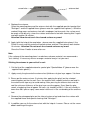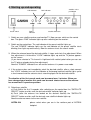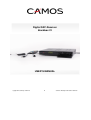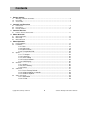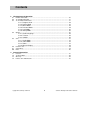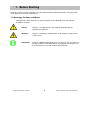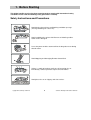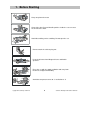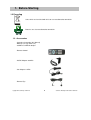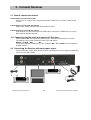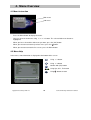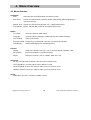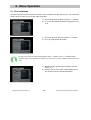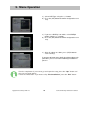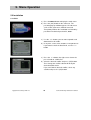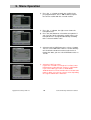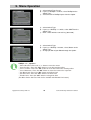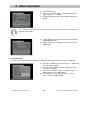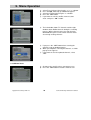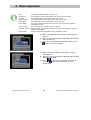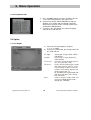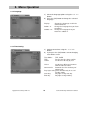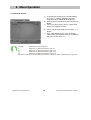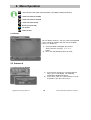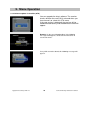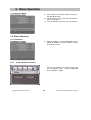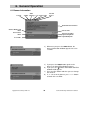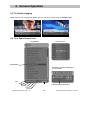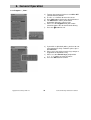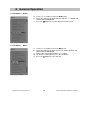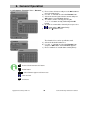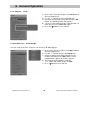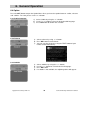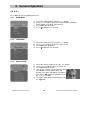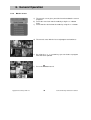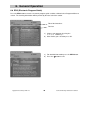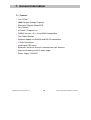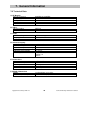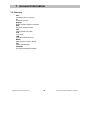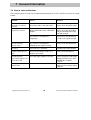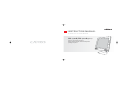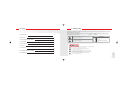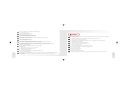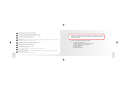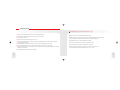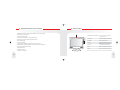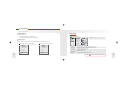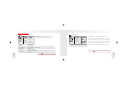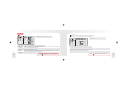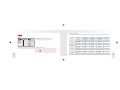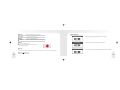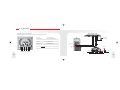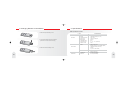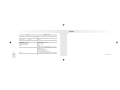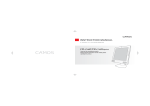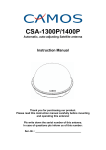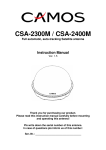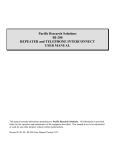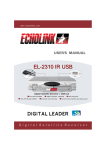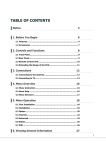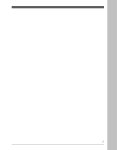Download Camos Digital SAT-Receiver Instruction manual
Transcript
CSA-1300P/1400P Automatic, auto-adjusting Satellite antenna Instruction Manual Vers. 1.5 Thank you for purchasing our product. Please read this instruction manual carefully before mounting and operating this antenna! Please write down the serial number of this antenna. In case of questions please inform us of this number: Ser.-Nr.: _________________________________ The Camos CSA-1300P/1400P enables reception of the major European satellites like ASTRA1, ASTRA2, HOTBIRD, SIRIUS, ATLANTIK BIRD 3 and HISPASAT. If you want to watch TV or access the Internet via satellite, here’s the equipment you need. The sat-dome is compact in size, light in weight, reliable in operation and incredibly easy to operate and install: there are just two cables to run. So the system’s simplicity and neatness makes it an attractive alternative to conventional dish systems. 1. Standard accessory - Sat-Antenna CSA-1300P/1400P - Control box incl. power cable - 1 HQ coax cable (10m) with F-plug on both ends - 1 HQ coax cable (1m, white) - 1 Gel protection cap for F-plug 2. Installing your antenna We basically recommend installing the CSA-1300P/1400P with the help of your professional dealer/workshop! Please pay attention that installing the antenna increases the height of your vehicle! Important! Please absolutely keep to each individual point of mounting instruction! General: Please take care of a suitable workplace, a garage or hall is better than a place outside. The ambient temperature during sticking the antenna should lie within a temperature between +5°C to max.+25°C. If you work outside avoid direct sunlight! Always keep to the instructions dealing with chemical products. Take care of necessary hygienic working conditions. Preparation: 1. Assure that the roof of your vehicle is able to carry the antenna. If you are not sure please fix a metal plate (Alu, approx. 2mm thickness) onto the roof. Please also ask the vehicle's manufacturer. 2. Please check completeness of parts. 3. Put the antenna on the selected mounting place on the car roof and adjust if necessary. The mounting place must be even and no other roof constructions may cover the reception area of the antenna. Mark the outline of antenna feet with a suitable pen. In case of problems (e.g. the roof is not even but has a curved form instead) please call our hotline to arrange further steps. screw hole antenna foot antenna dome 4. Replace the antenna. Clean the mounting place and the antenna feet with the supplied special cleaning fluid "Reiniger1" and the supplied fleece (please wear the supplied Latex gloves!). Grind the marked fixing areas and antenna feet with sandpaper (not too much, the surface must be rough a little bit only), clean the surface and antenna feet with cleaning fluid 1 again and wait another 10 minutes. Attention! Now do not touch the cleaned surface any more! 5. Apply (with the help of the wool wiper - please wear the supplied Latex gloves!) the Primer 2 evenly and thin onto the cleaned surface and feet. Then please wait another 10 minutes. Attention! Do not touch the cleaned surfaces any more! Close the Primer 2 bottle at once after use. Note: If the surface of the mounting place is made from unknown material, we recommend a "test sticking". If necessary we can arrange a material analysis at your cost. Sticking the antenna to your vehicle's roof: 1. Cut the tip of the supplied cartouche special glue "Spezialkleber 3" (please wear the supplied Latex gloves!). 2. Apply evenly the glue onto the antenna feet (thickness of glue layer approx. 3 to 4mm 3. Please put the antenna (max. 5 minutes after applying the glue!) on the selected mounting place on the car roof. Press the antenna feet smoothly onto the roof and fix the antenna with tape e.g. to avoid moving. After pressing the antenna feet onto the roof the minimum thickness of the glue layer must be approx. 2mm. Now the glue needs a hardening time of approx. 48 hours (air humidity of 50%). If the air humidity is lower than 50% please spray some water into the air in the surrounding of the antenna feet. 4. Remove the outcropped glue on the sides of antenna feet and clean the surface with the supplied fleece and special cleaning fluid "Reiniger1". 5. In addition you can fix the antenna feet with the help of 4 screws. Please set the screw after hardening of the glue. 3. Connections Do not mount the Control box and your satellite receiver in the area of the vehicle's airbags! Lay the cables carefully to avoid short circuit! Pay attention to existing cables! 1. Connect the antenna by plugging the long white cable into antenna and control box. 2. Put the gel cap over the antenna socket. Gel cap 3. Connect the power cable (red/black) to the control box and power source (car battery e.g.). Positive terminal (+) = red colour Negative terminal (+) = black colour Receiver socket Antenna socket (F) 12 V DC OUT RS-232 Control box (rearview) Power socket 4. Install your satellite receiver (CAMOS SVR-200 e.g.) according to it's user manual and connect it to the control box via the short white coax cable. Control box Coax antenna cable (white) Satellite receiver Monitor (CAMOS CM-1510D e.g.) 4. Starting up and operating LNB indicator On/off switch Power indicator Lock indicator Satellite select pushbutton Satellite indicators 1. Switch on your satellite receiver and monitor/TV. Now you can switch on the control box. The green "LNB" indicator lights up after switching on the receiver. 2. Switch on the control box. The red indicator of the preset satellite lights up. The red "POWER" indicator lights up, the red indicator of the preset satellite starts blinking, then lights up continuously. Now the antenna starts the search mode. 3. When the antenna found the desired satellite, it stops and starts fine adjustment. When fine adjustment is finished the "LOCK" indicator lights up and the TV picture appears on the screen. (If you have selected a TV channel in high band with vertical polarisation you can see the TV picture already during fine adjustment) Now the "POWER" indicator turns off and the antenna is in power save mode. 4. If the antenna does not immediately catch the desired satellite, after a short moment the "LOCK" indicator turns off, the indicator of the(wrong) catched satellite lights up for a short moment and the antenna starts searching again for the desired satellite. The duration of the first search mode can be around max. 3 minutes. When you have changed your location this mode can be much shorter because the antenna has memorized it's previous position. 5. Selecting a satellite a) Push within the first 3 seconds after switching on the control box the "SATELLITE SELECT" button as often until the desired satellite indicator lights up. b) Push (after the antenna has locked on the desired satellite) the "SATELLITE SELECT" button as often until the desired, new satellite indicator lights up. Now the antenna moves to the new satellite. ASTRA 2-N please select when you are in the northern part of ASTRA2 footprint. ASTRA 2-S please select when you are in the southern part of ASTRA2 footprint. ASTRA 1 please select for Astra 1 HOTBIRD please select Hotbird SIRIUS please select for Sirius ATLANTIC BIRD 3 please select for Atlantic Bird 3 HISPASAT please select for HISPASAT On the move it is normal that obstacles like tunnels, trees or buildings cut the direct connection to the satellite. In this case no reception is possible. 5. In case of problems No reception / no picture: • Any obstacles (trees, buildings or roof constructions) between antenna and satellite? Choose a different position or wait until your vehicle is in reception area of satellite again. • Correct installation of antenna cables? Defective cables (broken)? Please check the cables! • Did you select the correct satellite? Please check weather the satellite selected on your receiver corresponds with the satellite selected on control box. • Did you switch on control box and satellite receiver? • Power supply ok? Please check power cable(s). Note: We recommend not to paint the antenna dome, because this may have a negative effect on satellite reception and the dome (due to the solvents of the paint) 6. Technical Data Frequency range: LNB-Type: Polarisation: Gain: Elevation: Azimuth: Power supply: Operating temperature: Antenna cable Diameter: Height: Weight (without control box): 10,7 to 12,75 GHz universal horizontal and vertical 33dBi 17° - 60° 360° endless 12 - 24V -22°C to +55°C HQ coax, length 10m appr. 69,5cm approx. 30cm (CSA-1300P)/ approx. 40cm (CSA-1400P) approx. 9kg IMC GmbH (Camos Europe) Carl-Zeiss-Str. 7 / D-22946 Trittau Tel +49 4154 8083 - 0 www.camos-multimedia.com Digital SAT-Receiver blackbox CI USER’S MANUAL Copyright Homecast Europe GmbH V1.6 1 Technische Änderungen und Irrtümer vorbehalten Contents 1 Before Starting 1.1 1.2 1.3 2 Controls and Functions 2.1 2.2 2.3 3 How to connect the Receiver ............................................................................................. 11 Menu-Overview 4.1 4.2 4.3 5 Front Panel .......................................................................................................................... 8 Rear Panel ........................................................................................................................... 9 Remote Control.................................................................................................................. 10 Connect Receiver 3.1 4 Warnings, Cautions and Notes ............................................................................................ 4 Recycling ............................................................................................................................. 7 Accessories ......................................................................................................................... 7 Menu Instruction ................................................................................................................ 12 Menu Help ......................................................................................................................... 12 Menu Structure .................................................................................................................. 13 Menu Operation 5.1 5.2 First Installation.................................................................................................................. 14 Installation ......................................................................................................................... 16 5.2.1 5.2.2 5.2.3 5.2.4 5.3 Option ................................................................................................................................ 22 5.3.1 5.3.2 5.3.3 5.3.4 5.3.5 5.4 Dish....................................................................................................... 16 Auto Scan ............................................................................................. 19 Manual Scan ......................................................................................... 20 Transponder Edit .................................................................................. 22 TV-Output ............................................................................................. 22 Language .............................................................................................. 23 Time Setting ......................................................................................... 23 Parental Control .................................................................................... 24 OSD Display ......................................................................................... 25 Channel ............................................................................................................................. 25 5.4.1 Sorting .................................................................................................. 25 5.4.2 Timer Setting ........................................................................................ 26 5.4.2 Delete ................................................................................................... 27 5.5 Advanced........................................................................................................................... 27 5.5.1 Reset Factroy Default ........................................................................... 27 5.5.2 Softwareupdate via Satellit ................................................................... 28 5.5.3 Software Upload ................................................................................... 29 5.6 Status (Receiver) ............................................................................................................... 29 5.6.1 Information ............................................................................................ 29 5.6.2 CI-Slot .................................................................................................. 29 Copyright Homecast Europe GmbH V1.6 2 Technische Änderungen und Irrtümer vorbehalten Contents 6 Viewing General Operation 6.1 6.2 6.3 Banner Information ............................................................................................................ 30 TV & Radio Changing ........................................................................................................ 31 TV or Radio Channel Lists ................................................................................................. 31 6.3.1 6.3.2 6.3.3 6.3.4 6.3.5 6.3.6 6.4 Program View ....................................................................................... 32 Delete Mode ......................................................................................... 33 Move Mode ........................................................................................... 33 Rename Mode ...................................................................................... 34 Lock Mode ............................................................................................ 35 Group Mode .......................................................................................... 35 Option ................................................................................................................................ 36 6.4.1 Audio Language ................................................................................... 36 6.4.2 Teletext ................................................................................................. 36 6.4.3 Subtitle .................................................................................................. 36 6.5 A/V+ ................................................................................................................................... 37 6.5.1 6.5.2 6.5.3 6.5.4 6.6 6.7 6.8 7 Audio Mode .......................................................................................... 37 Video Mode .......................................................................................... 37 Zoom..................................................................................................... 37 Mosaic Display ..................................................................................... 38 Favorites' List..................................................................................................................... 39 A-Z Sorting ........................................................................................................................ 39 EPG ................................................................................................................................... 40 General Information 7.1 7.2 7.3 7.2 Features ............................................................................................................................ 41 Technical Data ................................................................................................................... 42 Glossary ............................................................................................................................ 42 How to solve malfunctions ................................................................................................. 43 Copyright Homecast Europe GmbH V1.6 3 Technische Änderungen und Irrtümer vorbehalten 1. Before Starting Read this manual carefully and make sure you understand the provided instructions. For your safety, check what the result each action will be. 1.1 Warnings, Cautions and Notes Throughout the whole manual, pay special attention to the following marks that indicate hazardous situations. Caution Indicates a situation which, if not avoided, could damage the equipment or apparatus. Warnings Indicates a hazardous situation which, if not avoided, could result in serious injury. Information Indicates additional information tot he user to make the user aware of possible problems and information of any importance to help the user to understand, to use and to maintain the installation. Copyright Homecast Europe GmbH V1.6 4 Technische Änderungen und Irrtümer vorbehalten 1. Before Starting This digital satellite receiver has been manufactured to comply with international safety standards. Please read the following safety precautions carefully. Safety Instructions and Precautions Avoid placing heavy things and blocking ventilation passage. (Passage blocking can cause fire) Avoid scrubbing the surface with Benzene or Volatile gasoline. Color can be damaged. Leave the power and the antenna off for the long absence or during thunder storm. Avoid dropping and damaging Remote Control Unit. If there is smoke or burning smell, turn off & un-plug the set immediately. Contact your local repair center for advice. Avoid place the set on slippery and slant surface. Copyright Homecast Europe GmbH V1.6 5 Technische Änderungen und Irrtümer vorbehalten 1. Before Starting Keep away from the water Clear of the dust. Dust or Metallic particles inside the set can cause fire and electric shock. Avoid dissembling and assembling. Do not open the set. Do not snatch the cable to plug out. Keep the distance from Magnetic items and Audio Speaker. . Place the set with the good ventilation and away from the direct sunlight and humidity. Avoid the temperature over 30° C and below 5° C Copyright Homecast Europe GmbH V1.6 6 Technische Änderungen und Irrtümer vorbehalten 1. Before Starting 1.2 Recycling Units which are furnished with this icon are not allowed to normal bin. Batteries are also not allowed to normal bin. 1.3 Accessories - Operating Instruction (this Manual) - Batteries (2x Typ AAA 1,5V) - SCART to CHINCH adapter - Remote Control - AC/DC Adapter 230VAC - Car-Adapter 12VDC - Remote Eye Copyright Homecast Europe GmbH V1.6 7 Technische Änderungen und Irrtümer vorbehalten 2. Controls and Functions 2.1 Front Panel 1 5 2 6 3 7 4 8 9 10 1. Stand-By indicates stand-by mode 2. Card IN indicates inserted CI-card 3. LED-Display displays channel and/or time 4. IR-Sensor receives signal of the remote control 5. POWER key to switch on or off 6. MENU / OK key to enter menu mode and confirms operation 7. EXIT key leaves the menu mode / exits any operation 8. ◄ ► Keys volume control or navigates in menu mode 9. ▲ ▼Keys switches channels up and down or navigates in menu mode 10. CI-Slot to insert your CI-module Copyright Homecast Europe GmbH V1.6 8 Technische Änderungen und Irrtümer vorbehalten 2. Controls and Functions 2.2 Rear Panel 1 3 4 2 5 6 7 8 1. DISH IN to connect the lead of your dish 2. AUDIO (L/R) connect to your stereo amplifier 3. IR-Sensor plug in the external IR remote eye 4. LOOP OUT to connect such as additional analog receiver 5. S/PDIF digital (optical) audio out 6. TV SCART to connect the TV-set / monitor 7. RS-232C to connect with the computer for software update 8. DC-in to connect 12V or 24V power source Copyright Homecast Europe GmbH V1.6 9 Technische Änderungen und Irrtümer vorbehalten 2. Controls and Functions 2.3 Remote Control 1. POWER: turns the receiver on or off 2. TV/STB: switches between TV and SAT mode 3. Menu: display the main menu of the receiver and come out from inner level to viewing mode (exit all) 1 4. EPG: starts the TV/Radio channel guide. 3 5. TV/Rad: switches between TV and Radio mode 6 6. / : moves up down in menu mode 7. P+/-: change channels up and down 8. V+/-: increase or decrease volume level 9. OK: confirms the choices and / or selections of the highlighted menu item. While watching TV or listening to radio press OK for the channel list 4 select the options for Audio teletext and subtitles. 11. : go back step or exit from the menu of receiver or switch to the previous channel. 12. Fav: opens the favourites list. 13. A/V+: select the video- and the audio mode 14. INFO: shows program and EPG information. 15. A-Z. sort the channels in alphabetical order. 16. Keypad: they can be used to select channels directly or as an alphabetic search key in the sorted Channel lists 17. TXT: starts the Videotext feature 18. Mute: turns the sound on / off 10 5 6 7 8 10. Opt: Copyright Homecast Europe GmbH V1.6 2 8 9 10 7 12 11 13 14 15 16 17 18 Technische Änderungen und Irrtümer vorbehalten 3. Connect Receiver 3.1 How to connect the receiver Connection of receiver and TV-unit Connect the TV set by using a fully featured SCART cable to the “TV-Scart” socket of your receiver. Connection of receiver and Sat antenna Connect the satellite antenna cable tot he DISH IN socket Connection of receiver and hi-fi system If you want to use your HiFi-System for audio output, connect the „AUDIO OUT“ by using a RCA-cable to your HiFi-System. 3.2 Connecting the Receiver to an optical A/V Receiver . Connect the S/PDIF out of your Receiver by using a fiber optic cable to the A/V receiver. To enable the AC3 sound activate the main menu and choose Option > TV-OUT > AC3 = On To select the optional sound track use the red button Opt > Menu Audio and select with the up/down arrows. 3.3 Connecting the Receiver with your power source Connect the power supply tot he Receiver and the wall outlet, or use the cigar plug adaptor to run the receiver with 12/24V. Copyright Homecast Europe GmbH V1.6 11 Technische Änderungen und Irrtümer vorbehalten 4. Menu Overview 4.1 Menu Instruction Main menu Sub menu - Press the Menu button to display the menu. - You can select the Sub menu using /// button. The selected Sub menu becomes highlighted. - When you have selected the Sub menu you want, press the (OK) button. - When you want to return tot he previous menu, press the - When you want to return tot he live screen, press the Menu button. button. 4.2 Menu Help In the menu, short information is displayed at the bottom of the screen. Using /button. Using /button OK Confirm with (OK) button Using Opt, A/V+, Fav.button Using Copyright Homecast Europe GmbH V1.6 12 button to return Technische Änderungen und Irrtümer vorbehalten 4. Menu Overview 4.3 Menu-structure Installation - Dish: - Auto Scan: Select the dish and LNB Settings for channel search. Search the channel oft he selected satellite automatically without inputting the special parameters. - Manual Scan: Search the channel manually with user’s supplied parameters. - Transponder: Delete, edit and add satellite or transponder parameters. Option - TV-Output: Select the video or audio output - Language: Select the Display language, audio language and subtitle language - Time Setting: Setting current time. - Parental Control: Change the password and select the censorship classification. - OSD Display: Channel - Sorting: Setting OSD Display time and transparency. Choose the Channel sort type, such as by Transponder, Network, CAS. - Reservation: Reserving channels at your desired time. - Delete: Delete the channels such as satellite, CAS name, etc. Advanced - Reset Factory Default: Restore the Receiver tot he default values - OTA: Upgrade the receiver into the latest software version - Channel Upload: Transfer the channels from receiver to receiver or PC. - Software Upload: Transfer the software from receiver to receiver or PC. Status: - Information: Check the version of satellite receiver Copyright Homecast Europe GmbH V1.6 13 Technische Änderungen und Irrtümer vorbehalten 5. Menu Operation 5.1 First Installation You can install the receiver using the menu item „First Installation” for your convenience. This menu item allows you to set your receiver using simple procedure. a) Select the desired language using the /button. b) Press the (OK) button to confirm and go tot he next step. a) Select the desired channel using the /button. b) Press the (OK) button to confirm. In step 2 you have the alternative between Astra 1, Hotbird, Astra 1 + Hotbird Default channels. Else if you select Scan Others, you can choose other satellite and go to the next step. a) Wählen Sie den gewünschten Satelliten mit den Tasten /. b) Drücken Sie die Taste (OK) zur Bestätigung und um mit dem nächsten Schritt fortzufahren. Copyright Homecast Europe GmbH V1.6 14 Technische Änderungen und Irrtümer vorbehalten 5. Menu Operation a) Select LNB Type using the /button. b) Press the (OK) button to confirm and go tot he next step. a) If you use a DiSEqC 1.0 switch, select DiSEqC option using the /button. b) Press the (OK) button to confirm and go tot he next step. a) After all settings are done, press (OK) button to start scanning. If you want to know more detail description about each procedure, please refer tot he following installation in part 5.2 Previous step button: If you want to go tot he previous step, press the “Opt” button and than you can reset options. Cancel and Exit button: If you want to skip “First Installation” press the “Exit” button. Copyright Homecast Europe GmbH V1.6 15 Technische Änderungen und Irrtümer vorbehalten 5. Menu Operation 5.2 Installation 5.2.1 Dish a) Press the Menu button to display the main menu. b) Press the (OK) button on the sub menu. The password pop-up window appears. All sub menus such as Dish, Auto Scan, Manual Scan and Transponder Edit on the Installation are locked by password. The default password is „0000“. a) Use the / button, you can move upwards and downwards in this mode. b) In any item, such as Dish, Satellite, Transponder etc. if you want to check the detail view, use the / button a) Press the /button, the right screen shows the pre-selected 32 satellite lists. b) Select the desired satellite and press (OK) button. Then change the satellite column will be by the desired Satellite name. If you can’t find teh desired satellite, select any satellite and press the (OK) button. Copyright Homecast Europe GmbH V1.6 16 Technische Änderungen und Irrtümer vorbehalten 5. Menu Operation a) Press the / button to watch the satellite in the pre-programmed list. Press “OK“ button to replace the current satellite with the selected satellite. a) Press the /button, the right screen shows the transponder lists. b) Press the (OK) button to select other transponder. If you select one oft he alternative satellite names, the transponder list is changed automatically according tot he selected satellite name. a) Select one oft he LNB Power types using/button. You can select LNB Power value as 13/18V normally or if the distance between antenna and receiver is further than 60m, you can select LNB Power value as 14/19V. a) Select the LNB Type value. If you have selected User Single or User Dual, enter LNB frequency value directly, and press (OK) button. If you select LNB Type value as 9750/10600, 9750/10750 or User Dual, 22 kHz value is fixed to auto mode, in other case you can select a value depending on usage of 22kHz tone switch box. Copyright Homecast Europe GmbH V1.6 17 Technische Änderungen und Irrtümer vorbehalten 5. Menu Operation a) Select Switch Type if used. b) If you use DiSEqC 1.0 switch, select DiSEqC on the Switch Type. c) Select one oft he DiSEqC inputs from the Option. a) Select Switch Type. b) If you use a DiSEqC 1.1 switch, select SMATV on the Switch Type. c) Enter a value with the numeric key (950-2150). . a) Select Switch Type. b) If you use a DiSEqC 1.2 motor, select „Motor“ on the Switch Type. c) Change position of your Motor through the Option. DiSEqC 1.2 –„ Options“: - „Move West-East“:Press the / button to move the motor. - „Store Position“: Press the “OK” button to save the current position. - „Go to Position“: Press the “OK” button to move the motor to the stored position - „Go to Reference“: Press the “OK” button to move the motor tot he 0 position. - „Set West Limit“: Press the “OK” button to fix West Limit. - „Set East Limit“: Press the “OK” button to fix East Limit. - „Enable Limit“: Press the “OK” button to change the limit. (Set West Limit & Set East Limit can be available with Disable Limit status). Copyright Homecast Europe GmbH V1.6 18 Technische Änderungen und Irrtümer vorbehalten 5. Manu Operation a) Select Switch Type. b) If you use an USALS motor, select from the Switch Type using the / button. c) Change position on your USALS motor through the Option. „Go to Position“: Press the (OK) button to move the motor tot he position calculated by the longitude and latitude. a) „Go to“ allows you to go tot he Auto Scan or Manual Scand Mode directly. b) Select „Auto Scan“ or „Manual Scan“ and press the “OK” button. 5.2.2 Auto Scan You can search the channels offered by the satellite for which your antenna has been configured. a) Select the satellite for scanning using / button and press the “OK” button. b) The check mark indicates which satellite has been marked for scanning. c) Press the /button, select scan potion using / button and press the “OK” button. d) If you want to scan the satellite move to „Start Scan“ and press “OK” button. Copyright Homecast Europe GmbH V1.6 19 Technische Änderungen und Irrtümer vorbehalten 5. Menu Operation a) b) c) d) e) Select Free+CAS or CAS using the ///button. Press the Opt, CAS Pop-up window will appear. Select the kind of CAS using the /button. Press the “OK” button. If you want to scan the satellite, move to „Start Scan“ and press “OK” button. a) The left window shows TV channels and the right window shows Radio channels during the scanning process. White channel names are new channels downloaded to your receiver. Black channel names are already existing channels. a) If you press the “OK” button when scanning for channels, pop-up window appears. b) When you complete scanning for channels, a similar pop-up menu appears. c) If you want to save the updated channels, select ‚YES‘. 5.2.3 Manual Scan a) Change to the specific values you want to scan. b) Press the “OK” button to start the manual scan. Copyright Homecast Europe GmbH V1.6 20 Technische Änderungen und Irrtümer vorbehalten 5. Menu Operation Dish: Frequency: Polarity: Symbol Rate: Code-Rate: Scan Mode: The target satellite for the manual scan.. The frequency oft he transponder you want to find manually.. The polarity oft he transponder you want to find. The Symbol Rate of the transponder you want to find. The code rate oft he transponder you want to find. In the Free Channel mode, the receiver scans all channels without scrambled service. Service Type: The selection of TV, Radio and TV & Radio Network Search: When enable, the receiver searches for more transponders using the network index table. PID-Search: Search using Auto PID, Manual Dec and Manual Hex. a) When selecting Manual Dec option, a pop-up menu appears. b) Enter the value of Video PID, Audio PID and PCR PID with numeric keys. c) Press the (OK) button to look for PIDs and press the button to close the window. a) When selecting the Manual Hex option, a pop-up menu appears. b) Enter the value of Video PID, Audio PID and PCR PID with pop-up keypad. c) Press on the pop-up keypad to save PIDs or press the button to make the pop-up menu disappeared. Copyright Homecast Europe GmbH V1.6 21 Technische Änderungen und Irrtümer vorbehalten 5. Menu Operation 5.2.4 Transponder edit a) Press the Opt button to select the satellite in the left screen or the transponder in the right screen. b) Select one of Delete, Edit or Add from the pop-up window. (The satellite and transponder cannot be deleted it the channels of the selected satellite have already been Downloaded). c) If you press the (OK) button, the current changing state will be saved and exit. 5.3 Option 5.3.1 TV-Output a) Select the TV output options using the /// button. b) If you press (OK) button, the changed state will be saved and exit. TV Type: SCART: TV-Screen: RF CH N°: AC3: Copyright Homecast Europe GmbH V1.6 22 Select your TV Type (PAL, NTSC, PAL/NTCS) Select your TV Type (RGB,YUV, CVBS=FBAS). Select the screen format of your TV (4:3, 4:3 Letter Box, 16:9). Set the Channel to display the audio and video signal on your TV. If you select channel 38 at this menu, the satellite service will be displayed at channel 38 on your TV. RF Out Mode: RF Output Mode PAL (PAL B/G, PAL D/K, PAL I among PAL standards) If you set it tot he enable mode, you can listen to Dolby-digital audio through AC-3 decoder. Technische Änderungen und Irrtümer vorbehalten 5. Menu Operation 5.3.2 Language a) Select the language options using the / button. b) Press the (OK) button to change the selected language. Display: Audio 1-2: Subtitle 1-2: Change the language used in the OSD and Menus Change the language that you listen to audio in. Change the language that you watch the subtitle in. 5.3.3 Time Setting a) Setting current time using the /// button b) If you press the (OK) button, current changing state will be saved. Time Mode: TDT: USER: TDT, USER Receive the time from satellite Set the time directly by user Offset: Set the time difference between GMT and the local time Sommerzeit: Automatische Umschaltung auf Sommerzeit. Day Light saving: DLS will work only in case of ‚Enable‘ mode Start day: Day light saving start day. End day: Day light saving end day. Copyright Homecast Europe GmbH V1.6 23 Technische Änderungen und Irrtümer vorbehalten 5. Menu Operation 5.3.4 Parental Control a) If you want to change the password (0 0 0 0), press the /button, following message requiring new password will be displayed. b) Change the password into new one by numeric button c) To ensure your change, you are supposed to input a password once more. d) Select your desired rating level using the / button. e) Press (OK) button to save and exit. Rating mode allows you to block channel according to the age level you have set. View All: All channels can be watched 7: Channels are blocked under the age of 7 12: Channels are blocked under the age of 12 15: Channels are blocked under the age of 15 18 : Channels are blocked under the age of 18 You have to enter password (0 0 0 0) to watch the channels which is blocked by the age level. Copyright Homecast Europe GmbH V1.6 24 Technische Änderungen und Irrtümer vorbehalten 5. Menu Operation 5.3.5 OSD Display a) Select the options using the /// button. b) If you press the (OK) button, current changing state will be saved and exit. Banner display time: Banner will disappear after setting time passed Screen Saver: Screen Saver is a function to protect your TV in case Radio status or in Menu (Disable, 5, 10, 20, 30, 60, 120 Minutes) OSD Mixweight: Select the OSD transparent type (Low, Middle, High) Teletext Mixweight: Select the Teletext transparent type (Low, Middle, High) 5.4 Channel 5.4.1 Sorting a) Select Sort Type using the /button. b) If you press the (OK) button, current changing state will be saved and exit Transponder: Netzwork: CAS: Channels are sorted into transponder order Channels are sorted into service provider order Channels are sorted into Scramble channels and Free Channels order Copyright Homecast Europe GmbH V1.6 25 Technische Änderungen und Irrtümer vorbehalten 5. Menu Operation 5.4.2 Timer-Settings How to adjust the timer for recording on VRC. For recording the TV programs you can use the timer-function. Up to 8 programs can be pre-adjusted. a) Open the EPG by using EPG key and choose the desired program by pressing the ///arrow keys b) Press red OPT key to confirm. a) Additional options, such as changing the pre-programmed starting time, can be adjusted. b) Press the OK button to save and exit. CAUTION: Please note that this is the duration of recording, it is not the switch-off time. Copyright Homecast Europe GmbH V1.6 26 Technische Änderungen und Irrtümer vorbehalten 5. Menu Operation : Just one time action (after action was done, event will be deleted on the list) : Action execution in weekday : Action execution in weekend : Action execution weekly :Action execution daily : TV channel : Radio channel 5.4.2 Delete You can delete channels. You can select not only Mode such as Channel, Satellite and CAS, but also Option such as TV, Radio etc. a) Select the Mode and Option you want to delete channels using the /// button b) Press the (OK) button to delete and exit. 5.5 Advanced 5.5.1 Reset Factory Default a) If you want to change the set into the default values, press (OK) button. The following confirmation window will appear. b) If you select „YES“, the system will be reset tot he primitive state like new receiver. Copyright Homecast Europe GmbH V1.6 27 Technische Änderungen und Irrtümer vorbehalten 5. Menu Operation 5.5.2 Software update via Satellite (OTA) You can upgrade the latest software. The receiver checks whether the new S/W is released when you view channels or select this OTA menu. If the new version is detected, the receiver will be rebooted automatically and the download screen will appear. Remark: On the way of downloading, if the following message would appear, contact the manufacturer of receiver for errors. If any S/W can not be found, this following message will appear. Copyright Homecast Europe GmbH V1.6 28 Technische Änderungen und Irrtümer vorbehalten 5. Menu Operation 5.5.3 Software Upload a) Connect the receiver with another receiver of PC through RS-232. b) For the target receiver, turn the AC Power off, then turn on again. c) You can watch the transfer status of software. 5.6 Status (Receiver) 5.6.1 Information a) You can watch the system information such as Model ID, Hardware version, Software version und Loader version. 5.6.2 CI Slot (Common Interface) You can see not only Free To-Air services, but also scrambled services, using the Conditional Access Modules (CAM). Copyright Homecast Europe GmbH V1.6 29 Technische Änderungen und Irrtümer vorbehalten 6. General Operation 6.1 Banner Information Teletext Audio Subtitle Language Lock PayTV Dolby Parental Control Detailed Event Information Channel Number and Name Current Time Current Event Name Event Progress Bar Signal Strength Bar Signal Quality Bar TV or Radio a) Whenever you press the INFO button, the banner information window appears for a few seconds. a) If you press the INFO button again on the banner, the detail EPG window appears. b) If you press the button, information and EPG window will disappear. c) Press the P+/- button and then you can change the channel. d) If „“ exists on the banner, press / button to watch the next EPG. Copyright Homecast Europe GmbH V1.6 30 Technische Änderungen und Irrtümer vorbehalten 6. General Operation 6.2 TV & Radio changing While watching TV or listening to Radio, you can change the mode using the TV/Rad button. 6.3 TV or Radio Channel Lists Programmliste Selection Screen Channel Name Information about the membership of the favorite-lists Status der Fav.-Listen Kanaldaten Anbietername View Delete Move Rename Lock Group Copyright Homecast Europe GmbH V1.6 Detailed Programm Information 31 Technische Änderungen und Irrtümer vorbehalten 6. General Operation 6.3.1 Program – „View“ a) To open the program list please use OK or A-Z (sorted channels) button. b) Use the / buttons to move the cursor. c) Press OK button to choose the desired channel. d) The INFO button shows you detailed information about the current event. e) Please use the keypad 1-9 of your remote control to choose the desired channel directly. f) Press the button for exit. a) If you wish an alphabetic order, you have to sort your program list firstly. To do this please press the A-Z button. b) Please press one of the numeric keys to open a keypad for the alphabetic entry. c) Please use the numeric keys (1-9) and the / / buttons to enter the letters. d) Press the OK button to confirm. Copyright Homecast Europe GmbH V1.6 32 Technische Änderungen und Irrtümer vorbehalten 6. General Operation 6.3.2 Program – „Delete“ a) Use the / button to select the Delete Icon. b) Select the channel you want to delete with the /button and confirm with the OK button. button to save the adjustment and to exit. c) Press the 6.3.3 Program – „Move“ a) Use the / button to select the Move Icon. b) Select the channel you want to place on another position and confirm with the OK button. c) Choose the new position with the / button. d) To finish the sorting please press the OK button. e) Press the button for save and exit. Copyright Homecast Europe GmbH V1.6 33 Technische Änderungen und Irrtümer vorbehalten 6. General Operation 6.3.6 Programs /Favorites‘ List – „Rename“ a) Please close all menus and press the OK button to open the program list. b) Use the / button to select the Rename Icon. c) Select the channel you want to rename and press OK button. A small window appears. d) The letters can be select by pressing the /// buttons and by confirming with OK button. e) As soon as renamed the channel please press the button and the OK button finally. button to exit. Press the f) The favorites lists can be specified as well. a) Select the desired favorites list. b) Use the / button to select the Rename Icon and press OK button. A small window appears. c) Please continue as stated above under point c). insert a blank between two letters delete letters select between upper and lower case save and exit exit menu. Copyright Homecast Europe GmbH V1.6 34 Technische Änderungen und Irrtümer vorbehalten 6. General Operation 6.3.5 Program – „Lock“ a) Please close all menus and press the OK button to open the program list b) Use the / button to select the Lock Icon. c) Select the channel you want to lock and press OK button. The following advice will appears: d) „Please insert keyword“ (factory setting 0 0 0 0). To back up please press OK button again. e) Press the button to save and exit. 6.3.6 Favorites list – „Setup Groups“ You can setup up to 8 lists. Every list can contain up to 100 programs. a) Please close all menus and press the OK button to open the program list b) Use the / button to select the Group Icon. c) Select the program you want to displace in the favorites list and press the OK button. A small window with the groups of favorites appears. d) Select the desired favorites list with the / button and confirm by pressing OK . button to save and exit. e) Press Copyright Homecast Europe GmbH V1.6 35 Technische Änderungen und Irrtümer vorbehalten 6. General Operation 6.4 Option Press the OPT button to open the Option-Menu. Here you have the option between “audio”, “teletext” and “subtitle”. To select please use the /button. 6.4.1 Audio-Language a) Select „Audio“ by using the /button. b) Use the / button to select the desired audio-language. c) Press OK button to confirm the selection. 6.4.2 Teletext a) Select „teletext“ by using / button. b) Press OK button to start teletext. c) You can start the teletext by using the TEXT button of your remote control alternatively. 6.4.3 Subtitle a) b) c) d) Copyright Homecast Europe GmbH V1.6 Select „Subtitle“ by using the / button. Use the / button to select the desired language. Press OK button. If a subtitle is not available, the adjoining advice will appear. 36 Technische Änderungen und Irrtümer vorbehalten 6. General Operation 6.5 A/V + Press A/V+ to start the Audio/Video menu. 6.5.1 Audio-Mode a) Select the audio mode by using the / button. b) Use the / button to choose the desired option: STEREO, LEFT, RIGHT and JOINT (Joint Stereo). c) Press OK button to confirm. button for save and exit. d) Press 6.5.2 Video-Mode a) b) c) d) 6.5.3 Select the video mode by using the / button. Use the / button to choose the aspect ratio. Press OK button to confirm. button for save and exit. Press Zoom function a) b) c) d) Select the mosaic mode by using the / button. Use the / button to select the zoom size. Press OK button to confirm. You will get a picture in picture which informs you about the current zoom status and position. The zoom ratio will be selected by pressing the OK button, the position by using the /, /button. e) The zoom mode will be finalized by pressing the button. Copyright Homecast Europe GmbH V1.6 37 Technische Änderungen und Irrtümer vorbehalten 6. General Operation 6.5.4 Mosaic Screen a) The mosaic screen gives you a brief overview about the current programs. b) Select the menu item mosaic mode by using the/button firstly. c) Select now the desired mosaic mode by using the /button. d) The mosaic starts with the last used program and continues. e) By using the/, /arrow keys you can choose a program what has to be updated. f) Copyright Homecast Europe GmbH V1.6 Press the button to exit. 38 Technische Änderungen und Irrtümer vorbehalten 6. General Operation 6.6 Favorites List a) By using the Fav button you can start the applied favorites’ lists. b) Use the / arrow keys for selection or the ALL button for the complete list. c) Press OK button to confirm. . a) The functions within lists will be as same as in the complete list. b) You can resort and rename them up to your desires. . 6.6 A-Z Sorting a) Press A-Z button to get an alphabetically sorted list. b) When using this function you will always get the complete list even if a favorites‘ list had been activated before. c) Press the A-Z button for back up the sorting. . Copyright Homecast Europe GmbH V1.6 39 Technische Änderungen und Irrtümer vorbehalten 6. General Operation 6.8 EPG (Electronic Program Guide) Press the EPG button to start the electronic program guide. und den elektronischen Programmführer zu starten. The showing information will be provide by the local television station. Title of the broadcast Time bar a) Choose your program by using the /// arrow keys. b) After finalize your selection press OK. a) For detailed information press the INFO button. b) Press the button to exit. Copyright Homecast Europe GmbH V1.6 40 Technische Änderungen und Irrtümer vorbehalten 7. General Information 7.1 Features ! One CI-Slot ! 4000 Program Storage Capacity ! Electronic Program Guide EPG ! Fast Teletext ! 8 Favorits‘ Program lists ! DiSEqC Version 1.0, 1.2 and USALS compatible ! One-Cable-Solution ! Software-Update via Satellite and RS-232 connection ! 1 Scart-Connection ! multilingual OSD menu ! Blindscan search all channels received from your antenna ! External infrared eye with 3 meter length ! Power supply 12/24VDC Copyright Homecast Europe GmbH V1.6 41 Technische Änderungen und Irrtümer vorbehalten 7. General Information 7.2 Technical Data A. HF-Bereich SAT-ZF-Frequency RF Input Signal Level RF Impedance Demodulation HF-Modulator 950 MHz to 2150 MHz -25 to -65 dBm 75 Ohm QPSK K 21 – K 69 B. Video Video-Decoding Video-Data Rate MPEG-2 1,5 – 15 Mbit/s C. Audio Audio-Decoding Sampling Rate Audio Mode MPEG-1/2, Layer 1/2 32 / 44,1 / 48 kHz Stereo, Co-Channel, Joint Stereo, Mono D. Stromversorgung Supply Voltage Power Consumption Power Consumption Stand-by LNB Supply Voltage LNB Power Consumption Control Signals 90 V – 240 V or 12 to 24VDC 25 W <7W 13 / 18 V ; 14 / 19V 0,5 A max. 22 kHz, 0,6 Vss, Tone Burst DiSEqC 1.2 USALS E. Connections Scart Optical Audio Output Video-Output Audio-Output RS-232 Interface 2 (TV + VCR) 1 (AC 3 – audio data stream) 1 (RCA) L + R (RCA) 1 (D-Sub) F. Weight / Dimensions Weight Dimensions (WxHxD) 0,8 Kg without accessories 23,5 x 4,5 x 19 (cm) Copyright Homecast Europe GmbH V1.6 42 Technische Änderungen und Irrtümer vorbehalten 7. General Information 7.3 Glossary CAS Conditional Access System CI Common Interface DiSEqC Digital Satellite Equipment Control EPG Electronic Program Guide FEC Forward Error Correction FTA Free to Air LNB Low Noise Blockconverter, MPEG Moving Picture Experts Group PID Packet Identification PIN-Code Personal Identification Number Copyright Homecast Europe GmbH V1.6 43 Technische Änderungen und Irrtümer vorbehalten 7. General Information 7.4 How to solve malfuntions There may be various reasons for the abnormal operation oft he receiver. Check the receiver as stated bellow: Problem Cause Measure The display is nothing showing The power cable is not connected Please check the power cable No picture or sound Wrong connection of the audio/video outputs. Please check the connection and pay attention to the input and output circuit. The antenna is not adjusted adequately. Please check the adjustment as well as the signal strength. Bad video quality „Mosaic effect“ The antenna is not adjusted adequately, the signal is weakly. Please check the adjustment. No sound The mute-key is activated. Deactivate the mute function Remote control doesn’t work There are no batteries inside. The batteries are weakly. Please check the batteries. Bad video quality Only a few programs are able to be saved. The LNB supply voltage ist o weak. Please change the LNB supply voltage under the menu item „ANTENNA“ as follows: 14/19 V. Please contact the hotline of Homecast: The factory setting is 0 0 0 0 You forgot the Parental Control Code Copyright Homecast Europe GmbH V1.6 44 Technische Änderungen und Irrtümer vorbehalten INSTRUCTION MANUAL 17” DIGITAL TFT LCD COLOR MONITOR CM-1710D/TM-1710D (Option) Thank you for choosing this product. Please read this instruction manual carefully before operating this product. 1. Safety Rules Contents 1. Safety Rules 3 2. Before Use 8 Please read the “Safety Rules” carefully before using this product. Following of the safety rules prevents users from any damage related with the misuse of this product. It is very important that users follow these safety rules. We state “Caution” and “Warning” to clarify any potential for damage associated with misuse of the product. Warning 3. Special Features of the product 10 4. Terms of part 11 5. Remote Control 12 6. Functions 14 7. Connections 26 8. Changing Remote Control Battery 28 9. Specifications 29 Caution May cause bodily harm or even death if users ignore warnings in the safety rules. About signs “Precautions” “Do not” May cause bodily harm or even death if users ignore cautions in the safety rules. “Follow directions carefully” Warning Place the product where it doesn’t prevent the driver from driving. --- The driver’s view of sight should not be blocked. Do not watch or operate the product while driving. --- This may cause a major accident. Do not place the product near the passenger-side airbag. --- Airbags may not operate properly or may cause personal damage and accident when accidentally opening. Do not get product wet and operate with wet hands. --- This may cause electric shock. 3 Do not use in bathtub. Do not pull the plug with wet hands. ---This may cause electric shock. Do not use unapproved power voltage. ---This may cause fire or electric shock. Caution Do not use unapproved Cigarette Lighter Adapter. --- This may cause fire ,electric shock and/or malfunction. Do not put the product in a place where sudden temperature increase occurs such as the vehicle’s dashboard. Do not damage or bend electric cord. Do not place heavy objects on electric cord. ---This may cause fire from electric sparks. Do not use damaged electric cord. Do not place the product where high temperature and/or the direct ray of the sun occurs. --- This may cause fire, electric shock and/or malfunction. --- This may cause fire and/or electric shock. Do not put the product in an unstable place where the product may be exposed to shock and/or impact. Do not put pins or needles into the product or electric cord of product. --- The product may fall and be damaged. --- If this happens, stop the product operation immediately. Continuous use may cause fire, electric shock and/or malfunction. Do not place any containers with water or any small metal objects on top of the product or nearby it. --- Unplug the product when water or metal comes in contact with the product. Continuous use may cause fire, electric shock and/or malfunction. Stop using the product immediately when you drop it or damage the outside shell. --- Continuous use may cause fire, electric shock and/or malfunction. Do not place electric cord near a heating product. --- The cord surface may melt and cause fire and/or electric shock. Do not press or drop LCD panel. --- You should not give any shock on LCD panel because it may cause damage. Always clean the cigarette lighter socket before using product. --- Bad connection may cause fire. Be careful when thunder and lighting occurs. Clean electric socket area often. --- There is a danger of electric shock. --- Dust in the area may cause fire. Do not use non-specified double socket and extended car battery cord. Keep electric cord properly positioned. --- This may cause excess heat and/or fire. --- An improperly positioned electric cord may cause fire or electric shock when metal material is in contact with the power source. Do not attempt to open, disassemble or repair the product by any person except an authorized service dealer. 4 --- This may cause electric shock and/or malfunction. You should request an authorized service dealer for any inspection and repair of the product. 5 Unplug the product and remove cords when moving. --- It may damage cords and cause fire and/or electric shock. The car engine should be running when you use the product in a car. ---Without the engine running, you may have excessive discharge of the car battery. Do not pull the cord line when you unplug it. ---Damaged cords may cause fire and/or electric shock. If you find any strange occurrences or malfunction in the product or any foreign substance gets into the product, please contact the authorized retailer where you purchased the product. Hold the plug when you unplug the product. Put a battery in the remote control properly with +, - signs as directed in this manual. --- Improper use of batteries may cause fire and/or damage. Unplug the product when you don't use it for a long period of time. ---Insulation may cause electric shock, electric leak and/or fire. Unplug the product when you clean or care for it. ---Not unplugging product may cause electric shock. Do not watch Monitor for a long period of time. ---This may damage your eyesight. = Do not use the product in the following locations. ---This may cause malfunction. = In direct rays of the sun and near heating products = High in humidity and with bad ventilation = Dusty or oily locations = Low temperatures = Unstable environment When you transport the product, remove all cords and do not give any shock. ---This may cause a malfunction. Do not place volatile materials such as insecticides on the product. The product should not come in contact with rubber or vinyl for a long period of time. ---The surface of the product may change and paint may peel off. 6 7 2. Before Use Precautions (when you use the product in a car) =To safely use the product, please read the user’s manual carefully before use. =Connect all lines as directed in the product connection map in the manual. =Do not touch the LCD panel. =Use the product at the temperature range of 0OC ~ 50OC . =Screen may be a little dark when the product is operated in low temperature areas. Screen will be shown normal luminosity after a few minutes. =The driver should not use the product while he/she is driving. =Quality of pictures on screen may vary depending on the radio field strength in different locations. You should use video equipment where you experience weak radio field strength. =Follow traffic laws when you use the Navigation Route System. =Be cautious of humidity and shock when you use the product in a car. =Do not disassemble and modify the product in any way. This may cause fire and/or electric shock. =When you install the product in a car, do not set a volume level too loud for others to hear outside. =When you install the product in a car and watch TV, the car engine should be running as there might occur excessive discharge of the car battery. =The product should not be placed on the dashboard or near engine =Cover the product when exposed to direct rays of the sun for a long period of time. (You should keep the product at a temperature range of -20℃ ~ 60℃.) =Any liquid leaking into product may cause malfunction. 8 9 3. Special Features of the Product 4. Terms of part = Applied high resolution and low reflection DIGITAL TFT LCD (1280 x 1024) = All electronic control functions ① = Convenient Graphic OSD = All functions are displayed on screen (OSD function) = System auto recognition function(PAL/ NTSC/ AUTO) = PC auto adjustment = 7 Languages display (Italian, Korean, Japanese, English, German, French, Spanish) = MODE selection function(DSUB ANALOG, DVI DIGITAL, AV, S-VIDEO,TV) = One-touch Dimmer(Remote control) = 4W speaker built-in = STAND BY Function MENU SELECT ② ③ ④ ⑤ ⑥ ⑦ ① REMOTE SENSOR WINDOW Sensor for receiving signal from the remote control. ② S/BY LED Displays STAND BY and ON/OFF ③ POWER Power ON/OFF button ④ MENU Selects menu and changes function ⑤ SELECT DSUB ANALOG / DVI DIGITAL / AV / S-VIDEO/TV selection button. ⑥ ▼▲ Button to select Menu and Mode ⑦ ◀▶ Button to Control level of sound = Low Power consumption 10 11 5. Remote Control ① ③ TV/AV POWER ② ④ ⑥ ⑤ CH RECALL SLEEP ⑧ MENU ⑦ VOL AUTO PIC CH PICTURE SETUP ⑩ SOUND ⑫ ⑪ 1 2 3 4 5 6 7 8 9 ⑬ 0 A.MEMO. ⑭ 12 Power ON/OFF Key ⑫ SOUND Sound selection button ② TV/AV Select TV, external video, s-video, DVI, D-sub analog ⑬ 0~9KEY Changes CHANNEL by selecting numbers directly (only TM-1710D) ③ RECALL Displays present status and volume level ⑭ A.MEMO. Quick channel scan and channel store (only TM-1710D) ④ SLEEP Reserves time for sleep in 10 minute increments (0 ~120 min.) ⑮ CH.SET Changes the memorized channel (only TM-1710D) ⑤ MENU Selects menu and changes function ⑥ ◀▶VOL Controls Volume and changes MENU level ⑦ ▼▲CH Selects channel and moves to MENU ⑧ AUTO PIC Selects DYNAMIC, NORMAL, MILD, USER for PICTURE ⑨ MUTE For muting sound Returns to the previous sound level when you push again ⑩ SETUP Setup selection button ⑪ PICTURE Picture selection button VOL MUTE ⑨ ① POWER CH.SET ⑮ 13 6. Functions ※( ), it means a remote control button. 3 MENU (MENU) 1 POWER (POWER) AV/ S-VIDEO =POWER ON/OFF KEY ① Push POWER(POWER) button. POWER is on. PICTURE(PICTURE) ② Push POWER (POWER) button again. POWER is OFF. 2 SELECT(TV/AV) =It is function to change external video signals to DSUB ANALOG/ DVI/ VIDEO/ S-VIDEO/ TV DSUB ANALOG/ DVI DIGITAL/ AV/ S-VIDEO/ TV 55 CONTRAST 40 SHARPNESS 14 ※ With VOL ▶, go to SUB MENU. After adjusting in SUB MENU, press MENU to exit. COLOR TINT COLOR TONE DSUB ANALOG/ DVI DIGITAL/ AV1/ AV2/ TV SYSTEM ※ Adjust it with CH ▲▼ 60 AUTO NTSC PAL DSUB ANALOG DSUB ANALOG ① BRIGHTNESS Adjust the brightness of video without affecting RGB’s brightness. DVI DIGITAL DVI DIGITAL ② CONTRAST Adjust the contrast of video without affecting RGB’s contrast. AV1 ③ SHARPNESS Adjust the sharpness of video image. ④ COLOR TINT Change the richness of color. ⑤ COLOR TONE Change the tone of color. ⑥ SYSTEM Change broadcast system NTSC, PAL, AUTO AV S-VIDEO 14 BRIGHTNESS AV2 ※Press MENU MENU button to go to the Main menu. 15 SETUP(SETUP) SOUND(SOUND) ▶ ENGLISH LANGUAGE OSD TIME 10 TRANSLUCENT 14 ※ With VOL ▶, go to SUB MENU. After adjusting in SUB MENU, press MENU to exit. MUTE OSD H POS. OSD V POS. FACTORY RESET VOLUME 10 TREBLE 50 BASS 50 OFF ① LANGUAGE Change language English, France, German , Spanish , Italian, Japanese, Korean. ① MUTE Mute the sound temporarily. Mute is released when you change channel and adjust volume. ② OSD TIME The number of seconds that the OSD will remain visible before disappearing. ② VOLUME Adjust the sound volume. ③ TRANSLUCENT Change the opaqueness of the background of the OSD. ③ TREBLE Emphasize high frequency audio. ④ OSD H POS. Move the OSD Window to the horizontal direction. ④ BASS Emphasize low frequency audio. ⑤ OSD V POS. Move the OSD Window to the vertical direction. ⑥ FACTORY RESET A factory default reset will clear all of OSD information. ※Press 16 ※ With VOL ▶, go to SUB MENU. After adjusting in SUB MENU, press MENU to exit. OFF MENU MENU button to go to the Main menu. ※Press MENU MENU button to go to the Main menu. 17 TV Mode (only TM-1710D) CH PICTURE(PICTURE) TV ※ With VOL ▶, go to SUB MENU. After adjusting in SUB MENU, press MENU to exit. TYPE CHANNEL ① BRIGHTNESS Adjust the brightness of video. ② CONTRAST Adjust the contrast of video. ③ SHARPNESS Adjust the sharpness of video. COLOR TINT ④ COLOR TINT Change the richness of color. COLOR TONE ⑤ COLOR TONE Change the tone of color. BRIGHTNESS CONTRAST ADD/DELETG ADD SHARPNESS FINE TUNE +0 AUTO SEARCH TV REGION 14 OFF GERMANY / B/G ① SYSTEM TV signal selection. ② CHANNEL Channel selection. ③ ADD/DELETION Deleting/Adding the selected channel. ④ FINE TUNE Channel fine tuning. ⑤ AUTO SEARCH Automatic channel scan. ⑥ TV REGION NTSC: USA, JAPAN, KOREA ※ With VOL ▶, go to SUB MENU. After adjusting in SUB MENU, press MENU to exit. ※Press MENU MENU button to go to the Main menu. PAL: EUROPE ※Press 18 MENU MENU button to go to the Main menu . 19 PC (ANALOG) COLOR PICTURE BRIGHTNESS 75 ※ With VOL ▶, go to SUB MENU. After adjusting in SUB MENU, press MENU to exit. The tone of color can be changed from red-dish white to bluish white. The individual color components are also user customizable. CONTRAST H POSITION USER 50 ※ With VOL ▶, go to SUB MENU. After adjusting in SUB MENU, press MENU to exit. V POSITION PHASE PIXEL FREQ. RED 14 GREEN 100 BLUE 20 ① BRIGHTNESS Adjust the brightness of video without affecting RGB s brightness. ② CONTRAST Adjust the contrast of video without affecting RGB s contrast. ① 9300K Change color temperature : Red 45 Green 43 Blue 50 ③ H POSITION Adjust the horizontal position of the image. ②7300K Change color temperature : Red 50 Green 47 Blue 47 ④ V POSITION Adjust the vertical position of the image. ③6500K Change color temperature : Red 50 Green 47 Blue 47 ⑤ PHASE Remove the noises. When phase value is wrong, the image has vertical lines especially in 1 dot on and off. ④USER User customizable. (RED, GREEN, BLUE) ⑥ PIXEL FREQ. Adjust the sampling frequency of DSUB analog signal. ※Press MENU MENU button to go to the Main menu. ※Press MENU MENU button to go to the Main menu. 21 DISPLAY MODES PC (DVI) For the display modes listed below, the screen image has been optimized during manufacture. PICTURE BRIGHTNESS 75 ※ With VOL ▶, go to SUB MENU. After adjusting in SUB MENU, press MENU to exit. Mode CONTRAST H POSITION VGA Resolution Horizontal Frequency(KHz) Vertical Frequency(Hz) Pixel Clock Frequency(MHz) Sync Polarity (H/V) 720 x 400 31.469 70.087 28.322 -/+ 640 x 480 31.469 59.940 25.175 -/- 640 x 480 37.500 75.000 31.500 -/- 800 x 600 37.880 60.300 40.000 +/+ 800 x 600 46.875 75.000 49.500 +/+ 1024 x 768 48.363 60.004 65.000 -/- 1024 x 768 60.023 75.029 78.750 +/+ 1280 x 1024 63.981 60.02 108.000 +/+ 1280 x 1024 79.976 75.025 135.000 +/+ V POSITION PHASE PIXEL FREQ. SVGA ① BRIGHTNESS Adjust the brightness of video without affecting RGB s brightness. XGA ※Press MENU MENU button to go to the Main menu. SXGA 22 23 4 RECALL Displays present status and volume level. 5 AUTO PIC TV channel scan and memory. 6 SLEEP Sleep timer(0/10/20/30/60/90/120) 7 TV/CATV Select TV, external video, s-video, DVI, D-sub analog. 10 OSD MESSAGE OUT OF RANGE NO SIGNAL 8 MUTE ① The screen shows this when signal is out of range. ② The screen shows this when there is no signal. It is a function of Mute control. When you push MUTE button, OSD display this image. This image can be toggle. 9 CH.SET CHECK CABLE ③ The screen shows this when the signal cable is not connected. ex) when the memorized board PR2 moves PR4, press CH.SET button, number 4 and then MENU button. PR ___ 24 PR 4 25 7. Connections Backside , monitor stand detached (without monitor stand / distance between each mounting hole 75mm) CM-1710D/TM-1710D ① ANT IN Ant in for TM-1710D ② PC-AUDIO IN Audio input DSUB ANALOG, DVI DIGITAL mode ③ DVI IN DVI DIGITAL input ④ DSUB IN DSUB ANALOG input ⑤ MULTI CONNECTOR DC12V, AV, S-VIDEO, AUDIO input ⑥ DC IN 12V DC 12V Input PC AC/DC SMPS 12V, 5A (option) PC-AUDIO ① ② ③ ④ ⑤⑥ DVI ~ Option D-SUB (Not Supplied) REMOTE OUT RED (DC INPUT) S-VIDEO YELLOW (VIDEO 2) YELLOW (VIDEO 1) AUDIO IN 1 (L/R) AUDIO OUTPUT (L/R) S-AUDIO/AUDIO IN 2(L/R) 26 27 8. Changing Remote Control Battery 9. Specifications CM-1710D/TM-1710D 1. Slide and open the battery cover. SPECIFICATION ITEM LCD PANEL SIZE 43.18cm (17.0 INCH) MAKER SAMSUNG(LTM170EU-L11 & L21) NUMBER OF PIXELS 1280 X 1024 0.264(H) X 0.264(V)mm PIXEL PITCH 2. Insert new batteries and ensure that the polarities are correct when inserting. BRIGHTNESS 300cd/㎡ CONTRAST RATIO 500 : 1 VIEW ANGLE CR≥5 75˚ / 75˚ / 75˚ / 60˚(L/R/U/D) DISPLAY COLOR 16.2M VIDEO DIGITAL SIGNAL (DVI) ANALOG R.G.B 0.7Vp-p, TTL SEPARATE (DSUB) INPUT SIGNAL COMPOSITE VIDEO (VHS, SVHS) 3. Slide and close the battery cover. S-VIDEO TV (NTSC or PAL, OPTION) FREQUENCY 28 AUDIO STEREO 390mVrms L/R INPUT HORIZONTAL VERTICAL 30~80KHz(AUTOMATIC) 56~75 Hz(AUTOMATIC) 29 MEMO SPECIFICATION ITEM POWER, MENU, SELECT, ▼▲, ◀▶ S/BY LED, REMOTE SENSOR WINDOW USER CONTROLS OSD DISPLAY LANGUAGES POWER SUPPLY VOLTAGE CONSUMPTION 7 LANGUAGES DC 12V 36WATT SOUND SIGNAL DIMENSION ( W X H X D ) OPERATING TEMPERATURE STORAGE TEMPERATURE WEIGHT 2WATT STEREO 422(W) X 371(H) X 38.5(D)mm 0 oC~ + 50 oC o o -20 C~ + 60 C 4.8Kg ACCESSORIES REMOTE CONTROL (WITH BATTERY) --------------------1 MONITOR CABLE ------------------------------------------------1 CHANGE CABLE ( OPTION) VESA STAND ( OPTION) AC/DC POWER ADAPTER (OPTION) OPTION 30 TV TUNER (NTSC USA/JAPAN/KOREA, PAL 3MULTI/4MULTI) Printed in KOREA