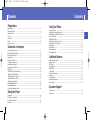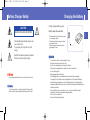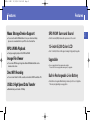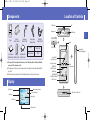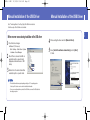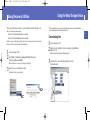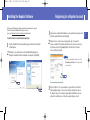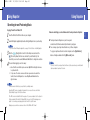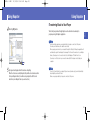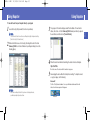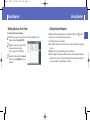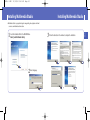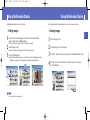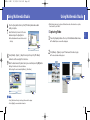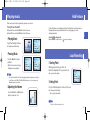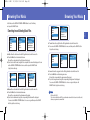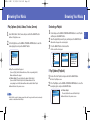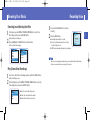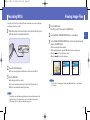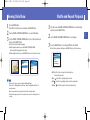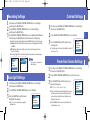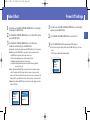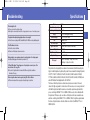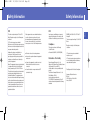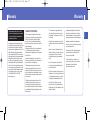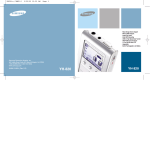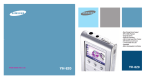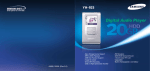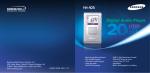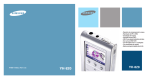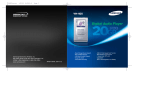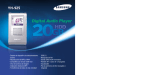Download Samsung YH-820 Specifications
Transcript
YH820«•¡ˆAME 12/31/04 10:43 AM Page 1 - Mass Storage Device Support - MP3 & WMA Playback - Image File Viewer - Direct MP3 Recording - USB 2.0 High Speed Data Transfer - SRS WOW Surround Sound - 1.5-inch 65,000 color LCD - Upgradable - Built-in Rechargeable Li-Ion Battery Samsung Electronics America, Inc. 400 Valley Road, Suite 201 Mount Arlington, NJ 07856 1-800-SAMSUNG (1-800-726-7864) www.samsung.com AH68-01662L (Rev 0.0) 12/31/04 10:42 AM Page 2 Contents Contents I Preparations Safety Instructions ................................................................................................................................................4 Battery Charger Safety ........................................................................................................................................6 Charging the battery ............................................................................................................................................7 Features ..............................................................................................................................................................8 Components ......................................................................................................................................................10 Display................................................................................................................................................................10 Location of Controls............................................................................................................................................11 I Connection to Computer Connecting the player to your PC ......................................................................................................................12 Manual Installation of the USB Driver ................................................................................................................16 Disconnecting the USB cable ............................................................................................................................18 Formatting in PC ................................................................................................................................................19 Using Recovery Utilities......................................................................................................................................20 Using the Mass Storage Device ........................................................................................................................21 Installing the Napster software ..........................................................................................................................22 Registering for a Napster Account......................................................................................................................23 Using Napster ....................................................................................................................................................24 ● Searching for and Purchasing Music ........................................................................................................24 ● Importing Your Existing Music ..................................................................................................................26 ● Transferring Music to your Player..............................................................................................................29 ● Deleting Music on Your Player ..................................................................................................................32 ● Getting Help with Napster ..........................................................................................................................33 Installing Multimedia Studio ..........................................................................................................................34 Using Multimedia Studio ................................................................................................................................36 To View Help on Multimedia Studio ..............................................................................................................43 I Using Your Player I Using Your Player Browsing Your Music..........................................................................................................................................48 ● Searching for and Selecting Music Files ......................................................................................................48 ● Play Options(Artist, Album, Tracks, Genres) ................................................................................................50 ● Selecting a Playlist ........................................................................................................................................51 ● Play Options(Playlist) ....................................................................................................................................51 ● Searching for and Selecting Voice Files........................................................................................................52 ● Play Options(Voice Recordings)....................................................................................................................52 Recording Voice ................................................................................................................................................53 Recording MP3s ..............................................................................................................................................54 Viewing Image Files........................................................................................................................................55 Viewing Slide Show ........................................................................................................................................56 ENG YH820‡»` AME I Additional Features Shuffle and Repeat Playback ............................................................................................................................57 Equalizer Settings ..............................................................................................................................................58 SRS Settings ......................................................................................................................................................59 Recording Settings ............................................................................................................................................60 Backlight Setting ................................................................................................................................................60 Contrast Setting ................................................................................................................................................61 Power Save Screen Setting................................................................................................................................61 Fader Effect ........................................................................................................................................................62 Power Off Settings..............................................................................................................................................63 Restoring Default Settings..................................................................................................................................64 Player Information ..............................................................................................................................................64 I Customer Support Troubleshooting..................................................................................................................................................65 Specifications ....................................................................................................................................................67 Playing music ....................................................................................................................................................44 Hold Feature / Loop Repeating ..........................................................................................................................45 Searching Within Music Files ............................................................................................................................46 Menu Mode ........................................................................................................................................................47 2 3 YH820‡»` AME 12/31/04 10:42 AM Page 4 Safety Instructions Safety Instructions Please read and understand all the instructions to avoid injury to yourself and damage to the device I Earphones Do not apply excessive pressure to the device. Do not drop the player. Do not let any foreign matter spill into the device. Follow Traffic Safety Instructions ENG Do not expose to extreme temperatures (above 95°F or below 23°F). Do not expose to moisture. ● Do not use the earphones while driving an automobile or riding a bicycle. It’s not only dangerous, but also against the law. ● To avoid an accident, do not turn up the volume of the earphones too high while walking. Protect your ears ● Do not turn up the volume too high. Doctors warn against prolonged exposure to high volume. ● Stop using the device or turn the volume down if you have ringing in your ears. Do not expose to chemicals such as benzene and thinners. Do not use the unit near any appliance that generates a strong magnetic field. Do not expose to direct sunlight or heat sources. I Ambient operating conditions ● Ambient temperature : 5°C ~ 35°C (41°F ~ 95°F) ● Humidity : 10 ~ 75% Do not try to disassemble and repair the device yourself. Do not store in dusty areas. Do not place heavy objects on top of the device. A↔B REC I Environmental Information ● Follow local guidelines for waste disposal when discarding packages, batteries, and old electronic appliances. ● Your player is packaged with cardboard, polyethylene etc., and do not use any unnecessary materials. ✽ Please be aware that we disclaim all responsibility for damages from loss of saved or recorded data due to breakdown, repair or other causes. 4 5 12/31/04 10:42 AM Page 6 Battery Charger Safety CAUTION RISK OF ELECTRIC SHOCK. DO NOT OPEN The uninsulated parts inside the charger could cause electric shock. For your safety, do not open the case of the charger. ! Read this User Manual to prevent any problems that may occur while using the charger. ✍ Warning - Use the charger away from water sources to avoid fire or electric shock. ✍ Caution - To avoid electric shock, use the charger only with a 120V power outlet. - Make sure that the charger's plug is inserted all the way into the outlet. 6 Charging the Battery A charger is supplied with your player. ! Plug the charger into a wall outlet. DIG ITAL ✻ The indicator light on the USB cable turns green once charging is complete. ✻ The first time the battery is charged, it will take approximately 3 hours. Battery recharge time in normal operation is approximately 2.5 hours. AUD IO PLA YER ENG YH820‡»` AME YH- 820 MENU REC SELEC T ✍ Caution - To avoid the risk of fire, do not charge longer than 12 hours. - Do not plug several devices into the same outlet. - Do not use a rechargeable battery or charger that is defective. - When using the rechargeable battery for the first time or after several months of non-use, fully charge it first. - Overcharging will reduce the battery life. - The rechargeable battery is a consumable item and its capacity will decrease gradually. - To prolong the life of your battery, use the fully charged battery until it is completely discharged, and then fully charge it again before use. If you charge the battery that is not completely drained, the battery operating time will decrease. In this case, fully cycle (fully charge and then fully discharge) the battery several times. - Do not let metallic objects, such as necklaces or coins, come into contact with the terminals (metallic parts) of the charger and the built-in rechargeable battery. A fire or electric shock may result. - Do not touch the charger with wet hands. 7 12/31/04 10:42 AM Page 8 Features Mass Storage Device Support ● You can use the built-in 5GB hard drive to store your entire music library, plus use it as an external drive for your PC to store other data files. MP3 & WMA Playback ● Your player supports playback of both MP3 and WMA. Image File Viewer ● You can view JPEG images. Image files edited with Multimedia Studio can be viewed as slide shows. Direct MP3 Recording ● You can convert music from CDs, cassettes, and radio into MP3 files without a PC. Features SRS WOW Surround Sound ● ● 8 The 3D surround(SRS) feature adds spaciousness to the sound. 1.5-inch 65,000 Color LCD ● The 1.5-inch 65,000 color LCD supports viewing of high quality image files. Upgradable ● You can upgrade the built-in programs when available. Please check the home page (www.samsung.com) for upgrades. Built-in Rechargeable Li-ion Battery ● USB 2.0 High Speed Data Transfer ENG YH820‡»` AME The built-in rechargeable lithium battery provides up to 8.5 hours of play time. Time may vary depending on usage pattern. Maximum data speed transfer of 50 Mbps 9 12/31/04 10:42 AM Page 10 Components Location of Controls MIC LINE IN jack LINE-IN HOLD Earphone jack HOLD switch MIC Belt clip AH61-01930A User Manual Charger AH68-001662L AH44-00061A Earphones AH30-00070D Installation CD AH80-00093C Line-In Cable AH39-00679A USB Cable AH39-00724A Model YH-820 MC Built-in memory 5GB PLAY Now Playing : 1 of 10 Track display Record button / Loop Repeating button Skip/Search button VOLUME UP/ SCROLL UP button Skip/ Search button MENU button VOLUME DOWN/ SCROLL DOWN button SELECT button Display Artist display RESET Hole Power On/Off Play/Pause button ● The capacity of the useable built-in memory is less than indicated as the internal firmware uses a part of the memory as well. ● The appearance of the accessories shown is subject to change for product improvement without prior notice. ● The performance speed may slow if the internal memory does not have any free space. Mode indicator Display A↔B REC Player ENG YH820‡»` AME Singer Soul Tree Battery remaining indicator Song number display USB Cable Connection Port Album display Sing a Song 0:01:23 10 Elapsed track time 11 YH820‡»` AME 12/31/04 10:42 AM Page 12 Connecting the player to your PC Connecting the player to your PC ❑ System Requirements. Before connecting the player to PC, make sure to install Driver&Utilities. If “Add New Hardware Wizard” appears, press the [Cancel] button and install Driver&Utilities. ● Windows Media Player 10.0 ● Internet Explorer 6.0 or higher ● Pentium 200MHz or greater ● 50MB of available hard disk space ● CD-ROM drive (double speed or greater) ● USB port (2.0) supported ● DirectX 8.0 or above. ENG ● Windows XP I Installing software 1 Insert the Installation CD into CD-ROM drive. The picture shown below appears. Select [Install Driver&Utilities]. 2 Follow the instructions in the window to complete the installation. ✍ Note - Log into your PC as an administrator (Main User) and install the supplied software (Napster/Multimedia Studio) Otherwise, installation will not be completed. Continued... 12 13 YH820‡»` AME 12/31/04 10:43 AM Page 14 Connecting the player to your PC Connecting the player to your PC I Connecting the player to your PC with a USB cable Connect the USB cable to the USB port your computer. ● If you disconnect the USB cable from your PC while implementing a command or intializing during USB driver installation, your PC may not function correctly. 5 1) Start → Settings → Control Panel → System → Hardware → Device Manager → Disk Drives → Samsung YH-820 USB Device The USB driver is installed with a message saying that it is searching for a new device. You may not see the display screen during installation. Go to the device manager to check that installation has been successfully completed. 2) Start → Settings → Control Panel → System → Hardware → Device Manager → Universal Serial Bus Controller → YH-820 Mass Storage Device 6 Upon installation of the USB driver "Samsung YH-820 USB Device" will appear in the [System Properties] → [Device Manager]. Connect the USB cable to the USB cable connection port on the player, and then plug the charger to the power outlet. Windows XP: 7 Charger ENG How to check if USB driver is properly installed 3 4 When USB driver is not installed automatically, refer to next page. PC Player DI GI TA L AU DI O PL AY ER YH -82 0 MENU SELE CT REC USB Cable 14 15 YH820‡»` AME 12/31/04 10:43 AM Page 16 Manual Installation of the USB Driver Manual Installation of the USB Driver ENG Go to “Transferring Music to Your Player”(p29) if the USB driver is installed. Follow these steps if the USB driver is not installed : I When an error occurs during installation of the USB driver 1 2 3 Check the device manager. ● Windows XP (Professional): Start → Settings → Control Panel → System → Hardware → Device Manager 4 5 After selecting the driver and click [Reinstall driver]. Select [Install the software automatically] and click [Next] to finish. Check if there is a device listed with an exclamation point or a question mark (displayed as unknown device or USB device). Double click on the device listed with an exclamation point or a question mark. ✍ Notice - The installation method may vary depending on the type of PC or operating system. Contact your PC dealer or service center for installation information. - If errors occur continuously when you install the USB driver, reconnect the USB cable after rebooting your system. 16 17 YH820‡»` AME 12/31/04 10:43 AM Page 18 Disconnecting the USB cable Formatting in PC 1 Double-click on the green arrow in the taskbar on the bottom right of the window. 2 When the [ Stop a Hardware device ] message appears, press the [OK] button and disconnect the USB cable. 1 2 ENG ● After completing the file transmission, you must disconnect the cable in the following way: ● Please close Multimedia Studio. Select [Start] → [Programs] → [Samsung YH-820] in the desktop, and then press [Recovery Utility]. Press the [Format Device] button. When the format screen appears, select the file system as FAT32 and then press the [Start] button. ✍ Note - By formatting, all previously preset menus will be reset,and any pre-existing song or data files will be erased. - Care must be taken as formatted files can not be recovered. 18 19 12/31/04 10:43 AM Page 20 Using the Mass Storage Device Using Recovery Utilities The Recovery Utility can be used to recover your system in the event the following occurs: ● If one of the messages below appears: The Removable Disk can be used as Mass Storage. Video, audio and image files can be downloaded but cannot be played back. ENG YH820‡»` AME - Connect to PC and repair firmware with recovery utility. - Connect to PC and rebuild database with recovery utility. ● If the message "Loading" appears and the device does not operate when you turn on the power. ● If file search does not work properly in the Menu Library. 1 2 Connect the player to PC. Select [Start] → [ Programs] → [Samsung YH-820] in the desktop, and then press [Recovery Utility]. ● For more details on recovery, press [Help] to view the help. 3 20 I Downloading files 1 2 3 Connect the player to PC. Right click on the Start button, then choose Explore to Open Windows Explorer on PC. ● [Removable Disk] is displayed in Windows Explorer. Select the file to save and drag-and-drop it into the [Removable Disk] Select the recovery method you want. ● See help for details on each method. 21 12/31/04 10:43 AM Page 22 Registering for a Napster Account Installing the Napster Software Before you install the Napster software, review the system requirements on page 12. If you don't already have Windows Media Player 9 or above, please go to http://www.microsoft.com/downloads and download it. You will first need to install the Napster application: 1 2 Insert the installation CD that came with your player and follow the instructions to install Napster. 1 2 Follow the on-screen instructions as the InstallShield Wizard guides you through the installation. When the installation has completed, click [Finish]. After you have completed the installation, create a member name and password. Enter the required information and click [next]. ENG YH820‡»` AME Napster is free to search, browse, and play music clips. If you want to become a member of the Napster subscription service, enter your credit card information and click on the [submit] button. Note that you do not have to enter a credit card to register. ✍ Note If you are already a Napster member, click on the [I’m already registered] button in the upper right corner and sign in. 3 22 Sign in to Napster. You can use Napster to copy your CDs to your PC and Samsung Napster player. You can search, browse, and play music clips in the Napster catalog. You can buy songs and albums individually, or you can subscribe for unlimited access to the entire catalog of Napster content. 23 YH820‡»` AME 12/31/04 10:43 AM Page 24 Using Napster Using Napster I Searching for and Purchasing Music Copying Tracks From A Music CD Here are some things you should know about tracks purchased on Napster: ENG 1 2 Insert the CD into the CD-Rom drive on your computer. Launch the Napster application by double-clicking the Napster icon on your desktop. ✍ Note If you do not have the Napster application, see page 22 for instructions on installing Napster. 3 Click the [library] button to switch to the Library view, and select the CD icon. By default, all tracks are checked. If you don't want to rip the entire CD, you can use the select all/deselect all buttons to change the selections. 4 You can initiate ripping in one of two ways: a. Select the CD icon in the library tree and select Rip CD from the right-click menu to rip the entire CD. ● Tracks purchased on Napster are yours to keep and can be burned to CD and seamlessly transferred to your player. ● You can keep copies of purchased tracks on up to three computers. To copy your purchased tracks to another computer, use the [Sync/Restore] feature on Napster available from the [My Account] menu. ✍ Note If you try to transfer to your player tracks that have not yet been purchased, you will automatically be prompted to purchase the tracks. b. To rip some of the tracks, make sure the tracks you want are checked in the tracklist; then click the Rip button, or select Rip Checked Tracks from the right-click menu. ✍ Note Tracks are saved in the directory you specified for your Napster music. An optional MP3 encoder is available for download. You can access this encoder from the “Update Napster” page of the My Account menu. If the MP3 encoder is installed the first time you rip a CD, you are prompted to set the options for file type and quality. The default is 128 kbps WMA. Once you click [OK], the ripping process begins. You can change your ripping options later from the File, Options menu. Ripping is a process which encodes music from a CD into WMA or MP3 format. 24 25 YH820‡»` AME 12/31/04 10:43 AM Page 26 Using Napster Using Napster To search for and purchase music on Napster: Launch the Napster application by double-clicking the Napster icon on your desktop. ✍ Note If you do not have the Napster application, see page 22 for instructions on installing Napster. 2 If there is a specific track you are looking for, simply type the artist, album, or track name in the search field in the upper right corner, select the search type from the drop-down menu, and click [go]. If you do not know specifically what you are looking for, you can go to the Browse tab to browse for music by genre. 3 I Importing Your Existing Music ENG 1 You can use Napster to import existing WMA or MP3 files into your Napster library. Once these imported tracks are in your Napster Library, you can transfer them to your player. ote ✍ NIf you do not have the Napster subscription service and you attempt to import Napster tracks sent to you by other Napster members, you will be prompted to either purchase the tracks or sign up for the Napster subscription service. Any other protected WMA files will require that you have the correct license for those tracks to import them into Napster. If you purchase the tracks, you can burn them and transfer them to your Samsung Napster Player. If you sign up for the Napster subscription service, the imported tracks are treated as regular Napster downloads. Select the track(s) you would like to purchase. ✍ Note You can also purchase an entire album by clicking the provided [buy album] link or selecting a track on the album, right-clicking, and choosing [Buy Album]. 4 5 6 Click the [buy track] button, or right-click and choose [Buy Track(s)]. A confirmation page with your selected tracks is displayed. Click [Next]. If it is your first track purchase and you are not a Premium service member, you will be prompted to enter your credit card information. Once you purchase the track, the track is automatically downloaded to your Napster Library. Next, drag and drop the selected MP3 files to the YH-820. Purchased tracks can then be burned to CD and transferred to your player. 26 To import WMAs or MP3s into your Napster Library: 1 2 3 Select [Import Track(s) to My Library] from the [File] drop-down menu on the Napster application. Browse to and select the directory where the tracks are located from the [Folder] window on the left. Select the particular tracks from the [Files] window on the right. To select multiple tracks, hold down the [Ctrl] or [Shift] keys while selecting, or click [select all]. 27 YH820‡»` AME 12/31/04 10:43 AM Page 28 Using Napster ITransferring Music to Your Player Click the [OK] button. Tracks that you purchase through Napster can be transferred seamlessly to your player using the Napster application. ENG 4 Using Napster ✍ Note Before transferring, make sure your player battery is charged or connected to AC power, otherwise your transfer may not complete successfully. When you plug your device into your computer through the USB port, the Napster application will automatically recognize it and display it as Samsung YH-820 under the menu tree of your Napster Library. If your player is not connected or detected, it will display a “Portable Device” icon. If your layer is not listed, check your connection and verify that the player is detected by your computer. 5 28 A progress bar displays while the tracks are importing. When the tracks successfully imported, they will be stored and accessible from your Napster Library. You will also be prompted to edit the track data for any non-Napster tracks (see next section). ✍ Note If you try to transfer tracks to your player that you have not purchased yet, you will automatically be prompted to purchase the tracks. Make sure your player battery is charged or connected to AC power. 29 YH820‡»` AME 12/31/04 10:43 AM Page 30 Using Napster Using Napster To transfer tracks from your Napster Library to your player: Locate the track(s) that you want to transfer in your Library. ✍ Note 3 You can transfer tracks from other areas of Napster by right-clicking and selecting [Transfer Track(s) to Portable Device] 2 The progress of the transfer displays under Transfer Status. To view transfer status, click on the + in front of Samsung YH-820 under your Library to expand the sub-folders, and then click on [Transfer Status]. ENG 1 Click and hold the mouse on the track(s), then drag the tracks to the listed Samsung YH-820 icon in the left window of your Napster Library (refer to the following figure). 4 When the tracks have finished transferring, the status is listed as Complete. Important Note Do not disconnect the device while the transfer is in progress. 5 ✍ Note If the tracks are Napster tracks that you have not already purchased, you will be prompted to purchase them. 30 Never unplug the device without first safely disconnecting. To safely disconnect or eject your player, do the following: Windows XP Click the "Safely Remove Hardware" icon on your Windows taskbar and follow the instructions in the message box that appears. Windows XP 31 12/31/04 10:43 AM Page 32 Using Napster Using Napster 32 I Deleting Music on Your Player I Getting Help with Napster To remove track(s) from your player: Additional help for the Napster application is available by clicking on the button from any screen, or through the Help drop-down menu. The following help options are available: ● User Guide: Comprehensive online instructions for using all the Napster features and functions ● FAQs: Answers to frequently asked questions about Napster ● Customer Support: If you require additional assistance using the Napster Software or Napster Services, please contact Customer Support from the Help drop-down menu or send your inquiries to [email protected](U.S.). 1 2 Verify that your player is connected to your computer and displayed in your Napster Library as Samsung YH-820. 3 Select the track(s) and click the [remove] button or press the [Delete] key on your keyboard. Navigate to and locate the track(s) within the player menu tree by clicking on the + sign next to the YH820 icon. 33 ENG YH820‡»` AME YH820‡»` AME 12/31/04 10:43 AM Page 34 Installing Multimedia Studio Installing Multimedia Studio 1 2 34 3 Insert the installation CD into the CD-ROM drive. Select [Install Multimedia Studio]. ENG ● Multimedia Studio is a program that supports image editing, video playback and format conversion, and multimedia album creation. Follow the instructions in the window to complete the installation. Select language 35 12/31/04 10:43 AM Page 36 Using Multimedia Studio ● Run Multimedia Studio from on the Desktop. I Editing Images 1 2 3 Select the folder containing images to edit from the directory window at the upper left-hand section of Multimedia Studio. ● The saved files will be displayed in the file list window on the right. Select the image to edit. ● The selected image will be displayed in the [Preview image] window. Press the [Edit Img] button. ● From the [Picture editor] window, you can perform functions like editing wallpaper images, editing layers, inserting clip arts, making frames and other various editing functions. Using Multimedia Studio ● Files downloaded without using Multimedia Studio cannot be viewed on the screen. I Sending images 1 2 3 4 ENG YH820‡»` AME Connect the player to PC. Select the image(s) to send to the player. Select [File] → [Export images to device] at the top of the Multimedia Studio menu. Select the device connected to PC from the [Select device] screen, and then press the [OK] button. ✍ Note - Refer to Help for more information. 36 37 YH820‡»` AME 12/31/04 10:43 AM Page 38 Using Multimedia Studio ● Albums created from [Making Album for the use of PPL] can be viewed as slide shows on the player. Set the size and path of the image at the [Resize images] window and then click the [OK] button. ● The image will be sent to the selected device. ● The sent image can be viewed from [Photo] → [Albums] on the menu. ● The optimal image size for viewing on the unit is 128 x 96. Please adjust the image size if the image does not display correctly on the player. I Making Albums for Slide Shows 1 2 3 ENG 5 Using Multimedia Studio Connect the player to PC. Press the [Edit Alb] button at the top of Multimedia Studio. ● The [Making New Album] window will be displayed. Select [Making Album for the use of PPL] and then press the [OK] button. ● The [PPL Album] window will be displayed. 4 Press the [Add Image] button at the top of the [PPL Album] window to select the image to edit. 5 Press the [Add Music] button to add background music. ● If multiple images are selected, each image will be displayed for 5 seconds. ✍ Note - Image files saved in the player can be deleted by selecting [File] → [Delete images in device]. - Refer to Help for more information. ● Add BG Music: Images change every 5 seconds while the selected music is played. 38 39 12/31/04 10:43 AM Page 40 Using Multimedia Studio 6 7 Press the [Save] button at the top of the [PPL Album] window when album editing is complete. Select the directory to save to in the save window and press the [Save] button. ● The edited album will be saved in the selected directory. 8 9 Select [Album] → [Export] → [Export to Device] at the top of the [PPL Album] window to send the saved ppl file to the device. Using Multimedia Studio ● This function allows you to capture a still frame from a video file and save it as a picture, then transfer it to your YH820. I Capturing Video 1 Press the [Capture] button at the top of the Multimedia Studio menu. 2 Click [Menu] → [Open] on your PC and select the video to play. ENG YH820‡»` AME ● The Media Player screen will be displayed. ● The selected video will be played. Enter the album name at the [Select device] screen and then press the [OK] button. ● The ppl file will be sent to the selected device. ● The sent ppl file can be viewed from [Album] → [Slide Show]. ✍ Note - Select [Delete from Device] to delete ppl file saved in the player. - Refer to [Help] for more detailed information 40 41 12/31/04 10:43 AM Page 42 Using Multimedia Studio To View Help on Multimedia Studio 3 Press the 1 [Capture] button and then press the when the image you want to capture appears. 4 Press the [Save] button. 5 Select the directory to save to from the [Save As] window and press the [Save] button. 2 [Capture] button ● The selected image will be captured. Run Multimedia Studio and press the Help button at the top of the screen. ● Help will be displayed. ENG YH820‡»` AME ● Save This captured image: saves the currently selected image. ● Save All captured images: saves all captured images. ● The selected image will be saved. 1 2 ✍ Note - The player will only play back still images. It will not play back video. - Video playback and conversion codecs are not provided. It is recommended that you use codecs of latest versions. - Refer to [Help] for more detailed information 42 43 YH820‡»` AME 12/31/04 10:43 AM Page 44 Playing music Hold Feature ● Power On: Press and hold the √» button to turn on the power. ● Power Off: Press and hold the √» button to turn off the power. Use the Hold feature to lock and disable all buttons. The Hold feature is useful to prevent your Samsung player from being accidentally turned off or on when jogging, or to ensure uninterrupted playback. I Playing Music Activate on the main unit. ● When you activate the HOLD switch, a " ENG Make sure the player is fully charged and the earphones are connected. Turning Power On and Off HOLD C PLAY Now Playing : 1 of 10 Tim Soul Tree Surfin’s safari Select Now Playing in the menu. ● Playback starts automatically. Now playing " appears on the display. 0:01:23 I Pausing Music Press the √» button to pause playback. ● While in Pause mode, briefly press √» again to resume playback. Loop Repeating Pause Now Playing : 1 of 10 Tim Soul Tree Surfin’s safari PLAY Now Playing : 1 of 10 Tim Soul Tree Surfin’s safari 0:01:23 0:01:23 ✍ Note I Starting Point While playing a music file, press the A↔B button at the beginning of the loop you want to set. ● A ↔ appears in the display. - Press and hold the SELECT key in Now Playing during file playback to display the current Playlist. - In the Playlist, use the SCROLL UP/SCROLL DOWN buttons to move to a track, and press the √» button to play the selected track. I Adjusting the Volume I Ending Point A ↔B PLAY Now Playing : 1 of 10 Poul No Album Brave heart Theme 0:01:23 Press the A↔B button again to set the end of the loop. ● A ↔ B appears in the display. The loop is played repeatedly. Press the VOLUME UP or DOWN button to adjust the volume from 0 to 40. 10 ✍ Note - Press the A ↔ B button to cancel the loop. 44 45 YH820‡»` AME 12/31/04 10:43 AM Page 46 Searching Within Music Files ● During playback, press and hold the rently playing file. , buttons to forward or reverse search the cur- Press the MENU button to switch to Menu mode. ● Use the SCROLL UP/SCROLL DOWN buttons to select the menu item you want, and then briefly press the SELECT button. ENG I Searching for Specific Parts in PLAY Mode Menu Mode I Searching for Music Files in PLAY Mode. ● During playback, briefly press the button to play the next track in the playlist. ● Press the button within 5 seconds after playback starts to move to and play the previous track. Press the button after 5 seconds to play the current track from the beginning. Now playing I Searching for Music Files in PAUSE Mode. ● While in pause mode, press the playlist and play it automatically. , Photo Library Setting buttons to move to the previous or next track in the ✍ Note - VBR (Variable Bit Rate) File: An MP3 file that has varying compression ratios. - When playing a VBR file, even if you press the button within 5 seconds after the start of playback, the previous song may not be played. - The actual play time and the time displayed on the main unit may differ for VBR files. ● Now Playing: Display the song currently playing. ● Library: Search and select music to play. ● Photo: View saved image files or slide shows ● Settings: Change the settings. ✍ Note - In Menu mode, press the Menu button to exit from the submenu you are in. 46 47 12/31/04 10:43 AM Page 48 Browsing Your Music Browsing Your Music In the Menu, use the SCROLL UP/SCROLL DOWN buttons to select the Library, and press the SELECT button. I Searching for and Selecting Music Files Tracks Library Artists Albums Tracks Genres Artists All Tracks Jason Micky Simson All Tracks Michel- Theme DOC-Class room Micky-Old time is My Heart Will Go On ● Artists: Shows the artist name from the ID3 tag information stored in the music file. ● Press the √» button on the desired artist name. All song titles corresponding to the artist name will be played. ● If you select an artist's name, song titles that correspond to the name will be displayed. You can use the SCROLL UP/DOWN buttons to move, and then press the SELECT button to play the selected song. Library Artists Albums Tracks Genres Albums Everyday I Dream Building Birdages Everyday I Dream Turning the Tide Waking Up Is Easy Leaming Again Perfect ● Albums: Shows the album title from the ID3 tag information stored in the music file. ● Press the √» button on the desired album name. All song titles corresponding to the album name will be played. ● If you select an album name, song titles corresponding to that album will be displayed. You can use the SCROLL UP/DOWN buttons to choose a song, and then press the SELECT button to play the selected song. 48 Tracks Library Artists Albums Genres 009 5tion-Sorry 027 Cami-You can it 073 U-groove 015.everything me ENG YH820‡»` AME ● Tracks: Shows the song title from the ID3 tag information stored in the music file. ● You can use the SCROLL UP/DOWN buttons to move, and then press the SELECT button to play the selected song. Genres Library Artists Albums Tracks Genres Blues Blues Hear My songs Ballad Pop Other ● Genres: Shows the song genre from the ID3 tag information stored in the music file. ● Press the √» button on the desired genre name. All song titles corresponding to the genre name will be played. ● If you select an genre name, song titles corresponding to that genre will be displayed. You can use the SCROLL UP/DOWN buttons to choose a song, and then press the SELECT button to play the selected song. ✍ Note - What is an ID3 Tag ? This is what is attached to an MP3 to carry information relevant to the file,such as the title, artist, album, year, genre and a comment field. 49 12/31/04 10:43 AM Page 50 Browsing Your Music Browsing Your Music I Play Options (Artist, Album, Tracks, Genres) I Selecting a Playlist 1 Select Artist, Album, Track, Genre, and press and hold the SELECT button. 2 In the Play Options, use the SCROLL UP/SCROLL DOWN buttons to select the desired play option, and press the SELECT button. 1 2 3 ● Move to Play Options screen. In the Library, use the SCROLL UP/SCROLL DOWN buttons to select Playlists and then press the SELECT button. Select the playlist that you want to play, and then press the SELECT button. ENG YH820‡»` AME ● Saved files will appear in the selected playlist. Press the SELECT button on the desired file. ● The selected file will be played. Play option Library play Albums Tracks Genres Playlists To Mobile Playlist Cancel ● Play: The selected title will be played. If you select [Play] in Artist, Album and Genre, all titles corresponding to Artist, Album and Genre will be played. ● To Mobile Playlist: The selected title will be added to Mobile Playlist. If you select Add To Mobile Playlist in Artist, Album and Genre all titles corresponding to each Artist, Album and Genre will be added to Mobile Playlist. ● Cancel: Go back to the previous screen. ✍ Note - Mobile Playlist is a play list always present in the unit. Songs stored in the unit can be easily added to or deleted from Mobile Playlist. 50 Playlists Mobile Playlist New Songs New Songs 037.Misi-Forever 009 Jini-Love Affair 027 Jack-Takin Care 009 Kelvin-Taylor ✍ -U I Play Options (Playlists) 1 2 Select a title in the Playlists, and press and hold the SELECT button. ● Move to Play Options screen. In the Play Options, use the SCROLL UP/SCROLL DOWN buttons to select the desired play option, and press the SELECT button. Play option To Mobile Playlist Cancel N ● To Mobile Playlist: The selected title will be moved to Mobile Playlist. ● Cancel: Go back to the previous screen. 51 12/31/04 10:43 AM Page 52 Browsing Your Music I Searching for and Selecting Voice Files 1 2 In the Library, use the SCROLL UP/SCROLL DOWN buttons to select Voice Recordings, and then press the SELECT button. ● Recorded voice file will appear. Press the √» button or SELECT button on the desired file. ● The selected file will be played. Library Tracks Genres Playlists Voice Rec Recording Voice 1 2 Press and hold the REC button to start voice recording. ENG YH820‡»` AME Rec Press the REC button. ● Recording stops and the file is created. ● Files are recorded and renamed Voice0001.mp3, Voice0002.mp3, and so on. ● MP3 files are automatically added to your Library. Voice rec 0003.mp3 00:00:06 8kHz : 32kbps Rec level 8 Voice Rec Voice 0001 Voice 0002 Voice 0003 ✍ Note - Even if you set the sampling and bit rates higher, voice recording will default to 8khz 32 kbps - Each voice recording file can be as long as 180 minutes. I Play Options (Voice Recordings) 1 2 Select a Voice file in the Voice Recordings, and press and hold the SELECT button. ● Move to Play Options screen. In the Play Options, use the SCROLL UP/SCROLL DOWN buttons to select the desired play option, and press the SELECT button. Play option Play Delete Cancel 52 ● Play : The selected title will be played. ● Delete : The selected title will be deleted. ● Cancel : Go back to the previous screen. 53 12/31/04 10:43 AM Page 54 Viewing Image Files Recording MP3s Your player can be to used to record directly from any external audio source such as a CD player, cassette player, home stereo or radio. 1 While in Music mode, use the Line-In cable to connect the main unit's line in jack and the line out jack of your external audio device. LINE-IN 1 2 3 Press the MENU button. In the Menu, select Photo and press the SELECT button. Use the SCROLL UP/SCROLL DOWN buttons to select Albums. Use the SCROLL UP/SCROLL DOWN buttons to move to the desired image file and press the SELECT button. ● The selected image file will be displayed. ● While viewing the image file, press the MENU button to move to an upper menu. ● Press the button to view the previous image. ● Press the button to view the next image. HOLD MIC 2 3 Photo Albums Slide Show Press and hold the REC button. ● The music currently played on the external device will be saved as an MP3 file. Press the REC button. ● Recording stops and the file is created. ● Files are recorded and renamed Line-in0001.mp3, Line-in0002.mp3, and so on. ● MP3 files are automatically added to your Library. ENG YH820‡»` AME Albums sky.jpg sea.jpg land.jpg Photo ✍ Note - Please refer to “Sending Images” under “Using Multimedia Studio” to send images to the player. ✍ Note - If the battery is not sufficiently charged, the player will not completely encode the file. - Adjust the volume of the external audio source to a suitable level and encode it. If the volume level is too high, the sound quality may be poor. 54 55 12/31/04 10:43 AM Page 56 Viewing Slide Show 1 2 3 Shuffle and Repeat Playback Press the MENU button. Select Photo from the menu screen and press the SELECT button. Use the SCROLL UP/SCROLL DOWN buttons to select Slide Show. Use the SCROLL UP/SCROLL DOWN buttons to move to the desired file and then press the SELECT button. ● The selected slide show will be displayed. ● While viewing the slide show, press the SCROLL UP/SCROLL DOWN buttons to adjust the background music volume. ● While viewing the slide show, press the MENU button to move to the previous screen. Photo Albums Slide Show Slide Show people.ppl LJA.ppl jay.ppl Photo ✍ Note - Slide show files can be created or edited in Multimedia Studio. Please refer to “Making Albums for Slide Shows” under “Using Multimedia Studio” for more information. - Music is played only if music was attached at the time of album editing. - Slide show viewing may be slow if too many files are selected or the image files are too large. 56 1 2 In the Menu, use the SCROLL UP/SCROLL DOWN buttons to select Settings, and then press the SELECT button. 3 Press the SELECT button to choose Repeat Off, One, All or Shuffle. ENG YH820‡»` AME Use the SCROLL UP/SCROLL DOWN buttons to select Repeat. ● Select the desired mode, and then press the MENU button to go to the main menu. Settings Repeat-Off EQ-Off SRS settings Record Settings ● Off: Select this to listen to songs in the current playlist one at a time in the given order. ● One ( ): Select this to repeatedly play just one track. ● All ( ): Select this to repeatedly play all tracks in the current playlist. ● Shuffle ( ): Select this to play all stored tracks in random order. 57 12/31/04 10:43 AM Page 58 Equalizer Settings 1 2 3 SRS Settings In the Menu, use the SCROLL UP/SCROLL DOWN buttons to select Settings, and then press the SELECT button. Use the SCROLL UP/SCROLL DOWN buttons to select EQ. Press the SELECT button until the desired mode appears. ● Select the desired mode, and then press the MENU button to go to the main menu. Off ➔ Jazz ➔ Classical ➔ Pop ➔ Rock ➔ Bass boost ➔ WOW ➔ SRS ➔ TruBass Settings Repeat-Off EQ-Off SRS settings Record Settings ● WOW: This feature allows you to enjoy the SRS and Trubass features simultaneously. ● SRS: You will hear 3D Stereo sound. ● TruBass: This is a bass boost feature that adds fullness to the sound. 1 2 3 In the Menu, use the SCROLL UP/SCROLL DOWN buttons to select Settings, and then press the SELECT button. Use the SCROLL UP/SCROLL DOWN buttons to select SRS settings, and then press the SELECT button. Use the SCROLL UP/SCROLL DOWN buttons to select SRS Level, TruBass Level, Focus Level and Optimal, and then press the SELECT button to make the desired SRS Settings. ● Complete the desired setting, and then press the MENU button to go to the main menu. ● SRS, TruBass, Focus Level: The level for SRS, TruBas and Focus can each be set within the range of 0 to 10. - Focus : You can enjoy clearer tone during playback. ● Optimal: It optimizes the SRS function according to the device connected. Earphone ➔ Speaker ➔ Headphone ➔ Carpack ✍ Note is a trademark of SRS Labs, Inc. WOW technology is incorporated under license from SRS labs, Inc.. - Please adjust the volume to a suitable level, as the volume may increase in the SRS setting. - This unit supports sampling frequencies of 32KHz, 44.1KHz or 48KHz. ENG YH820‡»` AME Settings Repeat-Off EQ-Off - SRS settings Record Settings SRS settings SRS Level-1 TruBass Level-5 Focus Level-0 Optimal-Earphone ✍ Note - SRS settings are available only if WOW, SRS, or TruBass are selected in the EQ menu. 58 59 12/31/04 10:43 AM Page 60 Recording Settings 1 2 3 Contrast Settings In the Menu, use the SCROLL UP/SCROLL DOWN buttons to select Settings, and then press the SELECT button. Use the SCROLL UP/SCROLL DOWN buttons to select Record Settings, and then press the SELECT button. Use the SCROLL UP/SCROLL DOWN buttons to select Sampling and Bit Rate,and then briefly press the SELECT button to make the desired recording setting. ● Complete the desired setting, and then press the MENU button to go to the main menu. ● Sampling: Each time the Select button is pressed, the selection toggles between 32KHz and 44KHz. ● Bit Rate: Each time the Select button is pressed, the selection changes as follows: 96 ➔ 128 ➔ 160Kbps. ● Selecting a higher bit rate results in better quality sound, but uses more memory space. Settings Repeat-Off EQ-Off SRS settings Record Settings Record Settings Sampling-44khz Bit Rate-128kbps Use the SCROLL UP/SCROLL DOWN buttons to select Backlight. Press the SELECT button until the desired Backlight On-Time appears. ● Off, 3, 5, 10, 15, 30seconds and Always are available for Backlight-On Time. 60 Settings EQ-Off SRS settings Record Settings Backlight-3sec Use the SCROLL UP/SCROLL DOWN buttons to select Contrast. Settings Press the SELECT button until the desired screen contrast appears. SRS settings Record Settings Backlight-3sec Contrast-2 Power Save Screen Settings - Voice can be recorded only at 8KHz 32kbps. In the Menu, use the SCROLL UP/SCROLL DOWN buttons to select Settings, and then press the SELECT button. In the Menu, use the SCROLL UP/SCROLL DOWN buttons to select Settings, and then press the SELECT button. ● The setting range of the contrast, which adjusts the contrast of the screen, is 0 to 4. ✍ Note Backlight Settings 1 2 3 1 2 3 ENG YH820‡»` AME 1 2 3 In the Menu, use the SCROLL UP/SCROLL DOWN buttons to select Settings, and then press the SELECT button. Use the SCROLL UP/SCROLL DOWN buttons to select P.saver screen. Press the SELECT button until the desired screen power save time appears. ● Off → 15 sec → 30 sec → 45 sec → 1 min ● If the selected time elapses while playing music, the screen switches to power save mode. In power save mode, the music continues to play but the music information is not displayed on the screen. ● Press the √» button in power save mode to return to the normal playback screen. Settings Record Settings Backlight-3sec Contrast-2 P.Saver-3sec 61 12/31/04 10:43 AM Page 62 Fader Effect 1 2 3 Power Off Settings In the Menu, use the SCROLL UP/SCROLL DOWN buttons to select Settings, and then press the SELECT button. Use the SCROLL UP/SCROLL DOWN buttons to select Fader Effect, and then press the SELECT button. Use the SCROLL UP/SCROLL DOWN buttons to select Fade, Curve, and Duration, and then briefly press the SELECT button. ● Complete the desired setting, and then press the MENU button to go to the main menu. ● Fade: Each time the SELECT button is pressed, the selection changes as follows : - Fade Off: Music is played back at the volume level you set. - Fade In: Volume gradually increases only when playback starts. - Fade Out: Volume gradually decreases at the end only. - Fade In/Out: Volume gradually increases when playback starts and gradually decreases at the end. ● Curve : Each time the SELECT button is pressed, the selection changes as follows : - Linear: The speed at which the volume of music increases or decreases is fixed. - Express slow: The speed at which the volume of music increases or decreases is slow. - Express fast: The speed at which the volume of music increases or decreases is fast. ● Duration : Each time the SELECT button is pressed, the selection changes as follows : 3 ➔ 5 ➔ 10 ➔ 15sec Settings Backlight-3sec Contrast-2 Fader Effect P.Saver-3sec Fader Effect 62 1 2 3 In the Menu, use the SCROLL UP/SCROLL DOWN buttons to select Settings, and then press the SELECT button. ENG YH820‡»` AME Use the SCROLL UP/SCROLL DOWN buttons to select Power off. Press the SELECT button until the desired power-off time appears. ● Select the desired power-off time, and then press the MENU button to go to the main menu. OFF ➔ 30sec ➔ 1min ➔ 5min ➔ 10min ➔ 15min. Settings Contrast-2 P.Saver-3sec Fader Effect Power off-10min Fader Effect Fade-Off Curve-Fast Duration-5sec 63 12/31/04 10:43 AM Page 64 Restoring Default Settings 1 2 Troubleshooting In the Menu, use the SCROLL UP/SCROLL DOWN buttons to select Settings, and then press the SELECT button. Use the SCROLL UP/SCROLL DOWN buttons to select Reset, and then press the SELECT button. ● If you select Reset, all selected settings will be restored to the default setting. Settings P.Saver-3sec Fader Effect Power off-10min Reset Reset Reset all default Settings? NO Yes Volume = 20 Repeat = Off EQ = Off Backlight = 5sec Contrast = 2 Default Settings Use the SCROLL UP/SCROLL DOWN buttons to select About, and then press the SELECT button. ● If you select About, you can check the total number of tracks, total capacity, available capacity and software version information. Settings 64 ● Reset the Player ● Connect the charger. ● Make sure the Hold switch is in the off position. There is no sound even if I press the Play button in Music mode. I cannot download files. In the Menu, use the SCROLL UP/SCROLL DOWN buttons to select Settings, and then press the SELECT button. Fader Effect Power off-10min Reset About The player doesn't work. There is nothing showing on the display panel. ● Check if there are MP3 or WMA files on the player. ● Non-playable file formats (e.g. MPEG1 LAYER 1 file) cannot be played. ● Files that have been downloaded without using the Napster cannot be played. Player Information 1 2 One of the messages below appears: Connect to PC and repair firmware with recovery utility. Connect to PC and rebuild database with recovery utility. The message "Loading" appears and the device does not operate when you turn on the power. File search does not work properly in the Menu Library. ENG YH820‡»` AME ● Check the battery's power level. ● Check if the driver is installed correctly on your PC. Reinstall the software from the installation CD. ● Check the USB connection between the player and your PC. ● Check if there is the “unplug/eject” or “Safely Remove Hardware” icon located in your icon tray at the bottom of your screen. Cannot view image files. ● Files downloaded without using Multimedia Studio cannot be viewed on the screen. About Tracks Capacity Available Version 106 3.8GB 3.8GB 0.15 65 12/31/04 10:43 AM Page 66 Troubleshooting The Backlight is off. ● Please check the Backlight settings. ● Backlight is automatically disabled for longer playback in case of low battery power. The playback time display during playback does not seem right. ● Check if you are not playing a VBR (Variable Bit Rate) file. VBR files are only partially supported. The LCD window is too dark. ● Check the contrast in the Menu. ● Please check if the player is in power save mode. During playback, some unknown characters are displayed on the display panel. ● Unsupported languages will be indicated by an asterisk ( ✻ ). A "/Noartist/Noalbum" file path appears on the playback screen in place of the selected music file's song title. ● There is no ID3 tag information for the music file. Edit the song title, artist, and album information of the song. It takes a long time when I search songs by Song Title, Artist, or Album. ● If there are many music files on your player, it may take longer to read them . 66 Specifications Model Internal Memory Capacity Built-in Rechargeable Battery Capacity Voltage Dimensions/Weight Case File Transfer Speed Signal to Noise Ratio Earphone Jack Output Power Output Frequency Range Temperature Range File Support YH-820 5GB 650mAh 3.7V (Li-ion Rechargeable Battery) 1.96”X 0.54” X 3.47”/2.98oz Aluminum/Plastic Max. 50Mbps 90dB with 20KHz LPF(based on 1KHz OdB) 12mW(16Ω) 22Hz~20KHz -5~ +35°C(23~95F) MPEG1/2/2.5 Layer3(8Kbps ~ 320Kbps, 8KHz ~ 48KHz) WMA (48Kbps ~ 192Kbps, 8KHz ~ 48KHz) ENG YH820‡»` AME The product unit accompanying this user manual is licensed under certain intellectual property rights of certain third parties. In particular, this product is licensed under the following US patents: 5,991,715, 5,740,317, 4,972,484, 5,214,678, 5,323,396, 5,539,829, 5,606,618, 5,530,655, 5,777,992, 6,289,308, 5,610,985, 5,481,643, 5,544,247, 5,960,037, 6,023,490, 5,878,080, and under US Published Patent Application No. 2001-44713-A1. This license is limited to private non-commercial use by end-user consumers for licensed contents. No rights are granted for commercial use. The license does not cover any product unit other than this product unit and the license does not extend to any unlicensed product unit or process conforming to ISO/IEC 11172-3 or ISO/IEC 13818-3 used or sold in combination with this product unit. The license only covers the use of this product unit to encode and/or decode audio files conforming to the ISO/IEC 11172-3 or ISO/IEC 13818-3. No rights are granted under this license for product features or functions that do not conform to the ISO/IEC 11172-3 or ISO/IEC 13818-3. 67 12/31/04 10:43 AM Page 68 Safety Information Safety Information FCC This device complies with part 15 of the FCC Rules. Operation is subject to the following two conditions: (1) This device may not cause harmful interference, and (2) this device must accept any interference received, including interference that may cause undesired operation. Caution: Any changes or modifications in construction of this device which are not expressly approved by the party responsible for compliance could void the user’s authority to operate the equipment Note: This equipment has been tested and found to comply with the limits for a Class B digital device, pursuant to part 15 of the FCC Rules. These limits are designed to provide reasonable protection against harmful interference in a residential installation. This equipment generates, uses and can radiate radio frquency energy and, if not installed and used in accordance with the instructions, may cause harmful interference to radio communications, However, there is no guarantee that interference will not occur in a particular installation. 68 FCC If this equipment does cause harmful interference to radio or television reception, which can be determined by turning the equipment off and on, the user is encouraged to try to correct the interference by one or more of the following measures: Any changes or modifications not expressly approved by the grantee of this device could void the user’s authority to operate the device. Compliance This product conforms to the following Council Directive: ◆ Reorient or relocate the receiving antenna. ◆ ◆ Increase the separation between the equipment and receiver. Declaration of Conformity ◆ Connect the equipment to an outlet on a circuit different from that to which the receiver is connected. ◆ Consult the dealer or an experienced radio/TV technician for help. Directive 89/336/EEC, 92/31/EEC(EMC) Name: Samsung Electronics Co., Ltd Address: 416, Maetan-3Dong, Paldal-Gu, Suwon City, Kyungki-Do, Korea 442-742 declares under its sole responsibility that the product Trade Name: Samsung Electronics Co., Ltd Model Number: YH-820 has been tested according to the FCC/CISPR22/95 requirements for Class B devices and found compliant with the following standards ENG YH820‡»` AME EMI/EMC: AnSI C63.4 1992, FCC Part 15 Subpart B This device complies with part 15 of the FCC Rules. Operation is subject to the following two conditions: 1.This device may not cause harmful interference, and 2.This device must accept any interference received, including interference that may cause undesirable operation. Party Responsible for Product Compliance Samsung Electronics America QA Lab. 3351 Michelson Dr. Suite #290 Irvine, CA92612 69 12/31/04 10:43 AM Page 70 Warranty Warranty Samsung warrants this product as free of defects in material, design and workmanship for a period of twelve(12) months from the original date of purchase. If during the period of warranty this product proves defective under normal use and service, you should return the product to the retailer from whom it was originally purchased. The liability of Samsung and its appointed maintenance company is limited to the cost of repair and/or replacement of the unit under warranty. Return of the product for defective reasons should be to the original purchaser; however, Samsung Authorized Dealers and Authorized Service Centers will comply with the warranty on the terms issued to purchasers in the country concerned. For further information relating to the Authorized Service Centers contact; 1-800-SAMSUNG (1-800-726-7864) www.samsung.com WARRANTY CONDITIONS: 1.The warranty is only valid when the warranty card is properly completed, and upon presentation of the proof of purchase consisting of original invoice or sales slip confirmation, indicating the date of purchase, dealer’s name, model, serial No. and product number. Samsung reserves the right to refuse warranty service if this information has been removed or changed after the original purchase of the product from the dealer. 2.Samsung's obligations are to the repair of the defective part, and at its discretion, replacement of the product (service exchange unit). 3.Warranty repairs must be carried out by an Authorized Samsung Dealer/Service Center. No reimbursement will be made for repairs carried out by non Samsung Centers, and warranty coverage will not be valid for any repairs or damage caused by such repairs. 4.Repair or replacement under the terms of this warranty does not give right to extension to or a new starting of the period of warranty. Repair or direct replacement under the terms of this warranty may be fulfilled with functionally equivalent service exchange units. 70 5. The warranty is not applicable in cases other than defects in material, design and workmanship. The warranty does not cover the following: ◆ Periodic checks, maintenance, repair and replacement of parts due to normal wear and tear. ◆ Abuse or misuse, including but not solely limited to the failure to use this product for its normal purposed or in accordance with Samsung's instructions usage and maintenance. ◆ Use of the product in conjunction with accessories not approved by Samsung for use with this product. ◆ Unauthorized modifications carried out for the product to comply with local or national technical standards in countries for which the Samsung product was not originally designed. ENG YH820‡»` AME ◆ Repairs performed by non-authorized service centers such as opening of the product by a non-authorized person. ◆ The model, serial No. and product number on the product has been altered, deleted, removed or made illegible. 6. This warranty does not affect the consumer’s statutory rights nor the consumers rights against the dealer from their purchase/sales agreement. ◆ Failure of the product arising from incorrect installationor use not consistent with technical or safety standardsin current force, or failure to comply with productmanual instructions. ◆ Accidents, Acts of God or any cause beyond the control of Samsung caused by lightning, water, fire, public disturbances and improper ventilation. 71 12/31/04 10:43 AM Page 72 Warranty THERE ARE NO EXPRESS WARRANTIES OTHER THAN THOSE LISTED AND DESCRIBED ABOVE, AND NO WARRANTIES WHETHER EXPRESS OR IMPLIED,INCLUDING, BUT NOT LIMITED TO, ANY IMPLIED WARRANTIES OF MERCHANTABILITY OR FITNESS FOR A PARTICULAR PURPOSE, SHALL APPLY AFTER THE EXPRESS WARRANTY PERIODS STATED ABOVE, AND NO OTHER EXPRESS WARRANTY OR GUARANTY GIVEN BY ANY PERSON, FIRM OR CORPORATION WITH RESPECT TO THIS PRODUCT SHALL BE BINDING ON SAMSUNG, SAMSUNG SHALL NOT BE LIABLE FOR LOSS OF REVENUE OR PROFITS,FAILURE TO REALIZE SAVINGS OR OTHER BENEFITS, OR ANY OTHER SPECIAL, INCIDENTAL OR CONSEQUENTIAL DAMAGES CAUSED BY THE USE, MISUSE OR INABILITY TO USE THIS PRODUCT, REGARDLESS OF THE LEGAL THEORY ON WHICH THE CLAIM IS BASED, AND EVEN IF SAMSUNG HAS BEEN ADVISED OF THE POSSIBILITY OF SUCH DAMAGES. NOR SHALL RECOVERY OF ANY KIND AGAINST SAMSUNG BE GREATER IN AMOUNT THAN THE PURCHASE PRICE OF THE PRODUCT SOLD BY SAMSUNG AND CAUSING THE ALLEGED DAMAGE. WITHOUT LIMITING THE FOREGOING, PURCHASER 72 Warranty ASSUMES ALL RISK AND LIABILITY FOR LOSS, DAMAGE OR INJURY TO PURCHASER AND PURCHASER’S PROPERTY AND TO OTHERS AND THEIR PROPERTY ARISING OUT OF THE USE, MISUSE OR INABILITY TO USE THIS PRODUCT SOLD BY SAMSUNG NOT CAUSED DIRECTLY BY THE NEGLIGENCE OF SAMSUNG. THIS LIMITED WARRANTY SHALL NOT EXTEND TO ANYONE OTHER THAN THE ORIGINAL PURCHASER OF THIS PRODUCT, IS NONTRANSFERABLE AND STATES YOUR EXCLUSIVE REMEDY. To obtain warranty service, please contact SAMSUNG at: Samsung Electronics America, Inc. 400 Valley Road, Suite 201 Mount Arlington, NJ 07856 1-800-SAMSUNG (1-800-726-7864) www.samsung.com 081299 ENG YH820‡»` AME Some states do not allow limitations on how long an implied warranty lasts, or the exclusion or limitation of incidental or consequential damages, so the above limitations or exclusions may not apply to you. This warranty gives you specific legal rights, and you may also have other rights which vary from state to state. This product is for personal use only, and is only for use in compliance with the limitations of copyright and other laws. 73