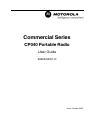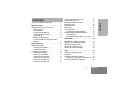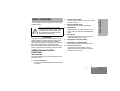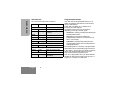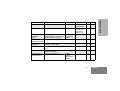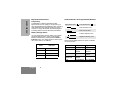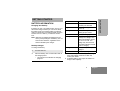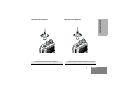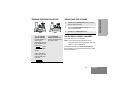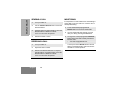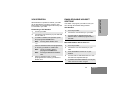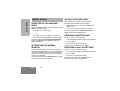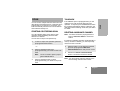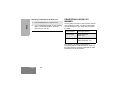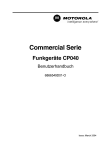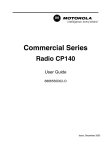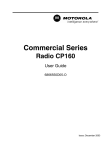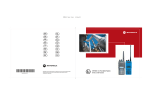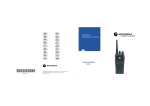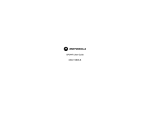Download Motorola CP040 User guide
Transcript
Commercial Series CP040 Portable Radio User Guide 6866549D01-O Issue: October 2003 1 6 7 5 4 3 2 8 Computer Software Copyrights . . . . . . . . . 2 Radio Overview . . . . . . . . . . . . . . . . . . . . 3 Operation and Control Functions . . . . . . . . Radio Controls . . . . . . . . . . . . . . . . . . . LED Indicator . . . . . . . . . . . . . . . . . . . . Programmable Buttons . . . . . . . . . . . . . Improved Audio Feature . . . . . . . . . . . . Companding . . . . . . . . . . . . . . . . . . . . . Battery Charge Status. . . . . . . . . . . . . . Audio Indicators for Programmable Buttons . . . . . . . . . . . . . . . . . . . . . . . . . 3 3 4 4 6 6 6 6 Getting Started . . . . . . . . . . . . . . . . . . . . . 7 Battery Information. . . . . . . . . . . . . . . . . . . 7 Charging Your Battery. . . . . . . . . . . . . . 7 Desktop Charger . . . . . . . . . . . . . . . . . . 7 Accessory Information . . . . . . . . . . . . . . . . 8 Attaching the Battery. . . . . . . . . . . . . . . 8 Removing The Battery . . . . . . . . . . . . . 8 Attaching The Antenna . . . . . . . . . . . . . 9 Removing The Antenna . . . . . . . . . . . . 9 Attaching The Belt Clip . . . . . . . . . . . . 10 Removing The Belt Clip . . . . . . . . . . . 10 Turning the Radio On or Off . . . . . . . . . . .11 Adjusting the Volume. . . . . . . . . . . . . . . . .11 Selecting a Radio Channel . . . . . . . . . . . .11 Sending a Call . . . . . . . . . . . . . . . . . . . . . .12 Receiving a Call. . . . . . . . . . . . . . . . . . . . .12 Monitoring . . . . . . . . . . . . . . . . . . . . . . . . .12 VOX Operation . . . . . . . . . . . . . . . . . . . . .13 Connecting a VOX Headset . . . . . . . . .13 Enable/Disable Headset Sidetone. . . . . . .13 VOX Headset . . . . . . . . . . . . . . . . . . . .13 Non-VOX Headset With In-Line PTT . .13 Radio Calls . . . . . . . . . . . . . . . . . . . . . . . .14 Repeater Or Talkaround Mode . . . . . . . . .14 Setting Tight or Normal Squelch . . . . . . . .14 Setting the Power Level. . . . . . . . . . . . . . .14 Receiving a Selective Call . . . . . . . . . . . . .14 Receiving a Call Alert Page . . . . . . . . . . . .14 Scan . . . . . . . . . . . . . . . . . . . . . . . . . . . . .15 Starting or Stopping Scan . . . . . . . . . . . . .15 Talkback . . . . . . . . . . . . . . . . . . . . . . . . . .15 Deleting a Nuisance Channel . . . . . . . . . .15 Restoring a Channel to the Scan List . .16 Prioritizing a Scan List Member. . . . . . . . .16 1 English CONTENTS CONTENTS CONTENTS Computer Software Copyright The products described in this manual may include copyrighted computer programmes stored in semiconductor memories or other media. Laws in the United States of America and other countries preserve for Motorola Europe and Motorola Inc. certain exclusive rights for copyrighted computer programmes, including the right to copy or reproduce in any form the copyrighted computer programme. Accordingly, any copyrighted computer programmes contained in the products described in this manual may not be copied or reproduced in any manner without the express written permission of the holders of the rights. Furthermore, the purchase of these products shall not be deemed to grant either directly or by implication, estoppel, or otherwise, any licence under the copyrights, patents, or patent applications of the holders of the rights, except for the normal non-exclusive royalty free licence to use that arises by operation of the law in the sale of the product. English 2 This user guide covers the operation of the CP040 Portable Radios. Before using this product, read the operating instructions for safe usage contained in the Product Safety and RF Exposure booklet 6864117B25_ C a u t i o n enclosed with your radio. 2. On-Off / Volume Knob Used to turn the radio on or off, and to adjust the radio’s volume. 3. Channel Selector Knob Switches the radio to different channels. 4. LED Indicator Indicates power up, transmit, receive, scan status, Call Alert, Selective Call and battery status. 5. Microphone Hold the microphone 2.5 to 5 cm from your mouth, and speak clearly into it. 6. Side Button 2 (Programmable) 7. Side Button 1 (Programmable) Recommended for Monitor/Cancel button. 8. Accessory Connector Connects remote microphones, remote earphones and other accessories. Replace dust cap when not in use. ! ATTENTION! This radio is restricted to occupational use only to satisfy ICNIRP RF energy exposure requirements. Before using this product, read the RF energy awareness information and operating instructions in the Product Safety and RF Exposure booklet (Motorola Publication part number 6864117B25_) to ensure compliance with RF energy exposure limits. OPERATION AND CONTROL FUNCTIONS Radio Controls The numbers below refer to the illustrations on the inside front cover. 1. Push-to-talk (PTT) Press and hold down this button to talk; release it to listen. 3 English RADIO OVERVIEW RADIO OVERVIEW RADIO OVERVIEW LED Indicator Programmable Buttons The LED shows radio status as follows: Your radio has two programmable buttons. Your dealer can program these buttons as shortcuts to various radio features. Check with your dealer for a complete list of functions your radio supports. The buttons can access up to two features, depending on the type of button press: LED State Indication Radio Call Red Solid Radio transmitting. Red Flashing Channel busy - when receiving. Flashing Radio is scanning. Flashing Receiving a Call Alert • short press—quickly pressing and releasing the programmable buttons • long press—pressing and holding the programmable buttons for a period of time (at least 1 1/2 seconds) • hold down—pressing and holding down the programmable buttons while checking status or making adjustments Scan Green Call Alert Yellow Selective Call Yellow Flashing Receiving a Selective Call Sticky Monitor/Open Squelch Yellow Solid Radio in monitor mode. Low Battery Level Red English Flashing 4 Flashing when transmitting. The following table is a summary of programmable radio features and corresponding page references. In the “Button” column, have your dealer record the name of the programmable button next to the feature that has been programmed to it. Also, where appropriate, have your dealer indicate whether the button press requires a short press, a long press, or needs to be held down. Short Press Long Press Battery Indicator Volume Set Sticky Permanent Monitor — — A long press of the Monitor Monitors activity button initiates. A short press of on a selected the Monitor button cancels. channel. Hold Down Page Button Checks battery charge status. 6 Sound a tone for adjusting your radio’s volume level. 11 — 12 Voice Operated Toggle VOX On and Off. Transmission (VOX) 13 Repeater/ Talkaround Toggle between using a repeater or transmitting directly to another radio. — 14 Power Level Toggle transmit power level between High and Low. — 14 Squelch Toggles your radio’s squelch level between tight and normal squelch. Scan/Nuisance Channel Delete Toggle scan on and off . Delete a nuisance channel while scanning. 14 — 15 5 English RADIO OVERVIEW Function Improved Audio Feature Audio Indicators for Programmable Buttons RADIO OVERVIEW Companding Companding is a feature that allows further improvement of voice quality. It compresses your voice at transmission and expands it when receiving while simultaneously reducing extraneous noise. However, to enjoy this benefit, all transmitting and receiving radios must have this feature activated. High pitched tone Self Test Pass Tone. Self Test Fail Tone. Battery Charge Status Positive Indicator Tone. You can check battery charge status if your dealer has preprogrammed one of the programmable buttons. Hold down the preprogrammed Battery Indicator button. The charge status is shown by the color of the radio’s LED indicator. Battery Level English LED Indicator Negative Indicator Tone. Some programmable buttons use tones to indicate one of two modes: Button Positive Tone Negative Tone Scan Start scan Stop scan Power Level High power selected Low power selected Flashing Red Squelch Tight Squelch Normal Squelch None Repeater/ Talkaround Does not use repeater Uses repeater VOX VOX Enabled VOX Disabled Good Green Sufficient Yellow Low Very Low 6 Low pitched tone BATTERY INFORMATION LED color No LED Indication Battery inserted incorrectly or battery not detected. Single Green Flash Successful charger power-up. Flashing Red a Battery unchargeable or not making proper contact. Red Battery is charging. Flashing Yellow Battery in charger but waiting to be charged. The battery temperature may be too hot or too cold. The voltage may be lower than the predetermined threshold level for charging. Flashing Green b Battery 90% (or more) charged. Battery fully charged. Charging Your Battery If a battery is new, or its charge level is very low, you will need to charge it before you can use it. When the battery level is low and the radio is in transmit mode you will see the LED indicator flash red. Upon release of the PTT button, you will hear an alert tone. Note: Batteries are shipped uncharged from the factory. Always charge a new battery 14 to 16 hours before initial use, regardless of the status indicated by the charger. Desktop Charger To Charge the Battery Status 1 Turn the radio off. Green 2 Place the battery, with or without the radio, in the charger pocket. a Remove and replace the battery in the charger. If the LED indicator continues to flash red, consult your dealer. b A standard battery may require 90 minutes to charge to 90% capacity. • The charger LED indicates the charging progress. 7 English GETTING STARTED GETTING STARTED GETTING STARTED ACCESSORY INFORMATION Removing the Battery Attaching the Battery Battery Latch Locked 1 Align the battery to the battery rails on the back of the radio (approximately 1 cm from the top of the radio.) 2 Press the battery firmly to the radio and slide the battery upward until the latch snaps into place. 3 Slide the battery latch, located on radio bottom, into the lock position. English 8 Un-locked 1 Turn off the radio if it is turned on. 2 Slide the battery latch into the unlock position. Disengage by pushing downward and holding the latch towards the front of the radio. 3 With the battery latch disengaged, slide the battery down from the top of the radio approximately 1 cm. Once the battery is free from the battery rails, lift it directly away from the radio. Removing the Antenna GETTING STARTED Attaching the Antenna Turn the antenna clockwise to attach it. Turn the antenna counter-clockwise to remove it. 9 English Attaching the Belt Clip Removing the Belt Clip GETTING STARTED Belt Clip Tab 1 Align the grooves of the belt clip with those of the battery. 1 Use a key to press the belt clip tab away from the battery to unlock the belt clip. 2 Press the belt clip downward until you hear a click. 2 Slide the belt clip upward to remove it. English 10 ON Turn the On/Off/ Volume Control knob clockwise. If power-up is successful, you will hear the Self-Test Pass Tone ( ) and see the LED flash green. OFF Turn the On/Off/ Volume Control knob counter-clockwise until you hear a click. ADJUSTING THE VOLUME 1 Hold down the Volume Set button; you will hear a continuous tone. 2 Turn the On/Off/Volume Control knob to the desired volume level. 3 Release the Volume Set button. SELECTING A RADIO CHANNEL Your radio offers 4 or 16 channels. Note: Due to government regulations, some channels may not be programmed. Ask your dealer for more information. To select a channel, turn the Channel Selector knob clockwise or counterclockwise until you reach the desired channel. If the radio fails to power up, you will hear the Self Test Fail Tone ( ). 11 English GETTING STARTED TURNING THE RADIO ON OR OFF GETTING STARTED SENDING A CALL 1 Turn your radio on. 2 Use the Channel Selector knob to select the desired channel. 3 4 MONITORING It is important to monitor traffic before transmitting to ensure that you do not “talk over” someone who is already transmitting. 1 Press and hold the preprogrammed Monitor button to access channel traffic. Hold the radio in a vertical position, press the PTT, and talk at a distance of about 2.5 to 5 cm from the microphone. 2 Once channel traffic has cleared, proceed with your call by pressing the PTT button. Release the PTT to listen. 3 A long press of the preprogrammed Monitor button places the radio in Sticky Permanent Monitor mode. • You hear a high-pitched tone. RECEIVING A CALL 1 Turn your radio on. 2 Adjust the radio’s volume. 3 Switch to the desired channel. To respond, hold the radio in a vertical position, press the PTT, and talk at a distance of about 2.5 to 5 cm from the microphone. English 12 A short press of the Monitor button cancels Sticky Permanent Monitor mode and returns the radio to normal operation. When hands-free operation is desired, your radio can be activated by voice alone using the VOX feature when you speak through an accessory that is connected to your radio. Connecting a VOX Headset 1 Turn off your radio. 2 Connect the VOX accessory to your radio and turn the radio on. 3 Your dealer can program your radio to hear your voice through the headset during transmit. VOX Headset 1 Turn off your radio. 2 Connect the VOX accessory to your radio. 3 Turn the radio on. During transmit, the sidetone will be enabled, if programmed in the radio. To enable or disable VOX operation, press the preprogrammed VOX button. Note: Pressing PTT disables VOX. –or– Select a channel that has been programmed for VOX by your dealer to enable VOX. 4 ENABLE/DISABLE HEADSET SIDETONE Note: You do not need to press a preprogrammed VOX button. Note: Pressing the PTT button disables VOX. Select a channel that has not been preprogrammed for VOX by your dealer to disable VOX. Non-VOX Headset with In-Line PTT 1 Turn off your radio. 2 Connect the non-VOX accessory to your radio. 3 Press and hold the In-line PTT on your headset. 4 Turn the radio on and release the PTT once the radio has completed start-up. 5 To disable the headset sidetone, turn off your radio and turn the radio on again. 13 English GETTING STARTED VOX OPERATION RADIO CALLS RADIO CALLS REPEATER OR TALKAROUND MODE Talkaround Mode enables you to communicate with another radio when either: • the repeater is not operating SETTING THE POWER LEVEL Each channel in your radio has a predefined transmit power level that can be changed. • High power allows you to reach a radio that is farther away. • Low power conserves the battery’s charge. Press the preprogrammed Power Level button to toggle between low and high power. —or— • your radio is out of the repeater’s range but within communicating distance of another radio. Press the preprogrammed Repeater/Talkaround button to toggle between Repeater mode and Talkaround Mode. RECEIVING A SELECTIVE CALL When you receive a selective call: • The LED indicator flashes yellow, if programmed by your dealer. • You hear two high pitched tones. SETTING TIGHT OR NORMAL SQUELCH To answer the call, press the PTT button. Use this feature to filter out nuisance (unwanted) calls and/or background noise. However, tightening squelch could cause calls from remote locations to be filtered out as well. In this case, normal squelch may be more desirable. Press the preprogrammed Squelch button to toggle between tight and normal squelch. When you receive a Call Alert Page: • The LED indicator flashes yellow, if programmed by your dealer. English 14 RECEIVING A CALL ALERT PAGE • You hear four high pitched tones. To answer the Page, press the PTT button; to cancel the Page, press any other key. SCAN You can monitor multiple channels and receive any calls that are transmitted on them. Channels can be programmed into a scan list by your dealer. Your radio automatically switches to a scan list channel when it detects activity on it. If the Talkback option is preprogrammed, you can respond to any calls received during the scan operation. To respond, press the PTT button before the programmed hangtime elapses. Otherwise, the radio will continue scanning. Check with your dealer for details. STARTING OR STOPPING SCAN DELETING A NUISANCE CHANNEL The LED indicator blinks green during a scan operation and stops blinking when the radio switches to a channel. You can start or stop a scan operation by: Note: Your dealer must have preprogrammed a button to Nuisance Delete to access this feature. 1 2 To start or stop a scan operation, press the preprogrammed Scan button. - or - 1 Select a channel that has been preprogrammed by your dealer to start Auto Scan. While the radio is on the Nuisance Channel, press the preprogrammed Nuisance Channel Delete button until you hear a tone. 2 Release the Nuisance Channel Delete button. The nuisance channel is deleted. Note: 3 If a channel continually generates unwanted calls or noise (a “nuisance” channel), you can temporarily remove it from the scan list: You do not need to press a preprogrammed Scan button. Select a channel that has not been preprogrammed by your dealer to stop Auto Scan. Note: You cannot delete a priority channel or the last remaining channel in the scan list. 15 English SCAN TALKBACK Restoring a Channel to the Scan List SCAN 1 Press the Scan button to stop the scan. 2 Press the Scan button again to start scanning again. The Deleted Nuisance Channel is restored to the scan list. PRIORITIZING A SCAN LIST MEMBER You may want your radio to scan a specific channel more frequently for calls. Your dealer can prioritize scan list members for you. Check with your dealer for details. Priority Channel Scanning Sequence None specified Ch1➠Ch2➠Ch3➠ Ch4➠...Ch1 Channel 2 Ch2➠Ch1➠Ch2➠Ch3➠ Ch2➠Ch4➠Ch2➠...Ch1 Even though your radio has switched to a non-priority channel, it will still check for activity on the priority channel. If activity is detected, the radio will switch to the priority channel. English 16