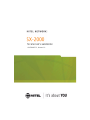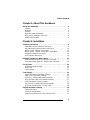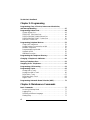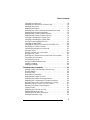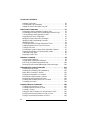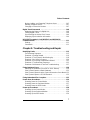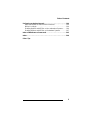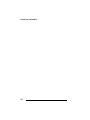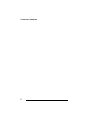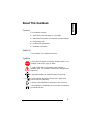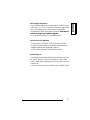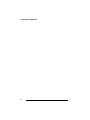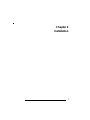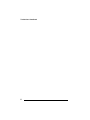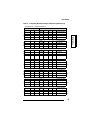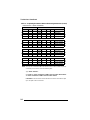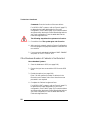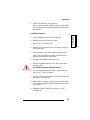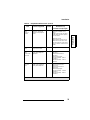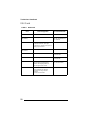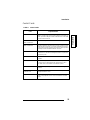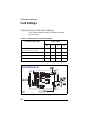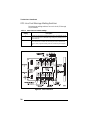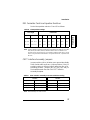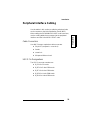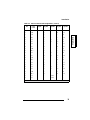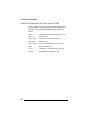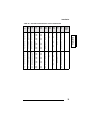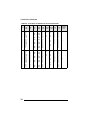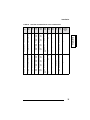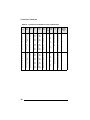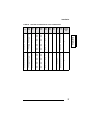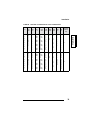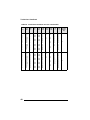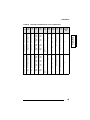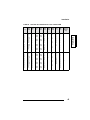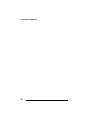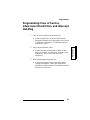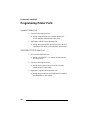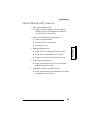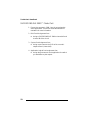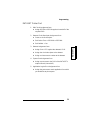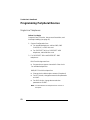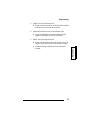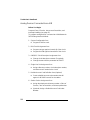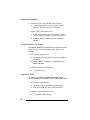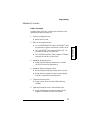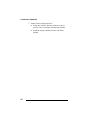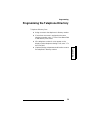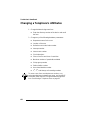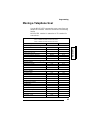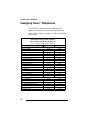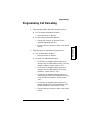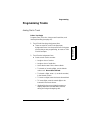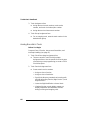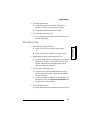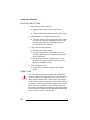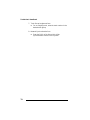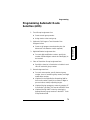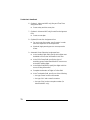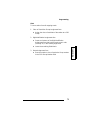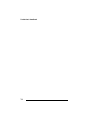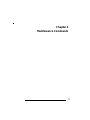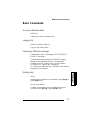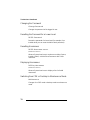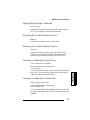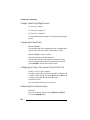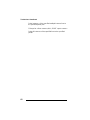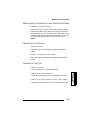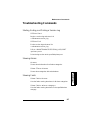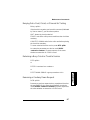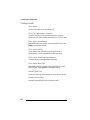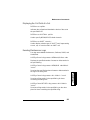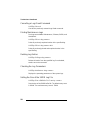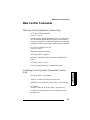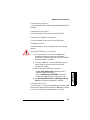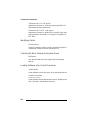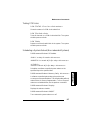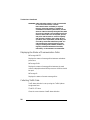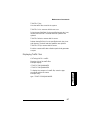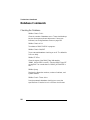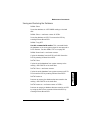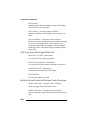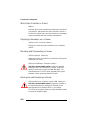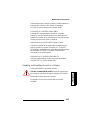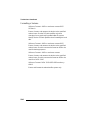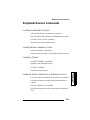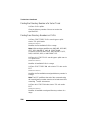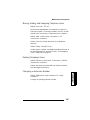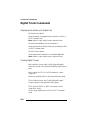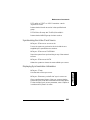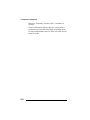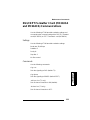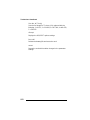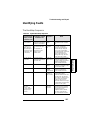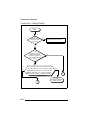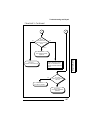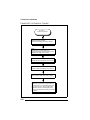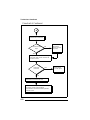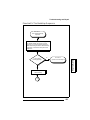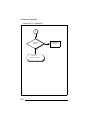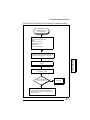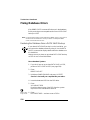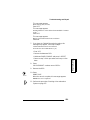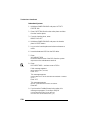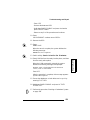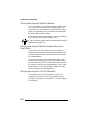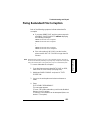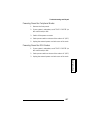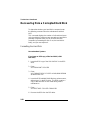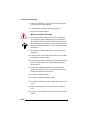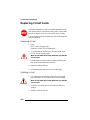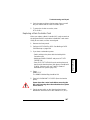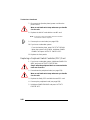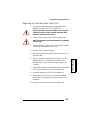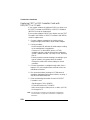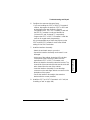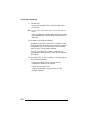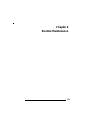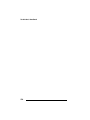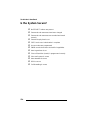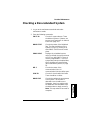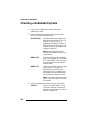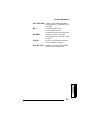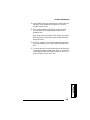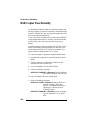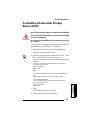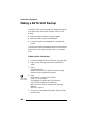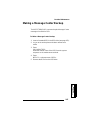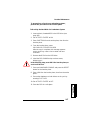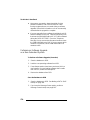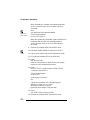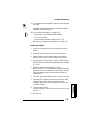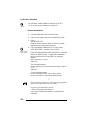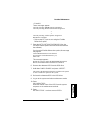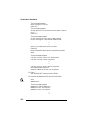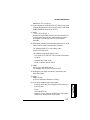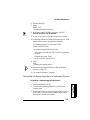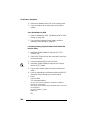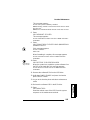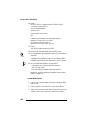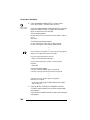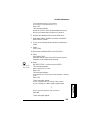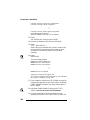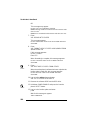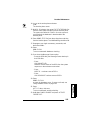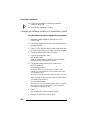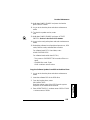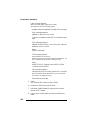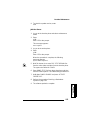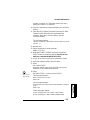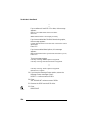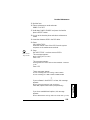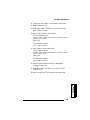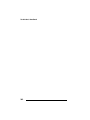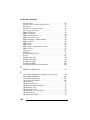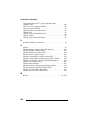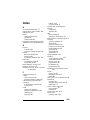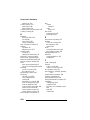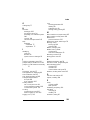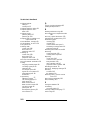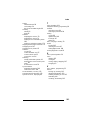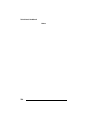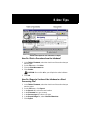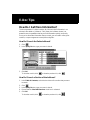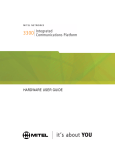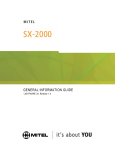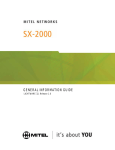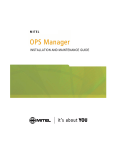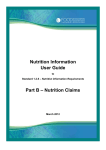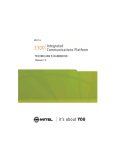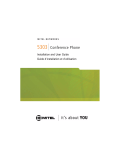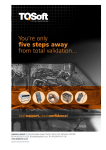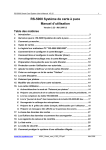Download Mitel 1000 guide Technical information
Transcript
TECHNICIAN’S HANDBOOK LIGHTWARE 32, Release 1.0 NOTICE The information contained in this document is believed to be accurate in all respects but is not warranted by Mitel Networks Corporation (MITEL®). The information is subject to change without notice and should not be construed in any way as a commitment by Mitel or any of its affiliates or subsidiaries. Mitel and its affiliates and subsidiaries assume no responsibility for any errors or omissions in this document. Revisions of this document or new editions of it may be issued to incorporate such changes. SX-2000, SUPERSET, and SUPERCONSOLE 1000 are trademarks of Mitel Networks Corporation. Other product names mentioned in this document may be trademarks of their respective companies and are hereby acknowledged. SX-2000 Technician’s Handbook 50003095, Revision A LIGHTWARE 32, Release 1.0 January 2003 , Trademark of MITEL Networks Corporation ©Copyright 2003, MITEL Networks Corporation All rights reserved Table of Contents Chapter 1: About This Handbook About This Handbook . . . . . . . . . . . . . . . . . . . . . . . . . . . . . . . . . . . . Purpose . . . . . . . . . . . . . . . . . . . . . . . . . . . . . . . . . . . . . . . . . . . . . Audience. . . . . . . . . . . . . . . . . . . . . . . . . . . . . . . . . . . . . . . . . . . . . Symbols . . . . . . . . . . . . . . . . . . . . . . . . . . . . . . . . . . . . . . . . . . . . . Important Safety Instructions . . . . . . . . . . . . . . . . . . . . . . . . . . . . . RSD Drive or Cartridge Tape Unit? . . . . . . . . . . . . . . . . . . . . . . . . Additional Information . . . . . . . . . . . . . . . . . . . . . . . . . . . . . . . . . . . 3 3 3 3 4 4 4 Chapter 2: Installation Cabinet Card Layouts . . . . . . . . . . . . . . . . . . . . . . . . . . . . . . . . . . . . 9 Redundant Control Cabinet Card Layout . . . . . . . . . . . . . . . . . . . . 9 Non-redundant Control Cabinet Card Layout . . . . . . . . . . . . . . . . 10 MICRO LIGHT Cabinet Card Layout . . . . . . . . . . . . . . . . . . . . . . 11 MICRO LIGHT Cabinet - Valid Card Combinations . . . . . . . . . . . 12 Peripheral Cabinet Card Layout . . . . . . . . . . . . . . . . . . . . . . . . . . 15 DSU Cabinet Card Layout . . . . . . . . . . . . . . . . . . . . . . . . . . . . . . 16 Adding a Peripheral or DSU Cabinet . . . . . . . . . . . . . . . . . . . . . . . 17 If the Maximum Number of Cabinets is Selected . . . . . . . . . . . . . 17 If the Maximum Number of Cabinets is Not Selected. . . . . . . . . . 18 Circuit Cards . . . . . . . . . . . . . . . . . . . . . . . . . . . . . . . . . . . . . . . . . . Peripheral Interface Cards . . . . . . . . . . . . . . . . . . . . . . . . . . . . . . DSU Cards . . . . . . . . . . . . . . . . . . . . . . . . . . . . . . . . . . . . . . . . . . Control Cards . . . . . . . . . . . . . . . . . . . . . . . . . . . . . . . . . . . . . . . . 20 20 22 23 Card Settings . . . . . . . . . . . . . . . . . . . . . . . . . . . . . . . . . . . . . . . . . . Control Resource Card Switch Settings . . . . . . . . . . . . . . . . . . . . E&M Trunk Card Switch Settings . . . . . . . . . . . . . . . . . . . . . . . . . OPS Line Card Message Waiting Switches . . . . . . . . . . . . . . . . . DS1 Formatter Card Line Equalizer Switches . . . . . . . . . . . . . . . CEPT Interface Assembly Jumpers . . . . . . . . . . . . . . . . . . . . . . . E1/T1 (DS1) Formatter Card Switch Settings. . . . . . . . . . . . . . . . PRI Cards and DS1/CEPT I and II Cards. . . . . . . . . . . . . . . . . . . 24 24 25 26 27 27 28 28 Peripheral Interface Cabling . . . . . . . . . . . . . . . . . . . . . . . . . . . . . . Cable Connectors . . . . . . . . . . . . . . . . . . . . . . . . . . . . . . . . . . . . . USCO Pin Designations . . . . . . . . . . . . . . . . . . . . . . . . . . . . . . . . Card-slot Connections to Cross-connect Field . . . . . . . . . . . . . . . 29 29 29 32 3 Technician’s Handbook Chapter 3: Programming Programming Class of Service, Interconnect Restriction, and Intercept Handling . . . . . . . . . . . . . . . . . . . . . . . . . . . . . . . . . . 47 Programming Printer Ports . . . . . . . . . . . . . . . . . . . . . . . . . . . . . . System Printer Port . . . . . . . . . . . . . . . . . . . . . . . . . . . . . . . . . . . SUPERSET 700 Printer Port . . . . . . . . . . . . . . . . . . . . . . . . . . . . SUPERCONSOLE 1000® Printer Port . . . . . . . . . . . . . . . . . . . . SUPERCONSOLE 2000™ Printer Port . . . . . . . . . . . . . . . . . . . . DATASET Printer Port . . . . . . . . . . . . . . . . . . . . . . . . . . . . . . . . . 48 48 48 49 50 51 Programming Peripheral Devices . . . . . . . . . . . . . . . . . . . . . . . . . Single Line Telephones . . . . . . . . . . . . . . . . . . . . . . . . . . . . . . . . Analog Devices Connected to an AIM . . . . . . . . . . . . . . . . . . . . . Multiline Telephones . . . . . . . . . . . . . . . . . . . . . . . . . . . . . . . . . . Programmable Key Module . . . . . . . . . . . . . . . . . . . . . . . . . . . . . Upgrade a PKM . . . . . . . . . . . . . . . . . . . . . . . . . . . . . . . . . . . . . . Attendant Consoles . . . . . . . . . . . . . . . . . . . . . . . . . . . . . . . . . . . 52 52 54 55 56 56 57 Programming the Telephone Directory . . . . . . . . . . . . . . . . . . . . . 59 Changing a Telephone’s Attributes . . . . . . . . . . . . . . . . . . . . . . . . 60 Moving a Telephone User . . . . . . . . . . . . . . . . . . . . . . . . . . . . . . . . 61 Swapping Users’ Telephones. . . . . . . . . . . . . . . . . . . . . . . . . . . . . 62 Programming Call Rerouting . . . . . . . . . . . . . . . . . . . . . . . . . . . . . 63 Programming Trunks . . . . . . . . . . . . . . . . . . . . . . . . . . . . . . . . . . . Analog Dial-in Trunk. . . . . . . . . . . . . . . . . . . . . . . . . . . . . . . . . . . Analog Non-dial-in Trunk . . . . . . . . . . . . . . . . . . . . . . . . . . . . . . . DISA Dial-in Trunk . . . . . . . . . . . . . . . . . . . . . . . . . . . . . . . . . . . . DISA Non-dial-in Trunk . . . . . . . . . . . . . . . . . . . . . . . . . . . . . . . . Digital Trunk . . . . . . . . . . . . . . . . . . . . . . . . . . . . . . . . . . . . . . . . . 65 65 66 67 68 68 Programming Automatic Route Selection (ARS) . . . . . . . . . . . . . 71 Chapter 4: Maintenance Commands Basic Commands . . . . . . . . . . . . . . . . . . . . . . . . . . . . . . . . . . . . . . Accessing Desktop Mode. . . . . . . . . . . . . . . . . . . . . . . . . . . . . . . Logging Out . . . . . . . . . . . . . . . . . . . . . . . . . . . . . . . . . . . . . . . . . Selecting a Different Language . . . . . . . . . . . . . . . . . . . . . . . . . . Getting Help . . . . . . . . . . . . . . . . . . . . . . . . . . . . . . . . . . . . . . . . . 4 77 77 77 77 77 Table of Contents Changing the Password . . . . . . . . . . . . . . . . . . . . . . . . . . . . . . . . Resetting the Password for a Lower Level . . . . . . . . . . . . . . . . . . Resetting Usernames . . . . . . . . . . . . . . . . . . . . . . . . . . . . . . . . . . Displaying Usernames . . . . . . . . . . . . . . . . . . . . . . . . . . . . . . . . . Switching from CDE or Desktop to Maintenance Mode . . . . . . . . Stepping Back through Commands . . . . . . . . . . . . . . . . . . . . . . . Displaying the System Software Revision . . . . . . . . . . . . . . . . . . Displaying the System Software Versions . . . . . . . . . . . . . . . . . . Changing or Reading the System Time . . . . . . . . . . . . . . . . . . . . Changing or Reading the System Date . . . . . . . . . . . . . . . . . . . . Change Tenant Day/Night Service . . . . . . . . . . . . . . . . . . . . . . . . Changing the Baud Rate . . . . . . . . . . . . . . . . . . . . . . . . . . . . . . . Changing the Parity of a Console Port or DNIC Port . . . . . . . . . . Refreshing the Terminal Screen. . . . . . . . . . . . . . . . . . . . . . . . . . Cancelling a Maintenance Command. . . . . . . . . . . . . . . . . . . . . . Printing to LPR3 . . . . . . . . . . . . . . . . . . . . . . . . . . . . . . . . . . . . . . Printing Log Files to a Local Printer . . . . . . . . . . . . . . . . . . . . . . . Printing a CDE Form. . . . . . . . . . . . . . . . . . . . . . . . . . . . . . . . . . . Switching the Terminal from Screen Mode to Print Mode . . . . . . Checking the Print Queue . . . . . . . . . . . . . . . . . . . . . . . . . . . . . . Cancelling a Print Job. . . . . . . . . . . . . . . . . . . . . . . . . . . . . . . . . . Assigning a New Default Printer. . . . . . . . . . . . . . . . . . . . . . . . . . Creating a Catalog . . . . . . . . . . . . . . . . . . . . . . . . . . . . . . . . . . . . Displaying Catalogs . . . . . . . . . . . . . . . . . . . . . . . . . . . . . . . . . . . 78 78 78 78 78 79 79 79 79 79 80 80 80 80 81 81 81 81 83 83 83 84 84 84 Troubleshooting Commands . . . . . . . . . . . . . . . . . . . . . . . . . . . . . Starting, Ending, and Printing a Session Log . . . . . . . . . . . . . . . . Showing Alarms . . . . . . . . . . . . . . . . . . . . . . . . . . . . . . . . . . . . . . Showing Faults . . . . . . . . . . . . . . . . . . . . . . . . . . . . . . . . . . . . . . . Setting Alarm Thresholds . . . . . . . . . . . . . . . . . . . . . . . . . . . . . . . Displaying the State of a Circuit . . . . . . . . . . . . . . . . . . . . . . . . . . Displaying the State of Line Appearances . . . . . . . . . . . . . . . . . . Displaying the Total Number of System Resources . . . . . . . . . . . Busying Out a Card, Circuit, or Channel for Testing . . . . . . . . . . Returning a Busy Circuit or Trunk to Service . . . . . . . . . . . . . . . . Removing a Courtesy Down Request . . . . . . . . . . . . . . . . . . . . . Testing Circuits . . . . . . . . . . . . . . . . . . . . . . . . . . . . . . . . . . . . . . . Displaying the Call Path of a Set . . . . . . . . . . . . . . . . . . . . . . . . . Reading Maintenance Logs . . . . . . . . . . . . . . . . . . . . . . . . . . . . . Cancelling a Logs Read Command . . . . . . . . . . . . . . . . . . . . . . . Printing Maintenance Logs . . . . . . . . . . . . . . . . . . . . . . . . . . . . . . 85 85 85 85 86 86 86 86 87 87 87 88 89 89 90 90 5 Technician’s Handbook Deleting Log Entries . . . . . . . . . . . . . . . . . . . . . . . . . . . . . . . . . . . 90 Checking the Log Parameters . . . . . . . . . . . . . . . . . . . . . . . . . . . 90 Setting the Size of the SMDR Log File. . . . . . . . . . . . . . . . . . . . . 90 Main Control Commands . . . . . . . . . . . . . . . . . . . . . . . . . . . . . . . . Switching Activity (Redundant Systems Only) . . . . . . . . . . . . . . . Scheduling an Activity Switch (Redundant Systems Only) . . . . . Turning Background Diagnostics On/Off . . . . . . . . . . . . . . . . . . . Displaying the Card Configuration . . . . . . . . . . . . . . . . . . . . . . . . Identifying System Resource Shortages . . . . . . . . . . . . . . . . . . . Identifying and Downloading Firmware . . . . . . . . . . . . . . . . . . . . Identifying Cards . . . . . . . . . . . . . . . . . . . . . . . . . . . . . . . . . . . . . Checking for Mass Storage Subsystem Errors . . . . . . . . . . . . . . Loading Software into a Card’s Processor. . . . . . . . . . . . . . . . . . Testing PCM Links . . . . . . . . . . . . . . . . . . . . . . . . . . . . . . . . . . . . Scheduling a System Reboot (Non-redundant Systems). . . . . . . Displaying the Status of Communication Paths . . . . . . . . . . . . . . Collecting Traffic Data . . . . . . . . . . . . . . . . . . . . . . . . . . . . . . . . . Displaying Traffic Files . . . . . . . . . . . . . . . . . . . . . . . . . . . . . . . . . 91 91 91 92 92 92 92 94 94 94 95 95 96 96 97 Database Commands . . . . . . . . . . . . . . . . . . . . . . . . . . . . . . . . . . . 98 Checking the Database . . . . . . . . . . . . . . . . . . . . . . . . . . . . . . . . 98 Saving and Restoring the Database . . . . . . . . . . . . . . . . . . . . . . 99 RSD Copy from Mitel Support Web Site . . . . . . . . . . . . . . . . . . 100 Backing Up and Restoring Message Center Messages. . . . . . . 100 Redundant File System Commands . . . . . . . . . . . . . . . . . . . . . . Partitioning and Joining . . . . . . . . . . . . . . . . . . . . . . . . . . . . . . . Disabling and Enabling File Redundancy . . . . . . . . . . . . . . . . . Which Main Controller is Active? . . . . . . . . . . . . . . . . . . . . . . . . Displaying Information on a Volume . . . . . . . . . . . . . . . . . . . . . Mounting and Dismounting a Volume . . . . . . . . . . . . . . . . . . . . Backing Up and Restoring a Volume . . . . . . . . . . . . . . . . . . . . . Enabling and Disabling Access to a Volume . . . . . . . . . . . . . . . Formatting a Volume . . . . . . . . . . . . . . . . . . . . . . . . . . . . . . . . . 101 101 101 102 102 102 102 103 104 Peripheral Devices Commands . . . . . . . . . . . . . . . . . . . . . . . . . . Locating an Extension or Trunk . . . . . . . . . . . . . . . . . . . . . . . . . Locating Where a Number is Used . . . . . . . . . . . . . . . . . . . . . . Locating a Tenant. . . . . . . . . . . . . . . . . . . . . . . . . . . . . . . . . . . . Listing the Active Features for an Extension or PLID. . . . . . . . . Finding the Directory Number of a Set or Trunk . . . . . . . . . . . . Finding Free Directory Numbers or PLIDs . . . . . . . . . . . . . . . . . 105 105 105 105 105 106 106 6 Table of Contents Moving, Adding, and Swapping Telephone Users . . . . . . . . . . . 107 Deleting Telephone Users . . . . . . . . . . . . . . . . . . . . . . . . . . . . . 107 Changing an Extension Number. . . . . . . . . . . . . . . . . . . . . . . . . 107 Digital Trunk Commands . . . . . . . . . . . . . . . . . . . . . . . . . . . . . . . Displaying the Status of a Digital Link . . . . . . . . . . . . . . . . . . . . Testing Digital Trunks . . . . . . . . . . . . . . . . . . . . . . . . . . . . . . . . . Synchronizing the Active Clock Source . . . . . . . . . . . . . . . . . . . Displaying Synchronization Information . . . . . . . . . . . . . . . . . . . 108 108 108 109 109 DS1/CEPT Formatter I Card (MC263CA and MC264CA) Communications . . . . . . . . . . . . . . . . . . . . . . . . . . . . . . . . . . . . . . 111 Settings. . . . . . . . . . . . . . . . . . . . . . . . . . . . . . . . . . . . . . . . . . . . 111 Commands . . . . . . . . . . . . . . . . . . . . . . . . . . . . . . . . . . . . . . . . . 111 Chapter 5: Troubleshooting and Repair Identifying Faults . . . . . . . . . . . . . . . . . . . . . . . . . . . . . . . . . . . . . . The Bootstrap Sequence . . . . . . . . . . . . . . . . . . . . . . . . . . . . . . Flowchart 1: Getting Started . . . . . . . . . . . . . . . . . . . . . . . . . . . . Flowchart 2: The System is Not Booting Up. . . . . . . . . . . . . . . . Flowchart 3: An Alarm is Present . . . . . . . . . . . . . . . . . . . . . . . . Flowchart 4: Correcting Set/Dataset Problems . . . . . . . . . . . . . Flowchart 5: The Bootstrap Sequence . . . . . . . . . . . . . . . . . . . . Flowchart 6: Maintenance Terminal Troubleshooting. . . . . . . . . 115 115 116 118 120 121 123 127 Fixing Database Errors . . . . . . . . . . . . . . . . . . . . . . . . . . . . . . . . . 128 Restoring the Database from a DATA SAVE Backup . . . . . . . . 128 If the System Reports a Blank Database . . . . . . . . . . . . . . . . . . 132 If the System Reports that the System Dimensions Don’t Match 132 If the System Reports a SYSID Mismatch . . . . . . . . . . . . . . . . . 132 Fixing Redundant File Corruption . . . . . . . . . . . . . . . . . . . . . . . . 133 Power-down Procedures. . . . . . . . . . . . . . . . . . . . . . . . . . . . . . . . Powering Down the Control Node . . . . . . . . . . . . . . . . . . . . . . . Powering Down the Peripheral Nodes . . . . . . . . . . . . . . . . . . . . Powering Down the DSU Nodes . . . . . . . . . . . . . . . . . . . . . . . . 136 136 137 137 Power-up Procedures . . . . . . . . . . . . . . . . . . . . . . . . . . . . . . . . . . Powering Up the Control Node. . . . . . . . . . . . . . . . . . . . . . . . . . Powering Up the Peripheral Nodes . . . . . . . . . . . . . . . . . . . . . . Powering Up the DSU Nodes . . . . . . . . . . . . . . . . . . . . . . . . . . . 138 138 138 139 7 Technician’s Handbook Recovering from a Corrupted Hard Disk. . . . . . . . . . . . . . . . . . . 140 Formatting the Hard Disk . . . . . . . . . . . . . . . . . . . . . . . . . . . . . . 140 Removing and Replacing a Faulty Hard Disk . . . . . . . . . . . . . . 143 Replacing Circuit Cards . . . . . . . . . . . . . . . . . . . . . . . . . . . . . . . . Removing a Card . . . . . . . . . . . . . . . . . . . . . . . . . . . . . . . . . . . . Installing a Card . . . . . . . . . . . . . . . . . . . . . . . . . . . . . . . . . . . . . Replacing a Main Controller Card . . . . . . . . . . . . . . . . . . . . . . . Replacing a Peripheral Switch Controller (PSC) Card . . . . . . . . Replacing a Control Resource Card (CRC) . . . . . . . . . . . . . . . . Replacing CEPT or DS1 Formatter Cards with DS1/CEPT I or II Cards. . . . . . . . . . . . . . . . . . . . . . . . . . . . 146 146 146 147 148 149 150 Chapter 6: Routine Maintenance Is the System Healthy? . . . . . . . . . . . . . . . . . . . . . . . . . . . . . . . . . 155 Non-redundant Healthy System Checklist . . . . . . . . . . . . . . . . . 155 Redundant Healthy System Checklist . . . . . . . . . . . . . . . . . . . . 155 Is the System Secure? . . . . . . . . . . . . . . . . . . . . . . . . . . . . . . . . . 156 Checking a Non-redundant System. . . . . . . . . . . . . . . . . . . . . . . 157 Checking a Redundant System . . . . . . . . . . . . . . . . . . . . . . . . . . 158 Making Your System Secure . . . . . . . . . . . . . . . . . . . . . . . . . . . . 160 RSD Copier Functionality . . . . . . . . . . . . . . . . . . . . . . . . . . . . . . . 162 Formatting a Removable Storage Device (RSD) . . . . . . . . . . . . 163 Making a DATA SAVE Backup . . . . . . . . . . . . . . . . . . . . . . . . . . . 164 Making a Message Center Backup . . . . . . . . . . . . . . . . . . . . . . . 165 Making an RSD Copy of the Hard Disk . . . . . . . . . . . . . . . . . . . . 166 Loading Software on Your System . . . . . . . . . . . . . . . . . . . . . . . Software Upgrade or Software Update? . . . . . . . . . . . . . . . . . . Data Restore or Data Convert? . . . . . . . . . . . . . . . . . . . . . . . . . RSD or Tape? . . . . . . . . . . . . . . . . . . . . . . . . . . . . . . . . . . . . . . Before You Begin . . . . . . . . . . . . . . . . . . . . . . . . . . . . . . . . . . . . Performing a Software Upgrade on a Non-redundant System . . . . . . . . . . . . . . . . . . . . . . . . . . . Performing a Software Update on a Non-redundant System. . . Performing a Software Upgrade on a Redundant System . . . . . Performing a Software Update on a Redundant System . . . . . . 8 168 168 168 168 169 170 178 179 190 Table of Contents Performing an Option Upgrade . . . . . . . . . . . . . . . . . . . . . . . . . . Options and MFRDs are Password Protected . . . . . . . . . . . . . . Before You Begin . . . . . . . . . . . . . . . . . . . . . . . . . . . . . . . . . . . . Enabling Options and MFRDs on Non-redundant Systems . . . . Enabling Options and MFRDs on Redundant Systems . . . . . . . 194 194 194 194 197 Index of Maintenance Commands . . . . . . . . . . . . . . . . . . . . . . . . 203 Index . . . . . . . . . . . . . . . . . . . . . . . . . . . . . . . . . . . . . . . . . . . . . . . . 209 E-Doc Tips 9 Technician’s Handbook 10 Chapter 1 About This Handbook Technician’s Handbook 2 About This Handbook About This Handbook Purpose This handbook provides: ! quick reference to maintenance commands ! abbreviated instructions for frequently used procedures ! programming aids ! troubleshooting flowcharts ! installation information. Audience This handbook is for certified technicians. Symbols A stop symbol indicates a hazardous situation which, if not avoided, could result in injury or death. A yield symbol with an exclamation mark indicates a situation which, if not avoided, could result in damage to the equipment. A light bulb identifies an important note or a useful tip. 5 min A clock indicates the amount of time that is required to perform the associated step. A pointer symbol identifies an important cross reference. A hand identifies a step where you must make an important command selection. 3 Technician’s Handbook Important Safety Instructions Failure to follow all instructions may result in improper equipment operation and/or risk of electrical shock. See the SX-2000® Safety Instructions, included with every system, for general safety information. RSD Drive or Cartridge Tape Unit? This handbook describes how to perform software procedures on a system that has an RSD drive. If your system has a cartridge tape unit, substitute TAPE for RSD when you enter maintenance commands. Additional Information Technical Documentation CD-ROM The Technical Documentation CD-ROM provides complete information about the SX-2000 system. The documentation has been enhanced with animated FRU procedures and a Troubleshooting Tool. Mitel Online Mitel Online provides free access to the latest technical documentation updates, Technical Service Bulletins (TSBs), compatibility considerations, and recognized support issues. You can also participate in Tech-to-Tech forums. Training course schedules are provided, and you can update your training certification online. 1. Launch your browser and access www.mitel.com. 2. From the OnLine Services menu, select Mitel Online. 3. Enter your login name and password. 4. Click Technical Support Highlights and then click Product Documentation (eDocs). 4 Field Change Instruction You can obtain the latest FCI from Mitel Online. Technical Service Bulletins Technical Service Bulletins (TSBs) are issued by Mitel Technical Support to address frequently asked questions regarding software and hardware problems. You can obtain the latest TSBs from Mitel Online. Known Bug List Known bugs are tracked by Mitel Technical Support. Consult the Known Bug List if you see a problem on your system. The list offers work-arounds that may save you a Technical Support call. You can obtain the latest Known Bug List from Mitel Online. 5 About This Handbook Every software release is accompanied by a Field Change Instruction (FCI). The FCI describes software changes, bug fixes, outstanding issues, and hardware compatibility considerations for the new software release. Read the FCI before you begin any software upgrade. Technician’s Handbook 6 Chapter 2 Installation 7 Technician’s Handbook 8 Installation Cabinet Card Layouts Redundant Control Cabinet Card Layout Installation Figure 1: Redundant Control Cabinet Card Layout 9 Technician’s Handbook Non-redundant Control Cabinet Card Layout HARD DISK DRIVE RSD DRIVE MAIN CONTROLLER CARD CONTROL RESOURCE CARD CONTROL PANEL 1 2 BB0409 Figure 2: Non-redundant Control Cabinet Card Layout 10 Installation MICRO LIGHT Cabinet Card Layout Installation Figure 3: MICRO LIGHT Cabinet Card Layout 11 Technician’s Handbook MICRO LIGHT Cabinet - Valid Card Combinations Figure 4: MICRO LIGHT - Valid Card Combinations 12 Installation Table 1: Completing the MICRO LIGHT Cabinet Assignment Form CONFIGURATION 1 - CABINET ASSIGNMENT Main Control Fiber Interface Peripheral/DSU Fiber Interface Cabinet Shelf Slot Type Cabinet Shelf Slot Comments 1 2 1 FD Per 2 1 17 internal peripheral 2 2 2 3 2 4 1 2 1 FD Per 2 1 17 internal peripheral B 1 & 1 C 1 2 2 FD DSU 3 1 1 internal DSU 2 3 2 4 Installation 1 A 1 1 1 2 1 FD Per 2 1 17 internal peripheral D 1 & 1 E 1 2 2 FD DSU 3 1 1 internal DSU 2 3 2 4 FD DSU 3 1 6 internal DSU 1 2 1 FD Per 2 1 17 internal peripheral 1 2 2 1 2 3 FD Per 4 1 17 external peripheral Note 1 2 4 internal peripheral F 1 2 1 FD Per 2 1 17 G 1 & 1 H 1 2 2 FD DSU 3 1 1 internal DSU 2 3 FD Per 4 1 17 external peripheral Note 2 4 1 2 1 FD Per 2 1 17 internal peripheral 1 2 2 FD DSU 3 1 1 internal DSU 1 2 3 FD Per 4 1 17 external peripheral Note 1 2 4 FD DSU 3 1 6 internal DSU 1 2 1 FD Per 2 1 17 internal peripheral 1 2 2 1 2 3 FD Per 4 1 17 external peripheral Note 1 2 4 FD Per 5 1 17 external peripheral Note I J 13 Technician’s Handbook Table 1: Completing the MICRO LIGHT Cabinet Assignment Form (Cont’d) CONFIGURATION 1 - CABINET ASSIGNMENT Main Control Fiber Interface Peripheral/DSU Fiber Interface Cabinet Shelf Slot Type Cabinet Shelf Slot Comments 1 2 1 FD Per 2 1 17 internal peripheral K 1 & 1 L 1 2 2 FD DSU 3 1 1 internal DSU 2 3 FD Per 4 1 17 external peripheral Note 2 4 FD Per 5 1 17 external peripheral Note 1 2 1 FD Per 2 1 17 internal peripheral 1 2 2 FD Per 3 1 17 external peripheral Note M 1 1 2 3 FD Per 4 1 17 external peripheral Note 2 4 FD Per 5 1 17 external peripheral Note 1 2 1 FD Per 2 1 17 external peripheral Note 1 2 2 FD DSU 3 1 1 internal DSU N 1 1 2 3 FD Per 4 1 17 external peripheral Note 2 4 FD Per 5 1 17 external peripheral Note 1 2 1 FD Per 2 1 17 external peripheral Note 1 2 2 FD Per 3 1 17 external peripheral Note O 1 1 2 3 FD Per 4 1 17 external peripheral Note 2 4 FD Per 5 1 17 external peripheral Note Note: You can also connect the FIM in this slot to a FIM in a DSU cabinet. If you are connecting a DSU cabinet, enter the following data: Type: Enter “FD DSU”. Slot: Enter “1” if it is connected to a FIM in slot 1 of a DSU cabinet. Enter “6” if it is connected to a FIM in slot 6 of a DSU cabinet. Comments: Enter the location of the external DSU cabinet. This field accepts up to 14 alpha numeric characters. 14 Installation Peripheral Cabinet Card Layout Installation Figure 5: Peripheral Cabinet Card Layout Note: Depending on the peripheral cabinet type, slots 16, 16B, and 17 may be used for different card configurations: Type A - (9400-200-110-NA) - holds a PSC in slot 16, a PRC in the upper portion of slot 17, and a FIM in the lower portion of slot 17. Type B - (9400-200-113-NA) - holds a PSC or PSC II in slot 16. A PSC works with a PRC in the upper portion of slot 17; a PSC II does not require a separate PRC. A FIM is held in the lower portion of slot 17. If used in an expanded peripheral node, it must be used as the slave cabinet and includes a Peripheral Interconnect card in slot 16. Peripheral Cabinet II - (9400-200-118-NA) - holds a PSC II in slot 16, a FIM in slot 17, and if used in an expanded peripheral node as the master cabinet a Peripheral Interconnect card in slot 16B. If used as the slave cabinet, a Peripheral Interconnect card is installed in slot 16 (no PSC or FIM required). 15 16 FIBER INTERFACE MODULE DIGITAL SERVICE UNIT DIGITAL SERVICE UNIT DIGITAL SERVICE UNIT DIGITAL SERVICE UNIT FIBER INTERFACE MODULE PERIPHERAL RESOURCE CARD PERIPHERAL RESOURCE CARD Technician’s Handbook DSU Cabinet Card Layout 1 2 3 4 5 6 BB0410 Figure 6: DSU Cabinet Card Layout Installation Adding a Peripheral or DSU Cabinet Service will be lost during this procedure. 1. If your system is redundant, hold down PANEL ENABLE and press ACTIVITY FREEZE ON. 3. Connect the fiber cable to the FIM in the control node. 4. Power up the cabinet. 5. Enter CDE mode on the maintenance terminal. 6. Select the Dimension and Feature Display form, and ensure the maximum number of cabinets is selected for your system configuration. For FD1 configurations (non-redundant and SX-2000 MICRO LIGHT systems) the number of cabinets should be set to 5. For FD2 configurations (redundant systems and 18” non-redundant cabinets) the number of cabinets should be set to 12. 7. If the maximum number of cabinets is selected, continue. If the maximum number of cabinets is not selected, proceed to page 18. If the Maximum Number of Cabinets is Selected 1. Enter the Cabinet Assignment form. 2. For non-redundant and redundant LIGHT systems, complete the Cabinet Assignment form as follows: Type: Enter “FD Per” or “FD DSU”. Cabinet: Assign cabinets with numbers 2 through 12. Shelf: Enter 1. Slot: Enter 17 for a peripheral cabinet. Enter 1 for DSU cabinets with DSU cards in slots 2 or 3. Enter 6 for DSU cabinets with DSU cards in slots 4 or 5. 17 Installation 2. Install the peripheral or DSU cabinet. Technician’s Handbook Comments: Enter the location of the new cabinet. For MICRO LIGHT systems, refer to Figure 4 (page 12) to determine the letter designation for your card configuration. From Table 1 (page 13), locate the cabinet assignment form that has the same letter designation as your card configuration. Enter the table data into the Cabinet Assignment form. The following step takes the system out of service. 3. Commit the form. The system goes out of service. 4. After service is restored, enter the System Configuration form and program the peripheral interface cards into the new cabinet. 5. If your system is redundant, hold down PANEL ENABLE and press ACTIVITY FREEZE OFF. If the Maximum Number of Cabinets is Not Selected Non-redundant Systems 1. Save the database to RSD (see page 164). 2. Ensure that you have removed the RSD from the RSD drive. 3. Enable the options (see page 194). Enter 5 for the maximum number of cabinets in the Dimension and Feature Select form. Note that a new password is not required. 4. Complete the Cabinet Assignment form. For MICRO LIGHT systems, refer to Figure 4 (page 12) to determine the letter designation for your card configuration. From Table 1 (page 13), locate the cabinet assignment form that has the same letter designation as your card configuration. Enter the table data into the Cabinet Assignment form. 18 Installation 5. Restore the database (see page 174). After service is restored, enter the System Configuration form and program the Peripheral Interface cards into the new cabinet. Redundant Systems Installation 1. Save the database to RSD (see page 164). 2. Remove the RSD from the RSD drive. 3. Set ACTIVITY FREEZE to ON. 4. Enter PARTITION first from the active plane, then from the inactive plane. 5. Enable options on the inactive plane (see page 197). Enter 12 for the maximum number of cabinets in the Dimension and Feature Select form. 6. Complete the Cabinet Assignment form. 7. Restore the database from RSD to the inactive plane (see page 183). The following step will interrupt service. 8. Press and hold the PANEL ENABLE button and press the ACTIVITY SWITCH button. 9. Copy the software to the newly inactive plane and JOIN the system (see page 193). 10. After service is restored, enter the System Configuration form and program the Peripheral Interface cards into the new cabinet. 11. Hold down PANEL ENABLE and press ACTIVITY FREEZE OFF. 19 Technician’s Handbook Circuit Cards Peripheral Interface Cards Table 2: Card Peripheral Interface Cards Devices Supported Circuits Maximum Loop Resistance/LoopLengths AC15 Trunk Card AC15 trunk 8 not applicable COV Line Card SUPERSET™ 3 and SUPERSET 4 telephones 12 Loop resistance: 280 ohms Loop length: 26 AWG (27 IWG) - 1000 m (3300 ft.) 24 AWG (25 IWG) - 1500 m (5000 ft.) 22 AWG (22 IWG) - 2000m (6000 ft.) DID/Loop Tie Trunk Card, DID/2 Card Direct Inward Dial (DID) trunks from CO 4 Loop resistance: 2450 ohms Loop length: 26 AWG (27 IWG) - 7986 m (25955 ft.) 22 AWG (22 IWG) - 19995 m (64984 ft.) DNI Line card SUPERSET digital telephones Datasets Attendant Consoles Programmable Key Modules DNIC MOH/Paging Unit 16 Loop length: 24 AWG (25 IWG) - 1000 m (3300 ft.) including up to 50 m (162.5 ft.) 22 AWG (22 IWG) quad wire and up to 3 m modular line cord without bridge taps. DTMF Receiver Card DTMF telephone keypads and end-to-end signaling equipment. 16 not applicable E&M Trunk Card E&M tie trunk Music on hold equipment Loudspeaker equipment Paging equipment 4 not applicable (Sheet 1 of 2) 20 Installation Table 2: Card Fiber Interface Module Peripheral Interface Cards (Cont’d) Devices Supported Interfaces control node with DSU and peripheral nodes. Circuits 1 Maximum Loop Resistance/LoopLengths Maximum Length: Approximately 1 km (0 to 5 km based on the sum of the cable loss and connector and/or splice losses. Total loss cannot exceed 6 dB.). LS/GS trunk card Ground start CO trunks Loop start CO trunks 8 not applicable ONS and ONS CLASS/CLIP Line Card DTMF (2500) telephones Rotary (500) telephones Night bells 16 External loop resistance: 600 ohms External wire resistance: 400 ohms External loop length: 22 AWG (23 IWG) - 3800 m (12350 ft.) 26 AWG (27 IWG) - 1500 m (4875 ft.) OPS Line Card DTMF (2500) telephones Rotary (500) telephones 8 External loop resistance: 1800 ohms External wire resistance: 1600 ohms External loop length: 22 AWG (22 IWG) - 15240 m (50000 ft.) 26 AWG (27 IWG) - 5853 m (19200 ft.) (Sheet 2 of 2) 21 Installation Maximum Permitted Loss in Fiber: 6 dB, using 62.5/125 µm optical cable with a numerical aperture of 0.275 inches. Technician’s Handbook DSU Cards Table 3: DSU Cards Card Devices Supported # of Channels/Links BRI Card ISDN Basic Rate Interface card 6 or 15 BRI Circuits CEPT Formatter Card (all variants) CEPT digital trunk 60 channels (two 30-channel links and 2 D-channels) Conference Card Flexible assignment for up to 64 conference channels; up to eight conferees per conference call; up to 21 three-party conferences. 64 conference channels DS1 Formatter Card (all variants) T1/D4 digital trunk 2 x 24-channel links PRI E1 Card ISDN Primary Rate Interface card 2 x 30 B-channel and 2 D-channel links PRI T1 Card ISDN Primary Rate Interface card 2 x 23 B-channel and 1 D-channel link R2 Card Protocol Converter - converts incoming MF-R2 signals from the PSTN to DPNSS, and outgoing DPNSS to MF-R2 signals for the PSTN. two E1 links (2 x 30-channel links ) Tone Detector Card Tone level detection Auto-correlation tone detection Threshold crossing count tone detection Cadence tone detection 32 tone detection channels 22 Installation Control Cards Table 4: Control Cards Card Important Details Provides 8 Mbytes of RAM if system is running software version M21.0 or earlier. If the system is running software version M21.1 or later, it provides 15 Mbytes of RAM, and therefore the control RAM II cards must be removed. Main Controller III or Main Controller III R Provides 16 Mbytes of RAM. Main Controller III E Provides 16 Mbytes of RAM if system is running a software version between P02.3.2 and Q10.7.14 (must be programmed as MCIIIr). If the system is running software version Q10.5 or later, it provides 32 Mbytes of RAM and built-in Ethernet connection. Circuit Switch Matrix II Increases main controller’s circuit switch size from 24 x 24 circuit switch links to a 48 x 48 non-blocking link matrix. It is required in a redundant system. Control Resource Card Required in SX-2000 LIGHT non-redundant and redundant systems. Control Resource Card II This card is required in the SX-2000 MICRO LIGHT system but can be used as a replacement for the control resource card in SX-2000 LIGHT non-redundant and redundant systems. Control Resource Card III This card is required for systems that use the OPS Manager ETI interface. Peripheral Switch Controller Card This card performs all peripheral switch functions for up to 12 Peripheral Interface Cards. Peripheral Resource Card Peripheral nodes that use a PSCII have PRC functionality built in. One or two peripheral resource cards are installed in each DSU node. 23 Installation Main Controller II E Technician’s Handbook Card Settings Control Resource Card Switch Settings These switches determine which maintenance terminal ports are active. Table 5: Control Resource Card Switch Settings Maintenance Data Output Switch settings S1 S2 S3 S4 Control (or SX-2000 MICRO LIGHT), peripheral, and DSU nodes (default) closed closed not used not used Control (or SX-2000 MICRO LIGHT) node only open open not used not used Peripheral and DSU nodes only open closed not used not used Control (or SX-2000 MICRO LIGHT) node only closed open not used not used Figure 7: Control Resource Card 24 Installation E&M Trunk Card Switch Settings Set switch SN-1 and SN-2 on the E&M trunk cards. Table 6: E&M Trunk Switch Settings Types of Interface Circuits Signal/Carrier Set Types Switch Positions Co-located Trunk Types SN-1∗ SN-2∗ NONE A B TYPE II TYPE II B A TYPE IV TYPE IV B A TYPE V TYPE I B B TYPE V TYPE III B B TYPE V TYPE V B B Installation TYPE I ∗Positions are SN-1 and SN-2 where N is the particular trunk circuit number on the card (1 through 4). Figure 8: E&M Trunk Card 25 Technician’s Handbook OPS Line Card Message Waiting Switches Set message waiting switches for each circuit (S1 through S8) as follows: Table 7: OPS Line Card Switch Settings Setting Description A Circuits are connected to Off-Premises (OPS) lines. Loop extended over the Message-Waiting Answer (MWA)/Message-Waiting Busy (MWB) pair to the called extension. B Circuits are connected to On-Premises (ONS) lines. Consists of a -140 Vdc source delivered at a variable rate to the Ring lead of the called extension. Rate is custom programmed during CDE to be continuously on through 80 Hz. Figure 9: OPS Line Card 26 Installation DS1 Formatter Card Line Equalizer Switches Set the line equalizer switches S1 and S2 as follows: Table 8: Line Equalizer Settings Line Length Switch Cells (meters) 1 2 3 4 5 6 7 0 - 150 0 - 45.8 close open open open open open open 150 - 450 45.8 - 137.4 open close open open close open close 450 - 750 137.4 - 229 open open close close open close open Note: The DS1 interface meets the AT&T DSX-1 specification for distances up to 655 feet (200 m) if 22 AWG (22 IWG) shielded cable is used. The interface can operate at up to 750 feet (229 m), but compliance with the AT&T DSX-1 specification is not guaranteed at this distance. For greater distances, a repeater must be used. CEPT Interface Assembly Jumpers Jumper positions J06 to J09 allow you to ground the shields of the coaxial cable connectors. Jumper positions J10 to J13 provide locations to affix the jumpers when they are not in grounding positions. Jumpers J06, J07, J09, J011, and J12 are located beneath the side of the CEPT interface assembly faceplate. Table 9: CEPT Interface Assembly Connector Shield Grounding Circuit 0 Circuit 1 RX grounded jumper across J06 RX grounded jumper across J08 RX not grounded no jumper across J06 RX not grounded no jumper across J08 TX grounded jumper across J07 TX grounded jumper across J09 TX not grounded no jumper across J07 TX not grounded no jumper across J09 Note: Default settings are shown in bold. 27 Installation (feet) Technician’s Handbook E1/T1 (DS1) Formatter Card Switch Settings Set E1/T1 mode using the E1/T1 switches on the card’s side Table 10: E1/T1 (DS1) Formatter Card Switch Settings E1/T1 Switches Mode Channel 24 Switch 1 (Link 1) Switch 2 (Link 2) E1 mode (compatible for connection to MSDN DS1 trunks that have been externally converted from MSDN CEPT trunks) data not inverted open open T1 mode (normal DS1 formatter card operation) data inverted closed closed Note: If you set a link for E1 mode, the data on channel 24 is not inverted. The external carrier must map the channels to the CEPT link. PRI Cards and DS1/CEPT I and II Cards To set the card for LT, remove the NT jumper blocks and place them on the LT jumpers. Figure 10: Dual E1 PRI Card 28 Installation Peripheral Interface Cabling Cable Connectors Use AMP Champ or equivalent cable connectors ! 50-pin RS (receptacle - screw lock) ! female ! screw lock ! 90 tapered slide-on hood. USCO Pin Designations The USCO connector numbers are ! RJ21X for CO trunks ! RJ2EX for 2-wire E&M trunks ! RJ2FX for 4-wire E&M trunks ! RJ2GX for 4-wire E&M trunks ! RJ2HX for 4-wire E&M trunks. 29 Installation Use the tables in this section to cable the peripheral node card connectors to the Main Distribution Frame (MDF). When cabling the SX-2000 MICRO LIGHT node connectors, use the cabling tables that correspond to the peripheral interface card slot in the MICRO LIGHT node. Technician’s Handbook Table 11: USCO Connector Pin Designations Pin Color Code RJ2IX RJ2EX RJ2GX RJ2FX RJ2HX 26 W/BL T T T T T 1 BL/W R R R R R 27 W/O T E T1 E T1 2 O/W R M R1 SG R1 28 W/G T T E M E 3 G/W R R M SB SG 29 W/BR T E T T M 4 BR/W R M R R SB 30 W/S T T T1 E T 5 S/W R R R1 SG R 31 R/BL T E E M T1 6 BL/R R M M SB R1 32 R/O T T T T E 7 O/R R R R R SG 33 R/G T E T1 E M 8 G/R R M R1 SG SB 34 R/BR T T E M T 9 BR/R R R M SB R 35 R/S T E T T T1 10 S/R R M R R R1 36 BK/BL T T T1 E E 11 BL/BK R R R1 SG SG 37 BK/O T E E M M 12 O/BK R M M SB SB 38 BK/G T T T T T 13 G/BK R R R R R 39 BK/BR T E T1 E T1 14 BR/BK R M R1 SG R1 (Sheet 1 of 2) 30 Installation Table 11: USCO Connector Pin Designations (Cont’d) Pin Color Code RJ2IX RJ2EX RJ2GX RJ2FX RJ2HX BK/S T T E M E 15 S/BK R R M SB SG 41 Y/BL T E T T M 16 BL/Y R M R R SB 42 Y/O T T T1 E T 17 O/Y R R R1 SG R 43 Y/G T E E M T1 18 G/Y R M M SB R1 44 Y/BR T T T T E 19 BR/Y R R R R SG 45 Y/S T E T1 E M 20 S/Y R M R1 SG SB 46 V/BL T T E M T 21 BL/V R R M SB R 47 V/O T E T T T1 22 O/V R M R R R1 48 V/G T T T1 E E 23 G/V R R R1 SG SG 49 V/BR T E E M M 24 BR/V R M M SB SB 50 V/S -- -- SPARE -- -- 25 S/V -- -- SPARE -- -- Installation 40 (Sheet 2 of 2) 31 Technician’s Handbook Card-slot Connections to Cross-connect Field Table 12 (page 33) through Table 23 (page 44) show the pin-out signals of the interface cards as they appear on J1 through J8. The following abbreviations are used in the tables: 32 ONS L C ONS line card & ONS CLASS/CLIP line card OPS L C OPS line card LS/GS Trunk Loop Start/Ground Start Trunk card E&M Trunk E&M trunk card DID/LT Trunk Direct Inward Dialing/Loop Tie Trunk card DID/2 Direct Inward Dialing COV L C SUPERSET 3 and SUPERSET 4 line card DNI L C Digital Network Interface line card Installation Table 12: Card Slot 1 Connections to Cross-connect Field Color Code ONS LC OPS LC LS/GS Trunk 26 1 27 2 28 3 29 4 30 5 31 6 32 7 33 8 W/BL BL/W W/O O/W W/G G/W W/BR BR/W W/S S/W R/BL BL/R R/O O/R R/G G/R 26 1 27 2 28 3 29 4 30 5 31 6 32 7 33 8 W/BL BL/W W/O O/W W/G G/W W/BR BR/W W/S S/W R/BL BL/R R/O O/R R/G G/R E&M Trunk DID/LT Trunk DID/2 Trunk 1T 1R 2T 2R 3T 3R 4T 4R 5T 5R 6T 6R 7T 7R 8T 8R 1T 1R 1MWB 1MWA 2T 2R 2MWB 2MWA 3T 3R 3MWB 3MWA 4T 4R 4MWB 4MWA 1T 1R 1T(MR) 1R(MR) 2T 2R 2T(MR) 2R(MR) 3T 3R 3T(MR) 3R(MR) 4T 4R 4T(MR) 4R(MR) 1T 1R 1T1 1R1 1E 1SG 1M 1SB 2T 2R 2T1 2R1 2E 2SG 2M 2SB 1T 1R 1T 1R 2T 2R 2T 2R 9T 9R 10T 10R 11T 11R 12T 12R 13T 13R 14T 14R 15T 15R 16T 16R 5T 5R 5MWB 5MWA 6T 6R 6MWB 6MWA 7T 7R 7MWB 7MWA 8T 8R 8MWB 8MWA 5T 5R 5T(MR) 5R(MR) 6T 6R 6T(MR) 6R(MR) 7T 7R 7T(MR) 7R(MR) 8T 8R 8T(MR) 8R(MR) 3T 3R 3T1 3R1 3E 3SG 3M 3SB 4T 4R 4T1 4R1 4E 4SG 4M 4SB 3T 3R 5T 5R 4T 4R 6T 6R 3T 3R COV LC 1T 1R 2T 2R 3T 3R 4T 4R 5T 5R 6T 6R 1T 1R 2T 2R 3T 3R 4T 4R 5T 5R 6T 6R 7T 7R 8T 8R 7T 7R 8T 8R 9T 9R 10T 10R 11T 11R 12T 12R 9T 9R 10T 10R 11T 11R 12T 12R 13T 13R 14T 14R 15T 15R 16T 16R 4T 4R 7T 7R 8T 8R DNI LC Peripheral Backplane Plugs Installation Pin P1 P2 33 Technician’s Handbook Table 13: Card Slot 2 Connections to Cross-connect Field Pin Color Code ONS LC OPS LC LS/GS Trunk E&M Trunk DID/LT Trunk DID/2 Trunk 34 9 35 10 36 11 37 12 38 13 39 14 40 15 41 16 R/BR BR/R R/S S/R BK/BL BL/BK BK/O O/BK BK/G G/BK BK/BR BR/BK BK/S S/BK Y/BL B/Y 1T 1R 2T 2R 3T 3R 4T 4R 5T 5R 6T 6R 7T 7R 8T 8R 1T 1R 1MWB 1MWA 2T 2R 2MWB 2MWA 3T 3R 3MWB 3MWA 4T 4R 4MWB 4MWA 1T 1R 1T(MR) 1R(MR) 2T 2R 2T(MR) 2R(MR) 3T 3R 3T(MR) 3R(MR) 4T 4R 4T(MR) 4R(MR) 1T 1R 1T1 1R1 1E 1SG 1M 1SB 2T 2R 2T1 2R1 2E 2SG 2M 2SB 1T 1R 1T 1R 2T 2R 2T 2R 34 9 35 10 36 11 37 12 38 13 39 14 40 15 41 16 R/BR BR/R R/S S/R BK/BL BL/BK BK/O O/BK BK/G G/BK BK/BR BR/BK BK/S S/BK Y/BL BL/Y 9T 9R 10T 10R 11T 11R 12T 12R 13T 13R 14T 14R 15T 15R 16T 16R 5T 5R 5MWB 5MWA 6T 6R 6MWB 6MWA 7T 7R 7MWB 7MWA 8T 8R 8MWB 8MWA 5T 5R 5T(MR) 5R(MR) 6T 6R 6T(MR) 6R(MR) 7T 7R 7T(MR) 7R(MR) 8T 8R 8T(MR) 8R(MR) 3T 3R 3T1 3R1 3E 3SG 3M 3SB 4T 4R 4T1 4R1 4E 4SG 4M 4SB 3T 3R 5T 5R 4T 4R 6T 6R 34 3T 3R COV LC 1T 1R 2T 2R 3T 3R 4T 4R 5T 5R 6T 6R 1T 1R 2T 2R 3T 3R 4T 4R 5T 5R 6T 6R 7T 7R 8T 8R 7T 7R 8T 8R 9T 9R 10T 10R 11T 11R 12T 12R 9T 9R 10T 10R 11T 11R 12T 12R 13T 13R 14T 14R 15T 15R 16T 16R 4T 4R 7T 7R 8T 8R DNI LC Peripheral Backplane Plugs P1 P2 Installation Table 14: Card Slot 3 Connections to Cross-connect Field Pin Color Code ONS LC OPS LC LS/GS Trunk E&M Trunk DID/LT Trunk DID/2 Trunk COV LC Y/O 0/Y Y/G G/Y Y/BR BR/Y Y/S S/Y V/BL BL/V V/O O/V V/G G/V V/BR BR/V --------- 1T 1R 2T 2R 3T 3R 4T 4R 5T 5R 6T 6R 7T 7R 8T 8R --------- 1T 1R 1MWB 1MWA 2T 2R 2MWB 2MWA 3T 3R 3MWB 3MWA 4T 4R 4MWB 4MWA --------- 1T 1R 1T(MR) 1R(MR) 2T 2R 2T(MR) 2R(MR) 3T 3R 3T(MR) 3R(MR) 4T 4R 4T(MR) 4R(MR) --------- 1T 1R 1T1 1R1 1E 1SG 1M 1SB 2T 2R 2T1 2R1 2E 2SG 2M 2SB SPARE SPARE 1T 1R 1T 1R 2T 2R 2T 2R --------- --------- --------- 42 17 43 18 44 19 45 20 46 21 47 22 48 23 49 24 50 25 Y/O O/Y Y/G G/Y Y/BR BR/Y Y/S S/Y V/BL BL/V V/O O/V V/G G/V V/BR BR/V --------- 9T 9R 10T 10R 11T 11R 12T 12R 13T 13R 14T 14R 15T 15R 16T 16R --------- 5T 5R 5MWB 5MWA 6T 6R 6MWB 6MWA 7T 7R 7MWB 7MWA 8T 8R 8MWB 8MWA --------- 5T 5R 5T(MR) 5R(MR) 6T 6R 6T(MR) 6R(MR) 7T 7R 7T(MR) 7R(MR) 8T 8R 8T(MR) 8R(MR) --------- 3T 3R 3T1 3R1 3E 3SG 3M 3SB 4T 4R 4T1 4R1 4E 4SG 4M 4SB SPARE SPARE 3T 3R 5T 5R 4T 4R 6T 6R 7T 7R 8T 8R 9T 9R 10T 10R 11T 11R 12T 12R 3T 3R 1T 1R 2T 2R 3T 3R 4T 4R 5T 5R 6T 6R 4T 4R 7T 7R 8T 8R --------- --------- --------- 1T 1R 2T 2R 3T 3R 4T 4R 5T 5R 6T 6R 7T 7R 8T 8R --------9T 9R 10T 10R 11T 11R 12T 12R 13T 13R 14T 14R 15T 15R 16T 16R --------- Installation 42 17 43 18 44 19 45 20 46 21 47 22 48 23 49 24 50 25 Peripheral Backplane Plugs DNI LC P1 P2 35 Technician’s Handbook Table 15: Card Slot 4 Connections to Cross-connect Field Color Code ONS LC 26 1 27 2 28 3 29 4 30 5 31 6 32 7 33 8 W/BL BL/W W/O O/W W/G G/W W/BR BR/W W/S S/W R/BL BL/R R/O O/R R/G G/R 26 1 27 2 28 3 29 4 30 5 31 6 32 7 33 8 W/BL BL/W W/O O/W W/G G/W W/BR BR/W W/S S/W R/BL BL/R R/O O/R R/G G/R Pin 36 OPS LC LS/GS Trunk 1T 1R 2T 2R 3T 3R 4T 4R 5T 5R 6T 6R 7T 7R 8T 8R 1T 1R 1MWB 1MWA 2T 2R 2MWB 2MWA 3T 3R 3MWB 3MWA 4T 4R 4MWB 4MWA 1T 1R 1T(MR) 1R(MR) 2T 2R 2T(MR) 2R(MR) 3T 3R 3T(MR) 3R(MR) 4T 4R 4T(MR) 4R(MR) 9T 9R 10T 10R 11T 11R 12T 12R 13T 13R 14T 14R 15T 15R 16T 16R 5T 5R 5MWB 5MWA 6T 6R 6MWB 6MWA 7T 7R 7MWB 7MWA 8T 8R 8MWB 8MWA 5T 5R 5T(MR) 5R(MR) 6T 6R 6T(MR) 6R(MR) 7T 7R 7T(MR) 7R(MR) 8T 8R 8T(MR) 8R(MR) DID/ LT Trunk DID/2 Trunk COV LC 1T 1R 1T1 1R1 1E 1SG 1M 1SB 2T 2R 2T1 2R1 2E 2SG 2M 2SB 1T 1R 1T 1R 2T 2R 2T 2R 1T 1R 2T 2R 3T 3R 4T 4R 5T 5R 6T 6R 1T 1R 2T 2R 3T 3R 4T 4R 5T 5R 6T 6R 7T 7R 8T 8R 3T 3R 3T1 3R1 3E 3SG 3M 3SB 4T 4R 4T1 4R1 4E 4SG 4M 4SB 3T 3R 5T 5R 4T 4R 6T 6R 7T 7R 8T 8R 9T 9R 10T 10R 11T 11R 12T 12R 9T 9R 10T 10R 11T 11R 12T 12R 13T 13R 14T 14R 15T 15R 16T 16R E&M Trunk 3T 3R 4T 4R 7T 7R 8T 8R DNI LC Peripheral Backplane Plugs P3 P4 Installation Table 16: Card Slot 5 Connections to Cross-connect Field Pin Color Code ONS LC OPS LC LS/GS Trunk E&M Trunk DID/LT Trunk DID/2 Trunk R/BR BR/R R/S S/R BK/BL BL/BK BK/O O/BK BK/G G/BK BK/BR BR/BK BK/S S/BK Y/BL B/Y 1T 1R 2T 2R 3T 3R 4T 4R 5T 5R 6T 6R 7T 7R 8T 8R 1T 1R 1MWB 1MWA 2T 2R 2MWB 2MWA 3T 3R 3MWB 3MWA 4T 4R 4MWB 4MWA 1T 1R 1T(MR) 1R(MR) 2T 2R 2T(MR) 2R(MR) 3T 3R 3T(MR) 3R(MR) 4T 4R 4T(MR) 4R(MR) 1T 1R 1T1 1R1 1E 1SG 1M 1SB 2T 2R 2T1 2R1 2E 2SG 2M 2SB 1T 1R 1T 1R 2T 2R 2T 2R 34 9 35 10 36 11 37 12 38 13 39 14 40 15 41 16 R/BR BR/R R/S S/R BK/BL BL/BK BK/O O/BK BK/G G/BK BK/BR BR/BK BK/S S/BK Y/BL BL/Y 9T 9R 10T 10R 11T 11R 12T 12R 13T 13R 14T 14R 15T 15R 16T 16R 5T 5R 5MWB 5MWA 6T 6R 6MWB 6MWA 7T 7R 7MWB 7MWA 8T 8R 8MWB 8MWA 5T 5R 5T(MR) 5R(MR) 6T 6R 6T(MR) 6R(MR) 7T 7R 7T(MR) 7R(MR) 8T 8R 8T(MR) 8R(MR) 3T 3R 3T1 3R1 3E 3SG 3M 3SB 4T 4R 4T1 4R1 4E 4SG 4M 4SB 3T 3R 5T 5R 4T 4R 6T 6R 3T 3R 1T 1R 2T 2R 3T 3R 4T 4R 5T 5R 6T 6R 1T 1R 2T 2R 3T 3R 4T 4R 5T 5R 6T 6R 7T 7R 8T 8R 7T 7R 8T 8R 9T 9R 10T 10R 11T 11R 12T 12R 9T 9R 10T 10R 11T 11R 12T 12R 13T 13R 14T 14R 15T 15R 16T 16R 4T 4R 7T 7R 8T 8R DNI LC Peripheral Backplane Plugs Installation 34 9 35 10 36 11 37 12 38 13 39 14 40 15 41 16 COV LC P3 P4 37 Technician’s Handbook Table 17: Card Slot 6 Connections to Cross-connect Field Pin Color Code ONS LC OPS LC LS/GS Trunk E&M Trunk DID/LT Trunk DID/2 Trunk COV LC 42 17 43 18 44 19 45 20 46 21 47 22 48 23 49 24 50 25 Y/O 0/Y Y/G G/Y Y/BR BR/Y Y/S S/Y V/BL BL/V V/O O/V V/G G/V V/BR BR/V --------- 1T 1R 2T 2R 3T 3R 4T 4R 5T 5R 6T 6R 7T 7R 8T 8R --------- 1T 1R 1MWB 1MWA 2T 2R 2MWB 2MWA 3T 3R 3MWB 3MWA 4T 4R 4MWB 4MWA --------- 1T 1R 1T(MR) 1R(MR) 2T 2R 2T(MR) 2R(MR) 3T 3R 3T(MR) 3R(MR) 4T 4R 4T(MR) 4R(MR) --------- 1T 1R 1T1 1R1 1E 1SG 1M 1SB 2T 2R 2T1 2R1 2E 2SG 2M 2SB SPARE SPARE 1T 1R 1T 1R 2T 2R 2T 2R --------- --------- --------- 42 17 43 18 44 19 45 20 46 21 47 22 48 23 49 24 50 25 Y/O O/Y Y/G G/Y Y/BR BR/Y Y/S S/Y V/BL BL/V V/O O/V V/G G/V V/BR BR/V --------- 9T 9R 10T 10R 11T 11R 12T 12R 13T 13R 14T 14R 15T 15R 16T 16R --------- 5T 5R 5MWB 5MWA 6T 6R 6MWB 6MWA 7T 7R 7MWB 7MWA 8T 8R 8MWB 8MWA --------- 5T 5R 5T(MR) 5R(MR) 6T 6R 6T(MR) 6R(MR) 7T 7R 7T(MR) 7R(MR) 8T 8R 8T(MR) 8R(MR) --------- 3T 3R 3T1 3R1 3E 3SG 3M 3SB 4T 4R 4T1 4R1 4E 4SG 4M 4SB SPARE SPARE 3T 3R 5T 5R 4T 4R 6T 6R 7T 7R 8T 8R 9T 9R 10T 10R 11T 11R 12T 12R 38 3T 3R 1T 1R 2T 2R 3T 3R 4T 4R 5T 5R 6T 6R 4T 4R 7T 7R 8T 8R --------- --------- --------- DNI LC 1T 1R 2T 2R 3T 3R 4T 4R 5T 5R 6T 6R 7T 7R 8T 8R --------9T 9R 10T 10R 11T 11R 12T 12R 13T 13R 14T 14R 15T 15R 16T 16R --------- Peripheral Backplane Plugs P3 P4 Installation Table 18: Card Slot 7 Connections to Cross-connect Field Pin Color Code ONS LC OPS LC LS/GS Trunk E&M Trunk DID/LT Trunk DID/2 Trunk W/BL BL/W W/O O/W W/G G/W W/BR BR/W W/S S/W R/BL BL/R R/O O/R R/G G/R 1T 1R 2T 2R 3T 3R 4T 4R 5T 5R 6T 6R 7T 7R 8T 8R 1T 1R 1MWB 1MWA 2T 2R 2MWB 2MWA 3T 3R 3MWB 3MWA 4T 4R 4MWB 4MWA 1T 1R 1T(MR) 1R(MR) 2T 2R 2T(MR) 2R(MR) 3T 3R 3T(MR) 3R(MR) 4T 4R 4T(MR) 4R(MR) 1T 1R 1T1 1R1 1E 1SG 1M 1SB 2T 2R 2T1 2R1 2E 2SG 2M 2SB 1T 1R 1T 1R 2T 2R 2T 2R 26 1 27 2 28 3 29 4 30 5 31 6 32 7 33 8 W/BL BL/W W/O O/W W/G G/W W/BR BR/W W/S S/W R/BL BL/R R/O O/R R/G G/R 9T 9R 10T 10R 11T 11R 12T 12R 13T 13R 14T 14R 15T 15R 16T 16R 5T 5R 5MWB 5MWA 6T 6R 6MWB 6MWA 7T 7R 7MWB 7MWA 8T 8R 8MWB 8MWA 5T 5R 5T(MR) 5R(MR) 6T 6R 6T(MR) 6R(MR) 7T 7R 7T(MR) 7R(MR) 8T 8R 8T(MR) 8R(MR) 3T 3R 3T1 3R1 3E 3SG 3M 3SB 4T 4R 4T1 4R1 4E 4SG 4M 4SB 3T 3R 5T 5R 4T 4R 6T 6R 3T 3R 1T 1R 2T 2R 3T 3R 4T 4R 5T 5R 6T 6R 1T 1R 2T 2R 3T 3R 4T 4R 5T 5R 6T 6R 7T 7R 8T 8R 7T 7R 8T 8R 9T 9R 10T 10R 11T 11R 12T 12R 9T 9R 10T 10R 11T 11R 12T 12R 13T 13R 14T 14R 15T 15R 16T 16R 4T 4R 7T 7R 8T 8R DNI LC Peripheral Backplane Plugs Installation 26 1 27 2 28 3 29 4 30 5 31 6 32 7 33 8 COV LC P5 P6 39 Technician’s Handbook Table 19: Card Slot 8 Connections to Cross-connect Field Pin Color Code ONS LC OPS LC LS/GS Trunk E&M Trunk DID/LT Trunk DID/2 Trunk 34 9 35 10 36 11 37 12 38 13 39 14 40 15 41 16 R/BR BR/R R/S S/R BK/BL BL/BK BK/O O/BK BK/G G/BK BK/BR BR/BK BK/S S/BK Y/BL B/Y 1T 1R 2T 2R 3T 3R 4T 4R 5T 5R 6T 6R 7T 7R 8T 8R 1T 1R 1MWB 1MWA 2T 2R 2MWB 2MWA 3T 3R 3MWB 3MWA 4T 4R 4MWB 4MWA 1T 1R 1T(MR) 1R(MR) 2T 2R 2T(MR) 2R(MR) 3T 3R 3T(MR) 3R(MR) 4T 4R 4T(MR) 4R(MR) 1T 1R 1T1 1R1 1E 1SG 1M 1SB 2T 2R 2T1 2R1 2E 2SG 2M 2SB 1T 1R 1T 1R 2T 2R 2T 2R 34 9 35 10 36 11 37 12 38 13 39 14 40 15 41 16 R/BR BR/R R/S S/R BK/BL BL/BK BK/O O/BK BK/G G/BK BK/BR BR/BK BK/S S/BK Y/BL BL/Y 9T 9R 10T 10R 11T 11R 12T 12R 13T 13R 14T 14R 15T 15R 16T 16R 5T 5R 5MWB 5MWA 6T 6R 6MWB 6MWA 7T 7R 7MWB 7MWA 8T 8R 8MWB 8MWA 5T 5R 5T(MR) 5R(MR) 6T 6R 6T(MR) 6R(MR) 7T 7R 7T(MR) 7R(MR) 8T 8R 8T(MR) 8R(MR) 3T 3R 3T1 3R1 3E 3SG 3M 3SB 4T 4R 4T1 4R1 4E 4SG 4M 4SB 3T 3R 5T 5R 4T 4R 6T 6R 40 3T 3R COV LC 1T 1R 2T 2R 3T 3R 4T 4R 5T 5R 6T 6R 1T 1R 2T 2R 3T 3R 4T 4R 5T 5R 6T 6R 7T 7R 8T 8R 7T 7R 8T 8R 9T 9R 10T 10R 11T 11R 12T 12R 9T 9R 10T 10R 11T 11R 12T 12R 13T 13R 14T 14R 15T 15R 16T 16R 4T 4R 7T 7R 8T 8R DNI LC Peripheral Backplane Plugs P5 P6 Installation Table 20: Card Slot 9 Connections to Cross-connect Field Pin Color Code ONS LC OPS LC LS/GS Trunk E&M Trunk DID/LT Trunk DID/2 Trunk COV LC Y/O 0/Y Y/G G/Y Y/BR BR/Y Y/S S/Y V/BL BL/V V/O O/V V/G G/V V/BR BR/V --------- 1T 1R 2T 2R 3T 3R 4T 4R 5T 5R 6T 6R 7T 7R 8T 8R --------- 1T 1R 1MWB 1MWA 2T 2R 2MWB 2MWA 3T 3R 3MWB 3MWA 4T 4R 4MWB 4MWA --------- 1T 1R 1T(MR) 1R(MR) 2T 2R 2T(MR) 2R(MR) 3T 3R 3T(MR) 3R(MR) 4T 4R 4T(MR) 4R(MR) --------- 1T 1R 1T1 1R1 1E 1SG 1M 1SB 2T 2R 2T1 2R1 2E 2SG 2M 2SB SPARE SPARE 1T 1R 1T 1R 2T 2R 2T 2R --------- --------- --------- 42 17 43 18 44 19 45 20 46 21 47 22 48 23 49 24 50 25 Y/O O/Y Y/G G/Y Y/BR BR/Y Y/S S/Y V/BL BL/V V/O O/V V/G G/V V/BR BR/V --------- 9T 9R 10T 10R 11T 11R 12T 12R 13T 13R 14T 14R 15T 15R 16T 16R --------- 5T 5R 5MWB 5MWA 6T 6R 6MWB 6MWA 7T 7R 7MWB 7MWA 8T 8R 8MWB 8MWA --------- 5T 5R 5T(MR) 5R(MR) 6T 6R 6T(MR) 6R(MR) 7T 7R 7T(MR) 7R(MR) 8T 8R 8T(MR) 8R(MR) --------- 3T 3R 3T1 3R1 3E 3SG 3M 3SB 4T 4R 4T1 4R1 4E 4SG 4M 4SB SPARE SPARE 3T 3R 5T 5R 4T 4R 6T 6R 7T 7R 8T 8R 9T 9R 10T 10R 11T 11R 12T 12R 3T 3R 1T 1R 2T 2R 3T 3R 4T 4R 5T 5R 6T 6R 4T 4R 7T 7R 8T 8R --------- --------- --------- 1T 1R 2T 2R 3T 3R 4T 4R 5T 5R 6T 6R 7T 7R 8T 8R --------9T 9R 10T 10R 11T 11R 12T 12R 13T 13R 14T 14R 15T 15R 16T 16R --------- Peripheral Backplane Plugs Installation 42 17 43 18 44 19 45 20 46 21 47 22 48 23 49 24 50 25 DNI LC P5 P6 41 Technician’s Handbook Table 21: Card Slot 10 Connections to Cross-connect Field Pin Color Code ONS LC OPS LC LS/GS Trunk E&M Trunk DID/LT Trunk DID/2 Trunk 26 1 27 2 28 3 29 4 30 5 31 6 32 7 33 8 W/BL BL/W W/O O/W W/G G/W W/BR BR/W W/S S/W R/BL BL/R R/O O/R R/G G/R 1T 1R 2T 2R 3T 3R 4T 4R 5T 5R 6T 6R 7T 7R 8T 8R 1T 1R 1MWB 1MWA 2T 2R 2MWB 2MWA 3T 3R 3MWB 3MWA 4T 4R 4MWB 4MWA 1T 1R 1T(MR) 1R(MR) 2T 2R 2T(MR) 2R(MR) 3T 3R 3T(MR) 3R(MR) 4T 4R 4T(MR) 4R(MR) 1T 1R 1T1 1R1 1E 1SG 1M 1SB 2T 2R 2T1 2R1 2E 2SG 2M 2SB 1T 1R 1T 1R 2T 2R 2T 2R 26 1 27 2 28 3 29 4 30 5 31 6 32 7 33 8 W/BL BL/W W/O O/W W/G G/W W/BR BR/W W/S S/W R/BL BL/R R/O O/R R/G G/R 9T 9R 10T 10R 11T 11R 12T 12R 13T 13R 14T 14R 15T 15R 16T 16R 5T 5R 5MWB 5MWA 6T 6R 6MWB 6MWA 7T 7R 7MWB 7MWA 8T 8R 8MWB 8MWA 5T 5R 5T(MR) 5R(MR) 6T 6R 6T(MR) 6R(MR) 7T 7R 7T(MR) 7R(MR) 8T 8R 8T(MR) 8R(MR) 3T 3R 3T1 3R1 3E 3SG 3M 3SB 4T 4R 4T1 4R1 4E 4SG 4M 4SB 3T 3R 5T 5R 4T 4R 6T 6R 42 3T 3R COV LC 1T 1R 2T 2R 3T 3R 4T 4R 5T 5R 6T 6R 1T 1R 2T 2R 3T 3R 4T 4R 5T 5R 6T 6R 7T 7R 8T 8R 7T 7R 8T 8R 9T 9R 10T 10R 11T 11R 12T 12R 9T 9R 10T 10R 11T 11R 12T 12R 13T 13R 14T 14R 15T 15R 16T 16R 4T 4R 7T 7R 8T 8R DNI LC Peripheral Backplane Plugs P7 P8 Installation Table 22: Card Slot 11 Connections to Cross-connect Field Pin Color Code ONS LC OPS LC LS/GS Trunk E&M Trunk DID/LT Trunk DID/2 Trunk R/BR BR/R R/S S/R BK/BL BL/BK BK/O O/BK BK/G G/BK BK/BR BR/BK BK/S S/BK Y/BL B/Y 1T 1R 2T 2R 3T 3R 4T 4R 5T 5R 6T 6R 7T 7R 8T 8R 1T 1R 1MWB 1MWA 2T 2R 2MWB 2MWA 3T 3R 3MWB 3MWA 4T 4R 4MWB 4MWA 1T 1R 1T(MR) 1R(MR) 2T 2R 2T(MR) 2R(MR) 3T 3R 3T(MR) 3R(MR) 4T 4R 4T(MR) 4R(MR) 1T 1R 1T1 1R1 1E 1SG 1M 1SB 2T 2R 2T1 2R1 2E 2SG 2M 2SB 1T 1R 1T 1R 2T 2R 2T 2R 34 9 35 10 36 11 37 12 38 13 39 14 40 15 41 16 R/BR BR/R R/S S/R BK/BL BL/BK BK/O O/BK BK/G G/BK BK/BR BR/BK BK/S S/BK Y/BL BL/Y 9T 9R 10T 10R 11T 11R 12T 12R 13T 13R 14T 14R 15T 15R 16T 16R 5T 5R 5MWB 5MWA 6T 6R 6MWB 6MWA 7T 7R 7MWB 7MWA 8T 8R 8MWB 8MWA 5T 5R 5T(MR) 5R(MR) 6T 6R 6T(MR) 6R(MR) 7T 7R 7T(MR) 7R(MR) 8T 8R 8T(MR) 8R(MR) 3T 3R 3T1 3R1 3E 3SG 3M 3SB 4T 4R 4T1 4R1 4E 4SG 4M 4SB 3T 3R 5T 5R 4T 4R 6T 6R 3T 3R 1T 1R 2T 2R 3T 3R 4T 4R 5T 5R 6T 6R 1T 1R 2T 2R 3T 3R 4T 4R 5T 5R 6T 6R 7T 7R 8T 8R 7T 7R 8T 8R 9T 9R 10T 10R 11T 11R 12T 12R 9T 9R 10T 10R 11T 11R 12T 12R 13T 13R 14T 14R 15T 15R 16T 16R 4T 4R 7T 7R 8T 8R DNI LC Peripheral Backplane Plugs Installation 34 9 35 10 36 11 37 12 38 13 39 14 40 15 41 16 COV LC P7 P8 43 Technician’s Handbook Table 23: Card Slot 12 Connections to Cross-connect Field Pin Color Code ONS LC OPS LC LS/GS Trunk E&M Trunk DID/LT Trunk DID/2 Trunk COV LC 42 17 43 18 44 19 45 20 46 21 47 22 48 23 49 24 50 25 Y/O 0/Y Y/G G/Y Y/BR BR/Y Y/S S/Y V/BL BL/V V/O O/V V/G G/V V/BR BR/V --------- 1T 1R 2T 2R 3T 3R 4T 4R 5T 5R 6T 6R 7T 7R 8T 8R --------- 1T 1R 1MWB 1MWA 2T 2R 2MWB 2MWA 3T 3R 3MWB 3MWA 4T 4R 4MWB 4MWA --------- 1T 1R 1T(MR) 1R(MR) 2T 2R 2T(MR) 2R(MR) 3T 3R 3T(MR) 3R(MR) 4T 4R 4T(MR) 4R(MR) --------- 1T 1R 1T1 1R1 1E 1SG 1M 1SB 2T 2R 2T1 2R1 2E 2SG 2M 2SB SPARE SPARE 1T 1R 1T 1R 2T 2R 2T 2R --------- --------- --------- 42 17 43 18 44 19 45 20 46 21 47 22 48 23 49 24 50 25 Y/O O/Y Y/G G/Y Y/BR BR/Y Y/S S/Y V/BL BL/V V/O O/V V/G G/V V/BR BR/V --------- 9T 9R 10T 10R 11T 11R 12T 12R 13T 13R 14T 14R 15T 15R 16T 16R --------- 5T 5R 5MWB 5MWA 6T 6R 6MWB 6MWA 7T 7R 7MWB 7MWA 8T 8R 8MWB 8MWA --------- 5T 5R 5T(MR) 5R(MR) 6T 6R 6T(MR) 6R(MR) 7T 7R 7T(MR) 7R(MR) 8T 8R 8T(MR) 8R(MR) --------- 3T 3R 3T1 3R1 3E 3SG 3M 3SB 4T 4R 4T1 4R1 4E 4SG 4M 4SB SPARE SPARE 3T 3R 5T 5R 4T 4R 6T 6R 7T 7R 8T 8R 9T 9R 10T 10R 11T 11R 12T 12R 44 3T 3R 1T 1R 2T 2R 3T 3R 4T 4R 5T 5R 6T 6R 4T 4R 7T 7R 8T 8R --------- --------- --------- DNI LC 1T 1R 2T 2R 3T 3R 4T 4R 5T 5R 6T 6R 7T 7R 8T 8R --------9T 9R 10T 10R 11T 11R 12T 12R 13T 13R 14T 14R 15T 15R 16T 16R --------- Peripheral Backplane Plugs P7 P8 Chapter 3 Programming 45 Technician’s Handbook 46 Programming Programming Class of Service, Interconnect Restriction, and Intercept Handling 1. Class of Service Options Assignment form ! Create a unique class of service which defines privileges and timers and is assigned to a set or trunk to determine it’s operation. The default for all sets and trunks is COS 1. ! Set the interconnect restrictions to allow or deny device connection. The default for all devices, sets, and trunks is interconnect restriction 1(no restrictions). 3. Intercept Handling Assignment form ! Program the system to take action when callers commit call violations. Callers are routed when predefined conditions are met. The default for all sets and trunks is intercept 1. 47 Programming 2. Interconnect Restriction Table Technician’s Handbook Programming Printer Ports System Printer Port 1. System Port Assignment form ! Assign a logical name to the system printer port (LPR1 appears automatically in this form). 2. Application Logical Port Assignment form ! Assign the system printer port name (LPR1) to each application from which you would like to print reports. SUPERSET 700 Printer Port 1. DNI Circuit Assignment form ! Assign a SUPERSET 7 to channel #1 and channel #2 of the circuit. 2. System Port Assignment form ! Assign a port name to the PLID of the console’s output channel (channel #2). 3. Application Logical Port Assignment form ! 48 Assign the port name to each application from which you would like to print reports. Programming SUPERCONSOLE 1000® Printer Port 1. DNI Circuit Assignment form ! Assign a SUPERCONSOLE 1000 (SC1000) to channel #1 and a SUPERCONSOLE 1000 port (SC1000 PORT) to channel #2. 2. Dataset Circuit Descriptor Assignment form ! Create a circuit descriptor. ! Set Device Class = SC1000Port ! Set Defaults = Yes. Programming 3. Dataset Assignment form ! Assign Port = YES against the console’s PLID. ! Assign the circuit descriptor to the console. ! Assign an interconnect number to the console. 4. System Port Assignment form ! Assign a port name to the PLID of the console’s output channel (channel #2). 5. Application Logical Port Assignment form ! Assign the port name to each application from which you would like to print reports. 49 Technician’s Handbook SUPERCONSOLE 2000™ Printer Port 1. Ensure the computer’s COM 1 port is not assigned to other applications. See the Microsoft Windows documentation for more information. 2. DNI Circuit Assignment form ! Assign a SUPERCONSOLE 2000 to channel #1 and channel #2 of the circuit. 3. System Port Assignment form ! Assign a port name to the PLID of the console’s output channel (channel #2). 4. Application Logical Port Assignment form ! 50 Assign the port name to each application from which you would like to print reports. Programming DATASET Printer Port 1. DNI Circuit Assignment form ! Assign DS110x or DS210x against channel #2 of the required PLID. 2. Dataset Circuit Descriptor Assignment form ! Create a circuit descriptor. ! Set Device Class = DS1100s or DS2100s. ! Set Defaults = Yes. ! Assign Port = YES against the dataset’s PLID. ! Assign the circuit descriptor to the dataset. ! Assign an interconnect number to the dataset. Programming 3. Dataset Assignment form 4. System Port Assignment form ! Assign a port name to the PLID of the DATASET’s output channel (channel #2). 5. Application Logical Port Assignment form ! Assign the port name to each application from which you would like to print reports. 51 Technician’s Handbook Programming Peripheral Devices Single Line Telephones Before You Begin Program Class of Service, Interconnect Restriction, and Intercept Handling (see page 47). 1. System Configuration form ! For standard telephones, add an ONS, ONS CLASS/CLIP, or OPS line card. ! For SUPERSET 401+ or SUPERSET 4001 telephones, add a DNI line card. 2. For SUPERSET 401+ and SUPERSET 4001 telephones: DNI Circuit Assignment form ! Program the set type to channel #1 of the circuit. For standard telephones: ONS/OPS Circuit Descriptor form ! Change the circuit descriptor contents (if required). ! For OPS circuits, change the transmission parameter to LONG. ! For ONS circuits, change the transmission parameter to SHORT. Note: The SUPERSET 401 telephone does not have a descriptor. 52 Programming 3. Single Line Set Assignment form ! Assign a directory number, circuit descriptor number, and interconnect number to the circuit. 4. (Optional) Default Account Code Definition form ! Create a default account code number that will appear in all SMDR records for the station. 5. Station Service Assignment form Assign the telephone’s directory number a class of service, class of restriction, and intercept number. ! (Optional) Assign a default account code index number. Programming ! 53 Technician’s Handbook Analog Devices Connected to an AIM Before You Begin Program Class of Service, Interconnect Restriction, and Intercept Handling (see page 47). To program analog devices connected to a Mitel Networks 5422 Analog Interface Module: 1. System Configuration form ! Program a DNI line card. 2. DNI Circuit Assignment form ! Program set type against channel #1 of the circuit. ! Program the AIM against channel #2 of the circuit. 3. ONS/OPS Circuit Descriptor Assignment form ! Change circuit descriptor contents (if required). ! Change the transmission parameter to SHORT. 4. Single Line Set Assignment form ! Assign a directory number, circuit descriptor number, and interconnect number to the circuit. 5. Default Account Code Definition form (Optional) ! Create a default account code number that will appear in all SMDR records for the station. 6. Station Service Assignment form 54 ! Assign the telephone’s directory number a Class of Service, Class of Restriction, and Intercept Number. ! (Optional) Assign a Default Account Code Index Number. Programming Multiline Telephones Before You Begin Program Class of Service, Interconnect Restriction, and Intercept Handling (see page 47). 1. System Configuration form ! Program a COV or DNI line card. 2. DNI Circuit Assignment form Note: This step does not apply to SUPERSET 4 telephones. Program the set type to channel #1 of the circuit. ! If the telephone connects to a PKM, program the PKM to channel #2. If the telephone connects to an analog device, program the AIM to channel #2. If you program the AIM to channel #2, you must also program the connected analog devices. See Analog Devices Connected to an AIM on page 54. 3. Multiline Set Assignment form ! Program a prime directory number and an interconnect number to a line circuit. 4. Multiline Set Key Assignment form (Optional) ! Assign a directory number (line appearance) or feature to each key. ! Assign each line appearance a ring type. 5. Multiline Set Group Assignment form (Optional) ! Change the ring type at each telephone where the number appears. ! Change the group type from “key system” to “multicall” or vice versa. 55 Programming ! Technician’s Handbook 6. Default Account Code Definition form (Optional) ! Create a default account code number that will appear in all SMDR records for the station. 7. Station Service Assignment form ! Assign the telephone’s directory number a class of service, class of restriction, and intercept number. ! (Optional) Assign a default account code index number. Programmable Key Module The PKM12, PKM48, and Dual PKM are programmed in the same way. You can only program the first 12 keys on a PKM12. 1. DNI Circuit Assignment form ! Locate the PLID of the device to which the PKM is connected. ! Select "PKM12", "PKM48", or "Dual PKM" in the Channel #2 field. 2. Multiline Set Key Assignment form ! Program the keys. Upgrade a PKM To change your PKM12 to PKM48, Dual PKM, or add a second PKM48 to a SUPERSET 4025 or SUPERSET 4150: 1. DNI Circuit Assignment form ! Locate the PLID of the PKM-connected device. ! Change the PKM type in the Channel #2 field. 2. Multiline Set Key Assignment form ! 56 Program the additional keys. Programming Attendant Consoles Before You Begin Program Class of Service, Interconnect Restriction, and Intercept Handling (see page 47). 1. System Configuration form ! Add a DNI line card. 2. DNI Circuit Assignment form For a SUPERCONSOLE 1000 or SUPERSET 7000, program the set type to channel #1 of a DNI circuit. ! For a SUPERSET 700, program SUPERSET 7 to channels #1 and #2 of a DNI circuit. ! For a SUPERCONSOLE 2000, program SC2000 to channels #1 and #2 of a DNI circuit. 3. Attendant Assignment form ! Assign a prime directory number to the console circuit PLID and a key appearance. 4. Attendant Softkey Assignment form ! Recall the prime directory number of the console. ! Assign directory numbers to the console softkeys (key #1 is reserved for recall functions). 5. Telephone Directory form ! Assign names to the console softkey directory numbers. 6. (Optional) Default Account Code Definition form ! Create a default account code number that will appear in all SMDR records for the station. 57 Programming ! Technician’s Handbook 7. Station Service Assignment form 58 ! Assign the console’s directory number a class of service, class of restriction, and intercept number. ! (Optional) Assign a default account code index number. Programming Programming the Telephone Directory Telephone Directory form Assign a name to the telephone’s directory number. ! If more than one name is assigned to the same telephone number, enter “Y” in the Prime Name field to indicate the prime name. ! If the telephone number is not to appear on the display of other telephones during a call, enter “Y” in the Prv # field. ! (Optional) Assign a department and location name to the telephone’s directory number. 59 Programming ! Technician’s Handbook Changing a Telephone’s Attributes 1. Change Attribute Assignment form ! Enter the directory number of the device and recall the form. 2. Change any of the following database parameters: ! Department name for the user ! Location of the user ! Default account code index number ! Intercept number ! Interconnect number ! Circuit descriptor ! Class of service and class of restriction ! Maximum number of speedcalls available ! Pickup group number ! Station hotline number ! Associated dataline number ! 1st, 2nd, and Always call rerouting numbers To move a user from one telephone to another, or to exchange telephones between two users, use the MOVE command, rather than the Change Attribute Assignment form. See Moving a Telephone User on page 61. 60 Programming Moving a Telephone User Use the MOVE USER command to move a user from one telephone to another. Enter the command in the following format: MOVE USER <station A’s extension #> TO <station B’s extension #> MOVE USER <Station A> TO <Station B> Stn A = attribute of Station A before the move Stn B = attribute of Station B before the move Telephone Features Station B deleted Stn A, Stn B Department deleted Stn A, Stn B Location deleted Stn A, Stn B Default Account Code deleted Stn A Personal Speedcalls Allocated deleted Stn A Personal Speedcalls Used deleted Stn A Personal Speedcall Numbers deleted The following attributes change only at Station B: Intercept Number same Stn A Interconnect Number same Stn A Class of Service same Stn A Stn A Class of Restriction same The following attributes remain unchanged at both sets: Directory Number same same Circuit Descriptor same same Hunt Group Pilot Number same same Pickup Group Number same same Station Hotline Number same same Associated Data Line Number same same Call Announce Number same same Call Rerouting same same Button Speedcalls same same Call Forward Settings same same Message Waiting same same Do Not Disturb same same Auto Answer same same same Baud Rate / Parity Programming Station A The following attributes change at both sets: Name Stn A same 61 Technician’s Handbook Swapping Users’ Telephones Use the MOVE SWAP command to swap two users’ telephones. Enter the command in the following format: MOVE SWAP <station A’s extension #> WITH <station B’s extension #> MOVE SWAP <Station A> WITH <Station B> Stn A = attribute of Station A before the move Stn B = attribute of Station B before the move Telephone Features Station A The following attributes are exchanged between the sets: Directory Number Stn B Name Stn B Department Stn B Location Stn B Default Account Code Stn B Personal Speedcalls Allocated Stn B Personal Speedcalls Used Stn B Personal Speedcall Numbers Stn B Intercept Number Stn B Interconnect Number Stn B Class of Service Stn B Class of Restriction Stn B Call Rerouting Stn B Hunt Group Pilot Number Stn B Button Speedcalls Stn B Call Forward Settings Stn B Message Waiting Stn B The following attributes remain the same at both sets: Circuit Descriptor same Pickup Group Number same Station Hotline Number same Associated Data Line Number same Do Not Disturb same Auto Answer same Baud Rate / Parity same 62 Station B Stn A Stn A Stn A Stn A Stn A Stn A Stn A Stn A Stn A Stn A Stn A Stn A Stn A Stn A Stn A Stn A Stn A same same same same same same same Programming Programming Call Rerouting 1. Call Rerouting Always Alternative Assignment form ! For First Always Alternative Number 1 — ! Leave all values as “Normal” For each Always Alternative Number Change “No Reroute” to “Reroute” for the required originating device(s). — Enter the directory number to which calls should reroute. 2. Call Rerouting First Alternative Assignment form ! For First Alternative Number 1 — ! Leave all values as “Normal”. For other First Alternative Numbers — If calls from an originating device type are to reroute to the First Alternative in Busy or Do Not Disturb conditions, set the value to “This”. — If calls from an originating device type are to reroute to the First Alternative in No Answer conditions, set the value to “This”. — If calls from an originating device type are to reroute directly to the Second Alternative in Busy or Do Not Disturb conditions, set the value to “Last”. — If calls from an originating device type are to reroute directly to the Second Alternative in No Answer conditions, set the value to “Last”. — Enter the directory number to which calls should reroute. 63 Programming — Technician’s Handbook 3. Call Rerouting Second Alternative Assignment ! For Second Alternative Number 1 — ! Leave all values as “Normal”. For other Second Alternative Numbers — If calls from an originating device type are to reroute directly to the Second Alternative in Busy, Do Not Disturb, or No Answer conditions, set the value to “This” or “Last”. — Enter the directory number to which calls should reroute. 4. Call Rerouting Assignment form ! 64 For each directory number that is affected by Call Rerouting, enter the Always Alternative Number for Day Service, Night Service 1, and Night Service 2, as well as the First and Second Alternative Numbers. Programming Programming Trunks Analog Dial-in Trunk Before You Begin Program Class of Service, Interconnect Restriction, and Intercept Handling (see page 47). 1. Trunk Circuit Descriptor Assignment form ! 2. Trunk Service Assignment form ! Create a trunk service number: — Assign a class of service. — Assign a class of restriction. — Leave the Answer Points columns blank. — To absorb no incoming digits, set the Absorb column to 0. Do not leave it blank. — To absorb n digits, enter n (n =a whole number) in the Absorb column. — To insert no digits, leave the Insert column blank. — To insert digits, enter the actual digits to be inserted in the Insert column. — (Optional) Assign a trunk label to appear on display telephones and attendant consoles during incoming and outgoing calls. 65 Programming There are several Trunk Circuit Descriptor Assignment forms. Use the specific form for the type of trunk that you are programming, to create a Trunk Circuit Descriptor. Technician’s Handbook 3. Trunk Assignment form ! Assign the trunk a trunk number, trunk service number, and trunk circuit descriptor number. ! Assign the trunk an interconnect number. 4. Trunk Group Assignment form ! For an outgoing trunk, enter the trunk number in the desired trunk group. Analog Non-dial-in Trunk Before You Begin Program Class of Service, Interconnect Restriction, and Intercept Handling (see page 47). 1. Trunk Circuit Descriptor Assignment form ! There are several Trunk Circuit Descriptor Assignment forms. Use the specific form for the type of trunk that you are programming, to create a Trunk Circuit Descriptor. 2. Trunk Service Assignment form ! 66 Create a trunk service number: — Assign a class of service. — Assign a class of restriction. — Specify the directory number that incoming calls will ring during Day Service, Night Service 1, and Night Service 2. — Leave the Digit Modification columns blank. — (Optional) Assign a trunk label to appear on display telephones and attendant consoles during incoming and outgoing calls. Programming 3. Trunk Assignment form ! Assign the trunk a trunk number, trunk service number, and trunk circuit descriptor number. ! Assign the trunk an interconnect number. 4. Trunk Group Assignment form ! For an outgoing trunk, enter the trunk number in the desired trunk group. DISA Dial-in Trunk 1. Miscellaneous Assignment form Create a DISA forced account code number - or - ! Create a plain DISA number for the dial-in trunk. Programming ! 2. Independent Account Code Assignment form ! If you are using a DISA forced account code number for the trunk, create an independent account code number and assign it to the appropriate class of service and class of restriction. 3. Trunk Service Assignment form ! If you are using a DISA number without a forced account code for the trunk, assign the appropriate class of restriction. ! If you do not want to modify the incoming digits, set the Absorb column to 0 (do not leave it blank) and leave the Insert column blank. 4. Trunk Assignment form ! Assign the trunk service number to the dial-in trunks. 67 Technician’s Handbook DISA Non-dial-in Trunk 1. Miscellaneous Assignment form ! Create a DISA forced account code number - or - ! Create a plain DISA number for the non-dial-in trunk. 2. Independent Account Code Assignment form ! If you are using a DISA forced account code number for the trunk, create an independent account code number and assign it to the appropriate class of service and class of restriction. 3. Trunk Service Assignment form ! Select a trunk service number. ! If you are using a DISA number without a forced account code for the trunk, assign the appropriate class of restriction. ! Assign a DISA number, created in step 1, as an Answer Point (specify the DISA directory for Day, Night 1, and Night 2 service). 4. Trunk Assignment form ! Assign the trunk service number to the desired trunks. Digital Trunk Two DSU cabinets may be programmed in a single DSU node. On the left side of the node, slots 1, 2, and 3 comprise one DSU cabinet. On the right side of the node, slots 4, 5, and 6 comprise another DSU cabinet. When you program cards in the left cabinet, program slot 3 before slot 2. When you program cards in the right cabinet, program slot 5 before slot 4. If you do not follow this order of programming, the DSU cards on the side of the node that you are programming will reset when you add the second card and the cabinet will go out of service for one or two minutes. 68 Programming Before You Begin Program Class of Service, Interconnect Restriction, and Intercept Handling (see page 47). 1. System Configuration form ! Program a DS1 formatter, CEPT formatter, PRI, T1/E1, Universal T1/E1, or R2 card. Note that the system will not recognize the card until it is assigned a link descriptor in step 3. 2. Link Descriptor Assignment form ! Create a link descriptor number. ! Assign the link descriptor number to the link. (Until you assign it, the link’s trunks do not appear in the Trunk Assignment form.) 4. Digital Trunk Circuit Descriptor Assignment form ! There are several Digital Trunk Circuit Descriptor Assignment forms. Use the specific form for the type of trunk that you are programming, to create a Trunk Circuit Descriptor. 5. Trunk Service Assignment form ! Create a trunk service number to specify an answer point for incoming calls on non-dial-in trunks. ! If the trunks are dial-in trunks, specify how the incoming digits should be handled. 6. Trunk Assignment form ! Assign the trunk circuit descriptor and trunk service number to the trunks. 69 Programming 3. Digital Link Assignment form Technician’s Handbook 7. Trunk Group Assignment form ! For an outgoing trunk, enter the trunk number in the desired trunk group. 8. Network Synchronization form ! 70 Enter the PLIDs of the links which will be synchronization sources for the system. Programming Programming Automatic Route Selection (ARS) 1. Trunk Group Assignment form ! Create a trunk group number ! Assign trunks to the trunk group. 2. (Optional) Call Progress Tone Detection Plan Assignment form ! 3. Digit Modification Assignment form ! For each digit modification number, specify the number of dialed digits to absorb and the digit(s) to be inserted. 4. Class of Restriction Group Assignment form ! Specify the class(es) of restriction to include in each class of restriction group number. 5. Route Assignment form ! For each route number, specify the trunk group number, class of restriction group number, and digit modification number. ! (Optional) In the Digits Before Outpulsing field for each route number, specify the number of digits to process before overlap outpulsing begins. ! (Optional) Assign emergency routes by entering “E” in the Route Type field. This must be a DPNSS route. ! (Optional) Assign XNET routes by entering the appropriate trunk group number in the XNET Trunk Group Number field. 71 Programming Create a call progress tone detection plan (An Advanced Tone Detector card is required). Technician’s Handbook 6. (Optional - Advanced ARS only) Day and Time Zone Assignment form ! Create a day and time zone plan. 7. (Optional - Advanced ARS only) Route Plan Assignment form ! Create a route plan. 8. (Optional) Route List Assignment form ! For each route list number, specify routes in order from least expensive to most expensive. ! (Optional) Apply warning tone to more expensive routes. 9. Automatic Route Selection Assignment form 72 ! In the Leading Digits field, specify which digits must be dialed to access the information in this form. ! In the COR Group field, specify the class of restriction group number that does NOT have access to the ARS leading digits. ! In the Digits Dialed field, specify the digits to dial to access routing information. ! Complete the Number of Digits to Follow field. ! In the Termination field, specify one of the following: — the type “Route” and a route number — the type “List” and a route list number — the type “Plan” and a route plan number (for Advanced ARS only). Programming Hint: To bar a station from all outgoing trunks 1. Class of Restriction Group Assignment form ! Assign the class of restriciton of the station to a COR Group. 2. Digit Modification Assignment form Create an instance of the Digit Modification Assignment form that has the trunk access code (normally “9”) in the Leading Digits field. ! Leave the remaining fields blank. 3. Route Assignment form ! Enter the station's class of restriction Group number in the COR Group Number field. 73 Programming ! Technician’s Handbook 74 Chapter 4 Maintenance Commands 75 Technician’s Handbook 76 Maintenance Commands Basic Commands Accessing Desktop Mode DESktop Returns the screen to desktop mode. Logging Out DESktop [Return] [Esc] 1 Logs you out of the system. Selecting a Different Language LANguage Select <language> SETS DEFAULT FROM *.<catalog> Changes the default language for SUPERSET display telephones and attendant consoles. The languages available are Dutch, English, French, German, Italian, LA_Spanish, Eu_Spanish, BR_Portuguese, PT_Portuguese, and Romanian. The status of the auxiliary languages is not changed. HELp Displays a list of maintenance commands. Press [Esc] Q or press [PF4] to exit. HELp <command> Provides an explanation of the specified maintenance command. Press [Esc] Q or press [PF4] to exit. 77 Maintenance Commands Getting Help Technician’s Handbook Changing the Password CHange Password Changes the password of the logged-in user. Resetting the Password for a Lower Level RESEt Password Resets the password of a lower level (for example, from Installer level you can reset the Maint1 level password). Resetting Usernames RESEt Username <user> (Introduced in P07.2.1) Allows a System-level user to replace an existing System, Installer, Maint1, or Maint2-level username with a new username. Displaying Usernames DISPlay Usernames (Introduced in P07.2.1) Allows a System-level user to display a list of all valid usernames. Switching from CDE or Desktop to Maintenance Mode MAintenance Changes from CDE mode or desktop mode to maintenance mode. 78 Maintenance Commands Stepping Back through Commands [Esc] [Ctrl] J Displays the previously issued command in the command line. You can display the last three commands. Displaying the System Software Revision WHere Displays the software revision of the system. Displaying the System Software Versions VErsion Displays the software version of each processor in the system. You can also apply this command to particular processors (for example, VE MAIN, VE PERIPH, etc.). Changing or Reading the System Time TIme <hh:mm:ss> AM/PM Sets the system time. Example entry: TI 11:30:45 AM Changing or Reading the System Date DATE <yyyy-mmm-dd> Sets the system date. Example entry: DATE 1999-AUG-04 You can also enter the time following the date. You can read the system date by entering the DATE command without any qualifiers. 79 Maintenance Commands You can also enter the time in 24-hour format by omitting the AM or PM. You can read the system time by entering the TIME command without any qualifiers. Technician’s Handbook Change Tenant Day/Night Service CP Service <day> CP Service <night1> CP Service <night2> To set the default (tenant group 1) to the specified day/night service. Changing the Baud Rate BAUd <NNNN> Sets the baud rate of the maintenance port. Available baud rates are 300, 600, 1200, 2400, 3600, 4800, or 9600. BAUd <NNNN> <port name> Sets the baud rate of the specified port. Change the baud rate of the system’s maintenance port. Then, change the baud rate of the maintenance terminal. Press [Ctrl] W to refresh the terminal screen. Changing the Parity of a Console Port or DNIC Port PARIty <XYZ> <port name> Changes the parity of a console port or DNIC system port. X = number of bits (7 or 8); Y = Parity (Odd, Even or None); Z = number of stop bits (1 or 2). Example entry: PARI 8E1 SS7PRI This command will not work on port LPR2. Refreshing the Terminal Screen [Ctrl] W If the screen doesn’t refresh, press [Ctrl] Q and [Ctrl] C. Then enter [Ctrl] W again. 80 Maintenance Commands Cancelling a Maintenance Command [Ctrl] C Terminates testing. It does not cancel all maintenance commands. Printing to LPR3 1. FOrmprint <form name> /ALL /PORT LPR3 2. ENable PrInt /Nonqueued Prints all instances of each specified form to the printer at port LPR3 (line 1 can be repeated using different form name parameters). Press [Ctrl] C to terminate printing. 1. PRInt <filename> /PORT LPR3 2. ENable PrInt /Nonqueued Prints the specified file to the printer at port LPR3 (line 1 can be repeated using different filename parameters). Press [Ctrl] C to terminate printing. Printing Log Files to a Local Printer PRInt <filename> /PORT <port name> Prints the session log file to the specified printer port. FOrmprint <form name> Prints a single instance form to the programmed system port. FOrmprint <form name> /PORT <portname> Prints a single instance form to the specified port. FOrmprint <form name> /INSTANCE n /PORT <port name> 81 Maintenance Commands Printing a CDE Form Technician’s Handbook Prints instance n of the specified multiple instance form to the specified printer port. FOrmprint <form name> /ALL /PORT <port name> Prints all instances of the specified form to the specified printer. 82 Maintenance Commands Switching the Terminal from Screen Mode to Print Mode ENable Print /Nonqueued Switches the terminal from screen mode to print mode. Any print jobs queued to LPR3 will print from the maintenance terminal printer port. The terminal screen clears, and normal operation does not resume until all queued jobs are printed. To halt the printing and return to screen mode, press [Ctrl] C. Checking the Print Queue SHow Print ALL Displays the print requests queued against the default printer. SHow Print <printer port name> Displays the print requests queued against the specified printer. Cancelling a Print Job CANcel Print ALL Cancels all print jobs on the default printer. Cancels the specified print job on the default printer port. CANcel Print <job number> /PORT <port name> Cancels the specified print job on the specified printer port. 83 Maintenance Commands CANcel Print <job number> Technician’s Handbook Assigning a New Default Printer MYprinter <printer name> Assigns a new default printer to the maintenance terminal. Creating a Catalog FILe CReate <pathname>.<catalog name> CATalog Example entry: FIL CR ∗.DATASAVE.JAN1995 CAT Displaying Catalogs CATalog Info <pathname> FULL Displays all catalogs for the specified pathname. 84 Maintenance Commands Troubleshooting Commands Starting, Ending, and Printing a Session Log SESsion Start Begins a session log and stores it in ∗.maintenance.session_log SESsion End Ends a session log and stores it in ∗.maintenance.session_log. PRInt ∗.MAINTENANCE.SESSION_LOG /PORT <printer port> Prints the log session at the specified printer port. Showing Alarms ALarms Shows alarm information for all alarm categories. SHow STatus ALarms Shows alarm categories with raised alarms. SHow FAults ALarms Lists the faults causing the alarms in all alarm categories. SHow FAults <alarm category> Lists the faults causing the alarms in the specified alarm category. 85 Maintenance Commands Showing Faults Technician’s Handbook Setting Alarm Thresholds SET Threshold <alarm category> <x> <y> <z> Defines the thresholds for a minor, major, or critical alarm where x, y, and z are the minor, major, and critical alarm thresholds. Example entry: SET T atd channels 0 50 100 To blank an entry for x, y, or z, enter NIL. Displaying the State of a Circuit STate <plid> Gives the state of the circuits at the specified PLID. Displaying the State of Line Appearances STate MLS <plid> <circuit> <line appearance number> Gives the state of the specified line appearance on a multiline set. Displaying the Total Number of System Resources SYstem Totals Displays the total numbers of programmed trunks, lines, stations, and attendants. 86 Maintenance Commands Busying Out a Card, Circuit, or Channel for Testing BUsy <plid> If the circuit is busy when you issue this command (indicated by "has an owner"), you have three options: QUIT: leaves the circuit unbusied. FORCE: cuts off the call in process and forces the circuit into manbusy. COURTESY DOWN: waits for the call to end before placing the circuit into manbusy. To return a busied circuit to service, enter RTS <plid>. An extension parameter can also be used (BU EX <extension number>). System repsonse is the same whether an extension or a PLID is used. Returning a Busy Circuit or Trunk to Service RTS <plid> or RTS EX <extension number> or Maintenance Commands RTS TRUNK GROUP <group number> ALL Removing a Courtesy Down Request RCD <plid> Removes a previous request to busy a peripheral circuit at the specified PLID. An extension parameter can also be used (RCD EX <extension number>). System response is the same whether an extension or PLID is used. 87 Technician’s Handbook Testing Circuits TEst <plid> Tests the circuit(s) at the specified PLID. TEst EXT <extension number> Tests the circuit(s) at the specified extension. System response is the same whether an extension or PLID is used. TEst <plid> Continuous Repeatedly tests the circuit(s) at the specified PLID. Enter [Ctrl] c to terminate testing. TEst <plid> SEize Tests whether the facility at the far end of a trunk is responding to a near-end attempt to seize the trunk. TEst Trunk Group <group number> Tests the trunks in the specified trunk group. TEst <plid> Until Fail Repeatedly tests the circuit(s) at the specified PLID until failure occurs. Enter [Ctrl] C to terminate testing. SHow Seize TEst Shows the status of seize testing for out-of-service trunks. DISable Seize TEst Disables seize testing for out-of-service trunks. 88 Maintenance Commands Displaying the Call Path of a Set RESOurces <plid> Indicates the call path and destination device of the set at the specified PLID. RESOurces VIRTUAL <plid> Used to specify MSDN/DPNSS virtual channels. RESOurces XNET <trunk> Used to display a device type of “XNET Trunk” representing a trunk, set, or console used in an XNET call. Reading Maintenance Logs Four logs are available: Maintenance, Software, SMDR, and Hotel/Motel. LOGSys Read <log name> NEWest/OLDest <#> Displays the specified number of newest or oldest entries in the specified log. LOGSys Read <log name> NEW/OLD <#> MAtch "xxxx" Searches the specified number of newest or oldest entries in the log for the string xxxx. Maintenance Commands LOGSys Read <log name> ALL MAtch "xxxx" Searches all log entries in the specified log for those containing the string xxxx. LOGSys Read OTHER <log name> ALL MAtch "xxxx" Searches all log entries in the specified log on the other plane for those containing the specified string. 89 Technician’s Handbook Cancelling a Logs Read Command LOGSys CAncel Cancels the previously entered Logs Read command. Printing Maintenance Logs Four logs are available: Maintenance, Software, SMDR, and Hotel/Motel. LOGSys PRInt <log name> Prints all previously unprinted entries in the specified log. LOGSys PRInt <log name> ALL Prints all previously printed and unprinted entries in the specified log. Deleting Log Entries LOGSys PURge <log name> Deletes all entries from the specified log. Once deleted, entries cannot be recovered. Checking the Log Parameters LOGSys Attributes <log name> Displays the operating parameters of the system logs. Setting the Size of the SMDR Log File LOGSys Size <SMDR> FILE <entry count> Sets the size of the SMDR buffer file. The default entry count is 20000. The maximum entry count is 75000. 90 Maintenance Commands Main Control Commands Switching Activity (Redundant Systems Only) ACTivity FREeze ON/OFF (Introduced in P02.3.2) Freezes activity switching between planes. You cannot use this command to disable Activity Freeze if it was enabled from the control panel. You also cannot use the control panel to disable Activity Freeze if it was enabled by this command. ACTivity FREeze STATUS (Introduced in P02.3.2) Displays activity freeze status. ACTivity Switch <plid> Makes the redundant control card at the specified PLID active. ACTivity Switch Force Forces an activity switch on a partitioned system. Scheduling an Activity Switch (Redundant Systems Only) <DAILY or day of week> <hh:mm:ss> <MONTHLY> <week # [1-4]> <day> <hh:mm:ss> <YEARLY> <month> <week # [1-4]> <day> <hh:mm:ss> Schedules an activity switch on the specified day at the specified time. 91 Maintenance Commands ACTivity Switch Schedule Technician’s Handbook ACTivity Switch Display Displays the activity switch schedule. ACTivity Switch ON/OFF Turns automatic activity switching on or off. Turning Background Diagnostics On/Off BACkground ON/OFF Turns background diagnostics on or off. BACkground ON/OFF <category> Turns background diagnostics on or off for the specified category. BACkground Status Displays which diagnostics are off and which are on. Displaying the Card Configuration CONFiguration Long <plid> Displays the programmed and installed cards at the specified PLID. Identifying System Resource Shortages CONGestion Lists system resource shortages. Identifying and Downloading Firmware FIRmware ALL Lists the firmware in all installed cards. 92 Maintenance Commands FIRmware ALLEprom Lists the firmware in all cards that are equipped with EPROM software. FIRmware PLID <plid> Lists the firmware for the card at the specified PLID. FIRmware Cardtype <card type> Lists the firmware for all cards of the specified type. FIRmware PAnel Lists the firmware in the control panel and mass storage devices. Using the FIRM KILL command: ! Use with caution. This command updates the firmware on all devices that support firmware download. The device will be out of service until the firmware update is complete. ! Issue the FIRM KILL command to fewer ports at a time to diminish process times and avoid the possibility of overlap. ! Before using the FIRM KILL command: ! Set ACTivity FREeze OFF and BACkground ON DNI after the firmware upgrade is complete. FIRmware KILL ALL Use with caution. This command updates the firmware on all devices that support firmware download. All devices will be out of service until the firmware update is complete. 93 Maintenance Commands - Set ACTivity FREeze ON to disable Activity Switch/Programmed Reboot - Issue the BACkground OFF DNI command to disable self diagnostics for the DNI ports only. Technician’s Handbook FIRmware KILL PLID <plid> Updates the firmware on all devices at the specified PLID (that support firmware download). FIRmware KILL SET <set type> Updates the firmware on all devices of a specific type (that support firmware download). For example, FIRmware KILL SET 4025. Identifying Cards PROM <plid> Gives the card type, revision number, and time and place of manufacture for the card at the specified PLID. Checking for Mass Storage Subsystem Errors MSSstats Lists the hard and soft errors against the mass storage devices. Loading Software into a Card’s Processor LOAd <plid> Loads software into the processor in the specified card slot. LOAd Controllers (Introduced in P17.6.4) Loads software into all peripheral processors, digital service units, DNI cards, and attendant consoles. 94 Maintenance Commands Testing PCM Links PCM STATUS <Tx or Rx> <link number> Shows the status of a PCM circuit switch link. PCM TEst Both <link> Tests all channels on a PCM circuit switch link. The system should report zero faults. PCM TOtals Reports on all circuit switch links in the system. The system should report zero faults. Scheduling a System Reboot (Non-redundant Systems) PROGrammed Reboot SCHedule <DAILY or day of week> <hh:mm:ss> <MONTHLY> <week # [1-4]> <day> <hh:mm:ss> <YEARLY> <month> <week # [1-4]> <day> <hh:mm:ss> Schedules a software controlled system reboot on the specified day at the specified time. A software controlled reboot takes place at the next occurrence of the specified time. This default setting will only reboot if there is memory fragmentation. To force a system reboot at a scheduled time, use the previous command. PROGrammed Reboot Display Displays the reboot schedule. PROGrammed Reboot ON/OFF Turns automatic system reboot on or off. 95 Maintenance Commands PROGrammed Reboot Memory Daily <hh:mm:ss> Technician’s Handbook WARNING: A Non-redundant switch is never recommended for use where the need for constant telecommunications availability is required. Because of the time it takes to complete an SX-2000 Non-redundant system reboot, and the absence of 911 functionality during this time, Mitel does not recommend a non-redundant system for mission critical sites such as hospitals, prisons, and police and fire stations. Certain hospitality and university residence sites, where 24 hour operations are a requirement, should always be serviced by an SX-2000 redundant system. For sites that must be protected against system outages resulting from software, hardware or regularly scheduled maintenance activities, redundancy on the SX-2000 is recommended. Displaying the Status of Communication Paths MEssage MATE Displays the status of message links between redundant processors. MEssage SUB Displays the status of message links between the main control, and peripheral and DSU processors. All links should be open. MEssage R Displays the status of remote message links. Collecting Traffic Data Traffic data collection is set up using the Traffic Options Assignment form. TRAFfic STAtus Gives the current status of traffic data collection. 96 Maintenance Commands TRAFfic Files Lists the traffic files stored in the system. TRAFfic Print <mmm-dd hh:mm:ss> Prints the specified file(s) for the specified month, day, hour, minutes and seconds. The date and time qualifiers are optional. TRAFfic Delete <mmm-dd hh:mm> Deletes the traffic file(s) for the specified month, day, hour and minutes. The date and time qualifiers are optional. TRAFfic STOp <mmm-dd hh:mm> Ends the current traffic data collection period and generates a report. Displaying Traffic Files CATalog INFO *.traffic Dispalys a list of the traffic files. Example display: *.TRAFFIC.2001JAN040631 *.TRAFFIC.2001JAN040701 Maintenance Commands To display the contents of a traffic file, enter the type command and the file name. Example entry: type *.TRAFFIC.2001JAN040631 97 Technician’s Handbook Database Commands Checking the Database DBMs CHeck FULL Gives the number of database errors. There should always be zero view errors and zero table errors. If errors are indicated, see Fixing Database Errors on page 128. DBMs CHeck KILL Terminates a DBMS CHECK in progress. DBMs CHeck ON/OFF Turns automatic database checking on or off. The default is 5:00 a.m. daily. DBMs STATus Gives the status of the DBMS Flag (indicated by "DBMS_INITIALIZED is on/off"). See also DBMs FLag OFF on page 99. The normal status is “DBMS_INITIALIZED is ON”. DBMs Query Displays the dimension number, number of cabinets, and system features. DBMs Check Time <hh> Sets the automatic database checking to occur at the specified hour. Enter the hour in a 24-hour clock format. 98 Maintenance Commands Saving and Restoring the Database DBMs SAve Saves the database to ∗.REDUNDB catalog on the hard disk. DBMs SAve ∗.<volume name of RSD> Saves the database to RSD. First mount the RSD by entering VOlume Mount RSD. DBMs FLag OFF Use this command with caution. This command blanks the database on the next system reload. It must precede a DATA Restore. See also DBMs STATus on page 98. DBMs Download ∗.<volume name> Copies the database from the RSD into RAM. Mount the RSD by entering VOlume Mount RSD. DATA SAve Copies the entire database from system memory to the catalog ∗.DR.CONFIG on the hard drive. DATA SAve ∗.<volume name> DATA Restore Restores to memory the database that was saved to the catalog ∗.DR.CONFIG on the hard drive. DATA Restore ∗.<volume name of RSD> Restores to memory a database that was saved to an RSD by using the DATA Save command. Mount the RSD by entering VOlume Mount RSD. 99 Maintenance Commands Copies the entire database from system memory to a RSD. First mount the RSD by entering VOlume Mount RSD. Technician’s Handbook DATA Query Displays details about the database saved in the catalog ∗.DR.CONFIG on the hard drive. DATA Query ∗.<volume name of RSD> Displays information on the database that is saved on an RSD. DATA CONVert ∗.<volume name of RSD> Restores to memory a database that was saved to a catalog on an RSD by using the DATA SAVE command. This command is applicable if the system is running software earlier than P02.3.2. Mount the RSD by entering VOlume Mount RSD. RSD Copy from Mitel Support Web Site RSD COPY TO NET <filename> To copy an RSD to a network computer. RSD COPY FROM NET <filename> To copy the file from the network computer onto the RSD. RSD VERIFY NET <filename> To confirm that no data errors were written. RSD CANCEL To terminate an RSD command. Backing Up and Restoring Message Center Messages MSGCtr Backup ∗.<volume name of RSD> Saves message center information to RSD. MSGCtr Restore ∗.<volume name of RSD> Restores message center information from RSD to the hard disk. 100 Maintenance Commands Redundant File System Commands Partitioning and Joining PARTition Isolates redundant processors and disables the redundant file system (use this command only when upgrading software). Enter this command first from the active plane, then from the inactive plane. JOin Re-establishes communication between partitioned redundant processors. Enter this command first from the inactive plane and then from the active plane. Disabling and Enabling File Redundancy FILe DISable REDundancy Stops the active controller from controlling the database on the inactive plane’s hard drive. Use this command only when loading system software. FILe ENable REDundancy FILe STatus REDundancy Indicates whether databases on both drives are identical (in synch), being made identical (out of synch), or isolated and different (isolated). 101 Maintenance Commands Gives the active controller control of the databases on both hard drives. The active controller copies the entire database to the inactive plane. Technician’s Handbook Which Main Controller is Active? WHere Indicates which main controller the maintenance terminal is connected to, and whether the main controller is active or inactive. An asterisk at the end of the first line in the display response indicates that the controller is partitioned. Displaying Information on a Volume VOlume Info <volume name> Displays the name and space allocation of the mounted volume. Mounting and Dismounting a Volume VOlume Mount <device> Makes the volume on the RSD accessible to the file system and displays its name. VOlume DISMount <volume name> Use this command with caution. Takes the specified volume off-line. If you dismount SYSUSER, a restart or reload is necessary to mount the hard disk again. You should dismount SYSUSER when upgrading the system software or when powering down the system. Backing Up and Restoring a Volume VOlume Backup <volume name> ON <device> Use this command with caution. Copies the contents of the specified volume (for example, SYSUSER) to the specified device (for example, RSD). If you specify SYSUSER as the volume name, you must reload the system to mount the hard disk again. 102 Maintenance Commands VOlume Restore <volume name> FROM <device> Restores the contents of the volume (for example, SYSUSER) from the device (for example, RSD). VOlume Set SYSUSER READ ONLY Entering this command makes the plane’s hard disk read-only. Use this command only on the active plane to protect the contents of the inactive plane’s hard drive when copying it to the active plane’s hard drive. VOlume Restore SYSUSER FROM OTHER Copies the contents of the mate plane’s hard disk to this plane’s hard disk. Enter the VOLUME SET SYSUSER READ ONLY command on the active plane before entering the VOLUME RESTORE SYSUSER FROM OTHER command on the inactive plane. VOlume Set SYSUSER READ WRITE Restores read and write access to the hard disk after a VOLUME SET SYSUSER READ ONLY. Enabling and Disabling Access to a Volume VOlume DISAble <volume name> VOlume Enable <volume name> Re-enables access to the volume after a VOLUME DISABLE. 103 Maintenance Commands Use this command with caution. Stops the system from accessing the specified volume (for example, SYSUSER). Technician’s Handbook Formatting a Volume VOlume Format <RSD> <volume name> RES SCRatch Erases, formats, and renames the device to the specified volume name. Use the SCRatch qualifier only when changing from a previously formatted older file system. Always use the SCRatch qualifier when formatting the hard disk. VOlume Format <RSD> <volume name> RES Erases, formats, and renames the device to the specified volume name. Use this command to format an RSD to be used for backup purposes. VOlume Format <RSD> <volume name> Erases, formats, and renames the device to the specified volume name. Use this command to format an RSD to be used for a DATA SAVE. VOlume Format DISK SYSUSER REDundancy ONLY Erases and formats the redundant file system only. 104 Maintenance Commands Peripheral Devices Commands Locating an Extension or Trunk LOCate EXtension <extension number> Gives the PLID of the set for the specified extension number. LOCate Trunk <trunk number> Gives the PLID of the specified trunk. Locating Where a Number is Used LOCate NUMber <number> Indicates where a number is used (what purpose it serves). Locating a Tenant LOCATE TENANT <number> Displays a specified tenant group. LOCATE TENANT Displays all tenant groups. LOCate FEature EXtension <extension number> Lists which features are active at the specified extension number. LOCate FEature PLID <plid> Lists which features are active on the set at the specified PLID. 105 Maintenance Commands Listing the Active Features for an Extension or PLID Technician’s Handbook Finding the Directory Number of a Set or Trunk LOCate PLID <plid> Gives the directory number of the set or trunk at the specified PLID. Finding Free Directory Numbers or PLIDs LOCate FIRST FREE PLID <card type> <plid start> TO <plid end> (Introduced in P07.2.1) Identifies the first available PLID in a range. Note: Valid <card type> qualifiers are: ONSLINE, OPSLINE, CEPT, DS1, DNILINE, E_AND_M, SCDCTRUNK, COVLINE, DATASTATION, AC15, DIGITALLINE, LS/GS, DID2, LOOPDID, DID3, or ANYCARDTYPE. LOCate ALL FREE PLID <card type> <plid start> TO <plid end> (Introduced in P07.2.1) Identifies all available PLIDs in a range. LOCate FIRST FREE DN <dn start> TO <dn end> EXT (Introduced in P07.2.1) Identifies the first available unassigned directory number in a range. Note: The EXT qualifier at the end of the command string will cause directory number searches to include those DNs containing * and/or # characters. LOCate ALL FREE DN <dn start> TO <dn end> EXT (Introduced in P07.2.1) Identifies all available unassigned directory numbers in a range. 106 Maintenance Commands Moving, Adding, and Swapping Telephone Users MOVe User <X> TO <Y> Moves name and attributes from extension number X to extension number Y. Extension numbers (X and Y) remain with the sets. See Moving a Telephone User on page 61. MOVe ADD <“lastname, firstname”> TO <extension number> Adds a name to a number that exists in the telephone directory. MOVe Swap <X> WITH <Y> Swaps names, numbers, and attributes between the sets at the specified extension numbers X and Y. See Swapping Users’ Telephones on page 62. Deleting Telephone Users MOVe DELete <“lastname, firstname”> FROM <extension number> Deletes the name associated with the extension number from the telephone directory. Changing an Extension Number Maintenance Commands MOVe RENumber <old number> TO <new number> Changes an existing extension number. 107 Technician’s Handbook Digital Trunk Commands Displaying the Status of a Digital Link DTstat Read <plid> Gives the status of a digital link that connects to a DS1 or CEPT Formatter card. Note: <plid> = <cab> <shelf> <slot> <hybrid or link>. DTstat Read APNss Group <number> Gives the status of an APNSS link that is controlled by a DS1 or CEPT Formatter card. DTstat Clear <plid> Clears performance statistics for a specified digital link. Note: <plid> = <cab> <shelf> <slot> <hybrid or link>. Testing Digital Trunks BUsy APNss Group <#> Traffic/Signalling/All Places the circuits in the specified APNSS group into busy state. BUsy <plid of CEPT or DS1 Formatter card> <hybrid> Places the specified CEPT or DS1 hybrid into busy state. TEst APNss Group <#> Traffic/Signalling/All Tests the trunks in the specified APNSS group. TEst <plid of CEPT or DS1 Formatter card> <hybrid or link> Tests a single hybrid (link on a DS1 or CEPT Formatter card). 108 Maintenance Commands RTS <plid of CEPT or DS1 Formatter card> <hybrid or link> Returns busied circuits to service in the specified trunk group. RTS APNss Group <#> Traffic/Virtual/ALL Returns busied APNSS group circuits to service. Synchronizing the Active Clock Source NEtsync SEtsource <source #> Forces the system to synchronize its clock with the one supplied by the specified source number. NEtsync SEtsource FREERUN Stops the system from synchronizing to any of the external sources. NEtsync SEtsource AUTO Allows the system to choose the most reliable sync source. Displaying Synchronization Information NEtsync STate NEtsync SUmmary <shelf # of synch source> Gives a performance history of the sync sources that the system has used. Enter this command from the active plane. For the shelf # of synch source parameter, enter 1 if plane A is active and 2 if plane B is active. 109 Maintenance Commands Lists the state of the sync source. Technician’s Handbook NEtsync SUmmary <shelf> LAST <number of hours> Gives a performance history of the sync source that the system has used over the last number of specified hours. For the shelf parameter, enter 1 if plane A is active and 2 if plane B is active. 110 Maintenance Commands DS1/CEPT Formatter I Card (MC263CA and MC264CA) Communications Use the following VT100 terminal emulation settings and commands when communicating with a DS1/T1 Formatter I card (MC263CA) or CEPT Formatter I card (MC264CA). Settings Use the following VT100 terminal emulation settings: Baud rate: 38,400 bps Databits: 8 Parity: N Stop bits: 1 No flow control. Commands Use the following commands: sig cas Sets the signaling to CAS (default T1). Maintenance Commands sig dpnss Sets the signaling to DPNSS (default CEPT). +dchan-inv (T1 only) Sets D-channel inversion to ON (default). -dchan-inv (T1 only) Sets D-channel inversion to OFF. 111 Technician’s Handbook line len # (T1 only) Sets the line length for T1 where “#” is replaced with the following: 1 = 0-133, 2 = 134-266, 3 = 267-399, 4 = 400-533, 5 = 534-655. dis opt Displays the DS1/CEPT options settings. force dl Deletes the datetag file and resets the card. reset Resets the card which enables changes in the parameter settings. 112 Chapter 5 Troubleshooting and Repair 113 Technician’s Handbook 114 Troubleshooting and Repair Identifying Faults The Bootstrap Sequence Table 24: System Bootstrap Sequence Normal Numeric Error Display on Main Display on Main Controller Card Controller Card Sequence Notes The numeric display Main Controller briefly flashes EE followed self test by the test code number. These tests are run out of the EPROM on the main controller card. B0 - RSD access B1 - disk access (These codes are displayed briefly as the system accesses the RSD drive, and the disk drives.) Any Bx codes other than B0 or B1 indicate errors. OR If B1 and/or B0 are displayed for several minutes, an error condition exists. It takes the main controller only a few seconds to obtain the MCINIT test from the RSD or hard disk. It begins doing the tests as soon as it gets them. Check that the LEDs on the hard drives and RSD drive are flashing. If the LEDs are not flashing at this stage, the mass storage subsystem is faulty. Test code appears for each test The numeric display Test MCINT briefly flashes EE followed control section by an error code. Test results are displayed on the maintenance terminal screen. The main controller sends these results to the maintenance terminal at 9600 baud, 8N1. Fast count Same as above. Load operating software The main controller is transferring its operating system from hard disk to RAM. Sporadic Same as above. Initialize operating system (OSInit) The main controller sends these results to the maintenance terminal at 9600 baud, 8N1. Slow steady flashing Same as above. Normal operation on main controller The main controller begins communicating with the maintenance terminal at the last saved baud rate. The desktop display appears, allowing you to start a session. The flashing numbers on the processor indicate the number of messages passing between it and the other processors on the system. Fast count on subsystem processor. High message numbers flashing on main processor. Loading subsystem processors The main controller transfers the subsystem processor software loads from the hard disk to the subsystem processors (Peripheral Switch Controller cards, DSU cards, DNI line cards, and attendant consoles). Same as above. Get MCINIT from disk or RSD 115 Troubleshooting Test code appears for each self test Technician’s Handbook Flowchart 1: Getting Started Flowchart 1: Start Are all system LEDs on the main control cabinet out? Yes Power subsystem is faulty. Check the AC power source. No Is the maintenance terminal operating? (Ensure maintenance terminal is connected to the faulty plane). Yes No Is the operating system on the faulty plane intact? Check the faulty plane’s MC card numeric display: No A 116 Yes YES: slow, steady flashing (1 second flash rate). NO: any other state (e.g., counting, alternating between two numbers, on steady or off steady). Flowchart 6: Maintenance terminal troubleshooting B Troubleshooting and Repair Flowchart 1: Continued A No B Is the system in the process of a normal boot? Yes Unsure? Flowchart 5: The system bootstrap sequence Wait until the system finishes booting. If a minor, major, or critical alarm is present, start this flowchart again. Yes Flowchart 3: An alarm is present Troubleshooting Flowchart 2: System is not booting up Is a minor, major or critical alarm LED on? No Flowchart 4: Correcting set/dataset problems 117 Technician’s Handbook Flowchart 2: The System is Not Booting Up Flowchart 2: System is not booting up On redundant systems, set ACTIVITY FREEZE to “on”. Is the main controller card numeric display flashing EE followed by an error code (2-digit number)? Yes Reload the software (hold down the PANEL ENABLE button and press the RESET button of the affected plane). If the problem persists, replace the main controller card. See Replacing a Main Controller Card on page 147. No Is the main controller card numeric display continuously alternating codes B0 and B1? No C 118 Yes Mass storage system is faulty. Check for faulty connections to the hard disks. Power off the plane and then power it on again. Next, try loading the system software from RSD. If you can’t load the software from RSD, see Removing and Replacing a Faulty Hard Disk on page 143. Troubleshooting and Repair Flowchart 2: Continued C Are any of the peripheral control complex card numeric displays flashing EE followed by an error code? Yes No No Yes Flowchart 3: An alarm is present Troubleshooting complete. 119 Troubleshooting Is a system alarm present? Check for bent pins on the peripheral switch controller card connector. Check for a faulty Fiber Interface Module (FIM). Ensure ACTIVITY FREEZE is on. Reload the peripheral switch controller card by using the LOAD CONTROLLERS command. If the fault persists, reload the software into the main controller card. If the fault persists, replace the peripheral switch controller card. See Replacing a Peripheral Switch Controller (PSC) Card on page 148. Technician’s Handbook Flowchart 3: An Alarm is Present Flowchart 3: An alarm is present. Enter this command: SHOW STATUS ALARMS The terminal displays the alarm category. Enter: SHOW FAULTS <alarm category> The system displays the alarm category and identifies the faulty card or device. Record the name and the physical location identifier (PLID) of the faulty card or device. Enter: STATE <PLID> of the faulty card or device. Enter: TEST <PLID> of the faulty card or device. Replace the faulty card or device. See Replacing Circuit Cards on page 146 and Recovering from a Corrupted Hard Disk on page 140. See also, the SX-2000 Install Upgrades and FRUs (Field Replaceable Units) section of the Technical Documentation CD-ROM. 120 Troubleshooting and Repair Flowchart 4: Correcting Set/Dataset Problems Flowchart 4: Correcting set/dataset problems Enter: LOC FEAT EXT <ext. number>. The system displays the active features for that extension. Is the fault corrected? Ensure that valid features, such as do not disturb or call forwarding, are not causing the set or dataset to appear faulty. Yes Troubleshooting complete. Troubleshooting No Swap the set/dataset with a known working set/dataset (of the same model). Is the fault corrected? Yes Return faulty set/dataset for repair. No Enter: BUSY <PLID> of the card for the set/dataset. Select COURTESY DOWN. D 121 Technician’s Handbook Flowchart 4: Continued D Enter: STATE <PLID> of the card. Are all circuits busy? No Wait until all circuits are in the busy state. Yes Swap the card with a known working card. Enter RTS <PLID> to return the circuits to service. Is the fault corrected? Yes No Check the cable and cable connections between the set and the line card. See the SX-2000 Peripheral Troubleshooting Procedures section of the Technical Documentation CD-ROM for further possible corrective action. 122 Return faulty card for repair. Troubleshooting and Repair Flowchart 5: The Bootstrap Sequence Flowchart 5: The system bootstrap sequence See The Bootstrap Sequence on page 115 to identify whether the system is in the process of a normal bootstrap sequence. After determining the status of the bootstrap sequence, proceed from this point in the flowchart. No Flowchart 2: Troubleshooting Is the system booting properly? System is not booting up Yes Wait for the system to finish booting. E 123 Technician’s Handbook Flowchart 5: Continued E Do you have a redundant system? No Yes Is a system alarm present? Yes Enter: FILE STATUS REDUN first from the active plane, then from the inactive plane. Troubleshooting complete. Interpret the system response using Table 25 on page 125. Flowchart 3: An alarm is present F 124 No Troubleshooting and Repair Flowchart 5: Continued F Table 25: Status of Redundant File System FILE STAT FILE STAT REDUN on REDUN on the active the inactive Plane Plane ISOLATED Interpretation ISOLATED The system is likely partitioned. You can check this status by entering the WHERE command on each plane. An asterisk at the end of the first line in the display indicates that the controller is partitioned. Systems are usually only partitioned during software upgrades when it is necessary to isolate the different software streams on the two main controllers. IN SYNCH IN SYNCH OUT OF SYNCH IN SYNCH Enter the JOIN command first on the inactive side, then on the active side. Only enter this command if you are sure that the operating system software is identical on both planes. Use the WHERE command on both planes to verify that the software is identical. Enter the FILE ENABLE REDUN command on the active plane. (You can verify communication between the active controller and the inactive plane’s HDM by entering the LOGS R OTHER <log name> MATCH xxxx command). The active controller is in the process of copying the database from its RAM to both hard disks. The inactive controller will not report “IN SYNCH” until the copying is complete. Wait for the active controller to finish the copying, and then check for an “IN SYNCH” on the inactive side. If the inactive controller remains OUT OF SYNCH for more than 20 minutes, the redundant file may be corrupted. If you suspect redundant file corruption, see page 133 The databases on both the active No action to take. This is how and inactive planes are identical. the system should be. G 125 Troubleshooting The redundant file system could be disabled because someone has previously entered the FILE DISABLE REDUN command, or because it is a new system and the redundant file system has never been enabled. Action to Take Technician’s Handbook Flowchart 5: Continued G Is an alarm present? Yes Flowchart 3: An alarm is present 126 No Troubleshooting complete. Troubleshooting and Repair Flowchart 6: Maintenance Terminal Troubleshooting Flowchart 6: Maintenance terminal troubleshooting Ensure that the terminal baud rate is set correctly. Default rate is 8N1 ASCII character set Xon/Xoff flow control 9600 baud Pin 4 & Pin 20 high Reset the terminal by pressing [Ctrl] Q on the keyboard or by resetting the power. Enter [Ctrl] C to cancel any active commands. Troubleshooting Refresh the terminal screen by typing [Ctrl] W. Try using other baud rates (for example, 1200). Were you able to correct the fault? Yes Troubleshooting complete. No See the SX-2000 Maintenance Terminal troubleshooting procedure on theTechnical Documentation CD-ROM for further possible corrective actions. 127 Technician’s Handbook Fixing Database Errors If the DBMS CHECK command finds errors in the database, fix it by restoring an uncorrupted version from a DATA SAVE backup on RSD. Note: If a Guest Service function is performed during a DBMS Check, a major alarm is raised because the database is not fully accessible. A subsequent DBMS Check command will clear the error. Restoring the Database from a DATA SAVE Backup If your latest DATA SAVE backup is on the hard drive, you can restore the database faster by using it. Use the DATA QUERY command to display details about the database on the hard drive. Always ensure you have an up-to-date DATA SAVE backup on RSD in case of hard disk failure. Non-redundant Systems 1. If you don’t have an up-to-date DATA SAVE on RSD, perform a DATA SAVE to RSD (see page 164). 2. Enter: DBMS FLAG OFF 3. Hold down PANEL ENABLE and press A RESET. Service is lost until you complete this procedure. 4. Insert the datasave RSD into the RSD drive. 5. Enter: VOL MOUNT RSD Read the volume name of the RSD from the system response on the maintenance terminal. RSD 15 min 6. Enter: Tape 60 min DATA RESTORE ∗.<volume name of RSD> 128 Troubleshooting and Repair This message appears: Delete old log file? (Yes/No) Enter YES. This message appears: Existing Data Save will be deleted from Harddisk. Continue? (Y/N) Enter YES. This message appears: Restore system dimensions from saved data? Enter NO. 7. If you have the Flexible Dimensioning option, this message may appear, if not skip to step 8: Custom Dimensions have been detected: Overwrite the current dimensions? (y/n) - Enter YES. - Remove the datasave RSD. - Hold down PANEL ENABLE and press A RESET. 8. Enter: VOL DISMOUNT <volume name of RSD> 9. Remove the RSD. 10 min 10. Enter: DBMS SAVE When the save is complete, this message appears: DBMS info: Save Completed 11. Perform the procedure Checking a Non-redundant System on page 157. 129 Troubleshooting - Return to step 3 of this procedure and carry on from there. Technician’s Handbook Redundant Systems 1. Hold down PANEL ENABLE and press ACTIVITY FREEZE ON. 2. Enter PARTITION first from the active plane and then from the inactive plane. 3. From the inactive plane, enter: DBMS FLAG OFF. 4. Hold down PANEL ENABLE and press the inactive plane’s RESET button. 5 Log on to the inactive plane and select maintenance mode. 6. Insert the datasave RSD into the RSD drive. 7. Enter: VOL MOUNT RSD Read the volume name of the RSD from the system response on the maintenance terminal. 15 min 8. Enter: DATA RESTORE ∗.<volume name of RSD> If this message appears: Delete old log file? (Yes/No) Enter YES. This message appears: Existing Data Save will be deleted from Harddisk. Continue? (Y/N) Enter YES. This message appears: Restore system dimensions from saved data? Enter NO. 9. If you have the Flexible Dimensioning option, this message may appear, if not skip to step 10: Custom Dimensions have been detected: Overwrite the current dimensions? (y/n) 130 Troubleshooting and Repair - Enter YES. - Remove the datasave RSD. - Hold down PANEL ENABLE and press the inactive plane’s RESET button. - Return to step 5 of this procedure and continue. 10. Enter: VOL DISMOUNT <volume name of RSD> 11. Remove the RSD. 10 min 12. Enter: DBMS SAVE. When the save is complete, the system delivers the following message: DBMS info: Save Completed 13. Switch activity. Service is lost for 5 to 15 minutes. 15 min When the JOIN command is entered, the system delivers the following messages and prompts: ENTER: <YES> if both planes have the same S/W version, <NO> to cancel JOIN. Enter YES. After the operation is complete, this message appears: System JOIN completed. 15. Ensure the databases on both drives are in synch by entering FIL ST RED. 16. Hold down PANEL ENABLE and press ACTIVITY FREEZE OFF. 17. Perform the procedure Checking a Redundant System on page 158. 131 Troubleshooting 14. Enter JOIN first from the newly inactive plane, and then from the newly active plane. Technician’s Handbook If the System Reports a Blank Database If you set the DBMS FLAG off by issuing the DBMS FLAG OFF command, the database is blanked during the next system reload. If you entered the command on the active plane of a redundant system, both planes are loaded with the blank database after a reload. If both planes have a blank database, restore the database from a DATA SAVE backup (see page 128). If only the inactive plane is blank, the redundant file may be corrupted (see page 133). If the System Reports that the System Dimensions Don’t Match If you change your system dimensions and reload the software, the system will not download the database. The system will report that the system dimensions don’t match the saved database. To recover, change the system dimensions back to the original settings (using your old SX-2000 Feature Options Record sheet and MITEL OPTIONS password) and reload the system to recover your original database. Then, follow the procedure in Performing an Option Upgrade on page 194 to change your system dimensions. If the System Reports a SYSID Mismatch If the system reports a SYSID mismatch, your SYSID module is faulty or the wrong SYSID module has been installed in your system. Contact MITEL Technical Support for assistance. 132 Troubleshooting and Repair Fixing Redundant File Corruption Both of the following symptoms indicate redundant file corruption ! if you enter DBMS SAVE and the system responds with DBMS SAVE COMPLETE without displaying the following messages: DBMS SAVE info: 10% complete. DBMS SAVE info: 20% complete. * * DBMS SAVE info: 90% complete. DBMS SAVE info: Save completed. ! if the active plane is IN SYNCH, but the inactive plane remains OUT OF SYNCH for longer than 20 minutes. To correct redundant file corruption 1. If you don’t have an up-to-date DATA SAVE on RSD, make a DATA SAVE backup (see page 164). 2. Hold down PANEL ENABLE and press ACTIVITY FREEZE ON. 3. Log on to the active plane and select maintenance mode. 4. Enter: FILE DISABLE REDUNDANCY This message appears: FS error: File system redundancy could not be disabled. Reason: No such volume. FS warning: Local disable can be attempted (Note: can lead to FS corruption). 133 Troubleshooting Note: Redundant File Corruption can ocurr on non-redundant systems. Recovery is the same, but eliminate partitioning and joining steps and perform all steps that refer to the inactive plane on the active plane of your non-redundant system. Technician’s Handbook FS info: Continue? (yes/no) Enter YES OR This message appears: FS info: File system redundancy disabled. DBMS warning: Unable to read/write state file. Reason: Node does not exist. DBMS error: Download failed. Reason: Node does not exist. 5. Enter: PARTITION This message appears: Partition complete. 6. Log on to the inactive plane and select maintenance mode. 7. Enter FILE DISABLE REDUNDANCY This message appears: FS error: File system redundancy could not be disabled. Reason: No such volume. FS warning: Local disable can be attempted (Note: can lead to FS corruption). FS info: Continue? (yes/no) Enter YES OR This message appears: FS info: File system redundancy disabled. DBMS warning: Unable to read/write state file. Reason: Node does not exist. DBMS error: Download failed. Reason: Node does not exist. 8. Enter: PARTITION This message appears: Partition complete. 134 Troubleshooting and Repair 9. Enter VOL DISMOUNT SYSUSER 10. Enter: VOL FORMAT DISK SYSUSER REDUND ONLY 11. Hold down PANEL ENABLE and press the inactive plane’s RESET button. 12. Restore the database to the inactive plane (see page 183). Before doing a DBMS SAVE, enter the following command: TYPE ∗.DR.LOGFILE_1 to display the log files. Check the logs. If there are no errors, the data restore was completed successfully. 13. Hold down PANEL ENABLE and press ACTIVITY SWITCH. Service is lost for 5 to 15 minutes. Troubleshooting 14. Enter: DATE Verify that the date is set correctly. 15. Enter: TIME Verify that the time is set correctly. 16. Log on to the newly inactive plane and select maintenance mode. 17. Enter VOL DISMOUNT SYSUSER 18. Enter: VOL FORMAT DISK SYSUSER REDUND ONLY 19. Hold down PANEL ENABLE and press the inactive plane’s RESET button. 20. Enter the JOIN command, first from the inactive plane and then from the active plane. 21. Perform the procedure Checking a Redundant System on page 158. 135 Technician’s Handbook Power-down Procedures Powering Down the Control Node 1. End any customer data entry sessions. 2. If you don’t have an up-to-date DATA SAVE on RSD, perform a DATA SAVE to RSD (see page 164). 3. Hold down PANEL ENABLE and press ACTIVITY FREEZE ON. 4. (Redundant systems only) Enter the PARTITION command from the active plane and then from the inactive plane. 5. (Redundant systems only) Enter the FILE STAT REDUN command from the active plane and then from the inactive plane. Both planes should be ISOLATED (see Table 25 on page 125 if they are not). 6. Enter the DBMS STAT command. The DBMS initialized flag should be ON. 7. Enter the VOL DISMOUNT SYSUSER command (if your system is redundant, enter the command first from the inactive plane and then from the active plane). 8. When the system confirms that SYSUSER is dismounted, set the power switch on the power distribution units at the rear of the main control cabinet to “0” (OFF). 9. Disconnect the power cords from the power source. 136 Troubleshooting and Repair Powering Down the Peripheral Nodes 1. Remove the front panels. 2. If your system is redundant, set ACTIVITY FREEZE (at the control node) to ON. 3. Switch off the power converter. 4. Set the power switch on the rear of the node to “0” (OFF). 5. Unplug the external power cord at the rear of the node. Powering Down the DSU Nodes 1. If your system is redundant, set ACTIVITY FREEZE (at the control node) to ON. 2. Set the power switch on the rear of the node to “0” (OFF). 3. Unplug the external power cord at the rear of the node. Troubleshooting 137 Technician’s Handbook Power-up Procedures Powering Up the Control Node 1. Ensure the control cards are installed before powering up. Control cards cannot be installed when the system is under power. 2. Connect the external power cord(s) at the rear of the node. 3. Set the power switch(es) on the rear of the node to “I” (ON). 4. (Redundant systems only) If your system is partitioned, enter the JOIN command from the inactive plane and then from the active plane Powering Up the Peripheral Nodes 1. Ensure the voltage selector switch is set to the required setting for your country. 2. Connect the external power cord at the rear of the node. 3. Set the power switch on the rear of the node to “I” (ON). 4. Switch on the power converter. 5. Complete the procedure Checking a Non-redundant System on page 157 or Checking a Redundant System on page 158. 6. If your system is redundant, set ACTIVITY FREEZE (at the control node) to OFF. 138 Troubleshooting and Repair Powering Up the DSU Nodes 1. Connect the external power cord at the rear of the node. 2. Set the power switch on the rear of the node to”I” (ON). 3. Complete the procedure Checking a Non-redundant System on page 157 or Checking a Redundant System on page 158. 4. If your system is redundant, set ACTIVITY FREEZE (at the control node) to OFF. Troubleshooting 139 Technician’s Handbook Recovering from a Corrupted Hard Disk To determine whether your hard disk is corrupted, enter the following command from the maintenance terminal: MSS This command displays the number of soft and hard errors on the hard disk. If hard errors are reported your hard disk is probably corrupted. Often you can remove hard disk corruption by formatting the disk. If not, the hard disk is faulty, and you must replace it. Formatting the Hard Disk Non-redundant Systems If you have an RSD copy of the hard disk (a VOL BACKUP) 1 Insert the RDS copy of the VOL BACKUP in the RSD drive. 2. Enter: VOL DISMOUNT SYSUSER 3. Enter: VOL FORMAT DISK SYSUSER LOAD $8000 REDUN $10000 SCRATCH. 4. Insert the RSD labelled “MAIN Backup <volume name, dd/mm/yyyy>” in the RSD drive. This RSD contains a copy of the hard disk. It was made during routine maintenance. 5. Enter: VOL RESTORE SYSUSER FROM RSD 6. Remove the RSD from the RSD drive. 140 Troubleshooting and Repair 7. Hold down PANEL ENABLE and press A RESET. 8. Enter: MSS If hard disk errors are reported, you must replace the hard disk. See Removing and Replacing a Faulty Hard Disk on page 143. If hard disk errors are not reported and if your RSD copy of the hard disk did not contain the latest database, restore the current database from your DATA SAVE RSD. See Restoring the Database from a DATA SAVE Backup on page 128 (note: you may need your Mitel Options Password). If you don’t have an RSD copy of the hard drive (a VOL BACKUP) 1. Perform a DATA SAVE to RSD. See Making a DATA SAVE Backup on page 164. 3. Restore the database (see page 174). 4. Enter: MSS If hard errors are reported, you must replace the hard disk. See Removing and Replacing a Faulty Hard Disk on page 143. If hard disk errors are not reported and if your RSD copy of the hard disk did not contain the latest database, restore the current database from your DATA SAVE RSD. See Restoring the Database from a DATA SAVE Backup on page 128. Redundant Systems 1. Perform a DATA SAVE to RSD. See Making a DATA SAVE Backup on page 164. 2. Switch activity to the plane with the healthy hard disk. 141 Troubleshooting 2. Load the operating system software from the RSD (see page 171). Technician’s Handbook 3. Hold down PANEL ENABLE and press ACTIVITY FREEZE ON. 4. Enter PARTITION first from the active plane then from the inactive plane. 5. Enter FILE STAT RED from both planes. Both planes should be isolated. But, you can continue with this procedure providing that the active plane is isolated. 6. From the active plane, enter: VOL SET SYSUSER READ ONLY 7. Log on to the inactive plane and select maintenance mode. 8. Enter: VOL DISMOUNT SYSUSER 9. Enter: VOL FORMAT DISK SYSUSER LOAD $8000 REDUN $10000 SCRATCH. If this message appears: FS info: Continue? Enter YES When formatting is complete, this message appears: FS info: Formatted volume on device DISK with name SYSUSER 10. Enter: VOL RESTORE SYSUSER FROM OTHER When restoration is complete, this message appears: FS Info: Restored volume from other with name sysuser. 11. From the active plane, enter: VOL SET SYSUSER READ WRITE 12. Hold down PANEL ENABLE and press the inactive plane’s RESET button. 142 Troubleshooting and Repair 13. Log on to the inactive plane and select maintenance mode. 14. Enter: JOIN This message appears: JOIN COMPLETE 15. Log on to the active plane and select maintenance mode. 16. Enter: JOIN Note: If the system will not join, check for redundant file corruption, page 133. This message appears: JOIN COMPLETE 20 min 18. From the plane with the suspect hard disk, enter: MSS If hard disk errors are reported, you must replace the hard disk. See Removing and Replacing a Faulty Hard Disk on page 143. Removing and Replacing a Faulty Hard Disk 1. Perform a DATA SAVE to RSD. See Making a DATA SAVE Backup on page 164. 2. On redundant systems, switch activity to the plane with the healthy hard disk. 3. Enter: PARTITION 4. Hold down PANEL ENABLE and press ACTIVITY FREEZE ON. 143 Troubleshooting 17. Wait 20 minutes, then, enter FILE STAT REDUN first from the active plane and then from the inactive plane to ensure that the redundant file system is synchronized. Technician’s Handbook 5. Enter VOL DISABLE SYSUSER on the plane with the faulty hard disk (inactive plane). 6. Power down the control node (see page 136). 7. Remove the cabinet sleeve. Wear an anti-static wrist strap. 8. Remove the power cable from rear of the hard drive. Disconnect the power cable from the rear of the RSD drive directly below the hard disk drive being replaced. In a redundant control node, it isn’t necessary to remove the power cable from the RSD drive if you are replacing disk drive B. 9. Disconnect the ribbon cable from the rear of the hard disk drive. 10. From the front of the node, remove the two screws that hold the drive carrier in place. 11. Gently slide the drive carrier from the node and remove the four screws (two on each side) that hold the disk drive in place. 12. Unpack the replacement disk drive. Ensure that the address straps (A0, A1, A2) are removed and remove the bus terminators from the drive. 13. Replace the hard disk drive. 14. Connect the power and ribbon cables. 15. Connect the external ac power cord(s) at the rear of the node. 16. Set the power switch(es) on the rear of the node to “I” (ON). 17. Enter VOL E SYSUSER to enable access to the sysuser volume. 144 Troubleshooting and Repair 18. If the operating system software was not installed on the replacement hard disk at the factory, you must load the operating system software. For non-redundant systems, see page 171; for redundant systems, see page 180. Troubleshooting 145 Technician’s Handbook Replacing Circuit Cards Hazardous voltages can exist on installed peripheral cards even when power is removed from the system. Grasp cards by the lock latches only. Do not touch the sides of cards. You can replace peripheral interface or DSU cards while the node is operating. Removing a Card 1. Enter: BUSY <PLID of faulty card> Select the COURTESY DOWN option. 2. To confirm that all circuits are in the busy state, enter: STATE <PLID of faulty card> Wear an anti-static wrist strap whenever you handle circuit cards. 3. Pull the upper and lower latches outward until they are both in the horizontal release position. 4. Draw the card toward you. 5. Immediately place the card in an anti-static bag. Installing a Card 1. For cards that have switches, refer to the card’s hardware description for information about switch settings. Wear an anti-static wrist strap whenever you handle circuit cards. 2. Check the connector pins to be certain that they are straight. 3. Slide the card into the slot. 146 Troubleshooting and Repair 4. Push the upper and lower latches away from you until they are vertical and the card is locked in place. 5. To return the circuits to service, enter: RTS <PLID> Replacing a Main Controller Card When you replace a Main Controller (MC) card, ensure that the programmed MC card and the installed MC card match. If they do not match, no links are assigned. 1. Remove the front panels. 2. Perform a DATA SAVE to RSD. See Making a DATA SAVE Backup on page 164. 3. If you have a redundant system: - Switch activity to the plane with the healthy Main Controller card. - Enter FILE STAT REDUN from the active plane and then from the inactive plane. Both planes should be IN SYNCH. If they are not, see Table 25 Status of Redundant File System (page 125) 4. Enter: DBMS STAT The DBMS initialized flag should be ON. 5. Enter VOL DISMOUNT SYSUSER (from the inactive plane). Power down the control node before removing the MC card. Powering down the node takes the system out of service. 6. Set the power switch on the (inactive plane) power distribution unit at the rear of the cabinet to “0” (OFF). 147 Troubleshooting - Hold down PANEL ENABLE and press ACTIVITY FREEZE ON. Technician’s Handbook 7. Disconnect the (inactive plane) power cord from the power source. Wear an anti-static wrist strap whenever you handle circuit cards. 8. Replace the old MC card with the new MC card. Note: If you have an ETI card installed, disconnect and then reconnect the cables as required. 9. Power up the control node (see page 138). 10. If you have a redundant system: - From the inactive plane, enter FILE STAT REDUN. - When the system is IN SYNCH, hold down PANEL ENABLE and press ACTIVITY SWITCH OFF. 11. Replace the front panels. Replacing a Peripheral Switch Controller (PSC) Card 1. If you have a redundant system, hold down PANEL ENABLE and press ACTIVITY FREEZE ON. Step 2. takes the peripheral devices connected to the node out of service. 2. Power down the peripheral node (see page 136). Wear an anti-static wrist strap whenever you handle circuit cards. 3. Replace the faulty PSC card with the new PSC card. 4. Power up the peripheral node (see page 138). 5. Hold down PANEL ENABLE and press ACTIVITY FREEZE OFF. 148 Troubleshooting and Repair Replacing a Control Resource Card (CRC) 1. If you have a redundant system, hold down PANEL ENABLE and press ACTIVITY FREEZE ON. Power down the control node before removing the Control Resource card. Powering down the node takes the system out of service. 2. Power down the main control node (see page 136). Wear an anti-static wrist strap whenever you handle circuit cards. 3. If the system has a CRCIII, disconnect the two modular cables from the faceplate of the card. 4. Slide the CRC out of the cabinet. 5. Remove the system ID module from the connector J1 on the faulty card. 7. Set the DIP switches on the replacement CRC faceplate to the same settings as those on the faulty CRC. 8. Insert the replacement CRC into its cabinet slot. 9. If the system uses a CRCIII, reconnect the modular cables to the same ports on the replacement CRC III faceplate. 10. Power up the main control node (see page 138). 149 Troubleshooting 6. Plug the system ID module into connector J1 on the replacement CRC. The system ID module can be installed only one way. Ensure that you align the pins correctly. Technician’s Handbook Replacing CEPT or DS1 Formatter Cards with DS1/CEPT I or II Cards If your system software is Lightware 31 R1.0 or higher, use the CEPT Formatter II (MC269CA) or DS1/T1 Formatter II (MC270CA) cards for replacement. If your system software is Q10.7.14 or higher, use the CEPT Formatter I (MC264CA) or DS1/T1 Formatter I (MC263CA) cards for replacement. 1. Connect a laptop computer to the card by using a straight through serial cable or anull modem adapter. 2. If using a modem: - Set the modem DIP switches for initial setup according to the manufacturer’s suggestions. - Connect a PC to the modem, launch a VT100 emulation session, and set the serial port settings to: Speed = 38400, Data bits = 8, Parity = none, and Stop bits =1. - Enter the modem command settings (according to your type of modem), then power down the modem. - Change the modem DIP switch settings to normal operation. 3. Connect the modem or straight through cable, from a laptop or PC, to the replacement card and access the maintenance window. 4. Run acommunications package for VT100 terminal emulation (dumb terminal) and set to 8 bits, no parity, 1 stop bit, and 38400 baud rate. 5. Enter the following information for each DS1/CEPT Formatter I card: - Signaling type (CAS or DPNSS) - D-channel inversion for T1 DPNSS - Main control version (either prior to, or after, Q10.7.8). - Line length for T1 Note: See “DS1/CEPT Formatter I Card (MC263CA and MC264CA) Communications” on page 111 for information on inputting the information. 150 Troubleshooting and Repair 6. Configure the customer data entry forms - If you are installing the CEPT or DS1/T1 Formatter II variants, deprogram the previous CEPT or DS1 card and reprogram the new card in the System Configuration form. The CEPT Formatter II card and the DS1/T1 Formatter II cards are identified as “Universal E1” and “Universal T1” respectively. - Program the CEPT or DS1/T1 Formatter II cards the same as for regular trunk programming. It is recommended that you leave the jumpers on the CEPT and DS1/T1 Formatter II cards at the default setting of Line Side Termination. 7. Install the Interface Assembly - Attach the anti-static strap to your wrist. - Unpack the Interface Assembly and ensure it is not damaged. - Mount the Interface Assembly extension bracket. The closed side of the extension bracket must be to the left when viewed from the rear of the cabinet. - Insert the Interface Assembly. Ensure the edge connector on the card aligns with the connector on the backplane of the system. - Secure the Interface Assembly to the extension bracket with the screws provided. 8. Install the CEPT or DS1/T1 Formatter I or II Card (see “Installing a Card” on page 146). 151 Troubleshooting - At the rear of the cabinet, locate the DSU slot that corresponds to the slot that you will use for the replacement CEPT or DS1/T1 Formatter card. Technician’s Handbook 9. Test the card - Inspect the faceplate LEDs to verify that the card is functioning. Note: The replacement cards may take longer to boot-up than older card versions. - Open a maintenance window and verify that the trunks associated with the corresponding channels are all in idle state. 10. Upgrade or re-install the software: Upgrades for the CEPT and DS1/T1 Formatter II cards are done from the main controller each time its software is upgraded. You can also use the force dl command option in the VT 100 emulation window. The CEPT and DS1/T1 Formatter I cards are not upgradeable in the field as they come with the software pre-loaded. 11. Reset the CEPT or DS1 Formatter I or II card using one of the following methods: - Entering the LOAD <PLID> command in the maintenance window of the system. - Unseat and reseat the card. - Type the reset option command in the VT 100 emulation window. 152 Chapter 6 Routine Maintenance 153 Technician’s Handbook 154 Routine Maintenance Is the System Healthy? Non-redundant Healthy System Checklist " " " " " " " No alarms present No database errors DBMS Check is scheduled DBMS Status initialized flag is ON Programmed Reboot is scheduled DATA SAVE backup is on RSD Hard drive backup is on RSD Redundant Healthy System Checklist " " " " " No alarms present No database errors DBMS Check is scheduled DBMS Status initialized flag for both planes is ON Redundant File System is enabled and in synch on both planes " Activity Switch is scheduled " Activity Freeze is OFF (assuming that both main controls are healthy) " DATA SAVE backup is on RSD " Hard drive backup is on RSD Routine Maintenance 155 Technician’s Handbook Is the System Secure? " No SECURITY alarms are present " Passwords and usernames have been changed " Passwords and usernames are recorded and stored securely " " " " " " " " " " 156 Password expiry timer is set CDE Form Access Authorization is complete Account codes are programmed SMDR records have been checked for irregularities Auto Logout timer is set Class of Restriction (trunks) is programmed correctly Voice mail system is secure Auto attendant is secure DISA is secure Call forwarding is secure Routine Maintenance Checking a Non-redundant System 1. Log on to the maintenance terminal and select maintenance mode. 2. Enter the following commands: Checks for system alarms. There should be no alarms. If alarms are present, see Flowchart 3: An Alarm is Present on page 120. DBMS STAT Checks the status of the initialized flag. The flag should be on if the system is in sync. If the flag is off, enter DBMS SAVE from the active plane. PROG R DIS Displays the scheduled system reset. By default, the system reboots at 2:15 a.m. daily ONLY IF there is memory fragmentation. To force a system reboot at the scheduled time, see Scheduling a System Reboot (Non-redundant Systems) on page 95. ME S Checks the status of the communication links. All communication links should be open. PCM TO Checks for circuit switch link faults. There should be no faults. DBMS CH F Checks the sanity and current status of the system. The number of detected errors should be zero. Otherwise, there is a problem with the database and immediate steps should be taken to begin recovery. Note: This step takes 60 seconds to complete. 157 Routine Maintenance SH ST AL Technician’s Handbook Checking a Redundant System 1. Log on to the maintenance terminal and select maintenance mode. 2. Enter the following commands (first from the active plane, then from the inactive plane): FIL STAT RED Indicates whether the database on both drives are IN SYNCH, OUT OF SYNCH, or ISOLATED. The databases should be IN SYNCH. If both planes are not IN SYNCH, see Table 25: Status of Redundant File System on page 125. Note: It takes approximately 15 minutes for both planes to become synchronized. DBMS STAT Checks the status of the initialized flag. The flag should be on. If the flag is off, enter DBMS SAVE (first from the active plane and then from the inactive plane). DBMS CH F Checks the sanity and current status of the system. The number of detected errors should be zero. Otherwise, there is a problem with the database and immediate steps should be taken to begin recovery. Note: Check the active and inactive planes. This step takes 60 seconds to complete. 3. Enter the following commands from the active plane: SH ST AL 158 Checks for system alarms. There should be no alarms. If alarms are present, see Flowchart 3: An Alarm is Present on page 120. Routine Maintenance ACT SW SCHED Displays the scheduled automatic activity switching. The default is 2:15 a.m. daily. ME S Checks the status of the communication links. All communication links should be open. ME MATE Checks the status of the mate communication links. All links should be open. PCM TO Checks for circuit switch link faults. There should be no faults. ACT FRE STAT Displays the Activity Freeze Status. Activity Freeze should be off. Routine Maintenance 159 Technician’s Handbook Making Your System Secure 1. Log on to the maintenance terminal and select maintenance mode. 2. Change your username and password if either of these warnings appears: “Expired password in use!” “Default username and password in use!” 3. If someone with login privileges has left the company, change the usernames and passwords at ALL levels. Change the SYSTEM, INSTALLER, MAINT1, and MAINT2 usernames and passwords by using the DISPLAY USERNAMES, RESET USERNAMES, RESET PASSWORD, and CHANGE PASSWORD commands. Change the SUPERVISOR and ATTENDANT passwords by using the RESET PASSWORD command. 4. In the System Options Assignment form, set the password expiry time (number of days before password expires). The default is 60 days. 5. Change all account codes that are known by any user who has left the company. Use the Independent Account Code Definition form. 6. Record usernames, passwords, and account codes. Store them in a secure place. 7. In the Form Access Authorization form, provide access to only the required forms for each authorization level. 8. In the System Options Assignment form, set the Maintenance Terminal Lock-out Timer. 9. In the Trunk Service Assignment form, assign all trunks that require a Class of Restriction (COR) to prohibit external calls. 160 Routine Maintenance 10. In the Station Service Assignment form, assign all voice mail ports, auto attendants, and RADs a COR that prohibits external calls. 11. If the system requires DISA trunks, program forced account codes in the Independent Account Code Definition form. If the system does not require DISA trunks, ensure that DISA trunks are not programmed in the Miscellaneous Assignment form. 12. If DISA is required, set the DISA failed attempts before lock-out parameter in the System Options Assignment form. 13. To ensure that a user cannot forward an incoming call to a route that provides central office dial tone, set the Call Forwarding (External Destination) option to “No” in the Class of Service for the user’s set. Routine Maintenance 161 Technician’s Handbook RSD Copier Functionality To download a software image from the Mitel support web site onto a laptop, connect the computer to the ethernet port of the SX-2000 MCIIIE card, and copy the image to the PBX RSD (removable storage device). These commands are valid only on a switch with an MCIIIE card programmed with the IP CONFIG command and with an Ethernet (RJ45) connection to an ftp server (e.g. a laptop). A valid IP address must be assigned to the SX-2000. The IP adress of the laptop must be assigned, as well as a user name and password for an FTP user on the laptop. The laptop must be configured with an FTP server. To create and apply an upgrade or update software load: 1. Download the image file from the Mitel web site onto a laptop. 2. Take the laptop to an SX-2000 and attach it to the Ethernet port of the MCIIIE card. 3. Insert a formatted RSD into the RSD drive. 4. Enter the following command: RSD COPY FROM NET <filename>Copies the file from the network computer onto the RSD. To copy a formatted RSD onto another RSD: 1. Issue the following command: RSD COPY TO NET <filename>Copies an RSD to a network computer. When the process is complete there will be a <filename> on the ftp server of 131032576 bytes. RSD COPY FROM NET <filename>Copies the image from the network PC to SX-2000 RSD. 162 Routine Maintenance Formatting a Removable Storage Device (RSD) Never format an RSD with the volume name SYSUSER. Never reset the system while you are formatting an RSD as it will be damaged. Never format a used RSD unless you want to erase all of its contents. Use the SCRATCH qualifier to re-format an RSD that was formatted prior to LIGHTWARE™ 29 Release 3. 1. Slide the tab on the RSD to the RECORD position. 2. Insert the RSD into the RSD drive. 15 min 3. If you are using the RSD to make a DATA SAVE, enter: VOL FORMAT RSD <volume name of RSD> If the RSD has been previously formatted, this message appears: FS info: Volume already formatted with volume name: <previous volume name> FS info: Continue? Enter YES OR If you are using the RSD to make a copy of the Hard Disk enter: VOL FORMAT RSD <volume name of RSD> RES Routine Maintenance This message appears: FS info: Volume already formatted with volume name: <previous volume name> FS info: Continue? Enter YES 4. Enter: VOL DISM <volume name of RSD> 5. Remove the RSD from the RSD drive. 163 Technician’s Handbook Making a DATA SAVE Backup The DATA SAVE command copies the database from RAM to an RSD and to the hard disk. Perform a DATA SAVE backup ! before and after a software or option upgrade ! before and after changes to the database ! to repair corruption of the database or redundant file system. To protect your backups from being lost, we recommend that you keep two copies of the database. Keep a current version and one from your previous backup, each on a separate RSD. To Make a DATA SAVE Backup 1. Insert a formatted RSD in the RSD drive (see page 163). 2. Log on to the active plane and select maintenance mode. 3. Enter: VOL MOUNT RSD Read the volume name of the RSD from the system response on the maintenance terminal. 4. Enter: DATA SAVE ∗.<volume name of RSD> RSD 10 min Enter YES to all prompts. Tape 60 min The database is copied to the RSD and to the *.DR.CONFIG catalog on the hard drive. When the DATA SAVE is complete, this message appears: Data Save completed. 5. The RSD is automatically dismounted. Remove it from the RSD drive. 164 Routine Maintenance Making a Message Center Backup The MSGCTR BACKUP command copies Message Center messages from RAM to RSD. To Make a Message Center Backup 1. Insert a formatted RSD in the RSD drive (see page 163). 2. Log on to the active plane and select maintenance mode. 3. Enter: VOL MOUNT RSD Read the volume name of the RSD from the system response on the maintenance terminal. 4. Enter: MSGC B ∗.<volume name of RSD> 5. Remove the RSD from the RSD drive. Routine Maintenance 165 Technician’s Handbook Making an RSD Copy of the Hard Disk The VOL BACKUP SYSUSER ON RSD command copies the operating software, updates, options, and database to the RSD. If a hard disk fails, you can restore the system software from the RSD to a replacement hard disk. See Recovering from a Corrupted Hard Disk on page 140. The hard disk is dismounted by SYSUSER during this procedure. Loss of service results on non-redundant systems. To Back Up the Hard Disk of a Non-redundant System 1. Insert a blank, formatted RSD in the RSD drive. See Formatting a Removable Storage Device (RSD) on page 163. 2. Enter: VOL BACKUP SYSUSER ON RSD When the copy is complete, this message appears: FSinfo: Backed up volume on device RSD with name: SYSUSER 3. Remove the RSD from the RSD drive. 4. Label the RSD "MAIN Backup <volume name, dd/mm/yyyy>". 5. Reset the system. Service is lost. 6. Store the RSD in a safe place. 166 Routine Maintenance To prevent loss of service on redundant systems, perform this procedure on the inactive plane. To Back Up the Hard Disk of a Redundant System 1. Insert a blank, formatted RSD in the RSD drive (see page 163). 2. Set ACTIVITY FREEZE to ON. 3. Enter PARTITION from the active plane, then from the inactive plane. 4. From the inactive plane, enter: VOL BACKUP SYSUSER ON RSD After the copy is complete, this message appears: FSinfo: Backed up volume on device RSD with name: SYSUSER 5. Remove the RSD from the RSD drive. 6. Label the RSD "MAIN Backup <volume name, dd/mm/yyyy>". In the following step, reset ONLY the inactive plane, or service will be lost. 7. Press and hold PANEL ENABLE and press the RESET button for the inactive plane. 8. Enter JOIN from the inactive plane, then from the active plane. 9. Ensure the databases on both drives are in synch by entering FIL ST RED. 10. Set ACTIVITY FREEZE to OFF. 11. Store the RSD in a safe place. Routine Maintenance 167 Technician’s Handbook Loading Software on Your System Software Upgrade or Software Update? Compare the software code on the old RSD with the code on the new RSD. Data Restore or Data Convert? If your new software is load P02.3.2 or later, you do not have to do a DATA CONVERT during the software upgrade. RSD or Tape? This procedure refers to RSD only. If your system has a tape unit rather than an RSD drive, substitute TAPE for RSD when entering maintenance commands. 168 Routine Maintenance Before You Begin Read the Field Change Instruction (FCI) for the new software. ! The FCI includes the latest information about your new software, including special upgrade notes. Read it now. Check Your Options and Have Your Password Ready (new passwords are not required for stream upgrades to a Lightware stream later than Lightware 30 .) ! Have your SX-2000 Feature Options Record sheet with you. ! Confirm that the options listed are the ones purchased for the system. ! Confirm whether the system has custom dimensions (Flexible Dimensioning). Prevent Data Loss ! If you’re upgrading from ANSWER PLUS™ - ACD to ACD 2000, see the ACD section on the MITEL Technical Documentation CD-ROM. ! Message Waiting lamps are turned off during a software upgrade. Lamps for Message Center messages can be restored if you back up your Message Center messages before you begin this procedure and restore them when the upgrade is complete. – Lamps for voicemail messages can only be restored if your voicemail system can be refreshed after the upgrade is complete. 169 Routine Maintenance – Technician’s Handbook ! Usernames, passwords, alarm thresholds, Do Not Disturb information, and SUPERCONSOLE 1000 firmkey assignments are not saved during a software upgrade. Record this information so it can be manually restored after the upgrade is complete. ! If you are upgrading from a software load older than N11, external numbers in the CDE Telephone Directory form that have the PRM NAM field set to “YES” will be deleted during the DATA RESTORE. Check the Telephone Directory form to ensure that all external numbers have the PRM NAM field set to “NO”. If you are unsure which numbers are external, set the PRM NAM field for all numbers to NO. Performing a Software Upgrade on a Non-redundant System To Perform a Software Upgrade (Overview) 1. Save the database to RSD. 2. Load the new operating software from RSD. 3. If new feature options have been purchased, this is a new install, or you are loading software that is earlier than P02.3.2, enable the new options. 4. Restore the database from RSD. Save the Database to RSD 1. Save the database to RSD. See Making a DATA SAVE Backup on page 164. 2. If you have the Message Center option, perform a Message Center backup see page 165. 170 Routine Maintenance Load the Operating System Software from RSD 1. Insert the software RSD in the RSD drive. 2. Hold down PANEL ENABLE and press A RESET. Service is lost until you complete the DATA RESTORE. 3. Log on to the system and select maintenance mode. 4. If you are upgrading from software previous to Q26.13.1, proceed to step 5; otherwise, proceed to step 6. 5. Enter: FILE DIS RED This message appears: FS error: File system redundancy could not be disabled. Reason: No such volume. FS warning: Local disable can be attempted (Note: can lead to FS corruption). FS info: Continue? (yes/no) Enter YES OR This message appears: FS info: File system redundancy disabled. DBMS warning: Unable to read/write state file. Reason: Node does not exist. DBMS error: Download failed. Reason: Node does not exist. 6. Enter: VOL DISMOUNT SYSUSER 7. This message appears: FS info: Dismounted volume from device DISK with name: SYSUSER This message appears: FS info: Continue? Enter YES 171 Routine Maintenance 3 min 8. Enter: VOL FORMAT DISK SYSUSER LOAD $8000 REDUN $10000 SCRATCH Technician’s Handbook When formatting is complete, this message appears: FS info: Formatted volume on device DISK with name: SYSUSER RSD 5 min Tape 60 min Enter: VOL RESTORE SYSUSER FROM RSD This message appears: FS info: Start of Restore. When the system has copied the system software from the RSD to the hard disk, this message appears: FS info: Restored volume from device RSD with name: SYSUSER 9. Remove the software RSD from the RSD drive. 10. Hold down PANEL ENABLE and press A RESET. 10 min 11. Log on to the system and select maintenance mode. 12. Re-insert the software RSD in the RSD drive. 13. Enter: VOL MOUNT RSD Read the volume name of the RSD from the system response on the maintenance terminal. 14. Enter: UPDATE APPLY <volume name of RSD> FROM ∗.<volume name of RSD> This message appears: Update started. Update applied successfully OR If there are no updates, this message appears: ERROR: No update files were found The update has NOT been applied Ignore this error and go to the next step. 15. Enter: VOL DISM <volume name of RSD> 16. Remove the software RSD from the RSD drive. 172 Routine Maintenance 17. If no update files were applied in step 14, proceed to the next step. 10 min If updates were applied in step 14, hold down PANEL ENABLE and press A RESET. 18. Go to Enable New Options on page 173 if • new options are included with the software • this is a new install • you are loading software earlier than P02.3.2 Otherwise, go to Restore the Database on page 174. Enable New Options 1. Log on to the system and select customer data entry mode. 2. Select System Forms from the Forms Group Menu. 3. Select Dimension and Feature Select form from the System Forms menu. Press the <edit form> softkey. 4. Set all options to match those on the SX-2000 Feature Options Record sheet that was shipped with the software (X = YES). 5. Select the machine configuration FD1 (for a MICRO-LIGHT or 9” non-redundant system) and set the maximum number of cabinets to 5 OR FD2 (for all other SX-2000 systems) and set the maximum number of cabinets to 12. 6. Press the <generate> softkey then the <bottom> softkey. 8. This message appears: Changes committed. ** Reload the system to make new values effective. ** 9. Quit the form. 173 Routine Maintenance 7. Enter the MITEL options password (from the SX-2000 Feature Options Record sheet received with the software), press the <commit> softkey; then press the <confirm> softkey. Technician’s Handbook 10. Hold down PANEL ENABLE and press A RESET. 10 min 11. Go to Restore the Database on page 174. Restore the Database 1. Insert the datasave RSD in the RSD drive. 2. Log on to the system and select maintenance mode. 3. Enter: VOL MOUNT RSD Read the volume name of the RSD from the system response on the maintenance terminal. 4. If you are loading software P02.3.2 or later, enter: DATA RESTORE ∗.<volume name of RSD> RSD 15 min Tape 60 min If you are loading software earlier than P02.3.2, see Data Restore or Data Convert? on page 168 to determine which command to use in this step.This message appears: Delete old log file? (Yes/No) Enter YES This message appears: Existing Data Save will be deleted from Harddisk. Continue? (Y/N) Enter YES These messages appear: FS info: Deleting files from catalog ∗.DR.CONFIG FS info: Deleting file ∗.DR.CONFIG.TIMESTAMP • • If your software is load P02.3.2 or later, this message appears: Restore system dimensions from saved data? If you have NOT enabled new options • Enter YES and proceed to step 5 If you HAVE enabled new options (or entered them manually) 174 Routine Maintenance • Enter NO These messages appear: Currently restoring: SMDR Options Assignment Currently restoring: DTE Session Profile Assignment • • Currently restoring: Traffic Options Assignment Data Restore Complete • Skip to step 12 if you are not using the Flexible Dimensions option. 5. Enter the MITEL OPTIONS PASSWORD (from the SX-2000 Feature Options Record sheet received with the software). If you have the Flexible Dimensions option, this message may appear: Custom Dimensions have been detected: Overwrite the current dimensions? (y/n) Enter YES This message appears: Restart the system to enable the RESTORED dimensions. DATA SAVE/RESTORE/CONVERT is terminated. 6. Remove the datasave RSD from the RSD drive. 7. Hold down PANEL ENABLE and press A RESET. This restores the dimensions from the saved data. The system is reset to enable the options on the system. 8. Re-insert the datasave RSD in the RSD drive. 9. Log on to the system and select maintenance mode. 11. Enter: DATA RESTORE ∗.<volume name of RSD> 175 Routine Maintenance 10. Enter: VOL MOUNT RSD Read the volume name of the RSD from the system response on the maintenance terminal. Technician’s Handbook This message appears: Delete old log file? (Yes/No) Enter YES This message appears: Existing Data Save will be deleted from Harddisk. Continue? (Y/N) Enter YES These messages appear: FS info: Deleting files from catalog ∗.DR.CONFIG FS info: Deleting file ∗.DR.CONFIG.TIMESTAMP • • Restore system dimensions from saved data? Enter NO Note: Dimenstions were input or restored in previous steps. These messages appear: Currently restoring: Form Access Authorization Currently restoring: Cabinet Assignment • • Currently restoring: Traffic Options Assignment DATA RESTORE Completed. Reminder: DBMS SAVE will save the database. 12. Enter: VOL DISMOUNT <volume name of RSD> 13. Remove the datasave RSD from the RSD drive. 10 min Enter: DBMS SAVE These messages appear: DBMS Info: Starting DBMS save DBMS Save Info: 10% complete DBMS Save Info: 20% complete • • 176 Routine Maintenance DBMS Info: Save Completed 14. If your software is earlier than P02.3.2 AND you have the Property Management System (PMS) option, hold down PANEL ENABLE and press A RESET. 15. Enter: TYPE ∗.DR.LOGFILE_1 Review the log for data that has not been restored. Do not proceed to the next step until lost data has been re-entered. Lost data may have to be re-entered manually. 16. Reload the software into all peripheral processors, DSU cards, DNI line cards, and attendant consoles. For software loads P17.6.4 and later, enter: LOAD CONTROLLERS For software loads earlier than P17.6.4, – Turn power to SUPERSET 700 consoles off and then on again. – Load DNI line cards. Enter: LOAD <cabinet> <shelf> <slot> 17. Enter: DATE yyyy-mmm-dd hh:mm:ss For example: DATE 1999-sep-28 14:43:45. 18. Reprogram your login usernames, passwords, and alarm thresholds. 19. Enter: DBMS CH ON to turn on automatic datasave checking. 20. If you have the Message Center option: Insert the RSD with your Message Center backup in the RSD drive – Enter: VOL MOUNT RSD Read the volume name of the RSD from the system response on the maintenance terminal. 177 Routine Maintenance – Technician’s Handbook – Enter: MSGC R ∗.<volume name of RSD> – Enter: VOL DISMOUNT <volume name of RSD> 21. Enter: PROG R ON To turn on the automatic system reload. By default, the system reboots at 2:15 AM daily IF there is memory fragmentation. 22. Perform the procedure Checking a Non-redundant System on page 157. 23. The software upgrade is complete. Performing a Software Update on a Non-redundant System 1. Insert the software RSD into the RSD drive. 2. Enter: VOL MOUNT RSD Read the volume name of the RSD from the system response on the maintenance terminal. 3. If an update already exists on the system enter: UPDATE REMOVE This message appears: The Update has been removed. Please reload the main controller from the Winchester. Also reload the slaves that were changed (if any). The reload is optional. Continue to the next step to save time. 4. Enter UPDATE APPLY <volume name of RSD> FROM ∗.<volume name of RSD>. This message appears: The update has been successfully applied. Please, reload the main controller from the Winchester. As well, reload the slaves that were changed (if any). 5. Enter VOL DISMOUNT <volume name of RSD> 178 Routine Maintenance 6. Remove the RSD. 7. Enter: DBMS STAT The initialized flag should be on. 8. Hold down PANEL ENABLE and press A RESET. Service is lost for 5 to 15 minutes. 15 min 9. Log on to the system and select maintenance mode. 10. Reload the software into all peripheral processors, DSU cards, DNI line cards, and attendant consoles. For software loads P17.6.4 and later, enter: LOAD CONTROLLERS For software loads earlier than P17.6.4, – Turn power to SUPERSET 700 consoles off and then on again. – Load DNI line cards. Enter: LOAD <cabinet> <shelf> <slot> 11. Enter: VER To display the update version. 12. Perform the procedure Checking a Non-redundant System on page 157. 13. The software update is complete. Performing a Software Upgrade on a Redundant System To Perform a Software Upgrade (Overview) 1. Save the database to RSD. 3. If new feature options have been purchased, or this is a new install, or you are loading software that is earlier than P02.3.2, enable new options. 179 Routine Maintenance 2. Load the new operating software from RSD to the inactive plane. Technician’s Handbook 4. Restore the database from RSD to the inactive plane. 5. Copy the software to the other plane and JOIN the system. Save the Database to RSD 1. Save the database to RSD. See Making a DATA SAVE Backup on page 164. 2. If you have the Message Center option, perform a Message Center backup on page 165. Load the Operating System Software from RSD to the Inactive Plane 1. Hold down PANEL ENABLE and press ACTIVITY FREEZE ON. 2. Enter PARTITION first from the active plane, then from the inactive plane. 3. Insert the software RSD in the RSD drive. 10 min 4. Hold down PANEL ENABLE and press the inactive plane’s RESET button. 5. Log on to the inactive plane and select maintenance mode. 6. If you are upgrading from software previous to Q26.13.1, proceed to step 7;otherwise, proceed to step 8. 7. Enter: FILE DIS RED This message appears: FS error: File system redundancy could not be disabled. Reason: No such volume. FS warning: Local disable can be attempted (Note: can lead to FS corruption). FS info: Continue? (yes/no) Enter YES OR 180 Routine Maintenance This message appears: FS info: File system redundancy disabled. DBMS warning: Unable to read/write state file. Reason: Node does not exist. DBMS error: Download failed. Reason: Node does not exist. 8. Enter: VOL DISMOUNT SYSUSER This message appears: FS info: Dismounted volume from device DISK with name: SYSUSER 5 min 9. Enter: VOL FORMAT DISK SYSUSER LOAD $8000 REDUN $10000 SCRATCH If this message appears: FS info: Continue? Enter YES When formatting is complete, this message appears: FS info: Formatted volume on device DISK with name SYSUSER RSD 20 min Tape 60 min 10. Enter: VOL RESTORE SYSUSER FROM RSD When the system has copied the system software from the RSD to the hard disk, this message appears: FS info: Restored volume from device RSD with name: SYSUSER 11. Remove the software RSD from the RSD drive. 12. Hold down PANEL ENABLE and press the inactive plane’s RESET button. 13. Log on to the inactive plane and select maintenance mode. 14. Re-insert the software RSD in the RSD drive. 181 Routine Maintenance 15. Enter: VOL MOUNT RSD Read the volume name of the RSD from the system response on the maintenance terminal. Technician’s Handbook 16. Enter: UPDATE APPLY <volume name of RSD> FROM ∗.<volume name of RSD> This message appears: Update started Update applied successfully. OR If there are no updates, this message appears: ERROR: No update files were found The update has not been applied Ignore this error and go to the next step. 17. Enter: VOL DISM <volume name of RSD> 18. Remove the software RSD from the RSD drive. 10 min 19. If no update files were applied in step 16, proceed to the next step. If updates were applied in step 16, hold down PANEL ENABLE and press the inactive plane’s RESET button. 20. Go to Enable New Options on page 182 if • new options are included with the software • this is a new install • you are loading software earlier than P02.3.2. Otherwise, go to Restore the Database to the Inactive Plane on page 183. Enable New Options 1. Log on to the inactive plane and select customer data entry mode. 2. Select System Forms from the Forms Group Menu. 3. Select the Dimension and Feature Select form from the System Forms menu. Press the <edit form> softkey. 182 Routine Maintenance 4. Set all options to match those on the SX-2000 Feature Options Record sheet that was shipped with the software (X = YES). 5. Select the machine configuration FD2 and set the maximum number of cabinets to 12. 6. Press the <generate> softkey, then press the <bottom> softkey. 7. Enter the MITEL options password (from the SX-2000 Feature Options Record sheet received with the software); press the <commit> softkey, then press the <confirm> softkey. This message appears: Changes committed. ** Reload the system to make new values effective. ** 8. Quit the form. 10 min 9. Hold down PANEL ENABLE and press the inactive plane’s RESET button. 10. Log on to the inactive plane and enter: PARTITION. 11. Go to Restore the Database to the Inactive Plane on page 183. Restore the Database to the Inactive Plane 1. Insert the datasave RSD in the RSD drive. 2. Log on to the inactive plane and select maintenance mode. If the Data Save was created before Q26.13.1, the RSD will be mounted as “read-only”. 183 Routine Maintenance 3. Enter: VOL MOUNT RSD Read the volume name of the RSD from the system response on the maintenance terminal. Technician’s Handbook 4. If you are loading software P02.3.2 or later, enter: DATA RESTORE ∗.<volume name of RSD> RSD 15 min Tape 60 min If you are loading software earlier than P02.3.2, see Data Restore or Data Convert? on page 168 to determine which command to use in this step. This message appears: Existing Data Save will be deleted from Harddisk. Continue? (Y/N) Enter YES The following messages appear: FS info: Deleting files from catalog ∗.DR.CONFIG FS info: Deleting file ∗.DR.CONFIG.TIMESTAMP • • If your software is load P02.3.2 or later, this message appears Restore system dimensions from saved data? If you have NOT enabled new options • Enter YES and proceed to step 5 If you HAVE enabled new options or entered options manually • Enter NO These messages appear: Currently restoring: SMDR Options Assignment Currently restoring: DTE Session Profile Assignment • • Currently restoring: Traffic Options Assignment Data Restore Complete • If you are not using the Flexible Dimensions option, skip to step 13. 5. Enter the MITEL OPTIONS PASSWORD (from the SX-2000 Feature Options Record sheet received with the software). If you have the Flexible Dimensions option, this message may appear: 184 Routine Maintenance Custom Dimensions have been detected: Overwrite the current dimensions? (y/n) Enter YES This message appears: Restart the system to enable the RESTORED dimensions. DATA SAVE/RESTORE/CONVERT is terminated. 6. Remove the datasave RSD from the RSD drive. 7. Hold down PANEL ENABLE and press the inactive plane’s RESET button. 8. Log on to the inactive plane and select maintenance mode. 9. Enter: PARTITION 10. Re-insert the datasave RSD in the RSD drive. 11. Enter: VOL MOUNT RSD Read the volume name of the RSD from the system response on the maintenance terminal. 12. Enter: DATA RESTORE ∗.<volume name of RSD> RSD 15 min Tape 60 min This message appears: Delete old log file? (Yes/No) Enter YES This message appears: Existing Data Save will be deleted from Harddisk. Continue? (Y/N) Enter YES These messages appear: FS info: Deleting files from catalog ∗.DR.CONFIG FS info: Deleting file ∗.DR.CONFIG.TIMESTAMP Routine Maintenance • • Restore system dimensions from saved data? Enter NO These messages appear: 185 Technician’s Handbook Currently restoring: Form Access Authorization Currently restoring: Cabinet Assignment • • Currently restoring: Traffic Options Assignment DATA RESTORE Completed. Reminder: DBMS SAVE will save the database. 13. Enter: VOL DISMOUNT <volume name of RSD> 14. Remove the datasave RSD from the RSD drive. 15. Enter: TYPE ∗.DR.LOGFILE_1 Review the log for data that has not been restored. Do not proceed to the next step until lost data has been re-entered. Lost data may have to be re-entered manually. 16. Enter: DBMS SAVE 10 min These messages appear: DBMS Info: Starting DBMS save DBMS Save Info: 10% complete DBMS Save Info: 20% complete • • DBMS Info: Save Completed If progress messages do not appear and Save Completed appears almost immediately, your redundant file system is corrupted (see page 128). 17. If your software is earlier than P02.3.2 AND you have the Property Management System (PMS) option, hold down PANEL ENABLE and press the newly inactive plane’s RESET button. 18. Hold down PANEL ENABLE and press ACTIVITY SWITCH. Service is lost for 5 to 15 minutes. 15 min 19. From the active plane reload the software into all peripheral processors, DSU cards, DNI line cards, and 186 Routine Maintenance attendant consoles. For software loads P17.6.4 and later, enter: LOAD CONTROLLERS For software loads earlier than P17.6.4 – Turn power to SUPERSET 700 consoles off, then on again. – Load DNI line cards. Enter: LOAD <cabinet> <shelf> <slot> 20. Enter: DATE yyyy-mmm-dd hh:mm:ss For example: DATE 1999-sep-28 14:43:45 21. Proceed to Copy Upgraded Software to the Other Plane and JOIN the System on page 187. Copy Upgraded Software to the Other Plane and JOIN the System 1. From the active plane, enter: VOL SET SYSUSER READ ONLY 2. Insert the software RSD in the RSD drive. 10 min 3. Hold down PANEL ENABLE and press the inactive plane’s RESET button. 4. Log on to the inactive plane and select maintenance mode. 5. If you are upgrading from software previous to Q26.13.1, proceed to step 7.; otherwise, proceed to step 6. 6. Enter: FILE DIS RED 187 Routine Maintenance This message may appear: FS error: File system redundancy could not be disabled. Reason: No such volume. FS warning: Local disable can be attempted (Note: can lead to FS corruption). FS info: Continue? (yes/no) Enter YES Technician’s Handbook OR This message may appear: FS info: File system redundancy disabled. DBMS warning: Unable to read/write state file. Reason: Node does not exist. DBMS error: Download failed. Reason: Node does not exist. 7. Enter: VOL DISMOUNT SYSUSER This message appears: FS info: Dismounted volume from device DISK with name: SYSUSER 8. Enter: VOL FORMAT DISK SYSUSER LOAD $8000 REDUN $10000 SCRATCH If this message appears: FS info: Continue? Enter YES When formatting is complete, this message appears: FS info: Formatted volume on device DISK with name SYSUSER 9. Enter: VOL RESTORE SYSUSER FROM OTHER 20 min When the active plane’s software has been copied to the inactive plane’s hard disk, this message appears: FS info: Restored volume from OTHER with name SYSUSER. 10. Log on to the active plane and enter: VOL SET SYSUSER READ WRITE 11. Remove the software RSD from the RSD drive. 12. Hold down PANEL ENABLE and press the inactive plane’s RESET button. 10 min 13. Log on to the inactive plane and enter: JOIN Wait for this message to appear: JOIN COMPLETE. 188 Routine Maintenance 20 min 14. Log on to the active plane and enter: JOIN The inactive plane resets. 15. Wait 10 - 20 minutes, then enter FILE STAT REDUN first from the active plane and then from the inactive plane. The system should be IN SYNCH. Once the system is synchronized, the database is downloaded to the inactive plane. 16. Enter DBMS STAT first from the active plane and then from the inactive plane. The initialized flag should be ON. 17. Reprogram your login usernames, passwords, and alarm thresholds. 18. Enter: DBM CH ON To turn on automatic database checking. 19. If you have the Message Center option: – Insert the RSD with your Message Center backup in the RSD drive – Enter: VOL MOUNT RSD Read the volume name of the RSD from the system response on the maintenance terminal. – Enter: MSGC R ∗.<volume name of RSD> – Enter: VOL DISMOUNT <volume name of RSD> 20. Enter: DBMS CH FULL to check for database errors. If errors are found, see Fixing Database Errors on page 128. Routine Maintenance 21. Enter: ACT S S <day> <hh:mm> To turn on automatic activity switching. 22. Hold down PANEL ENABLE and press ACTIVITY FREEZE OFF. 189 Technician’s Handbook 23. Perform the procedure Checking a Redundant System on page 158. 24. The software upgrade is complete. Performing a Software Update on a Redundant System Copy the Software Updates from RSD to the Inactive Plane 1. Hold down PANEL ENABLE and press ACTIVITY FREEZE ON. 2. Enter PARTITION first from the active plane then from the inactive plane. 3. Enter FIL STAT REDUN first from the active plane then from the inactive plane. The system should be isolated. 4. Insert the software RSD in the RSD drive. 5. From the inactive plane, enter: VOL MOUNT RSD Read the volume name of the RSD from the system response on the maintenance terminal. 6. If an update already exists on the system enter: UPDATE REMOVE This message appears: The Update has been removed. Please reload the main controller from the Winchester. Also reload the slaves that were changed (if any). The reload is optional. Continue to the next step to save time. 7. Enter UPDATE APPLY <volume name of RSD> FROM ∗.<volume name of RSD>. This message appears: The update has been successfully applied. Please, reload the main controller from the Winchester. As well, reload the slaves that were changed (if any). 8. Enter: VOL DISMOUNT <volume name of RSD> 9. Remove the RSD from the RSD drive. 190 Routine Maintenance 10. Hold down PANEL ENABLE and press the inactive plane’s RESET button. 11. Log on to the inactive plane and select maintenance mode. 12. To check the update version, enter: VER 13. Hold down PANEL ENABLE and press ACTIVITY SWITCH. Service is lost for 5 to 15 minutes. 15 min 14. Log on to the newly active plane and select maintenance mode. 15. Reload the software into all peripheral processors, DSU cards, DNI line cards, and attendant consoles. For software loads P17.6.4 and later, enter: LOAD CONTROLLERS For software loads earlier than P17.6.4, – Turn power to SUPERSET 700 consoles off then on again. – Load DNI line cards. Enter: LOAD <cabinet> <shelf> <slot> Copy the Software Updates from RSD to the Other Plane 1. Log on to the inactive plane and select maintenance mode. 2. Insert the software RSD in the RSD drive. 4. Enter UPDATE APPLY <volume name of RSD> FROM ∗.<volume name of RSD> 191 Routine Maintenance 3. From the inactive plane, enter: VOL MOUNT RSD Read the volume name of the RSD from the system response on the maintenance terminal. Technician’s Handbook If this message appears: Main Controller update applied successfully. The update has been successfully applied. – Updates have been applied. Proceed to the next step. If this message appears: ERROR: No update files were found – There are no updates on the RSD. Proceed to the next step. If this message appears: ERROR: An update already exists on the system. UPDATE REMOVE must be executed. – Enter: UPDATE REMOVE This message appears: The Update has been removed. Please, reload the main controller from the Winchester. As well, reload the slaves that were changed (if any). – Enter: UPDATE APPLY <volume name of RSD> FROM *.<volume name of RSD> This message appears: The update has been successfully applied. Please, reload the main controller from the Winchester. As well, reload the slaves that were changed (if any). – Proceed to the next step. 5. Enter: VOL DISMOUNT <volume name of RSD> 6. Remove the RSD from the RSD drive. 7. Hold down PANEL ENABLE and press the inactive plane’s RESET button. 8. Log on to the inactive plane and select maintenance mode. 192 Routine Maintenance 9. To check the update version, enter: VER JOIN the Planes 1. Log on to the inactive plane and select maintenance mode. 2. Enter: JOIN Enter YES to the prompt. This message appears: Join Complete. 3. Log on to the active plane. 4. Enter JOIN Enter YES to the prompt. When the operation is complete, the following message appears: System JOIN completed. 20 min 5. Wait 20 minutes, then enter FILE STAT REDUN first from the active plane and then from the inactive plane. The system should be IN SYNCH. 6. Enter DBMS STAT first from the active plane and then from the inactive plane. The initialized flag should be on. 7. Hold down PANEL ENABLE and press ACTIVITY FREEZE OFF. 8. Perform the procedure Checking a Redundant System on page 158. 9. The software update is complete. Routine Maintenance 193 Technician’s Handbook Performing an Option Upgrade Options and MFRDs are Password Protected Options and MFRDs are password protected. Call the MITEL order desk to purchase a new set of options. You will be given a new MITEL Options Password that will enable the options and MFRDs on the system. Before You Begin Read the instructions outlined on page 169. Enabling Options and MFRDs on Non-redundant Systems 1. Make a DATA SAVE to RSD. See Making a DATA SAVE Backup on page 164. 2. If you have the Message Center option, save message center messages to RSD. See Making a Message Center Backup on page 165. 3. Record your login usernames, passwords, and alarm thresholds. 4. If required, record SUPERCONSOLE 1000 firmkey programming. 5. Log on to the system and select customer data entry mode. 6. Select System Forms from the Forms Group Menu. 7. Select the Dimension and Feature Select form from the System Forms menu. Press the <edit form> softkey. 8. Set all options to match those on the SX-2000 Feature Options Record sheet (X = YES). 9. Verify that the machine configuration is FD1 for a MICRO LIGHT, or 9” redundant system, and that the maximum 194 Routine Maintenance number of cabinets is 5. Otherwise select FD2 and a maximum number of 12 cabinets. 10. Press the <generate> softkey followed by the <bottom> softkey. 11. Enter the MITEL options password (from the SX-2000 Feature Options Record sheet received with the software); press the <commit> softkey, then the <confirm> softkey. This message appears: Changes committed. ** Reload the system to make new values effective. ** 12. Quit the form. 13. Select maintenance mode and enter: DBMS FLAG OFF 14. Hold down PANEL ENABLE and press the plane A RESET button to enable the options. Service is lost until you complete the DATA RESTORE. 15. Log on to the system and select maintenance mode. 16. Insert the datasave RSD in the RSD drive. 17. Enter: VOL MOUNT RSD Read the volume name of the RSD from the system response on the maintenance terminal. 18. Enter: DATA RESTORE ∗.<volume name of RSD> RSD 15 min Tape 60 min This message appears: Delete old log file? (Yes/No) Enter YES These messages appear: FS info: Deleting files from catalog ∗.DR.CONFIG FS info: Deleting file ∗.DR.CONFIG.TIMESTAMP 195 Routine Maintenance This message appears: Existing Data Save will be deleted from Harddisk. Continue? (Y/N) Enter YES Technician’s Handbook • • If your software is load P02.3.2 or later, this message appears: Restore system dimensions from saved data? Enter NO Note: Dimensions have been input previously. If you have enabled the Flexible Dimensioning option, this message appears: Custom dimensions have been detected: overwrite the current dimensions? Enter YES If you have enabled Hotel options, this message appears: Restore Hotel/Motel wake-up and room status data? (yes/no) Enter YES These messages appear: Currently restoring: SMDR Options Assignment Currently restoring: DTE Session Profile Assignment • • Currently restoring: Traffic Options Assignment Data Restore Complete 19. If you have the Message Center option, restore the Message Center messages. Enter: MSGC R ∗.<volume name of RSD> 20. Enter VOL DISMOUNT <volume name of RSD> 21. Remove the RSD from the RSD drive. 22. Enter DBMS SAVE 10 min 196 Routine Maintenance This message appears: DBMS info: Request has been queued. DBMS info: Starting DBMS Save DBMS SAVE info: 10% complete. DBMS SAVE info: 20% complete. • • DBMS SAVE info: 90% complete. DBMS info: Save Completed 23. Enter: DATE yyyy-mmm-dd hh:mm:ss For example: DATE 1999-sep-28 14:43:45 24. Turn on automatic database checking. Enter: DBM CH ON 25. Reprogram your login usernames, passwords, and alarm thresholds. 26. If required, re-program the SUPERCONSOLE 1000 firmkeys. 27. Perform the procedure Checking a Non-redundant System on page 157. 28. The options upgrade is complete. Enabling Options and MFRDs on Redundant Systems 1. Hold down PANEL ENABLE and press ACTIVITY FREEZE ON. 2. Enter PARTITION from the active plane. This message appears: System PARTITION completed. 197 Routine Maintenance This message appears: ENTER <YES> to proceed with PARTITION, <NO> to cancel request. Enter YES. Technician’s Handbook 3. Enter PARTITION from the inactive plane. This message appears: ENTER <YES> to proceed with PARTITION, <NO> to cancel request. Enter YES. This message appears: System PARTITION completed. 4. Make a DATA SAVE to RSD from the inactive plane (see page 164). 5. If you have the Message Center option, save message center messages to RSD (see page 165). 6. Record your login usernames, passwords, and alarm thresholds. 7. If required, record SUPERCONSOLE 1000 firmkey programming. 8 Log on to the inactive plane and select customer data entry mode. 9. Select System Forms from the Forms Group Menu. 10. Select the Dimension and Feature Select form from the System Forms menu. Press the <edit form> softkey. 11. Ensure all options match those on the SX-2000 Feature Options Record sheet (X = YES). 12. Verify that the machine configuration is FD2 and that the maximum number of cabinets is set to 12. 13. Press the <generate> softkey, followed by the <bottom> softkey. 14. Enter the MITEL options password (from the SX-2000 Feature Options Record sheet received with the software; press the <commit> softkey, then the <confirm> softkey. This message appears: Changes committed. ** Reload the system to make new values effective. ** 198 Routine Maintenance 15. Quit the form. 16. Select maintenance mode and enter: DBMS FLAG OFF 17. Hold down PANEL ENABLE and press the inactive plane’s RESET button. 18. Log on to the inactive plane and select maintenance mode. 19. Insert the datasave RSD in the RSD drive. 20. Enter: VOL MOUNT RSD Read the volume name of the RSD from the system response on the maintenance terminal. 21. Enter DATA RESTORE ∗.<volume name of RSD> RSD 15 min Tape 60 min This message appears: Delete old log file? (Yes/No) Enter YES This message appears: Existing Data Save will be deleted from Harddisk. Continue? (Y/N) Enter YES These messages appear: FS info: Deleting files from catalog ∗.DR.CONFIG FS info: Deleting file ∗.DR.CONFIG.TIMESTAMP If you have enabled Hotel options, this message appears: Restore Hotel/Motel wake-up and room status data? (yes/no) 199 Routine Maintenance • • If your software is load P02.3.2 or later, this message appears: Restore system dimensions from saved data? Enter NO (options have been input previously) Technician’s Handbook Enter YES These messages appear: Currently restoring: SMDR Options Assignment Currently restoring: DTE Session Profile Assignment • • Currently restoring: Traffic Options Assignment Data Restore Complete 22. If you have the Message Center option, restore the Message Center messages. Enter MSGC R ∗.<volume name of RSD> 23. Enter VOL DISMOUNT <volume name of RSD> 24. Remove the RSD from the RSD drive. 10 min 25. Enter DBMS SAVE This message appears: DBMS info: Request has been queued. DBMS info: Starting DBMS Save DBMS SAVE info: 10% complete. DBMS SAVE info: 20% complete. • • DBMS SAVE info: 90% complete. DBMS info: Save Completed 15 min 26. Hold down PANEL ENABLE and press ACTIVITY SWITCH. Service is lost for 5 to 15 minutes. 27. Enter DATE yyyy-mmm-dd hh:mm:ss For example: DATE 1999-sep-28 14:43:45 28. Turn on automatic database checking. Enter: DBMS CH ON 29. Reprogram your login usernames, passwords, and alarm thresholds. 30. If required, re-program the SUPERCONSOLE 1000 firmkeys. 200 Routine Maintenance 31. Enable the new options on the newly inactive plane. 32. Repeat steps 8 to 14. 33. Hold down PANEL ENABLE and press the inactive plane’s RESET button. 34. Enter JOIN from the inactive plane. This message appears: ENTER <YES> if both planes have the same S/W version, <NO> to cancel JOIN. Enter YES This message appears: System JOIN completed. 35. Enter JOIN from the active plane. This message appears: ENTER <YES> if both planes have the same S/W version, <NO> to cancel JOIN. Enter YES This message appears: System JOIN completed. 36. Perform the procedure Checking a Redundant System on page 158. 37. Hold down PANEL ENABLE and press ACTIVITY FREEZE OFF. 38. Make a new DATA SAVE backup (see page 164). Routine Maintenance 201 Technician’s Handbook 202 Index of Maintenance Commands Index of Maintenance Commands Symbols +dchan-inv . . . . . . . . . . . . . . . . . . . . . . . . . . . . . . . . . . . . . . . . 111 [Ctrl] C . . . . . . . . . . . . . . . . . . . . . . . . . . . . . . . . . . . . . . . . . . . . . 81 [Ctrl] W . . . . . . . . . . . . . . . . . . . . . . . . . . . . . . . . . . . . . . . . . . . . 80 [Esc] [Ctrl] J . . . . . . . . . . . . . . . . . . . . . . . . . . . . . . . . . . . . . . . . 79 A ACTivity FREeze ON/OFF . . . . . . . . . . . . . . . . . . . . . . . . . . . . . ACTivity FREeze STATUS . . . . . . . . . . . . . . . . . . . . . . . . . . . . . ACTivity Switch <plid> . . . . . . . . . . . . . . . . . . . . . . . . . . . . . . . . ACTivity Switch Force . . . . . . . . . . . . . . . . . . . . . . . . . . . . . . . . ACTivity Switch ON/OFF . . . . . . . . . . . . . . . . . . . . . . . . . . . . . . ACTivity Switch Schedule <day> <hh:mm> . . . . . . . . . . . . . . . . ALarms . . . . . . . . . . . . . . . . . . . . . . . . . . . . . . . . . . . . . . . . . . . . 91 91 91 91 92 91 85 B BACkground ON/OFF . . . . . . . . . . . . . . . . . . . . . . . . . . . . . . . . . 92 BACkground ON/OFF <category> . . . . . . . . . . . . . . . . . . . . . . . 92 BACkground Status . . . . . . . . . . . . . . . . . . . . . . . . . . . . . . . . . . 92 BAUd <NNNN> . . . . . . . . . . . . . . . . . . . . . . . . . . . . . . . . . . . . . . 80 BAUd <NNNN> <port name> . . . . . . . . . . . . . . . . . . . . . . . . . . . 80 BUsy <plid of CEPT or DS1 formatter card> <hybrid> . . . . . . . 108 BUsy <plid> . . . . . . . . . . . . . . . . . . . . . . . . . . . . . . . . . . . . . . . . 87 BUsy APNss Group <#> Traffic/Signalling/All . . . . . . . . . . . . . 108 C CANcel Print <job number> . . . . . . . . . . . . . . . . . . . . . . . . . . . . 83 CANcel Print <job number> /PORT <port name> . . . . . . . . . . . 83 CANcel Print ALL . . . . . . . . . . . . . . . . . . . . . . . . . . . . . . . . . . . . 83 CATalog Info <pathname> FULL . . . . . . . . . . . . . . . . . . . . . . . . 84 CHange Password . . . . . . . . . . . . . . . . . . . . . . . . . . . . . . . . . . . 78 CONFiguration Long <plid> . . . . . . . . . . . . . . . . . . . . . . . . . . . . 92 CONGestion . . . . . . . . . . . . . . . . . . . . . . . . . . . . . . . . . . . . . . . . 92 CP Service . . . . . . . . . . . . . . . . . . . . . . . . . . . . . . . . . . . 80, 80, 80 D DATA CONVert *.<volume name of RSD> . . . . . . . . . . . . . . . 100 DATA Query . . . . . . . . . . . . . . . . . . . . . . . . . . . . . . . . . . . . . . . 100 DATA Query *.<volume name of RSD> . . . . . . . . . . . . . . . . . . 100 203 Technician’s Handbook DATA Restore . . . . . . . . . . . . . . . . . . . . . . . . . . . . . . . . . . . . . . 99 DATA Restore *.<volume name of RSD> . . . . . . . . . . . . . . . . . 99 DATA SAve . . . . . . . . . . . . . . . . . . . . . . . . . . . . . . . . . . . . . . . . 99 DATA SAve *.<volume name> . . . . . . . . . . . . . . . . . . . . . . . . . . 99 DATE <yyyy-mmm-dd> . . . . . . . . . . . . . . . . . . . . . . . . . . . . . . . 79 DBMs CHeck FULL . . . . . . . . . . . . . . . . . . . . . . . . . . . . . . . . . . 98 DBMs CHeck KILL . . . . . . . . . . . . . . . . . . . . . . . . . . . . . . . . . . . 98 DBMs CHeck ON/OFF . . . . . . . . . . . . . . . . . . . . . . . . . . . . . . . . 98 DBMs Check Time <hh> . . . . . . . . . . . . . . . . . . . . . . . . . . . . . . 98 DBMs Download *.<volume name> . . . . . . . . . . . . . . . . . . . . . . 99 DBMs FLag OFF . . . . . . . . . . . . . . . . . . . . . . . . . . . . . . . . . . . . 99 DBMs Query . . . . . . . . . . . . . . . . . . . . . . . . . . . . . . . . . . . . . . . . 98 DBMs SAve . . . . . . . . . . . . . . . . . . . . . . . . . . . . . . . . . . . . . . . . 99 DBMs SAve *.<volume name of RSD> . . . . . . . . . . . . . . . . . . . 99 DBMs STATus . . . . . . . . . . . . . . . . . . . . . . . . . . . . . . . . . . . . . . 98 -dchan-inv . . . . . . . . . . . . . . . . . . . . . . . . . . . . . . . . . . . . . . . . 111 DESktop . . . . . . . . . . . . . . . . . . . . . . . . . . . . . . . . . . . . . . . . . . . 77 DESktop [Return] [Esc] 1 . . . . . . . . . . . . . . . . . . . . . . . . . . . . . . 77 dis opt . . . . . . . . . . . . . . . . . . . . . . . . . . . . . . . . . . . . . . . . . . . . 112 DISable Seize TEst . . . . . . . . . . . . . . . . . . . . . . . . . . . . . . . . . . 88 DISPlay Usernames . . . . . . . . . . . . . . . . . . . . . . . . . . . . . . . . . . 78 DTstat Clear <plid> . . . . . . . . . . . . . . . . . . . . . . . . . . . . . . . . . 108 DTstat Read <plid> . . . . . . . . . . . . . . . . . . . . . . . . . . . . . . . . . 108 DTstat Read APNss Group <number> . . . . . . . . . . . . . . . . . . 108 E ENable Print /Nonqueued . . . . . . . . . . . . . . . . . . . . . . . . . . . . . 83 F FILe CReate <pathname>.<catalog name> CATalog . . . . . . . . 84 FILe DISable Redundancy . . . . . . . . . . . . . . . . . . . . . . . . . . . . 101 FILe ENable Redundancy . . . . . . . . . . . . . . . . . . . . . . . . . . . . 101 FILe STatus REDundancy . . . . . . . . . . . . . . . . . . . . . . . . . . . . 101 FIRmware ALL . . . . . . . . . . . . . . . . . . . . . . . . . . . . . . . . . . . . . . 92 FIRmware ALLEprom . . . . . . . . . . . . . . . . . . . . . . . . . . . . . . . . . 93 FIRmware Cardtype <card type> . . . . . . . . . . . . . . . . . . . . . . . . 93 FIRmware KILL ALL . . . . . . . . . . . . . . . . . . . . . . . . . . . . . . . . . . 93 FIRmware KILL PLID . . . . . . . . . . . . . . . . . . . . . . . . . . . . . . . . . 94 FIRmware KILL SET <set type> . . . . . . . . . . . . . . . . . . . . . . . . 94 FIRmware PAnel . . . . . . . . . . . . . . . . . . . . . . . . . . . . . . . . . . . . 93 FIRmware PLID <plid> . . . . . . . . . . . . . . . . . . . . . . . . . . . . . . . . 93 204 Index of Maintenance Commands force dl . . . . . . . . . . . . . . . . . . . . . . . . . . . . . . . . . . . . . . . . . . . 112 FOrmprint <form name> . . . . . . . . . . . . . . . . . . . . . . . . . . . . . . . 81 FOrmprint <form name> /ALL /PORT <port name> . . . . . . . . . . 82 FOrmprint <form name> /ALL /PORT LPR3 . . . . . . . . . . . . . . . . 81 FOrmprint <form name> /INSTANCE n /PORT <port name> . . 81 FOrmprint <form name> /PORT <port name> . . . . . . . . . . . . . . 81 H HELp . . . . . . . . . . . . . . . . . . . . . . . . . . . . . . . . . . . . . . . . . . . . . . 77 HELp <command> . . . . . . . . . . . . . . . . . . . . . . . . . . . . . . . . . . . 77 J JOin . . . . . . . . . . . . . . . . . . . . . . . . . . . . . . . . . . . . . . . . . . . . . 101 L LANguage Select <language> ALL FROM *.<catalog> . . . . . . . 77 line len # . . . . . . . . . . . . . . . . . . . . . . . . . . . . . . . . . . . . . . . . . . 111 LOAd <plid> . . . . . . . . . . . . . . . . . . . . . . . . . . . . . . . . . . . . . . . . 94 LOAd Controllers . . . . . . . . . . . . . . . . . . . . . . . . . . . . . . . . . . . . 94 LOCate ALL FREE DN <dn start> TO <dn end> EXT . . . . . . . 106 LOCate ALL FREE PLID <card type> <plid start> TO <plid end> . 106 LOCate EXtension <extension number> . . . . . . . . . . . . . . . . . 105 LOCate FEature EXtension <extension number> . . . . . . . . . . 105 LOCate FEature PLID <plid> . . . . . . . . . . . . . . . . . . . . . . . . . . 105 LOCate FIRST FREE DN <dn start> TO <dn end> EXT . . . . . 106 LOCate FIRST FREE PLID <card type> <plid start> TO <plid end> 106 LOCate NUMber <number> . . . . . . . . . . . . . . . . . . . . . . . . . . . 105 LOCate PLID <plid> . . . . . . . . . . . . . . . . . . . . . . . . . . . . . . . . . 106 LOCATE TENANT . . . . . . . . . . . . . . . . . . . . . . . . . . . . . . 105, 105 LOCate Trunk <trunk number> . . . . . . . . . . . . . . . . . . . . . . . . . 105 LOGSys Attributes <log name> . . . . . . . . . . . . . . . . . . . . . . . . . 90 LOGSys CAncel . . . . . . . . . . . . . . . . . . . . . . . . . . . . . . . . . . . . . 90 LOGSys PRInt <log name> . . . . . . . . . . . . . . . . . . . . . . . . . . . . 90 LOGSys PRInt <log name> ALL . . . . . . . . . . . . . . . . . . . . . . . . . 90 LOGSys PURge <log name> . . . . . . . . . . . . . . . . . . . . . . . . . . . 90 LOGSys Read <log name> ALL MAtch "xxxx" . . . . . . . . . . . . . . 89 LOGSys Read <log name> NEW/OLD <#> MAtch "xxxx" . . . . . 89 LOGSys Read <log name> NEWest/OLDest <#> . . . . . . . . . . . 89 LOGSys Read OTHER <log name> ALL MAtch "xxxx" . . . . . . . 89 205 Technician’s Handbook LOGSys Size <SMDR> FILE <entry count> . . . . . . . . . . . . . . . 90 M main old . . . . . . . . . . . . . . . . . . . . . . . . . . . . . . . . . . . . . . . . . . 112 MAintenance . . . . . . . . . . . . . . . . . . . . . . . . . . . . . . . . . . . . . . . 78 MEssage MATE . . . . . . . . . . . . . . . . . . . . . . . . . . . . . . . . . . . . . 96 MEssage R . . . . . . . . . . . . . . . . . . . . . . . . . . . . . . . . . . . . . . . . . 96 MEssage SUB . . . . . . . . . . . . . . . . . . . . . . . . . . . . . . . . . . . . . . 96 MOVe ADD <“lastname, firstname”> TO <extension number> 107 MOVe DELete <“lastname, firstname”> FROM <extension number> . . . . . . . . . . . . . . . . . . . . . . . . . . . . . . . . . . . . . . . . . . . . . . . . . 107 MOVe RENumber <old number> TO <new number> . . . . . . . 107 MOVe Swap <X> WITH <Y> . . . . . . . . . . . . . . . . . . . . . . . . . . 107 MOVe User <X> TO <Y> . . . . . . . . . . . . . . . . . . . . . . . . . . . . . 107 MSGCtr Backup *.<volume name of RSD> . . . . . . . . . . . . . . . 100 MSGCtr Restore *.<volume name of RSD> . . . . . . . . . . . . . . . 100 MSSstats . . . . . . . . . . . . . . . . . . . . . . . . . . . . . . . . . . . . . . . . . . 94 MYprinter <printer name> . . . . . . . . . . . . . . . . . . . . . . . . . . . . . 84 N NEsync SUmmary <shelf # of synch source> . . . . . . . . . . . . . NEsync SUmmary <shelf> LAST <number of hours> . . . . . . . NEtsync SEtsource <source #> . . . . . . . . . . . . . . . . . . . . . . . . NEtsync SEtsource AUTO . . . . . . . . . . . . . . . . . . . . . . . . . . . . NEtsync SEtsource FREERUN . . . . . . . . . . . . . . . . . . . . . . . . NEtsync STate . . . . . . . . . . . . . . . . . . . . . . . . . . . . . . . . . . . . . 109 110 109 109 109 109 P PARIty <XYZ> <port name> . . . . . . . . . . . . . . . . . . . . . . . . . . . 80 PARTition . . . . . . . . . . . . . . . . . . . . . . . . . . . . . . . . . . . . . . . . . 101 PCM STATUS <Tx or Rx> <link number> . . . . . . . . . . . . . . . . . 95 PCM TEst Both <link> . . . . . . . . . . . . . . . . . . . . . . . . . . . . . . . . 95 PCM TOtals . . . . . . . . . . . . . . . . . . . . . . . . . . . . . . . . . . . . . . . . 95 PRInt *.MAINTENANCE.SESSION_LOG /PORT <printer port> 85 PRInt <filename> /PORT <port name> . . . . . . . . . . . . . . . . . . . 81 Print <filename> /PORT LPR3 . . . . . . . . . . . . . . . . . . . . . . . . . . 81 PROGrammed Reboot Display . . . . . . . . . . . . . . . . . . . . . . . . . 95 PROGrammed Reboot Memory Daily <hh:mm:ss> . . . . . . . . . . 95 PROGrammed Reboot ON/OFF . . . . . . . . . . . . . . . . . . . . . . . . 95 PROGrammed Reboot SCHedule <DAILY or day of week> <hh:mm:ss> . . . . . . . . . . . . . . . . . . . . . . . . . . . . . . . . . . . . . . . . 95 206 Index of Maintenance Commands PROM <plid> . . . . . . . . . . . . . . . . . . . . . . . . . . . . . . . . . . . . . . . 94 R RCD <plid> . . . . . . . . . . . . . . . . . . . . . . . . . . . . . . . . . . . . . . . . . 87 reset . . . . . . . . . . . . . . . . . . . . . . . . . . . . . . . . . . . . . . . . . . . . . 112 RESEt Password . . . . . . . . . . . . . . . . . . . . . . . . . . . . . . . . . . . . 78 RESet Username <user> . . . . . . . . . . . . . . . . . . . . . . . . . . . . . . 78 RESOurces <plid> . . . . . . . . . . . . . . . . . . . . . . . . . . . . . . . . . . . 89 RESOurces VIRTUAL <plid> . . . . . . . . . . . . . . . . . . . . . . . . . . . 89 RESOurces XNET <trunk> . . . . . . . . . . . . . . . . . . . . . . . . . . . . . 89 RSD CANCEL . . . . . . . . . . . . . . . . . . . . . . . . . . . . . . . . . . . . . 100 RSD COPY FROM NET . . . . . . . . . . . . . . . . . . . . . . . . . . . . . . 100 RSD COPY TO NET . . . . . . . . . . . . . . . . . . . . . . . . . . . . . . . . . 100 RSD VERIFY NET . . . . . . . . . . . . . . . . . . . . . . . . . . . . . . . . . . 100 RTS <plid of CEPT or DS1 formatter card> <hybrid or link> . . 109 RTS <plid> . . . . . . . . . . . . . . . . . . . . . . . . . . . . . . . . . . . . . . . . . 87 RTS APNss Group <#> Traffic/Virtual/ALL . . . . . . . . . . . . . . . 109 RTS TRUNK GROUP <group number> ALL . . . . . . . . . . . . . . . 87 S SESsion End . . . . . . . . . . . . . . . . . . . . . . . . . . . . . . . . . . . . . . . 85 SESsion Start . . . . . . . . . . . . . . . . . . . . . . . . . . . . . . . . . . . . . . . 85 SET Threshold <alarm category> <x> <y> <z> . . . . . . . . . . . . . 86 SHow FAults <alarm category> . . . . . . . . . . . . . . . . . . . . . . . . . 85 SHow FAults ALarms . . . . . . . . . . . . . . . . . . . . . . . . . . . . . . . . . 85 SHow Print <printer port name> . . . . . . . . . . . . . . . . . . . . . . . . . 83 SHow Print ALL . . . . . . . . . . . . . . . . . . . . . . . . . . . . . . . . . . . . . 83 SHow Seize TEst . . . . . . . . . . . . . . . . . . . . . . . . . . . . . . . . . . . . 88 SHow STatus ALarms . . . . . . . . . . . . . . . . . . . . . . . . . . . . . . . . 85 sig cas . . . . . . . . . . . . . . . . . . . . . . . . . . . . . . . . . . . . . . . . . . . 111 sig dpnss . . . . . . . . . . . . . . . . . . . . . . . . . . . . . . . . . . . . . . . . . 111 STate <plid> . . . . . . . . . . . . . . . . . . . . . . . . . . . . . . . . . . . . . . . . 86 STate MLS <plid> <circuit> <line appearance number> . . . . . . 86 SYstem Totals . . . . . . . . . . . . . . . . . . . . . . . . . . . . . . . . . . . . . . 86 T TEst <plid> . . . . . . . . . . . . . . . . . . . . . . . . . . . . . . . . . . . . . . . . . 88 TEst <plid> Continuous . . . . . . . . . . . . . . . . . . . . . . . . . . . . . . . 88 TEst <plid> SEize . . . . . . . . . . . . . . . . . . . . . . . . . . . . . . . . . . . . 88 TEst <plid> Until Fail . . . . . . . . . . . . . . . . . . . . . . . . . . . . . . . . . 88 TEst APNss Group <#> Traffic/Signalling/All . . . . . . . . . . . . . . 108 207 Technician’s Handbook TEst Hybrid <plid of CEPT or DS1 formatter card> <hybrid or link> . . . . . . . . . . . . . . . . . . . . . . . . . . . . . . . . . . . . . 108 TEst Trunk Group <group number> . . . . . . . . . . . . . . . . . . . . . . 88 TIme <hh:mm:ss> AM/PM . . . . . . . . . . . . . . . . . . . . . . . . . . . . . 79 TRAFfic Delete <mmm-dd hh:mm> . . . . . . . . . . . . . . . . . . . . . . 97 TRAFfic Files . . . . . . . . . . . . . . . . . . . . . . . . . . . . . . . . . . . . . . . 97 TRAFfic Print <mmm-dd hh:mm:ss> . . . . . . . . . . . . . . . . . . . . . 97 TRAFfic STAtus . . . . . . . . . . . . . . . . . . . . . . . . . . . . . . . . . . . . . 96 TRAFfic STOp <mmm-dd hh:mm> . . . . . . . . . . . . . . . . . . . . . . 97 U Using the FIRM KILL command . . . . . . . . . . . . . . . . . . . . . . . . . 93 V VErsion . . . . . . . . . . . . . . . . . . . . . . . . . . . . . . . . . . . . . . . . . . . . 79 VOlume Backup <volume name> ON <device> . . . . . . . . . . . 102 VOlume DISAble <volume name> . . . . . . . . . . . . . . . . . . . . . . 103 VOlume DISMount <volume name> . . . . . . . . . . . . . . . . . . . . 102 VOlume Enable <volume name> . . . . . . . . . . . . . . . . . . . . . . . 103 VOlume Format <RSD> <volume name> RES . . . . . . . . . . . . 104 VOlume Format <RSD> <volume name> RES SCRatch . . . . 104 VOlume Format DISK SYSUSER REDundancy ONLY . . . . . . 104 VOlume Info <volume name> . . . . . . . . . . . . . . . . . . . . . . . . . 102 VOlume Mount <device> . . . . . . . . . . . . . . . . . . . . . . . . . . . . . 102 VOlume Restore <volume name> FROM <device> . . . . . . . . 103 VOlume Restore SYSUSER FROM OTHER . . . . . . . . . . . . . . 103 VOlume Set SYSUSER READ ONLY . . . . . . . . . . . . . . . . . . . 103 VOlume Set SYSUSER READ WRITE . . . . . . . . . . . . . . . . . . 103 W WHere . . . . . . . . . . . . . . . . . . . . . . . . . . . . . . . . . . . . . . . . 79, 102 208 Index A Accessing desktop mode 77 Activity status, main controller 102 Adding users 107 Alarms setting thresholds 86 showing 85 showing faults 85 Assigning a new default printer 84 Attendant console, programming 57 B Back up a volume 102 message center messages 100 Backup DATA SAVE 164, 165 hard disk 166 of customer database 164, 165 Baud rate of maintenance port 80 of specified port 80 Blank database, recovery 132 Bootstrap sequence 115 Busying out a card, circuit, or channel for testing 87 C Cabinet card layouts 9 Cabling cable connectors 29 peripheral interface cabling 29 Call rerouting, programming 63 Cancelling a maintenance command 81 a print job 83 Cards cabinet card layouts 9 displaying configuration of 92 identifying 94 replacing 146 settings of 24 X-connect fields 32 Cartridge tape, formatting 164 Catalogs creating 84 displaying 84 CDE forms, printing 81 switching to maintenance 78 CEPT interface assembly jumpers 27 Changing a phone’s attributes 60 baud rate 80 extension numbers 107 parity of a console port 80 parity of DNIC port 80 passwords 78 system date 79 system time 79 Changing MFRDs 194 Checking a non-redundant system 157 a redundant system 158 for MSS errors 94 log parameters 90 the database 98 the print queue 83 Checklist for non-redundant system 155 Circuits busying out 87 returning to service 87 testing 88 Clock source, synchronization of 109 Commands cancelling 81 displaying previously issued 79 getting help 77 Control cabinet card layout non-redundant 10 redundant 9 Control cards, table of 23 Control node powering down 136 209 Technician’s Handbook powering up 138 Control resource card replacement 149 switch settings 24 Courtesy down, removing request 87 Creating a catalog 84 D Database backing up 164, 165 checking 98 errors, fixing 128 saving, restoring 99 Date, changing or reading 79 Deleting log entries 90 telephone users 107 Desktop mode accessing 77 switching to maintenance 78 Diagnostics, turning on/off 92 Dial in trunks, programming 67 Digital link, displaying status 108 Directory numbers, finding 106 DISA dial in trunk programming 67 non-dial in trunk programming 68 Disabling access to a volume 103 file redundancy 101 Dismounting a volume 102 Displaying call path of a set 89 card configuration 92 catalogs 84 information on a volume 102 state of line appearances 86 status of digital links 108 synchronization information 109 system resource totals 86 system software revision 79 system software versions 79 DS1 formatter card switches 27 210 DSU cabinet adding 17 cards table of 22 DSU nodes powering down 137 powering up 139 E E & M trunk card settings 25 Enabling access to a volume 103 file redundnacy 101 options 194 Errors checking for MSS errors 94 fixing database errors 128 Exiting desktop mode 77 Extension changing number of 107 locating 105 F Faults, showing 85 Features active on a plid 105 active on an extension 105 file corruption, fixing 133 File redundancy, enabling, disabling 101 Finding directory numbers 106 Firmware, identifying 92 Fixing database errors 128 Fixing redundant file corruption 133 Formatting cartridge tape 164 commands 104 hard disk, non-redundant system 140 RSD 163 volume 104 Index G Getting help 77 H Hard disk backing up 166 checking for errors 94 formatting, non-redundant system Logs checking parameters 90 deleting 90 setting file size 90 starting, ending, printing 85 M Identifying cards 94 firmware 92 system resource shortages 92 Main controller card, replacement 147 Main controller, activity status 102 Maintenance port characteristics 215 Maintenance mode, switching to 78 Message center backing up 100 restoring 100 MFRDs, changing 194 MICRO LIGHT cabinet card layout 11 valid card combinations 12 Mounting a volume 102 Moving phone users 61 J N 140 recovery 140 removal and replacement 143 Help displaying commands 77 explanations 77 I Joining a redundant system 101 Jumper settings, PRI NT and LT 28 Jumpers, on CEPT interface assembly 27 L Languages, selecting 77 Line appearances, displaying 86 Line Termination, PRI 28 Link, displaying status of 108 Listing the active features for a plid 105 for an extension 105 Loading software into a card’s processor 94 on non-redundant systems 168 on redundant systems 179 Locating an extension or trunk 105 where a number is used 105 Logging out 77, 215 Network Termination, PRI 28 Non-dial in trunks, programming 66 Non-redundant system checking 157 checklist 155 control cabinet card layout 10 Numbers, locating where used 105 O OPS line card switches 26 Options, enabling 194 P Parity console port 80 DNIC port 80 Partitioning and joining 101 Password changing 78 resetting 78 PCM links, testing 95 211 Technician’s Handbook Peripheral cabinet adding 17 card layout 15 Peripheral interface cabling 29 Peripheral interface cards table of 20 Peripheral nodes powering down 137 powering up 138 Peripheral switch controller card, replacement 148 Phone attributes, changing 60 Pin designations, for USCO 29 Ports, printer 48 Powering down control node 136 DSU nodes 137 peripheral nodes 137 Powering up control node 138 DSU nodes 139 peripheral nodes 138 PRI card, Line Termination 28 PRI card, Network Termination 28 Printing assigning a default printer 84 cancelling a print job 83 CDE forms 81 checking the queue 83 log files to a local printer 81 programming ports 48 to LPR3 81 Programming attendant consoles 57 call rerouting always 63 dial in trunks 67 DISA dial in trunks 67 DISA non-dial in trunks 68 non-dial in trunks 66 printer ports 48 the telephone directory 59 voice stations 52 212 Q Queue, checking print queue 83 Quitting desktop mode 77 R Reading maintenance logs 89 Recovering from a corrupted hard disk 140 Recovery, system dimensions 132 redundant file coruption, fixing 133 Redundant system checking 158 checklist 155 control cabinet card layout 9 scheduling an activity switch 91 switching activity 91 Refreshing the terminal screen 80 Removing a faulty hard disk 143 courtesy down request 87 Replacing circuit cards 146 control resource card 149 faulty hard disk 143 main controller card 147 peripheral switch controller 148 Resetting passwords 78 Resources, identifying shortages 92 Restoring a volume 102 the database 99 Returning a busy circuit or trunk to service 87 RSD Copier Functionality 162 RSD, formatting 163 S Saving the database 99 Scheduling an activity switch 91 Selecting a different language 77 Session logs 85 Index Setting alarm thresholds 86 card settings 24 the size of the SMDR log file 90 Showing alarms 85 faults 85 Software displaying the revision 79 displaying the version 79 loading on non-redundant systems 168 loading on redundant systems 179 Stepping back through commands 79 Swapping users 107 Swapping users’ phones 62 Switches on CRC 24 on DS1 formatter card 27 on E & M trunk card 25 on OPS line card 26 Switching activity (redundant systems) 91 terminal from screen mode to print mode 84 to maintenance mode 78 Synchronization displaying information 109 of the clock source 109 SYSID mismatch, recovery 132 System dimension mismatch 132 System resources, displaying 86 T Tape, formatting 164 Telephone directory, programming 59 Terminal refreshing screen 80 switching to print mode 84 Testing circuits 88 digital trunks 108 PCM links 95 trunks 88 Time, changing or reading 79 Trunks locating 105 returning to service 87 testing digital trunks 108 Turning diagnostics on/off 92 U USCO pin designations 29 Users deleting 107 moving 61 moving, adding, swapping 107 swapping 62 V Voice stations, programming 52 Volume backing up, restoring 102 displaying information 102 enabling, disabling access 103 formatting 104 mounting, dismounting 102 213 Technician’s Handbook Notes: 214 E-Doc Tips Advanced Graphical User Interface Example How Do I Print a Procedure from the Infobase? 1. In the Table of Contents, select the check box of the section that you want to print. 2. On the File menu, click Print. 3. Click the Print Document tab. 4. Click Section. CAUTION: Do not click all or you will print the entire infobase. 5. Click OK. How Do I Export a Section of the Infobase to a Word Processing File? 1. In the Table of Contents, select the check box of the section that you want to export. 2. On the File menu, click Export. 3. In the Save In list, select the save location. 4. In the File name box, type a name. 5. In the Save as type list, select a file type. 6. In the Export Range list, select Checked Branches. 7. Click Export. E-Doc Tips How Do I Get More Information? The documentation CD-ROM contains all of the technical information in an electronic file called an "infobase". Folio Views, the infobase viewer, has powerful search capabilities that let you find information quickly and easily. Once you've found the information that you need, you can read it online, print sections, or export segments to word processing files. How Do I Search the Entire Infobase? 1. Click 2. In the Query For box, type your search criteria. 3. Click OK. To view the next hit, click ; to view the previous hit, click . How Do I Search a Section of the Infobase? 1. In the Table of Contents, select the check box of the section that you want to search. 2. 3. 4. 5. Click In the Query For box, type your search criteria. Ensure that the Checked branches check box is selected. Click OK. To view the next hit, click ; to view the previous hit, click .