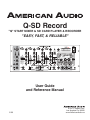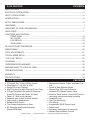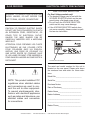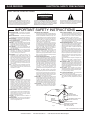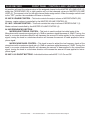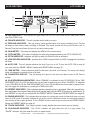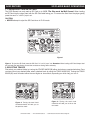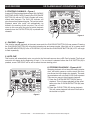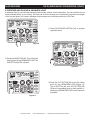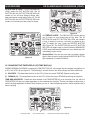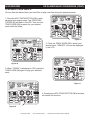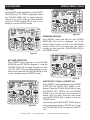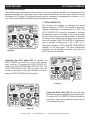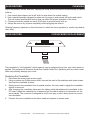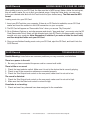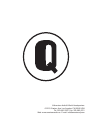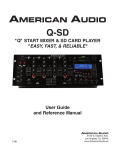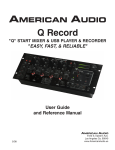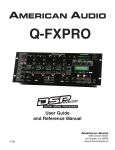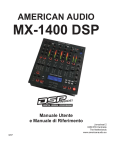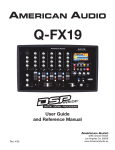Download American Audio Q-SD Record User guide
Transcript
Q-SD Record "Q" START MIXER & SD CARD PLAYER & RECORDER "EASY, FAST, & RELIABLE" User Guide and Reference Manual 5/09 6122 S. Eastern Ave. Los Angeles Ca. 90040 www.AmericanAudio.us Q-SD Record CONTENTS MAIN FEATURES....................................................................................................................................2 ELECTRICAL PRECAUTIONS................................................................................................................4 SAFETY PRECAUTIONS........................................................................................................................5 INTRODUCTION....................................................................................................................................6 SET-UP PRECAUTIONS.........................................................................................................................6 Unpacking.........................................................................................................................................7 important sd card information................................................................................................7 quick start.........................................................................................................................................7 Functions and controls FRONT PANEL.............................................................................................................................8 SD PLAYER...............................................................................................................................12 LCD DISPLAY.............................................................................................................................14 REAR PANEL.............................................................................................................................15 SD PLAYER BASIC OPERATIONS.......................................................................................................18 PRESET MENU.....................................................................................................................................25 PITCH ADJUSTMENTS........................................................................................................................27 TYPICAL MIXER SETUP.......................................................................................................................29 "FLIP-FLOP" SETUP.............................................................................................................................31 CLEANING......................................................................................................................32 CROSSFADER REPLACeMENT...........................................................................................................32 addding music to your sd card..............................................................................................33 Troubleshooting......................................................................................................................33 WARRANTY.........................................................................................................................................34 SPECIFICATIONS.....................................................................................................................35 Q-SD Record • 2 Phono/4 Aux, 4 Line, & 2 Mic Inputs •Pitch Bend (+/- 4%, 8%, & 16%) •Assign SD to any Channel •Mini Plug Input for Mp3 Players (3.5mm Plug) • Q-Start Compatible (for use with American Audio CD Players with Fader “Q” Start) • Fader “Q” Start on all channels • Separate gain control for each channel • High output to headphones •Balanced XLR Output •Tirm Output Adjustment on Rear •SD Card Slot and Reader/Recorder (Reads 32GB Max) ©American features •Microphone Volume, Treble, and Bass Con- trol •Folder & Track Selector Knobs • Stream Flow LED Level Indicators Indicates PFL/Master Volume Level •Advance Track Search - Search SD Card for next song while current song is playing •Seamless Loop • Split Cue Monitoring • Cue Mixing • Independent ZONE Output Level •Tempo Lock • Extremely clean signal to noise ratio •Master Output Balance Control Audio® - www.americanaudio.us - Q-SD Record Instruction Manual Page 2 Q-SD Record ELECTRICAL SAFETY PRECAUTIONS Line Voltage Selection WARNING: TO PREVENT FIRE OR ELECTRIC SHOCK HAZARD, DO NOT EXPOSE THIS UNIT TO RAIN, LIQUIDS, OR MOISTURE CAUTION: TO PREVENT ELECTRIC SHOCK DO NOT USE THIS (POLARIZED) PLUG WITH AN EXTENSION CORD, RECEPTACLE, OR OTHER TYPE OF ELECTRICAL OUTLET UNLESS THE WIDE BLADES CAN BE CAREFULLY INSERTED INTO A MATCHING WIDE SLOT. ATTENTION: POUR PREVENIR LES CHOCS ELECTRIQUES NE PAS UTILISER CETTE FICHE POLARISEE AVEC UN PROLONGATEUR, UNE PRISE DE COURANT OU UNE AUTRE SORTIE DE COURANT, SAUF SI LES LAMES PEUVENT ETRE INSEREES A FOND SANS EN LAISSER AUCUNE PARTIE A DECOUVERT. For Dual Voltage models only! • The desired voltage may be set with the VOLTAGE SELECTOR switch on the rear panel (using a flat head screw driver). • Do not force the VOLTAGE SELECTOR switch as this may cause damage • If the VOLTAGE SELECTOR switch does not move smoothly, please contact a quali- fied service technician. VOLTAGE SELECTOR switch The serial and model number for this unit is located on the rear panel. Please write down the numbers here and retain for future reference. Model No._____________________________ NOTE: This product satisfies FCC regulations when shielded cables and connectors are used to connect the unit to other equipment. To prevent electromagnetic interference with electrical appliances such as radios and televisions, use shielded cables and connectors for connections. Serial No._____________________________ Purchase Notes: Date of Purchase_______________________ Dealer Name__________________________ Dealer Address_________________________ _____________________________________ _____________________________________ Dealer Phone__________________________ ©American Audio® - www.americanaudio.us - Q-SD Record Instruction Manual Page 3 Q-SD Record ELECTRICAL SAFETY PRECAUTIONS ELECTRICAL PRECAUTIONS CAUTION RISK OF ELECTRIC SHOCK DO NOT OPEN The lightning flash with arrowhead symbol, within an equilateral triangle, is intended to alert the user to the presence of uninsulated "dangerous voltage" within the product's enclosure that may be of sufficient magnitude to constitute a risk of electric shock to persons. CAUTION: TO REDUCE THE RISK OF ELECTRIC SHOCK, DO NOT REMOVE THE COVER (OR BACK). THERE ARE NO USER SERVICEABLE PARTS INSIDE REFER SERVICE TO YOUR AUTHORIZED AMERICAN AUDIO® SERVICE TECHNICIAN. The exclamation point within an equilateral triangle is intended to alert the user to the presence of important operating and maintenance (servicing) instructions in the literature accompanying the appliance. IMPORTANT SAFETY INSTRUCTIONS READ INSTRUCTIONS — All the safety and operating instructions should be read before the product is operated. RETAIN INSTRUCTIONS — The safety and operating instructions should be retained for future reference. HEED wARNINGS — All warnings on the product and in the operating instructions should be adhered to. fOLLOw INSTRUCTIONS — All operating and use instructions should be followed. CLEANING — The product should be cleaned only with a polishing cloth or a soft dry cloth. Never clean with furniture wax, benzine, insecticides or other volatile liquids since they may corrode the cabinet. ATTACHMENTS — Do not use attachments not recommended by the product manufacturer as they may cause hazards. wATER AND MOISTURE — Do not use this product near water — for example, near a bathtub, wash bowl, kitchen sink, or laundry tub; in a wet basement; or near a swimming pool; and the like. ACCESSORIES — Do not place this product on an unstable cart, stand, tripod, bracket, or table. The product may fall, causing serious injury to a child or adult, and serious damage to the product. Use only with a cart, stand, tripod, bracket, or table recommended by the manufacturer, or sold with the product. Any mounting of the product should follow the manufacturer’s instructions, and should use a mounting accessory recommended by the manufacturer. CART — A product and cart combination should be moved with care. Quick stops, excessive force, and uneven surfaces may cause the product and cart combination to overturn. vENTILATION — Slots and openings in the cabinet are provided for ventilation and to ensure reliable operation of the product and to protect it from overheating, and these openings must not be blocked or covered. The openings should never be blocked by placing the product on a bed, sofa, rug, or other similar surface. This product should not be placed in a built-in installation such as a bookcase or rack unless proper ventilation is provided or the manufacturer’s instructions have been adhered to. POwER SOURCES —This product should be operated only from the type of power source indicated on the marking label. If you are not sure of the type of power supply to your home, consult your product dealer or local power company. LOCATION – The appliance should be installed in a stable location. NONUSE PERIODS – The power cord of the appliance should be unplugged from the outlet when left unused for a long period of time. GROUNDING OR POLARIZATION • If this product is equipped with a polarized alternating current line plug (a plug having one blade wider than the other), it will fit into the outlet only one way. This is a safety feature. If you are unable to insert the plug fully into the outlet, try reversing the plug. If the plug should still fail to fit, contact your electrician to replace your obsolete outlet. Do not defeat the safety purpose of the polarized plug. • If this product is equipped with a three-wire grounding type plug, a plug having a third (grounding) pin, it will only fit into a grounding type power outlet. This is a safety feature. If you are unable to insert the plug into the outlet, contact your electrician to replace your obsolete outlet. Do not defeat the safety purpose of the grounding type plug. POwER-CORD PROTECTION - Power-supply cords should be routed so that they are not likely to be walked on or pinched by items placed upon or against them, paying particular attention to cords at plugs, convenience receptacles, and the point where they exit from the product. OUTDOOR ANTENNA GROUNDING — If an outside antenna or cable system is connected to the product, be sure the antenna or cable system is grounded so as to provide some protection against voltage surges and built-up static charges. Article 810 of the National Electrical Code, ANSI/NFPA 70, provides information with regard to proper grounding of the mast and supporting structure, grounding of the lead-in wire to an antenna discharge unit, size of grounding conductors, location of antenna-discharge unit, connection to grounding electrodes, and requirements for the grounding electrode. See Figure A. LIGHTNING — For added protection for this product during a lightning storm, or when it is left unattended and unused for long periods of time, unplug it from the wall outlet and disconnect the antenna or cable system. This will prevent damage to the product due to lightning and power-line surges. POwER LINES — An outside antenna system should not be located in the vicinity of overhead power lines or other electric light or power circuits, or where it can fall into such power lines or circuits. When installing an outside antenna system, extreme care should be taken to keep from touching such power lines or circuits as contact with them might be fatal. OvERLOADING — Do not overload wall outlets, extension cords, or integral convenience receptacles as this can result in a risk of fire or electric shock. ObJECT AND LIQUID ENTRY - Never push objects of any kind into this product through openings as they may touch dangerous voltage points or short-out parts that could result in a fire or electric shock. Never spill liquid of any kind on the product. SERvICING — Do not attempt to service this product yourself as opening or removing covers may expose you to dangerous voltage or other hazards. Refer all servicing to qualified service personnel. DAMAGE REQUIRING SERvICE - Unplug this product from the wall outlet and refer servicing to qualified service personnel under the following conditions: • When the power-supply cord or plug is damaged. • If liquid has been spilled, or objects have fallen into the product. • If the product has been exposed to rain or water. • If the product does not operate normally by following the operating instructions. Adjust only those controls that are covered by the operating instructions as an improper adjustment of other controls may result in damage and will often require extensive work by a qualified technician to restore the product to its normal operation. • If the product has been dropped or damaged in any way. • When the product exhibits a distinct change in performance — this indicates a need for service. REPLACEMENT PARTS -- W hen replacement parts are required, be sure the service technician has used replacement parts specified by the manufacturer or have the same characteristics as the original part. Unauthorized substitutions may result in fire, electric shock, or other hazards. SAfETY CHECk - Upon completion of any service or repairs to this product, ask the service technician to perform safety checks to determine that the product is in proper operating condition. wALL OR CEILING MOUNTING — The product should not be mounted to a wall or ceiling. HEAT — The product should be situated away from heat sources such as radiators, heat registers, stoves, or other products (including amplifiers) that produce heat. ANTENNA LEAD IN WIRE GROUND CLAMP ANTENNA DISCHARGE UNIT (NEC SECTION 810-20) ELECTRIC SERVICE EQUIPMENT Fig. A GROUNDING CONDUCTORS (NEC SECTION 810-21) GROUND CLAMPS POWER SERVICE GROUNDING ELECTRODE SYSTEM (NEC ART 250, PART H) NEC — NATIONAL ELECTRICAL CODE ©American Audio® - www.americanaudio.us - Q-SD Record Instruction Manual Page 4 Q-SD Record 1. For adult use only - Keep out of the reach ofchildren. 2. Water and Moisture - The player should not be used near water - for example, near a bath tub, kitchen sink, laundry tub, in a wet basement or near a swimming pool, etc. Do not spill water or other liquids in to or on to your mixer. 3. Ventilation - The Mixer should be situated so that its location or position does not interfere with its proper ventilation. For example, the Mixer should not be situated on a bed, sofa, rug, or similar surface that may block the ventilation openings; or, placed in a built-in installation, such as a bookcase or cabinet that may impede the flow of air through the ventilation openings. 4. Heat - The Mixer should be situated away from heat sources such as radiators, heat registers, stoves, or other appliances (including amplifiers) that produce heat. 5. Power Sources - The Mixer should be connected to a power supply (wall outlet) only of the type described in the operating instructions or as marked on the Mixer. 6. Servicing -The user should not attempt to service the Mixer beyond that described in the operating instructions. There are no user serviceable parts inside. All other servicing should be referred to qualified service personnel. The Player should be serviced by qualified service personnel when: A. The power-supply cord or the plug has been damaged. B. Objects have fallen, or liquid has been spilled into the Mixer. C. The Mixer has been exposed to rain or water. D. The Mixer does not appear to operate normally or exhibits a marked change in performance. 7. Never disassemble or modify your unit in any way, doing so will void your manufactures warranty. ©American SAFETY PRECAUTIONS 8. Never plug this mixer in to a dimmer pack. 9. Do not let insecticides, benzene, or thinner come in contact with the surface of the unit. 10.This unit is intended for indoor use only, use of this product outdoors voids all warranties. 11.Always mount this unit in safe and stable matter. 12.Disconnect from main power before making any type of connection. 13.Cleaning - The mixer should be cleaned only as recommended by the manufacturer. Use a soft cloth to wipe down the outside of the unit. For stubborn stains moisten a soft cloth with glass cleaner or other mild detergent to wipe away any stains. Use a soft cloth to wipe any residual cleaner. Never use volatile cleaners such as benzene, solvent, or thinner to clean your unit, these cleaners will damage the units surface. 14.Handle the power supply cord carefully. Do not damage or deform; it may cause electric shock or malfunction when used. Hold plug attachment when removing from wall outlet. Do not pull on the cord. 15.To avoid electric shock, do not open the top cover when the unit is plugged in. If problems occur with the unit, call American Audio® customer support. 16.Do not place metal objects or spill any liquids inside or on the mixer. Electric shock or malfunction may occur. 17.Power Cord Protection - Power supply cords should be routed so that they are not likely to be walked on or pinched by items placed upon or against them, paying particular attention to cords at plugs, convenience receptacles, and the point where they exit from the mixer. Route your power cord out of the way of foot traffic. 18.Always have the front gain controls set to their lowest level during initial power-up to prevent speaker damage. Audio® - www.americanaudio.us - Q-SD Record Instruction Manual Page 5 Q-SD Record Introduction Introductions: Congratulations and thank you for purchasing the American Audio® Q-SD Record mixer. This mixer is a representation of American Audio’s continuing commitment to produce the best and highest quality audio products possible at an affordable price. Please read and understand this manual completely before attempting to operate your new mixer. Please carefully read and understand the instructions in this manual thoroughly before attempting to operate this unit. These instructions contain important safety information regarding the use and maintenance of this unit. Take special care to follow all warning symbols and labels both on the unit and printed in this manual. Also, Please keep this manual with the unit, for future reference. Customer Support: American Audio® provides a toll free customer support line, to provide set up help and answer any question should you encounter problems during your initial set up or operation. You may also visit us on the web at www.americanaudio.us for any comments or suggestions. Service Hours are Monday through Friday 9:00 a.m. to 5:30 p.m. Pacific Standard Time. Voice: (800) 322-6337 Fax: (323) 582-2941 E-mail: [email protected] To purchase parts online visit http://parts.americandj.com Caution! There are no user serviceable parts inside this mixer. Do not attempt any repairs yourself, without being instructed to do so by an authorized American Audio service technician. Doing so will void your manufactures warranty. In the unlikely event your mixer may require service, please contact American Audio® customer support. Do not discard the packing carton in the trash. Please recycle when ever possible. Q-SD Record Set-Up Precautions Please be sure to make any connections before plugging the mixer in to an electrical outlet. All fader and volume controls should be set to zero or minimum position, before the mixer is switched on. If the mixer has been exposed to drastic temperature fluctuation (e.g. after transportation), do not switch on the mixer immediately. The arising condensation of water might damage your device. Leave the device switched off until it has reached room temperature. Operating Determinations: • When installing this mixer, please make sure that the device is not exposed or will not be exposed to extreme heat, moisture or dust! • Do not operate the mixer in extremely hot (more than 40°/104°F) or extremely cold (less than 5°C /40°F) surroundings. •Keep the unit out of direct sunlight and away from heaters. • Operate the mixer only after becoming familiar with its functions. Do not permit operation by persons not qualified for operating the mixer. Most damages are the result of unprofessional operation! • Do not attempt to operate this mixer if the power cord has been frayed or damaged. • Disconnect from main power before making any type of connection. • Do not attempt to operate this mixer, if it becomes damaged in any way. • Never operate this mixer when it’s covers are removed. • To reduce the risk of electrical shock or fire, do not expose this mixer to rain or moisture. • This mixer is intended for indoor use only, use of this product outdoors voids all warranties. • During long periods of non-use, disconnect the mixer’s main power. ©American Audio® - www.americanaudio.us - Q-SD Record Instruction Manual Page 6 Q-SD Record Unpacking Every Q-SD Record has been thoroughly tested and has been shipped in perfect operating condition. Carefully check the shipping carton for damage that may have occurred during shipping. If the carton appears to be damaged, carefully inspect your mixer for any damage and be sure all equipment necessary to operate the mixer has arrived intact. In the event damage has been found or parts are missing, please contact our toll free customer support number for further instructions. Please do not return the mixer to your dealer without first contacting American Audio® customer support. Q-SD Record important Sd card information VERY IMPORTANT SD CARD INFORMATION: When using your SD Card as an audio source withe American Audio SD Players: • Make sure your SD Card only has MP3 files on it • Do Not have any other file type on your SD Card; no WAV files, photo files, etc... •American Audio SD Players can read SD HC (High Capacity) Cards up to 32GB only •Make sure your SD Card is Fat/Fat32 Formatted. Please note: For higher quality MP3 files (more than 128 kbps) American Audio recommends "High Speed" SD Cards. Using high speed cards will ensure the best performance with your American Audio SD Player. Q-SD Record Quick start instructions Quick start: American Audio® would like to thank you for your purchase of this great audio product. For those of you that don't have the time to read the entire user manual we have compiled these quick start instructions. We hope that you will at least read through these instructions to familiarize yourself with the basics of this mixer. The Q-SD Record is part of American Audio’s continuing evolution in audio technology. This unit has been built and designed to meet the needs of a typical DJ. We have attempted to provide you with the most reliable product on the market by using only components constructed of the finest material. Master Level - Use this level to control your main volume output. Try never to send an output of more than +4dB to your system. Signal at levels higher than this will start to distort and may cause damage to your system and speakers. Remember that a distorted signal from your mixer will only be multiplied throughout your system. Channel GAIN Level - The channel gain levels are not to be used as volume controls. Never use the channel trim to set the output volume. These controls are used to aid in distortion control. Use these control to preset your signal level before the crossfader. With your channel faders in the maximum position, use the channel trim level to set an average output level of about +4dB on you master level meter. Headphones - To avoid damaging your headphones always be sure the headphone volume level (13) is set to minimum before plugging them in. To avoid sever hearing damage, never put the headphone on without making sure the headphone level is turned down. Main Mic - The main mic connector uses a combo plug that allows you to connect either a 1/4” unbalanced jack or by a standard 3-pin XLR balanced connector. The main mic also has an independent volume control. When feedback occurs when using the mic, try lowering the level this may reduce the feedback. Always leave the mic level to it’s minimum level when not in use. Note: We recommend that you use a 500-600ohm microphone for the best sound quality. PHONO/AUX Line Level Selector SWITCH - This switch is used to change the selected input from phono to line and vice versa. The switch selectors are on the rear panel. ©American Audio® - www.americanaudio.us - Q-SD Record Instruction Manual Page 7 Q-SD Record 1 Front Panel - Controls and Functions 2 3 4 5 6 7 8 9 25 24 23 22 21 20 19 18 17 16 15 14 13 12 11 10 1. Microphone 1 - This combo jack will accept a standard 1/4 plug or XLR 3-pin balanced male plug. The volume output level for this microphone will be controlled by its own respective VOLUME knob (23). Note: We recommend that you use a 500-600ohm microphone for the best sound quality. 2. SOURCE SELECTOR SWITCH - These switches are used to select the input source assigned to each channel. Each channel may only be assigned one input source at a time. This switch must be in the “phono” position for turntable operation, along with the aux/phono input switch (57) set to "phono". 3. Channel Gain Control - This adjustment is used to adjust the audio source signal input gain for a channel. Never use the gain control to adjust a channels output volume. Setting the gain level properly will ensure a clean output signal. An improper gain level adjustment will send a distorted signal throughout the entire audio line which may damage speakers and amplifiers. To properly set a channels gain level control: 1. Be sure the Master Volume Control (5) is set to level 8. 2. Set the Channel Fader (19) to level 8. 3. Begin playback on an audio source connected to the channel you are adjusting. 4. Use the Gain Control to adjust an average output volume of +4 dB. 5. Repeat this step for all channels 4. CHANNEL EQ SECTION ©American Audio® - www.americanaudio.us - Q-SD Record Instruction Manual Page 8 Q-SD Record Front Panel - Controls and Functions CONT. CHANNEL treble control - This knob is used to adjust the treble levels of a channel allowing for a maximum treble gain of +12dB or maximum decrease of -30dB. Turning the knob in a counter-clockwise direction will decrease the amount of treble applied to a channel signal, turning the knob in a clockwise direction will increase the amount of treble applied to a channel signal. CHANNEL midrange control - This knob is used to adjust the midrange levels of a channel allowing for a maximum midrange gain of +12dB or maximum decrease of -30dB. Turning the knob in a counter-clockwise direction will decrease the amount of midrange applied to a channel signal, turning the knob in a clockwise direction will increase the amount of midrange applied to a channel signal. CHANNEL BASS control - This knob is used to adjust the low frequency levels of a channel allowing for a maximum bass gain of +12dB or maximum signal decrease of -30dB. Turning the knob in a counter-clockwise direction will decrease the amount of bass applied to a channel signal, turning the knob in a clockwise direction will increase the amount of bass applied to a channel signal. 5. Master Volume Control - This knob is used to control the master output level (main volume). To avoid distorted output try to maintain an average output signal level no greater than +4dB. To avoid speaker damage that may be caused by excessive volume, be sure this knob is always set to zero before turning the unit on. 6. pfl/master switch - This switch is used to select the monitor function between channel or master. When the PFL function is activated, the LED will glow and the channel’s incoming signal that is selected with the CUE switches will be sent to the headphones. The monitor volume is adjusted by the CUE LEVEL volume (13) without changing the output signal. When the LED is not lit, the master monitor function is active, and you will hear the output signal of the mixer via the headphones output. 7. MASTER OUTPUT BALANCE CONTROL - This knob is used to control the pan, adjust how much of the signal is sent to the left and right output level. For true stereo imaging, maintain the knob in the 12 o’ clock position. 8. PFL/MASTER VOLUME LEVEL INDICATORS - The dual PFL/MASTER LEVEL LED indicators are used to monitor the output level of either the Channel or Master. When the signal reaches into the red zone of the LED indicators, the outgoing audio will be distorted. 9. POWER SWITCH - This is the main power ON/OFF switch. Before you turn the power on be sure you have made all connections to the mixer. Also be sure you amplifiers are turned off. Remember mixer on first and turned off last. 10. SD PLAYER & LCD - This is the SD Player, Controls, and LCD. The player and LCD will be explained on pages 12-14. 11. AUX 4 INPUT JACK - This Aux input is for the use of a MP3 player, or satellite radio. Input volume will be controlled by the channel four fader. The channel Source Selector Switch (2) must be in the "Aux 4" position, to monitor any source connected to this jack. 12. Headphone Jack - This jack is used to connect your headphones to the mixer allowing you to monitor the cue source. Use headphones only rated at 8 ohms to 32 ohms. Most DJ headphones are rated at 16 ohm, these are highly recommended. Always be sure the Cue Level Volume (13) is set to minimum before you put the headphones on. 13. Cue Level Volume Control - This knob is used to adjusts the headphone volume output level. Turn the knob in a clockwise direction to increase the headphone volume. 14. CUE MIXING CONTROL - This functions allows you to monitor the Cue level as well as the ©American Audio® - www.americanaudio.us - Q-SD Record Instruction Manual Page 9 Q-SD Record Front Panel - Controls and Functions CONT. Program (main output) level in your headphones. A channels Cue Level may only be monitored if the channels CUE (20) function is selected. To select a channels cue function press the CUE Button (20) that is directly associated with the specific channel you wish to monitor. You may use the mixing function to blend both the Cue level and the Program level together. You can vary the output level to either hear more or less of either of the two levels. Turning the Cue Mixing knob to the CUE position (left) will allow you to hear more of the Cue level. Turning the knob to the PGM position (right) will allow you to hear more of the Program level (main output). You may also use the Cue Mixing Control to hear either the Cue level or the Program level exclusively. If the knob is in the full CUE position you will only hear the cue level, if the knob is in the full PGM position you will only hear the main output. This function is especially useful when mixing without an monitor. 15. ZONE LEVEL VOLUME OUTPUT CONTROL - This rotary knob is used to control the zone level volume. The zone level is not PFL, it is a second master output volume with separate output volume control. 16. Record control Record button - This button will start the record feature and stop recording. Record Select knob - Use this knob to select the desired source from which you wish to record from. 17. Q-Start ON/OFF Switch - This function works in conjunction with a compatible American DJ® or American Audio® “Q” Start CD player. When used with a compatible CD player, you can use the crossfader to start and stop a CD Player with the slide of the mixer’s Crossfader (18). The ON/OFF “Q" START SWITCH activates the FADER “Q" START feature. When in the ON position, the FADER “Q" START automatically returns the CD player to the preset CUE POINT. For example; Assuming you have two compatible American Audio™ CD players or a compatible dual CD player connected to channels A and B. When the Fader "Q" Start option is turned on, sliding the crossfader to the far left position will trigger playback on CD player A. When the crossfader is pushed to the far right position, playback on CD player B will begin, and CD player A will return to the cue position. Refer to your American Audio CD player user manual for setting CUE POINTS. Turn the ON/OFF SWITCH to the OFF position to disengaged “Q” Start function and resume to a normal fader. 18. Feather Fader Plus Crossfader - This fader is used to blend the output signals of channels A and B together. When the fader is in the full left position (channel A), the output signal of channel A will be controlled by the master volume level. The same fundamentals will apply for channel B. Sliding the fader from one position to another will vary the output signals of channels A and B respectively. When the crossfader is set in the center position, the output signals of both the channels A and channels B will be even. 19. Channel volume fader - These faders are used to control how much of the channels signal is sent to the Master Volume Control (5). 20. CUE BUTTON - These buttons are used to activate a channels “CUE” mode. A red LED around the Cue button will glow when a channels cue mode is activated. The Cue function sends a channels incoming signal to the headphones. The cue level is adjusted by the Cue Level Knob (13). Be sure the Cue Mixing knob (14) is set to the “CUE” position to hear a selected channel source. 21. FADER ASSIGN SWITCH - This is a five position switch that assigns a channel to the Crossfader (18). When a channel is assigned to the left side of the Crossfader (18) that channels output level is routed to and controlled by the Crossfader (18). Sliding the Crossfader (18) to ©American Audio® - www.americanaudio.us - Q-SD Record Instruction Manual Page 10 Q-SD Record Front Panel - Controls and Functions CONT. left position will send the volume output of the assigned channel to the Master Volume Level (5), siding the Crossfader (18) to right position will cut that channels volume to Master Volume Level (5). The reverse is true for the right channel fader assign switch. When the assign switch is set to the "OFF" position the crossfader will have no function. 22. MIC 2 Volume Control - This knob controls the output volume of Microphone 2 (55). However, master volume is controlled by the MASTER VOLUME CONTROL (5). 23. MIC 1 Volume Control - This knob controls the output volume of Microphone 1 (1). Master volume is controlled by the Master Volume Control (5). 24. MICROPHONE EQ SECTION Microphone treble control - This knob is used to adjust the treble levels of the Microphone with a maximum signal gain of +12dB or maximum signal decrease of -30dB. Turning the knob in a counter-clockwise direction will decrease the amount of treble applied to the microphone signal, turning the knob in a clockwise direction will increase the amount of treble applied to microphone signal. Microphone BASS control - This knob is used to adjust the low frequency levels of the microphone with a maximum signal gain of +12dB or maximum signal decrease of -30dB. Turning the knob in a counter-clockwise direction will decrease the amount of bass applied to the microphone signal, turning the knob in a clockwise direction will increase the amount of bass applied to microphone signal. 25. mic 1 & 2 on/off buttons - Individual buttons switch MIC 1 & 2 On and Off. ©American Audio® - www.americanaudio.us - Q-SD Record Instruction Manual Page 11 Q-SD Record sd player - Controls and Functions 38 37 26 27 36 28 29 35 34 33 32 31 30 26.TRACK knob - This knob is used to scroll backward and forward through tracks. Pushing this knob and turning it at the same time will let you scroll forward or backward 10 tracks per "click" of the knob. Also, when you press the knob it will toggle between artist, bitrate, title name, and file name of the current song playing out of the SD Player. 27. PITCH SLIDER - This slider is used to adjust the playback pitch percentage. The slider is a set adjustment and will remain set until the pitch slider is moved or the pitch function has been turned off. This adjustment can be made with or without a audio source. The pitch adjustment will remain even if a audio source has been removed and will reflect on any other audio source. That is to say, if you set a +2% pitch on one source, remove that source and connect another, that source too will have a +2% pitch. The amount of pitch being applied will be displayed in the LCD (10). 28. ADV. TRACK BUTTON - While either playing a track or in pause mode, press this button to search for the next track you want to play. You can only play a track that is in the folder that is currently playing. When you press this button you will enter ADV. TRACK mode, the TRACK indicator will flash. You can now turn the TRACK KNOB (26) to search for the next track you want to play. Press the TRACK KNOB (26) once you found your desired track. The LCD will display "Search" and then "FOUND" once the track is found. When the track that is playing comes to an end press the TRACK KNOB (26) once more to play the track that you searched for. 29. PITCH ON/OFF BUTTON/PERCENTAGE SELECTOR- Press this button once to activate or deactivate the PITCH SLIDER (27). To change the pitch percentage press and hold the button for 2 seconds. Choose from pitch percentages of 4%, 8%, and 16%. See page 27 for more details. 30.PITCH BEND BUTTONS (-) PITCH BEND Button - The (-) pitch bend function creates a momentary “Slow Down” in the BPM’s (Beats per minute) while it is playing. This will allow you to match the beats between two music sources. Remember, this is a momentary function. When you remove your finger from the pitch button, the BPM’s will automatically return to PITCH SLIDERS (27) pitch value. Holding down this button will give a maximum of -16% pitch. Use this function to slow to another playing music source. Be sure to notice that this function is a momentary pitch adjustment, for a more precise adjustment use the pitch slider (27) to match the BPM’s with another playing music source. (+) PITCH BEND BUTTON - The (+) pitch bend function creates a momentary “BUMP” in the SD’s BPM’s (Beats per minute) while it is playing. This will allow you to match the beats between two music sources. Remember, this is a momentary function. When you remove your finger from this button, the ©American Audio® - www.americanaudio.us - Q-SD Record Instruction Manual Page 12 Q-SD Record sd player - Controls and Functions BPM’s will automatically return to PITCH SLIDERS (27) selected pitch. Holding down this button will give a maximum of +16% pitch. 31. TEMPO LOCK FUNCTION - This button activates the TEMPO LOCK function. This function allows you to use the PITCH SLIDER (27) to speed up or slow down playback speed without altering the tonal pitch of the track. When this function is not engaged the original tonal pitch of the track will be altered giving you the "chipmunk" effect when a track is played at a high rate of speed, or the "James Earl Jones" effect when a track is slowed to much. To turn this function off, press and hold down this button for at least 1 second and then release. 32. SEARCH BUTTONS This search button allows you to quickly scan backwards through a track. This search button allows you to quickly scan forwards through a track. 33.TIME MODE - The TIME button will switch the time value shown in the time meter between Elapsed playing time and TRACK Remaining time. 34. PLAY/PAUSE Button - Each press of the PLAY/PAUSE Button (34) causes the operation to change from play to pause or from pause to play. While in play mode the blue play LED will glow, and while in pause mode the blue play LED will flash. 35. CUE - Pressing the CUE button during playback immediately pauses playback and returns the track to the last set cue point (see setting a CUE POINT, page 20). The red CUE LED will glow when the unit is in cue mode. The LED will also flash every time a new CUE POINT is set. The CUE button can be held down to momentarily play the track. When you release the CUE button it instantly returns to the CUE POINT. 36. IN BUTTON - “cue ON THE FLY” - This function allows you to set a CUE POINT (see CUE POINT page 20) without music interruption (“on the fly”). This button also sets the starting point of a seamless loop (see SEAMLESS LOOP page 21). Out Button - This button is used to set the ending point of a loop. A loop is started by pressing the IN BUTTON, pressing the OUT BUTTON set the loop ending point. The loop will continue to play until the OUT BUTTON is pressed once again. RELOOP BUTTON - If a SEAMLESS LOOP has been made (see setting a SEAMLESS LOOP on page 21), but the SD Player is not actively in SEAMLESS LOOP mode (a loop is not playing), pressing the RELOOP button will instantly reactivate the SEAMLESS LOOP mode. To exit loop, press the OUT BUTTON (36). LOOP and RELOOP will appear in the LCD DISPLAY (10) when the RELOOP function is available. 37. SD CARD SLOT - Gently insert your SD Card into this slot. To eject the SD Card, make sure the mixer is in PAUSE mode, and then press the SD Card gently. The SD Card should "pop" out. The Q-SD Record can only read an SD HC Card up to 32GB. Please see page 7 for SD Card information. 38. FOLDER SEARCH KNOB - This knob is used to search through the folders on an SD Card. Pressing the FOLDER SEARCH KNOB will allow you to enter the PRESET menu and activate. See pages 25-26 for PRESET menu instructions. ©American Audio® - www.americanaudio.us - Q-SD Record Instruction Manual Page 13 Q-SD Record 39 40 41 42 LCD Display 53 52 43 44 45 51 50 49 48 47 46 39.CUE Indicator - This indicator will glow when the unit is in CUE mode and will flash every time a new CUE POINT is set. 40. FOLDER INDICATOR - This will indicate which folder you are in. 41.Time bar indicator - This bar gives a visual approximation of a track's remaining time. This bar will begin to flash when a track is ending. In Elapsed Time mode, the bar will fill up until the bar is full. In Remain Time the bar will start full and run out as the song ends. 42. BPM meter - This meter will display the BPM's of the current track. 43. PITCH meter - This meter will display the pitch percentage applied by the pitch slider (27). 44. PITCH INDICATOR - Indicator will light up when the Pitch function is activated. 45. Loop/reloop indicator - Appears when LOOP is stored. When a LOOP is engaged the indicator will flash. 46. Auto cue - This will indicate whether the Auto Cue is on or off. To turn the AUTO CUE on and off you must enter the PRESET MENU. Please see PRESET MENU on page 25. 47. TIME METER - These indicators detail the Minutes, Seconds, and Frames. The meter will display either the elapsed or remaining time of a track. 48. Character display - This will display the name of the track and album when a SD Card is loaded. 49. elapsed/Remain indicators - When "REMAIN" is indicated in the LCD DISPLAY (10) the time described (47) in the LCD will define the current track's remaining time. When "elapsed" is indicated in the LCD DISPLAY (10) the time described (47) in the LCD will define the current track's elapsed time. You can toggle the indicators by pressing the TIME button (33). 50. Repeat indicator - This indicates that the repeat function is activated. When the repeat function is activated, the current folder playing will repeat itself until the REPEAT function is deactivated. To turn REPEAT on and off you must enter the PRESET MENU. Please see PRESET MENU on page 25. 51.Single indicator - This indicates that the player is in single play mode, the track will play once and return to CUE mode. If the single indicator is not on the unit is in continuous mode. In continuous mode the unit will play all the remaining tracks. To turn SINGLE mode on and off you must enter the PRESET MENU. Please see PRESET MENU on page 25. 52. Track indicator - This 4-digit indicator visually details the current track cued or playing. 53. PLAY/PAUSE INDICATOR - The "PLAY" indicator will glow when the unit is in play mode. The "PAUSE" indicator will glow when the unit is in pause mode. ©American Audio® - www.americanaudio.us - Q-SD Record Instruction Manual Page 14 Q-SD Record Rear Panel - Controls and Functions 54 72 71 70 69 68 67 66 6564 63 62 61 60 57 59 58 57 56 55 54. GND (GROUND TERMINAL) - Be sure to connect turntable ground leads to either or both of the two available ground terminals. This will reduce the humming noises associated with magnetic phono cartridges. 55. Microphone 2 Connector - This jack is used to a connect a microphone to the mixer. Connect you microphone via this 1/4 inch (6.3mm) jack. The volume output level for this microphone will be controlled by the MIC 2 VOLUME knob (22). 56. MIC TRIM - This knob is used to adjust the MIC 1 and MIC 2 input level. 57. CHANNEL LINE LEVEL SELECTOR SWITCHES - These switches are used to change the voltage line levels of there respected Phono / Aux RCA inputs jacks. When connecting turntables with magnetic cartridges to these jacks be sure the corresponding switch is in the “PHONO” position, and when using line level input devices be sure this switch is in the “AUX” position. Always be sure main power is shut off before changing the position of the Line Level Selector Switch. 58. CHANNEL 1: PHONO 1/AUX 1 INPUT - The type of input must directly reflect the selected mode of the Line Level Selector Switch (57). Turntables equipped with MM pickup cartridge (All DJ turntable use MM pick-up cartridges) may be connected to these jacks as long as the Line Level Selector Switch (57) is in the “PHONO 1” position. CD players, Tape Decks and other line level instruments may only be connected to these jacks as long as the Line Level Selector Switch (57) is in the “AUX 1” position. Never connect line level instruments (CD players, tape decks, etc.) to these jacks when the Line Level Selector Switch (57) is in the “PHONO 1” position, this may seriously damage your mixer! The red colored RCA jack represents the right channel input and the white represents the left channel input. Input volume will be controlled by the channel one fader. The channel Source Selector Switch (2) must be in the "Phono 1/Aux 1" position, to monitor any source connected to these jacks. 59. CHANNEL 1: LINE 1 INPUT JACKS - Do not connect turntables to these jacks! CD players, Tape Decks and other line level instruments may be connected to these jacks. The red colored RCA jack represents the right channel input and the white represents the left channel input. Input volume will be controlled by channel one fader. The channel Source Selector Switch (2) must be in the "Line 1" position, to monitor any source connected to these jacks. 60. CHANNEL 2: PHONO 2/AUX 2 INPUT - The type of input must directly reflect the selected mode of the Line Level Selector Switch (57). Turntables equipped with MM pickup cartridge (All DJ turntable use MM pick-up cartridges) may be connected to these jacks as long as the Line Level Selector Switch (57) is in the “PHONO 2” position. CD players, Tape Decks and other line level instruments may only be connected to these jacks as long as the Line Level Selector Switch (57) is in the “AUX 2” position. Never connect line level instruments (CD players, tape decks, etc.) ©American Audio® - www.americanaudio.us - Q-SD Record Instruction Manual Page 15 Q-SD Record Rear Panel - Controls and Functions Cont. to these jacks when the Line Level Selector Switch (57) is in the “PHONO 2” position, this may seriously damage your mixer! The red colored RCA jack represents the right channel input and the white represents the left channel input. Input volume will be controlled by the channel two fader. The channel Source Selector Switch (2) must be in the "Phono 2/Aux 2" position, to monitor any source connected to these jacks. 61. CHANNEL 2: LINE 2 INPUT JACKS - Do not connect turntables to these jacks! CD players, Tape Decks and other line level instruments may be connected to these jacks. The red colored RCA jack represents the right channel input and the white represents the left channel input. Input volume will be controlled by channel two fader. The channel Source Selector Switch (2) must be in the "Line 2" position, to monitor any source connected to these jacks. 62. CHANNEL 3: AUX 3 INPUT - Do not connect turntables to these jacks! CD players, Tape Decks and other line level instruments may be connected to these jacks. The red colored RCA jack represents the right channel input and the white represents the left channel input. Input volume will be controlled by channel three fader. The channel Source Selector Switch (2) must be in the "Aux 3" position, to monitor any source connected to these jacks. 63. CHANNEL 3: LINE 3 INPUT JACKS - Do not connect turntables to these jacks! CD players, Tape Decks and other line level instruments may be connected to these jacks. The red colored RCA jack represents the right channel input and the white represents the left channel input. Input volume will be controlled by channel three fader. The channel Source Selector Switch (2) must be in the "Line 3" position, to monitor any source connected to these jacks. 64. CHANNEL 4: RCA LINE INPUT JACKS - Do not connect turntables to these jacks! These Jacks are used for line level inputs. Connect CD players or Tape Decks to line level inputs. Line level musical instruments with stereo outputs such as Rhythm Machines or Samplers should also be connected to line level inputs. The red colored RCA jack represents the right channel input and the white represents the left channel input. Input volume will be controlled by the channel four fader. The channel Source Selector Switch (2) must be in the "Line 4" position, to monitor any source connected to these jacks. 65. REC OUT - This is a low current unbalanced output source designed for various tape and CD recorders. The Record Out (REC OUT) level is dictated by the Channel Fader Level (19), it is not influenced by the Master Volume Control (5). 66. Zone level Output - Use this separate output signal to drive a booth monitor or separate sound system. The output level for these jacks will be controlled by the Zone volume knob (15). These RCA jacks send a low current, unbalanced output signal. These jacks should only be used for shorter cable runs (under 15 feet) to signal processors or looping to another mixer. 67. RCA MASTER Outputs - The Master Output includes a pair XLR Balanced Jacks (70) as well as a pair of RCA Unbalanced Jacks. The RCA jacks send a low current unbalanced output signal. These jacks should only be used for shorter cable runs to signal processors or looping to another mixer. For cable runs greater than 15 feet use the XLR Balanced Jacks (70). 68. PLAYER CONTROL CHANNELS A & B - This jack is used to control the “Q-Start” function between the mixer and a compatible American Audio® or American DJ® CD Player. For more information on “Q-Start” functionallity refer to the user manual included with your CD player. Be sure to only use the mono tip mini plug included with your CD player to avoid damage to the mixer and/or the CD player. ©American Audio® - www.americanaudio.us - Q-SD Record Instruction Manual Page 16 Q-SD Record Rear Panel - Controls and Functions Cont. 69. TRIM OUTPUT - This knob is used to adjust the maximum voltage output level. Output voltage wil range from 0v ~ 9v. This function may be used to limit the maximum siganl output level. 70. Balanced XLR MASTER Outputs jacks - The Master Output includes a pair of XLR Balanced jacks as well as a pair of RCA Unbalanced Jacks (67). The 3-pin XLR jacks send a high current balanced output signal. These jacks should be used when you will be driving an amp or other audio equipment with a balanced input, or whenever you will be running a signal line greater than 15 feet. Always, use these jacks whenever possible. 71. AC CONNECTION - This connector is used to supply main power to the unit via the included detachable power cord. The power connection uses an I.E.C. type connector, use only the supplied, polarized AC power cord. Use only a power cord that matches this type of connection. Be sure to only connect this unit to a power outlet that matches the printed power label on the unit. Never use a power cord when the ground prong has been removed or broken off. The ground prong is used to reduce the risk of electrical shock in case of an electrical short. This cord is designed to fit in one direction only. Do not attempt to force a cord if it does not fit, be sure the cord is being inserted properly. 72. AC VOLTAGE SELECTOR - This switch is used to change the operating voltage. Operating voltage can be toggled between 115V~60Hz or 230V~50Hz. Be sure the selector is set to the proper voltage for your area before attempting to operate the unit. Always be sure main power is shut off before change the position of the Voltage Selector Switch. *Only dual voltage units have this switch. ©American Audio® - www.americanaudio.us - Q-SD Record Instruction Manual Page 17 Q-SD Record 1. Loading/EJECTING AN SD CArd SD Player BASIC OPERATIONS The Q-SD Record can only read an SD Card up to 32GB. The files must be Mp3 format. When loading an SD Card into the player load with the SD Card label facing you. To remove the card from the player gently press the card "in" until it "pops' out. CAUTION: •Never attempt to eject the SD Card when in PLAY mode. Figure 1 Figure 1: To eject the SD Card press the SD Card "in" until it "pops" out. Remeber: When loading a SD Card always load the card with the label facing you and the contacts are facing down and away. 2.Selecting Tracks First select your desired folder by turning the FOLDER KNOB (38) either clockwise or counterclockwise. Once you have found your desired folder select a desired track by using the TRACK knob (26). Turning the TRACK knob (26) once will select either the next higher or lower track, depending on which way you turn it. Figure 2: Turning the track knob counterclockwise will take you to the previous track. ©American Figure 3: Turning the track knob clockwise will take you to the to the next track. Audio® - www.americanaudio.us - Q-SD Record Instruction Manual Page 18 Q-SD Record SD Player BASIC OPERATIONS (Cont.) 3.STARTING PLAYBACK - Figure 4 Insert an SD Card as described on page 18 (LOADING/ EJECTING AN SD CARD). Pressing the PLAY/PAUSE BUTTON (34) with an SD Card is loaded will immediately start playback. The PLAY (53) indicator will glow as soon as playback begins. The point at which playback starts (cue point) will automatically be stored in the memory as the cue point. The unit will return to this cue point (the point at which playback started) when the CUE BUTTON (35) is pressed and released. Figure 4 4. Pausing - Figure 4 This function pauses playback at the exact same point the PLAY/PAUSE BUTTON (34) was pressed. Pressing the PLAY/PAUSE BUTTON (34) will switch between play and pause modes. When the unit is in pause mode the PAUSE INDICATOR (53) in the LCD DISPLAY (10) and the blue PLAY/PAUSE BUTTON (34) L.E.D. will begin to flash repeatedly. 5. Auto cue This function will automatically set a cue point to the first audio source when a SD Card is loaded. The first set cue point will always be the beginning of track 1. If a new track is selected before the PLAY BUTTON (34) is pressed, a new cue point will be set to reflect the new starting point. 6.Stopping Playback - Figures 4 & 5 Stopping playback will not stop the reading mechanism, but merely pause or cue the track, this function allows the unit to begin play instantly. The reading mechanism will only stop if a SD Card is ejected. There are two ways to stop (pause) playback: 1)Press the PLAY/PAUSE BUTTON (34) during playback. This will pause playback at the exact same point the PLAY/PAUSE BUTTON (34) was pressed. 2)Press the CUE BUTTON (35) during playback. This will pause playback and return the track to the last set cue point. Figure 5 ©American Audio® - www.americanaudio.us - Q-SD Record Instruction Manual Page 19 Q-SD Record SD Player BASIC OPERATIONS (Cont.) Figure 6 7. Frame search This feature allows you to scroll through a track frame by frame, allowing you to find and set a starting cue or loop point. To use the scroll function you must first be in Pause Mode (see section 4) or Cue Mode (see section 5). Once you are in Pause or Cue mode, press the search buttons (32) to scroll through the track (Figure 6). When you use the search buttons (32) the monitor (headphone level) function allows you to hear what you are scrolling through. Once you reach your desired starting point you can set a cue (starting) point by pressing the PLAY/PAUSE BUTTON (34) as in Figure 4. Pressing the CUE BUTTON (35) as in Figure 5 will now return you to the point you just set. 8. SETTING a CUE POINT: A cue point is the exact point playback will begin when the PLAY/PAUSE BUTTON (34) is pressed. A cue point may be created anywhere in a track. 1)You may press the IN BUTTON (36) on the fly (while the SD Card is playing). This will set a CUE Point without music in terruption. Pressing the CUE BUTTON (35) will now return you to the same point that you pressed the IN BUTTON (36). Pressing the CUE BUTTON (35) will now return you to this exact point. Figure 7 2)You may also use the search Buttons (32) to set a cue point. While a SD Card is in PAUSE or CUE mode, Use the search buttons (32) to scroll through a track to find your desired starting point. Once you have found your desired position press the PLAY BUTTON (34) to set your cue point. Pressing the cue Button (35) will now return you to this exact point. Figure 8 ©American Audio® - www.americanaudio.us - Q-SD Record Instruction Manual Page 20 Q-SD Record SD Player BASIC OPERATIONS (Cont.) 9.Creating and playing a Seamless Loop A seamless loop is a sound loop that plays continuously without sound interruption. You can use this loop to create dramatic effect in your mixing. This loop has no time limit and you could actually loop the entire length of the current folder. You create a seamless loop between two continuous points on a SD Card. 1) Press PLAY/PAUSE BUTTON (34) to activate playback mode. Figure 9 2) Press the IN BUTTON (36). This will set the starting point of the SEAMLESS LOOP. The IN BUTTON (36) LED will glow. Figure 10 3) Press the OUT BUTTON (36) to set the ending point for your SEAMLESS LOOP (Figure 11). The IN BUTTON (36) and OUT BUTTON (36) LEDs will immediately begin to flash rapidly, indicating the SEAMLESS LOOP mode has been activated. Figure 11 ©American Audio® - www.americanaudio.us - Q-SD Record Instruction Manual Page 21 Q-SD Record SD Player BASIC OPERATIONS (Cont.) 10. Exiting a loop - To exit a SEAMLESS LOOP, press the OUT BUTTON (36). The IN BUTTON (36) and OUT BUTTON (36) LEDs will remain on, but will stop flashing. Music playback will resume normal play (Figure 12). The IN BUTTON (36) and OUT BUTTON (36) LEDs will remain on to remind you that a loop is stored. Figure 12 11. Replay Loop - The RELOOP (36) function allows you to return to your stored loop at any time. The IN BUTTON (36) and OUT BUTTON (36) LEDs will indicate a loop is stored in memory, and may be played at any time. To replay the loop, press the RELOOP BUTTON (36) (Figure 13). The IN BUTTON (36) and OUT BUTTON (36) LEDs will again begin to flash indicating SEAMLESS LOOP mode has been activated and your stored loop will immediately begin to play. Stutter Effect: You can use your loop to create a stutter effect. When a loop is playing press the reloop BUTTON (36) repeatedly to create this effect. Figure 13 12. Changing the time display (47)\Time bar (41): During normal playback, pressing the TIME BUTTON (33), will change the time display information (41 & 47) in the LCD (10) see figure 14. The following is a break down of the time settings and their definitions: 1) ELAPSED - This describes the time in the LCD (10) as the current Tracks elapsed running time. 2)REMAIN (49) - This describes the time in the LCD (10) as the current Tracks remaining running time. Time bar indicator - Details the time defined in the TIME METER (47) as a visual bar icon. As with the TIME METER (47) this bar is also dependent on the selected time function. This bar will begin to flash when a track is ending regardless of which time funct on you are in. Use the flashing bar as a visual reminder that a track is ending. i Figure 14 ©American Audio® - www.americanaudio.us - Q-SD Record Instruction Manual Page 22 Q-SD Record SD Player BASIC OPERATIONS (Cont.) 13. Advance Track Search You can find the desired track you would like to play next time during the playback/pause. 1. Press the ADV. TRACK button (28) to enter advance track search mode. The TRACK indicators (52) will flash in the LCD. Then turn the TRACK KNOB (26) to search for your desired track within the folder. Figure 15 2. Press the TRACK KNOB (26) to select your desired track, ”SEARCH” will now be displayed in the LCD. Figure 16 3. When ”FOUND” is displayed in LCD, press the TRACK KNOB (26) again to play your selected track. Figure 17 4. Pressing the ADV. TRACK button (28) at anytime, will cancel this function. Figure 18 ©American Audio® - www.americanaudio.us - Q-SD Record Instruction Manual Page 23 Q-SD Record SD Player BASIC OPERATIONS (Cont.) 14. Recording to an sd card This function allows you to record a sample or track from an input to an SD Card. When you start recording, the unit will make a folder on the SD Card titled "Q-SD Rec". When you connect the SD Card to a computer this is file name that you will find. 1. Set the Recorder Input Knob to the input from which you would like to record from. Figure 19 2. Press the Record Button, and then press the Play Button to begin recording. Figure 20 3. Press either the Record Button or Play Button to stop recording. Figure 21 ©American Audio® - www.americanaudio.us - Q-SD Record Instruction Manual Page 24 Q-SD Record preset menu PRESET MENU: The Q-SD Record has a PRESET menu that lets you control the SINGLE/CONTINUOUS PLAY, REPEAT, AUTO CUE, "Q" START function, DELETE REC. TRACK, DELETE ALL, BITRATE, and RESET. Press and hold the FOLDER KNOB (38) for 2 secs. to enter PRESET mode. Figure 22 SINGLE: Enter PRESET mode, and then turn the FOLDER KNOB (38) until SINGLE is displayed. Press the FOLDER KNOB (38) to toggle SINGLE mode ON or OFF. Once you have selected press the FOLDER KNOB (38) to lock in your selection. Figure 23 REPEAT: Enter PRESET mode, and then turn the FOLDER KNOB (38) until REPEAT is displayed. Press the FOLDER KNOB (38) to toggle REPEAT between ON or OFF. Once you have selected press the FOLDER KNOB (38) to lock in your selection. Figure 24 AUTO CUE: Auto Cue will start your selection playing without any pause in the beginning. Enter PRESET mode, and then turn the FOLDER KNOB (38) until AUTO CUE is displayed. Press the FOLDER KNOB (38) to toggle AUTO CUE between ON or OFF. Once you have selected press the FOLDER KNOB (38) to lock in your selection. Figure 25 ©American Audio® - www.americanaudio.us - Q-SD Record Instruction Manual Page 25 Q-SD Record preset menu (cont.) "Q" START: Enter PRESET mode, and then turn the FOLDER KNOB (38) until "Q" START is displayed. Press the FOLDER KNOB (38) to toggle between channel A, B, or OFF. Once you have selected press the FOLDER KNOB (38) to lock in your selection, and exit PRESET mode. Figure 26 FIRMWARE VERSION: Enter PRESET mode, and then turn the FOLDER KNOB (38) until Vcc.bb is displayed. "cc" is the control version number, and "bb" is the DSP (Buffer) verions number. Once you have seen the version number you can press the FOLDER KNOB (38) to exit PRESET mode. Figure 27 BIT RATE SELECTION: Enter PRESET mode, and then turn the FOLDER KNOB (38) until BIT RATE is displayed. Press the FOLDER KNOB (38) to toggle between bit rates 128, 192, & 256. Once you have selected your desired bit rate press the FOLDER KNOB (38) to lock in your selection, and exit PRESET mode. Figure 28 DELETE REC. TRACK or DELETE ALL Enter PRESET mode, and then turn the FOLDER KNOB (38) until DELETE REC TRACK is displayed. Press the FOLDER KNOB (38) to enter into DELETE REC. TRACK. Turn the FOLDER KNOB to find you the track you would like to delete. Once you have found the track press the FOLDER KNOB (38) to delete it, and exit PRESET mode. Figure 29 ©American You can also pass DELETE REC TRACK and go to the next preset which is DELETE ALL. Press the FOLDER KNOB (38) to enter into DELETE ALL. Audio® - www.americanaudio.us - Q-SD Record Instruction Manual Page 26 Q-SD Record Pitch adjustments Pitch adjustments: The different pitch adjustments allow a track's or a loop's playback speed to be manipulated. This speed manipulations is commonly used to beat match between two or more music sources such as a turntable or CD player. The playback speed may be increased or decreased by a factor of +/-16. The next section details the different pitch manipulation schemes. 1. Pitch slider (27): This function will increase or decrease the tracks playback speed or "PITCH." The maximum pitch percentage manipulation in this function is +/-16%. The pitch SLIDER (27) is used to decrease or increase the playback pitch. If the slider is move up (towards the top of the unit) the pitch will decrease, if the slider is moved down (towards the bottom of the unit) the pitch will increase. The pitch SLIDER (27) adjustment can be changed to range from +/-4%, +/-8%, or +/16% (See changing "PITCH SLIDER PERCENTAGE RANGE" on the next page). This pitch adjustments will effect normal playback and loops only when the Pitch function is activated. Figure 30 Activating the Pitch slider (27): To activate the pitch slider you must turn on the pitch adjustment function. To activate the PITCH SLIDER (27) press the PITCH PERCENTAGE BUTTON (29). The PITCH indicator in the LCD will glow when the function is activated. If the pitch function is not activated the pitch slider will not function. Figure 31 Using the Pitch slider (27): Be sure the pitch function has been engaged as described above. To use the pitch slider (27) slide the slider up and down. Down will increase the pitch and up will decrease the pitch. Figure 32 ©American Audio® - www.americanaudio.us - Q-SD Record Instruction Manual Page 27 Q-SD Record Pitch adjustments (Cont.) Using the Pitch Slider Percentage Selector (28): You may choose a pitch operating range at any time. To change the operating range be sure the pitch function is turned on, see figure 31. The pitch percentage can be changed between +/-4%, +/-8%, or +/-16%. 4% will allow the least amount of pitch manipulation and 16% will allow the most amount of pitch manipulation. To adjust the different values, hold the % Button (29) until your desired value is reached. Figure 33 2. Pitch Bending: Unlike the Pitch slider (27) adjustment this function will momentarily increase or decrease a tracks speed during playback. To operate this function use the (-) & (+) pitch BEND buttons (30). The maximum pitch bend percentage allowed is +/- 16%. The pitch bend function will work in conjunction with the Pitch slider (27) pitch setting. For example, if the pitch slider (27) is set to a 2% pitch gain the pitch bending process will begin at 2% and will continue to the maximum of +/-16%. Pitch bend buttons (30): The (+) PITCH BEND button (30) will increase track playback speed and the (-) PITCH BEND button (30) will decrease track playback speed. The extent to which the speed changes is proportionate to the amount of time the button is pressed. For example, if the (+) PITCH BEND button (30) is held down continuously as in figure 35, the speed will increases and will continue to increase until it reaches a maximum of 16% speed gain. When you release the (+) Pitch bend button (30) the speed will automatically return to it’s previous set speed. Holding down on the (-) PITCH BEND button (30) will provide a slow down in the playback pitch. Figure 34 Holding down on the (+) PITCH BEND button (30) will provide a speed bump in the playback pitch. Figure 35 ©American Audio® - www.americanaudio.us - Q-SD Record Instruction Manual Page 28 Q-SD Record typical Input set-up RCA Cables are connected from the rear of the DCD-PRO1000 transport unit. Flip-Flop cables are conncected from the rear of the DCD-PRO1000 player unit. See Flip-Flop connections on page 31. CASSETTE DECK T U R N TA B L E This image details a typical DJ Set Up consisting of a microphone, turn-T U R N TA B L E tables, CD players, and a tape deck. Note: Turntables can only be connected to the Phono Level RCA Jacks. Be sure the Line Level SELECTOR Switches are in the "PHONO" position when using turntables. ©American Audio® - www.americanaudio.us - Q-SD Record Instruction Manual Page 29 Q-SD Record typical output set-up RCA to RCA Patch Cables Balanced XLR male to XLR female Cables CASSETTE DECK American Audio V4001™ Speaker Cables Typical Balanced Output Set-up This image details a typical stereo output layout. Note the use of the Balanced XLR Jacks on both the mixer and the amplifier. Always use the balanced output jacks whenever possible. The balanced output jacks should always be used for cable runs in excess of 15 feet. Using the balanced jacks will ensure a clean signal through out the entire audio system. ©American Audio® - www.americanaudio.us - Q-SD Record Instruction Manual Page 30 Q-SD Record "FLIP-FLOP" SET UP INSTRUCTIONS "flip-flop" (relay) connected to a "q" start mixer After these connections are made please see the Flip-Flop instructions in your American Audio CD player user manual. ©American Audio® - www.americanaudio.us - Q-SD Record Instruction Manual Page 31 Q-SD Record Cleaning Due to fog residue, smoke, and dust, cleaning the mixer should be carried out periodically to residue build up. 1. 2. 3. 4. Use normal glass cleaner and a soft cloth to wipe down the outside casing. Use a cleaner specially designed for electronics to spray in and around the knobs and switch. This will reduce small particle built up that can effect the proper operation of the mixer. Cleaning should be carried out every 30-60 days to prevent heavy built up. Always be sure to dry all parts completely before plugging the mixer in. Cleaning frequency depends on the environment in which the mixer operates (i.e. smoke, fog residue, dust, dew). Q-SD Record CrossFader Replacement The crossfader is “Hot Swapable” which means it may be replaced at any time, even when power is applied. Only replace with American Audio Part Feather Fader Plus. Replacing with any other model fader may seriously damage your mixer. Replacing the Crossfader: 1. Disconnect the mixers main power supply 2. Using a number two Phillips screw driver, unscrew the each of the stainless steel retain screws that hold the crossfader in place. 3. Gently remove the crossfader from its seated position. You may need to wiggle the crossfader slightly to remove it. 4. After removing the crossfader, disconnect the ribbon cable that attaches the crossfader to the PC board. Grasp the crossfader by its base and pull the ribbon cable by its connector not the actual cables. The connector is designed to only fit one way, so don’t worry about the connec- tors orientation. 5. Connect the new crossfader to the ribbon cable and replace in reverse order. ©American Audio® - www.americanaudio.us - Q-SD Record Instruction Manual Page 32 Q-SD Record ADDING MUSIC TO YOUR SD CARD When adding music to your SD Card, the files must be in MP3 format. Make a folder for each artist, this will make it easier for you to find your desired songs. Using the Folder knob, you can scroll to the your desired artist and with the Track knob find your desired song. The files must be MP3 format. Loading music into your SD Card: 1. Insert your SD Card into your computer. If there is no SD Card slot available, use an SD Card reader and insert the reader into the USB connection on your computer. 2. The SD Card will appear as "Removable Drive" when you access "My Computer". 3. Go to Windows Explorer or a similar program and simply "drag and drop" your music onto the SD Card (Removable Drive). Music will be recorded onto your SD Card in the same quality originally recored onto your computer. Note: Remember it is better if you make a folder for each artist, and then drop that folder onto your SD Card. 4. Once you are finished loading music onto your SD Card, eject the SD Card, and load it into the Q-SD Record. Q-SD Record TROUBLESHOOTING Trouble Shooting: Listed below are common problems you may encounter, and solutions. There is no power to the unit: 1. Be sure you have connected the power cord to a correct wall outlet. There is little or no sound: 1. Check the input selector switch. Make sure it is set to the device that is currently playing. 2. Check to see if the connection cables are connected properly. 3. Check the Trim Output level control on the rear panel, make sure it is not set to low. The sound is distorted: 1. Check the Trim Output level control on the rear panel, make sure it is not set to high. 2. Make sure that the Gain level control is not set to high. Crossfader is not working: 1. Check and see if any channels have been assigned to the crossfader. ©American Audio® - www.americanaudio.us - Q-SD Record Instruction Manual Page 33 Q-SD Record Warranty The Q-SD Record carries a one year limited warranty. We recommend you fill out the enclosed warranty card to validate your purchase. All returned service items whether under warranty or not, must be freight pre-paid and accompany a R.A. (return authorization) number. If the mixer is under warranty, you must provide a proof of purchase invoice. You may obtain a R.A. number by contacting our customer support team on our toll free number. Please contact American Audio® customer support at (800) 322-6337 for a R.A. number. All package not displaying a R.A. number on the outside of the package will be returned to the shipper. 1-YEAR LIMITED WARRANTY A. American Audio® hereby warrants, to the original purchaser, American Audio® products to be free of manufacturing defects in material and workmanship for a period of 1 Year (365 days) from the date of purchase. This warranty shall be valid only if the product is purchased within the United States of America, including possessions and territories. It is the owner’s responsibility to establish the date and place of purchase by acceptable evidence, at the time service is sought. B. For warranty service, send the product only to the American Audio® factory. All shipping charges must be pre-paid. If the requested repairs or service (including parts replacement) are within the terms of this warranty, American Audio® will pay return shipping charges only to a designated point within the United States. If the entire instrument is sent, it must be shipped in its original package. No accessories should be shipped with the product. If any accessories are shipped with the product, American Audio® shall have no liability whatsoever for loss of or damage to any such accessories, nor for the safe return thereof. C. This warranty is void if the serial number has been altered or removed; if the product is modified in any manner which American Audio® concludes, after inspection, affects the reliability of the product; if the product has been repaired or serviced by anyone other than the American Audio® factory unless prior written authorization was issued to purchaser by American Audio®; if the product is damaged because not properly maintained as set forth in the instruction manual. D. This is not a service contract, and this warranty does not include maintenance, cleaning or periodic check-up. During the period specified above, American Audio® will replace defective parts at its expense, and will absorb all expenses for warranty service and repair labor by reason of defects in material or workmanship. The sole responsibility of American Audio® under this warranty shall be limited to the repair of the product, or replacement thereof, including parts, at the sole discretion of American Audio®. All products covered by this warranty were manufactured after January 1, 1990, and bear identifying marks to that effect. E. American Audio® reserves the right to make changes in design and/or improvements upon its products without any obligation to include these changes in any products theretofore manufactured. F. No warranty, whether expressed or implied, is given or made with respect to any accessory supplied with products described above. Except to the extent prohibited by applicable law, all implied warranties made by American Audio® in connection with this product, including warranties of merchantability or fitness, are limited in duration to the warranty period set forth above. And no warranties, whether expressed or implied, including warranties of merchantability or fitness, shall apply to this product after said period has expired. The consumer’s and or Dealer’s sole remedy shall be such repair or replacement as is expressly provided above; and under no circumstances shall American Audio® be liable for any loss or damage, direct or consequential, arising out of the use of, or inability to use, this product. G. This warranty is the only written warranty applicable to American Audio® Products and supersedes all prior warranties and written descriptions of warranty terms and conditions heretofore published. ©American Audio® - www.americanaudio.us - Q-SD Record Instruction Manual Page 34 Q-SD Record Model: Power supply: Dimensions: Weight: Crossfader: Power Consumption: Headphone impedance: Operating Temperature: Technical Specifications Q-SD Record 4 Channel Mixer/ SD Player Dual Voltage: AC 115v~60Hz/230v-50Hz, User Selectable Single Voltage: AC 100V, 50/60Hz (For Japan) AC 110V, 60Hz (For Colombia) AC 120V, 60Hz (For USA, and Canada) AC 127V, 60Hz (For Mexico) AC 220V, 50Hz (For Chile, and Argentina) AC 220V, 60Hz (For Philippines, and Korea) AC 230V, 50Hz (For Europe, U.K., New Zealand, South Africa, and Singapore) AC 240V, 50Hz (For Australia) 482.6mm (W) x 177mm (D) x 109.6mm (H) 8.27 Lbs. / 3.75Kgs. Feather Fader Plus - Fader Start Control Low grounding impedance crossfader 13W typical, 21W w/ full headphone output 16~32 Ohms 5 to 35 deg. C; Humidity: 25 to 85% RH (non-condensing); Storage Temperature: -20 to 60 deg. C Input Impedence & Sensitivity: (EQ Flat, Maximum Gain, Load = 100K OHM Line: 10K OHM / -14dBV (200mV) AUX: 47K OHM / -14dBV (200mV) Phono: 47K OHM / -54dBV (2mV) Microphone: 10K OHM / -54dBV (2mV) Output Impedence & Sensitivity Rec Out (RCA): MASTER (Unbal): Master (XLR): ZONE: Phones: (Load=32 Ohms) 2.2K OHM / -10dBV (316mV) +/-2dB 1K OHM /0dBV (1V) +/-2dB 600 OHM / +4dBm (1.23V) +/-2dB 1K OHM / 0dBV (1V) +/-2dB 33 OHM / 0dBV (1V) +/-2dB (Cue Mixing At Center) Frequency Response: (EQ Flat, Maximum Gain) Line/AUX: Phono: Mic: 20 - 20KHz +/-2dB 20 - 20KHz +2 /-3dB (RIAA) 20 - 20KHz +2 /-3dB THD - Total Harmonic Distortion: (EQ Flat, Maximum Gain, W/20KHz LPF): LINE/AUX: LESS THAN 0.02% 20 - 20KHz PHONO: LESS THAN 0.15% @ 1KHz (A-Weighted) MIC: LESS THAN 0.2% @ 1KHz (A-Weighted) Maximum Input: (1KHz Input, Master Output, THD=10%, EQ Flat, Maximum Gain) Line/Aux: More than +4dBV phono: More than -36dBV Mic: More than -36dBV Maximum Output: (EQ Flat, Master Output, THD=10%) Master/ZONE: MORE THAN +18 dBV (8.0V) PHONES: MORE THAN +3dBV (1.4V) Load=32 OHM S/N Ratio: (Maximum Gain, EQ Flat, W/20KHz LPF, A-Weighted) LINE/AUX: MORE THAN 90dB PHONO: MORE THAN 66dB MIC: MORE THAN 65dB Cross Talk: (Maximum Gain, EQ Flat, Master Output) LINE, AUX, PHONO: MORE THAN 65dB @ 1KHz BETWEEN CHANNELS L & R ©American Audio® - www.americanaudio.us - Q-SD Record Instruction Manual Page 35 Q-SD Record Technical Specifications Microphone Equalizer: Bass: Treble: +12 +/-2dB, -22 +/-2dB at 100Hz +12 +/-2dB, -15 +/-2dB at 10KHz Channel Equalizer: BASS: Mid: Treble: 12 +/-2dB, Below -27 AT 70Hz 12 +/-2dB, Below -27 AT 1KHz 12 +/-2dB, -14 +/-3 AT 13KHz Channel Balance: Within 3dB Fader Kill: CHANNEL FADER: CROSSFADER: More than 80dB at 1KHz For CHANNEL FADER More than 70dB at 1KHz For CROSSFADER SD PLAYER: OUPUT LEVEL: THD + N: S/N RATIO: SD HC CARD 32GB AND BELOW 0dBV +/-2dB (TCD-782 TRK16, 128Kbps) LESS THAN 0.02% @ 1KHz 0dBfs (TCD-782 TRK2, 128Kbps, Gain at Center) MORE THAN 90dB (A-Weighted, TCD-782 TRK2/8, 128Kbps, Gain at Center) The Q-SD Record can only read an SD HC Card up to 32GB. ©American Audio® - www.americanaudio.us - Q-SD Record Instruction Manual Page 36 ©American Audio® World Headquarters: 6122 S. Eastern Ave. Los Angeles, CA 90040 USA Tel: 323-582-3322 Fax: 323-582-3311 Web: www.americanaudio.us E-mail: [email protected]