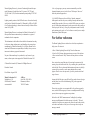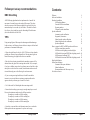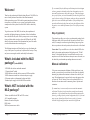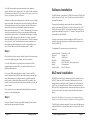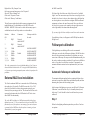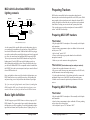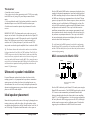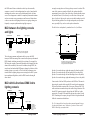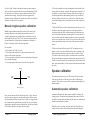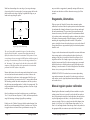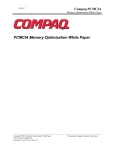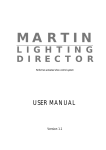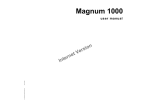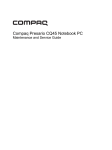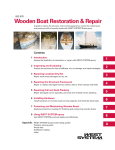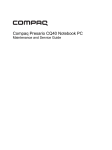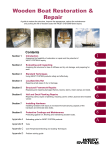Download Martin LIGHTING DIRECTOR Owner`s manual
Transcript
Please note: this is a pdf file intended to be printed as a double-sided booklet. This booklet only gives introductory set up information. For complete online help please see the Martin Lighting Director help file, which is included with the software (to get it check the martin website at www.martin.dk) MARTIN LIGHTING DIRECTOR 2.0 Martin Professional A/S Nordlandsvej 114 8240 Risskov, Denmark www.martin.dk Page 24 APR inc. Suite 200, 8526-109 St. Edmonton, Alberta T6G 1E5 Canada Getting Started Getting Started Martin Lighting Director, by Acoustic Positioning Research Incorporated, Edmonton, Canada. Based on U.S. patents 5,107,746 and 5,214,615 and 5,412,619 and international patent pending PCT/CA95/ 00180. Lighting control portions of the MLD software are licensed exclusively world-wide to Martin Professional A/S, Denmark by APR inc. GAMS Core Tracking technology is licensed non-exclusively to Martin Professional A/S by APR. Martin Lighting Director is a trademark of Martin Professional A/S. Other product names mentioned may be trademarks or registered trademarks of other companies. The information in this booklet is furnished for informational use only, is subject to change without notice, and should not be construed as a commitment by Martin Professional A/S or APR inc. Martin Professional and APR assume no responsibility or liability for any errors or inaccuracies that may appear in this manual. No part of this manual may be reproduced, in any form or by any means, without prior written approval of Martin Professional A/S. © Martin Professional A/S, Denmark. All Rights Reserved. Printed in Canada First Edition: August 1998. Martin Professional A/S Nordlandsvej 114 8240 Risskov, Denmark www.martin.dk APR inc. Suite 200, 8526-109 St. Edmonton, Alberta T6G 1E5 Canada • For very large stages you may want to automatically cross fade (dynamic dimming curves) so that “closer” followspots “take over” when the performer approaches. • Use MANY followspots for cool effects. Granted, automated followspots do not have the power, stability, linearity and throw that normal followspots have. However, with the MLD system you can have up to 64 followspots simultaneously on the same tracker (this would get a little pricey the old way!). Also, play with dynamic control of colour, gobo rotation speed, wash, etc. Use the fixtures creatively not as simple simulations of plain followspots. For further reference The Martin Lighting Director software has a built-in, comprehensive help system. To activate it: • Select “Martin Lighting Director Help” from the Start menu. • Press the “help” buttons that appear in many screens of the software • Select an item from the “Help” menu in the map editor or real time screen. Once activated you may find topics by browsing the contents tab, by entering a keyword in the index tab, or by searching for a particular term in the find tab. There is substantial information and pictures in the help system to help you tackle even the most ambitious show control projects. Please review the topics and, if you like, print them for hard copy reference. Among the help file topics you will find all you need to know to design and run shows, as well as troubleshooting, FAQ, tech support and example sections. Please visit our website at www.martin.dk for free software upgrades, news, and the MLD newsgroup. Contact us at [email protected] for bug reports, feature requests, suggestions or questions. Subscribe to the “MLD announcements” mailing list by sending a message to [email protected] with the message “subscribe”. This subscription is free and open to anyone who wants to learn the latest tricks, case studies and features of the system. On average there is only one message a month. Page 2 Getting Started Martin Lighting Director 2.0 Page 23 Followspot set-up recommendations Contents: DMX Smoothing Welcome Software Installation Hardware Installation MLD card installation External MLD box installation Preparing trackers Ultrasonic speaker installation Speaker calibration Automatic speaker calibration Stagemarks, alternatives Manual regular speaker calibration Manual irregular speaker calibration Speaker adjustment How to connect the MLD to DMX consoles and fixtures MLD as a stand-alone controller MLD between the lighting console and lights MLD with bi-directional DMX link to lighting console MLD connected to Martin 3032 MLD with bi-directional MIDI link to lighting console Basic light definition Followspot calibration Automatic followspot calibration Manual calibration Recommendations for followspot set-up For further reference A DMX filtering algorithm has been implemented to “smooth” the movement of certain fixtures when used as followspots. This slows down the response of the followspot slightly but gets rid of the jerky motion that may be seen with very fast fixtures. To enable the feature for a fixture, select it and then press the Smoothing ON radio button (this is the default for the Mac 500). TIPS: Using moving lights as followspots has advantages and disadvantages. In this section we will discuss what can be done to improve the look and performance of automated followspots. • Choose the right fixture for the job. A PAL FX fixture is better than the profiling one because it has an adjustable iris. Moving mirror lights are faster than moving yoke lights but the latter are smoother. • Place the fixture keeping in mind that the smoothest response will be obtained when only pan or tilt is moving and not both. So, for example, if you have a shallow stage where the performer moves from left to right mostly, then set the fixture in a central, frontal location with an orientation such that only pan or tilt will swing for such movement. 4 5 5 6 7 8 11 13 13 14 15 15 16 16 17 18 18 ! 19 21 22 23 • If you are using a moving head fixture, it should be outside the interactive area to avoid the non-continuous rotation problem that appears when the performer goes “around” the fixture. • Use 16-bit mode. For Martin lights this means using mode 4. • Ensure that the tracking system can give enough samples per second. Here are the minimum sample rates for different activities: 10 samples per second are OK for walking 15 samples per second are OK for walking fast 25 samples per second are OK for running 30 samples per second are OK for running fast • Control iris, zoom and focus with dynamic control curves so that the followspot has the same appearance everywhere on the stage. Page 22 Getting Started Martin Lighting Director 2.0 Page 3 Welcome! Thank you for purchasing the Martin Lighting Director! The MLD is the most versatile performer-centred show control and automated followspot tracking system. This booklet contains introductory information on how to set up and use your system. For in-depth discussion, examples and reference please check the MLD’s built-in online help system. To get the most out of the MLD, like with any other sophisticated controller, the lighting designer or technician will need to familiarise him or herself with the system. While you may want to receive training from your Martin dealer in order to learn the MLD quickly, the MLD online help system contains all the information that you need to tackle even the most ambitious show control projects. The following instructions will detail only one way of performing the set up of the system. Every task may be performed in a variety of ways and you are encouraged to read the online help for alternatives. What’s included with the MLD package? (order #920901) 1 CD-ROM with software and online manuals 1 “Getting Started” booklet 1 MLD hardware card with cable to connect to MLD external box 1 MLD rackmount external box with universal power supply 4 Ultrasonic speakers with mounting brackets and cables 1 Standard power supply cable for the MLD external box What’s NOT included with the MLD package? Trackers (available in both VHF and UHF versions) A PC compatible computer Batteries for tracker belt-packs DMX cables MIDI card, connectors or cables Page 4 Getting Started Tip: occasionally the four followspot calibration points chosen happen to have a geometric relationship to the fixture that produces two solutions and the software may choose the wrong one. If this does happen for a specific fixture, you can tell immediately because the light will not even be close to tracking. If this happens, make sure that you pointed the light to the correct calibration point numbers. If the problem persists, repeat the calibration for that fixture only using four different calibration points; even a small displacement of one or two of the points may suffice. Step 4 (optional) This optional step allows you to select a predetermined position for the followspot, which will be asserted before the tracker is found. This is useful, for example, to avoid moving heads doing a large swing from their zero position to the tracker position, when the tracker is first found. You are done! If you would like to see the values that the MLD calculated for the position and orientation of the light press the “3D info” button. To test that the lights have been calibrated correctly, create a map that uses all of them and then run the map in mouse test mode (see the online help to understand map making and mouse test mode). Manual calibration If for some reason automatic calibration of followspot fixtures is not possible, you may directly enter the data for each fixture by physically measuring its position and orientation in relation to the centre of your stage. This information can be entered in the screen that appears when you press the “3D info” button. Please see the online help file for a discussion of conventions used for measuring fixture’s position and orientation. Tip: manual entry is not necessarily more accurate than automatic calibration. Therefore, the only times that you might use the manual method are: a) if you already know the position and orientation of the fixture (e.g. reading it from a previous configuration file), b) if you can’t power up your fixtures but still need to set-up, and c) if you must calibrate in bright sunlight and you cannot see the light beam. Martin Lighting Director 2.0 Page 21 i) Use the four stagemarks previously measured for an automatic speaker calibration in the stage set-up. If you use these marks remember the numbering that they had. Tip: the option will be greyed-out until you perform an automatic speaker calibration. ii) Define new followspot calibration points. Mark the vertices of a large square or rectangle with some gaffer tape on the stage floor. Make sure the four markings have a clear line of sight to the four MLD speakers and to the fixtures that you will calibrate. Number the vertices as followspot calibration points 1, 2, 3 and 4. The numbering does not have to have any particular order so long as you remember which marking corresponds to which number. It is preferable that this square or rectangle have roughly 90 degree angles and that it be as large as possible within the tracking area. Now press button number 1 to evoke a tracking screen. Press the “track” button and take the tracker microphone just above followspot calibration point 1. Once the values stabilise, press “Save”. Repeat this procedure for calibration points 2, 3 and 4. Software Installation The MLD software is supplied in a CD-ROM. Insert the CD-ROM and double-click on the “Setup” icon. This will run a wizard that will help you install the software. You may also download the most recent software from the Martin website www.martin.dk. This may be useful if you do not have a CDROM reader in your MLD PC as you may download the software in a zipped format that can fit into a few 3.5” diskettes. The zipped files are also available on the CD-ROM. You may use the software without installing the MLD ISA card. For example, you may design maps in a portable computer and use these later in the MLD PC. The minimum PC requirements to run the software are: Step 2 Select the fixture that you want to calibrate from the 64 boxes and point it to the four calibration points. Again, you have two options: i) Use the MLD controls. By pressing on these buttons the MLD’s graphical pan/tilt controller will let you point the light to the corresponding calibration point. ii) Use your DMX board and capture its data. If you have a DMX console connected to the MLD you may find it easier to point the light at the calibration points by using the console’s trackball, touchpad, tablet, joystick or sliders rather than using the MLD controller. Once pointed, simply capture the appropriate pan and tilt data by pressing the capture buttons. Please note that it is very important that the light beam be positioned exactly over the calibration point. Step 3 Windows 95 or 98 Pentium 133 16MB RAM 10MB disk space 800 x 600 pixels, 16-bit (high colour) 2-button mouse one 8-bit ISA slot. MLD card installation The MLD card is an 8-bit ISA card that needs to be inserted into your MLD PC. Make sure the PC is turned off and its power cord is unplugged from the wall. Remove the PC chassis cover as discussed in your PC owner’s manual. Locate an ISA bus card slot and insert the MLD card in it, making sure that the card is nestled all the way into the slot. Secure the card by screwing the card’s bracket to the computer chassis. Please note: the MLD card is very sensitive to electrostatic charges. When it is not in the PC, keep the card in the anti-static bag provided. Press the “Calculate” button to let the MLD calculate the three-dimensional position and orientation of the light. Page 20 Operating System: Processor: RAM: Hard disk: Display: Mouse: Expansion Slot: Getting Started The MLD card is a memory mapped I/O device with a default memory setting of D000h. To verify that this memory is free in your PC do the following: Martin Lighting Director 2.0 Page 5 Right-click on “My Computer” icon On the pop-up menu that appears, select “Properties” Select the “Device Manager” tab Click on the “Properties” button Click on the “Memory” radio button This will open a window that details the memory assignments for the installed hardware. The default address of the MLD ISA card is 000D000 - 000D3FF. If this is not free check which memory space is available and use the card’s dip switches to set that address: the MLD Launch Pad. To define a light, first click on one of the 64 boxes in the “Available Lights” zone. You can associate any of these boxes to any light, but it is advisable, for reference’s sake, to choose adjacent boxes for lights that are close together on a truss, that have contiguous DMX base channel assignments, or that are the same fixture model. Once you click on a box to select it, you may use the controls in the upper right corner to select a light model, base channel and addressing mode. Tip: you may right click boxes to define several boxes at the same time. Switches ON: 1 Address Comments IRQ 2 2 IRQ 5 Not used, should be OFF Not used, should be OFF 3, 6 3, 4, 6 3, 5 3, 4, 5 3, 5, 6 3, 4, 5, 6 C800h CC00h D000h D400h D800h DC00h Default Memory needed for the card: Followspot calibration 000C800-000CBFF 000CC00-000CFFF 000D000-000D3FF 000D400-000D7FF 000D800-000DBFF 000DC00-000DFFF Tip: in the great majority of cases the default address is fine. If you are aware that other hardware in the PC is using the MLD default address, or if you are experiencing unexpected system crashes, then perform this procedure. External MLD box installation The 19-inch rackmount MLD box is connected to the MLD card using the supplied grey 26-pin cable. The MLD box can take 115 or 230 V, please set the switch at the back to the appropriate setting for your electricity before powering up the box. The external box will have to be connected to the mains and to the MLD card in the PC before it can allow DMX Thru functionality. Tip: on the MLD card there is a DMX microcontroller that has been updated to version 1.2. This version allows the box to have DMX Thru functionality even if the software is not running. If you notice that your system only allows DMX thru when the software is running, ask your Martin dealer for your free upgrade. Page 6 Upon defining a fixture, it will appear in the DMX Map bar under the 64 light boxes. Getting Started If the light that you are defining will be used as an automated followspot, you need to do a followspot calibration. The MLD needs to know the exact position and orientation of the light that you want to convert into a followspot. You may enter this information manually, but this can be a tedious procedure, particularly if your fixture is difficult to reach or if you have several fixtures to measure. Consequently, an automatic calibration routine has been implemented for your convenience. Automatic followspot calibration The automatic calibration method involves pointing the lights to four points on the stage floor, called followspot calibration points, and then measuring those points with the tracking system. In the bottom of the lighting set-up screen you will find a “Followspot Calibration” zone with four tabs. Step 1 is normally done only once, while steps 2, 3 and 4 should be done for each fixture that you want calibrated. Step 1 Define the four lighting calibration points that you will use. You have two options: Martin Lighting Director 2.0 Page 19 MLD with bi-directional MIDI link to lighting console MLD - PC MIDI card in out MLD box MLD card Light 1 Light 2 DMX 512 in out 26-pin cable DMX cable to other lights controlled by MLD and console DMX cables MIDI cables MIDI out in out out out out DMX 512 to other lights (not controlled by MLD except by MIDI cue triggering) Control console MLD trackers are modified wireless microphones that detect the ultrasonic pulses and send radio signals back to the MLD system. While many popular wireless microphones can be adapted to become MLD trackers, this booklet will consider the two types that can be purchased from Martin. To adapt your own wireless mic system please check “How to adapt your own wireless microphone to become and MLD tracker” in the MLD’s online help. Preparing MLD UHF trackers The tracker Bi-directional MIDI interconnection. As a last example of the possible light control configurations, here is a set-up similar to the standard one except that there is also a MIDI link between the MLD and the console. With this link the MLD may trigger cues in the console and thus control lights that are not directly connected to it. Also, the console may load and unload MLD maps using MIDI. This set-up is convenient when all DMX channels are being used for lighting control. Usually MIDI is not used for lighting control very much, although the possibility is there. Please note that for this set-up you will need a Roland MPU-401 or compatible card to be installed on the MLD PC (this card is quite inexpensive) and your console will need to have MIDI in and/or out. Once your lights have been securely fixed in their final positions, your DMX chain has been set up, and the fixtures have all been addressed and powered-up, you are ready to define and calibrate all your lights. Tip: if you want your lighting board to control fixtures by sending them DMX through the MLD, you will need to define those fixtures in your console in the same way that if you did not have the MLD in between. • Plug the supplied MLD’s microphone / filter assembly to the beltpack radio transmitter. • Open the battery compartment to place two alkaline AA batteries and turn the power “ON”. • Set the “audio” switch “ON”. • Choose a radio frequency group and channel as described in the microphone’s manual. • Make sure you set the antenna to the upright position. The receiver (two trackers may be used per receiver) • Connect the two supplied antennas to the receiver. • Plug a power cable (can accept any mains current from 100-240 volts, and has automatic current and voltage sensing). • Use the supplied male–male 1/4 inch phono jack cable to connect the unbalanced output to one of the MLD external box tracker inputs. • Read the owner’s manual to optimise the performance of the radio receiver. Preparing MLD VHF trackers The tracker Basic light definition The MLD supports up to 64 DMX fixtures or devices, using up to 512 DMX channels. The system needs to know specific information about the lights that you will be controlling. To enter the light model, addressing mode, base channel, and 3D position, choose “Lighting Set-up” in Page 18 Preparing Trackers Getting Started • Plug the supplied MLD’s microphone / filter assembly to the beltpack radio transmitter. • Open the battery compartment to place an alkaline 9V battery, making sure to observe the correct polarity. • Set the beltpack’s power “ON” and mute “OFF”. Martin Lighting Director 2.0 Page 7 The receiver • Extend the receiver’s antennas • Power the receiver by either connecting it to the 12V DC power supply in the MLD box or by using a DC power adapter connected to the mains. • Use the supplied male–male 1/4 inch phono jack cable to connect the unbalanced output to one of the MLD external box tracker inputs. • Read the owner’s manual to optimise the performance of the radio receiver. IMPORTANT NOTE: The Samson radio receivers have two types of outputs: one is a female 1/4 inch phono jack with a line-level signal (5K Ohms) and the other is a male XLR output with a mic-level signal (600 Ohms). The MLD inputs expect a line-level signal so normally you would use the 1/4” phono jack output. If you need to use the XLR output, make sure that the signal is amplified before it reaches the MLD. Tip: The distance between the tracker and its radio receiver should not be bigger than about 30 m (100 ft) for VHF and about 70 m (262 ft) for UHF. In large events where the control booth is farther away than that, it may be necessary to place the radio receiver closer to the stage and run a long audio cable between it and the MLD. If so, you might want to use the receiver’s balanced output (the XLR plug) with a direct box (also called an audio or impedance matching transformer) rather than the normal 1/4" phono output. Here the MLD and the DMX board are interconnected so that they have complete bi-directional communication. Apart from both the board and the MLD controlling directly the fixtures connected to the DMX splitter, the MLD may also trigger pre-programmed cues in the board. This can generate very impressive effects because sequences, chases, static looks and other cues can be called from the MLD interactively, so that effectively the MLD can indirectly control as many DMX channels, fixtures and protocols as the board itself. This set-up is ideal for interactive installations, automated show rooms, museums, amusement rides and other situations where the board or controller will be driven directly by the performers or participants themselves. The set-up is also ideal for the most sophisticated performer-assisted lighting effects for shows under the control of the board operator. Tip: only boards with a DMX input may be used in this configuration, but the Martin CASE is particularly well suited because both the MLD and the CASE have handy drivers for each other that facilitate interconnection and programming. MLD connected to Martin 3032 MLD box Martin 3032 DMX 512 in out DMX 512 in thru Martin Protocol out Ultrasonic speaker installation Four small ultrasonic speakers form the frame of reference for the tracking system. It is very important that the speakers are mounted on static structures so the frame of reference for tracking does not vary after calibration. Here we will review only ideal speaker placement; for alternatives and important notes on issues related to speaker placement please see the MLD’s online help file. Ideal speaker placement Mount the four speakers on the corners of the stage by clamping them to trussing, static props, walls or the ceiling. Set up the speakers so they are about the same height above the floor, ideally between 5 and 9 m (16 and 30 feet) high. The speakers should form more or less a square or Page 8 Getting Started to other lights in series, controll by the 3032 (but the MLD may trigger cues) to other lights in series (controlled by the MLD only) Light 2 Light 1 Light A Light B MLD connected directly to the Martin 3032 controller Here the MLD is hooked up to the Martin 3032 control system using the Martin DMX remote interface. The MLD DMX signal is split so that the 3032 reacts to certain commands in predetermined channels while letting go through signals directed to fixtures that it is not controlling (lights 1, 2, etc. in the diagram above). As in the previous configuration, this set-up allows the MLD to trigger presets on the 3032, which might include complex sequences and cues in Martin protocol. Note that this triggering occurs in addition to the MLD’s direct fixture control. Martin Lighting Director 2.0 Page 17 the MLD control fixtures without the need of any other controller, sequencer or console. In this configuration there can be 4 maps loaded simultaneously and new ones can be added manually in the real time screen. This arrangement is suitable for completely automated situations such as convention centre presentations, small concerts, fashion shows or other events where the lighting behaviour is not going to change too frequently or require sophisticated moving light sequences. rectangle covering the area of the stage that you want to be tracked. The centre of the square or rectangle defined by the speakers should be approximately on top of the centre of the stage. Speakers should point to one and a half metres (5 feet) directly over the centre of the stage and have a free line of sight over the entire area in which tracking is needed. Objects blocking speakers’ lines of sight can degrade system performance, especially if they are close to the speakers themselves. MLD between the lighting console and lights We will refer to each speaker by a number from 1 to 4, as follows: Control console MLD box DMX 512 out out out out DMX cable Speaker 1 Light 1 Light 2 DMX 512 in out to other lights controlled directly by the MLD and console (up to 64 fixtures 512 DMX channels) DMX cable DMX cables to other lights (not controlled by the MLD) MLD between the console and the lights. This is the most common configuration MLD with bi-directional DMX link to lighting console DMX Board in MLD box DMX 512 out out out out DMX cable DMX 512 in out DMX cables Light 1 Light 2 to other lights, controlled by board but MLD may trigger cues. DMX cable Page 16 DMX splitter Stage Right Speaker 4 This is the most common configuration for the system: the MLD intercepts DMX data coming from a console and replaces predetermined DMX channels with data generated by the performer. For example, the MLD may take control of pan and tilt channels while letting all the other channels be controlled by the console. In addition, through DMX, the console may load and unload MLD maps to change the behaviour of the tracking system, or to override it. This is ideal for performance situations in which the lighting designer wants to integrate the MLD system into a sophisticated light show, with the DMX console directing all show control. to other lights controlled directly by the MLD and console (up to 64 fixtures or 512 DMX channels) Getting Started Upstage Speaker 2 Stage Left Downstage Speaker 3 Public Ideal speaker mounting. The dotted line shows the speaker area, which is slightly bigger than the area of the stage that will be tracked by the MLD Speaker 1 is towards the stage right and upstage (far from the public) Speaker 2 is towards the stage left and upstage (far from the public) Speaker 3 is towards the stage left and downstage (close to the public) Speaker 4 is towards the stage right and downstage (close to the public) Connect each of the four MLD speakers to the MLD box. This must be done using the speaker cables supplied (20 m each) and an appropriate XLR male to female extension cable, if necessary. Wiring of the XLR cables conforms to normal audio speaker cable wiring conventions. The female XLR connectors must be plugged into the MLD box’s audio output jacks. The male XLR connectors plug into the speakers’ female XLR. Numbering of the output jacks goes from left to right and should follow the convention outlined above. Tip: If it is impossible to have the speakers mounted around the stage, you may place them in some “alternative” positions. Please see the MLD’s online help system for details. Martin Lighting Director 2.0 Page 9 Speaker placement issues Speaker adjustment In real life it is sometimes impossible to set speakers in their ideal location. The main issues concerning speaker placement are as follows, in order of importance: Once you have calibrated your speakers, you may perform a speaker adjustment to make up for varying speaker volumes. This is useful to “balance” speaker outputs so that they all have the same loudness in the centre of the stage. Use this adjustment if you suspect that one of the speakers is louder than the others or if your speakers are in an irregular position, some being farther from the stage centre than others. 1. Ultrasonic coverage: the whole area of the stage where tracking is to take place —the so-called “interactive area”— should receive pulses from all four speakers. MLD speakers have a radiation angle of approximately 80º, so the interactive area should be within the four “cones” of ultrasound generated by the speakers. speaker 80° beam edge To perform the adjustment press the “Adjust” button in the Stage set-up screen. Take a tracker to the centre of the stage and hold the small microphone in your hand away from your body so that it has a clear line of sight to the four speakers (or you may prop the microphone on a chair or tripod). Now adjust the radio receiver’s volume knob until the first VU meter is in the central green region. You will see how the other three VU meters slowly move to match the reference volume. Once this happens, and the readings have stabilised, you may leave the screen. The speaker adjustment checkbox will be enabled, meaning that the adjustment will be used at all times. Tip: if you temporarily or permanently want to turn the adjustment off you may do so with the “Enable” checkbox in the stage set-up or with the “Speaker Adjust” item in the real time screen’s “Tracking” menu. line of best radiation beam edge Ultrasonic speaker radiation cone. 2. At any given point there should be at least 3 speakers with a clear line of sight to the tracker microphone. Three readings are needed to triangulate the tracker position in 3D. If the speakers are all placed on one side, or if the tracker is worn where it could be blocked from more than one speaker at a time the tracking will stop until it receives pulses from at least 3 speakers. 3. The speakers should be as far apart from each other as possible. If two speakers are too close together there is a very high probability that they will be blocked simultaneously and stop the tracking. How to connect the MLD to DMX consoles and fixtures The MLD can work as a stand-alone control system or in tandem with DMX consoles, software controllers, MIDI instruments, and so on. MLD as a stand-alone controller MLD box 4. The tracker should not be too close to any speaker because there would be too much loudness from that speaker compared to the other three. As a rule of thumb try to set up the speakers so that the tracker is at least a couple of metres away from all speakers. 5. Consider sampling rate issues. The larger the area you want to cover the less sampling rate possible and the slower the followspot response. See the online help system for further discussion on sampling rates. Page 10 Getting Started Light 1 Light 2 DMX 512 in out DMX cable to other lights in series (controlled by MLD) Stand-alone" configuration: MLD connected directly to DMX lights Here the MLD system can control directly up to 64 fixtures using 512 DMX control channels. This is a stand-alone configuration, which lets Martin Lighting Director 2.0 Page 15 Press the “Apply” button to calculate the speaker positions using the values you have entered. Note that the system will automatically fill-in the “interactive area” fields as it suggests what area is bound to have good ultrasonic coverage. You may override these suggestions by manually entering a different area, but make sure that the area will have ultrasonic coverage by all four speakers. Manual irregular speaker calibration Manual irregular calibration should be used only if for some reason automatic calibration is not possible and the speakers are not in a “regular” configuration (not at right angles to each other or not at the same height from the stage floor). To use the manual irregular method you must measure the exact position in centimetres of each speaker relative to the origin, which is the centre stage mark. By convention: • At the origin the X, Y and Z are zero. • X is the stage width, with positive values towards stage left and negative values towards stage right. • Y is the stage depth, with positive values towards upstage and negative values towards downstage. • Z is the stage height, with positive values above the stage floor. Upstage -X +X Stage Left -Y Downstage MLD coordinate system 8. Please note that the following issue is NOT as important as issue number 1, above. A speaker should be tilted so that it is pointing to the farthest point in the interactive area that its pulses will have to reach. The reason for this is that the speaker’s sound emission is not uniform and we want the region of strongest radiation (along an axis directly out from the centre of the speaker) to be pointing where it will need to travel most. Again, issue number 1 in this section is much more important than this issue. The software must know the precise 3D location of the four speakers with respect to the centre of the stage; this is called “calibrating the speakers”. There are three ways to do it: automatic, manual regular and manual irregular. Automatic speaker calibration Once you have entered all twelve distances press the “Apply” button to use those values to register the speaker positions. Note that the system will automatically fill-in the “interactive area” fields as it suggests what area is bound to have good ultrasonic coverage. You may override these suggestions by manually entering a different area, but make sure that the area will have ultrasonic coverage by all four speakers. Page 14 7. While the MLD has a robust echo detection and rejection system, it is advisable to mount the speakers away from walls when possible to avoid echoes bouncing off the walls and causing pulse detection problems. Under ideal circumstances, mount speakers 3 or more metres (10 feet) away from each wall. Mounting speakers in corners is particularly bad; if it is not possible to be 3 metres (10 feet) away from all walls, it is better to position them closer to the centre of the room away from the corners. Speaker calibration +Y Stage Right 6. The trackers should never cross the imaginary surface formed by the four speakers. For example, setting the four speakers at a height of 1.60 m would be very risky because the tracker could easily move under or over that height and cross this imaginary plane (plus you would probably have problems related to issues 1 and 4 above). When the plane is crossed the tracking system is turned inside out and erratic behaviour is observed. Getting Started Automatic calibration is the most common method for setting up the tracking system. This method entails measuring the distances between five gaffer-tape stage-marks and then using the tracker to correlate those distances to actual speaker positions. Mark the centre of your stage with some gaffer tape. This will be the central reference point for the tracking system, also called the origin. Martin Lighting Director 2.0 Page 11 Make four other markings: the centre-edge of your stage downstage (close to the public), the centre-edge of your stage upstage (far from the public) and the centre-edge of the stage’s right and left wings, as you stand on the stage facing the public. may override these suggestions by manually entering a different area, but make sure that the area will have ultrasonic coverage by all four speakers. Stagemarks, Alternatives Upstage upstage mark Stage stage right Right mark centre stage mark stage left mark Stage Left downstage mark Downstage Public Stage terminology and system calibration markings Tip: even if your public surrounds the stage or if you do not have a specific place for the public, you must choose some points that will define your interactive area and its orientation. These points will serve as a reference when you are using the MLD software to define regions of your stage. For convenience, if there is no clear stage orientation, set the “downstage” of the stage to be the side that is closest to the MLD computer so that the orientation of the space matches the orientation presented in the MLD software’s map editor. Measure the distances between the stage marks indicated on the screen, six in total, and enter them in centimetres (or inches if those are the units selected in the preferences) in the appropriate fields. Once you have entered the data, you can press the red “1” button, which will start MLD tracking, and take the tracker microphone to the floor just above the gaffer-tape stage-marking number 1, which is the upstage mark. The tracker microphone should be pointing up and have a clear line of sight to all four speakers. Once the readings are steady on the tracking screen, you should press “Save”. Next, do the same for points 2, 3 and 4, which correspond to the stage left, downstage, and stage right gaffer-tape markings. Finally, press the “Calculate” button to find the speaker locations. Note that the system will automatically fill-in the “interactive area” fields as it suggests what area is bound to have good ultrasonic coverage. You Page 12 Getting Started When you press the “calculate” button to do an automatic speaker calibration, the software finds the speaker positions in three-dimensions by mathematically relating the distances between the stage marks and the tracker measurements. The precision of these measurements will become the accuracy of the whole system. If the information collected by the tracker produces an impossible speaker co-ordinate, the software will produce a warning message. When this happens, you should try measuring the stage marks again with the tracker. If this problem persists, it might be because the tracker does not receive pulses from all four speakers and new stage-marks in slightly less obstructed positions should be used. If props or other obstructions make it impossible to measure the distance between stage marks or to have tracking take place right above the markings on the floor, it is possible to measure the points at a fixed height from the floor. For example, suppose you can only track at a height of one meter and a half: a) take a measuring tape or a measured plumb bob and use it to find the tracker at exactly that height over the markings, b) enter the number 150 in the field right above the calculate button, c) now you may press the calculate button. IMPORTANT NOTE: If the tracker does not seem to update during stage-mark measurement, for example if it is showing zero values or a static number, press the signal adjustments button and adjust the volume on the radio receiver. Manual regular speaker calibration Manual regular calibration is normally the fastest method to set up the tracking system. However, it can only be used when the four speakers have been positioned at exactly the same height above the stage and are at perfect right angles to each other, i.e. the speakers form a regular square or rectangle. If this is so, simply enter the width (distance from speaker 1 to 2 or from 3 to 4), depth (distance from speaker 2 to 3 or from 1 to 4) and height (distance from the stage floor to the speakers) in the appropriate fields, in centimetres (or inches if that’s selected). Martin Lighting Director 2.0 Page 13