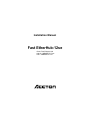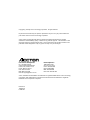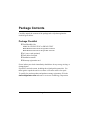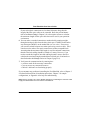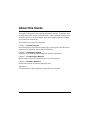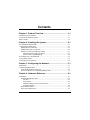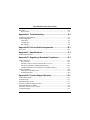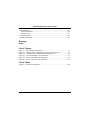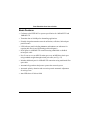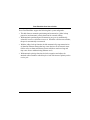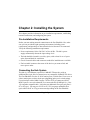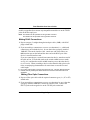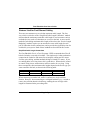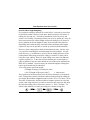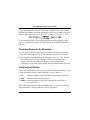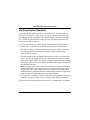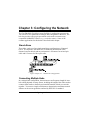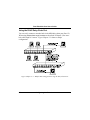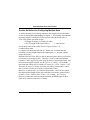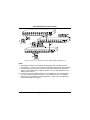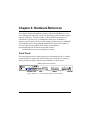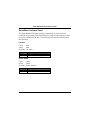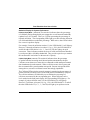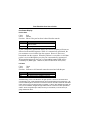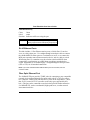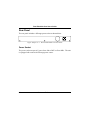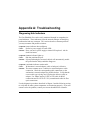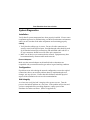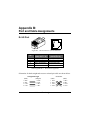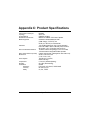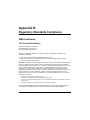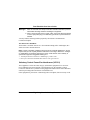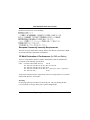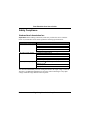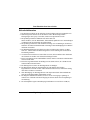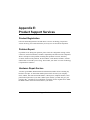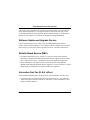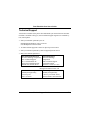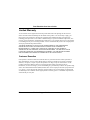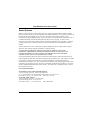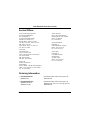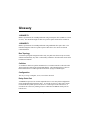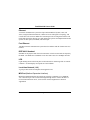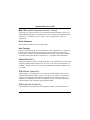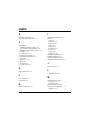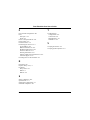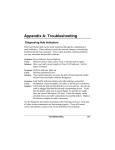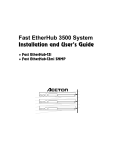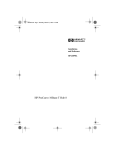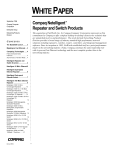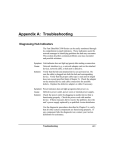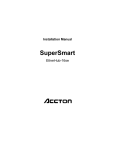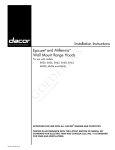Download Accton Technology 12se Installation manual
Transcript
Fast EtherHub-12se &INO<GG<ODJI*<IP<G Installation Manual Fast EtherHub-12se Smart Fast Ethernet Hub with 11 100BASE-TX Ports and 1 100BASE-FX Port Copyright (c) 1996 by Accton Technology Corporation. All rights reserved. No part of this document may be copied or reproduced in any form or by any means without the prior written consent of Accton Technology Corporation. Accton makes no warranties with respect to this documentation and disclaims any implied warranties of merchantability, quality, or fitness for any particular purpose. The information in this document is subject to change without notice. Accton reserves the right to make revisions to this publication without obligation to notify any person or entity of any such changes. ,QWHUQDWLRQDO+HDGTXDUWHUV 86$+HDGTXDUWHUV No. 1 Creation Road III, Science-based Industrial Park Hsinchu 300, Taiwan, R.O.C. Phone: 886-3-5770-270 FAX: 886-3-5770-267 BBS: 886-3-5770-654 Internet: [email protected] 1962 Zanker Road San Jose, CA 95112 Phone: 408-452-8900 FAX: 408-452-8988 BBS: 408-452-8828 FAST FAX: 408-452-8811 Accton, EtherHub and SmartWatch are trademarks or registered trademarks of Accton Technology Corporation. Other trademarks or brand names mentioned herein are trademarks or registered trademarks of their respective companies. EH3012-TF 150089-101 E1296-R01 Package Contents Carefully unpack the contents of the package and verify them against the checklist given below. Package Checklist æ Fast EtherHub-12se Model No. EH3012-TF-SC or EH3012-TF-ST Model EH3012-TF-SC has an SC-type fiber connector. Model EH3012-TF-ST has an ST-type fiber connector. æ æ æ æ AC power cord (optional) Four rubber foot pads Installation manual Warranty registration card Please inform your dealer immediately should there be any wrong, missing, or damaged parts. If possible, retain the carton, including the original packing materials. Use them again to repack the unit in case there is a need to return it for repair. To qualify for product updates and product warranty registration, fill in the Owner Registration Card and return it to Accton Technology Corporation. Package Contents i Quick Installation The Fast EtherHub-12se is a Class II repeater. It contains 11 100BASE-TX Fast Ethernet RJ-45 ports, as well as 1 100BASE-FX fiber optic port that supports connection using standard multimode fiber cable. The smart design built into the front display panel provides a friendly interface that simplifies installation and network troubleshooting. If you are already familiar with basic network operations, you should be able to install this hub as described below: 1. Unpack the Fast EtherHub-12se. 2. Find a location close to the network devices you need to connect, and within easy reach of an electrical outlet. 3. Mount the hub on a desktop or any other flat surface. If you are installing multiple hubs, you can stack them on top of each other (after attaching the foot pads), or install them in an standard EIA 19-inch rack. 4. Connect servers or workstations to the RJ-45 MDI-X station ports. Use 100W Category 5 STP or UTP cable to connect to the hub, and be sure the length of any individual twisted-pair connection does not exceed 100 meters. 5. You can connect the hub’s 100BASE-FX port to a workstation, another hub, or to a collapsed backbone (e.g., a 100 Mbps switch). Use 50/125 mm or 62.5/125 mm fiber optic cables with SC or ST connectors to connect to the hub. Assuming the maximum cable length of 100 meters is used to connect various devices to the hub with twisted-pair cable, then the maximum length you can run a fiber optic link depends on the device type you want to attach to the hub, as shown in the following table: ZRUNVWDWLRQ DQRWKHUKXE FRPPRQFROOLVLRQGRPDLQ FRPPRQFROOLVLRQGRPDLQ VHSDUDWHFROOLVLRQGRPDLQ PHWHUV PHWHUV PHWHUV Quick Installation VZLWFK iii Fast EtherHub-12se User’s Guide If your twisted-pair connections are less than 100 meters long, then the length of the fiber optic cable can be extended. Refer the section 'LVWDQFH /LPLWIRU)DVW(WKHUQHW&DEOLQJ in Chapter 2 for a description of how to calculate the maximum length of fiber optic cable that can be used in your particular environment. 6. You can make a cascaded connection to another hub by running straightthrough twisted-pair cable from the daisy-chain port 12 (MDI) on this hub to any station port (MDI-X) on the another hub (or vice versa). If necessary, you can also cascade between two station ports using crossover cable. Port 1 can also used to make a fiber optic connection to another compatible hub. Assuming that the maximum cable length is used for end-node connections, then the inter-hub cabling should be limited to 5 meters. However, if you need to extend this length of inter-hub cabling beyond 5 meters, then first calculate the maximum length permitted between each pair of end nodes as described under the %LW%XGJHW section in Chapter 2 (page 2-4). 7. Verify network communications by ensuring that • you have made all the necessary connections • you can access any connected resources • the hub’s indicators are functioning properly If you encounter any problems in installing the Fast EtherHub, refer to Chapter 2 for a detailed description of installation procedures, Chapter 3 for sample configurations, or Appendix A for help in troubleshooting. Note: Refer to Chapter 2 for a more detailed description of calculating the maximum cable length permitted between two end nodes for Fast Ethernet. iv Quick Installation About this Guide This guide is designed for the experienced network installer. It describes how to install and operate Accton’s Fast EtherHub. After reading this manual, you should be able to use the front display panel and configure options to manage all your network connections. This manual covers the following topics: Chapter 1 - Product Overview Brief description of Fast Ethernet, followed by a description of this hub and a summary of its important features and specifications. Chapter 2 - Installing the System Installing a Fast EtherHub and making basic network connections. Chapter 3 - Configuring the Network Shows sample network configurations for a local area network. Chapter 4 - Hardware Reference Detailed description of indicator panel and ports. Appendices Troubleshooting, cable assignments, and product specifications. About this Guide v Contents Chapter 1: Product Overview .................................................1-1 Introduction to Fast Ethernet .....................................................................................1-1 Accton’s Fast EtherHub System.................................................................................1-1 Basic Features............................................................................................................1-2 Chapter 2: Installing the System ............................................2-1 Pre-Installation Requirements ...................................................................................2-1 Connecting the Hub System ......................................................................................2-1 Making RJ-45 Connections ..................................................................................2-2 Making Fiber Optic Connections..........................................................................2-2 Distance Limit for Fast Ethernet Cabling .............................................................2-3 Simplified Cable Length Constraints ..............................................................2-3 Precise Cable Length Budgeting .....................................................................2-4 Providing Power to the EtherHub..............................................................................2-5 Verifying Port Status .................................................................................................2-5 Verifying System Operation ......................................................................................2-6 Chapter 3: Configuring the Network ......................................3-1 Stand-Alone...............................................................................................................3-1 Connecting Multiple Hubs.........................................................................................3-1 Using the RJ-45 Daisy-Chain Port........................................................................3-2 Precise Guidelines for Configuring Multiple Hubs...............................................3-3 Chapter 4: Hardware Reference .............................................4-1 Front Panel ...............................................................................................................4-1 SmartWatch Indicator Panel .................................................................................4-2 Fan Alert .........................................................................................................4-2 Power Status....................................................................................................4-2 Statistical Display for System Performance ....................................................4-3 Port Status Display..........................................................................................4-4 RJ-45 Ethernet Ports.............................................................................................4-5 Fiber Optic Ethernet Port......................................................................................4-5 vii Fast EtherHub-12se User’s Guide Rear Panel ...............................................................................................................4-6 Power Socket ........................................................................................................4-6 Appendix A: Troubleshooting ................................................A-1 Diagnosing Hub Indicators........................................................................................A-1 System Diagnostics....................................................................................................A-2 Installation ............................................................................................................A-2 Configuration........................................................................................................A-2 Hub Integrity.........................................................................................................A-2 Appendix B: Port and Cable Assignments .............................B-1 RJ-45 Port ...............................................................................................................B-1 Appendix C: Specifications ....................................................C-1 Product Specifications ...............................................................................................C-1 Appendix D: Regulatory Standards Compliance ..................D-1 EMI Certification ......................................................................................................D-1 FCC Class B .........................................................................................................D-1 Voluntary Control Council for Interference (VCCI-1) .........................................D-2 European Community Immunity Requirements....................................................D-3 CE Mark Declaration of Conformance (for EMI and Safety)...............................D-3 Safety Compliance.....................................................................................................D-4 Underwriters Laboratories Inc. .............................................................................D-4 Sicherheitshinweise ..............................................................................................D-5 Appendix E: Product Support Services.................................E-1 Product Registration ..................................................................................................E-1 Problem Report .........................................................................................................E-1 Hardware Repair Service...........................................................................................E-1 Software Update and Upgrade Service......................................................................E-2 Bulletin Board Service (BBS) ...................................................................................E-2 Interactive Fast Fax (U.S.A. office)...........................................................................E-2 Technical Support......................................................................................................E-3 viii Contents Fast EtherHub-12se User’s Guide Limited Warranty ......................................................................................................E-4 Customer Remedies ..............................................................................................E-4 Return Process ......................................................................................................E-5 Accton Distributors ...................................................................................................E-6 Ordering Information.................................................................................................E-6 Glossary Index List of Figures Figure 3-1 Figure 3-2 Figure 3-3 Figure 4-1 Figure 4-2 Figure B-1 Stand-Alone Configuration ....................................................................3-1 Multiple Hub Configuration Using the Daisy-Chain Port ......................3-2 Cabling Limits for Multiple Hub Configuration.....................................3-4 The Fast EtherHub-12se Front Panel .....................................................4-1 The Fast EtherHub-12se Rear Panel ......................................................4-6 RJ-45 Connector (on the Hub Side) .......................................................B-1 List of Tables Table B-1 RJ-45 Pin Assignments............................................................................B-1 Contents ix Chapter 1: Product Overview Introduction to Fast Ethernet Standard 10 Mbps Ethernet has served well for past generations of 286 and 386 machines performing simple file transfers. However, with the inevitable growth in corporate network size and the introduction of fully-functional 32-bit PC architectures, and operating systems running complex applications, 10 Mbps Ethernet has become a serious bottleneck. With the recent flood of choices for upgrading media bandwidth, 100 Mbps Fast Ethernet has become the most popular choice because of its low cost, compatibility with existing Ethernet applications, and the fact that it can run on top of an installed base of twisted-pair cabling. Fast Ethernet can be easily integrated into an existing 10 Mbps Ethernet environment with no need for protocol translation or changes to network software. Accton’s Fast EtherHub System The Fast EtherHub-12se includes 11 100BASE-TX RJ-45 ports, plus an additional 100BASE-FX fiber optic port. This hubs provides a friendly design that simplifies installation and network troubleshooting. The SmartWatchTM indicator panel includes Utilization and Collision rate LEDs, as well as Partition, Link and Traffic LEDs to ease network management. The Fast EtherHub-12se can be used to relieve common network congestion, regardless of whether it is caused by too many stations contending for limited bandwidth or by a server that is supporting too many users. They can greatly improve access both to key servers and to the network backbone. These hubs not only deliver a vast improvement in network response time, but help you maintain outstanding performance as your user community continues to grow. Product Overview 1-1 Fast EtherHub-12se User’s Guide Basic Features • Conforms to the IEEE 802.3u repeater specification for 100BASE-TX and 100BASE-FX • Transmits data at 100 Mbps for demanding applications • Friendly design that monitors network utilization, collisions, link and port partition status • LED indicator panel including Utilization and Collision rate indicators for reporting hub activity and facilitating problem diagnosis • RJ-45 ports for 100BASE-TX connection using unshielded or shielded twisted pair cable • Port 12 can serve as an MDI-X station port or as an MDI daisy-chain port using standard straight-through twisted-pair cable (see Fig. 4-1) • Includes additional port for 100BASE-FX connection using multimode fiber optic cable • Automatically partitions bad ports to protect the network system • Automatic polarity detection and correction permits automatic adjustment for wiring errors • Alert LED shows if fan has failed 1-2 Product Overview Fast EtherHub-12se User’s Guide These Fast EtherHubs support the following basic system safeguards: • This hub features automatic partitioning and reconnection, jabber lockup protection, and automatic polarity detection for network cabling. • With automatic partitioning and reconnection, any port is automatically isolated if excessive collisions occur on it. When the collision rate subsides, the port is automatically reconnected. • With the jabber lock-up function, the hub automatically stops transmission of abnormal Ethernet frames that may cause data loss for all network users. (Jabber refers to abnormal Ethernet frames which are much too long and may come from a malfunctioning Ethernet card.) • With automatic polarity detection, the hub recognizes and adjusts for attached cable assemblies which may be wired with incorrect polarity on the receive pair. Product Overview 1-3 Chapter 2: Installing the System This chapter provides information on pre-installation requirements, establishing network connections, and configuring the system. Pre-Installation Requirements Before you start making network connections to the Fast EtherHub-12se, make sure you can provide the right operating environment, including power requirements, and proximity to other network devices that are to be connected. Verify the following installation requirements: • Power requirements: 100 to 240 VAC at 50 to 60 Hz. The hub’s power supply automatically detects the input voltage level. • The hub should be located in a cool dry place, with at least 10 cm. of space at the front and back for ventilation. • Check if network cables and connectors needed for installation are available. • Find a suitable location at the center of the devices you want to link, and near a power outlet Connecting the Hub System This hub is a Fast Ethernet repeater for 100BASE-TX networks, with an additional fiber optic link for connection to any compatible 100BASE-FX device. The Fast EtherHub-12se has 11 RJ-45 station ports, of which Port 12 can serve as either a station port or a daisy-chain port (depending on the port’s switch setting). Use twisted-pair cable (100W Category 5 STP or UTP) to connect any RJ-45 MDI-X port to a server/workstation, or to connect the RJ-45 MDI port (i.e., Port 12) to another compatible hub. It also has one additional fiber optic port (Port 1: SC or ST type). You may use 50/125 or 62.5/125 mm guage multimode fiber optic cable with SC or ST type connectors (depending on the Fast EtherHub Installing the System 2-1 Fast EtherHub-12se User’s Guide model you purchased) to connect any compatible network device to the TX/RX jacks on the fiber optic port. Note: The EH3012-TF-SC provides an SC-type fiber connector. The EH3012-TF-ST provides an ST-type fiber connector. Making RJ-45 Connections 1. Prepare category 5 straight-through twisted-pair cable (100W) with RJ-45 plugs at both ends. 2. If you are making a connection to a server or workstation (i.e., a dedicated connection to an end-node device), be sure that it has a properly installed 100BASE-TX network interface card. Attach one end of the cable to an MDI-X station port on the hub and the other end to the RJ-45 port of the device’s network interface card. If you are connecting to a network interconnection device, attach one end of the cable to Port 12 on the hub (and set the switch to MDI crossover mode, see Fig. 4-1) and the other end to an MDI-X station port on the other device (or vice versa). When cascading to devices other than this hub, please refer to the accompanying documentation for restrictions on cascade size and cable length not plug a phone jack connector into the RJ-45 port. This may damage the hub. I Do Instead, use only twisted-pair cables with RJ-45 connectors that conform to FCC standards. Making Fiber Optic Connections 1. Prepare a fiber optic cable with the required connector types (i.e., SC or ST) at both ends. 2. If you are making a connection to a server or workstation, be sure it that has a properly installed 100BASE-FX network interface card. Connect the RX/TX jacks on the target device to the TX/RX jacks on the hub. 2-2 Installing the System Fast EtherHub-12se User’s Guide Distance Limit for Fast Ethernet Cabling There are two common ways to calculate maximum cable length. The first way, which is refered to as the “Simplified Cable Length Constraints” method assumes that the maximum permissible cable length is used to connect various end-node devices (such as workstations or servers) to the hub. A more careful method of calculating maximum cable length, referred to as the “Precise Length Budgeting” method, requires you to measure the exact cable length for each pair of nodes that need to communicate, and to provide the signal delay time for each hub in your system. Both of these methods are described in this section. Simplified Cable Length Constraints The Fast EtherHub-12se is a Class II repeater. IEEE recommends that Class II hubs be limited to a cascade of two hubs. The simplest rule is that workstation connections be limited to 100 meters for twisted-pair cabling and 112 meters for fiber optic cabling, and that interhub cabling be limited to 5 meters. If you are stacking hubs in a wiring closet, this is good advise. When a hub is located in central wiring closet, connections to end users tend to be very long. Using these assumptions, then maximum cable lengths depend on the device type you want to attach to the hub, as shown in the following table: FDEOHW\SH WZLVWHGSDLU ILEHURSWLF ZRUNVWDWLRQ PHWHUV PHWHUV DQRWKHUKXE PHWHUV PHWHUV VZLWFK PHWHUV PHWHUV When connecting to another hub, traffic is confined to a single collision domain. However, when connecting to a collapsed backbone (e.g., a switch or router), the collision domain is broken up, enabling the use of longer cable lengths as illustrated in the preceeding table. Installing the System 2-3 Fast EtherHub-12se User’s Guide Precise Cable Length Budgeting If you plan on installing a network for a small office, it may not be convenient to place hubs within 5 meters of each other, and then run up to 100 meters of cabling for each end user. This kind of installation can be very messy and wastes a lot of cabling. Depending on how your users are spread out, it may be more convenient to run a longer length of inter-hub cabling (say 50 meters or more), and then run shorter lengths of cable from each hub to the end users. Depending on the inherent delay in the hub and the maximum cable lengths required, it may even be possible to cascade up to three Fast Ethernet hubs. However, when setting up these kinds of distributed cascades, you have to be very careful in calculating the maximum length for each node pair. All endnode devices (e.g., workstations or servers) must be within 100 meters of the connected hub when using twisted-pair cabling, or within 112 meters when using fiber optic cabling. However, when linking one or more Fast Ethernet repeaters together (i.e., in the same collision domain), the overall length of cable used between any two nodes should not exceed the limits outlined in the IEEE 802.3u standard. In precise terms, the maximum length of cabling that can be run from end-node to end-node is 367m ≥ S(repeater equivalent length) + S(length of category 5 twisted-pair cable) + (0.9 * S(length of fiber optic cable1)) 1 - if fiber is used This repeater has an inherent delay of 90 bit time or 80 meters of twisted-pair cable. Taking a daisy chain of two hubs connected with twisted-pair cabling for an example, the maximum length from node to node is 367m - (2 x 80m) = 207m. Therefore, if both node A and B are linked to separate repeaters in a two hub system, each using 100 meters of cable to connect to their respective hub, then the inter-hub cabling will be limited to 5 meters (i.e., 207m - 2x100m = 7m, which is then reduced to 5 meters according to a common wiring rule). 2-4 Installing the System Fast EtherHub-12se User’s Guide On the other hand, if two hubs are connected via 100m of fiber optic cabling, then the total length of remaining cabling that can be used to connect two endnodes to hub 1 and 2 respectively is 367m - (2 x 80m) - (0.9 x 100) = 117m. A more detailed example of calculating the maximum cable length for fiber optics is included in the section on 3UHFLVH*XLGHOLQHVIRU&RQILJXULQJ0XOWLSOH+XEV in Chapter 3. Providing Power to the EtherHub 1. Power on the hub by plugging the power cord into the power socket at the rear of the EtherHub (see Fig. 4-2), and the other end into a power outlet. 2. Check the LED marked Power on the front panel to see if it is on. The unit will automatically select the setting that matches the connected input voltage. Therefore, no additional adjustments are necessary when connecting it to any input voltage within the range marked on the rear panel. Verifying Port Status Check each connection by viewing the port status indicators listed below. (For a more detailed description of these indicators, refer to Chapter 4.) • /LQN Indicates that the port has established valid network connection. • 7UDIILF Indicates traffic traversing the port. • 3DUWLWLRQ Indicates that the port has been isolated from the hub due to excessive errors. If the Link status indicator is not functioning properly, or you experience any other difficulties in setting up the hub, refer to Appendix A. Installing the System 2-5 Fast EtherHub-12se User’s Guide Verifying System Operation Verify that all attached devices have a valid connection. The hub monitors link status for each port. If any device is properly connected to the hub and transmitting a link beat signal, the Link indicator lights up for the corresponding port. If the Link indicator fails to light up when you connect a device to the hub, check the following items • Be sure the twisted-pair cable is properly attached to the connected device and the hub. Verify that the RJ-45 plug snaps into place when attached. • See if the twisted-pair cable is functioning properly by using it for another port and attached device that already displays valid indications when connected to the network. • Check the length of the twisted-pair cable to be sure it does not exceed 100 meters. Be sure the length of fiber optic cable does not exceed 112 meters. If you are using bit budget calculations to determine maximum cable lengths, then be sure you have not exceeded the maximum cable length calculated for any potential node pair. Note: All repeater hubs provide common access to a shared medium, and therefore operate at half duplex. At half duplex, the maximum cable length that can be used for fiber optics is 112 meters. Only devices (e.g., a switch or router) which support dedicated links can operate at full duplex. When operating these device types at full duplex, the maximum cable length for fiber optics is 2 kilometers. • Verify that the workstation’s adapter card is functioning properly by trying it in another computer that has been successfully connected to the network. If you still can’t resolve the problem, please refer to 7URXEOHVKRRWLQJ in Appendix A. 2-6 Installing the System Chapter 3: Configuring the Network The Fast EtherHub-12se allows great flexibility in configuring your network. You can use it in a stand-alone or multiple hub configuration. Moreover, this hub also provides a fiber optic port which can be used to connect to any compatible 100BASE-FX device (e.g., a switch or router). Some of the common applications for this hub are described in this chapter. Stand-Alone These hubs can be used in a simple stand-alone configuration as illustrated below. In compliance with IEEE 802.3u standards, the maximum cable distance between the hub and any workstation is 100 meters for twisted-pair cable and 112 meters for fiber optic cable. Figure Chapter 3:-1 Stand-Alone Configuration Connecting Multiple Hubs In a multiple hub configuration, the maximum overall segment length for interhub cabling depends on many factors, including the length of the cables used to connect station nodes to the hub system and the number of hubs you cascade together. You can use simple calculations to determine the maximum network diameter or the stricter guidelines outlined by IEEE 802.3u standard. Configuring the Network 3-1 Fast EtherHub-12se User’s Guide Using the RJ-45 Daisy-Chain Port You can easily connect to another hub via the MDI daisy-chain port (Port 12). When using 6LPSOLHG&DEOH/HQJWK&RQVWUDLQWV as described in Chapter 2, the interhub cable length is 5 meters. Figure Chapter 3:-2 shows a sample configuration. Figure Chapter 3:-2 Multiple Hub Configuration Using the Daisy-Chain Port 3-2 Configuring the Network Fast EtherHub-12se User’s Guide Precise Guidelines for Configuring Multiple Hubs A detailed formula for calculating maximum cable length was provided in the section on 3UHFLVH&DEOH/HQJWK%XGJHWLQJ in Chapter 2. This formula stated that the maximum length of cabling that can be run from end-node to end-node is: 367m ≥ S(repeater equivalent length) + S(length of category 5 twisted-pair cable) + (0.9 * S(length of fiber optic cable1)) 1 - if fiber is used For the daisy chain of three hubs shown in Figure Chapter 3:-4, communications must be supported for node pairs AB and AC. In this case, first determine the limitations on cable length found on the longest path (i.e., the path with the longest delay time). Remember that this Class II device has an inherent repeater delay of 90 bit time or 80 meters of twisted-pair cable. Therefore, if node A and B are linked to repeaters 1 and 3 respectively (each using 50 meters of twisted-pair cable), then the maximum length from node A to B is 367m - (3 x 80m) = 127m and the total inter-hub cabling will be limited to 27 meters (i.e., 127m - 2x50m = 27m). Therefore, if you use 15 meters of twisted-pair cable to connect hubs 1 and 2, then 12 meters of cable can be used to connect hubs 2 and 3. Moreover, if node A and C are linked to adjacent hubs 1 and 2 in this system, then the maximum length of fiber optic cable that can be used to connect node C to hub 2 is 367m - 2*80m - (50m + 15m) = 0.9 * LengthFX, or 157 meters. However, because this value exceeds the maximum permitted length for fiber optic cable, it must be reduced to 112 meters. Configuring the Network 3-3 Fast EtherHub-12se User’s Guide Figure Chapter 3:-4 Cabling Limits for Multiple Hub Configuration Notes: 1. The maximum length for each cable must be determined by calculations for the longest path (i.e., node-to-node connection) that passes through that cable segment. 2. To control the number of hubs in a path, we recommend that one hub be used to connect to several other hubs. Make sure there is only one path between any two stations on the network. 3. If you need to connect network devices over a long distance, use a switching hub or router to split the network up into two or more collision domains. For detailed information on purchasing the required equipment, contact your local distributor or Accton representative for support. 3-4 Configuring the Network Chapter 4: HardwareReference This chapter describes the hardware features of the Fast EtherHub-12se. For easier management and control of the hub, familiarize yourself with the display indicators and ports. This hub includes 11 RJ-45 MDI-X station ports, of which Port 12 can also serve as an MDI daisy-chain port. In addition, it includes one fiber optic port (Port 1) that supports connection to any 100BASEFX compatible device using standard multimode fiber optic cable with SC or ST type connectors (depending on the model you purchased). Note: Model EH3012-TF-SC has an SC-type fiber connector. Model EH3012-TF-ST has an ST-type fiber connector. Front Panel The front panel provides a simple interface for monitoring the hub. It includes an alert indicator to show if the fan has failed, a power indicator, a statistical display for network traffic, and port status indicators as shown below. 100BASE-TX/FX Class II Repeater Figure Chapter 4:-1 The Fast EtherHub-12se Front Panel Hardware Reference 4-1 Fast EtherHub-12se User’s Guide SmartWatch Indicator Panel The SmartWatch LED panel simplifies monitoring of various network conditions by providing LEDs that indicate the status of each station port and the overall condition of the hub. The following table lists the indicators and their function. Fan Alert Color: Red Alert Label: Function: Fan status Condition 21 2)) Indication 7KHXQLW¶VIDQKDVIDLOHG&DOOIRUVHUYLFH 7KHXQLW¶VIDQLVIXQFWLRQLQJSURSHUO\ Power Status Color: Green Power Label: Function: Power indicator Condition 21 2)) 4-2 Indication 8QLWLVUHFHLYLQJSRZHU 3RZHULVGLVFRQQHFWHGQRSRZHUUHFHLYHG Hardware Reference Fast EtherHub-12se User’s Guide Statistical Display for System Performance 8WLOL]DWLRQ'LVSOD\0RGH - (8WLOL]DWLRQ) The statistical indicators show the percentage of valid data passing through each port compared to overall network bandwidth (updated every 0.5 seconds). There are 5 LEDs representing the percentage of network utilization. The corresponding LEDs light up to show that the utilization of LAN bandwidth has reached this percentage. When active, these LEDs behave like a stereo’s equalizer display. For example, if network utilization reaches 1%, the LED labeled 1% will light up. However, if network utilization rises above 1% (e.g., 30%), the LED labeled 30 and all the other LEDs before it (i.e., 1, 5 and 15) will also light up in rapid succession. These indicators monitor the share of valid network frames handled by each port within a 100 Mbps bandwidth. They provide a quick way to monitor the current traffic load relative to the network’s capacity. &ROOLVLRQ'LVSOD\0RGH (&ROOLVLRQ)- The statistical indicators show the percentage of packet collisions occurring out of the total packets transmitted by the port. Collisions occur when two or more devices connected to a hub attempt to transmit data simultaneously on the network. When a collision occurs, devices pause and then re-transmit after a pseudo-random wait period. Because wait periods differ among devices, successive collisions become increasingly improbable. The Collision LEDs assist the network manager in monitoring the percentage of packet collisions occurring relative to the total packets transmitted by each port. The collision indicators are labeled by row to indicate the percentage of collisions encountered by the corresponding port. When collisions reach a level marked on the front panel display, the corresponding LED lights up. For example, if packet collisions reach 1%, the LED labeled 1% will light up. However, if collisions go beyond 1% (e.g., 15%), the LED labeled 15+% and all the other LEDs before it (i.e., 1, 3, 5 and 10) also light up in rapid succession. Hardware Reference 4-3 Fast EtherHub-12se User’s Guide Port Status Display 3DUWLWLRQ6WDWXV Color: Red Label: Partition Function: Shows if the port has been isolated from the network Condition 21 2)) Indication ,QGLFDWHVSRUWKDVEHHQSDUWLWLRQHGGXHWRDQDEQRUPDO QHWZRUNFRQGLWLRQ 3RUWLVLQJRRGFRQGLWLRQ A port is temporarily partitioned when a line error or too many collisions are detected on the attached segment. While it is automatically partitioned, the port continues to receive data from the segment. However, data is not transmitted onto the segment. When the problem is corrected or a valid data packet is received through the port, the port is automatically reconnected. When partitioning occurs, the port’s corresponding Partition LED will be continually lit (RED light). Otherwise, this LED should be OFF (unlit). /LQN6WDWXV Color: Green Label: Link Function: Indicates a valid network connection associated with the port. Condition 21 2)) Indication ,QGLFDWHVDYDOLGOLQNKDVEHHQHVWDEOLVKHGRQWKLVSRUW 1RYDOLGOLQNKDVEHHQHVWDEOLVKHGRQWKLVSRUW Troubleshooting: If the Link LED does not light up when a device is connected to its corresponding port, check that both the hub and connected device are powered on. Be sure the cable length for all devices connected to the hub are within the limits described under 'LVWDQFH/LPLWIRU)DVW(WKHUQHW&DEOLQJ in Chapter 2. When using twisted-pair cable, be sure you use standard, straight-through cables and not crossover or other specialized cables. When using fiber optic cable, be sure you use 50/125 mm or 62.5/125 mm guage multimode cable. 4-4 Hardware Reference Fast EtherHub-12se User’s Guide 7UDQVPLW5HFHLYH$FWLYLW\ Color: Green Traffic Label: Function: Indicates traffic traversing the port. Condition %/,1.,1* 2)) Indication ,QGLFDWHVWKHSRUWLVWUDQVPLWWLQJRUUHFHLYLQJSDFNHWV EOLQNLQJLVSURSRUWLRQDOWRWKHWUDIILFSDVVLQJWKURXJKWKHSRUW 1RSDFNHWVDUHEHLQJWUDQVPLWWHGIURPWKLVSRUW RJ-45 Ethernet Ports This hub includes 11 Fast Ethernet station ports; of which Port 12 can also serve as a daisy-chain port. Use straight-through twisted-pair cable to connect the shielded MDI-X station ports to a workstation or server; or to connect the MDI port to another network interconnection device, such as a hub or switch. When using Port 12, remember to set the selection switch to MDI-X when connecting to a workstation, or to MDI when cascading to another hub or switch. Remember to use 100Wcategory 5 straight-through twisted-pair cable (STP or UTP) for all standard connections. Note: If you must cascade between MDI-X station ports on two hubs, then use crossover cable. Fiber Optic Ethernet Port The 100BASE-FX port provides TX/RX jacks for connecting to any compatible network device using multimode fiber optic cable with SC or ST type connectors. Mate the TX/RX jacks with the RX/TX jacks on the target device. (Note that 50/125 mm and 62.5/125 mm cable are the only types supported by this hub.) This port can be connected to any device that provides media connection for 100BASE-FX, such as a workstation, high-speed server, or other network interconnection device. Hardware Reference 4-5 Fast EtherHub-12se User’s Guide Rear Panel The rear panel includes a full-range power socket as shown below. Figure Chapter 4:-2 The Fast EtherHub-12se Rear Panel Power Socket The power socket accepts AC power from 100 to 240V at 50 to 60Hz. The unit is equipped with a universal full-range power source. 4-6 Hardware Reference Appendix A: Troubleshooting Diagnosing Hub Indicators The Fast EtherHub-12se can be easily monitored through its comprehensive panel indicators. These indicators assist the network manager in identifying problems the hub may encounter. This section describes common problems you may encounter and possible solutions. Symptom: Power indicator does not light up. Cause: Defective power supply or Power LED. Solution: Have your unit’s power supply or Power LED replaced. Ask for dealer assistance. Symptom: Partition indicator lights up. Cause: Hub has partitioned a port. Solution: If port partitioning has occurred, the hub will automatically enable the port when the faulty condition disappears. Symptom: Link/Traffic indicator remains unlit. Cause: Workstation’s network adapter, cable or hub port is defective. Solution: The most common cause is a defective network adapter or cable connection. Check the corresponding cable connections, or the workstation’s network adapter for possible defects. Verify that the correct cable type is being used. Replace the defective cable or adapter. Use 100W Category 5 STP or UTP cable for RJ-45 connections and 50/125 or 62.5/125 mm multimode cable for fiber optic connections. Use the diagnostic procedures described in Chapter 2 and the following section to verify that all other system components are functioning properly. If you still cannot resolve the problem, contact your Accton distributor for assistance. Troubleshooting A-1 Fast EtherHub-12se User’s Guide System Diagnostics Installation Verify that all system components have been properly installed. If one or more components appear to be malfunctioning, test them in an alternate environment where you are sure that all the other components are functioning properly. Cabling 1. Verify that the cabling type is correct. Be sure all cable connectors are securely seated in the required ports. Straight-through cable should be used for all standard twisted-pair connections; and multimode cable with SC or ST type connectors should be used for fiber optic connections. 2. Make sure all devices are connected to the network. Equipment may have been unintentionally disconnected from the network. External Adapters Make sure the network adapter cards installed in the workstations are compatible with your network media type and are in good working condition. Configuration If problems occur after altering the network configuration, restore the original connections, then try to track the problem down by implementing the new changes, one step at a time. Ensure that cable distances and other physical aspects of the installation do not exceed recommendations. Hub Integrity As a last resort verify the hub’s integrity with a power-on reset. Turn the power to the hub off and then on a few times. If the problem still persists and you have completed all the preceding diagnoses, contact your Accton distributor for further assistance. (Refer to Appendix E.) A-2 Troubleshooting Appendix B: Port and Cable Assignments RJ-45 Port Figure B-1 RJ-45 Connector (on the Hub Side) 3LQ 0',;$VVLJQPHQW 6WDWLRQ3RUWa ,QSXW5HFHLYH'DWD ,QSXW5HFHLYH'DWD 2XWSXW7UDQVPLW'DWD 2XWSXW7UDQVPLW'DWD 1RW8VHG 0',$VVLJQPHQW &DVFDGH3RUW 2XWSXW7UDQVPLW'DWD 2XWSXW7UDQVPLW'DWD ,QSXW5HFHLYH'DWD ,QSXW5HFHLYH'DWD 1RW8VHG Table Appendix B:-1 RJ-45 Pin Assignments Schematics for both straight and crossover twisted-pair cable are shown below. Straight-Through (Hub) 1 2 3 6 IRD+ IRDOTD+ OTD- (Adapter) 1 2 3 6 OTD+ OTDIRD+ IRD- Crossover (Hub) (Hub) 1 2 3 6 1 2 3 6 IRD+ IRDOTD+ OTD- Cable and Port Assignments IRD+ IRDOTD+ OTD- B-1 Appendix C: Product Specifications Transmission Technique Topology Access Method Standards Conformance Media Supported Interfaces Hub-to-Workstation Distance Daisy-Chain Distance (2 hubs) Dimensions Power System Temperature Humidity Certification Emissions Immunity Safety %DVHEDQG 6WDURU7UHH &60$&'0ESV ,(((X%$6(7;);&ODVV,,5HSHDWHU 8QVKLHOGHGRUVKLHOGHGWZLVWHGSDLUFDEOH W &DWHJRU\873673DQG mPRUmPPXOWLPRGHILEHU 5-0',;VWDWLRQSRUWV3RUWFDQEHVZLWFKHGWR IXQFWLRQDVDQ0',;VWDWLRQRU0',GDLV\FKDLQFRQQHFWLRQ DOVRSURYLGHV6&RU67W\SHILEHURSWLFSRUW3RUW PHWHUVPD[LPXPXVLQJFDWHJRU\873RU673FDEOH PHWHUVPD[LPXPXVLQJPXOWLPRGHILEHURSWLFFDEOH PHWHUVDVVXPLQJPD[FDEOHOHQJWKIURPHDFKQRGHWRKXE PP[PP[PP [[ a9$&$PSPD[ +]IXOOUDQJH &WR&6WDQGDUG2SHUDWLQJ WR1RQFRQGHQVLQJ &(0DUN )&&&ODVV%9&&,&ODVV&,635&ODVV% ,(& 8/&6$7h9*6 Product Specifications C-1 Appendix D: Regulatory Standards Compliance EMI Certification FCC Class B Certification Accton Technology Corporation Model Numbers: EH3012-TF FCC ID: HED3012EHLCT-TF This device complies with Part 15 of the FCC Rules. Operation is subject to the following conditions: 1. This device may not cause harmful interference, and 2. This device must accept any interference received, including interference that may cause undesired operation. Warning! This equipment has been tested and found to comply with the limits for a Class B digital device, pursuant to Part 15 of the FCC Rules. These limits are designed to provide reasonable protection against harmful interference in a residential installation. This equipment generates, uses and can radiate radio frequency energy and, if not installed and used in accordance with the instructions, may cause harmful interference to radio communications. However, there is no guarantee that interference will not occur in a particular installation. If this equipment does cause harmful interference to radio or television reception, which can be determined by turning the equipment off and on, the user is encouraged to try to correct the interference by one or more of the following measures: • • • • Reorient or relocate the receiving antenna Increase the separation between the equipment and receiver Connect the equipment into an outlet on a circuit different from the one which the receiver is connected to Consult the dealer or an experienced radio/TV technician for help You are cautioned that changes or modifications not expressly approved by the party responsible for compliance could void your authority to operate the equipment. Regulatory Standards Compliance D-1 Fast EtherHub-12se User’s Guide Warnings 1. Wear an anti-static wrist strap or take other suitable measures to prevent electrostatic discharge whenever handling this equipment. 2. When connecting this hub to a power outlet, connect the field ground lead on the tri-pole power plug to a valid earth ground line to prevent electrical hazards. You may find the following booklet prepared by the Federal Communications Commission helpful: The Interference Handbook This booklet is available from the U.S. Government Printing Office. Washington, D.C. 20402. Stock No. 004-000-00345-4. Note: In order to maintain compliance with the limits of a Class B digital device, Accton requires that you use a quality interface cable when connecting to this device. Changes or modifications not expressly approved by Accton could void the user’s authority to operate this equipment. Suggested cable type is: • Twisted-pair for RJ-45 connections: 100WCategory 5 STP or UTP • Fiber optic connections: multimode fiber with SC or ST type connector Voluntary Control Council for Interference (VCCI-2) This equipment is in the 2nd Class category (information equipment to be used in or near residential areas) and conforms to the standards set by the Voluntary Control Council for Interference by Data Processing Equipment and Electronic Office Machines aimed at preventing radio interference in residential areas. If this equipment is placed near a functioning radio or telephone, data errors may result. D-2 Regulatory Standards Compliance Fast EtherHub-12se User’s Guide Read the instructions for correct handling. European Community Immunity Requirements This unit was tested and found to comply with the Class B limits of EN55022 (CISPR 22) and the immunity requirements of EN50082-1. CE Mark Declaration of Conformance (for EMI and Safety) This is to certify that this product complies with ISO/IEC Guide 22 and EN45014. It conforms to the following specifications: EMC: EN55022(1988)/CISPR-22(1985) class B IEC 1000-4-2(1995)/IEC 801-2(1991) 4kV CD, 8kV AD IEC 1000-4-3(1995)/IEC 801-3(1984) 3V/m IEC 1000-4-4(1995)/IEC 801-4(1988) 1kV - (power line), 0.5kV - (signal line) IEC 1000-4-6(1995) 3Vrms This product complies with the requirements of the Low Voltage Directive 73/23/EEC and the EMC Directive 89/336/EEC. Warning! Do not plug a phone jack connector in the RJ-45 port. This may damage the hub. Les raccordeurs ne sont pas utilisé pour le système téléphonique! Regulatory Standards Compliance D-3 Fast EtherHub-12se User’s Guide Safety Compliance Underwriters Laboratories Inc. Important! Before making connections, make sure you have the correct Cord Set. Check it (read the label on the cable) against the following specification list. 2SHUDWLQJ9ROWDJH &RUG6HW6SHFLILFDWLRQV 9ROWV 9ROWV)RU1RUWK$PHULFD 9ROWV)RU(XURSHRQO\ 8//LVWHG&6$&HUWLILHG&RUG6HW 0LQLPXP$:* 7\SH697RU6-7WKUHHFRQGXFWRUFRUG 0D[LPXPOHQJWKRIIHHW 3DUDOOHOEODGHJURXQGLQJW\SHDWWDFKPHQWSOXJUDWHG$9 8//LVWHG&6$&HUWLILHG&RUG6HW 0LQLPXP$:* 7\SH697RU6-7WKUHHFRQGXFWRUFRUG 0D[LPXPOHQJWKRIIHHW 7DQGHPEODGHJURXQGLQJW\SHDWWDFKPHQWSOXJUDWHG$9 &RUG6HWZLWK+99)FRUGKDYLQJWKUHHFRQGXFWRUVZLWKPLQLPXP GLDPHWHURIPP ,(&UHFHSWDFOH 0DOHSOXJUDWHG$9 The unit will automatically select the setting that matches the input voltage connected. Therefore, no additional adjustments are necessary when connecting it to any input voltage within the range marked on the rear panel. D-4 Regulatory Standards Compliance Fast EtherHub-12se User’s Guide Sicherheitshinweise 1. Die Steckdose muß sich in der Nähe des Gerätes befinden und leicht zugänglich sein. 2. Zum Reinigen den Stecker aus der Steckdose ziehen. Beim Reinigen keine Flüssigreiniger oder Sprays verwenden, sondern ein angefeuchtetes Tuch. 3. Das produkt gerät nicht in Naßräume oder in der Nähe von Wasser benutzen, wie z.B. Badezimmer, Schwimmbad, Spülbecken usw.. Das Eindringen von Wasser kann zur Zerstörung des Gerätes führen. 4. Das produkt gerät nicht auf einer unstabilen Unterlage, wie z.B. Rollwagen, Gestell usw., aufstellen. Es könnte herunterfallen und Verletzungen oder Beschädigungen von Mensch und Gerät verursachen. 5. Die Belüftungsöffnungen nicht blockieren oder auf falscher Ober-fläche, wie Bett, Sofa usw., stellen. Durch die Blockierung kann es zur Zerstörung des Gerätes durch Überhitzung kommen. 6. Versuchen Sie niemals dieses Gerät selbst zu warten, da beim Öffnen oder Abnehmen des Gehäuses die Gefahr eines elektrischen Schlages besteht. 7. Keine Gegenstände auf das Anschlußkabel stellen, damit es nicht durch scharfe Kanten zerstört werden kann. 8. Keinerlei Gegenstände durch die Öffungen in das Gerät stecken, da es dadurch sonst zu Kurzschlässen kommen kann. 9. Bei Störungen des Gerätes den Wartungsdienst verständigen. 10. Bei Reperaturen dürfen nur Orginalersatzteile oder Bauteile mit gleichen Eigenschaften verwendet werden. Andere Bauteile können Feuer, elektrischen Schlag oder andere Gefahren verursachen. 11. Nach Beendigung von Wartungsarbeiten oder Reperaturen durch den Kundendienst sollte die Sicherheitsprüfung durchgeführt werden. 12. Bei längerem Stillstand des Gerätes, ist diese von der Versorgungs- spannung zu trennen. Dies verhindert eine Beschädigung des Gerätes durch eine Überspannung in der Zuleitung. 13. Der arbeitsplatzbezogene Lärmschutzpegel nach DIN 45 635 ist kleiner 70dB (A). Regulatory Standards Compliance D-5 Appendix E: Product Support Services Product Registration Fill in the Owner Registration Card and mail it to Accton Technology Corporation. Accton will keep your record and inform you of any new Accton unit developments. Problem Report If problems occur during unit operation, please check the configuration settings, cables, connectors, network terminators, hardware compatibility and other network components. Write a description of the problem, including what problems occurred, when they occurred, duration of the problems, the unit number, serial number, hardware, software and the DOS version that you are using. Then contact your dealer or Accton Technology Corporation for assistance. Hardware Repair Service You must get an RMA (Return Materials Authorization) number before returning any hardware for repair. To obtain this number please inform Accton of your company name, address, unit name and model number, contact person, telephone number, and a problem description list. If your unit is under repair warranty you must also give your purchase date. Carefully pack your hardware. If possible, use the original carton. Mark the RMA number on the carton and send it to your dealer. Product Support Services E-1 Fast EtherHub-12se User’s Guide After repair, Accton will inform you of the date of delivery and the exact amount due. Please send the payment by T/T (Telegram Transfer), and Accton will send you the fixed component after receiving payment. With or without warranty, if the hardware is found to be free of defects, you will only be charged for testing and handling. Software Update and Upgrade Service Accton constantly improves its software units by adding enhancements and new features. Minor software updates are free of charge. If greater changes have been made to the software, Accton offers software upgrade services at a specially reduced price. Bulletin Board Service (BBS) • In countries other than the U.S., call 886-3-5770-654 to reach Accton Taiwan’s modem line. Modems with 14400 through 2400 baud are supported. Choose 8 data bits, 1 stop bit and no parity. Standard VT100 terminal emulation is supported • In the United States, call 408-452-8828 to reach the Accton USA’s BBS line. Modems with 14400 through 2400 baud are supported. Choose 8 data bits, 1 stop bit and none parity. Standard VT100 terminal emulation is supported. Interactive Fast Fax (U.S.A. office) Printed technical documentation can be Fax’ed to your Fax machine, 24-hours a day. • Call 408-452-8811 to reach Accton’s interactive Fast Fax service. You will need a Touch-Tone phone and a Fax machine (or equivalent). Choose document 911 for a listing of technical bulletins. E-2 Product Support Services Fast EtherHub-12se User’s Guide Technical Support Your dealer or installer is the person who understands your network and Accton units. If neither is available to help you, Accton technical support engineers are available by Fax, mail or phone. • Send your technical questions by Fax to: International Headquarters: 886-3-5770-267 USA Headquarters: 408-452-8988 • To obtain software upgrades connect via ftp to ftp.accton.com.tw • Send your technical questions by email to [email protected] • Mail your technical questions to: International Headquarters Accton Technology Corporation Attn: Technical Support No. 1 Creation Road III Science-based Industrial Park Hsinchu 300, Taiwan, R.O.C. USA Headquarters Accton Technology Corporation Attn: Technical Support 1962 Zanker Road, San Jose, CA 95112, U.S.A. During local business hours, call: International Headquarters (Monday through Friday, 8 am to 6 p.m.): 886-3-5770-270 USA Headquarters (Monday through Friday, 7 am to 5 p.m. Pacific Time): 408-452-8900 or 800-926-9288 Product Support Services E-3 Fast EtherHub-12se User’s Guide Limited Warranty Accton warrants to the original owner that the product delivered in this package will be free from defects in material and workmanship for the lifetime of the product. For the warranty to apply, you must register your purchase by returning the registration card indicating the date of purchase and including proof of purchase. There will be a minimal charge to replace consumable components, such as fuses, power transformers, and mechanical cooling devices. The warranty does not cover the product if it is damaged in the process of being installed. Accton recommends that you have the company from whom you purchased this product install it. THE ABOVE WARRANTY IS IN LIEU OF ANY OTHER WARRANTY, WHETHER EXPRESS, IMPLIED OR STATUTORY, INCLUDING BUT NOT LIMITED TO ANY WARRANTY OF MERCHANTABILITY, FITNESS FOR A PARTICULAR PURPOSE, OR ANY WARRANTY ARISING OUT OF ANY PROPOSAL, SPECIFICATION OR SAMPLE. ACCTON SHALL NOT BE LIABLE FOR INCIDENTAL OR CONSEQUENTIAL DAMAGES. ACCTON NEITHER ASSUMES NOR AUTHORIZES ANY PERSON TO ASSUME FOR IT ANY OTHER LIABILITY. Customer Remedies If the product is found to be defective within the first two years from the later of date of purchase or date of manufacture, Accton’s entire liability and your exclusive remedy for any breach of warranty, shall be, at its option, to repair or replace the product at no charge except as set forth below. If the product is found to be defective after two years from the later of date of purchase or date of manufacture, Accton will charge a process and handling fee, provided that you deliver the product along with a return material authorization (RMA) number either to the company from whom you purchased it or to Accton. Accton warrants the repaired or replaced product to be free from defects in material and workmanship for the remainder of the original product’s warranty period. Consumable components are warranted only for two years. E-4 Product Support Services Fast EtherHub-12se User’s Guide Return Process Before you may return any Accton product to Accton, you must request an RMA number by calling, Faxing or writing Accton’s Service Department at the address listed below. If you ship the product, you must assume the risk of damage or loss in transit. You must use the original container (or the equivalent) and pay the shipping charge. Accton may replace or repair the product with either a new or reconditioned product, and the returned product becomes Accton’s property. At Accton’s sole discretion, Accton will issue a credit for either a comparable replacement Accton product or credit the original purchase price towards the purchase of any Accton product for any unrepairable, defective product. This warranty does not cover replacement of products damaged by abuse, accident, misuse, neglect, alteration, repair, disaster, improper installation or improper testing. ACCTON SHALL NOT BE HELD LIABLE FOR ANY LOSS OF PROFITS, LOSS OF USE, INCIDENTAL, CONSEQUENTIAL OR SPECIAL DAMAGES CAUSED BY THE USE OF THIS PRODUCT OR INABILITY TO USE IT, EVEN IF THE COMPANY OR ACCTON HAS BEEN ADVISED OF SUCH LIABILITY OR OTHER SPECIAL CLAIMS. If you purchased this product in the USA, be aware that some states do not allow limitations on how long an implied warranty lasts, so the above limitations may not apply to you. Some states do not allow the exclusion or limitation of incidental or consequential damages, so the above limitations or exclusions may not apply to you. This warranty gives you specific legal rights and you may have other rights which vary from state to state. All parts or components contained in this product are covered by Accton’s Limited Lifetime Warranty for this product. The product may contain fully tested, recycled parts, warranted as if new. For warranty information: All territories except North and South America: Accton Technology Corporation, International Headquarters No. 1, Creation Rd. III, Science-based Industrial Park, Hsinchu 300, Taiwan, R.O.C. Phone: 886-3-5770-270 Fax: 886-3-5770-267 BBS: 886-3-5770-654 North and South America: Accton Technology Corporation, USA Headquarters 1962 Zanker Road, San Jose, CA 95112, U.S.A. Phone: 408-452-8900 Fax: 408-452-8988 BBS: 408-452-8828 Product Support Services E-5 Fast EtherHub-12se User’s Guide Accton Offices $FFWRQ7HFKQRORJ\&RUSRUDWLRQ ,QWHUQDWLRQDO+HDGTXDUWHUV 1R&UHDWLRQ5G,,, 6FLHQFHEDVHG,QGXVWULDO3DUN +VLQFKX7DLZDQ52& +VLQFKX3KRQH )D[ %%6 7DLSHL3KRQHWR )D[ $FFWRQ$XVWUDOLD 8QLW1R'RRPEHQ$YH (DVWZRRG16:$XVWUDOLD 3KRQH )D[ $FFWRQ'HXWVFKODQG %DKQKRIVWU +DKQVWDWWHQ*HUPDQ\ 3KRQH )D[ $FFWRQ86$ =DQNHU5RDG 6DQ-RVH&$86$ 3KRQH )D[ %%6 )$67)$; $FFWRQ-DSDQ .DQR%OGJ) 1LVKL*RWDQGD 6KLQDJDZDNX 7RN\R-DSDQ 3KRQH )D[ $FFWRQ8. 7KH0LOO+RUWRQ5RDG 6WDQZHOO0RRU 6WDLQHV0LGG[7:%-8QLWHG.LQJGRP 3KRQH )D[ Ordering Information • Fast EtherHub-12s (EH3012-TX) • Fast EtherHub-12se (EH3012-TF-SC) or (EH3012-TF-ST) E-6 Fast Ethernet Hub with 12 RJ-45 ports for 100BASE-TX Fast Ethernet Hub with 11 RJ-45 ports for 100BASE-TX, and 1 SC or ST type port for 100BASE-FX Product Support Services Glossary 100BASE-TX IEEE’s specifications for 100 Mbps Ethernet using twisted-pair cable (100W Cat. 5 STP or UTP). The maximum length of cable for a point-to-point connection is 100 meters. 100BASE-FX IEEE’s specifications for 100 Mbps Ethernet using multimode fiber optic cable. The maximum length of cable for a point-to-point connection is 112 meters in a shared collision domain. Bus Topology A network topological arrangement where only one path exists between any two nodes, and data transmitted by any node is concurrently available to all other nodes on the same transmission medium. Collision A condition in which two packets transmitted over a medium interferes with each other. Their interference makes both signals unintelligible. The transmitting devices have to halt transmission for a random period of time before trying to send data again. Configuration The way to set up a computer, server, or local area network. Daisy-Chain Port An MDI RJ-45 port used to cascade compatible devices in a daisy-chain configuration using straight-through twisted-pair cable. To cascade two devices, either run a connection from the daisy-chain port on one device to a station port on the other device, or cascade the two devices by running crossover cable between MDI-X station ports on both devices. Glossary 1 Fast EtherHub User’s Guide Ethernet A network communication system developed and standardized by DEC, Intel, and Xerox, using baseband transmission, CSMA/CD access and logical bus topology, and coaxial cable. The successor IEEE 802.3 standard provides for integration into the OSI model and extends the physical layer and media with repeaters and implementations that operate on fiber optics, broadband, and twisted-pair. Fast Ethernet 100 Mbps network communication system based on Ethernet and the CSMA/CD access method. IEEE 802.3 Standard Standard for the physical and electrical connections in local area networks developed by the IEEE. The IEEE 802.3u standard covers these same issues for 100 Mbps networks. LED Light emitting diode on the front panel of the hub used for monitoring a hub or network condition. An LED display corresponds to a hub condition. Local Area Network (LAN) A group of interconnected computers and support devices. MDI Port (Medium Dependent Interface) MDI is the IEEE standard for the twisted-pair interface to 10BASE-T (or 100BASETX). This RJ-45 port can be used with straight-through cable to connect the hub to a network interconnection device, such a switch. Pin-out assignments are shown in Appendix B. 2 Glossary Fast EtherHub User’s Guide MDI-X Port (Medium Dependent Interface - Crossed) This RJ-45 port, which crosses the receive and transmit signals internally, can be used with straight-through cable to connect the hub to any device that has a standard network interface (e.g., workstation, server or router). Pin-out assignments are shown in Appendix B. RJ-45 Connector Most common terminator for twisted-pair wiring. Star Topology Physical connections for RJ-45 ports are limited to a star configuration (i.e., similar to a hub and spoke arrangement). This topology also requires that only one path exists between any two nodes, and that data transmitted by any node is concurrently available to all other nodes within the same local network (i.e., immediate collision domain). Station Port (MDI-X) MDI-X ports which are used for connecting the hub to any workstation or server that has a properly installed network adapter card. (For port 12, the selector switch must be set to MDI-X.) This port can also be connected to an MDI port on another compatible hub or a switch. STP (Shielded Twisted-Pair) 100W Category 5 twisted-pair wire covered with an external aluminum-foil or wovencopper shield designed to reduce excessive noise pick up or radiation. The STP cable refered to in this manual is also sometimes called screened twisted-pair (ScTP). Its impedance is 100Wand has the same pin assignment as UTP. This cable should not be confused with the older 150Wcable type designed by IBM. UTP (Unshielded Twisted-Pair) Cable composed of insulated wires twisted together to reduce electrical interference. Glossary 3 Index A I Automatic Partitioning • 1-3 Automatic Polarity Detection • 1-3 IEEE 802.3u standard • 2-4, 3-1 Indicators Alert • 4-2 Collision% • 4-3 Link • 2-6, 4-4 Panel • 4-2 Partition • 4-4 Port Status • 4-4 Power • 4-2 Traffic • 4-5 Utilization% • 4-3 Installation Requirements • 2-1 Installing the System • 2-1 Inter-hub Cabling Limit • 3-3 Introduction to Fast Ethernet • 1-1 C Cable Length Calculating Maximum Length • 2-3 Precise Cable Length Budgeting • 2-4 Simplified Cable Length Constraints • 2-3 Certification • C-1 Class II Repeater • 3-3 Configuring the Network • 3-1 Connecting the Hub System • 2-1 Connections Fiber optic • 2-2 RJ-45 • 2-2 Verifying • 2-6 Crossover Cable • B-1 J Jabber Lock-up • 1-3 E L EMI Certification • D-1 Limited Warranty • E-4 F M FCC Warning • D-1 Front Panel • 4-1 Maximum Cable Length Fiber optic • 2-3 Twisted-pair • 2-3 MDI Daisy-chain Port • 3-2 Multiple Hub Configuration • 3-1 Guidelines • 3-3 H Hardware Reference • 4-1 Index 1 Fast EtherHub-12se User’s Guide P T Port and Cable Assignments • B-1 Ports Fiber optic • 4-5 RJ-45 • 4-5 Power Cord Specifications • D-4 Power Socket • 4-6 Product Features • 1-2 Product Support Services • E-1 Accton Offices • E-6 Bulletin Board Service • E-2 Hardware Repair Service • E-1 Interactive Fast Fax • E-2 Ordering Information • E-6 Software Update and Upgrade Service • E-2 Technical Support • E-3 Providing Power to the SwitcHub • 2-5 Troubleshooting Configuration • A-2 Connections • 4-4 Hub Indicators • A-1 Installation • A-2 R Rear Panel • 4-6 Repeater Delay • 2-4, 3-3 RJ-45 Port Daisy-Chain • 3-2 MDI • 2-2 MDI-X • 2-2 S Safety Compliance • D-4 Specifications • C-1 Stand-alone Configuration • 3-1 Standards Compliance • D-1 2 Index V Verifying Port Status • 2-5 Verifying System Operation • 2-6 EH3012-TF E1296-R01 150089-101