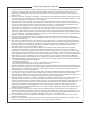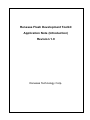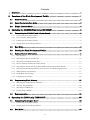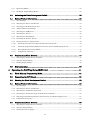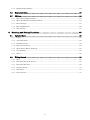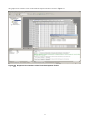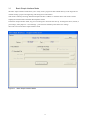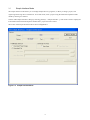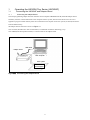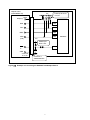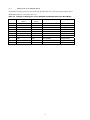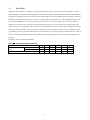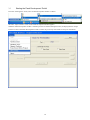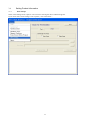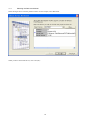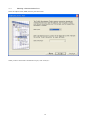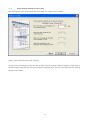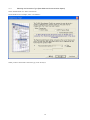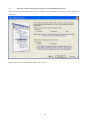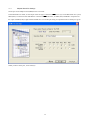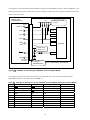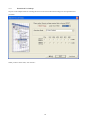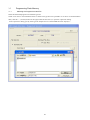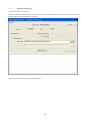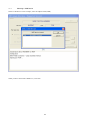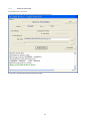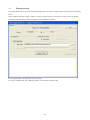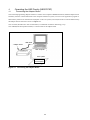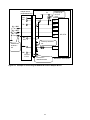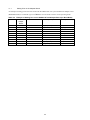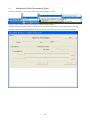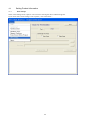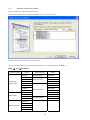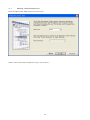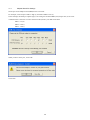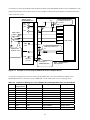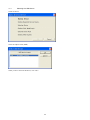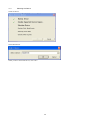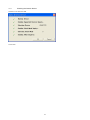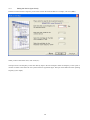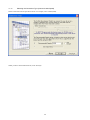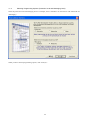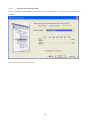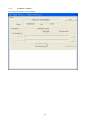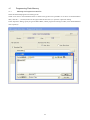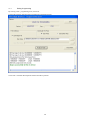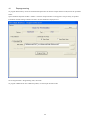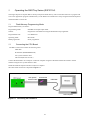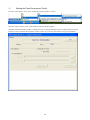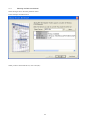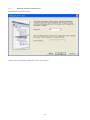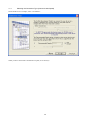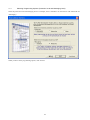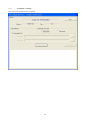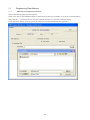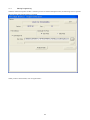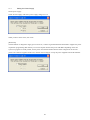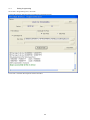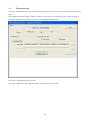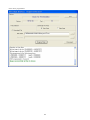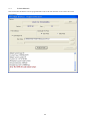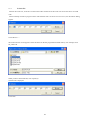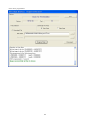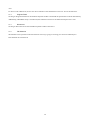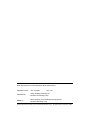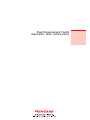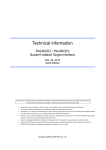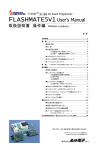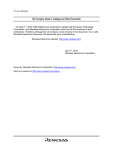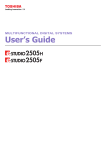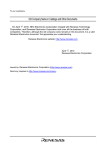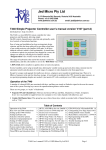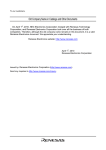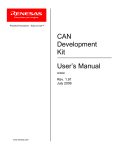Download Renesas H8S/2378F Product data
Transcript
REJ06J0002-0100 Flash Development Toolkit Application Note (Introduction) Rev.1.00 Jun. 28, 2006 Notes regarding these materials 1. This document is provided for reference purposes only so that Renesas customers may select the appropriate Renesas products for their use. Renesas neither makes warranties or representations with respect to the accuracy or completeness of the information contained in this document nor grants any license to any intellectual property rights or any other rights of Renesas or any third party with respect to the information in this document. 2. Renesas shall have no liability for damages or infringement of any intellectual property or other rights arising out of the use of any information in this document, including, but not limited to, product data, diagrams, charts, programs, algorithms, and application circuit examples. 3. You should not use the products or the technology described in this document for the purpose of military applications such as the development of weapons of mass destruction or for the purpose of any other military use. When exporting the products or technology described herein, you should follow the applicable export control laws and regulations, and procedures required by such laws and regulations. 4. All information included in this document such as product data, diagrams, charts, programs, algorithms, and application circuit examples, is current as of the date this document is issued. Such information, however, is subject to change without any prior notice. Before purchasing or using any Renesas products listed in this document, please confirm the latest product information with a Renesas sales office. Also, please pay regular and careful attention to additional and different information to be disclosed by Renesas such as that disclosed through our website. (http://www.renesas.com ) 5. Renesas has used reasonable care in compiling the information included in this document, but Renesas assumes no liability whatsoever for any damages incurred as a result of errors or omissions in the information included in this document. 6. When using or otherwise relying on the information in this document, you should evaluate the information in light of the total system before deciding about the applicability of such information to the intended application. Renesas makes no representations, warranties or guaranties regarding the suitability of its products for any particular application and specifically disclaims any liability arising out of the application and use of the information in this document or Renesas products. 7. With the exception of products specified by Renesas as suitable for automobile applications, Renesas products are not designed, manufactured or tested for applications or otherwise in systems the failure or malfunction of which may cause a direct threat to human life or create a risk of human injury or which require especially high quality and reliability such as safety systems, or equipment or systems for transportation and traffic, healthcare, combustion control, aerospace and aeronautics, nuclear power, or undersea communication transmission. If you are considering the use of our products for such purposes, please contact a Renesas sales office beforehand. Renesas shall have no liability for damages arising out of the uses set forth above. 8. Notwithstanding the preceding paragraph, you should not use Renesas products for the purposes listed below: (1) artificial life support devices or systems (2) surgical implantations (3) healthcare intervention (e.g., excision, administration of medication, etc.) (4) any other purposes that pose a direct threat to human life Renesas shall have no liability for damages arising out of the uses set forth in the above and purchasers who elect to use Renesas products in any of the foregoing applications shall indemnify and hold harmless Renesas Technology Corp., its affiliated companies and their officers, directors, and employees against any and all damages arising out of such applications. 9. You should use the products described herein within the range specified by Renesas, especially with respect to the maximum rating, operating supply voltage range, movement power voltage range, heat radiation characteristics, installation and other product characteristics. Renesas shall have no liability for malfunctions or damages arising out of the use of Renesas products beyond such specified ranges. 10. Although Renesas endeavors to improve the quality and reliability of its products, IC products have specific characteristics such as the occurrence of failure at a certain rate and malfunctions under certain use conditions. Please be sure to implement safety measures to guard against the possibility of physical injury, and injury or damage caused by fire in the event of the failure of a Renesas product, such as safety design for hardware and software including but not limited to redundancy, fire control and malfunction prevention, appropriate treatment for aging degradation or any other applicable measures. Among others, since the evaluation of microcomputer software alone is very difficult, please evaluate the safety of the final products or system manufactured by you. 11. In case Renesas products listed in this document are detached from the products to which the Renesas products are attached or affixed, the risk of accident such as swallowing by infants and small children is very high. You should implement safety measures so that Renesas products may not be easily detached from your products. Renesas shall have no liability for damages arising out of such detachment. 12. This document may not be reproduced or duplicated, in any form, in whole or in part, without prior written approval from Renesas. 13. Please contact a Renesas sales office if you have any questions regarding the information contained in this document, Renesas semiconductor products, or if you have any other inquiries. Renesas Flash Development Toolkit Application Note (Introduction) Revision 1.0 Renesas Technology Corp. Contents 1. Overview .................................................................................................................... 1 2. Functions of the Flash Development Toolkit............................................................. 1 2.1 Main Functions ................................................................................................................ 1 2.2 Basic Simple Interface Mode ........................................................................................... 3 2.3 Simple Interface Mode ..................................................................................................... 4 3. Operating the H8/300H Tiny Series (H8/3694F)....................................................... 5 3.1 Connecting the H8/3694F and Adapter Board ................................................................ 5 3.1.1 Connecting the Adapter Board ..................................................................................................... 5 3.1.2 User Interface Cable Signals........................................................................................................ 6 3.1.3 Connecting the Adapter Board ..................................................................................................... 6 3.1.4 Setting Pins on the Adapter Board .............................................................................................. 8 3.2 Boot Mode......................................................................................................................... 9 3.3 Starting the Flash Development Toolkit ....................................................................... 10 3.4 Setting Product Information.......................................................................................... 11 3.4.1 New Settings ................................................................................................................................11 3.4.2 Selecting the Device and Kernel ................................................................................................ 12 3.4.3 Selecting a Communications Port .............................................................................................. 13 3.4.4 Device Settings (Setting the Input Clock) ................................................................................. 14 3.4.5 Selecting the Connection Type (Boot Mode and Communication Speed) ................................ 15 3.4.6 Selecting Programming Options (Protection Level and Messaging Level) ............................. 16 3.4.7 Adapter Board Pin Settings........................................................................................................ 17 3.4.8 Reset Mode Pin Settings............................................................................................................. 19 3.4.9 Completion of Setting ................................................................................................................. 20 3.5 Programming Flash Memory......................................................................................... 21 3.5.1 Selecting the Program Area and File......................................................................................... 21 3.5.2 Starting Programming................................................................................................................ 22 3.5.3 Selecting a USB Device............................................................................................................... 23 3.5.4 Ending Programming.................................................................................................................. 24 3.6 Reprogramming ............................................................................................................. 25 4. Operating the H8S Family (H8S/2378F) ................................................................. 26 4.1 Connecting the Adapter Board ...................................................................................... 26 4.1.1 Connecting the Adapter Board ................................................................................................... 27 4.1.2 Setting Pins on the Adapter Board ............................................................................................ 29 4.2 Boot Mode....................................................................................................................... 30 ii 4.2.1 Operating Modes ......................................................................................................................... 30 4.2.2 On-Board Programming Modes.................................................................................................. 30 4.3 Activating the Flash Development Toolkit.................................................................... 32 4.4 Setting Product Information.......................................................................................... 33 4.4.1 New Settings ............................................................................................................................... 33 4.4.2 Selecting the Device and Kernel ................................................................................................ 34 4.4.3 Selecting a Communications Port .............................................................................................. 35 4.4.4 Adapter Board Pin Settings........................................................................................................ 36 4.4.5 Selecting the USB Device ........................................................................................................... 38 4.4.6 Selecting the Device .................................................................................................................... 39 4.4.7 Selecting the Clock Mode............................................................................................................ 40 4.4.8 Checking the Generic Device...................................................................................................... 41 4.4.9 Setting the Device (Input Clock) ................................................................................................ 42 4.4.10 Selecting the Connection Type (Communication Speed) ...................................................... 43 4.4.11 Selecting Programming Options (Protection Level and Messaging Level) ......................... 44 4.4.12 Reset Mode Pin Settings (FDM) ............................................................................................. 45 4.4.13 Completion of Setting.............................................................................................................. 46 4.5 Programming Flash Memory......................................................................................... 47 4.5.1 Selecting the Program Area and File......................................................................................... 47 4.5.2 Starting Programming................................................................................................................ 48 4.5.3 Ending Programming.................................................................................................................. 49 4.6 Reprogramming ............................................................................................................. 50 5. Operating the R8C/Tiny Series (R5F21154) ........................................................... 51 5.1 Flash Memory Programming Mode............................................................................... 51 5.2 Connecting the CPU Board ........................................................................................... 51 5.3 Starting the Flash Development Toolkit ....................................................................... 52 5.4 Setting Product Information.......................................................................................... 53 5.4.1 New Settings ............................................................................................................................... 53 5.4.2 Selecting the Device and Kernel ................................................................................................ 54 5.4.3 Selecting the Communications Port........................................................................................... 55 5.4.4 Selecting the Connection Type (Communication Speed) .......................................................... 56 5.4.5 Selecting Programming Options (Protection Level and Messaging Level) ............................. 57 5.4.6 Completion of Setting ................................................................................................................. 58 5.5 Programming Flash Memory......................................................................................... 59 5.5.1 Selecting the Program Area and File......................................................................................... 59 5.5.2 Starting Programming................................................................................................................ 60 5.5.3 Setting the Power Supply ........................................................................................................... 61 iii 5.5.4 Ending Programming.................................................................................................................. 62 5.6 Reprogramming ............................................................................................................. 63 5.7 ID Code........................................................................................................................... 64 5.7.1 ID Code Checking Function........................................................................................................ 64 5.7.2 When No ID Code Checking Is Made......................................................................................... 64 5.7.3 ID Code Input .............................................................................................................................. 64 5.7.4 ID Code Mismatch....................................................................................................................... 66 5.7.5 ID Code File................................................................................................................................. 67 6. Selecting and Setting Functions.............................................................................. 69 6.1 Options Menu................................................................................................................. 69 6.1.1 Login... ......................................................................................................................................... 69 6.1.2 Auto Disconnect........................................................................................................................... 69 6.1.3 Readback Verify........................................................................................................................... 69 6.1.4 Request Checksum...................................................................................................................... 69 6.1.5 Erase Device Before Program..................................................................................................... 69 6.1.6 New Settings…............................................................................................................................ 69 6.1.7 About............................................................................................................................................ 69 6.2 Dialog Control ................................................................................................................ 69 6.2.1 Exit............................................................................................................................................... 69 6.2.2 Download File radio button ........................................................................................................ 69 6.2.3 Download File Area..................................................................................................................... 69 6.2.4 Program Flash............................................................................................................................. 70 6.2.5 Disconnect.................................................................................................................................... 70 6.2.6 File Selection ............................................................................................................................... 70 iv 1. Overview This application note describes how to use the Renesas Flash Development Toolkit. The target devices are the following three series: (1) H8/300H Tiny Series (H8/3694F) (2) H8S Family (H8S/2378F) (3) R8C/Tiny Series (R5F21154) 2. Functions of the Flash Development Toolkit The Renesas Flash Development Toolkit is an on-board flash programming tool for Renesas F-ZTAT microcomputers, which offers a sophisticated and easy-to-use graphical user interface. When it is used with Renesas High-performance Embedded Workshop (HEW), it provides users who develop embedded application software using Renesas F-ZTAT microcomputers with an integrated development environment. The Flash Development Toolkit can also be used as an editor for S-record and hexadecimal files. Note: F-ZTAT (Flexible-Zero Turn Around Time) is a trademark of Renesas Technology Corp. 2.1 Main Functions The Flash Development Toolkit has the following main functions: • Connecting a device: Connects a device to the interface of the Flash Development Toolkit. • Disconnecting the device: Disconnects the device from the interface of the Flash Development Toolkit. • Erasing in blocks: Opening the "Erase Block" dialog erases all or specific blocks in flash memory on the device. • Checking the blank status: Checks whether the flash section on the target device is blank. • Uploading data: Uploads data from the target device. • Downloading a target file: Downloads an active file using the hexadecimal editor. • Returning a checksum: Returns a checksum of data in flash memory. • Specifying a flash area: Sets a flash area in which non-programming (such as uploading and blank check) operations are to be performed. The Flash Development Toolkit is available in the simple interface mode and the basic simple interface mode in which you can operate the kit easily. This application note describes the basic simple interface mode in which you can easily program the specified file in a microcomputer. For details, refer to Renesas Flash Development Toolkit 3.4 User's Manual. 1 The graphical user interface screen of the Flash Development Toolkit is shown in Figure 2-1. Figure 2-1 Graphical User Interface of the Flash Development Toolkit 2 2.2 Basic Simple Interface Mode The basic simple interface mode allows you to easily write a program or data in flash memory on the target device without creating a project and registering and storing device information. This mode is called by selecting "Flash Development Toolkit 3.4 Basic" in the Start menu. This mode is used to simplify the look and feel of the Flash Development Toolkit. In the basic simple interface mode, any previous settings are restored at the start-up. To change the device, kernel, or port settings, select [Options -> New Settings...]. The wizard is started up and collects new settings. shows the screen of the basic simple interface mode. Figure 2-2 Basic Simple Interface Mode 3 2.3 Simple Interface Mode The simple interface mode allows you to manage multiple devices, programs, or data by creating a project, and registering and storing device information. To use this mode, create a project using the Flash Development Toolkit called by selecting it as follows. Call the "FDT Simple Interface" dialog by selecting [Tools(T) -> Simple Interface...]. This mode is used to simplify the look and feel of the Flash Development Toolkit after a project has been created. The screen of the simple interface mode is shown in Figure 2-3. Figure 2-3 Simple Interface Mode 4 3. 3.1 3.1.1 Operating the H8/300H Tiny Series (H8/3694F) Connecting the H8/3694F and Adapter Board Connecting the Adapter Board On-board programming adapter board for F-ZTAT* microcomputers HS0008EAUF1H (called the adapter board hereafter), which is connected between a host computer and user system, has a function which can write a user application program in flash memory built into an F-ZTAT microcomputer on the user system (on-board) and erase it from the flash memory. The adapter board connection is shown in Figure 3-1. Note: F-ZTAT (Flexible-Zero Turn Around Time) is a trademark of Renesas Technology Corp. Note: FDM (flash development module) is a former name of the adapter board. USB cable Adapter board Host computer User system F-ZTAT microcomputer Figure 3-1 Connecting the Adapter Board 5 3.1.2 User Interface Cable Signals Pin numbers and corresponding signals of the user system interface cable used for connecting the adapter board and user system are listed below. Table 3-1 Pin Numbers and Corresponding Signals of the HS0008EAUF1H User System Interface Cable No Signal Name No 2 Signal Name 1 RES GND 3 FWx 4 GND 5 MD0 6 GND 7 MD1 8 GND 9 MD2 (IO0) 10 GND 11 MD3 (IO1) 12 GND 13 MD4 (IO2) 14 GND 15 RXD (TXD on the user system side) 16 GND*1 17 TXD (RXD on the user system side) 18 VIN (Vcc or PVcc)*2 19 SCK(NC) 20 VIN (PVcc)*2 Notes: 1. Be sure to connect pin No. 16 to GND to confirm that the user system is connected properly. 2. For a device with Vcc and PVcc, be sure to supply Vcc or PVcc (pin No. 18) and PVcc (pin No. 20) to the VIN pins of the user interface connector, respectively. To use a device under condition that Vcc = PVcc, or only Vcc is present in the device, be sure to supply Vcc to both VIN pins Vcc or PVcc (pin No. 18) and PVcc (pin No. 20). 3.1.3 Connecting the Adapter Board An example of connecting the H8/3694F and Renesas adapter board (HS0008EAUF1H) is shown in Figure 3-2. The pull-up and pull-down resistor values shown are only examples. Evaluate the microcomputer to determine the actual values on the user system. 6 Adapter board (HS0008EAUF1H) Vcc Pulled up at 47 kΩ or more. 18,20 VIN(Vcc) RXD 15 TxD TXD 17 RxD3 5 NMI MD2 9 (IO0) P85 MD0 H8/3694F Vcc Pulled up at about 1 kΩ. RE S 1 GND 2,4,6,8,10, 12,14,16 Figure 3-2 RES Connector*1 3428-6002LCSC Note: 1. Manufacturer: 3M Corporate Example of Connecting the H8/3694F and Adapter Board 7 3.1.4 Setting Pins on the Adapter Board An example of setting pins for the boot mode when the H8/3694F user system and Renesas adapter board (HS0008EAUF1H) are connected is shown in. Table 3-2 Example of Setting Pins on the H8/3694F and Adapter Board (for Boot Mode) Pin No. Pin on the Adapter Board Pin on the Device Input/Output Output Level 1 RES RES Output (default) Adapter board 3 FWx NC NC - 5 MD0 NMI Output Low (0) 7 MD1 NC NC - 9 MD2(IO0) P85 Output High (1) 11 MD3(IO1) NC NC - 13 MD4(IO2) NC NC - 15 RXD TXD Input (default) Adapter board 17 TXD RXD Output (default) Adapter board 19 SCK(NC) NC NC (default) - Note: NC: Means no connection. 8 3.2 Boot Mode The following two modes are available to program and erase flash memory: The boot mode which enables on-board programming/erase operations and the programmer mode which enables programming/erase operations using a PROM programmer. In addition to the above modes, the user mode enables on-board programming/erase operations. When the H8/3694F is started from the reset state, it enters a mode depending on the input levels of the TEST and NMI pins and port as listed in Table 3-3. The input level of each pin must be set at least 4 states before the reset state is canceled. When the LSI enters the boot mode, the boot program built into the LSI is activated. The boot program transfers the programming control program from the externally connected Flash Development Toolkit to the on-chip RAM via SCI3, erases the entire flash memory, then executes the programming control program. The boot mode is available for initial programming in the on-board state and forced recovery when data cannot be programmed or erased in the user mode. In the user mode, any desired block can be erased and programmed by branching to a user-provided programming/erase program. For details, refer to the Hardware Manual. Table 3-3 Programming Mode Selection LSI Status after a Reset State Is Canceled On-board programming modes Programmer mode TEST NMI P85 PB0 PB1 PB2 User mode 0 1 X X X X Boot mode 0 0 1 X X X 1 X X 0 0 0 Note: X: Don't care 9 3.3 Starting the Flash Development Toolkit From the "All Programs" menu, select "Flash Development Toolkit 3.4 Basic." The basic simple interface screen of the Flash Development Toolkit appears. When the Flash Development Toolkit is started up for the second and subsequent times, the displayed basic simple interface screen of the Flash Development Toolkit contains the previously selected device and port information. 10 3.4 3.4.1 Setting Product Information New Settings Select "New Settings" from "Options." The screen for selecting the device and kernel appears. If you cannot select "New Settings" from "Options," click "Disconnect." 11 3.4.2 Selecting the Device and Kernel Select the target device from the pull-down menu. In this example, select H8/3694F. When you have selected the device, click "Next(N)." 12 3.4.3 Selecting a Communications Port Select the adapter board (FDM) from the pull-down menu. When you have selected the communications port, click "Next(N)." 13 3.4.4 Device Settings (Setting the Input Clock) Enter the frequency of the clock used for the board in MHz. For example, enter 9.8 (MHz). When you have entered the value, click "Next(N)." The input clock is the frequency of the clock directly input to the microcomputer. Enter the frequency of the crystal or ceramic resonator connected to the user system with three significant digits. The input clock differs from the operating frequency (PLL output). 14 3.4.5 Selecting the Connection Type (Boot Mode and Communication Speed) Select "BOOT Mode" for "Select Connection." Set the baud rate. For example, select "Use Default." When you have selected the connection type, click "Next(N)." 15 3.4.6 Selecting Programming Options (Protection Level and Messaging Level) Select the protection level and messaging level. For example, select "Automatic" for "Protection" and "Advanced" for "Messaging." When you have selected programming options, click "Next(N)." 16 3.4.7 Adapter Board Pin Settings Set the pins on the adapter board (FDM) for the boot mode. In the H8/3694F boot mode, set the output of P85 to high (1) and that of NMI to low (0). On the H8/3694F user system, MD2 (IO0) is connected to P85 and MD0 is connected to NMI. Therefore, set MD2 (IO0) and MD0 to output and set the output of MD2 (IO0) to high and that of MD0 to low. No FWE pin setting is required because no FWE pin is given. When you have set the pins, click "Next(N)." 17 An example of connecting the H8/3694F and Renesas adapter board (HS0008EAUF1H) is shown in Figure 3-3. The pull-up and pull-down resistor values shown are only examples. Evaluate the microcomputer to determine the actual values on the user system. Adapter board (HS0008EAUF1H) Vcc Pulled up at 47 kΩ or more. 18,20 VIN(Vcc) RXD 15 TxD TXD 17 RxD3 MD0 5 NMI MD2 9 (IO0) P85 H8/3694F Vcc Pulled up at about 1 kΩ. RES 1 RES GND 2,4,6,8,10, 12,14,16 Figure 3-3 Connector*1 3428-6002LCSC Note: 1. Manufacturer: 3M Corporate Example of Connecting the H8/3694F and the Adapter Board An example of setting pins for the boot mode when the H8/3694F user system and Renesas adapter board (HS0008EAUF1H) are connected is shown in Table 3-4. Table 3-4 Pin No. Example of Setting Pins on the H8/3694F and the Adapter Board (for the Boot Mode) Pin on the Adapter Board Pin on the Device Input/Output Output Level 1 RES RES Output (default) Adapter board 3 FWx NC NC - 5 MD0 NMI Output Low (0) 7 MD1 NC NC - 9 MD2(IO0) P85 Output High (1) 11 MD3(IO1) NC NC - 13 MD4(IO2) NC NC - 15 RXD TXD Input (default) Adapter board 17 TXD RXD Output (default) Adapter board 19 SCK(NC) NC NC (default) - Note: NC: Means no connection. 18 3.4.8 Reset Mode Pin Settings Set pins on the adapter board for restarting the device in the reset mode. These settings are not required for this procedure. When you have set the items, click "Finish." 19 3.4.9 Completion of Setting Device and port settings are now completed. 20 3.5 3.5.1 Programming Flash Memory Selecting the Program Area and File Select the download program area and the S-type file. Check "User Area" in "Download File Area" to enable an S-type file to be specified in "User Area" in "Download File." Then, click the "..." (browse) button on the right, which becomes active, to open the "Open File" dialog. In the "Open File" dialog, specify the S-type file sample.mot to be downloaded and click "Open(O)." 21 3.5.2 Starting Programming File selection has been completed. When the Flash Development Toolkit is started up for the second and subsequent times, the following screen is opened. The previously selected information is retained. When you have selected items, click "Program Flash." 22 3.5.3 Selecting a USB Device Select a USB device. In this example, select the adapter board (FDM). When you have selected the USB device, click "OK." 23 3.5.4 Ending Programming Programming starts, then ends. Confirm the message indicating that programming terminated normally. Click "Exit." The Flash Development Toolkit terminates. 24 3.6 Reprogramming To program flash memory for the second and subsequent times in the basic simple interface mode, follow the procedure below: Open "Flash Development Toolkit 3.4 Basic." The basic simple interface screen appears. The previously set product information and the settings related to the file to be downloaded are retained. Click "Program Flash." Programming starts, then ends. To program a different file into a different product, use the simple interface mode. 25 4. 4.1 Operating the H8S Family (H8S/2378F) Connecting the Adapter Board The on-board programming adapter board for F-ZTAT* microcomputers HS0008EAUF1H (called the adapter board hereafter), which is connected between a host computer and the user system, can write a user application program in flash memory built into an F-ZTAT microcomputer on the user system (on-board) and erase it from the flash memory. The adapter board connection is shown in Figure 4-1. Note: F-ZTAT (Flexible-Zero Turn Around Time) is a trademark of Renesas Technology Corp. Note: FDM (flash development module) is a former name of the adapter board. USB cable Adapter board Host computer User system F-ZTAT microcomputer Figure 4-1 Connecting the Adapter Board 26 A list of pin numbers and corresponding signals of the user system interface cable used for connecting the adapter board and user system is shown below. Table 4-1 Pin Numbers and Corresponding Signals of the HS0008EAUF1H User System Interface Cable No Signal Name No Signal Name 1 RES 2 GND 3 FWx 4 GND 5 MD0 6 GND 7 MD1 8 GND 9 MD2(IO0) 10 GND 11 MD3(IO1) 12 GND 13 MD4(IO2) 14 GND 15 RXD (TXD on the user system side) 16 GND*1 17 TXD (RXD on the user system side) 18 VIN (Vcc or PVcc)*2 19 SCK (NC) 20 VIN (PVcc)*2 Notes: 1. Be sure to connect pin No. 16 to GND to ensure that the user system is connected correctly. 2. For a device with Vcc and PVcc, be sure to supply Vcc or PVcc (pin No. 18) and PVcc (pin No. 20) to the VIN pins of the user interface connector, respectively. To use a device under conditions Vcc = PVcc or only Vcc, is present in the device, be sure to supply Vcc to both VIN pins Vcc or PVcc (pin No. 18) and PVcc (pin No. 20). 4.1.1 Connecting the Adapter Board An example of connecting the H8S/2378F and Renesas adapter board (HS0008EAUF1H) is shown in Figure 4-2. The pull-up and pull-down resistor values shown are only examples. Evaluate the microcomputer to determine the actual values on the user system. 27 Adapter board (HS0008EAUF1H) Vcc Pulled up at 47 kΩ or more VIN 18,20 (Vcc) RXD 15 TxD1 TXD 17 RxD1 SW6- 1(MD0) MD0 SW6- 2(MD1) MD1 SW6- 3(MD2) MD2 MD2 9 (IO0) Pulled down at about 1 kΩ. H8S/2378F Vcc Pulled up at about 1 kΩ. RES 1 RES GND 2,4,6,8,10, 12,14,16 Connector*1 3428-6002LCSC Note: 1. Manufacturer: 3M Corporate Figure 4-2 Example of Connecting the H8S/2378F and the Adapter Board 28 4.1.2 Setting Pins on the Adapter Board An example of setting pins for the boot mode when the H8S/2378F user system and Renesas adapter board (HS0008EAUF1H) is connected is given in Table 4-2. Use the mode switch to set the operating mode. Table 4-2 Example of Setting Pins on the H8S/2378F and Adapter Board (for Boot Mode) Pin No. Pin on the Adapter Board Pin on the Device Input/Output Output Level 1 RES RES Output (default) Adapter board 3 FWx Mode switch Output High (1) 5 MD0 NC NC - 7 MD1 NC NC - 9 MD2(IO0) Serial I/O switch Output Low (0) 11 MD3(IO1) NC NC - 13 MD4(IO2) NC NC - 15 RXD TXD Input (default) Adapter board 17 TXD RXD Output (default) Adapter board 19 SCK(NC) NC NC (default) - Note: NC: Means no connection. 29 4.2 4.2.1 Boot Mode Operating Modes The H8S/2378 has six operating modes (modes 1 to 5 and 7). The operating mode is selected by the setting of mode pins (MD2 to MD0). Modes 1, 2, and 4 are externally expanded modes in which the CPU can access external memory and peripheral devices. In the externally expanded modes, each area in the external address space can be switched between 8- or 16-bit address space by the bus controller after the start of the execution of a program. If any one of the areas is set to 16-bit address space, the 16-bit bus mode is used. If all areas are set to 8-bit address space, the 8-bit bus mode is used. Mode 7 is a single-chip activation externally expanded mode in which the CPU can switch to access external memory and peripheral devices at the start of the execution of a program. Mode 3 is the boot mode and mode 5 is the user boot mode, both in which flash memory can be programmed or erased. Do not change the settings of pins MD2 to MD0 during LSI operation. Table 4-3 MCU Operating Modes MCU Operating Mode MD2 1 0 0 1 Advanced Expanded mode with on-chip ROM disabled Disabled 16 bits 16 bits 2 0 1 0 Advanced Expanded mode with on-chip ROM disabled Disabled 8 bits 16 bits 3 0 1 1 Advanced Boot mode Enabled — 16 bits 4 1 0 0 Advanced Expanded mode with on-chip ROM enabled Enabled 8 bits 16 bits 5 1 0 1 Advanced User boot mode Enabled — 16 bits 7 1 1 1 Advanced Single-chip mode Enabled — 16 bits 4.2.2 MD1 MD0 CPU Operating Mode Description On-Chip ROM External Data Bus Initial Value Maximum Value On-Board Programming Modes There are three on-board programming modes: Boot mode, user program mode, and user boot mode. (1) Boot mode: This mode is a program mode that uses an on-chip SCI interface. The user area and user boot area can be programmed. This mode can adjust the bit rate between the host computer and this LSI automatically. (2) User program mode: The user area can be programmed by using a desired interface. (3) User boot mode: The user boot program of a desired interface can be created and the user area can be programmed. 30 The results of comparing programming and erasing related functions on the boot mode, user program mode, and user boot mode are shown in Table 4-4. Table 4-4 Comparison of Programming Modes Function Boot Mode User Program Mode User Boot Mode Programming/erasing environment On-board programming Programming/erasing enable area User area All erasure 9 (Automatic) 9 9 Erasure in block units 9*1 9 9 Program data transfer From the host computer via the SCI From a desired device via RAM From a desired device via RAM Reset start Embedded program storage area User area User boot area*2 Transition to the user mode Changing mode setting and reset Changing the FLSHE bit setting Changing mode setting and reset User area User area User boot area Notes: 1. All-erasure is performed. After that, the specified block can be erased. 2. Firstly, the reset vector is fetched from the embedded program storage area. After the flash memory related registers are checked, the reset vector is fetched from the user boot area. The user boot area can be programmed or erased only in the boot mode. The user area and user boot area are entirely erased in the boot mode. Then, the user area or user boot area can be programmed by commands. However, the contents of the area cannot be read until the all-erasure state. You can program the user boot area in the boot mode then program the user area is programmed in the user boot mode, or program only the user area by not entering the user boot mode. In the user boot mode, the boot operation via a desired interface can be performed by the mode pin setting different from that in the user program mode. 31 4.3 Activating the Flash Development Toolkit From the "All Programs" menu, select "Flash Development Toolkit 3.4 Basic." The basic simple interface screen of the Flash Development Toolkit appears. When the Flash Development Toolkit is started up for the second and subsequent times, the displayed basic simple interface screen of the Flash Development Toolkit contains the previously selected device and port information. 32 4.4 4.4.1 Setting Product Information New Settings Select "New Settings" from "Options." The screen for selecting the device and kernel appears. If you cannot select "New Settings" from "Options," click "Disconnect." 33 Selecting the Device and Kernel 4.4.2 Select the target device from the pull-down menu. Select "Generic BOOT Device" because the H8S/2378F is a 0.18-μm product. When you have selected the device, click "Next(N)." A list of 0.18-μm products for which "Generic BOOT Device" is selected is shown in Table 4-5. Table 4-5 0.18-μm Products Series or Family Microcomputer Name SH7149F Series or Family H8S/2400 Series H8S/2437F SH7146F SH7086F SuperH RISC engine Family H8S/2378F H8S/2300 Series H8S/2368F SH7085F H8S/2319CF SH7084F H8S/2189F SH7083F H8S/2172F SH7058F SH7055SF H8SX Family H8S/2168F H8S/2100 Series H8S/2167F H8SX/1657F H8S/2166F H8SX/1582F H8S/2114F H8SX/1527F H8SX/1525F H8/3069F H8S/300H Series H8/3029F H8S/2556F H8S/2552F H8S/2500 Series Microcomputer Name H8S/2551F H8S/2506F H8S/2505F 34 4.4.3 Selecting a Communications Port Select the adapter board (FDM) from the pull-down menu. When you have selected the communications port, click "Next(N)." 35 Adapter Board Pin Settings 4.4.4 Set the pins on the adapter board (FDM) for the boot mode. For example, set the output of FWx to high (1) and that of MD2 to low (0). In this example, the FWE pin outputs high (1) for setting the mode and MD2 (IO0) outputs low (0) for serial communications connection. To select the boot mode (mode 3), use DIP switch SW6. SW6-3: On (0) SW6-2: Off (1) SW6-1: Off (1) When you have set the pins, click "OK." Click "OK." 36 An example of connecting the H8S/2378F and Renesas adapter board (HS0008EAUF1H) is shown in Figure 4-3. The pull-up and pull-down resistor values shown are only examples. Evaluate the microcomputer to determine the actual values on the user system. Adapter board (HS0008EAUF1H) Vcc Pulled up at 47 kΩ or more. VIN 18,20 (Vcc) RXD 15 TxD1 TXD RxD1 17 SW6-1(MD0) MD0 SW6-2(MD1) MD1 SW6-3(MD2) H8S/2378F MD2 MD2 9 (IO0) Pulled down at about 1 kΩ. Vcc Pulled up at about 1 k Ω. RES 1 RES GND 2,4,6,8,10, 12,14,16 Connector*1 3428-6002LCSC Note: 1. Manufacturer: 3M Corporate Figure 4-3 Example of Connecting the H8S/2378F and the Adapter Board An example of setting pins for the boot mode when the H8S/2378F user system and Renesas adapter board (HS0008EAUF1H) are connected is given in Table 4-6. Use the mode switch to set an operating mode. Table 4-6 Example of Setting Pins on the H8S/2378F and Adapter Board (for the Boot Mode) Pin No. Pin on the Adapter Board Pin on the Device Input/Output Output Level 1 RES RES Output (default) Adapter board 3 FWx Mode switch Output High (1) 5 MD0 NC NC - 7 MD1 NC NC - 9 MD2(IO0) Serial I/O switch Output Low (0) 11 MD3(IO1) NC NC - 13 MD4(IO2) NC NC - 15 RXD TXD Input (default) Adapter board 17 TXD RXD Output (default) Adapter board 19 SCK(NC) NC NC (default) - Note: NC: Means no connection. 37 4.4.5 Selecting the USB Device Check the device. Select the adapter board (FDM). When you have selected USB device, click "OK." 38 4.4.6 Selecting the Device Check the device. Select HD64F2378. When you have selected the device, click "OK." 39 4.4.7 Selecting the Clock Mode Check the device. Select the clock mode. When you have selected the clock mode, click "OK." 40 4.4.8 Checking the Generic Device The device has been checked. Click "OK." 41 4.4.9 Setting the Device (Input Clock) In the first column enter the frequency of the clock used for the board in MHz. For example, enter 8.25 (MHz). When you have entered the value, click "Next(N)." The input clock is the frequency of the clock directly input to the microcomputer. Enter the frequency of the crystal or ceramic resonator connected to the user system with three significant digits. The input clock differs from the operating frequency (PLL output). 42 4.4.10 Selecting the Connection Type (Communication Speed) Select a baud rate from the pull-down menu. For example, select 19200 (baud). When you have selected the baud rate, click "Next(N)." 43 4.4.11 Selecting Programming Options (Protection Level and Messaging Level) Select the protection level and messaging level. For example, select "Automatic" for "Protection" and "Advanced" for "Messaging." When you have selected programming options, click "Next(N)." 44 4.4.12 Reset Mode Pin Settings (FDM) Set pins on the adapter board (FDM) for restarting the device in the reset mode. These settings are not required for this procedure. When you have set the items, click "Finish." 45 4.4.13 Completion of Setting Device and port settings are now completed. 46 4.5 4.5.1 Programming Flash Memory Selecting the Program Area and File Select the download program area and S-type file. Check "User Area" in "Download File Area" to enable an S-type file to be specified in "User Area" in "Download File." Then, click the "..." (browse) button on the right, which becomes active, to open the "Open File" dialog. In the "Open File" dialog, specify S-type file demo.MOT, a demo program for turning on LEDs, to be downloaded and click "Open(O)." 47 4.5.2 Starting Programming File selection has been completed. When the Flash Development Toolkit is started up for the second and subsequent times, the following screen is opened. The previously selected information is retained. When you have selected items, click "Program Flash." 48 4.5.3 Ending Programming By clicking "Start", programming starts, then ends. Confirm the message indicating that programming terminated normally. Click "Exit." The Flash Development Toolkit terminates operation. 49 4.6 Reprogramming To program flash memory for the second and subsequent times in the basic simple interface mode, follow the procedure below: Open "Flash Development Toolkit 3.4 Basic." The basic simple interface screen appears. The previously set product information and the settings related to the file to be downloaded are displayed as is. Click "Program Flash." Programming starts, then ends. To program a different file into a different product, use the simple interface mode. 50 5. Operating the R8C/Tiny Series (R5F21154) The single-chip microcomputer R8C/15 Group incorporates flash memory. This section describes how to program and erase a user application program in flash memory on the R5F21154 in the R8C/15 Group using the Flash Development Toolkit and R8C/15 starter kit. 5.1 Flash Memory Programming Mode Program flash memory as follows: Programming mode: Standard serial input/output mode Outline: Program the user ROM area using the dedicated serial programmer. Programmable area: User ROM area Operating mode: Boot mode ROM programmer: Serial programmer 5.2 Connecting the CPU Board The R8C/15 starter kit contains the following items: USB cable E8 emulator (R0E000080KCE00) User system interface cable CPU board (M3A-0115-CPU) Connect the E8 emulator to a USB port on the host computer using the USB cable and the CPU board to the E8 emulator using the user system interface cable. Install the Flash Development Toolkit on the host computer. The CPU board connection is depicted in Figure 5-1. User system interface cable Emulator E8 USB cable Host computer Figure 5-1 Connecting the CPU Board 51 5.3 Starting the Flash Development Toolkit From the "All Programs" menu, select "Flash Development Toolkit 3.4 Basic." The basic simple interface screen of the Flash Development Toolkit appears. When the Flash Development Toolkit is started up for the second and subsequent times, the displayed basic simple interface screen of the Flash Development Toolkit contains the previously selected device and port information. 52 5.4 5.4.1 Setting Product Information New Settings Select "New Settings" from "Options." The screen for selecting the device and kernel appears. If you cannot select "New Settings" from "Options," click "Disconnect." 53 5.4.2 Selecting the Device and Kernel Select the target device from the pull-down menu. In this example, select R5F21154. When you have selected the device, click "Next(N)." 54 5.4.3 Selecting the Communications Port Select E8 from the pull-down menu. When you have selected the communications port, click "Next(N)." 55 5.4.4 Selecting the Connection Type (Communication Speed) Set the baud rate. For example, select "Use Default." When you have selected the communication speed, click "Next(N)." 56 5.4.5 Selecting Programming Options (Protection Level and Messaging Level) Select the protection level and messaging level. For example, select "Automatic" for "Protection" and "Advanced" for "Messaging." When you have set the programming options, click "Finish." 57 5.4.6 Completion of Setting Device and port settings are now completed. 58 5.5 5.5.1 Programming Flash Memory Selecting the Program Area and File Select a download program area and S type file. Check "User Area" in "Download File Area" to enable an S-type file to be specified in "User Area" in "Download File." Then, click the "..." (browse) button on the right, which becomes active, to open the "Open File" dialog. In the "Open File" dialog, specify S-type file ad_onkai.mot to be downloaded and click "Open(O)." 59 5.5.2 Starting Programming When the Flash Development Toolkit is started up for the second and subsequent times, the following screen is opened. The previously selected information is retained. When you have selected items, click "Program Flash." 60 5.5.3 Setting the Power Supply Set the power supply. Check "Power Supply" and set the power supply voltage to 5.0 V. When you have set the items, click "OK." [Restriction] The E8 emulator is designed to supply power. However, it cannot be guaranteed that the E8 emulator supplies the power required for programming flash memory on a microcomputer because the power load differs depending on the user system. To program an actual product, not the power from the E8 emulator but the stable voltage from an external power source must be supplied. In this case, uncheck "Power Supply" to stop the power supplied from the E8 emulator. 61 5.5.4 Ending Programming Click "Start." Programming starts, then ends. Confirm the message indicating that programming terminated normally. Click "Exit." The Flash Development Toolkit terminates. 62 5.6 Reprogramming To program flash memory for the second and subsequent times in the basic simple interface mode, follow the procedure below: Open "Flash Development Toolkit 3.4 Basic." The basic simple interface screen appears. The previously set product information and the settings related to the file to be downloaded are displayed as is. Click "Start." Programming starts, then ends. To program a different file into a different product, use the simple interface mode. 63 5.7 5.7.1 ID Code ID Code Checking Function In the standard serial input/output mode, the ID code checking function is available to prevent flash memory from being read or reprogrammed easily. When flash memory is not blank, this function checks whether the ID code sent from the programmer and the 7-byte ID code programmed in flash memory match. If they do not match, the function does not accept any command sent from the programmer. It is advisable to create a program in which an ID code is set in the ID code area in advance and write the program in flash memory, to prevent flash memory from being read or reprogrammed easily. 5.7.2 When No ID Code Checking Is Made When no ID code is set, a blank or H'FFFFFFFFFFFFFF is set in the ID code area. When the ID code of a programmed file is blank or H'FFFFFFFFFFFFFF, no ID code checking is made and the specified file can be programmed. 5.7.3 ID Code Input When a file in which an ID code is set is programmed in flash memory, the ID code must be entered to program a new file. In this case, select the file and click "Start." The "ID Code" dialog appears. When the ID code of the already programmed file is H'11223344556677, enter the code. When you have set the ID code, click "OK." 64 A new file is programmed. 65 5.7.4 ID Code Mismatch If the entered ID code differs from the programmed ID code, an ID code mismatch occurs and no file can be programmed. 66 5.7.5 ID Code File When an ID code is set, an id file is created. This id file contains the set ID code. You can use this file to set an ID code. When an attempt is made to program a file in which the ID code is set to H'77777777777777, the "ID Check" dialog appears. Click "Browse...." The id file selection screen appears. Select the id file for the file programmed in flash memory. For example, select ad_onkai12.id. When you have selected the file, click "Open(O)." The ID code is displayed. Click "OK." 67 A new file is programmed. 68 6. Selecting and Setting Functions This section describes how to select a function and set the selected function. 6.1 6.1.1 Options Menu Login... This allows changing of which user is logged in to the Flash Development Toolkit. The hotkey Ctrl+Shift+U also invokes the Login dialog. 6.1.2 Auto Disconnect This forces the Flash Development Toolkit to automatically disconnect after programming, so that the user does not need to press the Disconnect button. 6.1.3 Readback Verify This option controls whether the Flash Development Toolkit automatically performs a read and compare operation after programming. The setting is remembered between sessions. 6.1.4 Request Checksum This option controls whether the Flash Development Toolkit automatically performs a checksum request operation after programming. The setting is remembered between sessions. 6.1.5 Erase Device Before Program This option controls whether the Flash Development Toolkit automatically performs an erase operation before programming the device. This will erase all blocks in all memory areas prior to programming. The setting is remembered between sessions. 6.1.6 New Settings… Run the Wizard to allow entry of the new settings. 6.1.7 About... Shows the About box. 6.2 6.2.1 Dialog Control Exit Clicking this will exit the Flash Development Toolkit. 6.2.2 Download File radio button When this button is on, a download file can be selected. 6.2.3 Download File Area For devices with a User Boot Area, the user can choose whether to download the file to the User Area or the User Boot 69 Area. For devices with a Data Area, the user can choose whether to download the file to the User Area or the Data Area. 6.2.4 Program Flash Clicking on Program Flash allows the Flash Development Toolkit to download the specified file to the FLASH memory. Additionally, if Readback Verify is switched off, the Checksum will also be calculated and output to the screen. 6.2.5 Disconnect Clicking on Disconnect forces the Flash Development Toolkit to disconnect. 6.2.6 File Selection The filename can be specified in the File Selection section (by typing or browsing), for each area enabled by the Download File Area checkboxes 70 Flash Development Toolkit Application Note (Introduction) Publication Date: Jun. 28, 2006 Rev.1.00 Published by: Sales Strategic Planning Div. Renesas Technology Corp. Edited by: Microcomputer Tool Development Department Renesas Solutions Corp. © 2006. Renesas Technology Corp. and Renesas Solutions Corp., All rights reserved. Printed in Japan. Flash Development Toolkit Application Note (Introduction)