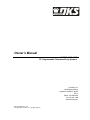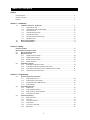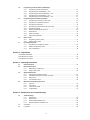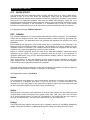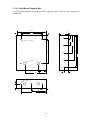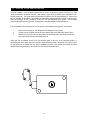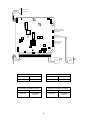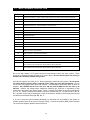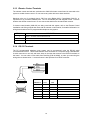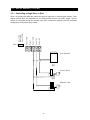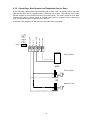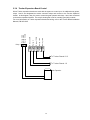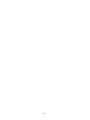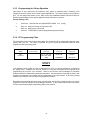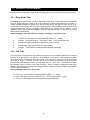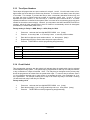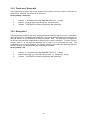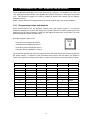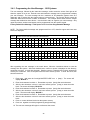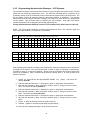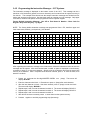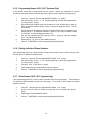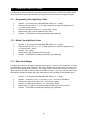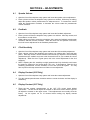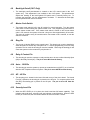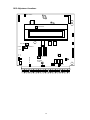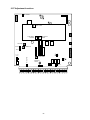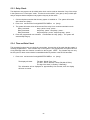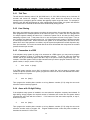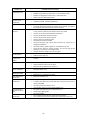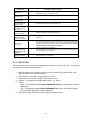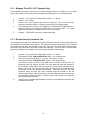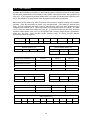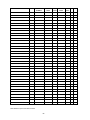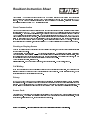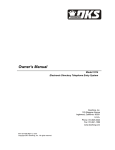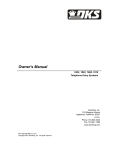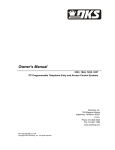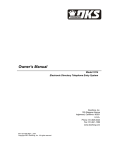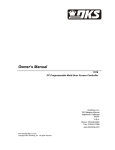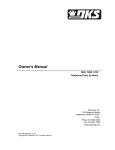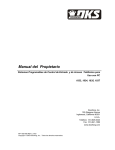Download DoorKing 1803 Owner`s manual
Transcript
Owner’s Manual 1803PC, 1815, 1817 PC Programmable Telephone Entry Systems DoorKing, Inc. 120 Glasgow Avenue Inglewood, California 90301 U.S.A. Phone: 310-645-0023 Fax: 310-641-1586 www.doorking.com P/N 1815-065 REV J, 3/01 Copyright 2001 DoorKing, Inc. All rights reserved. 2 Use this manual with the following models only. All 1803PC models with circuit board 1844-010 REV A and B. All 1815 models with circuit board 1840-010 REV D and E. All 1817 models with circuit board 1841-010 REV F and G. DoorKing, Inc. reserves the right to make changes in the products described in this manual without notice and without obligation of DoorKing, Inc. to notify any persons of any such revisions or changes. Additionally, DoorKing, Inc. makes no representations or warranties with respect to this manual. This manual is copyrighted, all rights reserved. No portion of this manual may be copied, reproduced, translated, or reduced to any electronic medium without prior written consent from DoorKing, Inc. 3 TABLE OF CONTENTS Preface Important Notices................................................................................................................................................. 6 General Information ............................................................................................................................................. 7 Features ............................................................................................................................................................. 8 Section 1 – Installation 1.1 Installation Guidelines – All Systems ............................................................................................... 9 1.1.1 Surface Mount Units ............................................................................................................. 10 1.1.2 Surface Mount Units with Recess Box .................................................................................. 11 1.1.3 Flush Mount Units................................................................................................................. 12 1.1.4 Flush Mount Rough-in Box ................................................................................................... 13 1.1.5 Flush Mount Trim Ring ......................................................................................................... 14 1.1.6 Flush Mount Surface Mounting Kit ........................................................................................ 15 1.2 1.1.7 Wall Mount Units .................................................................................................................. 16 Memory Chip Installation ................................................................................................................... 17 1.3 Postal Lock Installation ..................................................................................................................... 18 Section 2 – Wiring General Information ........................................................................................................................................... 19 Maximum Wire Run Distance Charts ................................................................................................................ 20 2.1 2.2 Main Terminal Description................................................................................................................. 21 Weigand Terminals 2.2.1 2.3 Weigand Power Terminals.................................................................................................... 22 2.2.2 Weigand Data Terminals ...................................................................................................... 22 2.2.3 Elevator Control Terminals ................................................................................................... 23 2.2.4 RS-232 Terminals................................................................................................................. 23 Relay Wiring (Typical) 2.3.1 Controlling a Single Door or Gate ......................................................................................... 24 2.3.2 Controlling a Gate and a Pedestrian Gate or Door................................................................ 25 2.3.3 Controlling a Gate Operator and Two Pedestrian Doors or Gates......................................... 26 2.3.4 Tracker Expansion Board Control ......................................................................................... 27 Section 3 – Programming 3.1 3.2 3.3 General Programming Information 3.1.1 Programming with a PC........................................................................................................ 29 3.1.2 Programming from the Keypad ............................................................................................. 30 3.1.3 Programming with an IBM Keyboard .................................................................................... 30 3.1.4 System Memory ................................................................................................................... 31 Programming with a PC 3.2.1 Master Code ......................................................................................................................... 32 3.2.2 Single or Multiple Systems ................................................................................................... 32 3.2.3 Programming for Call Up Operation...................................................................................... 33 3.2.4 PC Programming Table ........................................................................................................ 33 General Programming 3.3.1 Relay Strike Time ................................................................................................................. 34 3.3.2 Talk Time ............................................................................................................................. 34 3.3.3 Tone Open Numbers ............................................................................................................ 35 3.3.4 Postal Switch........................................................................................................................ 35 3.3.5 Touch-tone / Rotary-dial ....................................................................................................... 36 3.3.6 Rotary-dial 9 ......................................................................................................................... 36 4 3.4 3.5 3.6 3.7 Programming Letters, Numbers and Messages 3.4.1 Programming Letters and Numbers ...................................................................................... 37 3.4.2 Programming the User Message – 1815............................................................................... 38 3.4.3 Programming the Instruction Message – 1815...................................................................... 39 3.4.4 Programming the User Message – 1817............................................................................... 40 3.4.5 Programming the Instruction Message – 1817...................................................................... 41 Programming Phone Numbers and Names ...................................................................................... 42 3.5.1 Programming the Directory Code Length.............................................................................. 43 3.5.2 Programming 7-digit Phone Numbers................................................................................... 43 3.5.3 Programming Area Codes .................................................................................................... 44 3.5.4 Programming Phone Numbers with Area Codes................................................................... 44 3.5.5 Programming Names............................................................................................................ 45 3.5.6 Deleting Individual Phone Numbers ...................................................................................... 45 3.5.7 Delete Names....................................................................................................................... 45 3.5.8 Delete Area Codes ............................................................................................................... 46 3.5.9 Display Phone Numbers ....................................................................................................... 46 Device Codes 3.6.1 Programming Device Codes ................................................................................................. 47 3.6.2 Deleting Device Codes ......................................................................................................... 47 Four-digit Entry Codes 3.7.1 Programming Four-digit Entry Codes.................................................................................... 48 3.7.2 Delete Four-digit Entry Codes............................................................................................... 48 3.7.3 Entry Code Ranges .............................................................................................................. 48 Section 4 – Adjustments Circuit Board Adjustments.................................................................................................................................... 49 1815 Adjustment Locations .................................................................................................................................. 51 1817 Adjustment Locations .................................................................................................................................. 52 Section 5 – Operating Instructions 5.1 5.2 5.3 5.4 Guest Instructions.............................................................................................................................. 53 Resident Instructions 5.2.1 Responding to a Guest Call .................................................................................................. 54 5.2.2 Using an Entry Code............................................................................................................. 54 System Administrator 5.3.1 Opening from a Remote Location ......................................................................................... 55 5.3.2 Tracker Board Override Hold Open Command ..................................................................... 55 5.3.3 Relay Check ......................................................................................................................... 56 5.3.4 Time and Date Check ........................................................................................................... 56 Miscellaneous Operating Instructions 5.4.1 Talk Time.............................................................................................................................. 57 5.4.2 Line Sharing ......................................................................................................................... 57 5.4.3 Connection to a PBX ............................................................................................................ 57 5.4.4 10-digit Dialing...................................................................................................................... 57 Section 6 – Maintenance and Trouble Shooting 6.1 Trouble Shooting 6.1.1 RS-232 Test ......................................................................................................................... 61 6.1.2 Weigand Test ....................................................................................................................... 62 6.1.3 Elevator Board Hardware Test.............................................................................................. 62 6.1.4 Elevator Board Floor Hardware Test..................................................................................... 63 6.2 Accessories.......................................................................................................................................... 64 6.2 Log Tables ........................................................................................................................................... 65 5 IMPORTANT NOTICE FCC - UNITED STATES This equipment has been tested and found to comply with the limits for a class A digital device, pursuant to Part 15 of the FCC Rules and Regulations. These limits are designed to provide reasonable protection against harmful interference when the equipment is operated in a commercial environment. This equipment generates, uses, and can radiate radio frequency energy and, if not installed and used in accordance with the instruction manual, may cause harmful interference to radio communications. Operation of this equipment in a residential area is likely to cause harmful interference in which case the user will be required to correct the interference at his own expense. FCC Registration Number: DUF6VT-12874-OT-T DOC - CANADA The Canadian Department of Communications label identifies certified equipment. This certification means that the equipment meets certain telecommunications network protective, operational, and safety requirements. The Department does not guarantee the equipment will operate to the users satisfaction. Before installing this equipment, users should ensure that it is permissible to be connected to the facilities of the local telecommunications company. The equipment must also be installed using an acceptable means of connection. The customer should be aware that compliance with the above conditions may not prevent degradation of service in some situations. Repairs to certified equipment should be made by an authorized Canadian maintenance facility designated by the supplier. Any repairs or alterations made by the user to this equipment, or equipment malfunctions, may give the telecommunications company cause to request the user to disconnect the equipment. Users should ensure, for their own protection, that the electrical ground connections of the power utility, telephone lines, and internal metallic water pipe system, if present, are connected together. This precaution may be particularly important in rural areas. CAUTION: Users should not attempt to make such connections themselves, but should contact the appropriate electric inspection authority, or electrician, as appropriate. DOC Registration Number: 1736 4528 A Notice: The Load Number (LN) assigned to each terminal device denotes the percentage of the total load to be connected to a telephone loop which is used by the device, to prevent overloading. The termination on a loop may consist of any combination of devices subject only to the requirement that the sum of the load numbers of all the devices does not exceed 100. Notice: DoorKing does not provide a power transformer on units sold into Canada. Use only transformers that are CSA listed to power the telephone entry system. 1802, 1803, 1808, 1810, 1814, 1815, 1818 and all "P" series systems require a 16.5-volt, 20 VA transformer. The models 1816 and 1817 require a 16.5-volt, 40 VA transformer. The model 1812 requires a 24-volt, 20 VA transformer. Listing: This product has been tested to and found to be in compliance with the U.L 294 Safety Standard by Intertek Testing Services NA Inc. (a Nationally Recognized Testing Laboratory) and is ETL listed. 6 GENERAL INFORMATION • Prior to beginning the installation of the telephone entry system, we suggest that you become familiar with the instructions, illustrations, and wiring guidelines in this manual. This will help insure that you installation is performed in an efficient and professional manner. • The proper installation of the telephone entry panel is an extremely important and integral part of the overall access control system. Check all local building ordinances and building codes prior to installing this system. Be sure your installation is in compliance with local codes. • When used to control a door or pedestrian gate, try to locate the telephone entry system as near as possible to the entry point. The unit should be mounted on a rigid wall to prevent excessive shock and vibration from closing doors or gates. Continuous vibration and shock from slamming doors or spring-loaded pedestrian gates will damage the circuit board. Under no circumstances should the unit be mounted directly to a moving door or gate. • ADA mounting requirements for door control. The mounting of the unit shall be in such a way that the LCD display is positioned so that it is readily visible to and usable by a person sitting in a wheelchair with an approximate eye level of 45 inches and shall comply with the following requirements: 1. If mounted vertically or tipped no more than 30 degrees away from the viewer, the center line of the LCD shall be located a maximum of 52 inches above grade. 2. If the clear floor space allows only forward approach to the system, the maximum high forward reach allowed is 48 inches above grade to the top of the keypad. 3. If the high forward reach to the system is over an obstruction of greater than 20 inches but less than 25 inches, the maximum high forward reach allowed is 44 inches above grade to the top of the keypad. 4. If the clear floor space allows parallel approach by a person in a wheelchair, the maximum high side reach shall be 54 inches above grade to the top of the keypad. 5. If the high side reach is over an obstruction of 24 inches or less, the maximum high side reach allowed is 46 inches above grade to the top of the keypad. • When used to control a vehicular gate with an automatic gate operator, the telephone entry system must be mounted a minimum of ten (10) feet away from the gate and gate operator, or in such a way that a person cannot operate the entry system and/or touch the gate or gate operator at the same time. • Be sure that the system is installed so that it is not directly in the traffic lane. Goose neck mounting post and kiosks work well for these type systems. When planning where to locate the system, take into consideration traffic lane layouts, turn around lanes for rejected access, conduit runs, power availability, etc. • Environmental factors must also be taken into account. Surface mount units are designed for direct outdoor installations, however it is preferable to protect them from direct exposure to driven rain or snow whenever possible. Flush mount and wall mount units must be protected from direct exposure to the elements. Be sure that ample lighting is provided so that guest can read both the directory and the operating instructions at night. • This telephone entry system contains a number of static sensitive components that can be damaged or destroyed by static discharges during installation or use. Discharge any static prior to removing the circuit board from the lobby panel by touching a proper ground device. 7 FEATURES • Can provide service for up to 3000 residents and can store up to 8000 card, transmitter or digital PIN codes when ordered with 3000 MemPLUS chip set. • System can be programmed via modem or RS-232 interface with the Remote Account Manager for Windows software included with the unit. Programming via RS-232 requires an additional cable that is not included with the unit (P/N 1818-040). • System keypad will emit DTMF tones after a call is answered allowing the system to be used with auto-attendants, answering machines, etc. This feature is available with the following units only: Model 1815 with 1840-010 circuit board, REV E or higher. Model 1817 with 1841-010 circuit board, REV G or higher. Model 1803PC with 1844-010 circuit board, REV B or higher. • Directory codes can be set from 1 to 4 digits in length and can be randomly assigned. • Transaction buffer stores the last 8000 events and has its own backup power source to retain memory during power outages. • 31-security levels total (security level 00 always denies entry, security level 01 always admits entry), with 29 programmable security levels, each with four time zones allows you to control and restrict user access as needed. • 10 programmable area codes allow the system to be used in areas requiring 10 and 11-digit dialing. • Three internal relays allow the system to control a main entry point plus two additional entry points. • System can be expanded to control up to 16 entry points in addition to the main entry point. Tracker expansion boards are required (one for each additional entry point) and are not included with the system. Tracker boards also provide output for door ajar and forced entry alarms. • Optional elevator control board(s) can control up to four elevators with each elevator serving up to 64 floors. • System will interface with selected models of DKS DoorKing vehicular gate operators to provide gate operator information and data (requires a Tracker board for each gate operator that is to send data to the system). 8 SECTION 1 - INSTALLATION Order your telephone line at least two weeks prior to the planned installation date. This will assure that a phone line is available when the unit is installed. The telephone company will require the following information from you: Type: Ringer Equivalence: Jack Type: FCC Registration (US): DOC (Canada): Electrical Listing: Touch Tone, Loop Start 0.0 A RJ11C DUF6VT-12874-OT-T 1736 4528 A Complies with U.L. 294 - ETL Listed CALLER ID: You may want to consider ordering caller ID blocking from the telephone company for the entry system phone line. Without caller ID blocking, tenants with the proper phone equipment will be able to identify the telephone number that the entry system is installed on. This may or may not be desirable. 1.1 INSTALLATION GUIDELINES – ALL SYSTEMS 1. Open the cabinet of the telephone entry system and disconnect the keypad ribbon cable from the main circuit board. 2. Remove the 6-32 x 1/2 round head screws from the upper corners of the circuit board. 3. Remove the circuit board by gently pulling it out of the main terminal edge connector. CAUTION - the circuit board contains static sensitive components. Discharge any static electricity from your hands by touching a proper ground device before removing the circuit board. Place the circuit board where it will not be damaged. 4. Mount the cabinet of the telephone entry system. Be sure that mounting screws do not protrude into the cabinet where they could cause a short on the back of the circuit board. Make any necessary conduit connections. 5. Route wiring into the cabinet. Do not apply any power at this time. 6. Clean out the cabinet. Be sure that all dirt, metal and/or wood debris is removed from the cabinet and that the terminal strip edge connector is clean and free of any loose particles. 7. Re-install the circuit board into the cabinet by gently pushing the circuit board terminals into the edge connector. CAUTION - the circuit board contains static sensitive components. Discharge any static electricity from your hands by touching a proper ground device before removing the circuit board. 8. Secure the circuit board to the cabinet using the screws removed in step 2. 9. Plug the keypad ribbon cable into the circuit board. The cable points down. 9 1.1.1 Surface Mount Units Surface mount units can be mounted directly to a wall or pilaster, or can be post mounted using a DoorKing heavy-duty mounting post (p/n 1200-047 and 1200-048). Be sure the unit is mounted securely and is not subject to vibration from closing doors or gates. CAUTON! If this entry system is used to control a vehicular gate with an automatic gate operator, the entry system must be mounted a minimum of ten (10) feet away from the gate and gate operator, or in such a way that a person cannot operate the entry system and touch the gate or gate operator at the same time. 4.75 9.0 .875 13.0 11.0 .25 DIA .5 .875 DIA 2.625 3.25 5.625 11.25 1.625 2.5 .875 DIA 10 1.1.2 Surface Mount Units with Recess Box Surface mount units can be semi-flush mounted into a wall or pilaster by using the optional recessmounting box (p/n 1803-150). Be sure the unit is mounted securely and is not subject to vibration from closing doors or gates. CAUTON! If this entry system is used to control a vehicular gate with an automatic gate operator, the entry system must be mounted a minimum of ten (10) feet away from the gate and gate operator, or in such a way that a person cannot operate the entry system and touch the gate or gate operator at the same time. 2.125 15.00 11.125 3.625 2.125 10-24 x 1.25 STUD 13.25 11.0 8.375 15.25 13.25 12.0 .25 DIA 4.875 2.25 3.375 .5 .25 DIA 2.0 1.375 DIA 1.06 1803-150 Recess Box 8.812 2.68 Surface Mount Entry System .25 DIA .5 2.2 5.75 9.3 11.5 11 1.1.3 Flush Mount Units 1.125 Flush mount units are installed into a wall with flush mount kits 1814-065 (stainless) or 1814-066 (gold). Flush mount kits are not included with the entry system. Flush mount units are not designed for direct exposure to the weather. Be sure the unit is mounted securely and is not subject to vibration from closing doors or gates. CAUTON! If this entry system is used to control a vehicular gate with an automatic gate operator, the entry system must be mounted a minimum of ten (10) feet away from the gate and gate operator, or in such a way that a person cannot operate the entry system and touch the gate or gate operator at the same time. 12.0 1.125 3.0 9.0 .875 DIA 2.625 .50 .875 2.625 5.625 1.625 11.25 .875 DIA 2.5 12 13.0 13.25 11.0 .25 DIA 1.1.4 Flush Mount Rough-in Box The flush mount installation kit has two parts; the rough-in box and the trim ring. The rough-in box is installed first. 1.25 12.75 1.875 9.0 4.25 1.75 3.875 14.5 11.0 13.25 10.25 7.25 10-24 x 1.125 Stud 1.125 DIA 3.5 1.75 9.25 1.75 .25 DIA 1.75 6.375 11.0 13 1.1.5 Flush Mount Trim Ring Flush mount units can be mounted by using the 1814-065 (stainless) or 1814-066 (gold) mounting kit. Flush mounting kits are not included with the unit. Flush mount units are not designed for direct exposure to the weather. Be sure the unit is mounted securely and is not subject to vibration from closing doors or gates. CAUTON! If this entry system is used to control a vehicular gate with an automatic gate operator, the entry system must be mounted a minimum of ten (10) feet away from the gate and gate operator, or in such a way that a person cannot operate the entry system and touch the gate or gate operator at the same time. 14.25 2.625 9.0 2.25 3.625 13.625 16.0 11.0 .25 DIA 1.0 .875 1.25 DIA 3.0 Rough-in Box 1.625 1.25 DIA 1.125 5.875 3.0 7.0 8.5 11.75 14 Trim Ring Flush Mount Entry System 1.1.6 Flush Mount Surface Mounting Kit Flush mount units can be surface mounted by using the optional 1814-152 surface mount trim ring. Flush mount units are not designed for direct exposure to the weather. Be sure that the unit is securely mounted and is not subject to vibration from closing doors or gates. CAUTON! If this entry system is used to control a vehicular gate with an automatic gate operator, the entry system must be mounted a minimum of ten (10) feet away from the gate and gate operator, or in such a way that a person cannot operate the entry system and touch the gate or gate operator at the same time. 12.0 1.0 2.625 13.5 .375 6.0 1.125 .375 7.5 .875 9.0 3.0 1.125 DIA 1.125 SQ 1814-152 Trim Ring 15 Flush Mount Entry System 1.1.7 Wall Mount Units Wall mount units (models 1815 and 1817 only) are designed to be mounted directly onto a wall without the need of cutting a large hole as is necessary with flush mount units. Wall mount units are not designed for direct exposure to the weather. Be sure the unit is mounted securely and is not subject to vibration from closing doors or gates. CAUTON! If this entry system is used to control a vehicular gate with an automatic gate operator, the entry system must be mounted a minimum of ten (10) feet away from the gate and gate operator, or in such a way that a person cannot operate the entry system and touch the gate or gate operator at the same time. 12.375 10.0 3.125 1.187 1.75 .875 DIA 3.0 3.0 1.375 3.187 16 14.125 11.625 .25 DIA 1.2 MEMORY CHIP INSTALLATION The telephone entry system is shipped with two memory chips packaged in a separate box inside the shipping container. The memory chips must be installed for the telephone entry system to operate. CAUTION!! Do not install the memory chips with power to the telephone entry system turned on. Attempting to install the memory chips with power on will irrevocably damage the chips. CAUTION!! The memory chips are a static sensitive component. Discharge any static electricity from your hands by touching a proper ground device before removing the control board. Handle the memory chips with care. 1. The large memory chip socket is colored black and is located in the center of the circuit board. Be sure that the handle is in the un-locked position (pointing up). Be sure that power to the telephone entry system is off. 2. Carefully insert the memory chip into the socket. The small half circular indentation on the chip must be at the top. CAUTION: Installing the memory chip upside down will cause permanent damage to the chip. Be sure that the memory chip is seated correctly in the socket. 3. Move the lever on the chip socket to the locked position (down). 4. Install the small memory chip in the socket located at the bottom of the circuit board. The small circular indentation on the chip must be at the top. CAUTION: Installing the memory chip upside down will cause permanent damage to the chip. Be sure that the memory chip is seated correctly in the socket. If it is necessary to remove this chip, use a small bladed flat blade screwdriver to carefully pry the chip from the socket. Take extra caution to be sure to not bend the pins on the chip. 17 1.3 POSTAL LOCK INSTALLATION At some locations, such as gated communities, it will be necessary to provide access to the mail carrier so that they can deliver the mail. Mail carrier access will be provided by the installation of an Arrow Postal Lock. This is the same lock that the Post Office uses for gang mailboxes. These locks are not available to the public. The installer or the building owner/manager will have to call the Post Office and arrange for the installation of this lock into the telephone entry system. All DoorKing commercial telephone entry systems are designed to accept installation of the postal lock. Prior to installation of the postal lock, be sure power to the telephone entry system is turned off. 1. 2. 3. Remove the hole plug on the faceplate of the telephone entry system. Cut the wire tie wrapped around the micro switch next to the postal lock access hole. Remove the two hex nuts from the postal lock-mounting studs. Mount the postal lock on the two studs and secure with the hex nuts. When the lock is installed, check to be sure that the pawl of the lock, in its extended position, is depressing the micro switch (the micro switch is wired normally closed). When the mail carrier inserts his key and turns the postal lock, the pawl is withdrawn and the micro switch will activate the relay that has been programmed for this function for the programmed strike time. 18 SECTION 2 – WIRING Prior to installing wiring to the telephone entry system, we suggest that you become familiar with the instructions, illustrations, and wiring guidelines in this manual. This will help insure that you installation is performed in an efficient and professional manner. The wiring of the telephone entry panel is an extremely important and integral part of the overall access control system. Use proper wire for the communication line, power wires, and be sure that the system is properly grounded. Check all local building ordinances and building codes prior to installing this system. Be sure your installation is in compliance with local codes. If this telephone entry system is used to control a vehicular gate with an automatic gate operator, the telephone entry system must be mounted a minimum of ten (10) feet away from the gate and gate operator. If this unit has been installed closer to the automated vehicular gate, do not proceed with any wiring until the unit has been moved and re-installed so that it is in compliance with these instructions. Use only the supplied transformers (or U.L. listed equivalent) to power the telephone entry system (16.5 VAC, 20 VA for 1803PC and 1815, 16.5 VAC, 40 VA for 1817) and any weigand input devices (16.5 VAC, 20 VA). Do not power any other devices (electric strikes, magnetic locks, etc.) from these power transformers. For wire runs up to 100 feet, use 18 AWG, 600 volt insulated wire. For wire runs up to 200 feet, use 16 AWG, 600 volt insulated wire. Power wires are susceptible to noise and hum pickup; therefore it is preferable that you keep power wire runs as short as possible. This telephone entry system contains a number of static sensitive components that can be damaged or destroyed by static discharges during installation or use. Discharge any static prior to removing the circuit board from the lobby panel by touching a proper ground device. Proper grounding of this system is a requirement. The use of surge suppressers can significantly reduce the chance of component failure because of static charges or surges. To be effective, ground connections should be made with a minimum 12 AWG, 600 volt insulated wire to a ground point within 10 feet of the telephone entry system. The ground point must be at an electrical panel, a metallic cold water pipe that runs in the earth, or a stainless steel grounding rod driven at least ten (10) feet into the soil. Be sure that you use proper wire that has an insulation rated for an underground environment. All wires should be placed in conduits. Proper pre-planning can greatly ease the installation and wiring of this system. Always check with the local building code to determine the type of wire required in your municipality. If Tracker expansion boards are being used with this system, refer to the Tracker Installation and Wiring manual that came with the Tracker expansion boards, for detailed information on wiring Tracker boards to the PC programmable telephone entry system. If Elevator Control is used with this system, refer to the Elevator Control Installation and Wiring manual for detailed information on wiring the elevator control boards to this system and to the elevator push button control panel. 19 RS-232 Input (OPTIONAL) Connections to 2348 Elevator Control Board (OPTIONAL) Weigand Power Inputs for weigand control devices (OPTIONAL) 1 2 3 4 5 6 7 8 9 10 11 12 13 14 15 16 17 18 19 20 16 VAC 20 VA Power Wiring Maximum Distance 16 VAC 20 VA Phone Wiring Maximum Distance 100 Feet 18AWG 800 Feet 24 AWG 200 Feet 16 AWG 1600 Feet 22 AWG Weigand Wiring Maximum Distance Elevator Control Maximum Wiring 500 Feet Belden 9931 500 Feet Belden 9931 500 Feet Consolidated 5324-CL 500 Feet Consolidated 5324-CL 20 2.1 MAIN TERMINAL DESCRIPTION TERMINAL DESCRIPTION 1 Phone Line Connection – 800 ft. maximum with 24 AWG wire; 1600 ft. maximum with 22 AWG wire. 2 Phone Line Connection – 800 ft. maximum with 24 AWG wire; 1600 ft. maximum with 22 AWG wire. 3 Earth Ground Only. 4 Switch Input. A closure between terminals 4 and 6 will cause the designated relay(s) to activate for the programmed strike time. The Postal Switch is connected here. 5 Microphone Input. 6 Common for switch input, microphone, speaker, AZ buttons, keyboard and battery negative. 7 Speaker Output. 8 Keyboard Data Input. 9 Keyboard 5 VDC Power. 10 Keyboard Clock Input. 11 Z Button Input. 12 A Button Input. 13 Relay 2 Common – 30 Volt, 3 Amp maximum. 14 Relay 2 Contact (set for normally open or normally closed by the relay contact shorting bar on the circuit board) – 30 Volt, 3 Amp maximum. 15 Relay 1 Common – 30 Volt, 3 Amp maximum. 16 Relay 1 Normally Open – 30 Volt, 3 Amp maximum. 17 Relay 1 Normally Closed – 30 Volt, 3 Amp maximum. 18 Back-up Battery POSITIVE (connect negative to terminal 6). 19 16 VAC Input Power – 20 VA minimum for 1803PC and 1815; 40 VA minimum for 1817. 100 ft. maximum with 18 AWG wire; 200 ft. maximum with 16 AWG wire. 20 16 VAC Input Power – 20 VA minimum for 1803PC and 1815, 40 VA minimum for 1817. 100 ft. maximum with 18 AWG wire; 200 ft. maximum with 16 AWG wire. Do not run high voltage (115 V) power lines and communication lines in the same conduit. These should be in separate conduits at least six (6) inches apart. Be sure that all phone line wiring is twisted and completely isolated from ground. Use only the supplied 16.5 VAC (or U.L. listed equivalent) to power the entry system. Do not power any other devices (electric strikes, magnetic locks, lights, etc.) from this transformer. Do not run 16 VAC entry system power lines over 200 feet. It is advisable to keep these wires as short as possible. Use 18 AWG wire for wire runs up to 100 feet, and 16 AWG wire for wire runs up to 200 feet. Install a low voltage surge suppresser (DoorKing p/n 1878-010 or equivalent) to help protect the entry system from power surges. Relay 1 contacts are located on the main terminal strip (15, 16, 17). Relay 2 contacts are located on the main terminal strip (13, 14) and are set for N.O or N.C. operation by the relay 2 shorting bar. Relay 0 contacts are located on an auxiliary terminal and are labeled on the board left to right: NO, NC, C. A 12 volt .8 amp hour gel-cell battery (DoorKing p/n 1801-008) can be installed in the system to provide stand-by power in the event of a power outage. Connect the positive (RED) lead to terminal 18; connect the negative (BLACK) lead to terminal 6. 21 2.2 WEIGAND TERMINAL DESCRIPTION There are four (4) auxiliary terminals on the 1840 control board which provide inputs for: weigand data, elevator control, RS232 communication, and power for these various features. 2.2.1 Weigand Power Terminals 16 VAC, 20 VA power must be supplied to these power terminals; otherwise RS232 communication and all weigand devices will fail to operate. Do not power any other devices (electric strikes, magnetic locks, lights, etc.) from this transformer. Do not run 16 VAC weigand power lines over 200 feet. Use only U.L. listed 600 volt insulated wire for RS232 / weigand power wiring. It is advisable to keep these wires as short as possible. Use 18 AWG wire for wire runs up to 100 feet, and 16 AWG wire for wire runs up to 200 feet. Install a low voltage surge suppresser (DoorKing p/n 1878-010 or equivalent) to help protect the circuit board from power surges. TERMINAL DESCRIPTION 1 16 VAC, 20 VA Weigand Input Power. 100 ft. maximum with 18 AWG wire; 200 ft. maximum with 16 AWG wire. 2 16 VAC, 20 VA Weigand Input Power. 100 ft. maximum with 18 AWG wire; 200 ft. maximum with 16 AWG wire. 2.2.2 Weigand Data Terminals These terminals are used to input weigand data to the circuit board from external weigand devices such as card readers, weigand keypads, RF receivers, etc. These terminals are also used to input weigand data from the Tracker boards when they are used to expand the system. The 16 VAC available on weigand terminals 1 and 2 (not the two weigand power terminals) is used for lights only. For example, a weigand card reader may have lights built into the housing that will require 16 VAC power for the lights to illuminate. Do not power any other devices (electric strikes, magnetic locks, etc.) from this power source. Maximum wire run for weigand data is 500 feet using Belden 9931, Consolidated 5324-CL, or equivalent six (6) conductor shielded wire. Do not use twisted pair with weigand format. Float the shield at the weigand device. Do not connect the shield to the weigand device common. If Tracker expansion boards are being used with this system, refer to the Tracker Installation and Wiring manual that came with the Tracker expansion boards, for detailed information on wiring Tracker boards to the PC programmable telephone entry system. TERMINAL DESCRIPTION 10 +12 VDC POWER 9 COMMON 8 DATA 1 7 DATA 0 6 +12 VDC POWER 5 COMMON 4 DATA 1 3 DATA 0 2 16 VAC Light Power 1 16 VAC Light Power Weigand devices connected to these terminals will activate RELAY 1 on the main control board when a valid code is received by the device. Weigand devices connected to these terminals will activate RELAY 2 on the main control board when a valid code is received by the device. Used for light power only. 22 2.2.3 Elevator Control Terminals The elevator control terminals are used when the 2348-010 elevator control board is connected to the system to enable elevator control. Do not connect any other devices to these terminals. Maximum wire run for weigand data is 500 feet using Belden 9931, Consolidated 5324-CL, or equivalent six (6) conductor shielded wire. Do not use twisted pair with weigand format. Float the shield at the elevator control board. Do not connect the shield to the elevator board common. If elevator control boards (2348-010) are being used with this system, refer to the Elevator Control Installation and Wiring manual that came with the elevator control boards, for detailed information on wiring these boards to the PC programmable telephone entry system. TERMINAL DESCRIPTION 1 DATA 1 – to elevator control board terminal 20. 2 DATA 0 – to elevator control board terminal 21. 3 COMMON – to elevator control board terminal 22. 2.2.4 RS-232 Terminals The PC programmable telephone entry system may be programmed using the RS-232 serial communication terminal. This terminal allows a direct connection to a computer using a standard DB9 serial connector on one end, and loose wires on the other that connect to the RS-232 terminals on the board. You can order a 6-foot cable from DoorKing (P/N 1818-040), or make your own using the wiring scheme shown below. A cross reference is also provided for a DB-25 connector. RED BLACK WHITE BROWN GREEN SHIELD P/N 1818-040 5 9 1 6 1 2 3 4 5 6 BOARD DB-9 DB-25 TERMINALS PINS PINS 1 3 2 Transmit Data 2 2 3 Receive Data 3 7 4 Request to Send 4 8 5 Clear to Send 5 5 7 Signal Ground - Shell 6 FUNCTION Not Used 23 2.3 RELAY WIRING (TYPICAL) 2.3.1 Controlling a Single Door or Gate Relay 2 Relay 1 COM Relay 1 NC Relay 1 NO Relay 0 Relay 2 COM Relay 0 NO Relay 0 NC Relay 0 COM Relay 1 is typically used when the system will control a single door or vehicular gate operator. Note that the electric strike and magnetic lock are each powered by their own power supply. Electric strikes are connected through the normally open (NO) contact and magnetic locks are connected through the normally closed (NC) contact. 13 14 15 16 17 Gate Operator OR Electric Strike OR Magnetic Lock 24 2.3.2 Controlling a Gate Operator and Pedestrian Gate (or Door) Relay 2 Relay 1 COM Relay 1 NC Relay 1 NO Relay 0 Relay 2 COM Relay 0 NO Relay 0 NC Relay 0 COM When controlling a gate operator and pedestrian gate (or door), relay 1 is typically used to control the gate operator while relay 2 is typically used to control the door or gate. Note that the electric strike and the magnetic lock are powered from their own power supply. The relay 2 contact is set to either normally open (NO) for electric strikes, or normally closed (NC) for magnetic locks by placing the relay 2 contact shorting bar on either the NO or NC pins. A variation of this diagram is for the system to control two doors or two gates. 13 14 15 16 17 Gate Operator AND Electric Strike OR Magnetic Lock 25 2.3.3 Controlling a Gate Operator and Two Pedestrian Doors (or Gates) Relay 2 Relay 1 COM Relay 1 NC Relay 1 NO Relay 0 Relay 2 COM Relay 0 NO Relay 0 NC Relay 0 COM The diagram below shows how it is possible to control a gate operator and two pedestrian doors or gates from the system. Relay 0 is typically used to control the gate operator and relays 1 and 2 are used to control pedestrian doors and/or gates. Note that the electric strike and the magnetic lock are powered from their own power supply. The relay 2 contact is set to either normally open (NO) for electric strikes, or normally closed (NC) for magnetic locks by placing the relay 2 contact shorting bar on either the NO or NC pins. A variation of this diagram is for the system to control three doors, or two gate operators (entry and exit) and a door, or three gate operators. 13 14 15 16 17 Magnetic Lock AND Electric Strike AND Gate Operator 26 2.3.4 Tracker Expansion Board Control Relay 2 Relay 1 COM Relay 1 NC Relay 1 NO Relay 0 Relay 2 COM Relay 0 NO Relay 0 NC Relay 0 COM When Tracker expansion boards are used with the system to control up to 16 additional entry points, relays 1 and 2 are designated as tracker command relays and connect to the Tracker expansion boards. In this diagram, relay 0 is used to control the gate operator and relays 1 and 2 are connected to the tracker expansion boards. The relay 2 shorting bar is set for normally open (NO) contacts. For more information on Tracker expansion boards and wiring, refer to the Tracker Board Installation Manual, P/N 2351-065. 13 14 15 16 17 To Tracker Boards 9-16 To Tracker Boards 1-8 Gate Operator 27 28 SECTION 3 – PROGRAMMING IMPORTANT! Many of the advanced features available with this telephone entry system cannot be programmed from the system keypad. These features include relay hold open time zones, security levels, and elevator control options. If any of these features are used, the system must be programmed with the DoorKing Remote Account Manager for Windows software, VERSION 5.0. Refer to the software User's Manual for more information on these features. We strongly suggest that you read these programming instructions in their entirety before beginning any programming of this telephone entry system. 3.1 GENERAL PROGRAMMING INFORMATION The DoorKing PC Programmable Telephone Entry System is primarily programmed by using the DoorKing Remote Account Manager for Windows software and the user supplied PC by either RS232 connection or by modem, however it can also be programmed from the keypad on the front of the entry system or with an IBM AT type keyboard. When programming from an off site location with a PC, the RING pin must be installed on the circuit board. The PC programmable telephone entry systems have three relays on the circuit board, all of which are programmable for any function required. These relays are designated as Relay 0 (R-0), Relay 1 (R-1), and Relay 2 (R-2). If Tracker expansion boards are used with this system, it is very important that you understand the function of these three relays. The weigand input auxiliary terminals (also the Tracker board input terminals) can only cause R-1 or R-2 to activate. Weigand input devices cannot cause R-0 to activate. Therefore, if Tracker expansion boards are used with this system, R-0 must be designated as the PRIMARY relay, and R-1 and R-2 are then designated as Tracker board command (CMD) relays with R-2 controlling tracker boards 1 through 8 (system relays 3-10), and R-1 controlling tracker boards 9 through 16 (system relays 11-18). The PRIMARY relay is the relay that a resident activates from their telephone after receiving a call from a visitor. When tracker boards or other weigand devices are used with the system, be sure that R-0 is programmed to respond to the tone open number (typically 9), the postal switch input, and the rotary dial 9 function. Refer to the Remote Account Manager User's Manual for more information on Tracker board relay numbering scheme and designations. 3.1.1 Programming with a PC Prior to programming the system with a personal computer and the DoorKing Remote Account Manager for Windows software, there is certain information that you must know and must program into the system before the computer can communicate with the system. See page 24 to set-up the telephone entry system for PC programming. Programming the system with a PC may be accomplished either by modem or by direct connection using the RS-232 communications terminal on the circuit board. Using the RS-232 communications terminal will require the use of a cable with a DB-9 connector on one end (DoorKing P/N 1818-040), and the DoorKing Remote Account Manager for Windows software VERSION 5.0. 29 3.1.2 Programming from the Keypad Follow the programming instructions as described in each section of this manual. The system will prompt you with short tones (beep) when programming steps have been followed correctly, and with a long tone (beeeeeep) when the programming step is ended. The display will also assist you in viewing the information that you are programming. It is highly recommended that you complete the resident listing in the appendix prior to starting any programming from the keypad. This listing will provide you with the information needed to complete the manual programming sequence. B in the programming steps indicates numbers that you will need to enter, one number This symbol per symbol. When programming from the keypad, after each programming step is performed correctly, a short tone (beep) will be heard. When the programming session is ended, a long tone (beeeeeep) will be heard. NOTE: Relay hold open time zones, security levels, and elevator control functions cannot be programmed from the system keypad. These functions can only be programmed from a PC using the Remote Account Manager software, version 5.0. 3.1.3 Programming with an IBM Keyboard The 5-pin keyboard connector is located on the bottom of surface mount units, and inside the faceplate of the flush and wall mount units. 1. Insert the 5-pin keyboard connector into the matching connector in the telephone entry system. 2. Follow the instructions as described in each section with the following exceptions: Use the ENTER key on the keyboard in place of the key. Use the ESC key on the keyboard in place of the key. Use the END key on the keyboard in place of together input. R NOTE: When programming resident names from the keyboard, it is not necessary to press the ENTER key after each letter as indicated in the programming instructions. Type the entire name and then press the ENTER key. NOTE: Relay hold open time zones, security levels, and elevator control functions cannot be programmed using this programming method. These functions can only be programmed from a PC using the Remote Account Manager software, version 5.0. 30 3.1.4 System Memory Prior to starting the programming of the PC programmable telephone entry system, you must know the memory capacity and the type of the EEPROM chips that are installed in the unit. This can be determined by inspecting the small chip that has a tag listing the memory size on it. This memory size determines the number of residents, vendors and four-digit entry code numbers that can be stored in the system. If the memory chips are MemPLUS chips, device (card, transmitter) codes, relay hold time zones, security levels, and elevator control functions can be entered into the system memory. MemPLUS chips are identified by the letters “MP” printed on the tag on the small chip. If the tag does not indicate MP, the chips are standard chips and the system will not have advanced feature capabilities. The table below list the valid numbers available with each memory level. Standard Chip 500 MP 500 MemPLUS Chip System Memory Phone Number Capacity Name Capacity Entry Code Capacity Device Code Capacity 25 25 25 25 625 75 75 75 75 1875 125 125 125 125 3125 250 250 250 250 6250 500 500 500 500 8000 1000 1000 1000 1000 8000 2000 2000 2000 2000 8000 3000 3000 3000 3000 8000 IMPORTANT!! MemPLUS (MP) chips must be installed in this system if device (card, transmitter, PIN) codes, tracker expansion boards, or elevator control boards are used with the system. Relay hold open time zones, security levels, and elevator control functions require MemPLUS chips. None of these features are available if standard (non-MP) chips are used. 31 3.2 PROGRAMMING WITH A PC Prior to programming the PC Programmable Telephone Entry System with the DoorKing Remote Account Manager for Windows software and the user supplied PC, the system must have the MASTER CODE programmed into it, and must be programmed to operate in the SINGLE or MULTIPLE system format. These programming functions cannot be set with the PC and must be programmed from the system keypad. This telephone entry system has a programming function that is used in special circumstances when interfaced with a DoorKing 1816 Telephone Intercom System. This CALL UP feature provides special programming that will allow the system to call the phone number of a CO line connected to the 1816 system. Once the 1816 answers the call, the system will automatically send out DTMF tones that will activate the CALL UP feature in the 1816 system, and then send the four digit directory code to the resident selected by the visitor. This allows visitors to contact tenants in the building that do not have CO phone service through the telephone entry system. This feature IS NOT programmable from the software and must be turned ON or OFF at the system keypad (3.2.3). 3.2.1 Master Code This programming step sets the system MASTER CODE. The master code is the four-digit number required to gain access to the system memory. You need to know the master code prior to programming the system with the PC, or to perform any of the programming functions on the following pages. NOTE: The master code cannot be programmed from an off-site location. The master code can only be programmed from the system keypad. Factory setting = 9999 1. Open the cabinet of the telephone entry system and turn the master code switch (the small toggle switch) on. 2. Enter a four-digit master code then press (beep). 3. Turn the master code switch off and close the cabinet. BBBB 3.2.2 Single or Multiple Systems This program sequence sets the telephone entry system to operate as a single unit on the phone line, or to share the phone line with other units. If multiple systems are sharing the same phone line, then each one must be set as a "multiple system" and each must have a unique master code. Factory setting = Single System. 1. Press 2. Enter 3. Press and then enter the four-digit MASTER CODE BBBB (beep). (beep) for a single system or (beep) for multiple systems. TOGETHER to end this programming step (beeeeeep). 32 3.2.3 Programming for Call-up Operation This feature is only used when the telephone entry system is interfaced with a DoorKing 1816 Telephone Intercom system under certain special applications. The factory setting for this feature is OFF. Do not change this feature to ON. Refer to the 1816 Installation Manual, and check with your DoorKing representative on the special applications that this feature is used for. Factory Setting = OFF 1. 2. 3. Press Enter Enter Press and enter the four-digit MASTER CODE BBBB (beep). (beep) to turn the call up feature OFF. (beep) to turn call up ON. TOGETHER to end this programming step (beeeeeep). 3.2.4 PC Programming Table The information in the chart will be required when you program the PC programmable telephone entry system from your PC. The chart is provided for you to record the information that has been programmed in the preceding steps. Control Board Series 40E (enhanced) Master Code Memory Size Memory Chip Single / Multiple (enter number) (circle one) (circle one) (circle one) 25 75 125 250 500 1000 2000 3000 MemPLUS SINGLE STANDARD MULTIPLE STOP!! If the telephone entry system is to be programmed from a PC, no other programming is required at the system itself. Complete the chart in section 3.2.4 as this information will be required when programming the unit from your computer. Refer to the Remote Account Manager for Windows software manual for additional programming information. Continue with the remaining sections in this chapter if the telephone entry system will be programmed by any other method. If the factory setting matches your need, there is no reason to reprogram that section. Remember that relay hold open time zones, security levels, and elevator control functions can only be programmed from the Remote Account Manager software. If any of these features are being used, do not proceed with any other programming steps in this manual. 33 3.3 GENERAL PROGRAMMING Proceed with the programming steps on the following pages only if PC programming will not be used. 3.3.1 Relay Strike Time These steps will program Relay 0, Relay 1 and Relay 2 strike times. Strike times can be programmed from 1/4 second (enter 00 in step 4) up to 99 seconds by entering the desired time in seconds. If Tracker expansion boards are going to be used with this system, set Relay 2 strike time to 00 for Tracker boards 1-8. If more than 8 Tracker boards are being used, set Relay 1 strike time to 00 (for Tracker boards 9-16) and then set Relay 0 strike time for the desired time in seconds. In this application, Relay 0 becomes the PRIMARY relay that will open the door or gate after the tenant presses 9 on their telephone. Factory setting for relay strike times are: Relay 0 = 99, Relay 1 = 01, Relay 2 = 01. 1. 2. 3. 4. 5. BBBB and enter the four-digit MASTER CODE (beep). Press Press to set relay 0, or to set relay 1, or to set relay 2 strike time. Enter the two-digit strike time (00-99) then press (beep). Repeat steps 2 and 3 to set other relay strike times. Press TOGETHER to end this programming step (beeeeeep). BB 3.3.2 Talk Time This programming sequence sets the maximum time allowed for conversation when the entry system places a call to the resident. The talk time can be set from 1 second up to 255 seconds (4 minutes, 15 seconds) and is entered as a three-digit number. For example, to set a talk time of 20 seconds, enter 020 in step 3. The talk time set here does not affect the telephone numbers that are programmed under directory codes 0, 00, 000, 0000 and 1, 01, 001, 0001. The talk time for these two directory codes are factory set to the maximum. Phone numbers programmed under these directory codes should be reserved for management or emergency phone numbers that generally require longer conversations. Factory setting for talk time = 60 seconds. BBBB 1. Press and enter the four digit MASTER CODE (beep). 2. Enter three digits for talk time (seconds) (001-255) then press 3. Press TOGETHER to end this programming step (beeeeeep). BBB 34 (beep). 3.3.3 Tone Open Numbers These steps will program the tone open numbers for relays 0, 1 and 2. You will need to enter a fourdigit number (see chart below) to set the relay functions. If a function is not desired, enter # in place of a number. For example, if you want the relay to have a momentary activation function only, and in step 4. Do not you want the relay to activate when the number 9 is pressed, enter duplicate tone open numbers, i.e., don’t set relay 0, 1, and 2 tone-open numbers all to 9. If Tracker expansion boards are connected to the system, there is no need to set a momentary open tone open number for the tracker control relay(s). However, you may want to set HOLD and DEACTIVATE tone numbers, which will allow management to have a function to automatically unlock all doors/gates controlled by a Tracker board (refer to 5.3.1). Factory setting is: Relay 0 = ####, Relay 1 = 9876, Relay 2 = 5432. 1. 2. 3. 4. 5. BBBB Press and enter the four-digit MASTER CODE (beep). Press to set relay 0 or to set relay 1 or to set relay 2 tone numbers. Enter the four-digit tone open number code then press (beep). Repeat steps 2 and 3 to set the other relays tone open numbers. Press TOGETHER to end this programming step (beeeeeep). BBBB DIGIT FUNCTION 1 Momentary activation. Relay will activate for the programmed strike time (3.3.1). 2 Relay hold. Relay will activate and remain activated until commanded to release. 3 Relay release. Deactivates the relay hold command. 4 Relay hold 1-hour. Relay will activate for 1-hour and then will automatically deactivate itself. 3.3.4 Postal Switch This programming sequence sets that relay(s) will activate when the postal switch input is activated on the telephone entry system. The system can be programmed so that only one relay will activate, or any combination of relays will activate. HINT: The relay that you designate as the primary relay should be programmed to activate from the postal switch input. To cause a relay to activate, enter a 1 in it's respective character slot, or enter a zero to not activate the relay. Any combination of 1's or 0's is permissible. For example, entering 010 in step 3 will cause only relay 1 to activate. Entering 101 will cause both relay 0 and relay 2 to activate. Factory setting = 010. 1. 2. 3. BBBB BBB Press and enter the four-digit MASTER CODE (beep). Enter the three-digit (1's or 0's only) postal relay code then press Press TOGETHER to end this programming step (beeeeeep). 35 (beep). 3.3.5 Touch-tone / Rotary-dial This programming sequence will set the telephone entry system to dial out in either a touch-tone or rotary format. Generally, this will be set for touch-tone. Factory setting = touch-tone. 1. 2. 3. Press Enter Press and enter the four digit MASTER CODE BBBB (beep). (beep) for touch-tone or enter (beep) for rotary. TOGETHER to end this programming step (beeeeeep). 3.3.6 Rotary-dial 9 This programming sequence sets which relay(s) will activate when the system receives a rotary-dial 9 open command from a residents rotary telephone. The system can be programmed so that only one relay will activate, or any combination of relays will activate. HINT: The relay that you designate as the primary relay should be programmed to activate from a rotary 9 command. To cause a relay to activate, enter a 1 in it's respective character slot, or enter a 0 to not activate the relay. Any combination of 1's or 0's is permissible. For example, entering 010 in step 3 will cause only relay 0 to activate. Entering 101 will cause both relay 0 and relay 2 to activate. Factory setting = 010. 1. 2. 3. BBBB BBB Press and enter the four-digit MASTER CODE (beep). Enter the three-digit (1's or 0's only) rotary 9 code then press (beep). Press TOGETHER to end this programming step (beeeeeep). 36 3.4 PROGRAMMING LETTERS, NUMBERS and MESSAGES These programming steps apply only to the 1815 and 1817 systems. The keypad on the 1815 and 1817 systems have all the letters of the alphabet, the numbers 0 through 9, and a space key printed on it. This allows the keypad to be used to program all names and numbers into the systems electronic directory. NOTE: Names should not be programmed from a remote location using a touch-tone telephone. 3.4.1 Programming Letters and Numbers When entering names into the electronic directory using the system keypad or a touch-tone telephone, pressing the key once will display the first letter listed on the button, pressing twice will display the second letter, pressing it a third time will display the third letter, and pressing it a fourth time will display the number (or fourth letter). Example using the number 6 key: MNO Press one time to display the letter M Press two times to display the letter N Press three times to display the letter O Press four times to display the number 6 6 The chart below provides the sequence required to enter each letter and number from the keypad into the system memory. A sequence is also provided to add a space, clear the display if a mistake is made, and a sequence to skip a name if there is a desire not to provide a name with a phone number. To Display A B C D E F G H I J K L M Press To Display Press N O P Q R S T U V W X Y Z 37 To Display 0 1 2 3 4 5 6 7 8 9 SPACE CLEAR SKIP NAME Press 3.4.2 Programming the User Message – 1815 Systems The user message, followed by the instruction message, scrolls across the screen from right to left when the system is not in use. Both the user and instruction message can be programmed to display your own message. The user message can be a maximum of 48 characters (spaces count as a character) and is entered into the system memory in three blocks. The first two blocks contain 20 characters while the third block contains 8 characters. The example below shows how the sample message was divided into three blocks. Use the blank matrix to organize your own message. Only upper case letters, numbers and spaces can be programmed from the system keypad. Factory Default User Message = This Space is For Your User Programmable Message NOTE: The factory default message was programmed from a PC, therefore upper and lower case letters are displayed. Exam ple THANK YOU FOR VISITING OAKWOOD CONDOMINIUMS 1 2 3 A Block 1 T H Block 2 N G Block 3 U M S 1 2 3 4 5 6 7 8 9 10 N K Y O U O A K W O O D 4 5 6 7 8 9 10 11 12 F O R C 12 11 13 14 15 16 17 18 19 20 V I S I T I O N D O M I N I 13 14 15 16 17 18 19 20 Block 1 Block 2 Block 3 After organizing the user message in the matrix above, follow the instructions below to enter the message into the system. After each desired letter, number or space is displayed on the directory, remember to press to enter that character. Spaces count as a character and must be entered into memory as a character. After a complete block has been entered, press to enter the block, then start the next block. BBBB (beep). The screen will Enter the characters into block 1. Remember to press (beep) after each character. After the last character in block 1 has been entered, press (beep) to enter the entire block. The screen will display: BLOCK 2. Enter the characters into block 2. Remember to press (beep) after each character. After the last character in block 2 has been entered, press (beep) to enter the entire block. The screen will display: BLOCK 3. Enter the characters into block 3. Remember to press (beep) after each character. After the last character in block 3 has been entered, press (beep) to enter the entire block. Press to enter all three blocks into the system memory. Press together to end this programming step (beeeeeep). 1. Press and enter the four-digit MASTER CODE display: BLOCK 1. 2. 3. 4. 5. 6. 7. 8. 9. 10. The new user message will begin to scroll across the screen. 38 3.4.3 Programming the Instruction Message – 1815 Systems The instruction message scrolls across the screen from right to left when the system is not in use and follows the user message programmed in 3.4.2. The instruction message can be a maximum of 52 characters (spaces count as a character) and is entered into the system memory in three blocks. The first two blocks contain 20 characters while the third block contains 12 characters. The example below shows how the sample instruction message was divided into three blocks and programmed into the system. Use the blank matrix to organize your own message. Only upper case letters, numbers and spaces can be programmed from the system keypad. Factory Default Instruction Message: Push A-Z To Find Name Or No. Enter Code Or Push Call NOTE: The factory default instruction message was programmed from a PC, therefore upper and lower case letters, dashes (-) and periods (.) are allowed. Exam ple PUSH A OR Z BUTTON TO FIND NAME ENTER CODE OR PUSH CALL 1 2 3 4 Block 1 P Block 2 N Block 3 U S H A A M E E N U S H C A L L 1 2 3 5 6 7 8 4 5 6 7 8 9 10 O R T E R 9 10 11 12 13 14 T O C O D E 12 13 14 15 Z 11 15 16 F 16 17 18 19 D I N O R 17 18 20 P 19 20 Block 1 Block 2 Block 3 After organizing the instruction message in the matrix above, follow the instructions below to enter the message into the system. After each desired letter, number or space is displayed on the directory, remember to press to enter that character. Spaces count as a character and must be entered into memory as a character. After a complete block has been entered, press to enter the block, then start the next block. BBBB (beep). The screen will Enter the characters into block 1. Remember to press (beep) after each character. After the last character in block 1 has been entered, press (beep) to enter the entire block. The screen will display: BLOCK 2. Enter the characters into block 2. Remember to press (beep) after each character. After the last character in block 2 has been entered, press (beep) to enter the entire block. The screen will display: BLOCK 3. Enter the characters into block 3. Remember to press (beep) after each character. After the last character in block 3 has been entered, press (beep) to enter the entire block. Press to enter all three blocks into the system memory. Press together to end this programming step (beeeeeep). 1. Press and enter the four-digit MASTER CODE display: BLOCK 1. 2. 3. 4. 5. 6. 7. 8. 9. 10. The new user message will begin to scroll across the screen 39 3.4.4 Programming the User Message – 1817 Systems The user message is displayed on the top screen of the 1817. This message can be a maximum of 80 characters (spaces count as a character) and is entered into the system memory in four blocks. The example below shows how the sample message was divided into four blocks and centered on the screen. Use the blank matrix to organize your own message. Only upper case letters, numbers and spaces can be programmed from the system keypad. Factory Default User Message: This Space is For Your User Programmable Message NOTE: The factory default message was programmed from a PC, therefore upper and lower case letters are allowed. Exam ple WELCOME TO THE OAKWOOD CONDOMINIUMS PLEASE DRIVE CAREFULLY 1 2 3 O A K Block 1 Block 2 4 5 3 8 9 10 O M E C O 11 12 13 14 T O N D O M D R I E L C W O O D P L E A S E C A R E F U L L Y 6 7 8 9 10 11 12 13 14 Block 4 2 7 W Block 3 1 6 4 5 15 16 17 18 19 20 T H E I N I U M S V E 15 16 17 18 19 20 Block 1 Block 2 Block 3 Block 4 After organizing the user message in the matrix above, follow the instructions below to enter the message into the system. After each desired letter, number or space is displayed on the directory, remember to press to enter that character. Spaces count as a character and must be entered into memory as a character. After a complete block has been entered, press to enter the block, then start the next block. BBBB 1. Press and enter the four-digit MASTER CODE (beep). The screen will display: BLOCK 1. 2. Enter the characters into block 1. Remember to press (beep) after each character. 3. After the last character in block 1 has been entered, press (beep) to enter the block. The screen will display: BLOCK 2. 4. Repeat steps 2 and 3 to enter characters into block 2. The screen will display: BLOCK 3. 5. Repeat steps 2 and 3 to enter characters into block 3. The screen will display: BLOCK 4. 6. Repeat steps 2 and 3 to enter characters into block 4. 7. After all four blocks are entered, press to enter them into the system memory. 8. Press together to end this programming step (beeeeeep). 40 3.4.5 Programming the Instruction Message – 1817 Systems The instruction message is displayed on the bottom screen of the 1817. This message can be a maximum of 80 characters (spaces count as a character) and is entered into the system memory in four blocks. The example below shows how the sample instruction message was divided into four blocks and centered on the screen. Use the blank matrix to organize your own message. Only upper case letters, numbers and spaces can be programmed from the system keypad. Factory Default Instruction Message: Use A-Z to Find Name Or Number - Enter Code On Keypad - Busy Press Any Key - Try Again. NOTE: The factory default instruction message was programmed from a PC, therefore upper and lower case letters, dashes (-) and periods (.) are allowed. M essage USE A Z TO FIND NAME OR NUMBER ENTER CODE ON KEYPAD BUSY PRESS ANY KEY TRY AGAIN 1 2 3 E 4 5 6 7 A 8 9 10 T O 12 13 14 F I 15 16 17 18 19 20 Block 1 U S N D N A M E Block 2 O R N U M B E R E N T E R C O D E Block 3 O N K E Y P A D B U S Y P R E S S Block 4 A N Y K E Y A G A I N 1 2 3 5 6 7 13 14 15 16 17 18 19 20 4 Z 11 8 T R Y 9 10 11 12 Block 1 Block 2 Block 3 Block 4 After organizing the instruction message in the matrix above, follow the instructions below to enter the message into the system. After each desired letter, number or space is displayed on the directory, remember to press to enter that character. Spaces count as a character and must be entered into memory as a character. After a complete block has been entered, press to enter the block, then start the next block. BBBB (beep). The screen will Enter the characters into block 1. Remember to press (beep) after each character. After the last character in block 1 has been entered, press (beep) to enter the block. 1. Press and enter the four-digit MASTER CODE display: BLOCK 1. 2. 3. 4. 5. 6. 7. 8. The screen will display: BLOCK 2. Repeat steps 2 and 3 to enter characters into block 2. The screen will display: BLOCK 3. Repeat steps 2 and 3 to enter characters into block 3. The screen will display: BLOCK 4. Repeat steps 2 and 3 to enter characters into block 4. After all four blocks are entered, press to enter them into the system memory. Press together to end this programming step (beeeeeep). 41 3.5 Programming Phone Numbers and Names Before beginning manual programming of this telephone entry system from the keypad, it is strongly recommended that the resident log sheets in the back of this manual be competed in their entirety. This will make programming easier and can be used as a reference when entering phone numbers, names, entry codes and device numbers. This section of the manual will instruct you on how to enter phone numbers and names into the system memory from the keypad on the telephone entry system. Prior to entering any information, you will set the directory code digits to the desired length. Changing the directory code length after programming is complete will delete all programmed phone numbers, area codes, and names and will require you to re-enter this information. If you are in an area that requires 10 digit dialing, you will need to program the area code(s) required as described in 3.5.3, and then program the resident phone numbers as described in 3.5.4. If 10-digit dialing is not required, simply enter the 7-digit phone number as described in 3.5.2. 1815 - 1817 systems only. When you are entering names into the electronic directory, remember to press after each desired letter, number, or space is displayed on the LCD. When the entire name is displayed on the directory, press again to enter the entire name into the directory. If you make a mistake, simply press to clear the display and start over. Names cannot be more than 15 characters in length - spaces count as a character. The example below shows the keypad sequence to enter JONES APT 1 into the directory. To Enter: JONES APT 1 J O N E S A P T 1 Press the 5 key one time to display J, then press the * key to enter. Press the 6 key three times to display O, then press the * key to enter. Press the 6 key twice to display N, then press the * key to enter. Press the 3 key three times to display E, then press the * key to enter. Press the 7 key four times to display S, then press the * key to enter. Press the 1 key one time for a space, then press the * key to enter. Press the 2 key twice to display A, then press the * key to enter. Press the 7 key once to display P, then press the * key to enter. Press the 8 key one time to display T, then press the * key to enter. Press the 1 key one time for a space, then press the * key to enter. Press the 1 key twice to display 1, then press the * key to enter. Press the * key to enter the entire name. 42 3.5.1 Programming the Directory Code Length This programming sequence sets the directory code length to 1 - 2 - 3 or 4 digits. If 11 or more resident names or telephone numbers are going to be programmed into the system, the directory code must be at least two-digits. If 101 or more resident names or telephone numbers are going to be programmed, the directory code must be at least three-digits. If 1001 or more resident names or telephone numbers are going to be programmed, the directory code must be set to four-digits. Factory setting is three (3) digits. CAUTION: This programming sequence will delete all phone numbers and directory codes that have been previously programmed into the system. BBBB 1. Press and enter the four-digit MASTER CODE (beep). The display shows 9999*. 2. This step is designed to be a check for what you are about to do. Basically, the system is asking you: "Are you sure you want to do this?" If you want to proceed, enter (beep) then proceed to step 3. To cancel the command, press together (beeeeeep). 3. Enter the directory code digit length (1-2-3-4) then press (beep). This programming sequence will automatically end itself. This will be indicated by a long tone (beeeeeep). B 3.5.2 Programming 7-digit Phone Numbers In this programming sequence, the directory codes and 7-digit phone numbers will be programmed into the system. Be sure you have programmed the directory code length that you desire as described in 3.5.1. Changing the directory code length after programming the telephone numbers will erase all the numbers and directory codes that have been programmed. To program phone numbers that will be referenced to an area code (long distance calls and 10 digit calling), follow the instructions under Long Distance Phone Number Programming on the next page. If you use directory codes 0, 00, 000, 0000 and/or 1, 01, 001, 0001 remember that the talk time for these directory codes are factory set to the maximum and cannot be changed. Use these directory codes to program management or emergency phone numbers, which generally require longer conversation periods. NOTE: If this telephone entry system is being used in an area that requires 10 digit dialing, proceed to 3.5.3 and 3.5.4 to program the area code and phone number. BBBB 1. Press and enter the four-digit MASTER CODE (beep). The display will show CO. 2. Enter the directory code (1, 2, 3 or 4 digits depending on what was programmed in 3.5.1) The display will show PHONE#. BBBBBBB 3. Enter the seven-digit phone number then press (beep). If the number that you are entering in this step is less than seven-digits, enter # in the empty spaces. For example, if the system is connected to a PBX that requires four-digit extension numbers and you want to enter extension 2217, you would enter this number as then press (beep). 4. Repeat steps 2 and 3 to enter additional directory codes and phone numbers. 5. Press TOGETHER to end this programming step (beeeeeep). 43 3.5.3 Programming Area Codes Up to 10 different area codes can be programmed for any 10-digit or long distance calling requirements and will be referenced 0 through 9 (for a total of 10). The area codes will be entered as a four-digit number (1 + the three digit area code). If area codes are being programmed to facilitate 10-digit calling requirements, precede the three-digit area code with #. 1. 2. 3. 4. 5. BBBB B Press and enter the four-digit MASTER CODE (beep). Enter the area code reference number (0 through 9) then press (beep). Enter the area code then press (beep). NOTE-1: for long distance calling requirements, enter 1 and the three-digit area code. NOTE-2: for 10-digit calling requirements, enter # and the three-digit area code. Repeat steps 2 and 3 to enter additional area codes. Remember to use a different area code reference number when entering more area codes. Press TOGETHER to end this programming step (beeeeeep). BBBB 3.5.4 Programming Phone Numbers with Area Code Reference In this section, phone numbers that are referenced to an area code (long distance and 10-digit dialing calls) will be programmed. Be sure that the area code(s) have been programmed as described in the preceding section. NOTE: If long distance or 10-digit dialing is not required, program the seven digit telephone numbers as described in 3.5.2. 1. 2. 3. 4. 5. 6. BBBB Press and enter the four-digit MASTER CODE (beep). The display will show CO. Enter the directory code (1, 2, 3 or 4 digits depending on what was programmed in 3.5.1) then press (beep). The display will show PHONE#. Enter the area code reference number then press (beep). Enter the seven-digit phone number then press (beep). If the number that you are entering in this step is less than seven-digits, enter # in the empty spaces. See 3.5.2, step 3. Repeat steps 2, 3, and 4 to enter additional long distance phone numbers. Press TOGETHER to end this programming step (beeeeeep). B BBBBBBB 44 3.5.5 Programming Names (1815, 1817 Systems Only) In this section, names will be programmed into the system. Names are referenced to a phone number by entering the directory code that the persons phone number has been programmed to. 1. 2. 3. 4. BBBB and enter the four-digit MASTER CODE (beep). Press Enter the directory code (1, 2, 3 or 4 digits depending on what was programmed in 3.5.1) then press (beep). Begin entering the residents name one character at a time as described on page 30. When the desired character (letter, number or space) is displayed, press to enter that character. Repeat step 4 to enter additional characters until the desired name is displayed in the directory. NOTE 1: 15 characters maximum. NOTE 2: If you make a mistake in steps 4 or 5, press to clear the display and start over. After the last character has been entered, press (beep) to enter the complete name. The display will be blank. Repeat steps 2, 3, 4, and 5 to enter additional names. Press TOGETHER to end this programming step (beeeeeep). 5. 6. 7. 3.5.6 Deleting Individual Phone Numbers This programming sequence is used to delete a single phone number under a known directory code. Proceed to 3.5.7 to delete the resident name. 1. 2. 3. 4. 5. BBBB Press and enter the four-digit MASTER CODE (beep). Enter the directory code (1, 2, 3 or 4 digits depending on what was programmed in 3.5.1) then press (beep). Press then press (beep). Repeat steps 2 and 3 to delete additional phone numbers. Press TOGETHER to end this programming step (beeeeeep). 3.5.7 Delete Names (1815, 1817 Systems Only) This programming sequence is used to delete a resident name from the directory. These steps will not erase the resident telephone number from the system. Go to section 3.5.6 to delete the resident telephone number. 1. 2. 3. 4. BBBB Press and enter the four-digit MASTER CODE (beep). Use the A and Z buttons to locate the name that is to be erased, then press (beep). Repeat step 2 to erase additional names. Press TOGETHER to end this programming step (beeeeeep). 45 3.5.8 Delete Area Codes This program sequence deletes area code numbers that have been programmed into the system. 1. 2. 3. 4. 5. BBBB B Press and enter the four-digit MASTER CODE (beep). Enter the area code reference number (0 through 9) then press (beep). Enter then press (beep). Repeat steps 2 and 3 to delete additional area codes. Press TOGETHER to end this programming step (beeeeeep). 3.5.9 Display Phone Numbers (1815, 1817 Systems Only) Use this programming sequence to display phone numbers programmed under known directory codes, i.e. if you wanted to see what phone number was programmed under directory code 271. This programming sequence will not allow you to delete phone numbers. 1. 2. 3. 4. 5. BBBB Press and enter the four-digit MASTER CODE (beep). Enter the directory code (1, 2, 3 or 4 digits depending on what was programmed in 3.5.1) then press (beep). The phone number programmed under the directory code entered in step 3 will be displayed on the LCD. If C C C C C C C is displayed, this indicates that no phone number has been programmed under the entered directory code. If the first digit is flashing, this is the area code reference code and indicates that the number displayed is a long distance or 10-digit number. To display additional phone numbers press and repeat step 2. Press TOGETHER to end this programming step (beeeeeep). 46 3.6 PROGRAMMING DEVICE CODES The PC programmable telephone entry system must be equipped with a MemPLUS chip to program device codes into its memory. Device codes must be five (5) digits in length and are typically card and transmitter codes. Each device code that you enter is assigned to the directory code that you select. Up to 25 device numbers can be entered under a single directory code, up to a maximum of 8,000 for the system. You cannot duplicate device codes. 3.6.1 Programming Device Codes This program sequence enters device (card, transmitter, digital) codes into the system memory. 1. 2. 3. 4. 5. BBBB Press and enter the four-digit MASTER CODE (beep). Enter the directory code that the device code is to be assigned to (1, 2, 3 or 4 digits depending on what was programmed in 3.5.1) then press (beep). Enter the five-digit device code then press (beep). Repeat steps 2 and 3 to enter additional device codes. Press TOGETHER to end this programming step (beeeeeep). BBBBB 3.6.2 Deleting Device Codes This program sequence deletes individual device codes. 1. 2. 3. 4. 5. BBBB Press and enter the four-digit MASTER CODE (beep). Enter the directory code (1, 2, 3 or 4 digits depending on what was programmed in 3.5.1) then press (beep). Enter the five-digit device code then press (beep). Repeat steps 2 and 3 to delete additional device codes. Press TOGETHER to end this programming step (beeeeeep). BBBBB 47 3.7 FOUR-DIGIT ENTRYT CODES Four-digit entry codes are entered on the system keypad preceded by # to allow the resident access. Do not confuse four-digit entry codes with a five-digit device code entered from a weigand keypad. 3.7.1 Programming Four-digit Entry Codes 1. 2. 3. 4. 5. BBBB Press and enter the four-digit MASTER CODE (beep). Enter the directory code (1, 2, 3 or 4 digits depending on what was programmed in 3.5.1) then press (beep). Enter the four-digit entry code then press (beep). Repeat steps 2 and 3 to enter additional entry codes. Press TOGETHER to end this programming step (beeeeeep). BBBB 3.7.2 Delete Four-digit Entry Codes 1. 2. 3. 4. 5. BBBB Press and enter the four-digit MASTER CODE (beep). Enter the directory code (1, 2, 3 or 4 digits depending on what was programmed in 3.5.1) then press (beep). Press (beep). Repeat steps 2 and 3 to delete more entry codes. Press TOGETHER to end this programming step (beeeeeep). 3.7.3 Entry Code Ranges Four-digit entry codes can be made to activate relay 0, relay 1, or relay 2 or any combination of relays by programming HI and LOW ranges for each relay. Ranges may overlap, which will cause more than one relay to activate if this is desired. For example, if the low boundary for relay 0 and relay 1 is 2000, and the hi boundary is 3000 for relay 0 and 4000 for relay 1, then entry codes between 2000 and 3000 will activate both relays, and entry codes between 3001 and 4000 will only activate relay 1. 1. 2. 3. 4. 5. 6. BBBB Press and enter the four-digit MASTER CODE (beep). Press to set relay 0, or to set relay 1, or to set relay 2 boundaries. Enter the four-digit low boundary then press (beep). Enter the four-digit high boundary then press (beep). Repeat steps 2, 3, and 4 to set the other relay boundaries (or proceed to step 7). Press TOGETHER to end this programming step (beeeeeep). BBBB BBBB 48 SECTION 4 – ADJUSTMENTS 4.1 Speaker Volume 1. Open the front of the telephone entry system and locate the speaker volume adjustment. 2. Place a phone call from the telephone entry system to a resident. While they are talking, adjust the speaker volume potentiometer for adequate sound. To increase the volume rotate the potentiometer clockwise, to decrease the volume rotate the potentiometer counter clockwise. 4.2 Feedback 1. Open the front of the telephone entry system and locate the feedback adjustment. 2. Place a phone call from the telephone entry system to a resident. After they answer, ask the resident to remain silent. 3. While rubbing your finger across the microphone hole, rotate the feedback potentiometer clockwise, and then counter clockwise. When the noise from the speaker is minimum, this is the correct adjustment for the feedback potentiometer. 4.3 Click Sensitivity 1. Open the front of the telephone entry system and locate the click sensitivity adjustment. 2. Place a phone call from the telephone entry system to a resident with a rotary dial type phone. After they answer, ask the resident to dial 9 while you adjust the click sensitivity potentiometer (the resident may have to dial 9 several times for you to obtain the correct adjustment). When the door or gate opens, this is the correct adjustment for the click sensitivity. 3. NOTE: Adjusting the click sensitivity too high (potentiometer fully clockwise) could cause the system to respond to loud noises while it is in use. If this happens, rotate the click sensitivity potentiometer counter clockwise 1/8 turn and re-test the system. You may have to perform this step several times to find the correct adjustment. 4.4 Display Contrast (1815 Only) 1. Open the front of the telephone entry system and locate the contrast adjustment. 2. Turn the contrast potentiometer clockwise and then counter clockwise until the display is satisfactory. 4.5 Display Contrast (1817 Only) 1. There are two contrast potentiometers on the 1817 LCD control board labeled CONTRAST. The left one will adjust the contrast on the lower screen and the right one will adjust the contrast on the upper screen. These adjustments are normally set at the factory. Let the system run for 10 minutes before making any display contrast adjustments. 49 4.6 Back-light Cutoff (1817 Only) 1. The back-light cutoff potentiometer is located on the LCD control board in the 1817 system only. This adjustment is not available in the 1815 system. This potentiometer adjusts the intensity of the back lighted LCD panels and is normally factory set. To increase the back-light, turn the potentiometer clockwise. To decrease the back-light, turn the potentiometer counter clockwise. 4.7 Master Code Switch 1. The master code switch is left in the off position for normal operation. Turn the master code switch on when setting the system master code. See programming instructions to set the system master code. If the master code switch is turned on and a new master code is not entered, the system will sound a long tone after approximately 30 seconds. This tone will continue every 30 seconds until a new master code is entered, or until the switch is turned off. 4.8 Ring Pin 1. The ring pin is labeled RING on the control board. This shorting pin must be installed to allow the system to answer any calls placed to it. If remote programming or remote relay operation is to be used, the shorting pin must be installed. Removing the shorting pin will cause the system to never answer any call placed to it. 4.9 Relay 2 Contact Pin 1. This shorting pin sets the contacts on relay number two to be set to either Normally Open (NO) or Normally Closed (NC). The pin is set to NO from the factory. 4.10 Auto – 1816 Pin 1. This shorting pin sets the system to operate as a stand-alone unit (AUTO), or to interface with the 1816 Telephone Intercom System. The pin is set to AUTO from the factory. 4.11 HF – HS Pin 1. This shorting pin is located in the lower left hand corner of the circuit board. For Hands Free (HF) operation, the shorting pin is placed on the HF pins. For a system with a Hand Set (HS), the shorting pin is placed on the HS pins. The pin is set to HF from the factory. 4.12 Security Level Pin 1. When the SEC LEVEL pin is in place, the circuit board has full feature capability. This includes relay hold times, security levels, and elevator control functions. When the SEC LEVEL pin is removed, the circuit board will act the same as a REV C board. 50 1815 Adjustment Locations SEC LEVEL CONTRAST VOLUME AUTO FEEDBACK RING PIN HF HS 1816 CLICK SENS MASTER CODE RLY 2 51 1817 Adjustment Locations SEC LEVEL BACK LIGHT CONTRAST LOWER CONTRAST UPPER VOLUME AUTO FEEDBACK RING PIN HF HS 1816 CLICK SENS MASTER CODE RLY 2 52 SECTION 5 – OPERATING INSTRUCTIONS 5.1 Guest Instructions Instructions on the telephone entry systems guide guest on the usage of the system and how to locate and call the resident that they wish to visit. The 1815 and 1817 systems utilize A and Z scroll buttons that a guest will use to locate the resident that they are wishing to visit. Pushing the A button will cause the resident directory to scroll up while pushing the Z button causes the resident directory to scroll down. Holding these buttons down will cause the system to scroll or page through the resident directory rapidly. Resident names are listed in the directory alphabetically. Although the systems are similar in the way that they operate, they differ in the way that the resident information is presented to the guest. The 1815 electronic directory displays resident names (or apartment numbers) and their respective directory code on a single line while the 1817 system displays a page of eight resident names at a time. The 1803PC system relies on a separate directory to provide guest with resident directory information. 1. If the guest knows the residents directory code, they can simply enter it on the system keypad to place a call. 2. If the guest does not know the residents directory code, they must check the directory and find the code assigned to the person they wish to visit. 1803PC Systems - Guest must check the separate directory listing to locate the person they wish to visit to find their assigned directory code. 1815 Systems - Guest can use the A and Z buttons to locate the name in the directory. Once the residents name is displayed, the guest presses the CALL button and the system will connect to the resident’s telephone. 1817 Systems - Guest can use the A and Z buttons to locate the name in the directory. Once the residents name is displayed, the guest simply enters the directory code next to the residents name on the system keypad and the 1817 will connect to the resident’s telephone. If the residents line is busy, the system will emit a busy signal. If this happens, the guest can press the # key or the CALL button to hang up and then try again. Residents can avoid missing calls (and guest) from the telephone entry system by ordering call waiting from the local telephone company. DTMF Tones – The telephone entry system can output DTMF tones from the keypad AFTER a call has been answered. (This capability is only available on certain circuit boards. See page 8). • If the # key is pressed by itself – the system will hang-up. Example: • If any key is pressed prior to the # key, then all keys pressed will emit DTMF tones. Example: • = hang-up. = DTMF tomes for all buttons including the # key. If there is more than a 2-second delay between numbers and the # key, then the # key will hang-up the system. Example: - - - - = hang-up. 53 5.2 RESIDENT INSTRUCTIONS Resident control of the door or gate that the telephone entry system controls is limited to opening the door or gate in response to a call from a guest, or they may open the door or gate by using their assigned four-digit entry code. A resident instruction sheet is included in the back of this manual and may be copied and passed out to your residents. 5.2.1 Responding to a Guest Call When communication is established, the resident has the option of opening the door(s) or gate(s) by pressing the programmed tone open number(s) on their touch tone telephone, or they can deny access to their guest by pressing # on their telephone. If access is granted, the resident will hear a confirmation tone in their handset indicating that the door or gate has opened, then the system will automatically hang up. Residents should be instructed by management to always press the # key on their telephone if they wish to deny a guest access. If a resident hangs up to deny access instead of pressing #, the telephone entry system will remain on line until its programmed talk time expires or until it detects dial tone. Some newer type telephones emit a short tone rather than a continuous tone when their keys are pressed. This may cause the telephone entry system to not respond to the tone open number. If this happens, simply press the tone open number twice in rapid succession to open the door or gate. If a resident is using rotary dial telephone, they will grant access to their guest by dialing 9. To deny access to their guest, residents with rotary phones must simply hang up. 5.2.2 Using an Entry Code Four-digit entry codes provide a means for a resident to gain access by entering their assigned code on the telephone entry system keypad. The four-digit entry code will operate relay 0, 1 or 2 depending on the boundaries that have been programmed into the system (3.7.3). BBBB 1. To use entry codes, first press and then enter the four-digit entry code . 2. The system will emit a tone (beep) and the display will show OPEN when a valid code is entered on the keypad. If management decides to utilize resident entry codes, residents should be instructed to keep their unique code secret. Telling other persons their code or allowing other persons to use their code compromises security and defeats the purpose of the system. 54 5.3 SYSTEM ADMINISTRATOR The administrator can perform the following operations from a remote location using a touch tone telephone. You must know the phone number of the system and the system master code. 5.3.1 Opening from a Remote Location 1. Call the telephone number that the entry system is installed on. The system will answer with a short tone (beep). 2. Press and enter the four-digit MASTER CODE (beep). 3. Press the desired tone open number (beep). NOTE: Refer to 3.3.3 to determine which tone open features have been programmed, i.e. momentary open, hold open, release, hold open one hour and then release. 4. Hang up. B BBBB 5.3.2 Tracker Board Override Hold Open Command The Tracker board override command is used when tracker expansion boards are connected to the system. This command will cause ALL tracker boards connected to the telephone entry system to open or unlock the gate or door that they are controlling, and will remain in this state until commanded to return to normal operation. This feature is useful when management wants to open all gates or unlock all doors - perhaps during an emergency situation as an example. NOTE: Hold open tone numbers must be programmed for the override command to be functional. See Section 3.3.3. 1. Call the telephone number that the entry system is installed on. The system will answer with a short tone (beep). 2. Press and enter the four-digit MASTER CODE (beep). 3. Press the hold open tone number that was programmed in section 3.3.3 (beep). 4. Hang up. 5. To release the override hold command and return the system to normal operation, repeat steps 1 through 4. In step 3, enter the DEACTIVATE tone number in place of the HOLD tone number. BBBB 55 B 5.3.3 Relay Check The telephone entry system can be called and a check can be made to determine if any of the relays in the system are in a "hold open" mode. This check can be useful if yourr gate (or door) is held open and you suspect that the telephone entry system relay may be the cause. 1. Call the telephone number that the entry system is installed on. The system will answer with a short tone (beep). 2. Press and enter the four-digit MASTER CODE (beep). 3. The system will emit a series of short tones if the relay is in a continuous activation mode. Relay 1 activated: beep - pause - beep - pause . . . Relay 2 activated: beep beep - pause - beep beep - pause . . . Relay 0 activated: beep beep beep - pause - beep beep beep - pause . . . 4. Press the programmed tone number to deactivate the relay (beep). The system will automatically hang up. BBBB B 5.3.4 Time and Date Check This operating functions lets you check the current date, time and day of the week that the system is currently programmed to. If the calendar chip in the system is not programmed, the system will emit a long beeeeeep when this function is entered on the key pad. NOTE: The calendar chip can only be set by the PC when communication is established either by modem or the RS-232 terminals. 1. Press and enter the four-digit MASTER CODE BBBB (beep). The display will show: The date - Month / Day / Year The time - Hours / Minutes / AM or PM (AM=0, PM=1) The day of the week (1=Sunday, 7=Saturday). This information will be displayed for approximately four-seconds, then the display will return to normal. 56 5.4 MISCELLANEOUS OPERATING INSTRUCTIONS 5.4.1 Talk Time The talk time for directory codes 0, 00, 000, 0000 and 1, 01, 001, 0001 is factory set to 4 minutes 15 seconds and cannot be changed. These directory codes should be reserved for use with management or emergency phone numbers that typically require longer talk times. For example, if directory code 000 was programmed to call a management phone number, the system will allow the full 4 minutes and 15 seconds of talk time before automatically ending the call. 5.4.2 Line Sharing More than one telephone entry system can share the same phone line provided that the units have been programmed for multiple systems on the same line (see 3.2.2). When the unit is programmed for multiple systems sharing the same line, it checks the phone line for 48 volts (not busy) before attempting to place a call. If the phone line is in use, the system will emit a busy signal. If two or more systems are sharing the same phone line, it is important that each system be programmed with its own unique master code. When more than one system is on the same phone line, and a call is placed from one of the systems to a resident, only the system that placed the call will respond to any tone open numbers. Do not be concerned that all the units will activate their relay when the resident presses the tone open number. 5.4.3 Connection to a PBX If the telephone entry system is going to be connected to a PBX system, you may need to program extension numbers in place of a seven-digit telephone number. To do this, enter the extension number and fill the remaining spaces with the # key in the phone number programming step. For example, if the PBX system uses four-digit extensions and you want to program extension 2217 as a phone number, in step 3, section 3.5.2 press: 3. (beep). If the PBX system requires you to dial 9 to obtain an outside line, and you want to program some outside line phone numbers in the system, program the number 9 as one of the alternate area codes. In step 3, section 3.5.3 press: 3. (beep). Then program the outside phone number as a long distance number (3.5.4) using the area code reference number used to program 9. 5.4.4 Areas with 10-digit Dialing If the telephone entry system is installed in an area where the telephone company has instituted 10 digit dialing, simply program the required number of alternate area codes into the system without preceding the area code with the number 1. If 310 was one of the area codes required, in step 3, section 3.5.3 press: 3. (beep). Then program the outside phone number as a long distance number (3.5.4) using the area code reference number used to program 310. Program additional area codes and phone numbers as described in sections 3.5.3 and 3.5.4. 57 58 SECTION 6 – MAINTENANCE The DoorKing telephone entry system is essentially a maintenance free device. When the unit is properly installed, it should provide years of trouble free service. Maintenance is limited to updating the directory and phone number and/or entry codes when residents move in or out. The faceplate of the unit should be cleaned on a regular basis to keep contaminants in the air from sticking to the surface and possibly causing pitting. When cleaning the faceplate of the system, never use an abrasive cleaner or cloth. Stainless steel cleaner works very well with a soft cloth for systems with a stainless steel faceplate. A clean damp soft cloth should be used to clean gold plated faceplates. 6.1 TROUBLE SHOOTING If problems should develop with your telephone entry system, refer to the trouble-shooting guide on the following pages to try and correct any problems. Our experience has shown that a majority of reported problems are actually programming related and can be corrected on site. If problems persist and they cannot be corrected, contact your authorized DoorKing dealer for assistance. Before performing any trouble-shooting, check the following: 1. 2. 3. 4. 5. 6. 7. Have a good VOM meter handy to check voltages and continuity. Have a telephone test set (DoorKing p/n 1800-050 or equivalent) to check the telephone line. Noise on the phone line will cause problems with the entry system. Be sure that the entry system case is properly grounded. Be sure that the telephone wires are twisted. A hum on the system indicates that the phone line or 16 VAC power lines may be grounded. Check to be sure that the phone lines or power lines are not shorted to ground. Check the 16 VAC system power. Be sure that the transformer is properly rated (20 VA for 1803PC and 1815 systems; 40 VA for 1817 systems). Keep the wire run from the transformer to the entry system as short as possible. Use 16 or 18 AWG, 600 volt insulated wire only. The importance of proper power wiring cannot be over stressed! Isolate the telephone entry system. Disconnect any external devices, such as Tracker expansion boards, elevator control boards, RS232 connection, card readers, RF receivers, keypads, etc. which may affect the operation of the system. 59 SYMPTON POSSIBLE SOLUTION(S) • Wrong master code entered. Start over. • Waiting too long between pushing buttons. Enter information quicker. • Keypad is not plugged into board correctly. Cable points down. • Memory chips are installed upside down. System emits a long tone and cancels programming. • Waiting too long between pushing buttons. • Forgetting to press Keypad is dead. • No power. Check for 16 VAC input power. • Check that the keypad is properly connected to the circuit board. The cable on the plug points down when connected to the circuit board. • Disconnect the phone line from the system and check it with a handset. If line is noisy, problem is with the phone line and not the entry system. • Check for any shorts to ground behind the circuit board. • Check for pinched wires near the door hinge. • Check for 16-volt power shorted to ground. • Check for phone line shorted to ground. • Check that phone wires are twisted. • Check that the proper type of phone wire was used for an outdoor and / or underground application. • Check that all wires, speaker, keypad, etc. are isolated from ground. • Check that the cabinet is properly grounded. Be sure that case ground (terminal 3) is not used as a low voltage common. Cannot get into programming mode. Buzz or noise on the phone line. first when programming. • Check for excessive voltage drop on 16 VAC power. Ringing or howling from the speaker. • Feedback improperly adjusted (4.2). • Volume is set too high (4.1). After dial out, dial tone is heard on the speaker. • Phone line is a rotary-dial line. Have the phone company change it to a touchtone line. Door strike locks on. • Excessive voltage-drop on 16 VAC line. • Using a transformer with too low VA rating. • Relay strike time programmed too long (3.3.1). Door strike or gate operator holds open. • System was given a hold open command. Call the system and press the tone deactivate number (5.3.1). Entry system will not answer when called. • Ring pin is not installed (4.8). • Bad phone line or insufficient ring voltage. Rotary dial 9 will not activate relay. • Adjust click sensitivity (4.3). Touch-tone 9 will not activate relay. • Re-program tone-open number to 9 (3.3.3). • If resident phone emits a short pulse rather than a long tone, press 9 twice in rapid succession . • Try another phone that is known to work. • Lower speaker volume (4.1) and re-adjust feedback (4.2). Relay activates but gate operator will not open. • Re-program relay strike time for a longer period (3.3.1). • Check wiring to gate operator. • Check gate operator. Postal switch will not activate relay. • Be sure that the wire-tie has been clipped off the postal switch. • Be sure that the relay has been programmed for postal switch input (3.3.4). 60 SYMPTON POSSIBLE SOLUTION(S) Four-digit entry codes will not work. • Forgetting to press # first. • Re-program the entry code ranges (3.7.3). Entry codes will not activate relay 0. • Re-program relay 0 low and high ranges (3.7.3). Entry codes will not activate relay 1. • Re-program relay 0 low and high ranges (3.7.3). Entry codes will not activate relay 2. • Re-program relay 0 low and high ranges (3.7.3). Security levels or elevator control will not function. • Check that the SEC LEVEL pin is in place (4.12). System emits a beep every 30 seconds. • Master code switch is in the ON position (4.7). DTMF tones are heard 15 seconds after call is answered. • The system CALL UP feature is turned on. Re-program this feature to turn it off (3.2.3). LCD Display shows: • The memory chip size (small chip) and the main memory storage ship (large chip) do not match in memory size. By pressing 1, the main memory storage chip will be matched to the memory size chip. All data in the main memory will be erased when this function is performed. Reset Mem? 1=Y 2=N LCD display shows: • Press 2 to cancel out of this function. • The small chip in the PC board socket is for an 1818 system and cannot be used in the telephone entry system. • Adjust contrast (4.4, 4.5 and 4.6). Need 1815(17) SM MEMCHIP LCD is unreadable. 6.1.1 RS-232 Test This test procedure will check the RS-232 hardware to determine a pass or fail mode. You will need two short pieces of wire to perform this test. 1. Open the cabinet of the telephone entry system and locate the RS-232 terminals in the upper left hand corner of the control board. 2. Short terminal 1 to terminal 2 using the first piece of wire. 3. Short terminal 3 to terminal 4 using the second piece of wire. 4. Press and enter the four-digit master code (beep). 5. Press . PASS - The display will indicate: RS232 HARDWARE PASS and a long tone will be heard (Beeeeeep). FAIL - The display will indicate RS232 HARDWARE FAIL and two short tones and then a long tone will be heard (Beep - Beep - Beeeeeep). 6. Remove the jumper wires from the terminal after performing this test. BBBB 61 6.1.2 Weigand Test (1815, 1817 Systems Only) This programming sequence will allow you to view the weigand data on the display as it is received by the control board. This will allow you to verify that the weigand device is functioning properly. 1. 2. 3. 4. 5. BBBB Press and enter the four-digit master code (beep). Enter (beep). Activate one of the weigand input devices by placing a card on a card reader, pressing a transmitter button, or entering a digital code on a weigand keypad. If the weigand data is shown on the display, this verifies that the weigand device is operating properly and sending the information to the entry system. If no data appears on the display, the weigand devices are not functioning. Press TOGETHER to cancel the weigand test mode. 6.1.3 Elevator Board(s) Hardware Test This programming sequence is designed for trouble shooting the elevator control board(s) that may be connected to the telephone entry system. This sequence will take approximately four (4) minutes to complete and will check the operation of the CALL relay, and then all the odd numbered relays, then all the even numbered relays on the elevator control board(s). This test confirms communication between the telephone entry system circuit board and the elevator control board(s). BBBB 1. 2. Press and enter the four-digit master code (beep). The display will show: WHICH ELEVATOR? (1815 - 1817 systems only). 3. Enter the elevator shaft number (1, 2, 3 or 4) then press (beep). The display will show: ELEVATOR TEST 1 (1815 - 1817 systems only). Once the test starts, the CALL relay (LED ON) will activate, and then ALL odd numbered relays will activate, and then ALL even numbered relays will activate on the 1st elevator control board. After this sequence, if more than one elevator control board is connected, ALL odd numbered relays, and then ALL even numbered relays will activate on the 2nd elevator control board. After this sequence, ALL odd numbered relays, and then ALL even numbered relays will activate on the 3rd elevator control board. After this sequence, ALL odd numbered relays, and then ALL even numbered relays will activate on the 4th elevator control board. This sequence will repeat itself ten (10) times. Once the test is complete (approximately 4 minutes), this programming sequence will automatically end itself. 4. B 62 6.1.4 Elevator Board / Floor Hardware Test This testing sequence will allow you to check activation of individual relays on the elevator control board(s) and will confirm communication between the telephone entry system circuit board and the elevator control board(s). BBBB 1. Press and enter the four-digit master code (beep). The display will show: WHICH ELEVATOR? (1815 - 1817 systems only). 2. Enter the elevator shaft number (1, 2, 3 or 4) , then press (beep). The display will show: FLOOR? (1815 - 1817 systems only). 3. Enter the two-digit floor number , then press (beep). 4. The relay LED on the elevator control board that represents the floor number entered will turn ON for approximately 1 second. 5. To check other floor relays, repeat steps 2 and 3. 6. When complete with the testing, press TOGETHER to end this testing sequence. NOTE: This program test sequence will automatically end itself if no keypad inputs are detected after approximately 30 seconds. B BB Refer to the Elevator Control board installation manual for more information on trouble shooting the elevator control boards. 63 6.2 ACCESSORIES Surface Trim Ring Flush Kit Flush Ring Stainless Steel Case Surge Suppressers Mounting Post Telephone Test Set Battery Tracker Boards RS-232 Cable Elevator Board Use to recess a surface mount unit into a wall or column. P/N 1803-150. Use to install flush style units into a wall or column. Kit includes rough in back box and trim ring. P/N 1814-165 comes with stainless steel trim ring. P/N 1814-166 comes with gold plated trim ring. Use to surface mount a flush style unit. P/N 1814-152. Replaces the black steel surface mount case with a stainless steel case. P/N 1810-102. High voltage (115 V) suppresser. P/N 1878-076. Phone line suppresser. P/N 1878-077. Low voltage (28 V) suppresser. P/N 1878078. Heavy-duty goose-neck mounting post with mounting plate. P/N 1200048. Heavy-duty goose-neck mounting post with concrete base plate for pad mounting. P/N 1200-047. Includes clips, cord and carrying case. P/N 1800-050. 12 volt .8 amp hour gel cell provides stand by power during power interruptions. P/N 1801-008. Tracker expansion boards (P/N 2351-010) allow the 1815 / 1817 system to operate up to sixteen individual doors or gates, provides door ajar and forced entry alarms, and can activate local and building alarm systems. Also allows DoorKing gate operators to report gate operator data and activity to the entry system. RS-232 cable with DB-9 connector on one end and wires on the other end. Use this cable to program the entry system from a PC using RS232 communications instead of the modem. P/N 1818-040. Elevator control boards (P/N 2348-010) provide control of up to four elevators, with each elevator having a maximum of 64 floors. 64 6.3 LOG TABLES Complete the information in the tables on the following pages to maintain a record of the information that has been programmed into the telephone entry system if the system IS NOT being programmed from a PC. If PC programming is being utilized, there is no reason to maintain these log sheets since the PC will maintain a complete record of the information that has been programmed. Make copies of the resident log sheet so that you have enough to complete a listing of all residents and data. Enter the information as shown in the example below. AAC stands for Alternate Area Code. Enter the alternate area code number if alternate area codes have been programmed and assigned to this resident (3.5.3). DIR is the resident’s unique directory code and can be 1 to 4 digits (3.5.1). Enter the resident’s four-digit entry code (3.7.1) in the ENT field if they are used. Enter the resident’s unique device code (3.6.1) in the DEVICE field if access control devices (Transmitters, cards, etc.) are used. Enter the SEC LEVEL (Security Level), FL (Floor), and ER (Elevator Reference) numbers as required. NAME AAC PHONE # DIR ENT DEVICE SEC LEVEL FL ER Smith, John 3 765-0000 173 3812 04231 02 14 2 MASTER CODE (3.2.1) RELAY STRIKE TIME (3.3.1) RELAY 0 TONE OPEN NUMBERS (3.3.3) RELAY 0 RELAY 1 RELAY 1 RELAY 2 RELAY 2 MOMENTARY ACTIVATION CONTINUOUS ACTIVATION RELEASE ACTIVATE 1 HOUR POSTAL SWITCH ACTIVATES (3.3.4) RELAY 0 RELAY 1 ROTARY 9 ACTIVATES (3.3.6) RELAY 2 ENTRY CODE RANGES (3.7.3) RELAY 0 RELAY 1 RELAY 2 LOW BOUNDRY HIGH BOUNDRY AREA CODES (3.5.3) 1 2 3 4 5 6 65 7 8 9 0 NAME AAC PHONE NUMBER DIR CODE Make additional copies of this table as needed. 66 ENT CODE DEVICE CODE SEC LEVEL FL ER Resident Instruction Sheet <RXU EXLOGLQJ FRPPXQLW\ KDV EHHQ HTXLSSHG ZLWK D 'RRU.LQJ 7HOHSKRQH (QWU\ 6\VWHP WKDW ZLOO SURYLGH FRPPXQLFDWLRQ IRU \RXU JXHVW IURP WKH OREE\ GRRU JDWHG HQWUDQFH WR \RXU KRPH E\ XVH RI WKH ORFDO telephone QHWZRUN ,I \RX KDYH DQ\ TXHVWLRQV UHJDUGLQJ WKH XVH RU RSHUDWLRQ RI WKLV V\VWHP SOHDVH VHH \RXU V\VWHP DGPLQLVWUDWRU EXLOGLQJ PDQDJHU +2$ UHSUHVHQWDWLYH RU FDOO Guest Communication <RXU QDPH RU DSDUWPHQW QXPEHU DQG WHOHSKRQH QXPEHU KDYH EHHQ SURJUDPPHG LQWR WKH WHOHSKRQH HQWU\ V\VWHP XQGHU D VSHFLILF ',5(&725< &2'( 7KLV GLUHFWRU\ FRGH FDQ EH IURP WR GLJLWV ORQJ GHSHQGLQJ RQ WKH QHHGV RI WKH DSSOLFDWLRQ :KHQ D JXHVW FRPHV WR YLVLW \RX WKH\ ZLOO ORRN \RXU QDPH XS LQ WKH HOHFWURQLF GLUHFWRU\ E\ XVLQJ WKH $ DQG = EXWWRQV RQ WKH IDFHSODWH RI WKH V\VWHP 2QFH \RXU JXHVW KDV ORFDWHG \RXU QDPH \RXU ',5(&725< &2'( ZLOO EH GLVSOD\HG WR WKH ULJKW RI \RXU QDPH <RXU JXHVW ZLOO HQWHU WKLV FRGH RQ WKH V\VWHP NH\SDG WKDW ZLOO FDXVH WKH V\VWHP WR SODFH D FDOO WR \RXU KRPH ,I \RXU JXHVW DOUHDG\ NQRZV \RXU GLUHFWRU\ FRGH WKH\ FDQ VLPSO\ HQWHU WKH FRGH RQ WKH NH\SDG ZLWKRXW KDYLQJ WR ORRN XS \RXU QDPH 6RPH V\VWHPV DUH HTXLSSHG ZLWK D &$// EXWWRQ :KHQ \RXU QDPH LV GLVSOD\HG LQ WKH GLUHFWRU\ WKH JXHVW FDQ SUHVV WKH &$// EXWWRQ WR HVWDEOLVK FRPPXQLFDWLRQ ZLWK \RXU KRPH Granting or Denying Access 2QFH \RX KDYH DQVZHUHG WKH SKRQH FDOO DQG \RX KDYH LGHQWLILHG \RXU JXHVW \RX KDYH WKH FKRLFH WR HLWKHU JUDQW DFFHVV RU GHQ\ DFFHVV WR \RXU JXHVW 7R JUDQW DFFHVV WR \RXU JXHVW SUHVV RQ \RXU WRXFKWRQH WHOHSKRQH 7KH WHOHSKRQH HQWU\ V\VWHP ZLOO UHVSRQG ZLWK D FRQILUPDWLRQ WRQH LQGLFDWLQJ WKDW WKH GRRU RU JDWH LV RSHQLQJ DQG ZLOO DXWRPDWLFDOO\ GLVFRQQHFW LWVHOI 6RPH QHZHU WHOHSKRQHV HPLW D YHU\ VKRUW GXUDWLRQ WRQH ZKHQ WKH QXPEHU LV SUHVVHG ,I \RXU WHOHSKRQH GRHV WKLV \RX PD\ KDYH WR SUHVV WKH RSHQ QXPEHU WZLFH LQ UDSLG VXFFHVVLRQ WR RSHQ WKH GRRU RU JDWH 7R GHQ\ DFFHVV WR \RXU JXHVW SUHVV WKH NH\ 5RWDU\ 3KRQH 2QO\ ,I \RX KDYH D URWDU\ GLDO SKRQH GLDO WR JUDQW DFFHVV 7R GHQ\ DFFHVV KDQJ XS Call Waiting ,I \RX DUH RQ WKH WHOHSKRQH ZKHQ D JXHVW WULHV WR FRQWDFW \RX IURP WKH WHOHSKRQH HQWU\ V\VWHP WKH\ ZLOO KHDU D EXV\ VLJQDO DQG ZLOO KDYH WR ZDLW IRU \RX WR HQG \RXU FDOO EHIRUH WKH\ FDQ FRQWDFW \RX 7R HOLPLQDWH WKLV SUREOHP \RX FDQ RUGHU FDOO ZDLWLQJ IURP \RXU ORFDO WHOHSKRQH FRPSDQ\ Privacy ,I \RX GR QRW ZDQW \RXU QDPH DQGRU DSDUWPHQW QXPEHU OLVWHG LQ WKH HOHFWURQLF GLUHFWRU\ LQIRUP WKH V\VWHP DGPLQLVWUDWRU RI WKLV <RXU WHOHSKRQH QXPEHU FDQ EH VWRUHG LQ WKH V\VWHP ZLWKRXW \RXU QDPH EHLQJ GLVSOD\HG RQ WKH GLUHFWRU\ ,I \RX FKRRVH WKLV RSWLRQ \RX ZLOO QHHG WR LQIRUP \RXU JXHVW RI \RXU GLUHFWRU\ FRGH RWKHUZLVH WKH\ ZLOO KDYH QR PHWKRG RI FRQWDFWLQJ \RX IURP WKH HQWU\ RI \RXU EXLOGLQJ FRPPXQLW\ WKURXJK WKH WHOHSKRQH HQWU\ V\VWHP Access Code <RXU V\VWHP PD\ EH HTXLSSHG ZLWK DQ DFFHVV FRGH WKDW ZLOO DOORZ \RX WR RSHQ WKH GRRU JDWH E\ HQWHULQJ WKLV FRGH RQ WKH V\VWHP NH\SDG <RXU V\VWHP DGPLQLVWUDWRU ZLOO DGYLVH \RX RI \RXU DFFHVV FRGH LI WKLV RSWLRQ LV DYDLODEOH 7R XVH WKH DFFHVV FRGH ILUVW SUHVV WKH NH\ DQG WKHQ HQWHU WKH IRXU GLJLW FRGH 6\VWHP $GPLQLVWUDWRU )LOO LQ WKH EODQNV DERYH DQG FRS\ WKLV LQVWUXFWLRQ VKHHW IRU \RXU UHVLGHQWV 67