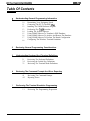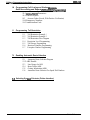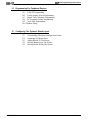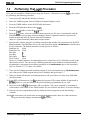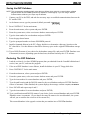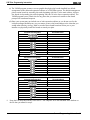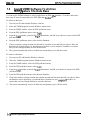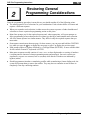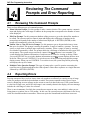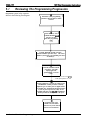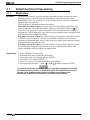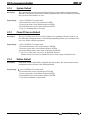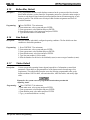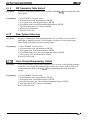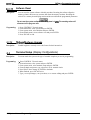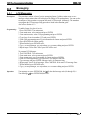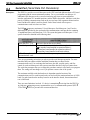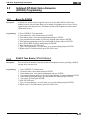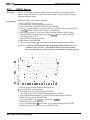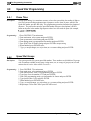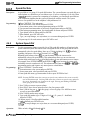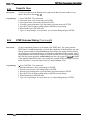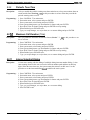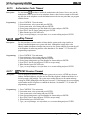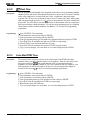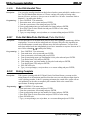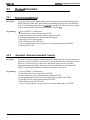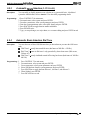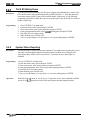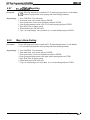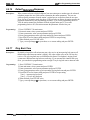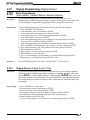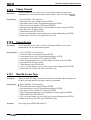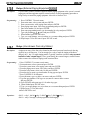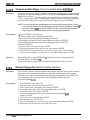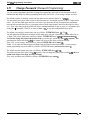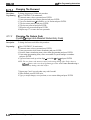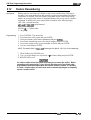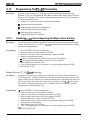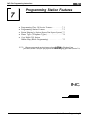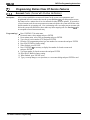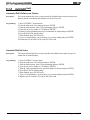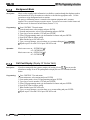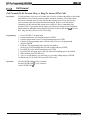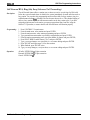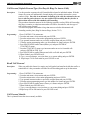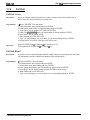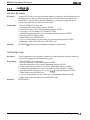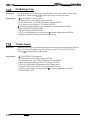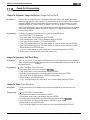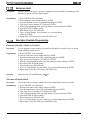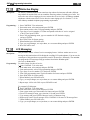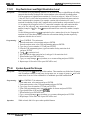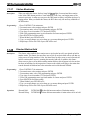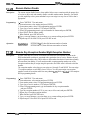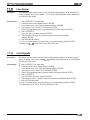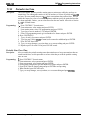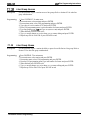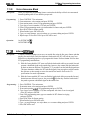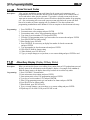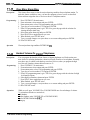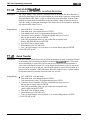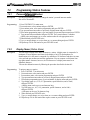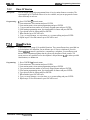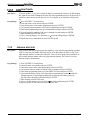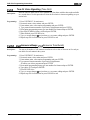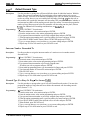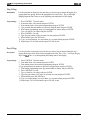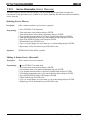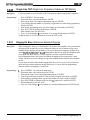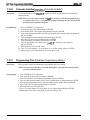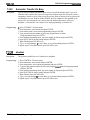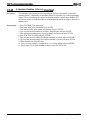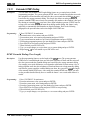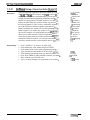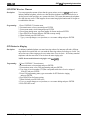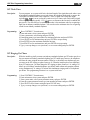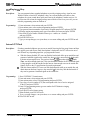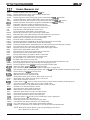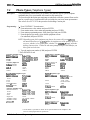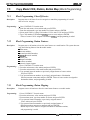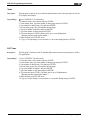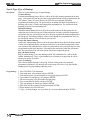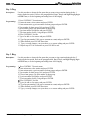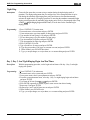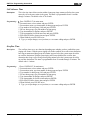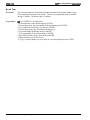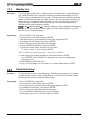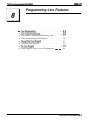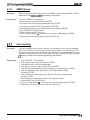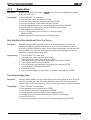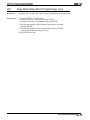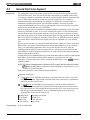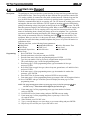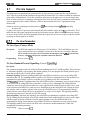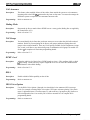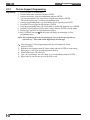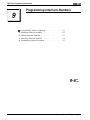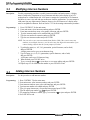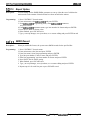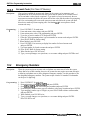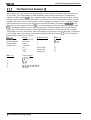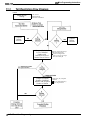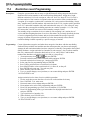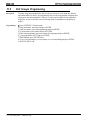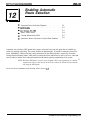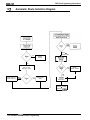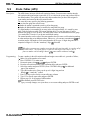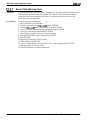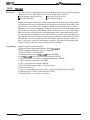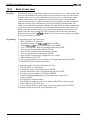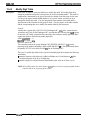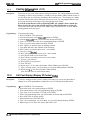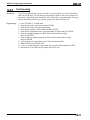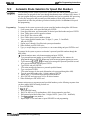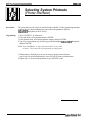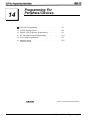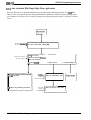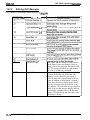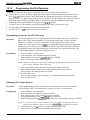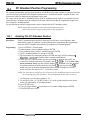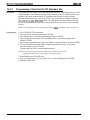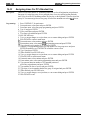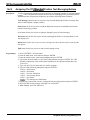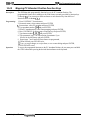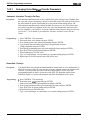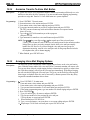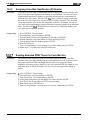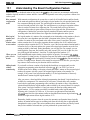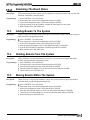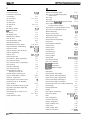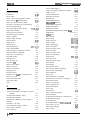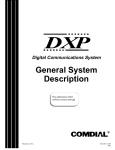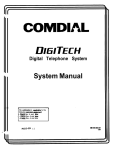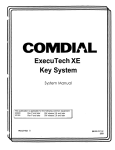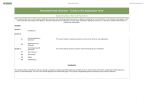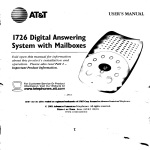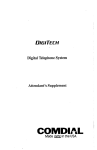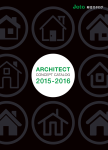Download Vertical DXP Plus Programming instructions
Transcript
Digital Communications System Programming Instructions This publication reflects software releases through 2.A. COMDWm Printed in U.S.A. IMI66-123.01 8195 CERTIFBEC IS0 sooa Corndial’s Quality Management System 1s Certified To The IS0 9001 Standard. AtoZ K E L L A T R O N I C S , INC, ii Table Of Contents 1 Understanding General Programming Information 1.0 1.1 1.2 1.3 1.4 1.5 1.6 1.7 1.8 Determining Your Equipment Needs Connecting The PC To The DXP PZus Installing The VMMI Software Program Performing The Login Procedure Loading The System Software Using VMMI Software To Translate A DXP Database Using VMMI Software To Archive And Restore The Database Using VMMI Software To Perform The Board Configuration Configuring The Windows Terminal Emulation 2 Reviewing General Programming Considerations 3 Understanding Keyboard And Terminal Definitions 3.1 3.2 3.3 4 Reviewing The Command Prompts And Error Reporting 4.1 4.2 5 Reviewing The Keyboard Definitions Reviewing the Control Key Definitions Reviewing The Terminal Mode Definitions Reviewing The Command Prompts Reporting Errors Performing The Terminal Emulation Programming 5.1 Reviewing The Programming Progression Table Of Contents iii DXP Plus Programming Instructions /M/66-123 6 Programming Sysfem Features 6.1 6.2 6.3 6.4 6.5 6.6 6.7 6.8 6.9 6.10 6.11 6.12 6.13 7 Programming Sfafion Features 7.1 7.2 7.3 7.4 7.5 8 Programming Station Class Of Service Features Programming Station Features Square/Non-Square System (Button Mapping By Station) Telephone Types (Phone Types) Copy Model COS, Station, Button Map (Block Programming) Programming Line Features 8.1 8.2 8.3 8.4 8.5 8.6 8.7 8.8 9 Default Functional Programming VDT Display Configurations (Terminal Setup) Messaging Serial Port (Serial Data Port Parameters) Subdued Off-Hook Voice Announce (SOHVA) Programming Speed Dial Programming System Clock (Time and Date) System Timing System Parameters Paging Zones (Paging Programming) Password Programming (Change Password) Feature Renumbering Programming The Tl Parameters Line Programming Line Group Programming Copy Model Line (Block Programming, Line) Direct Inward Dialing (DID) Support Ground Start Line Support Loop Start Line Support Tie Line Support Direct Inward System Access (DISA) Programming Programming Intercom Numbers 9.1 9.2 9.3 9.4 iv Table Of Contents Modifying Intercom Numbers Adding Intercom Numbers Removing Intercom Numbers Renumbering Intercom Numbers DXP Plus Programming Instructions 10 /M/66-123 Programming Call Costing and Station MessageRetail Accounting and Reports (SMDABMDR Programmingj 10.1 SMDAKMDR Parameters 10.2 SMDA Reports 10.3 Account Codes (Forced, With Positive Verification) 10.4 Emergency Numbers 10.5 Authorization Code 11 Programming Toll Restriction 11.1 11.2 11.3 11.4 11.5 11.6 11.7 72 Enabling Automatic Route Selection 12.1 12.2 12.3 12.4 12.5 12.6 13 Toll Restriction Example 1 Toll Restriction Example 2 Toll Restriction Flow Diagram Restriction Level Programming Toll Groups Programming Restricted Numbers Programming Exception Number Programming Automatic Route Selection Diagram ARS Enable Line Groups for ARS Route Tables (ARS Costing Information (ARS) Automatic Route Selection For Speed Dial Numbers Selecting Sys tern Printouts (Printer Interface) Table Of Contents v DXP Plus Programming Instructions /M/66-123 14 Programming For Peripheral Devices 14.1 14.2 14.3 14.4 14.5 14.6 15 Caller ID Programming Tracker Paging System Programming Digital Voice Announce Programming PC Attendant Position Programming Voice Mail Programming Modem Setup Configuring The System’s Board Layout 15.1 15.2 15.3 15.4 15.5 vi Table Of Contents Understanding The Board Configuration Feature Examining The Board Status Adding Boards To The System Deleting Boards From The System Moving Boards Within The System Understanding General Programming Information I.0 Determining Your Equipment Needs Program the DXP Plus digital communications system from a personal computer (PC) that meets the following requirements: l Intel* 80386SX-33 processor (minimum requirement), l four megabytes of random access memory (minimum requirement), l 3.5-inch floppy disk drive, l hard drive with at least 80 megabytes of storage capacity, l available g-pin or 25-pin serial data port (required for communications with DXP Plus), l mouse that is supported by Microsoft** Windows software (optional but highly recommended for Microsoft* * Windows operation), l dual-scan, active-matrix color monitor (highly recommended-VGA monochrome acceptable), l Microsoft** Windows, version 3.11 or later, l Microsoft** MS-DOS operating system, version 3.1 or later. You will also need Comdial’s Visual Man Machine Interface (VMMI) programming software disk and the operating system software disk for the DXP Plus. * Intel Corporation,, Santa Clara, California ** Microsof Corporation, Redmond, Washington AtoZ KELLATRONICS,INC, 4 General Programming Information 1-l DXP Plus Programming Instructions IM166-123 1.1 Connecting The PC To The DXP Plus Connect the serial data port of the PC to the maintenance port of the DXP Plus central processor (CPU) board. The maintenance port is a dedicated serial data port reserved exclusively for system programming. You can connect the PC remotely to the DXP Plus using a modem and a telephone line. The DXP Phs includes its own modem that someone on site can connect between the CPU board’s modem port and an outside telephone line. NOTE: Do not perform a system software upgrade through a modem connection. ; . PLUS044 3 D 3 J NOTES: \ 1. Maximum distance between the two dedicated serial data ports and the external data equipment is limited to 25 feet. \ L Serial Modem Port 2. Some data devices require CTS signal for proper operation. Route to device as needed. L Maintenance Port I ml 2 3 4 5 6 (Front View of Jacks) l-2 General Programming Information 1 =RTS 2=CTS 3=RD 4=TD 5=SG 6=PG IlW66-123 DXP Plus Programming Instructions 1.2 Installing The VMMI Software Program The VMMI software is your entry to the DXP Plus system. Before you can login to the system, you must first load the VMMI software into your PC’s memory. When installing the VMMI software, your PC need not be connected to the DXP Plus. 1. Turn on your PC and load your Windows software. 2. Insert the VMMI software disk in your computer’s floppy disk drive. 3. From the Windows Program Manager screen, select the File pull-down menu. 4 From the File pull-down menu, select Run.. 5. At the Run window, type A:install, and OK your entry. 6. The install window gives a default file location to receive the program; however, you can enter a different file location if you wish. OK the default file location or your new entry. 7. The install window gives a default location of the VMMI software disk; however, if you have installed the disk in a different drive enter that location. OK the default location or your new entry. The status window appears on the screen and the program loads automatically. 8. When the status window shows the install to be complete, OK the install. 9. The Windows Program Manager screen shows the DXP Plus group icon. Select this icon and double click your left mouse button. 10. The Windows Program Manager screen shows the VMMI icon. Select this icon and double click your left mouse button. The computer runs the installed VMMI software program. General Programming lnformation l-3 DXP Plus Programming Instructions /M/66-123 1.3 Performing The Login Procedure Once you have loaded the VMMI software using the Section 1.2 discussion, you can login to the system by performing the following procedure. 1. Turn on your PC and load the Windows software. 2. Select the VMMI program from the Windows Program Manager screen 3. From the VMMI window, select the DXP pull-down menu. 4. From the DXP pull-down menu, select Login. 5. From the Login window, select the login mode: 6. From the login menu, select the communications port that your PC uses to communicate with the DXP Plus. If you are operating remotely through a Hayes*-compatible modem, respond to the modem prompt and enter the system requested information. *Hayes is a registered trademark of Hayes Microcomputer Products 7. From the port window, select the serial data parameters that matches the requirements for the DXP Plus. Remember, the DXP Plus reserves the central processor board’s maintenance serial data port for PC connection. The default parameters for this port are as follows: 9600, Baud Rate In Baud Rate Out 9600, Data Bits 8, Stop Bits 19 None, Parity Bits None. Flow Control However, Comdial engineers recommend that you use a baud rate of 19.2 kilobaud to speed up the data transfer process. You can exit the VMMI program and use the Windows terminal emulation programming to reprogram the serial data parameters of the maintenance port to this faster baud rate (see Sections 1.8, 5.0, and 6.4 for details). 8. If you use the Windows terminal emulation program to set the data parameters of the maintenance port, return to the VMMI program when you are finished, and repeat steps 3-7. 9. When you finish selecting the serial data parameters, OK your choices to return to the DXP Plus pull-down menu. 10. In the DXP pull-down menu, type th,: appropriate password. The system defaults all passwords to I’lic746++; however, you can customize the passwords during programming if you wish. 11. After you finish the login requirements, OK your choices. The system responds by presenting its serial number at the bottom of the VMMI window for your reference and shows an on-line message. 12. Proceed with your programming needs by pulling down the appropriate menu and making a selection. NOTE: If, for some reason, the system does not complete the login procedure, check your cable connections, verify your serial data settings, and repeat the login procedure. l-4 General Programming Information 1.4 ReLoading Or Up-Grading The System Software The DXP Plus includes system software when it ships from the factory. At initial system installation, you do not need to load the system software to make the system operational. Should you need to later reload the system software (for software up-grade purposes for example), you can do so using the supplied system software disk. Use Windows File Manager or MS-DOS commands to save the disk’s information from your computer’s floppy drive to its hard drive. Having the software on your computer’s hard drive allows the data to load into the DXP Plus memory much quicker than it would from the computer’s floppy disk drive. To load the system software information, your PC must be connected to the DXP Plus (see Section 1.1). 1. Turn on your PC and load the Windows software. 2. 7 1 Select the VMMI program from the Windows menu screen. 3. From the VMMI window, select the DXP pull-down menu. 4. If you have not previously archived the system data base, do so now. ‘: ifi, l&yqyJ I [ 9 ‘&CTli? a. From the DXP pull-down menu, select Archive Database. b. Choose a memory storage location for the archive operation to use and OK your choice. Since the data base can be quite large, you should chose a location on your computer’s hard drive to ensure that you have enough memory to store the data base. c. The system automatically archives its data base and prompts you to OK the action. d. OK the archive and return to the DXP pull-down menu. 5. From the DXP pull-down menu, select the System Software Upgrade. 6. Note the on-screen prompt information, and OK to continue. 7. The system automatically takes itself out of service and makes a backup of its data base. 8. Note the on-screen prompt information, and OK to continue. 9. Choose the location where the new software data resides (select disk drive, directory, and file), and OK your choice. 10. The DXP Plus loads the software data, reloads its data base that it previously backed up (see step 7), resets itself, places itself back in service, and logs out of the software upgrade feature. General Programming Information 1-5 DXP Plus Programming Instructions ItW66- 123 1.5 Using VMMI Software To Translate A DXP Database You can use the VMMI software to translate the database residing in a DXP to a format that is compatible with the DXP Plus, and load that database into the DXP Plus system. While translating data, your PC need not be connected to the DXP Plus. Before you translate a DXP database, determine the revision level of the DXP system software. If the DXP system software revision is 8.A or later, you can translate the database without first taking any other action. However, if the DXP software revision is e t use an 8.A or later revision of the PCMMI program to upgrade that da it. If you do not have ial bulletin board service. this version of the PCMMI program, you can down The telephone number for the bulletin board service i needadata ’ communications software program and a data modem 1.5. I Upgrading The DXP Data Base .*’ =---I ’ When a DXP contains system software that is at a revision level earlier than 8.A, you must upgrade that DXP’s database before you can translate it into a DXP Plus database. To do this, employ an XMODEM data communications program to store the database on a magnetic diskette or on your computer’s hard drive. Then employ a revision 8.A or later PCMMI program (obtainable from Comdial’s bulletin board service) to restore the database and save it to a new file. Restoring the database with this revision 8.A or later PCMMI program upgrades the database so that it will translate into a DXP Plus database. Remember, the saved database includes the following data: system information, station parameters, line parameters, toll restriction and automatic route selection parameters, and system speed dial numbers but does not include the SMDA/SMDR records. If you need these SMDA/SMDR records, you must make a printout of them before you perform the database storage. This is necessary because this procedure does not record the stored records and they will be lost. 1-6 General Programming Information Saving the DXP Dafabase NOTE: This programming procedure details steps that one follows when using the communications software program known as PROCOMM (produced by Datastorm Technologies). If you are using a different communications software, your steps may be different. 1. Connect your PC to the DXP, and take the necessary steps to establish communications between the PC and the DXP. 2 At the banner screen, type the password (default password is: 1%746+K). 3. Press CONTROL T for the main menu. 4. From the main menu, select system and press ENTER. 5. From the system menu, select save/restore database menu and press ENTER. 6. Type the item number for save database and press ENTER. 7. Press the page-down button. 8. Type the prompted number to choose XMODEM protocol. 9. Install a formatted diskette in the PC’s floppy disk drive or determine a directory location on the PC’s hard drive. Use this diskette or hard drive directory space as the original DXP database storage area. 10. Type a DOS file name of your choice for the database storage file, and press ENTER. Database save is automatic; however, depending upon the baud rate, the down load may take 5-25 minutes. Restoring The DXP Database 1. Load the revision 8.A or later PCMMI program (that you obtained from the Comdial bulletin board service) into your PC, and start the program. 2. If the saved DXP database is on a diskette, install the diskette in your PC floppy disk drive. 3. Press CONTROL T for the main menu. 4. From the main menu, select system and press ENTER. 5. From the system menu, select save/restore database menu and press ENTER. 6. Type the item number for restore database and press ENTER, 7. Type the path location and the DOS file name for the saved database and press ENTER. Database restore is automatic. When finished, the system displays the message: transfer complete, no errors. 8. Press ESCAPE and repeat steps 4 and 5. 9. Type the item number for restore database and press ENTER, 10. Type a path location and DOS file name of your choice for the restored database and press ENTER. Database restore is automatic. (If you choose the same file name as the saved database, the system will ask you to comfirm the overwrite of the current file.) This restored database is the upgrade version that you translate into a DXP Plus database. General Programming Information 1-7 DXP Plus Programming Instructions /M/66-123 1.5.2 Translating The DXP Data Base 1. Turn on your PC and load the Windows software. 2. Select the VMMI program from the Windows menu screen. 3. From the VMMI window, select the FILE pull-down menu. 4. From the File pull-down menu, select Open. System default conditions cause the VMMI program to search for all *.DXP files in the VMMI directory; however, you may need to type the path location and DOS file name of the DXP database that you wish to translate. 5. From the Open Data Base File window, select the database for translation, and OK your choice. 6. Select a file location for the translated database and OK your selection The Select Board Type window opens. 7. Use the Select Board Type window to describe the board configuration of the DXP database that you are translating. (a) Make a record of the DXP’s physical board configuration. You can use the configuration record that you recorded using IMI40-089, Configuring The DXP Hardware. Or you can create a reference chart by entering product codes in the following table. (b) Using your charted information, answer the prompts on the Select Board Type window. The prompts first asks for all installed station boards beginning with the DXP’s left-most universal slot in the main cabinet. The prompts then ask for all installed line boards beginning with the DXP’s right-most slot in the main cabinet. When a slot in the original DXP contains an auxiliary board, select the No Board response. When the prompt asks for a station board but a line board occupies that slot in the original DXP, select the No Board response. When the prompt asks for a line board but a station board occupies that slot in the original DXP, select the No Board response. When you finish listing the board configuration, OK your selections. l-8 General Programming information DXP Plus Programming instructions /M/66-123 (c) The VMMI program presents a screen graphic that depicts the boards installed in a default arrangement in the main and expansion cabinets of a DXP Plus system. The default arrangement places station boards in ascending slot order beginning with slot 1 in the main cabinet; it places line boards in descending slot order beginning with slot 30 in the lower expansion cabinet. The VMMI program leaves a blank slot for any place that you answered a station or line board prompt with a no board response (d) Since your system may not include one or both expansion cabinets or you do not care for the software arranged board layout, use your mouse to move the board images to the slots that you would rather that they occupy. Make a record of these board locations so that you or your installer can physically install the boards to match your plan. DXP Plus Upper Expansion Cabinet Universal Slot Designation Enter Product Code Of Installed Board lO(132)/AUXl 11(132)/AUX2 15(1-32) 16(132) 17(132) 7 19(132) 20(132) DXP Plus Main Cabinet Universal Slot Designation Enter Product Code Of Installed Board l( 132)/AUX 2(132) 3(132) 4(132) 6(132) 7(132) 8(1-32) DXP Plus Lower Expansion Cabinet Universal Slot Designation Enter Product Code Of Installed Board 21(132)/AUXl 22(1-32)IAUX2 25(1-32) 26(132) 27(132) 29(1-32) 30( l-32) 8. From the File drop-down menu, select SAVE. The computer saves the translated DXP database to the file that you named in step 6. General Programming Information l-9 1.6 Usin VMMI Software To Archive And iiestore The Data Base You can use the VMMI software to archive and restore the DXP Plus database. To archive and restore data, your PC must be connected to the DXP Plus (see Smtion 1.1). To archive a data base, 1. Turn on your PC and load the Windows software. 2. Select the VMMI program from the Windows menu screen. 3. From the VMMI window, select the DXP pull-down menu. 4. From the DXP pull-down menu, select Login. 5. From the Login window, perform all login requirements, and OK your choices to return to the DXP pull-down menu. 6. From the DXP pull-down menu, select Archive Database. 7. 8. Choose a memory storage location for the archive operation to use and OK your choice. Since the data base can be quite large, you should chose a location on your computer’s hard drive to ensure that you have enough memory to store the data base. The system automatically archives its data base and prompts you to OK the action. To retrieve a data base, 1. Turn on your PC and load the Windows software. 2. Select the VMMI program from the Windows menu screen. 3. From the VMMI window, select the DXP pull-down menu. 4. From the DXP pull-down menu, select Login. 5. From the Login window, perform all login requirements, and OK your choices to return to the DXP pull-down menu.. 6. From the DXP pull-down menu, select Restore Database. 7. Choose the memory storage location that contains an archived data base and OK your choice. Since the data base can be quite large, you should chose a location on your compu’ier’s hard drive to ensure that you have enough memory to store the data base. 8. The system automatically restores its data base and prompts you to OK the action l-10 General Programming Information DXP Plus Programming Instructions 1. 7 lMl66-123 Usin VMMI Software To Perform The iioard Configuration You can use the VMMI software to program the DXP Plus board configuration feature. To perform the board configuration feature, your PC must be connected to the DXP Plus (see Section 1.1). 1. Turn on your PC and load the Windows software. 2. Select the VMMI program from the Windows menu screen. 3. From the VMMI window, select the FILE pull-down menu. 4. From the File pull-down menu, select Open. 5. From the Open Data Base File window, select the DXP Plus database, and OK your choice. The VMMI program presents a screen graphic that depicts the the DXP Plus boards installed in their current configuration. If you do not care for the board layout, use your mouse to move the board images to the slots that you would rather that they occupy. Make a record of these board locations so that you or your installer can physically install the boards to match your plan. 6. From the File drop-down menu, select SAVE. The computer saves the rearranged board configuration. NOTE: If you need to add or delete circuit boards, use the programming procedure detailed in Section 15. General Programming Information 1-l 1 DXP PIUS Programming hstructions lM166-123 1.6 Configuring The Windows Terminal Emulation When configuring the terminal emulation program so that it can communicate with the DXP Plus, you must arrange it to emulate either an ANSI standard, ANSI color, or WYSE 50 terminal Such emulations provide full screen editing of database information You must match the data configurations of the terminal emulation with those of the DXP Phs. The CPU board provides a DIP switch that changes the DXP Plus data configuration to a fixed set of parameters. You can match the terminal emulation to this fixed set of parameters and eliminate any configuration guess work. When you set DIP switch 1 to its ON position, you fix the DXP Plus serial data ports to the following parameters: Parameter Baud Rate In Baud Rate Out Data Bits Stop Bits Parity Bits Flow Control Maintenance Port Modem Port 9600 9600 8 2400 2400 8 2 1 None None None None When you set the DIP switch to OFF, you can program the DXP PEus data port configuration to different parameters. Prepare the terminal emulation for communications by following the procedure detailed below. 1. From the Windows Program Manager, select the Accessories window. 2. From the accessories window, select Terminal. 3. From the Terminals window, select the Settings drop-down menu. 4. From the Settings menu, select Terminal Emulation. 5. From the Terminal Emulation window, select DEC VT-100 (ANSI) and OK your selection. 6. From the Settings menu, select Communications. 7. From the Communications window, select the COM port that you are using between the PC and the DXP Plus, and select serial data parameters that match the DXP Plus settings. When finished, OK your selections. 8. Press ENTER. The PC automatically communicates with the DXP Plus 0 The DXP Pkus responds to the PC communications by returning the programming banner screen. 9. Refer to Sections 5-15 in this manual for the terminal emulation programming procedures. l-12 General Programming Information DXP Plus Programming Instructions lMi66-123 Reviewing General Programming Considerations Since the programming procedure is menu driven, you should consider all of the following points. l The menu presents a list of selections for your consideration. Each selection differs in content and requires a different response. l When you respond to each selection, it either causes the system to present a further breakdown of selections or causes a particular programming action to take place. l Menu lines prompt you for the required response and, where appropriate, will repeat prompts to allow programming of more than one device without you having to make another menu selection. l All of the menus operate in a similar manner. They differ in only the required response that you must make. l Some menus contain more than one page. On these menus, you can press and hold the CONTROL key while you type the N key to display the next page (or type P to display the previous page). l Each prompt requires a response followed by a Carriage Return (RETURN). A more common label for this control on most PC keyboards is ENTER. l Most menu responses usually consists of a one-, two-, or three-digit number or a string of numbers (or alpha-numeric characters when programming names and messages). Successive entries are separated by a space or a comma (n n n or n,nn,nnn) while blocks of numbers are indicated by hyphen (n-nnn). l Should programmers introduce a numbering conflict while renumbering a feature dialing code, the system will prompt them to remove the conflict. They may have to renumber several features to completely clear any conflicting numbers. General Programming Considerations 2-1 3 3.1 Understanding Keyboard And Terminal Definrtions Reviewing The Keyboard Definitions The following list describes the functional keys on the keyboard. Use keys O-9 for selecting menu items, lines of data to edit, or l Number keys: for editing numeric prompts. Use keys A-Z and a-z for entering string information such as l Alphabetic keys: names and messages. Always begin names of stations, lines, and so forth with a letter or a space. This key will return you to the previous command prompt and l ESCAPE key: cancel whatever input was in progress. This action may or may not cause the previous screen to be redrawn depending on the current mode. When you enter a change at most of the programming menus, you must press the ESCAPE key and type a y followed by the ENTER key to save the change. Except for comma (which is a field delimiter), use the l Punctuation and Symbol keys: punctuation and symbols on the keyboard just as you use the alphabetic keys. Use this key to terminate the response to a command prompt or l RETURN or ENTER key: to end the editing of a data field.The system ignores a RETURN without any preceding input except when you are editing database information. During this operation, the RETURN key moves the cursor to the next vertical editing position The space bar steps through the choices for program selections l SPACE BAR: that provide multiple choices. Use this key during table editing to position the cursor to the l Tab Key: next horizontal editing position. This key will display any help available concerning the currently l Question mark (?): displayed screen. Keyboard And Terminal Definitions 3-1 DXP Plus Programming Instructions /M/66-123 3.2 Reviewing The Control Key Definitionss The following list describes the control key functions. Unless otherwise noted, control keys are valid input at any time during programming. This key will cancel the current mode or function and return you 0 Control C (C for Cancel): to the last command prompt. l Control E (E for Edit or Erase): Use this key to edit a selected field or entry. On “smart” terminals, most fields will be automatically cleared when the first character is entered. Some fields allow the you to add to the current entry. On these types of fields, Control E will clear the entry and position the cursor at the beginning of the field. You can also use this key to erase a field that has blanks for valid input such as an autodial number. Use this key during table editing to position the cursor to the 0 Control I (I for Increment): next horizontal editing position. Use this key to switch to the next page of data for those database l Control N (N for Next): items that fill more that one screen. There will always be an on screen note when this key is valid. This key is identical to the Control N key except that it displays 0 Control P (P for Previous): the previous page of information. l Control R (R for Redraw): When you press this key the system will redraw the current screen display. Usually, you use this key when the terminal display is configured in brief mode. This key will return you to the previous command prompt and 0 Control X (X for exit): cancel whatever input was in progress. This action may or may not cause the previous screen to be redrawn depending on the current mode. When you enter a change at most of the programming menus, you must press the ESCAPE key and type a y followed by the ENTER key to save the change. Use this key to stop printouts. 0 Control S (S for Stop): Use this key to cancel whatever input was in progress and return l Control T (T for Top): to the top level menu. The top level menu will always be redrawn Use this key to turn the entry field prompting on or off. 0 Control V: 3.3 Reviewing The Terminal Mode Definitions l Control A: l Control D: l Control W: 3-2 Keyboard And Terminal Definitions Use this key to cause the system to send and receive data to an ANSI style terminal Use this key to cause the system to send and receive data to a “dumb” terminal. Use this key to cause the system to send and receive data to a Wyse 50 compatible terminal. /M/66-123 DXP Plus Programming Instructions 4 4.1 Reviewing The Command Prompts and Error Reporting Reviewing The Command Prompts There are four different types of command prompts. l Menu Selection Prompt: Use this prompt to make a menu selection. The system requires a numeric input and displays the valid range of numbers in the prompt that corresponds to the number of menu items displayed. l Edit Line Prompt: Use this prompt on database editing screens to get to the desired line number to be edited. The system requires a numeric input and displays the valid range of numbers in the prompt that corresponds to the number of menu items displayed. A RETURN (ENTER) at this prompt will automatically select the first item. 0 Station, Line or Class Of Service Prompt: Use this prompt to get to the particular item or items that are to be edited. This prompt is waiting for numbers, a range of numbers, or names. You may specify a single item or multiple items separated by commas, Select a range of items by entering two numbers separated by a dash. The prompt shows the valid range of numbers but the system will accept names. The system accepts an item as a name if the fast character is not a number. The system displays the database information of each item one at a time for viewing or editing. When you use the ESCAPE key to exit the database information screen, the system displays the next item in the list. When you use CONTROL C to exit the screen, all list processing stops and the prompt display returns. When you use CONTROL T to exit the screen, the system stops all list processing and displays the top level menu. l Multiple Choice Question Prompt: This type of prompt asks a specific question concerning the current screen or function and shows the valid responses. Enter these responses as a single character followed by a RETURN (ENTER). 4.2 Reporting Errors Pressing unexpected keys (such as letters when only numbers are allowed) or entering an out-of-range value at a prompt causes the keyboard alarm to sound. The system responds to other types of input errors by displaying an error message on the screen as soon as it detects the error. If the system detects a value-out-of-range error, and if the valid range is not currently shown in the display, the error message includes the valid range of values for reference. There is one circumstance for which the system does not report an entry error and this is when you are listing items at a station, line or COS prompt. In this case, the system processes valid items in the list up to the first invalid item that it encounters. It does not report the encountered invalid item as an error. Command Prompts and Error Reports 4-1 Performing The Terminal Emulation Programming Once successfully entered, the programming mode causes your PC to display a welcoming menu. From the welcoming menu, type I +k 7 4 6 % (note that you must type a Capital I ), and then press ENTER to display the main programming menu. I 9 ////////////I /////////I/// ////////I///// /////I ////// I///// /////I ///I// /////I ////// ////// ////// ////// //I//////////// ////////I///// ////////////// //I///////// /////// ////// ///////////// //////I ///I// ///// ////I /////I /////I ///I/ //I// ////// / / / / I / ////////////// /////////I/ ///////I///// ///////I ///// //////////I ///// ////// ////// ///// ////// ////// /////I //I// I///// ////I I///// ////// COMDIAL DIGITAL EXPANDABLE REVXJCX Note that the main menu shows the currently installed software release number. d t From the main programming menu, choose the type of programming that is required. Type the number of the choice and press ENTER. Main Menu 1. System 2. Stations 3. Lines 4. Intercom Numbers 5. SMDA / SMDR 6. Toll / ARS 7. Printouts 8. Diagnostics 9. Peripherals 10. Logout Enter Selection (l-9): Terminal Emulation Programming 5-7 5. I Reviewing The Programming Progression Program the system in the sequence shown in the following flow diagram. Determine system programmmg parameters. Record them for future reference. From Windows, enter terminal emulation modf and use it to enter DXP Plus programming Perform MASTER CLEAR procedure. (Initial installation procedure only! Thls action initializes system prior to programming and clears all memory.) Perform SYSTEM CLOCK procedure*. (Sets time displayed at LCD speakerphones to current time.) * Set the system clock even ifno LCD speakerphones are used. If analog telephones or consoles are employed, use TELEPHONE TYPES procedure to identify telephone types to station ports. If digital stations are installed, they automatically identify themselves to ports at power up; however, if they are not installed until after power up,use TELEPHONE TYPES procedure to identify them to the ports. Program System, Line, Station COS, and Station Features in any order desired and on an as needed basis. 5-2 Terminal Emulation Programming /M/66-123 DXP Plus Programming Instructions Programming System Features l l l l l l l l l l l l Default Functional Programming . . . . . . TerminalSetup . . . . . . . . . . . . . . . Messaging . . . . . . . . . . . . . . . . . . Serial Port (Serial Data Port Parameters) . . Subdued Off-Hook Voice Announce (SOHVA) Programming . . . . . . . . . . . SpeedDial Programming . . . . . . . . . . System Clock (Time and Date) . . . . . . . SystemTiming. . . . . . . . . . . . . . . . System Parameters . . . . . . . . . . . . . . Paging Programming . . . . . . . . . . . . Change Password (Password Programming) Feature Renumbering . . . . . . . . . . . . . . . . . . . . . . . . . . . . . . . . . . . . . . . . 6.1 6.2 6.3 6.4 . . . . . . . . . . . . . . . . . . . . . . . . . . . . . . . . . . . . . . . . . . . . . . . . . . . . . 6.5 6.6 6.7 6.8 6.9 6.10 6.11 6.12 INC, System Features Programming 6- 1 lM166-123 DXP Plus Programming Instructions 6. I Default Functional Programming 6.1.1 Master Clear Description.= The master clear feature in an on-line procedure that returns the entire system to the default operating parameters, clears all stored speed dial numbers, and clears any other custom programming as well. The system takes 15 to 20 seconds to exercise a master clear command depending upon the system size. You can take one of three different master clear options. With master clear mode 1 option, the system assumes a set of parameters that reflect a key system arrangement. This means that multiline telephones, except logical station port 1 and 2, receive direct line appearances in their button maps but have no group intercoms assigned to their hunt lists. Logical station ports 1 and 2 have four group intercom numbers assigned to their hunt lists and are button mapped accordingly. With master clear mode 2 option, the system assumes a set of parameters that reflect a hybrid, or PBX-like, system arrangement. This means that multiline telephones have no direct line appearances in their button maps; however, they do have two unique group intercoms assigned to their button maps and to their hunt lists. With master clear mode 3 option, the system assumes a set of parameters, that does not map any station buttons, assigns no group intercom access or personal intercom numbers to the stations, and disables both zone and all-call paging features. Programming: 1. Press CONTROL T for main menu. 2. From main menu, select system and press ENTER. 3. From system menu, select defaults and press ENTER. 4. Select master clear and press ENTER. 5. Type y or n (yes or no) to confirm master clear; press ENTER. 6. Select system default mode (1 = mode 1 9 2 = mode 2,3 = mode 3) and press ENTER. You can only exercise the master clear when you enter the programming session with the installer password; however, in a defaulted system, the administrator password is the same as the installer password thus giving master clear privileges to the administrator as well. Refer to Section 6.11 to customize the passwords. 6-2 Sys tern Fea fores Programming 6.1.2 System Default Description: The system default sets the system configuration features to the default operating parameters. When the system default is performed, certain programmed data, such as custom LCD messages and system speed dial numbers, are lost. Programming; 1. Press CONTROL T for main menu. 2. From main menu, select system and press ENTER. 3. From system menu, select defaults and press ENTER. 4. From defaults menu, select system and press ENTER. 5. Type y to confirm default or n to deny. 6.1.3 Class Of Service Default Description: There are 32 station class of service (COS) feature sets or grouping of features. Each set can have differently configured features. This default programming returns one or all station COS sets to the default configured parameters. Programming: 1. Press CONTROL T for main menu. 2. From the main menu, select system and press ENTER. 3. From the system menu, select defaults and press ENTER. 4. From the defaults menu, select station COS and press ENTER. 5. Type l-32 to enter class of service to be defaulted. Enter the numbers for the COS sets to be defaulted (n,n,nn) or enter a range of numbers (n-nn). 6.1.4 Station Default Description: Each station can have individually configured operating features. The station default sets the configuration of these features to the default parameters. Programming: 1~ Press CONTROL T for main menu. 2. From main menu, select system and press ENTER. 3. From system menu, select defaults and press ENTER. 4. From defaults menu, select stations and press ENTER. 5. Type intercom number or station name. Sys tern Features Programming 6- 3 6.1.5 Bufton Mar, Default Description.= Every programmable button at each telephone connected to the system provides line selection, direct station selection, or other functions. Programming action for a particular station assigns a function to each button Unique button function assignment, known as button mapping, at each station is possible. This default erases all unique button function assignments and clears all speed dial locations. Programming: 1 e Press CONTROL T for main menu. 2. From main menu, select system and press ENTER. 3. From system menu, select defaults and press ENTER. 4. From defaults menu, select button maps and press ENTER. 5. Type intercom number or station name. 6.1.6 Line Default Description: Each line can have individually configured operating conditions. The line default sets these conditions to the default parameters. Programming: 1. Press CONTROL T for main menu. 2. From main menu, select system and press ENTER. 3. From system menu, select defaults and press ENTER. 4. From defaults menu, select lines and press ENTER. 5. Type line port number (l-240) or name. 6. Enter the numbers for the lines to be defaulted (n,n,nn) or enter a range of numbers (n-nnn). 6.1.7 Tables Default Description: Various system-wide operating features depend upon tables of information to control their parameters. These tables are programmable to let the features match a broad range of site requirements. This table default procedure resets the following programmable tables to the default conditions: SOHVA tables, toll restriction tables, ARS route tables, and modify digits tables. Remember, the system erases all programmed entries when you take this defaulting action. Programming: 1 0 Press CONTROL T for main menu. 2. From main menu, select system and press ENTER. 3. From system menu, select defaults and press ENTER. 4. From defaults menu, select tables and press ENTER. 5. Type y to confirm default or n to deny. 6-4 Sys tern Features Programming 6.1.8 DID Translation Table, Default Description: If you have programmed translation tables for DID use (Section 8.4.4), you can clear them with this procedure. Programming; 1. Press CONTROL T for main menu. 2. From main menu, select system and press ENTER. 3. From system menu, select defaults and press ENTER. 4. From defaults menu, select DID translation table and press ENTER. 5. Type DID table number (1-S) and press ENTER. 6. Repeat step 5 until finished. 7. Press ESCAPE to end. 6.1.9 Clear System Status Log Description: If you have enabled system status reporting (Section 6.9.6) at a station, you can turn off its status light by using this procedure. Use the Section 13 procedure to view the status report before turning off the light at the status reporting station. Programming; 1. Press CONTROL T for main menu. 2. From main menu, select system and press ENTER. 3. From system menu, select defaults and press ENTER. 4. From defaults menu, select clear system status log and press ENTER. 5. Select system, Tl-El, or both and press ENTER. 6. Press ESCAPE to end. 6.1.10 Voice Prompts/Programming, Default Description: If your system includes a Digial Voice Announcer (DVA), you can use the following procedure to clear the voice messages, the translation digits, and the voice resource analysis report of all existing information. Refer to Section 14.3.3 for the programming discussion about these features. Programming; 1. Press CONTROL T for main menu. 2. From main menu, select system and press ENTER. 3. From system menu, select defaults and press ENTER. 4. From defaults menu, select voice prompts/programming and press ENTER. 5. Type letter code for DVA feature to be defaulted. 6. Press ESCAPE to end. System Features Programming 5- 5 DXP Plws Programming Instructions IMl66-123 6.1.11 Software Reset Description: You can reset the system software with this procedure. Resetting the software aligns the memory pointers and clears any erronous data from the memory locations. Resetting the software is a memory housekeeping routine and does not default the programmed parameters. Do not reset the system software while the system is in use. The resetting action will disconnect all in-progress calls. Programming; 6.1.12 1. Press CONTROL T for main menu. 2. From main menu, select system and press ENTER. 3. From system menu, select defaults and press ENTER. 4. From defaults menu, select software reset and press ENTER. 5. Press ESCAPE to end. Onboard Software Upgrade Description: 6.2 Comdial engineers currently reserve this feature for their internal use. Terminal Setup (Display Configurations) Description: You must match the system to the type of terminal setup that you use for programming. Programming: 1 1 Press CONTROL T for main menu. 2. From main menu, select system and press ENTER. 3. From system menu, select terminal setup and press ENTER. 4. From terminal setup menu, type selection (l-4) for terminal choice. 5. Press SPACE bar to change or ENTER to maintain. 6. When finished, press ESCAPE twice. 7. Type y to accept changes, n to reject them, or r to resume editing and press ENTER. 6-6 Sys tern features Programming 6.3 Messaging 6.3. I LCD Messaging Description: This procedure enables a class of service messaging feature. It allows station users to set a message at their stations that will be displayed on calling LCD speakerphones. You can use the second part of this procedure to program the actual LCD messages. Alternately, The attendant can program the LCD messages using procedures found in the attendant guide. Also refer to Section 6.3.2. Programming: To enable feature for class of service, 1. Press CONTROL T for main menu. 2. From main menu, select stations and press ENTER. 3. From stations menu, select COS programming and press ENTER. 4. Type class of service number (l-32) and press ENTER. 5. From COS programming menu Type item number for feature and press ENTER. 6. Press SPACE bar for feature setting. 7. When finished, press ESCAPE twice. 8. Type y to accept changes, n to reject them, or r to resume editing and press ENTER. 9. Repeat steps 4-8 for each COS or press ESCAPE to end. To program LCD Messages, 1. Press CONTROL T for main menu. 2. From main menu, select system and press ENTER. 3. From system menu, type item number for feature and press ENTER. 4. From LCD messages menu, type selection (l-10) and press ENTER. 5. Type message and press ENTER. Message can be 16 characters long. 6. Repeat steps 4 and 5 for all messages. Press CONTROL N for more LCD message lines. 7. When finished, press ESCAPE twice. 8. Type y to accept changes, n to reject them, or r to resume editing and press ENTER. Operation: Turn message on: press INTERCOM, dial + 02, then dial message code (01 through 30) #. Turn Message off: press INTERCOM, dial # 02. System Features Programming 6- 7 DXP PIus Programming Instructions /M/66-123 6.3.2 Message Deposit (Response Messaging) Description: This procedure enables a class of service messaging feature that allows station users to call an LCD speakerphone and arrange for a message to be left on its display. The message is for the called party to read if she or he is unable to answer the caller. Refer to Section 6.3.1 for details about programming the LCD messages that can be deposited. Also, you can use the procedure detailed in Section 7.3 to assign a Response Message button to the telephone; however, users can do this for themselves if they need the button. Programming: 1. Press CONTROL T for main menu. 2. From main menu, select stations and press ENTER. 3. From stations menu, select COS programming and press ENTER. 4. Type class of service number (l-32) and press ENTER. 5. From COS programming menu, type item number for feature and press ENTER. 7. When finished, press ESCAPE twice. 8. Type y to accept changes, n to reject them, or r to resume editing and press ENTER. 9. Repeat steps 4-8 for each COS or press ESCAPE to end. 6.3.3 Message Waiting (Message Wait Originate) Description: When you enable this feature, a station user can dial a feature code to control the message waiting light at another station. Programming.= 1. Press CONTROL T for main menu. 2. From main menu, select stations and press ENTER. 3. From stations menu, select COS programming and press ENTER. 4. Type class of service number (l-32) and press ENTER. 5. From COS programming menu, type item number for feature and press ENTER. 6. Press SPACE bar for feature setting. 7. When finished, press ESCAPE twice. 8. Type y to accept changes, n to reject them, or r to resume editing and press ENTER. 9. Repeat steps 4-8 for each COS or press ESCAPE to end. Operation: Turn message waiting light on: press INTERCOM, dial +k 3, dial extension number. Turn message waiting light off: press INTERCOM, dial # 3, dial extension number. 6-6 Sys tern Fea tares Programming Serial Port (Serial Data Port Parameters) Description: The DXP Plus provides two serial data ports on the CPU board and dedicates them to PC-based programming and the remote maintenance modem. You or your installer can add up to 16 additional serial data ports to the system for interfacing such items as open architecture interface applications, PC attendant positions, and the SMDA data printer. Add these serial data ports by installing communications cards on the services board, the expansion cabinet interface board, and the main cabinet’s auxiliary board. Each of these boards will accept two communications cards in its lower two slots. The DXP Plus supports a maximum of 18 serial data ports. Serial data ports 1 and 2 are the dedicated ports provided by the cpu board while communications cards provide the remaining 16 undedicated ports (serial data ports 3-18). The system designates serial data ports 3-18 to specific locations as detailed in the following chart. Serial data ports 3-10 Serial data ports 11-18 Lower two slots on the services board Lower two slots on one of the three following locations: - the interface board installed in expansion cabinet 1, -the interface board installed in expansion cabinet 2, -the auxiliary board installed in the main cabinet. * The full compliment of 16 undedicated serial data ports requires four installed communications cards. There are programming actions that you take to provide serial data port operation. You must match the data port number with the installation location that you choose for the communications card. You can change the baud rates, data bits, stop bits, parity, and flow control for each serial data port in the system to match the data device that you connect there. The serial data parameters that you set using this procedure remain in effect until you reprogram them. The settings will not change even if you perform a master clear of the system. The maximum available serial data baud rate is dependent upon the location of the communications card. For cards located on the services board, the maximum baud rate is 19200 baud. For cards located on the auxiliary board or on the interface boards, the maximum baud rate is 9600 baud. There are some limitations involved. If a device is transmitting / receiving from the DXP Plus at a high rate, engineering sources recommend the use of a communications protocol (RTS / CTS or XON / XOFF) to prevent buffer overrun and data loss. Sys tern Features Programming 6- 9 DXP Plus Programming Instructions /M/66-123 6.4. I Matching Serial Data Port Numbers To Communications Card Locations Description: You must take this programming action to match the serial data ports % l-18 with the installation location that you choose for the communications cards. Programming: 1. 2. 3. 4. 5. 6.4.2 Press CONTROL T for main menu. From main menu, select systems and press ENTER. From system menu, select system parameters and press ENTER. From system parameters menu, type item number for feature and press ENTER. Press SPACE bar for communications card board location and press ENTER to accept setting. 6. When finished, press ESCAPE twice. 7. Type y to accept changes, n to reject them, or r to resume editing and press ENTER. Setting Serial Data Port Parameters Description: You can change the baud rates, data bits, stop bits, parity, and flow control for each serial data port in the system to match the data device that you connect there. Programming: 1. 2. 3. 4. Press CONTROL T for main menu. From main menu, select system and press ENTER. From system menu, select serial ports and press ENTER. From serial ports menu, type item number for main port, services port, or for auxiliary port and press ENTER. NOTE: The system will not respondfor services or auxiliary ifyou do not have communications cards installed on the services or auxiliary boards 5. From serial port type menu, select the serial port number and press ENTER. 6. Press SPACE bar for feature setting 7. Press TAB for next parameter. 8. Repeat steps 6 and 7 for all parameters. 9. Press ENTER to accept settings. 10. When finished, press ESCAPE twice. 11. Type y to accept changes, n to reject them, or r to resume editing and press ENTER. 12. Press ESCAPE to end. 6-10 Sys tern Features Programming DXP Plus Programming Instructions IMl66-123 6.5 Subdued Off-Hook Voice Announce (SOHVA) Programming 6.5. I Busv On SOHVA Description: At default, the system returns a ring back tone to users who make SOHVA calls to busy stations; however, this procedure allows you to arrange for telephone users to receive a busy signal instead of the ring back tone. This feature lets non-LCD telephone users know that a called station is busy. Programming: 1. Press CONTROL T for main menu. 2. From main menu, select stations and press ENTER. 3. From stations menu, select station programming and press ENTER. 4. Type personal intercom number or previously assigned name and press ENTER. 5. From station programming menu, type item number for feature and press ENTER. 6. Press SPACE BAR for feature setting and press ENTER. 7. When finished, press ESCAPE twice. 8. Type y to accept changes, n to reject them, or r to resume editing and press ENTER. 9. Repeat steps 4-8 for each station or press ESCAPE to end. 6.5.2 SOHVA Tone Bursts (SOHVA Beeps) Description: You can choose the number of tone bursts that each telephone user hears preceding a SOHVA message to be from one to six. Programming: 1. 2. 3. 4. 5. 6. Press CONTROL T for main menu. From main menu, select station and press ENTER. From stations menu, select station programming and press ENTER. Type personal intercom number or previously assigned name for station and press ENTER. From station programming menu, type item number for feature and press ENTER. Type choice (l-6) and press ENTER. 7. Press ESCAPE twice. 8. Type y to accept changes, n to reject them, or r to resume editing and press ENTER. 9. Repeat steps 4-9 for each station or press ESCAPE to end. System Features Programming 6- 11 DXP Plus Programming Instructions /M/66-123 SOHVA Groups 6.5.3 Description: SOHVA calling groups control the pattern in which station ports receive and/or originate SOHVA calls to one another. You must first form the SOHVA groups and then assign the groups to individual stations. Programming: Form the SOHVA groups with this procedure. 1. Press CONTROL T for main menu. 2. From main menu, select system and press ENTER. 3. From system menu, select SOHVA table and press ENTER. 4. Type t, r, c to select transmit or receive group or to clear SOHVA table and press ENTER. 5. Type l-66 ENTER to select SOHVA group for programming. 6. Type SOHVA groups (1-16) to receive from or transmit to selected SOHVA group. Enter the numbers for the groups to be assigned (n,n,nn) or enter a range of numbers (for example, n-nn) to set. 7. Press ENTER and repeat steps 5 and 6. 8. When finished, press ESCAPE. 9. Type y to accept changes, n to reject them, or r to resume editing and press ENTER. EXAMPLE: As illustrated in the following menu, programming action enables group 12 to transmit to groups 3, 5 and 7. System default enables each group to transmit and receive with itself and enables group 16 to transmit and receive with all groups. R e c e i v e S O H V A s 0 H V A T r a n S m i t 1 2 3 4 5 6 7 8 9 10 11 12 13 14 15 16 1* ~ .~ . . . . . ..O .* .* 2.*............-* 3 . . *.- 0.D *.-...* * 4...*.. . . . . . * D ..* 5 . . o ~ *..........* 6..... * . . a . ..e ..* 7......*........* a . . . ..." *.....- .* 9 . . -..* *.*..-...* 10. . s . . . . * . * . . . . . * 11..........* - . . . * 12.. * .* .* . ...* . ..* 13............ * . . * 14...... o . . . 0 ..* * * 15..............** 16* 4 * k k * * ‘k k rt * ‘A * * * * Use this procedure to assign stations to SOHVA groups. 1~ Press CONTROL T for main menu. 2. From main menu, select stations and press ENTER. 3. From stations menu, select station programming and press ENTER. 4. Type personal intercom number or previously assigned name and press ENTER. 5. Select SOHVA groups and press ENTER. 6. Type group number O-16 (n,n,nn or n-nn) and press ENTER. 7. When finished, press ESCAPE twice. 8. Type y to accept changes, n to reject them, or r to resume editing and press ENTER. 9. Repeat steps 4-8 for each station or press ESCAPE to end. 6-12 System Features Programming DXP Plus Programming Instructions 6.6 Speed Dial Programming 6.6. I Pause Time lMl66-123 Description: During speed dialing, it is sometimes necessary to have the system delay the sending of digits to give host system switching equipment time to prepare to receive them. A pause, stored in the speed dial number, provides this delay. This programming procedure determines the duration of the pause. The person who stores the speed dial number must press the telephone’s HOLD button at the point in the number digit sequence where he or she needs the pause (for example, 9-pause-18049782200). Programming: 1. Press CONTROL T for main menu. 2. From main menu, select system and press ENTER. 3. From system menu, select timing and press ENTER 4. From timing menu, type appropriate line number and press ENTER 5. Press SPACE bar for feature setting and press ENTER to accept setting. 6. When finished, press ESCAPE twice. 7. Type y to accept changes, n to reject them, or r to resume editing and press ENTER. 6.6.2 Speed Dial Groups Description: The system provides 500 system speed dial numbers. These numbers are divided into 50 groups with 10 numbers available in each group. Assign none, one, or a range of groups (n-nn) to each station class of service. Also refer to Section 6.6.4. Programming: 1. Press CONTROL T for main menu. 2. From main menu, select stations and press ENTER. 3. From stations menu, select COS programming and press ENTER. 4. Type class of service number (l-32) and press ENTER. 5. From COS programming menu, type item number for feature and press ENTER. 6. Type desired value (O-50) and press ENTER. 7. When finished, press ESCAPE twice. 8. Type y to accept changes, n to reject them, or r to resume editing and press ENTER. 9. Repeat steps 4-8 for each COS or press ESCAPE to end. System Features Programming 6- 13 DXP Plus Programming hstructions /M/66-123 6.6.3 Speed Dial Sets Description: A speed dial set is a group of 10 speed dial locations. The system allocates one speed dial set to each telephone as a default but you can allocate up to 10 sets to a telephone if you wish. When a DSWBLF console is operated as a companion to a telephone, you can allocate speed dial sets at the companion telephone that the system will then share with the console. The system reserves one speed dial set for the telephone’s dial pad buttons O-9. Programming: 1 0 Press CONTROL T for main menu. 2. From main menu, select stations and press ENTER. 3. From stations menu, select station programming and press ENTER. 4. Type personal intercom number or previously assigned name and press ENTER. 5. From station programming menu, type item number for feature and press ENTER. 6. Type desired value for feature and press ENTER. 7. When finished, press ESCAPE twice. 8. Type y to accept changes, n to reject them, or r to resume editing and press ENTER. 9. Repeat steps 4-8 for each station or press ESCAPE to end. 6.6.4 System Speed Dial Description: Use this programming feature to provide a list of 500 speed dial numbers to all stations in the system. Choose the prime line/last line used or designate the line or line group that the will be automatically select for speed dialing. Store up to 32 digits including O-9, +Kc, #, Hookflash signalling, and pauses. Also refer to Sections 6.6.2 and 12.6. Beginning with software release 8.B, you can alternately choose the intercom to be automatically selected for speed dialing. This enhancement allows you to store intercom selection along with feature codes as speed dial numbers for true one-button access to features (for example; store INTERCOM %l 1 and INTERCOM #l at two locations for system wide availability to music on and music off). This enhancement will not accept WKW or ##746+# as programming entries and it ignores any entered pauses or hookflashes. Programming: 1. Press CONTROL T for main menu. 2. From main menu, select system and press ENTER. 3. From system menu, select speed dials and press ENTER. 4. From speed dial menu, type item number to edit or press ENTER for line 1. NOTE: Pressing ENTER causes the system to accept the entry and move the cursor vertically one location downward. Pressing TAB causes the system to accept the entry and move the cursor horizontally one location to the right. Pressing and holding CONTROL while typing an E erases a number. 5. Press TAB to set cursor to preset column. 6. Press SPACE bar to choose prime/last (line), line, line group or ARS 7. Enter l-240 for line port, l-16 for line group, or leave as group 1 for ARS line to store as prefix to speed dial number. 8. Press TAB for number entry column. 9. Type speed dial number (up to 32 digits of: O-9, %, #, P = pause, F = hookflash) and press ENTER. 10. Repeat steps 4-9 for all speed dial numbers 11 .When finished, press ESCAPE twice. 12.Type y to accept changes, n to reject them, or r to resume editing and press ENTER, Operation: While on hook, dial + 100 through X 599. 6- 14 Sys tern Features Programming DXP Plus Programming Instructions 6.7 lMl66-123 System Clock (Time and Date) Description: The system clock provides time and date information for display on LCD speakerphones and for SMDRBMDA timing and reporting. You must set the correct time and date to allow the system to operate properly. Programming: 1. Press CONTROL T for main menu. 2. From main menu, select system and press ENTER. 3. From system menu, type item number for feature and press ENTER. 4. Type time in 24 hour format (hhxnm) using leading zeros for entries less than 10 and then press ENTER. 5. Type date (mm-dd-yy) using leading zeros for entries less than 10 and press ENTER. 6.8 Sys tern Timing 6.8. I Call Park Recall Description: A call that is left in a park orbit longer than the length of time that you program with this feature will automatically return to a park recall condition at the parking station. Also refer to Section 7.1.6. Programming: 1. Press CONTROL T for main menu. 2. From main menu, select system and press ENTER. 3. From system menu, select timing and press ENTER 4. From system timing menu, type item number for feature and press ENTER. 5. Press SPACE bar for feature setting and press ENTER to accept setting. 6. When finished, press ESCAPE twice. 7. Type y to accept changes, n to reject them, or r to resume editing and press ENTER. 6.8.2 Page Recall Description: This timing feature determines the amount of time that a Tracker page remains in a Tracker page orbit before recalling to the paging station. Refer to Section 14.2 for complete Tracker programming information. Programming: 1. Press CONTROL T for main menu. 2. From main menu, select system and press ENTER. 3. From system menu, timing and press ENTER 4. From system timing menu, type item number for feature and press ENTER. 5. Press SPACE bar for feature setting and press ENTER to accept setting. 6. When finished, press ESCAPE twice. 7. Type y to accept changes, n to reject them, or r to resume editing and press ENTER. System Features Programming 6- 15 6.8.3 Camp-On Tone Description: Use this procedure to set the duration of the camp-on tone that the system sends to a busy station. Also refer to Section 7.1.10. Programming: 1. Press CONTROL T for main menu. 2. Form main menu, select system and press ENTER. 3. From system menu, select timing and press ENTER. 4. From the system timing menu, type item number for feature and press ENTER. 5. Press SPACE bar for feature setting and press ENTER to accept setting. 6. When finished, press ESCAPE twice. 7. Type y to accept changes, n to reject them, or r to resume editing and press ENTER. 6.8.4 DTMF Extended Dialing (Tone Length) Description: Use this programming feature to set the length of the DTMF tones. The system generates DTMF tones of extended length when users take their telephones off-hook and then wait until after the system sounds the extended dialing tone burst before they engage automatic dialing (for example, press speed dial buttons or saved number redial button) at their stations. Also, if analog telephone users take their telephones off-hook and then wait to begin manually dialing until after the system sounds the extended dialing tone burst, the system will entend the length of the manually dialed DTMF tones. After setting this extended DTMF tone length, you must enable the feature’s use at each station where it is needed (Section 7.2.31). Programming: 1 a Press CONTROL T for main menu. 2. From the main menu, select system and press ENTER. 3. From the system menu, select timing and press ENTER. 4. From the system timing menu, type item number for feature and press ENTER. 5. Press SPACE bar for feature setting and press ENTER to accept setting. 6. When finished, press ESCAPE twice. 7. Type y to accept changes, n to reject them, or r to resume editing and press ENTER. 6-16 Sys tern Fea fores Programming DXP Plus Programming lnsfructions 6.8.5 /M/66-123 Timed Recall (Held And Transferred Calls) Attendant Hold Recall Description: After a call has been on hold at an attendant station for a programmed length of time, the call recalls to the attendant station. Use this procedure to set the amount of time before a held call recalls at an attendant station. Programming: 1. Press CONTROL T for main menu. 2. From main menu, select system and press ENTER. 3. From system menu, select timing and press ENTER 4. From system timing menu, type item number for feature and press ENTER. 5. Press SPACE bar for feature setting and press ENTER to accept setting. 6. When finished, press ESCAPE twice. 7. Type y to accept changes, n to reject them, or r to resume editing and press ENTER. Hold Recall Description: After a call has been on hold at a station for a programmed length of time it recalls to the station that placed it on hold. Use this procedure to set the amount of time before a held call recalls to a station. Programming: 1. Press CONTROL T for main menu. 2. From main menu, select system and press ENTER. 3. From system menu, select timing and press ENTER 4. From system timing menu, type item number for feature and press ENTER. 5. Press SPACE bar for feature setting and press ENTER to accept setting. 6. When finished, press ESCAPE twice. 7. Type y to accept changes, n to reject them, or r to resume editing and press ENTER. Station Transfer Recall Description: After a transferred call has been waiting at a station for a programmed length of time it recalls to the station that transferred it. Use this procedure to set the amount of time before a transferred call recalls to a station. Programming: 1. Press CONTROL T for main menu. 2. From main menu, select system and press ENTER. 3. From system menu, select timing and press ENTER 4. From system timing menu, type item number for feature and press ENTER. 5. Press SPACE bar for feature setting and press ENTER to accept setting. 6. When finished, press ESCAPE twice. 7. Type y to accept changes, n to reject them, or r to resume editing and press ENTER. System Features Programming 6- 17 DXP Plus Programming Instructions /M/66-123 6.8.6 Paging Access Description: If you have assigned a paging zone and given that zone access to external paging equipment (Section 6.101) plus enabled paging transmit capability (see Section 6.10.3) at a station, that station has access to external paging equipment. With this paging access procedure, you can set the maximum length of time that a station can stay connected to the external paging equipment. This timing setting also controls the amount of time a station can stay connected to the system zone paging. Programming: 1. Press CONTROL T for main menu. 2. From main menu, select system and press ENTER. 3. From system menu, select timing and press ENTER. 4. From system timing menu, type item number for feature and press ENTER. 5. Press SPACE bar for feature setting and press ENTER to accept setting. 6. When finished, press ESCAPE twice. 7. Type y to accept changes, n to reject them, or r to resume editing and press ENTER. 6.8.7 Pause Time Description: During speed dialing, it is sometimes necessary to have the system delay the sending of digits to give host system switching equipment time to prepare to receive them. A pause, stored in the speed dial number, provides this delay. This programming procedure determines the duration of the pause. The person who stores the speed dial number must press the telephone’s HOLD button at the point in the number digit sequence where he or she needs the pause (for example, g-pause-1 8049782200). See Section 6.7 for speed dial programming. Programming: 1 s Press CONTROL T for main menu. 2. From main menu, select system and press ENTER. 3. From system menu, select timing and press ENTER 4. From system timing menu, type appropriate line number and press ENTER 5. Press SPACE bar for feature setting and press ENTER to accept setting. 6. When finished, press ESCAPE twice. 7. Type y to accept changes, n to reject them, or r to resume editing and press ENTER.. 6.8.8 Recall/Flash Description: A station can generate either a line disconnect signal (recall) or a host system feature access signal (flash) when its user presses the telephone’s TAP button Use this procedure to arrange for either the recall or the flash signal. Programming: 1. Press CONTROL T for main menu. 2. From main menu, select system and press ENTER. 3. From system menu, select timing and press ENTER. 4. From timing menu, type item number for feature and press ENTER. 5. Press SPACE bar for feature setting and press ENTER. 6. When finished, press ESCAPE twice. 7. Type y to accept changes, n to reject them, or r to resume editing and press ENTER. 6-18 System Features Programming DXP Plus Programming Instructions 6.8.9 /M/66-123 Periodic Tone Time Description: After you enable the periodic warning tones that remind users to keep conversations short on certain outside lines (Section 7.1.33), use this procedure to set how often that you wish the periodic warning tones to occur Programming: 1. Press CONTROL T for main menu. 2. From main menu, select systems and press ENTER. 3. From system menu, select timing and press ENTER. 4. From system timing menu, type item number for feature and press ENTER. 5. Press SPACE bar for feature setting and press ENTER to accept setting. 6. When finished, press ESCAPE twice. 7. Type y to accept changes, n to reject them, or r to resume editing and press ENTER. 6.8. IO Maximum Call Duration (Time) Description: After you enable the maximum call duration feature (Section 7. I .34), use this procedure to set the cut off time. Programming: 1. Press CONTROL T for main menu. 2. From main menu, select systems and press ENTER. 3. From system menu, select timing and press ENTER. 4. From system timing menu, type item number for feature and press ENTER. 5. Press SPACE bar for feature setting and press ENTER to accept setting. 6. When finished, press ESCAPE twice. 7. Type y to accept changes, n to reject them, or r to resume editing and press ENTER. 6.8.11 Internal lnterdigit Dialing Description: A timer starts running with the dialing of each digit during intercom number dialing. It also starts running whenever the user accesses the intercom number path and does not dial any digits. When the timer times out, the system returns the station to an idle state. Use this procedure to set the intercom dialing timout period for the entire system. Programming: 1. Press CONTROL T for main menu. 2. From main menu, select system and press ENTER. 3. From system menu, select timing and press ENTER. 4. From system timing menu, type item number for feature and press ENTER. 5. Press SPACE bar for time and press ENTER. 6. When finished, press ESCAPE twice. 7. Type y to accept changes, n to reject them, or r to resume editing. 8. Press ENTER to end. System Features Programming 6- 19 : BXP Plus Programming Instructions /M/66-123 6.8.12 Line-To-Line Connect Duration Description: After you have given a station the ability to set up an unsupervised conference between two lines (Section ZI.37), you should use this procedure to set the maximum amount of time that an unsupervised conference can continue between two lines. When the time out occurs, the system recalls the station from where the user enabled the unsupervised conference. Programming: 1~ Press CONTROL T for main menu. 2. From main menu, select system and press ENTER. 3. From system menu, select timing and press ENTER. 4. From timing menu, type item number for feature and press ENTER. 5. Press SPACE bar for feature setting and press ENTER. 7. When finished, press ESCAPE twice. 8. Type y to accept changes, n to reject them, or r to resume editing and press ENTER. 6.8.13 Camp-On/Automatic Call Back Ring Description: After you use Section 7. I.8 to enable a call waiting tone, use this procedure to set the duration of the camp-on/automatic ringback ring that the system sounds when it returns a camp-on call to the original station.. Programming: 1 D Press CONTROL T for main menu. 2. Form main menu, select system and press ENTER. 3. From system menu, select timing and press ENTER. 4. From the system timing menu, type item number for feature and press ENTER. 5. Press SPACE bar for time and press ENTER to accept setting. 6. When finished, press ESCAPE twice. 7. Type y to accept changes, n to reject them, or r to resume editing and press ENTER. 6.8.14 Out Dial Delav Time Description: The system will wait for a programmed length of time before sending automatically dialed numbers over an outside line. This delay gives the host system time to return dial tone before the system begins dialing the number. Different host systems require different periods of time between when a line is picked up and when dial tone is returned. Use this procedure to match this system to your host system. Programming: 1. Press CONTROL T for main menu. 2. From main menu, select system and press ENTER. 3. From system menu, select timing and press ENTER. 4. From system timing menu, type item number for feature and press ENTER. 5. Press SPACE bar for feature setting and press ENTER. 6. When finished, press ESCAPE twice. 7. Type y to accept changes, n to reject them, or r to resume editing and press ENTER. 6-20 Sys tern Features Programming 6.8.15 Authorization Code Timeout Description: Use the Section IO.5 procedure to enable the authorization code feature. Once a user uses the authorization code to access his or her telephone features, those features remain in effect until any idle time at the telephone exceeds the authorization code time-out period that you program with this feature. Programming: 1. Press CONTROL T for main menu. 2. From main menu, select system and press ENTER. 3. From system menu, select timing and press ENTER. 4. From system timing menu, type item number for feature and press ENTER. 5. Press SPACE bar for feature setting and press ENTER. 7. When finished, press ESCAPE twice. 8. Type y to accept changes, n to reject them, or r to resume editing and press ENTER. 6.8.16 IST Ring Timeout Description: Use this procedure to set the number of times that the system sends a ring signal to an industry-standard telephone on a system-wide basis. Although the ringing stops at the industry-standard telephone when the time-out occurs, the system continues to present the call at the telephone for answering until the caller abandons it. See Section 7.2.35 for other IST programming requirements. Programming: 1. Press CONTROL T for main menu. 2. From main menu, select system and press ENTER. 3. From system menu, select timing and press ENTER. 4. From system timing menu, type item number for feature and press ENTER. 5. Press SPACE bar for time and press ENTER to accept setting. 6. When finished, press ESCAPE twice. 7. Type y to accept changes, n to reject them, or r to resume editing and press ENTER. 6.8.17 /ST DTMF Receiver Timeout Description: You can program the amount of time that the system waits to receive a DTMF tone from an industry-standard telephone, after the user has lifted the telephone’s handset and before he or she has pressed a dial pad digit. The system stops sending dial tone to the station and stops waiting for DTMF dialing digits after this time-out occurs. If this happens, the user must hang up the handset and lift it again to re-establish the dial tone. See Section 7.2.35 for other IST programming requirements. Programming: 1. Press CONTROL T for main menu. 2. From main menu, select system and press ENTER. 3. From system menu, select timing and press ENTER. 4. From system timing menu, type item number for feature and press ENTER. 5. Press SPACE bar for time and press ENTER to accept setting. 6. When finished, press ESCAPE twice. 7. Type y to accept changes, n to reject them, or r to resume editing and press ENTER. Sys tern Features Programming 6- 21 DXP Plus Programming Instructions /M/66-123 6.8.18 /ST Flash Time Description: You can program the timed length of the signal that results when a user of an industry-standard telephone presses and releases the telephone hookswitch (or presses the TAP button if available on his or her telephone) on a system-wide basis. Often, a signal with a short time length (typically 500-750 ms) serves to alert the system to receive a feature code (flash) while a signal with a long time length (typically 1.5-2.0 set) serves to disconnect the line and re-establish dial tone (recall). The value that you set with this procedure is the maximum value for recognizing a flash from an industry-standard telephone. You can also set the minimum value for recognizing a flash from an industry-standard telephone. See Section 7.2.35 for other IST programming requirements. Programming: 1 D Press CONTROL T for main menu. 2. From main menu, select system and press ENTER. 3. From system menu, select timing and press ENTER. 4. From system timing menu, type item number for minimum flash time and press ENTER. 5. Press SPACE bar for minimum time and press ENTER to accept setting. 6. Press ENTER to select maximum flash time line item. 7. Press SPACE bar for maximum time and press ENTER to accept setting. 8. Type y to accept changes, n to reject them, or r to resume editing and press ENTER. 6.8.19 Voice Mail DTMF Tone Description: The system provides a means by which you can set the length of the DTMF tones that it generates when a user dials a number from his or her telephone. Since the voice mail system may require a different DTh4F tone length than that which you have provided for the telephones, the system provides a means for you to set a separate DTMF tone length for voice mail station ports. It defaults the length to 80 msec, but you can program other lengths as needed. Refer to Section 15 for other voice mail programming requirements. Programming: 1~ Press CONTROL T for main menu. 2. From main menu, select system and press ENTER. 3. From system menu, select timing and press ENTER. 4. From system timing menu, type item number for feature and press ENTER. 5. Press SPACE bar for time and press ENTER to accept setting. 6. When finished, press ESCAPE twice. 7. Type y to accept changes, n to reject them, or r to resume editing and press ENTER. 6-22 Sys tern Features Programming 6.8.20 Pulse Dial lnterdiait Time Description: You can set the interdigit time between dial pulses when the system pulse-dials a number over a line. The DXP Plus defaults this time to 150 msec. and provides a range of timing values between 100 msec. and one sec. that you can set in either 50 or 100 msec. increments. Refer to Section 8.1.9 to enable pulse dialing. Programming: 1. Press CONTROL T for main menu, 2. From main menu, select system and press ENTER. 3. From the system menu, select timing and press ENTER, 4. From system timing menu type item number for feature and press ENTER, 5. Press SPACE bar to select desired time and press ENTER to select setting. 6. Press ESCAPE twice, 7. Type y to accept changes, n to reject them, or r to resume editing and press ENTER. 6.8.21 Pulse Dial Make/Pulse Dial Break (Pulse Dial Ratio) Use this procedure to set the make/break ratio for rotary dial signalling to match rotary dial line requirements. You can set the line make/break ratio for rotary dial (pulse dial) signalling in a more flexible manner to match many different rotary dial line requirements. You can set the make time and the break time independently in one msec. increments to any time from one to 99 msec. Refer to Section 8.1.8 to enable pulse dialing. Description: Programming: 1. Press CONTROL T for main menu, 2. From main menu, select system and press ENTER. 3. From system menu, select timing and press ENTER, 4. From system timing menu, type item number for line pulse make and press ENTER. 5. Type desired time (l-99) and press ENTER, 6. From timing menu, type item number for line pulse break and press ENTER, 7. Type desired time (l-99) and press ENTER, 8. Press ESCAPE twice, 9. Type y to accept changes, n to reject them, or r to resume editing and press ENTER, 6.8.22 Dialing Complete Description: With systems operating with the E-l Digital Carrier Line Board feature, you must use this timing feature to set the maximum amount of time that a user can wait between digits when he or she is dialing a number. In the E-l operating enviroment, the central office system will not wait indefinitely for the caller to completely dial a number. Refer to the central office specifications for timing requirements. Programming: 1 e Press CONTROL T for main menu, 2. From main menu, select system and press ENTER. 3. From the system menu, select timing and press ENTER, 4. From system timing menu type item number for feature and press ENTER, 5. Press SPACE bar to select desired time and press ENTER to select setting. 6. Press ESCAPE twice, 7. Type y to accept changes, n to reject them, or r to resume editing and press ENTER. Sys tern Features Programming 6- 23 /M/66-123 DXP Pius Programming Instructions 6.9 Svsfem Parameters 6.9. I Svnchronized Rinuin~ Description: The system can provide an audible distinction between internal and external call ringing when needed. Enable or disable that feature with this programming procedure. When you enable this feature, line call ringing sounds the same cadience as intercom calls. This feature does not apply to direct inward dial lines (Section 8.4) and E&M lines (Section 8.7)* Programming: 1 s Press CONTROL T for main menu. 2. From main menu, select system and press ENTER. 3. From system menu, select system parameters and press ENTER. 4. From system parameters menu, select synchronized ringing. 5. Press SPACE bar for feature setting. 6. When finished, press ESCAPE twice. 7. Type y to accept changes, n to reject them, or r to resume editing and press ENTER. 8. Press ESCAPE to end. 6.9.2 Automatic Attendant Immediate Transfer Description: You should choose the automatic attendant immediate transfer mode for voice mail transfers. It allows the system to release the voice mail port as soon as someone answers the transferred call. However, if you turn on the voice mail screen and confirm options (see the voice mail programming manual for details), do not turn on this immediate transfer mode. Immediate transfer is a system-wide parameter and affects all telephones in the system. Programming: 1. Press CONTROL T for main menu. 2. From main menu, select system and press ENTER. 3. From system menu, select system parameters and press ENTER. 4. From system parameters menu, type item number for feature and press ENTER. 5. Press SPACE bar for feature setting and press ENTER. 6. When finished, press ESCAPE twice. 7. Type y to accept changes, n to reject them, or r to resume editing and press ENTER. 6-24 Sys tern features Programmhg DXP Plus Programming instructions 6.9.3 /M/66-123 A utomafic Roufe Selection (A RS Enable) Description: You can enable or disable automatic route selection on a system-wide basis. A defaulted system has ARS disabled. Refer to Section 12 for other ARS programming details. Programming: 1. Press CONTROL T for main menu. 2. From main menu, select system and press ENTER. 3. From the system menu, select system parameters and press ENTER. 4. From the system parameters menu, select ARS feature and press ENTER. 5. Press SPACE BAR to toggle between enable and disable. 6. Press ESCAPE twice. 7. Type y to accept changes, n to reject them, or r to resume editing and press ENTER to end. 6.9.4 Description: Automatic Route Selection Dial Tone You can select one of three ARS dial tones that you hear whenever you enter the ARS access code. 0 0 0 Programming: 1. 2. 3. 4. 5. 6. 7. Dial Tone 1 - steady intercom dial tone (dual tones of 480 Hz + 620 Hz), Dial Tone 2 - same as dial tone 1 only preceded by three short tones (200 ms on, 200 ms off) Dial Tone 3 - steady similated central office ring back tone (dual tones of 440 Hz + 480 Hz). Press CONTROL T for main menu. From main menu, select system and press ENTER. From system menu, select system parameters and press ENTER. Select ARS dial tone from the system parameters and press ENTER. Press SPACE bar to toggle between dial tone 1, dial tone 2, and dial tone 3. When finished, press ENTER. Press ESCAPE twice to end. System Features Programming 6- 25 DXP Plus Programming hstructions /M/66-123 6.9.5 Toll A RS Dialing Pause Description: To create toll restriction parameters for the system, program restricted numbers as entries in the toll restriction table using programming details provided in Section 11.6. From that discussion, learn about entering a pause as part of the restricted number’s digit string. Use the following programming procedure to enable the system to accept that pause entry at the end of a restricted number’s digit string. Programming: 1. 2. 3. 4. 5. 6. 7. 6.9.6 Press CONTROL T for main menu. From main menu, select system and press ENTER. From system menu, select system parameters and press ENTER. From system parameters menu, select toll/ARS dialing pause and press ENTER. Press SPACE bar for feature setting. When finished, press ESCAPE twice. Type y to accept changes, n to reject them, or r to resume editing and press ENTER. System Status Reporting Description: Use this procedure to enable system status reporting. If you enable status reporting, the system will notify certain designated stations when system status conditions occur, and turn on an status light at those stations. Refer to the Section 7.3 procedure to map a status light at a telephone. Programming: 1. Press CONTROL T for main menu. 2. From main menu, select system and press ENTER. 3. From system menu, select system parameters and press ENTER. 4. From system parameters menu, select system status reporting and press ENTER. 5. Press SPACE bar for feature setting. 6. When finished, press ESCAPE twice. 7. Type y to accept changes, n to reject them, or r to resume editing and press ENTER. Operation: When the status light turns on, use the Section 13 procedure to view status conditions, and then use the Section 6.1.9 procedure to turn off the status light at the status reporting station. 6-26 Sys tern Features Programming 6.9.7 TI--El Siatus Reporting Description: Use the following instructions to enable the Tl--El status reporting feature. Use the Section 6.13.2 procedure to program the status reporting and alarm alarting parameters. Programming: 1. Press CONTROL T for main menu. 2. From main menu, select system and press ENTER. 3. From system menu, select system parameters and press ENTER. 4. From system parameters menu, select Tl--El status reporting and press ENTER. 5. Press SPACE bar for feature setting. 6. When finished, press ESCAPE twice. 7. Type y to accept changes, n to reject them, or r to resume editing and press ENTER 6.9.8 Major Alarm Alerting Description: Use the following instructions to enable the Tl--El alarm alerting feature. Use the Section 6.13.3 procedure to program the status reporting and alarm alarting parameters. Programming: 1. Press CONTROL T for main menu. 2. From main menu, select system and press ENTER. 3. From system menu, select system parameters and press ENTER. 4. From system parameters menu, select major alarm reporting and press ENTER. 5. Press SPACE bar for feature setting. 6. When finished, press ESCAPE twice. 7. Type y to accept changes, n to reject them, or r to resume editing and press ENTER System Features Programming 6- 27 DXP Plus Programming Instructions lMl66-123 6.9.9 Central Message Desk Use this procedure to designate one station as the central message desk to take messages for other system stations, control the message waiting light at those stations, and deliver messages to their users upon request. Description: NOTE: Do not assign this feature to voice mail station ports since it activates only one port and inhibits all other station ports from having message wait originate capability. Programming: 6.9. IO 1. Press CONTROL T for main menu. 2. From main menu, select system and press ENTER. 3. From system menu, select system parameters and press ENTER. 4. From system parameters menu, select central message desk and press ENTER. 5. Type personal intercom number or previously assigned name for desired station 6. When finished, press ESCAPE twice. 7. Type y to accept changes, n to reject them, or r to resume editing and press ENTER. 8. Press ESCAPE to end. /ST Ringing Per Phase Description: While the installer typically connects one industry-standard telephone per IST station port, he or she can connect two industry-standard telephones per IST station port; however, they will share the same assigned intercom number. When he or she installs one telephone per port, you must set the IST ringing per phase feature to 32. When the installer places two telephones at any IST station port, you must change the IST ringing per phase feature to 8. A setting of 32 allows up to 48 industry-standard telephones per cabinet (main cabinet and expansion cabinet) to ring simultaneously. A setting of 16 reduces this simultaneous ringing total to 24 telephones per cabinet. This programming selection is on a system-wide basis. See Section 7.2.35 for other industry-standard telephone programming features. Programming: 1. Press CONTROL T for main menu. 2. From main menu, select system and press ENTER. 3. From system menu, select system parameters menu, and press ENTER. 4. From the system parameters menu, type item number for feature and press ENTER. 5. Press SPACE bar for feature setting and press ESCAPE once. 6. Type y to accept changes, n to reject them, or r to resume editing and press ENTER. 6.9.11 /ST Ringing Patterns (Ring Mode) Description: You can program the ringing pattern for either IST ring mode one or IST ring mode two. Mode one causes a two-second ring phase while mode two causes a shorter one second ring phase. For this feature to function properly, insure that the industry-standard telephone interface board contains firmware revision 2C or higher Programming: 1. Press CONTROL T for main menu. 2. From main menu, select system and press ENTER. 3. From system menu, select system parameters and press ENTER. 4. Select IST ring mode from the system parameters and press ENTER. 5. Press SPACE bar to toggle between mode 1 (default) and mode 2. 6. When finished, press ENTER. 7. Press ESCAPE twice to end. 6-28 System Features Programming 6.9.12 /ST Ring Frequency Description: The system will allow you to set a ring frequency of 25 Hz for international applications or set a ring frequency of 21 Hz for domestic applications. Choose a setting that matches the ring frequency of the installed ring generator. Programming: 1. 2. 3. 4. 5. 6. 7. 6.9.13 Press CONTROL T for main menu. From main menu, select system and press ENTER. From system menu, select system parameters and press ENTER. Select IST ring frequency from the system parameters and press ENTER. Press SPACE bar to toggle between choices of 21 Hz and 25 Hz. When finished, press ENTER. Press ESCAPE twice to end. Operator Station Description: You can designate the station that you want to ring when system users dial the operator. Usually this station is an attendant position station; however, the operator station can be any station in the system. In other words, the operator station does not have to be an attendant position station (Section 7.2.30) if you do not want it to be one. You can change the code that users dial to call the operator. You can change this code from a default of 0 to the dialing code of your choice. Programming: To designate the operator station, use the following procedure: 1. Press CONTROL T for main menu. 2. From main menu, select system and press ENTER. 3. From the system menu, select system parameters and press ENTER. 4. From the system parameters menu, select feature and press ENTER. 5. Type personal intercom number for station and press ENTER. 6. Press ESCAPE twice. 7. Type y to accept changes, n to reject them, or r to resume editing and press ENTER to end. To change the operator dialing code, use the following procedure: 1. Press CONTROL T for main menu. 2. From main menu, select system and press ENTER. 3. From system menu, select feature renumbering and press ENTER. 4. From feature renumbering menu, select user feature menu and press ENTER 5. From user feature menu, type item number for operator access and press ENTER. 6. Press SPACE BAR to clear current code and type new code (type up to four digits-nnnn) and press ENTER. NOTE: The number block 5040-5999 is unassigned at default. Use it for code renumbering. piiiaq If a number conflict exists between the new code that you need to assign and one that is currently in use, the system will prompt you to remove the conflict. Before responding to this prompt with a y (yes), be sure that doing so will not disturb other programmed features. If is possible to enter a situation where you must make several renumbering changes to completely resolve a number conflict. 7. When finished, press ESCAPE twice. 8. Type y to accept changes, n to reject them, or r to resume editing and press ENTER. 9. Press ESCAPE to end. System Features programming 6- 29 lMl66-123 6.9.14 DXP Plus Programming Instructions Line Disconnect Automatic Camp-On Description: If a user at a current station selects a line that a previous station has released from busy but the system has not yet returned to idle, the system arranges for the current station to camp-on to the line before the system makes the line idle. After the system makes the line idle, it immediately connects the camped-on station to the line. With this feature disabled, a station can not select a line until after the system has returned the line to idle. Refer to Section 8.1.10 to set the time that the system waits before it makes a line idle after a station releases it from busy. Programming: 1 0 Press CONTROL T for main menu. 2. From main menu, select systems and press ENTER. 3. From system menu, select system parameters and press ENTER. 4. From system parameters menu, type item number for feature and press ENTER. 5. Press SPACE bar for feature setting and press ENTER to accept setting. 6. When finished, press ESCAPE twice. 7. Type y to accept changes, n to reject them, or r to resume editing and press ENTER. 6-30 System Features Programming DXP Plus Programming Instructions 6.9.15 /M/66-123 Automatic Station Relocation Description: The system will automatically recognize a particular station should someone relocate it to a different station port. After being installed at a new port location, a relocated station will provide the same class of service parameters and station features that it provided at its original port location. Also, the relocated station will respond to the same personal intercom number that it responded to at its original port location. A relocated station prompts the user to take action to either accept its original programming or accept the programming at the new port. If the user takes no action, the station assumes the parameters and personal intercom number that is determined by the Section 6.9.16 programming procedure. Consider these following points when you enable station relocation: ti If someone does a station relocation, you must save the database programming to make the relocation permanent (Section 1.6). / This relocation feature only applies to digital telephones. 4 Users must ensure that the vacated port remains unused until they complete a relocation If someone connects a telephone to the vacated port before users complete a relocation, the relocated telephone will not retain its original programming. d When the user accept the original programming for the new port, the vacated port assumes the programming currently assigned to the new port (that is, a parameter exchange takes place between the vacated port and the new port). 4 If a DSS/ElLF console was assigned to the telephone at its original location, the console assignment follows the telephone to the new location even though the console is no longer located physically near the telephone. If you relocate the console, you must connect it to the desired staion port and use the Section 7.4 and Section 7.2.26 procedures to program it for use at the new port. (/ The relocation feature also applies to relocated digital telephone boards, however, the installer must ensure that the vacated port remains unused until the relocation is complete. All stations connected to the relocated circuit board show the relocation prompt. Programming: 1. Press CONTROL T for main menu. 2, From main menu, select systems and press ENTER. 3. From system menu, select system parameters and press ENTER. 4. From system parameters menu, type item number for feature and press ENTER. 5. Press SPACE bar for feature setting and press ENTER to accept setting. 6. When finished, press ESCAPE twice. 7. Type y to accept changes, n to reject them, or r to resume editing and press ENTER. Operation: For LCD speakerphone with interactive buttons, - relocate telephone and note Keep Yes /No display, - press YES to keep original programming or press NO to default the station parameters. For LCD speakerphone without interactive buttons, - relocate telephone and note Keep display and flashing HOLD light, - press HOLD to keep original programming or press # to default station parameters. For Non-LCD telephones, - relocate telephone and note flashing HOLD light, - press HOLD to keep original programming or press #to default station parameters. For all digital telephone types, - relocate telephone and take no action for 10 seconds, - relocated telephone assumes parameters determined by Section 6.9.16 programming. Remember, station relocation only works with digital telphones. Sys tern Features Programming 6- 31 DXP Plus Programming Instructions lM166-123 6.9.16 Defaulf Relocaiion Response Description: When someone relocates a digital telephone from one station port to another port, the relocated telephone prompts the user to take action to determine the station parameters. The user can either accept the parameters from the station’s original port or accept those from the new port. He or she has 10 seconds to make the choice. If the user takes no action, the station assumes the parameters determined by this programming procedure. If you set the programming choice to YES, the station assumes the parameters from the original station port. If you set the programming choice to NO, the station assumes the parameters from the new port. Programming: 1. Press CONTROL T for main menu. 2. From main menu, select systems and press ENTER. 3. From system menu, select system parameters and press ENTER. 4. From system parameters menu, type item number for feature and press ENTER. 5. Press SPACE bar for feature setting and press ENTER to accept setting. 6. When finished, press ESCAPE twice. 7. Type y to accept changes, n to reject them, or r to resume editing and press ENTER. 6.9.17 Ring Back Tone Description: By default, when callers call an intercom party, they receive an intercom ring back tone to tell them that the called intercom station is ringing. Also, when callers call over the CO line, they receive a CO-style ring back tone to tell them that the distant CO telephone is ringing. Some system users find intercom ring back tone confusing. If you encounter this situation with your users, you can take this programming action to assign CO-style ring back tone to intercom calls. Programming: 1. Press CONTROL T for main menu. 2. From main menu, select systems and press ENTER. 3. From system menu, select system parameters and press ENTER. 4. From system parameters menu, type item number for ring back tone and press ENTER. 5. Press SPACE bar for feature setting and press ENTER to accept setting. Tone 1 = intercom ring back tone Tone 2 = CO-style ring back tone 6. When finished, press ESCAPE twice. 7. Type y to accept changes, n to reject them, or r to resume editing and press ENTER. 6-32 Sys tern Features Programming DXP Plus Programming Instructions 6.9.18 lMl66-123 Day I, Day2, and Night Ringing Begin and End Times Description: With this programming procedure, set the begin and end times of the day 1, day 2, and night ringing time periods. Also refer to Section 7.2.13 for related flexible ringing assignment programming. Programming: 1. Press CONTROL T for main menu. 2. From main menu, select system and press ENTER. 3. From system menu, select system parameters and press ENTER. 4. From the system parameters menu, select day 1, day 2 or night ringing begin or end times and press ENTER. 5. Type times in 24-hour format (hhmrn) and press ENTER. 6. Press ENTER (repeatedly if needed) to place cursor at next time desired setting. 7. Repeat step 5 and press ENTER. 8. Repeat steps 6 and 7 until all times are set and press ENTER. 9. When finished, press ESCAPE twice. 10. Type y to accept changes, n to reject them, or r to resume editing and press ENTER. Sys tern Features Programming 6- 33 DXP Plus Programming Instructions /M/66-123 6.9.19 Services DTMF Highway Description: The DXP Plus system allows the use of on-premise industry-standard telephones. To support the DTMF dialing of these industry standard telephones, the services board provides on-board DTMF receiver circuitry. This circuitry supports dialing of one industry-standard telephone at a time. If you intend to support a population of industry-standard telephones that will generate a large volume of outgoing call traffic, you must install one or more DTMF receiver cards to provide additional DTMF receivers for the telephones. You have three choices as to where to install DTMF receiver cards. 1. One card to top position on the services board. 2. Up to three cards to each expansion cabinet’s interface boards 3. Up to four cards on an auxiliary board You can add two additional cards to the lower two positions on the services board and use this programming action to enable their use. If you add these two cards and take this programming action, you can only add one card to the lower cabinet interface board instead of the three cards normally allowed there. Programming: 1~ Press CONTROL T for main menu. 2. From main menu, select systems and press ENTER. 3. From system menu, select system parameters and press ENTER. 4. From system parameters menu, type item number for feature and press ENTER. 5. Press SPACE bar for feature setting and press ENTER to accept setting. 6. When finished, press ESCAPE twice. 7. Type y to accept changes, n to reject them, or r to resume editing and press ENTER. 6.9.20 Serial Ports II-18 Select Description: The communications card provides serial data ports for interfacing such items as open architecture interface applications, PC attendant positions, and the SMDA data printer. You can install up to two communications cards in the lower card slots on the services board, the expansion cabinet interface boards, and the main cabinet’s auxiliary board. You can make up to 16 serial data ports available by installing communications cards in every possible location. You must take this programming action to match the port number of these serial data ports (11-18) with the installation location that you choose for the communications cards. Also refer to Section 6.4.2 for instructions for programming the serial data port parameters Programming: 1 a Press CONTROL T for main menu. 2. From main menu, select systems and press ENTER. 3. From system menu, select system parameters and press ENTER. 4. From system parameters menu, type item number for serial ports 1 l-18 select and press ENTER. 5. Press SPACE bar for feature setting and press ENTER to accept setting. 6. When finished, press ESCAPE twice. 7. Type y to accept changes, n to reject them, or r to resume editing and press ENTER. 6-34 System Fea twres Programming 6.10 Paging Programming (Paging Zones) 6.10.1 Zone Programming (Zone Names, Transmit Stations, Receive Stations) Description: Use this programming procedure to arrange stations to transmit and receive voice announcements, to and from a particular group of stations or to all stations in the system. Also use this procedure to assign names to paging zones when a site requires named zones. Programming: To place stations in paging zones and name the zones, use the following procedure. 1. Press CONTROL T for main menu. 2. From main menu, select system and press ENTER. 3. From systems menu, select paging zones and press ENTER. 4. From paging zones menu, select zone programming and press ENTER. 5. Enter zone number (l-8) and press ENTER. 6. From zone programming menu, type item number for zone name and press ENTER. 7. Type name (up to 16 character) and press ENTER. 8. From zone paging menu, type item number for transmit stations and press ENTER. 9. Press CONTROL E to edit station list, type a to add or r to remove and press ENTER. 10. Type station extensions (1001-1480) to add or remove them and press ENTER. 11. When finished, press ESCAPE. 12. Repeat steps 8-l 1 for receive stations and press ENTER. 13. When finished, press ESCAPE twice. 14. Type y to accept changes, n to reject them, or r to resume editing and press ENTER. 15. Repeat steps 4-15 for each zone or press ESCAPE to end. Operation: Press INTERCOM and dial 70 for zone 1 (all call) or dial 71-77 for zones 2-8. 6.10.2 Paging Access (Paging Access Time) Description: If you have assigned a paging zone and given that zone access to external paging equipment (Section 6.10.1) plus enabled paging transmit capability (see Section 6.10.3) at a station, that station has access to external paging equipment. With this paging access procedure, you can set the maximum length of time that a station can stay connected to the external paging equipment. This timing setting also controls the amount of time a station can stay connected to the system zone paging. Programming: 1. Press CONTROL T for main menu. 2. From main menu, select system and press ENTER. 3. From system menu, select timing and press ENTER. 4. From system timing menu, type item number for feature and press ENTER. 5. Press SPACE bar for feature setting and press ENTER to accept setting. 6. When finished, press ESCAPE twice. 7. Type y to accept changes, n to reject them, or r to resume editing and press ENTER. Sys tern Features Programming 6- 35 DXP Plus Programming Instructions /M/66-123 6.10.3 Paging Transmit Description: Use this procedure to give a class of service of stations the ability to transmit voice announcements to one or all other station monitor speakers. Also refer to Section 6.10.2. Programming: 1. Press CONTROL T for main menu. 2. From main menu, select stations and press ENTER. 3. From stations menu, select COS programming and press ENTER. 4. Type class of service number (l-32) and press ENTER. 5. From the COS programming menu, type item number for feature and press ENTER. 6. Press SPACE bar for feature setting. 7. When finished, press ESCAPE twice. 8. Type y to accept changes, n to reject them, or r to resume editing and press ENTER. 9. Repeat steps 4-8 for each COS or press ESCAPE to end. 6.10.4 Paging Receive Use this procedure to give a class of service of stations the ability to receive voice announcements with the station monitor speaker. Description: Programming: 1. 2. 3. 4. 5. 6. 7. 8. 9. 6.10.5 Press CONTROL T for main menu. From main menu, select stations and press ENTER. From stations menu, select COS programming and press ENTER. Type class of service number (l-32) and press ENTER. From COS programming menu, type item number for feature and press ENTER. Press SPACE bar for feature setting. When finished, press ESCAPE twice. Type y to accept changes, n to reject them, or r to resume editing and press ENTER. Repeat steps 4-8 for each COS or press ESCAPE to end. Meet Me Answer Page Description: When you enable this feature at a station, the station user can dial a code in response to an all-call or zone page and meet the pager in a private conversation. Programming: l* Press CONTROL T for main menu. 2. From main menu, select stations and press ENTER. 3. From stations menu, select COS programming and press ENTER. 4. Type class of service number (l-32) and press ENTER. 5. From COS programming menu, type item number for feature and press ENTER. 7. When finished, press ESCAPE twice. 8. Type y to accept changes, n to reject them, or r to resume editing and press ENTER. 9. Repeat steps 4-8 for each COS or press ESCAPE to end. Operation: Hear a page, press INTERCOM and dial 78. 6-36 Sys tern Fea fores Programming 6.70.6 Relays (External Paging Equipment Control) Description: If your installer connects customer-supplied external paging equipment to the system’s external paging port and that equipment requires external control, use this programming procedure to assign a relay to control the paging equipment. Also refer to Section 6.10.9. Programming: 1. Press CONTROL T for main menu. 2. From main menu, select system and press ENTER. 3. From systems menu, select paging zones and press ENTER. 4. From paging zones menu, select zone programming and press ENTER. 5. Enter zone number (l-8) and press ENTER. 6. From zone programming menu, type item number for relays and press ENTER. 7. Type relay number (l-4,0 = none) and press ENTER. 8. When finished, press ESCAPE twice. 9. Type y to accept changes, n to reject them, or r to resume editing and press ENTER. 10. Repeat steps 4-9 for each zone or press ESCAPE to end. 6.70.7 Relays (Line Answer From Any Station) Description: Assign one or more of the four relays located on the central processor board to track the ring signal of any or all line ports. You can arrange for a relay to track the ringing of the direct, delayed, day 1, day 2, or night ringing modes. Typically, installers wire these relays to control loud bells or other external ringers. Users, upon hearing the external ringers, can dial feature codes to answer the call that is ringing on the associated lines. Programming: 1. Press CONTROL T to return to main menu. 2. From main menu, select system and press ENTER. 3. From the system menu, select paging zones and press ENTER. 4. From the paging zones menu, select relays and press ENTER. 5. From the relays menu, select relay l-4 and press ENTER. 6. From the relay n menu, type item number for ring type and press ENTER. 7. Press CONTROL E for edit menu. 8. From edit menu, type a to add or r to remove and press ENTER. 9. Type line port numbers l-240 (type as n,nn,nnn or n-nnn to add or remove and press ENTER. 10. Press ESCAPE and repeat steps 6-9 for other ring types. 11. When finished press ESCAPE twice. 12. Type y to accept changes, n to reject them, or r to resume editing and press ENTER. 13. Repeat steps 5-12 for other relays. 14. Press ESCAPE to end. Operation: dial 65 = relay 1, dial 66 = relay 2, dial 67 = relay 3, dial 68 = relay 4, dial 69 = relays 1 through 4 (when programmed with ringing) Sys tern Features Programming 6- 37 6.10.8 Common Audible Ringer (Common Audible Ringer Inferface) If your installer connects customer-supplied external paging equipment to the system’s external paging port, use this programming procedure to arrange for that equipment to sound the ring signal of any or all lines. You can arrange for it to track the ringing of the direct, delayed, day 1, day 2, or night ringing modes. Upon hearing the ringing over the external paging equipment, the user can dial feature codes to answer the call that is ringing on the associated lines. Description: NOTE: You can assign the same ringing pattern to an unused and unconnected relay (Section 6.10.7) that you assign to the external paging equipment with the following procedure. If you do this, station uSers can dial the call pick up codes associated with the assigned relays to answer the calls that sound over the external paging equipment. Programming: 1 0 Press CONTROL T for main menu. 2. From main menu, select system and press ENTER. 3. From system menu, select paging zones and press ENTER. 4. From paging zones menu, select common audible ringer and press ENTER. 5. From common audible ringer menu, select ringing type and press ENTER. 6. Press CONTROL E. 7. Type a for add, r for remove and press ENTER. 8. Type line port number l-240 (n-nnn or n, nn, nnn) and press ENTER. 9. Press ESCAPE once and repeat steps 5-7 for next ring type or press ESCAPE twice. 10. Type y to accept changes, n to reject them, or r to resume editing and press ENTER. Operation: Directed call pickup = press INTERCOM % 4 then dial extension of ringing telephone Group call pickup = INTERCOM # 4 Line pick up with relay assigned, press INTERCOM and dial relay code 66-68 or 69. 6.10.9 External Paging Port (External Paging Interface) Description: If your installer connects customer-supplied external paging equipment to the system’s external paging port, use this programming procedure to assign the external paging port to a paging zone. When users want to page through the external paging equipment they must dial the code for the paging zone that you assign to the external paging port with this procedure. Also refer to Section 6.10.6. Programming: 1. 2. 3. 4. 5. 6. Press CONTROL T for main menu. From main menu, select system and press ENTER. From systems menu, select paging zones and press ENTER. From paging zones menu, select zone programming and press ENTER. Enter zone number (l-8) and press ENTER. From zone programming menu, type item number for external paging port and press ENTER. 7. Type 1 for yes or 0 for no and press ENTER. 8. When finished, press ESCAPE twice. 9. Type y to accept changes, n to reject them, or r to resume editing and press ENTER. 10. Repeat steps 4-9 for each zone or press ESCAPE to end. 6-38 Sys tern Features Programming DXP Plus Programming Instructions 6.11 lM166-123 Change Password (Password Programming) You can use this programming procedure to change the program entry password for both the installer and the administrator and change the main programming station entry code for the system manager and the attendant. The default sequence for both the installer and the administrator password entries is: I %746 %. You can change part or all of either or both of these passwords to a customized sequence of up to 15 digits and/or letters. You can enter both upper and lower case letters if you desire but do keep in mind that the programmer must enter the password later just as you program it here with the letters properly placed in either upper or lower case. Thus, a new entry password could be as follows: nnnnnnnnnnnnnnn, or nnn, or just n (n = any number digit or any letter - for example 12345678, or enter, or Jane, or lA, or any other combination that you pick.) The default system manager station entry code is as follows: INTERCOM button, +#+ # 746 *. You can change the default password portion of this station entry code (the 6 portion) to a custom value of up to 15 digits. Thus, a new station entry could be as follows: INTERCOM button, +K #74 nnnnnnnnnnnnnnn SC. You can also change the feature code portion of the system manager station entry (the ##74 sequence). You can change the feature code from 4#74 to a custom code of up to four digits (no letters allowed). Thus, a new system manager entry could be as follows: INTERCOM button, nnnn 6 %. Further, if you couple the allowed password change with the allowed feature code change, a system manager station programming entry code could be as follows: INTERCOM button, nnnnnnnnnnnnnnnnnnn +K. The default attendant station entry code is as follows: INTERCOM button, +# #0 %. The feature code part of this entry is the +K#O sequence. You can change the feature code from the +I+#0 code to a custom code of up to four digits (no letters allowed). Thus, a new attendant entry could be as follows: INTERCOM button, nnnn %. Sys tern Features Programming 6- 39 DXP Plus Programming Instructions /M/66-123 6.11.1 Changing The Password Description: To change the password, follow this procedure. Programming 1~ Press CONTROL T for main menu. 2. From main menu, select system and press ENTER. 3. From system menu, select change password and press ENTER. 4. Type a for administrator, i for installer, or s for station and press ENTER. 5. Type the current password and press ENTER. 6. Type the new password and press ENTER. 7. Retype the new password and press ENTER. 8. Repeat steps 3-7 to create other new passwords. 6.11.2 Changin The Feature Code (System hianager And Attendant Station Entry Code) Description: To change the feature code follow this procedure. Programing: 1~ Press CONTROL T for main menu 2. From main menu, select system and press ENTER. 3. From system menu, select feature renumbering and press ENTER. 4. From the feature renumbering menu, select station programming and press ENTER. 5. From station programming menu, select row number for system manager or attendant and press ENTER. 6. Type new feature code (up to four digits - can include # and %) and press ENTER. NOTE: The new feature code must not conjlicf with existing dialing codes. Either choose a diflerent feature code or use the programming procedure titled Feature Renumbering to renumber any dialing codes that conflict. 7. Repeat steps 5 and 6 to set the other entry code if needed. 8. When finished, press ESCAPE twice. 9. Type y to accept changes, n to reject them, or r to resume editing and press ENTER. 6-40 Sys tern Features Programming DXP Plus Programming Instructions 6.12 lMl66-123 Feature Renumbering Description: Dialing codes for user features are flexible so that you can renumber them. This may be necessary if site requirements dictate that personal or group intercom numbers fall within a certain block or sequence. Since new number assignments can not conflict with existing number, the system provides a block of unassigned numbers that you can use for renumber assignment. At default, the system assigns blocks of numbers in the following ranges: 1001-1480 = personal intercom, 4001-4480,5000-5039 = group intercom, 5040-5999 = unassigned, 600-899, f, # = feature codes 9 = line group 1 Programming: 1. 2. 3. 4. 5. Press CONTROL T for main menu. From main menu, select system and press ENTER. From system menu, select feature renumbering and press ENTER. From feature renumbering menu, select feature catagory and press ENTER. From feature catagory menu, type item number for feature and press ENTER. 6. Type new code and press ENTER. NOTE: The number block of 504@5999 is unassigned at default. Use it for code renumbering. 7. When finished, press ESCAPE twice. 8. Type y to accept changes, n to reject them, or r to resume editing and press ENTER. 9. Press ESCAPE to end. If a number conflict exists, the system will prompt you to remove the conflict. Before responding to this prompt with a y (yes), be sure that doing so will not disturb other programmed features that depend upon the removed extension number. It is possible to create a situation where you must make several renumbering changes to completely resolve a number conflict. Sys tern Features Programming 6- 4 1 6.13 Programming The T&-El Parameters Description: When the system is using the Tl--El option, you can program status and alarm alerting parameters. Also, you can program the DXP Plus loss insertion that affects audio levels in the individual Tl--El channels. The specific programming instructions for the Tl--El parameters are shown int the followign list: enable Tl--El status reporting and major alarm alerting, 0 program status log parameters, 0 program major alarm alerting parameters, l assign system status button to station, o print and clear the status log, l program DXP Plus loss insertion. l 6.13. I Enabling T&-El Status Reporting And Major Alarm Alerting Description: Use the following instructions to enable the Tl--El status reporting and major alarm alerting features. Use the Section 6.13.2 and Section 6.13.3 procedures to program the status reporting and alarm alarting parameters. Programming: 1. 2. 3. 4. Press CONTROL T to return to main menu From main menu, select system and press ENTER. From the system menu, select system parameters and press ENTER. From the system parameters menu, - select Tl--El status reporting, and press space bar to select enabled. - select major alarm alerting and press space bar to select enabled 5. When finished, press ESCAPE twice. 6. Type y to accept changes, n to reject them, or r to resume editing and press ENTER. 7. Press ESCAPE to end. Relays (External Tl --El Alamo Reporting) Description: Assign one of the four relays located on the central processor board to alert system users if a Tl--El alarm occurs. Typically, installers wire the relay to control loud bells or other external ringers, but they can use visual devices if desired. Specified users, upon hearing this alarm, can dial a feature code to turn off the alarm. Generally, you should use relays 24 for this purpose since they are normally open. Because relay 1 is normally closed, you must use a specially configured device when using this relay. Programming: 1 a Press CONTROL T to return to main menu. 2. From main menu, select system and press ENTER. 3. From the system menu, select paging zones and press ENTER. 4. From the paging zones menu, select relays and press ENTER. 5. From the relays menu, select l-4 and press ENTER. 6. From the relay n menu, type item number for major alarm ring and press ENTER. 7. Press space bar to select options. 8. When finished, press ESCAPE twice. 9. Type y to accept changes, n to reject them, or r to resume editing and press ENTER. IQ. Press ESCAPE to end. 6-42 Sys tern features Programming /M/66-123 DXP Plus Programming Instructions 6.13.2 Programming The T&-El Siatus Log Parameters Description: Use the following instructions to program the Tl--El status log parameters. Programming: 1. 2. 3. 4. 6.13.3 Press CONTROL T to return to main menu. From main menu, select system and press ENTER. From the system menu, select Tl--El status log parameters and press ENTER. From the Tl--El status log parameters menu, select the row number for the error type you want to program.The cursor will move to the threshold entry field for that error type. Select any of the following threshold values: 0 = never log the alarm 1 = always log the alarm (2 to 999) = check this number of alarm occurrences during the selected time period and decide whether or not to log the alarm. (The maximum threshold for the bipolar and CRC alarm trigger is 255.) 5. After making your entry for the alarm threshold, press ENTER to advance to the next line in the threshold entry field, or press TAB to advance to the time period entry field. 6. With the cursor in the time period entry field, toggle through the choices using the space bar.When the system displays the time period you want to use, press ENTER to go to the next line in the time period entry field, or press TAB to advance to the next line in the threshold entry field. 7. When finished, press ESCAPE twice. 8. Type y to accept changes, n to reject them, or r to resume editing and press ENTER. 9. Press ESCAPE to end. Programming The Major Alarm Alerfing Parameters Description: Use the following instructions to program the audible alarms for the various Tl--El system errors. Programming: 1. 2. 3. 4. Press CONTROL T to return to main menu. From main menu, select system and press ENTER. From the system menu, select major alarm alerting and press ENTER. Select the error type you want to program. The cursor will move to the threshold entry field for that error type. From the threshold entry field, select any of the following threshold values: 0 = never go to alert status 1 = go to alert status if the alarm is ever logged 2 to 999 = check this number of occurrences during the selected time period to decide whether or not to elevate the alarm to alert status. 5. After making the alarm threshold entry, press ENTER to advance to the next line in the threshold entry field, or press TAB to place the cursor in the time period entry field. 6. With the cursor in the time-period entry field, toggle through the choices using the space bar. When the system displays the time period you want to use, press ENTER to go to the next line in the time period entry field, or press TAB to advance to the next line in the threshold entry field. 7. Press ESCAPE twice. 8. Type y to accept changes, n to reject them, or r to resume editing and press ENTER. 9. Press ESCAPE to end. System Features Programming 6- 43 DXP Pius Programming Instructions /M/66-123 6.13.4 Assigning A System Status Button To A Station Description: Use the following instructions to program a system status button Programming: 1. 2. 3. 4. 6.13.5 Press CONTROL T for main menu. From main menu, select stations and press ENTER. From stations menu, select button mapping and press ENTER. Type prime intercom number or previously assigned name and press ENTER. (Screen presents current button map for review.) 5. Type first level button code (Ll-L25,0-9) and press ENTER. 6. Type mnemonic of feature (SYSST) and press ENTER 7. When finished, press ESCAPE twice. Printing The Status Log Description: Use the following program to print a system status log, a TI--El status log, or both. This program gives you the choice of printing the log to your VDT screen or a printer. Programming: 1. Press CONTROL T for main menu. 2. From main menu, select printouts and press ENTER. 3. From printouts menu, select status log printout and press ENTER. 4. Type s for screen printout or p for hard copy printout through the SMDA/SMDR data printer and press ENTER. NOTE: Press CONTROL C to stop a printout to the VDT screen when necessary. This action will not stop printout to a data printer. 5. When printout is finished, press ESCAPE to return to printouts menu. 6. Repeat steps 3-6 for next desired printout or press ESCAPE to end. 6.13.6 Clearing The Status Log Description: The following program allows you to clear either the system status log, the Tl--El status log, or both. Programming: 1. Press CONTROL T for main menu. 2. From main menu, select system and press ENTER. 3. From system menu, select defaults and press ENTER. 4. From defaults menu, select system and press ENTER. 5. From the system defaults menu, select clear status logs and observe prompt. 6. From prompt, select system status log, TIL--El status log or both. 7. Type y to confirm default or n to deny. 8. Press ESCAPE once to end the programming session. 6-44 Sys tern Features Programming 6.13.7 Pad Level-Transmit, Receive (Gain And Attenuation Settings For Line Transmit And Receive) Description: This feature enhances the DXP Plus Tl--El digital carrier transmission option, the pad level programming feature adjusts voice levels for both the transmit and receive circuits in the individual channels. The choices include: Gain 2, Gain 1, Nominal, Loss 1, Loss 2, Loss 3, Loss 4, and Loss 5. These settings provide an approximate +6 to -15 dB range of choices. Starting at the nominal setting, each gain level represents an approximate 3 dB amplification of the signal level from the previous setting, and each loss level represents an approximate 3 dB attenuation of the signal level from the previous setting. Because digital transmission does not lose volume level as readily as analog transmission does, it is likely that the receive level may be noticeably higher when using the Tl--El option. Therefore, you may need to select a low setting such as Loss 2 for the voice level receive parameter when programming this feature for Tl--El lines that are being used exclusively for voice transmission. Further, if you choose a setting to increase the receive gain, you should carefully examine speakerphone operation. It is possible to select a receive gain that will, under certain conditions, interfere with proper speakerphone operation. Programming: 1. 2 3. 4. 5. Press CONTROL T for main menu. From main menu, select lines and press ENTER. From the lines menu, select line programming and press ENTER. Type line port number (l-240) or name and press ENTER. From line programming menu, type item number for pad level-transmit and press ENTER. 6. Press SPACE bar for feature setting and press ENTER for pad level-receive. 7. Press SPACE bar for feature setting. 8. Press ESCAPE twice. 9. Type y to accept changes, n to reject them, or r to resume editing and press ENTER. 10. Repeat steps 3-9 for each line or press ESCAPE to end. Sys tern Features Programming 6- 45 lMl66-123 DXP Plus Programming Instructions Programming Station Features 71 l l l l l Programming Class Of Service Features . . . . . . . . . 7.1 Programming Station Features . . . . . . . . . . . . . . 7.2 Button Mapping by Station (Square/Non-Square System) 7.3 Phone Types (Telephone Types) . . . . . . . . . . . . . 7.4 Copy Model COS, Station, Button Map (Block Programming) . . . . . . . . . . . . 7.5 When you program the station features, always per$orm the Telephone Types procedure (Section 7.4) before you perform the Button Mapping procedure (Section 7.3). NOTE: INC Station Features Programming 7-l DXP Plus Programming Instructions lMl66-123 7. I 7.1.1 Description: Programming Station Class Of Service Features Account Codes (Forced with Positive Verification) After you have enabled the account code feature for the system, set its parameters, and programmed its list of account codes into the system (Section 10.3), use this procedure to turn the feature on for a station class of service and make it either forced or optional. If you make it a forced account code, the user must enter an account code before the system will let him or her dial the number for an outgoing call. Also, on incoming calls a user must enter an account code before the system will allow him or her to make any future outgoing calls. See Section 10.8 for an exception to forced account code entry. Programming: 1 D Press CONTROL T for main menu. 2. From main menu, select stations and press ENTER. 3. From stations menu, select COS programming and press ENTER. 4. Type class of service number (l-32) and press ENTER. 5. From the COS programming menu, type item number for account code and press ENTER. 6. Press SPACE BAR for feature setting. 7. When finished, press ESCAPE. 8. Press CONTROL N as necessary to display line number for forced account code and press ENTER. 9. Type item number for forced account code and press ENTER. 10. Press SPACE BAR for feature setting. 11. When finished, press ESCAPE twice. 12. Type y to accept changes, n to reject them, or r to resume editing and press ENTER to end. 7-2 Station Features Programming 7.1.2 Automaiic Hold Automatic Hold On Intercom Number Description: The system automatically places a current inside call on hold when a station user presses an intercom button or line button other than the one for the active call. Programming: 1. Press CONTROL T for main menu. 2. From the main menu, select stations and press ENTER. 3. From the stations menu, select COS programming and press ENTER. 4. Type class of service number (l-32) and press ENTER. 5. From the COS programming menu type item number for feature and press ENTER. 6. Press SPACE bar for feature setting. 7. When finished, press ESCAPE twice. 8. Type y to accept changes, n to reject them, or r to resume editing and press ENTER. 9. Repeat steps 4-8 for each COS or press ESCAPE to end. Automatic Hold On Lines Description: The system automatically places a current outside call on hold when a station user presses another line or intercom button. Programming: 1. Press CONTROL T for main menu. 2. From the main menu, select stations and press ENTER. 3. From the stations menu, select COS programming and press ENTER. 4. Type class of service number (l-32) and press ENTER. 5. From the COS programming menu, type item number for feature and press ENTER. 6. Press SPACE bar for feature setting. 7. When finished, press ESCAPE twice. 8. Type y to accept changes, n to reject them, or r to resume editing and press ENTER. 9. Repeat steps 4-8 for each COS or press ESCAPE to end. Station Features Programming 7-3 7.1.3 Background Music Description: Music or other supplied audio information is available at a station through the telephone speaker and is turned on or off by the station user when he or she dials the appropriate codes. Use this procedure to assign background music to stations. The music or information source is external to the common equipment and is customer supplied. The system will accept two music sources. You can use one source for this feature and the other source for the music on hold feature (Section 7.1.20). Programming: 1 a Press CONTROL T for main menu. 2. From the main menu, select stations and press ENTER. 3. From the stations menu, select COS programming and press ENTER. 4. Type class of service number (l-32) and press ENTER. 5. From COS programming menu, type item number for feature and press ENTER. 6. Press SPACE bar for feature setting. 7. When finished, press ESCAPE twice. 8. Type y to accept changes, n to reject them, or r to resume editing and press.ENTER. 9. Repeat steps 4-8 for each COS or press ESCAPE to end. Operation: Music source one: on = INTERCOM % 11 off = INTERCOM # 1 Music source two: on = INTERCOM X 12 off = INTERCOM # 1 7.1.4 Call Cost Display (Display Of Costed Calls) Description: If you have arranged for the system to employ call costing (Section 12.5), you can use this procedure to arrange for an LCD speakerphone to display the cost of a call made from that station. Programming: 1 e Press CONTROL T for main menu. 2. From main menu, select stations and press ENTER. 3. From stations menu, select COS programming and press ENTER. 4. Type class of service number (l-32) and press ENTER. 5. From COS programming menu, type item number for feature and press ENTER. 6. Press SPACE bar for feature setting. 7. When finished, press ESCAPE twice. 8. Type y to accept changes, n to reject them, or r to resume editing and press ENTER. 9. Repeat steps 4-8 for each COS or press ESCAPE to end. 7-4 Station Fea fores Programming 7.1.5 Call Forward Call Forward Of All, Personal, Busy, or Ring-No Answer (RNA) Calls Description: Use this procedure to give users of an entire class of service of stations the ability to forward the calls that they receive at their stations to another station for answering. This feature allows these users to forward either all of the calls that their stations receive or just the calls they receive on their prime line and personal intercom number. Further, it can limit them to forwarding only the calls that their stations receive while it is busy or unattended (ring no-answer calls). If you choose this last option you will have to arrange the call forwarding default scheme at individual stations using the procedure in this section titled, Cull Forward RNA, Ring (On) Busy (Enhanced Call Forwarding). Programming: 1. 2. 3. 4. Operation: All calls: INTERCOM +k 52 plus extension Personal: INTERCOM +k 5 1 plus extension Cancel: INTERCOM # 5 Press CONTROL T for main menu. From the main menu, select stations and press ENTER. From the stations menu, select COS programming and press ENTER. From the COS programming menu, select the class of service to be programmed and press ENTER. 5. From the COS programming menu, type the item number for the style of call forwarding that you wish to enable and press ENTER. 6. Press SPACE bar for desired setting and press ENTER. 7. Press ESCAPE and repeat steps 5 and 6 for other call forwarding types to be enabled. 8. When finished, press ESCAPE twice. 9. Type y to accept changes, n to reject them, or r to resume editing and press ENTER. 10. Repeat steps 4-9 for each COS or press ESCAPE to end. Station Features Programming 7-5 DXP Plus Programming Instructions /M/66-123 Call Forward RNA, Ring (On) Busy (Enhanced Call Forwarding) Description: The call forward feature allows a station user to choose to receive several rings for RNA calls before the system forwards them. At default, the system immediately forwards calls that reach a busy station. You can take this programming action to allow calls to a busy station to ring in a subdued manner before they forward if the user chooses them to do so. This subdued ringing of calls to a busy station requires an idle intercom number at the busy station. plus, if you have assigned group intercoms to the station, you must program them into a hunt list, using the Section 9.3.2 procedure, to ensure that this call forward feature will function properly. Programming: 1. Press CONTROL T for main menu. 2. From the main menu, select stations and press ENTER. 3. From the stations menu, select station programming and press ENTER. 4. Type personal intercom number or previously assigned name and press ENTER. 5. From the station programming menu, type item number for feature and press ENTER, 6. Press SPACE BAR to enable feature (“yes”) and press ENTER 7. Type y to accept changes, n to reject them, or r to resume editing and press-ENTER. 8. Press ESCAPE and repeat steps 4-6 for other stations 9. When finished, press ESCAPE twice. 10. Type y to accept changes, n to reject them, or r to resume editing and press ENTER. Operation: All calls: INTERCOM # 54 plus extension Personal: INTERCOM +k 52 plus extension Cancel: INTERCOM # 5 7-6 Station Features Programming DXP Plus Programming instructions IMIW-123 Call Forward, Default Forward Type (For Busy Or Ring-No Answer Calls) Description: Use this procedure to arrange the call forward default scheme for individual stations. With this feature, the system will automatically forward ringing calls to another station after a preset number of rings. Since this is an automatic forwarding of the calls, the station users do not have to take any action; however, any user-enabled call forwarding that they do take at their stations will override this automatic call forwarding. This procedure determines answers for the following questions: can busy/RNA call forwarding take place at a station, to what intercom number will calls be forwarded to, and what type of calls will the system forward? You must also program the number of rings that must occur before this automatic call forwarding can take place (Ring No-Answer Rings, Section 7.2.13). Programming: 1. Press CONTROL T for main menu. 2. From the main menu, select stations and press ENTER. 3. From the stations menu, select station programming and press ENTER. 4. Type personal intercom number or previously assigned name and press ENTER. 5. From the station programming menu, type item number for feature and press ENTER. 6. Press SPACE BAR to enable feature(choose yes) and press ENTER for ITCM FWD To menu. 7. From the ITCM FWD To menu, type intercom number to receive forwarded calls and press ENTER for FWD Type. 8. Press SPACE BAR to enable either personal calls or all calls and press ENTER. 9. When finished, press ESCAPE twice. 10. Type y to accept changes, n to reject them, or r to resume editing and press ENTER. 11. Repeat steps 4-10 for each station or press ESCAPE to end. Recall Call Forward Description: When you enable this feature for a station, any held, parked, and transferred calls that recall to a station while it is busy on another call follow the call forwarding path set up for that station. Programming: 1. Press CONTROL T for main menu. 2. From the main menu, select stations and press ENTER. 3. From the stations menu, select station programming and press ENTER. 4. Type personal intercom number or previously assigned name and press ENTER. 5. From the station programming menu. type item number for feature and press ENTER. 6. Press SPACE BAR to enable feature (choose yes) feature and press ENTER. 7. When finished, press ESCAPE twice. 8. Type y to accept changes, n to reject them, or r to resume editing and press ENTER. 9. Repeat steps 4-8 for each station or press ESCAPE to end. Call Forward Outside This is a planned feature that is not currently available. Station Features Programming 7-7 DXP Phs Programming Instructions lMl66-123 7.1.6 Call Park Call Park Access Description: Access to call park enables the station user to place as many as nine calls in park zones, or orbits, where they are retrievable by all system users. Programming: 1 0 Press CONTROL T for main menu. 2. From main menu, select stations and press ENTER. 3. From stations menu, select COS programming and press ENTER. 4. Type class of service number (l-32) and press ENTER. 5. From COS prog.ramming menu, type item number for feature and press ENTER. 6. Press SPACE bar for feature setting. 7. When finished, press ESCAPE twice. 8. Type y to accept changes, n to reject them, or r to resume editing and press ENTER. 9. Repeat steps 4-8 for each COS or press ESCAPE to end. Operation: Park call: INTERCOM ?ic 91 through % 99 (for orbits 91-99) Pick up parked call: INTERCOM # 9 1 through # 99. Call Park Recall Description: A call that is left in a park orbit longer than the length of time that you program with this feature will automatically return to a hold recall condition at the parking station. Programming: 1~ Press CONTROL T for main menu. 2. From main menu, select system and press ENTER. 3. From system menu, select timing and press ENTER 4. From system timing menu, type item number for feature and press ENTER. 5. Press SPACE bar for feature setting and press ENTER to accept setting. 6. When finished, press ESCAPE twice. 7. Type y to accept changes, n to reject them, or r to resume editing and press ENTER. 7-8 Station Features Programming DXP Plus Programming Instructions 7.1.7 /M/66-123 Call Pick-LJD Call Pick- Up, Enable Description: A station user can dial a code plus an intercom number of a ringing or on-hold station to answer the ringing call or to pick up a held call at that station. Turn this call pick-up feature on for a station class of service using this procedure. Remember, you must also assign this class of service to the station that you wish to have this feature. Programming: 1. Press CONTROL T for main menu. 2. From main menu, select stations and press ENTER. 3. From stations menu, select COS programming and press ENTER. 4. Type class of service number (l-32) and press ENTER. 5. From COS programming menu, type item number for feature and press ENTER. 6. Press SPACE bar for feature setting. 7. When finished, press ESCAPE twice. 8. Type y to accept changes, n to reject them, or r to resume editing and press ENTER. 9. Repeat steps 4-8 for each COS or press ESCAPE to end. Operation: INTERCOM +K 4 then dial intercom number of ringing or on hold station Call Pick-Up Group Description: Use this procedure to place a number of stations in a call pick-up group so that one station can answer a call ringing at any other station in the group. Programming: 1. Press CONTROL T for main menu. 2. From the main menu, select stations and press ENTER. 3. From the stations menu, select station programming and press ENTER. 4. Type personal intercom number or previously assigned name and press ENTER. 5. From station programming menu, type item number for feature and press ENTER. 6. Type desired value for feature (l-16 = groups l-16,0 = no group) and press ENTER. 7. When finished, press ESCAPE twice. 8. Type y to accept changes, n to reject them, or r to resume editing and press ENTER. 9. Repeat steps 4-8 for each station or press ESCAPE to end. Operation: INTERCOM # 4 Station Features Programming 7-9 DXP Plus Programming instructions IMl66-123 7.1.6 Call Waiting (Tone) Description: Use this procedure to provide a station with the ability to send a tone signal to a busy called station Also, refer to Section 7.1.10 to enable basic camp-on ability at a station. Programming: 1 0 Press CONTROL T for main menu. 2. From main menu, select stations and press ENTER. 3. From stations menu, select COS programming and press ENTER. 4. Type class of service number (l-32) and press ENTER. 5 D From COS programming menu, type item number for feature and press ENTER. 6. Press SPACE bar for feature setting. 7. When finished, press ESCAPE twice. 8. Type y to accept changes, n to reject them, or r to resume editing and press ENTER. 9. Repeat steps 4-8 for each COS or press ESCAPE to end. 7.1.9 Tracker Access Description: Assign tracker access to a particular station intercom or group of intercoms using the following class of service (COS) programming. (The default is yes for COS 1 and COS32.) Refer to Section 14.2 for further Tracker programming. Programming: 1 s Press CONTROL T for main menu. 2. From main menu, select Stations and press ENTER. 3. From stations menu, select COS Programming and press ENTER. 4. From COS programming, type class (l-32) and press ENTER. 5. From COS (class number) programming, select Tracker Access. 6. Toggle the SPACE bar to select yes/no and press ESCAPE twice. 7. Type y to accept changes, n to reject them, or r to resume editing and press ENTER. 8. Press ESCAPE to end. 7-10 Station Features Programming DXP Plus Programming Instructions 7.1.10 lMl66-123 Camp-On Programming Camp-On Originate, Camp-On Receive (Camp-On/Call Back) Description: If a busy tone or a ring no-answer is encountered when one station calls another, the calling station user can initiate a camp-on to the busy station and wait for it to become idle or initiate an automatic callback when the called station becomes available. Use this procedure to enable camp on/call back for a class of service of stations. Also, use the Section 7.1.8 procedure to enable a call waiting tone, and use the camp-on tone procedure shown below to set the duration of the camp-on/automatic callback ring and the duration of a camp-on tone that the system sends to a busy station. Programming: To arrange for station to initiate and receive camp-on to another station. 1. Press CONTROL T for main menu. 2. From main menu, select stations and press ENTER. 3. From stations menu, select COS programming and press ENTER. 4. Type class of service number (l-32) and press ENTER. 5. From COS programming menu, type item number for camp-on initiate and press ENTER. 6. From COS programming menu, type item number for camp-on receive and press ENTER. 7. When finished, press ESCAPE twice. 8. Type y to accept changes, n to reject them, or r to resume editing and press ENTER. 9. Repeat steps 4-8 for each COS or press ESCAPE to end. Camp-On/Automatic Call Back Ring Description: After you use Section 7.1.8 to enable a call waiting tone, use this procedure to set the duration of the camp-on/automatic ringback ring that the system sounds when it returns a camp-on call to the original station.. Programming: 1. Press CONTROL T for main menu. 2. Form main menu, select system and press ENTER. 3. From system menu, select system timing and press ENTER. 4. From the system timing menu, type item number for feature and press ENTER. 5. Press SPACE bar for time and press ENTER to accept setting. 6. When finished, press ESCAPE twice. 7. Type y to accept changes, n to reject them, or r to resume editing and press ENTER. Camp-On Tone (Tone Duration) Description: Use this procedure to set the duration of the camp-on tone that the system sends to a busy station. Programming: 1 e Press CONTROL T for main menu. 2. Form main menu, select system and press ENTER. 3. From system menu, select system timing and press ENTER. 4. From the system timing menu, type item number for feature and press ENTER. 5. Press SPACE bar for feature setting and press ENTER to accept setting. 6. When finished, press ESCAPE twice. 7. Type y to accept changes, n to reject them, or r to resume editing and press ENTER. Station Features Programming 7-l 1 DXP Plus Programming Instructions lMl66-123 7.1.11 Do Not Disturb Programming Do Not Disturb Inhibit Description: This feature prevents a station from entering the do-not-disturb mode of operation. Programming: 1. Press CONTROL T for main menu. 2. From main menu, select stations and press ENTER. 3. From stations menu, select COS programming and press ENTER. 4. Type class of service number (l-32) and press ENTER. 5. From COS programming menu, type item number for feature and press ENTER. 6. Press SPACE bar for feature setting. 7. When finished, press ESCAPE twice. 8. Type y to accept changes, n to reject them, or r to resume editing and press ENTER. 9. Repeat steps 4-8 for each COS or press ESCAPE to end. Do Not Disturb Override Description: This feature allows a station to override a do-not-disturb condition at another station. Programming: 1. Press CONTROL T for main menu. 2. From main menu, select stations and press ENTER. 3. From stations menu, select COS programming and press ENTER. 4. Type class of service number (l-32) and press ENTER. 5. From COS programming menu, type item number for feature and press ENTER. 6. Press SPACE bar for feature setting. 7. When finished, press ESCAPE twice. 8. Type y to accept changes, n to reject them, or r to resume editing and press ENTER. 9. Repeat steps 4-8 for each COS or press ESCAPE to end. Operation: Make intercom call, hear DND tones, dial +# 03 7-12 Station Features Programming 7.1.12 Exclusive Hold Description: When you enable this feature, it prevents a telephone user at one station from picking up a call that someone placed on hold at another station. Programming: 1. Press CONTROL T for main menu. 2. From main menu, select stations and press ENTER. 3. From stations menu, select COS programming and press ENTER. 4. Type class of service number (l-32) and press ENTER. 5. From COS programming menu, type item number for feature and press ENTER. 6. Press SPACE bar for feature setting. 7. When finished, press ESCAPE twice. 8. Type y to accept changes, n to reject them, or r to resume editing and press ENTER. 9. Repeat steps 4-8 for each COS or press ESCAPE to end. 7.1.13 Executive Override Programming Executive Override (Enable or Disable) Description: You can program a class of stations so its users have the ability to override a busy or a do not disturb condition at other stations. Programming: 1. Press CONTROL T for main menu. 2. From the main menu, select stations and press ENTER. 3. From the stations menu, select COS programming and press ENTER. 4. Type class of service number (l-32) and press ENTER. 5. From the COS programming menu, type item number for feature and press ENTER. 6. Press SPACE bar for feature setting. 7. When finished, press ESCAPE twice. 8. Type y to accept changes, n to reject them, or r to resume editing and press ENTER. 9. Repeat steps 4-8 for each COS or press ESCAPE to end. Operation: Make intercom call, hear DND tones, dial ;ic 03 Executive Override Block Description: Use this procedure to arrange a station class of service that blocks executive overrides. Programming: 1. Press CONTROL T for main menu. 2. From the main menu, select stations and press ENTER. 3. From the stations menu, select COS programming and press ENTER.. 4. Type class of service number (l-32) and press ENTER. 5. From COS programming menu, type item number for feature and press ENTER. 6. Press SPACE bar for feature setting. 7. When finished, press ESCAPE twice. 8. Type y to accept changes, n to reject them, or r to resume editing and press ENTER. 9. Repeat steps 4-8 for each COS or press ESCAPE to end. Station Features Programming 7-13 DXP Plus Programming Instructions /M/66-123 7, 1.14 Idle Line Programming Idle Line Preference Description: With you enable this feature, a station automatically connects to an idle line when the user lifts the telephone’s handset. Programming: 1. Press CONTROL T for main menu. 2. From main menu, select stations and press ENTER. 3. From stations menu, select COS programming and press ENTER. 4. Type class of service number (l-32) and press ENTER. 5. Fro COS programming menu, type item number for feature and press ENTER. 6. Press SPACE bar for feature setting. 7. When finished, press ESCAPE twice. 8. Type y to accept changes, n to reject them, or r to resume editing and press ENTER. 9. Repeat steps 4-8 for each COS or press ESCAPE to end. ’ Idle Line Priority Description: If you use idle line preference programming to give a station the ability to automatically connect to an idle assigned line when the user takes the handset off-hook, take this programming action to set the priority in which the system chooses the idle lines for use. You can place up to eight lines in this priority list. Programming: 1. Press CONTROL T for main menu. 2. From main menu, select stations and press ENTER. 3. From stations menu, select station programming and press ENTER. 4. Type personal intercom number or previously assigned name and press ENTER. 5. From station programming menu, type item number for feature and press ENTER. 6. Type any eight line numbers l-240 (type as n,nn,nnn or n-nnn) and press ENTER. 7. When finished, press ESCAPE twice. 8. Type y to accept changes, n to reject them, or r to resume editing and press ENTER. 9. Repeat steps 4-8 for each station or press ESCAPE to end. 7-l 4 Station Features Programming DXP Plus Programming Instructions 7.1.15 lMl66-123 /ST Distinctive Ringing Description: An industry-standard telephone can sound one ring cadence for intercom calls and a different ring cadence for outside calls or it can sound the same ring cadence for both types of calls. You must select one of these ringing styles on a station class of service basis. All industry-standard telephones with the same class of service have the same ringing style. See Section 7.2.35 for other industry-standard telephone programming requirements. Programming: 1. Press CONTROL T for main menu. 2. From main menu, select stations and press ENTER. 3. From stations menu, select COS programming and press ENTER. 4. Type class of service number (l-32) that corresponds with class of service assigned to the IST and press ENTER. 5. From COS programming menu, type row number for IST distinctive ringing and press ENTER. 6. Press SPACE bar for feature setting. 7. When finished, press ESCAPE twice. 8. Type y to accept changes, n to reject them, or r to resume editing and press ENTER. 9. Press ESCAPE to end. 7.1.16 LCD Messaging Description: This procedure enables a class of service messaging feature. It allows station users to set a message at their stations that will be displayed on calling LCD speakerphones. You can use the second part of this procedure to program the actual LCD messages. Alternately, The attendant can program the LCD messages using procedures found in the attendant guide. Also refer to Section 6.3.2. Programming: To enable feature for class of service, 1 D Press CONTROL T for main menu. 2. From main menu, select stations and press ENTER. 3. From stations menu, select COS programming and press ENTER. 4. Type class of service number (l-32) and press ENTER. 5. From COS programming menu Type item number for feature and press ENTER. 6. Press SPACE bar for feature setting. 7. When finished, press ESCAPE twice. 8. Type y to accept changes, n to reject them, or r to resume editing and press ENTER. 9. Repeat steps 4-8 for each COS or press ESCAPE to end. To program LCD Messages, 1. Press CONTROL T for main menu. 2. From main menu, select system and press ENTER. 3. From system menu, type item number for feature and press ENTER. 4. From LCD messages menu, type selection (l-10) and press ENTER. 5. Type message and press ENTER. Message can be 16 characters long. 6. Repeat steps 4 and 5 for all messages. Press CONTROL N for more LCD message lines. 7. When finished, press ESCAPE twice. 8. Type y to accept changes, n to reject them, or r to resume editing and press ENTER. Station Features Programming 7-15 DXP Plus Programming Instructions /M/66-123 7.1.17 Meet Me Answer Page Description: When you enable this feature at a station, its user can dial a code in response to an all-call or zone page and meet the pager in a private conversation. Programming: 1~ Press CONTROL T for main menu. 2. From main menu, select stations and press ENTER. 3. From stations menu, select COS programming and press ENTER. 4. Type class of service number (l-32) and press ENTER. 5. From COS programming menu, type item number for feature and press ENTER. 7. When finished, press ESCAPE twice. 8. Type y to accept changes, n to reject them, or r to resume editing and press ENTER. 9. Repeat steps 4-8 for each COS or press ESCAPE to end. Operation: Press INTERCOM and dial 78. 7.1.18 Message Deposit (Response Messaging) Description: This procedure enables a class of service messaging feature that allows station users to call an LCD speakerphone and arrange for a message to be left on its display. The message is for the called party to read if she or he is unable to answer the caller. Refer to Section 6.3.1 for details about programming the LCD messages that can be deposited. Also, you can use the procedure detailed in Section 7.3 to assign a Response Message button to the telephone; however, users can do this for themselves if they need the button Programming: 1. Press CONTROL T for main menu. 2. From main menu, select stations and press ENTER. 3. From stations menu, select COS programming and press ENTER. 4. Type class of service number (l-32) and press ENTER. 5. From COS programming menu, type item number for feature and press ENTER. 7. When finished, press ESCAPE twice. 8. Type y to accept changes, n to reject them, or r to resume editing and press ENTER. 9. Repeat steps 4-8 for each COS or press ESCAPE to end. 7x19 Message Wait Originate (Message Waiting) Description: When you enable this feature, a station user can dial a feature code to control the message waiting light at another station Programming: 1. Press CONTROL T for main menu. 2. From main menu, select stations and press ENTER. 3. From stations menu, select COS programming and press ENTER. 4. Type class of service number (l-32) and press ENTER. 5. From COS programming menu, type item number for feature and press ENTER. 6. Press SPACE bar for feature setting. 7. When finished, press ESCAPE twice. 8. Type y to accept changes, n to reject them, or r to resume editing and press ENTER. 9. Repeat steps 4-8 for each COS or press ESCAPE to end. Operation: Turn messagewaiting light on: press INTERCOM, dial f 3. Turn messagewaiting light off: press INTERCOM, dial # 3. 7-16 Station Fea tares Programming DXP PIUS Programming /nstructions 7.1.20 lMl66-123 Music On Intercom Hold (Music Or Tone On Hold) Description: With this feature enabled, the system supplies music, tone bursts or other audio information to callers while they are on hold. The music or information source is external to the common equipment and is customer supplied. Since the system accepts two music sources, you can use one source for this feature and the other source for the background music feature discussed in Section 7.1.3. When the system supplies tone bursts to callers while they are on hold, it sounds two .l second long tone bursts separated by a 0.1 second interval of silence. It repeats this tone burst sequence every 5 seconds. Programming: For intercom number, 1. Press CONTROL T for main menu. 2. From main menu, select stations and press ENTER. 3. From stations menu, select COS programming and press ENTER. 4. Type class of service number (l-32) and press ENTER. 5. From COS programming menu, type item number for feature and press ENTER. 6. Press SPACE bar for feature setting. 7. When finished, press ESCAPE twice. 8. Type y to accept changes, n to reject them, or r to resume editing and press ENTER. 9. Repeat steps 4-8 for each COS or press ESCAPE to end. For lines, 1 0 Press CONTROL T for main menu. 2. From main menu, select lines and press ENTER. 3. From the lines menu, select line programming and press ENTER. 4. From line programming menu, type item number for feature and press ENTER. 5. Press SPACE bar for feature setting. 6. When finished, press ESCAPE twice. 7. Type y to accept changes, n to reject them, or r to resume editing and press ENTER. 8. Repeat steps 4-7 for each line or press ESCAPE to end. Station Features Programming 7-l 7 DXP Plus Programming Instructions /M/66-123 7.1.21 Paging Receive Description: Use this procedure to give a class of service of stations the ability to receive voice announcements with the station handset and monitor speaker. For other paging requirements, refer to Section 6.10. Programming: 1. Press CONTROL T for main menu. 2. From main menu, select stations and press ENTER. 3. From stations menu, select COS programming and press ENTER. 4. Type class of service number (l-32) and press ENTER. 5. From COS programming menu, type item number for feature and press ENTER. 6. Press SPACE bar for feature setting. 7. When finished, press ESCAPE twice. 8. Type y to accept changes, n to reject them, or r to resume editing and press ENTER. 9. Repeat steps 4-8 for each COS or press ESCAPE to end. 7.1.22 Paging Transmit Description: Use this procedure to give a class of service of stations the ability to transmit voice announcements to one or all other station handsets and monitor speakers. For other paging requirements, refer to Section 6.ZO. Also refer to paging access, Section 6.8.6. Programming: ‘I. Press CONTROL T for main menu. 2. From main menu, select stations and press ENTER. 3. From stations menu, select COS programming and press ENTER. 4. Type class of service number (l-32) and press ENTER. 5. From the COS programming menu, type item number for feature and press ENTER. 6. Press SPACE bar for feature setting. 7. When finished, press ESCAPE twice. 8. Type y to accept changes, n to reject them, or r to resume editing and press ENTER. 9. Repeat steps 4-8 for each COS or press ESCAPE to end. 7-18 Station features Programming 7.1.23 Ringing Preference (Ringing Line Preference) Description: When you enable this feature, a station can automatically connect to a ringing line when a user takes his or her telephone off-hook. Refer to Section 7.2. I3 for other ringing considerations. Programming: 1. Press CONTROL T for main menu. 2. From the main menu, select stations and press ENTER. 3. From the stations menu, select COS programming and press ENTER. 4. Type class of service number (l-32) and press ENTER. 5. From the COS programming menu, type item number for feature and press ENTER. 6. Press SPACE bar for feature setting. 7. When finished, press ESCAPE twice. 8. Type y to accept changes, n to reject them, or r to resume editing and press ENTER. 9. Repeat steps 4-8 for each COS or press ESCAPE to end. 7.1.24 Day Route Access/Night Route Access Description: You must use Section 12.4 to build and assign automatic route selection (ARS) route tables before the system can perform ARS on a dialed number. Each of the six routes of a route table require a route access level of 1 to 4. ARS uses this route access level to determine if the dialing station has access to dial out on the route. It does this by comparing a station’s route access level to the required dial out access level. If the station route access level is greater than or equal to the route access level that you assign to the route, the system allows the station to access the route. Otherwise, the system will not accept the dialed number, and sounds an error at the station’s speaker or handset. The route access level allows some stations to gain access to the more costly routes in a route table while denying it to others. Just as you program each route from least to most costly, you must also arrange the station’s route access level to increase from a low level to a high level. This is necessary because once the system denies access because of the access level, it will not try another route. The more costly the route is, the higher the access level needed to access it. Use the following programming procedure to assign a route access level of 1 to 4 to a station class of service for both day and night operation. Programming: 1. Press CONTROL T for main menu. 2. From the main menu, select stations and press ENTER. 3. From the stations menu, select COS programming and press ENTER. 4. Type class of service number (l-32) and press ENTER. 5. From the COS programming menu, type item number for day route access and press ENTER. 6. Type l-4 for restriction level. 7. Press ENTER for night route access level, and type l-4 for restriction level. 7. When finished, press ESCAPE twice. 8. Type y to accept changes, n to reject them, or r to resume editing and press ENTER. 9. Repeat steps 4-8 for each COS or press ESCAPE to end. Station Features Programming 7-79 DXP Pius Programming Instructions /M/66-123 7.1.25 Day Restriction Level/Night Restriction Level Description: Use restriction level programming (Section 11.4) to create as many as eight different toll calling categories based on the freedom to dial various numbers or the restriction from dialing them. You can assign one of eight different restriction (1-8) levels or assign an “‘allow all” level or a “‘deny all” level. Level 8 is the least restrictive from a station viewpoint but the most restrictive from a restriction table viewpoint. (For example, a station with a restriction of 8 is only restricted from dialing “always deny” numbers and it can dial numbers with restriction levels of l-8. A station with a restriction level of l-7 cannot dial a number with a toll restriction table entry of 8.) The “allow all” entry ensures that the system applies no dialing restriction to a number (example: 91 I). The “deny all” ensures that station user can never a number (example: l-900). Use the follwing procedure to ssign a restriction level to a station class of service. Program the restriction level value that accurately reflects the toll restriction dialing freedom expected by telephones with this class of service. Programming: 1 D Press CONTROL T for main menu. 2. From the main menu, select stations and press ENTER. 3. From the stations menu, select COS programming and press ENTER. 4. Type class of service number (l-32) and press ENTER. 5. From the COS programming menu, type item number for day restriction level and press ENTER. 6. Type l-8 for restriction level. 7. Press ENTER for night restriction level, and type l-8 for restriction level. 7. When finished, press ESCAPE twice. 8. Type y to accept changes, n to reject them, or r to resume editing and press ENTER. 9. Repeat steps 4-8 for each COS or press ESCAPE to end, ?I. 1.26 System Speed Dial Groups Description: The system provides 500 system speed dial numbers. These numbers are divided into 20 groups with 10 numbers available in each group. Assign none, one, or a range of groups (n - nn) to each station class of service. Refer to Section 6.6 for additional speed dial considerations. Programming: 1 e Press CONTROL T for main menu. 2. From main menu, select stations and press ENTER. 3. From stations menu, select COS programming and press ENTER. 4. Type class of service number (l-32) and press ENTER. 5. From COS programming menu, type item number for feature and press ENTER. 6. Type desired value (l-20) and press ENTER. 7. When finished, press ESCAPE twice. 8. Type y to accept changes, n to reject them, or r to resume editing and press ENTER. 9. Repeat steps 4-8 for each COS or press ESCAPE to end. Operation: While on hook, dial O-9 or press other speed dial buttons. 7-20 Station Fea tares Programming 7.1.27 Station Monitoring Description: When you enable this feature, the busy lamp field (BLF) light of an associated direct station select select (DSS) button provides a visual indication of idle, busy, and ringing status of the station it represents. A station user can press this DSS button to make a one-button pick-up of a ringing station. When you disable this feature, the BLF shows only idle and busy conditions of the DSS station. Programming: 1. Press CONTROL T for main menu. 2. From main menu, select stations and press ENTER. 3. From stations menu, select COS programming and press ENTER. 4. Type class of service number (l-32) and press ENTER. 5. From COS programming menu, type item number for feature and press ENTER. 6. Press SPACE bar for feature setting. 7. When finished, press ESCAPE twice. 8. Type y to accept changes, n to reject them, or r to resume editing and press ENTER. 9. Repeat steps 4-8 for each COS or press ESCAPE to end. 7.1.28 Directed Station Hold Description: This feature, when enabled, allows station users to pick up the last call a user placed on hold at another station. This feature does not allow users to pick up exclusive hold calls or calls that are in the process of being transferred. Also, the feature does not allow users to send a directed call hold to a station where its user is scanning the currently held calls. In addition, this feature allows users to place a call on hold at another station and have this call appear to be the one that has been on hold there for the longest time. Features such as hold recall apply to the station that sent the directed call hold and not to the station that received the directed call hold. Programming: 1. Press CONTROL T for main menu. 2. From main menu, select stations and press ENTER. 3. From stations menu, select COS programming and press ENTER. 4. Type class of service number (l-32) and press ENTER. 5. From COS programming menu, type item number for feature and press ENTER. 6. Press SPACE bar for feature setting. 7. When finished, press ESCAPE twice. 8. Type y to accept changes, n to reject them, or r to resume editing and press ENTER. 9. Repeat steps 4-8 for each COS or press ESCAPE to end. Operation: Directed Hold: Directed Pickup: INTERCOM +K 90 then dial intercom number of destination station INTERCOM # 90 then dial intercom number of station where call is on hold Station Features Programming 7-21 /M/66-123 7.1.29 DXP Plus Programming Instructions Remote Station Disable Description: The remote station disable feature, when enabled, allows users at stations with the proper class of service to dial a code and remotely disable or enable another station. Normally, you should give this capability to the system attendant but you can assign it to any class of service that is appropriate. Programming: 1 D Press CONTROL T for main menu. 2. From main menu, select stations and press ENTER. 3. From stations menu, select COS programming and press ENTER. 4. Type class of service number (l-32) and press ENTER. 5. From COS programming menu, type item number for feature and press ENTER, 6. Press SPACE bar for feature setting. 7. When finished, press ESCAPE twice. 8, Type y to accept changes, n to reject them, or r to resume editing and press ENTER. 9. Repeat steps 4-8 for each COS or press ESCAPE to end. Operation: DisableStation: Enable Station: 7.1.30 INTERCOM % 05, then dial intercom number of station INTERCOM # 05, then dial intercom number of station Remote Day Exception Number/Night Exception Number Description: A DISA caller may have access to an outside line where the toll restriction is based on the DISA authorization code that is associated with a particular class of service. Remote day and night exception numbers allow DISA callers to dial numbers that their toll restriction normally prevents them from dialing. If a toll restriction table exception number matches one of the exception numbers that you assign using this procedure, the DISA caller is allowed to dial the number. The exception number values that you can assign are 1 through 32 and NONE. You can assign 32 exception numbers to each DISA class of service. You also must assign one exception number to each toll restriction table line entry (Section II. 7). Refer to Se&ion 8.8 for complete DISA programming details. Programming: 1 B Press CONTROL T for main menu. 2. From main menu, select stations and press ENTER. 3. From stations menu, select COS programming and press ENTER. 4. Type class of service number (l-32) and press ENTER. 5. From COS programming menu, type item number for day exception number and press ENTER. 6. Type day exception number (O-32) (n, nn, n-nn, or 0 for none) and press ENTER. 7. Repeat step 6 for night exception number. 7. When finished, press ESCAPE twice. 8. Type y to accept changes, n to reject them, or r to resume editing and press ENTER. 9. Repeat steps 4-8 for each COS or press ESCAPE to end. 7-22 Station Fsa tures Programming 7.1.31 Line Answer Description: This feature provides station access to a line for call answering purposes for an entire class of service of stations. Also refer to Section 7.1.32. You must turn on both that feature and this one for a line to be fully usable. Programming: 1. 2. 3. 4. 5. 7.1.32 Press CONTROL T for main menu. From main menu, select stations and press ENTER. From stations menu, select COS programming and press ENTER. Type class of service number (l-32) and press ENTER. From COS programming menu, type item number for feature and press ENTER. 6. Press CONTROL E. 7. Type a for add, r for remove and press ENTER. 8. Type line port l-240 (type as n,nn,nnn or n-nnn) to be removed or added and press ENTER. 9. Press ESCAPE three times. 10. Type y to accept changes, n to reject them, or r to resume editing and press ENTER. 11. Repeat steps 4-10 for each COS or press ESCAPE to end. Line Originafe Description: This feature provides station access to a line for call originating purposes for an entire class of service of stations. Also refer to Section 7.1.31. Both that feature and this one must be turned on for a line to be fully usable. Programming: 1. Press CONTROL T for main menu. 2. From main menu, select stations and press ENTER. 3. From stations menu, select COS programming and press ENTER. 4. Type class of service number (l-32) and press ENTER. 5. From COS programming menu, type item number for feature and press ENTER. 6. Press CONTROL E. 7. Type a for add, r for remove and press ENTER. 8. Type line port l-240 ( n, nn,nnn or n-nnn) to be removed or added and press ENTER. 9. Press ESCAPE three times. 10. Type y to accept changes, n to reject them, or r to resume editing and press ENTER. 11. Repeat steps 4-8 for each COS or press ESCAPE to end. Station Features Programming 7-23 DXP Pius Programming Instructions lMl66-123 7.1.33 Periodic Line Tone Description: This when enabled, provides periodic warning tones to station users while they are busy on certain lines. The warning tone consists of one 500 ms burst, a 100 ms off period, and one100 ms burst. The tone reminds the users to keep their conversations short on these lines. You can enable this feature for a class of service of telephones and then specify the particular lines that you deem applicable. Further, you can select how often the tone sounds. Also refer to Section 7.1.34 for a related feature. Programming: 1 e Press CONTROL T for main menu. 2. From main menu, select stations and press ENTER. 3. From stations menu, select COS programming and press ENTER. 4. Type class of service number (l-32) and press ENTER. 5. From COS programming menu, type item number for feature and press ENTER. 6. Press CONTROL E. 7, Type a for add, r for remove and press ENTER. 8. Type line port l-240 (n, nn,nnn or n-nnn) to be removed or added and press ENTER. 9. Press ESCAPE three times. 10. Type y to accept changes, n to reject them, or r to resume editing and press ENTER. 11. Repeat steps 4-8 for each COS or press ESCAPE to end. Periodic Line Tone Time Description: After you enable the periodic warning tones that remind users to lceep conversations short on certain outside lines, use this procedure to set how often that you wish the periodic warning tones to occur Programming: 1~ Press CONTROL T for main menu. 2. From main menu, select systems and press ENTER. 3. From system menu, select timing and press ENTER. 4. From system timing menu, type item number for feature and press ENTER. 5. Press SPACE bar for feature setting and press ENTER to accept setting. 6. When finished, press ESCAPE twice. 7. Type y to accept changes, n to reject them, or r to resume editing and press ENTER. 7-24 Station Features Programming 7.1.34 Maximum Call Duration Description: The system provides the maximum call duration feature. This feature, when enabled, automatically cuts off calls on certain lines after a preprogrammed time. The system will not cut off calls made to an emergency number (Section 10.4). The system sounds a warning tone at the busy station 10 seconds before it disconnects the call. The warning tone consists of one 800 ms burst followed by eight 100 ms bursts. Also refer to Section 7.1.33 for a related feature. Programming: 1. 2. 3. 4. 5. Press CONTROL T for main menu. From main menu, select stations and press ENTER. From stations menu, select COS programming and press ENTER. Type class of service number (l-32) and press ENTER. From COS programming menu, type item number for feature and press ENTER. 6. Press CONTROL E. 7. Type a for add, r for remove and press ENTER. 8. Type line port l-240 (n, nn,nnn or n-nnn) to be removed or added and press ENTER. 9. Press ESCAPE three times. 10. Type y to accept changes, n to reject them, or r to resume editing and press ENTER. 11. Repeat steps 4-8 for each COS or press ESCAPE to end. Maximum Call Duration Time Description: After you enable the maximum call duration feature, use this procedure to set the cut off time. Programming: 1. Press CONTROL T for main menu. 2. From main menu, select systems and press ENTER. 3. From system menu, select timing and press ENTER. 4. From system timing menu, type item number for feature and press ENTER. 5. Press SPACE bar for feature setting and press ENTER to accept setting. 6. When finished, press ESCAPE twice. 7. Type y to accept changes, n to reject them, or r to resume editing and press ENTER. Station Features Programming 7-25 BXP Plus Programming Instructions lMl66-123 7.7.35 Line Group Access Description: Use this procedure to give a station access to line groups. Refer to Section 8.2 for other line group considerations. Programming: 1 0 Press CONTROL T for main menu. 2. From main menu, select stations and press ENTER. 3. From stations menu, select COS programming and press ENTER. 4. Type class of service number (l-32) and press ENTER. 5. From COS programming menu, type item number for feature and press ENTER. 6. Type line groups (l-16,0 = none, type as n,n,nn or n-nn) and press ENTER. 7. When finished, press ESCAPE twice. 8. Type y to accept changes, n to reject them, or r to resume editing and press ENTER. 9. Repeat steps 4-8 for each COS or press ESCAPE to end. 7.1.36 Line Group Queue Description: Use this procedure to give a station the ability to queue for an idle line in a line group. Refer to Section 8.2 for other line group considerations. Programming: 1. Press CONTROL T for main menu. 2. From main menu, select station and press ENTER. 3. From station menu, select COS programming and press ENTER. 4. From the COS programming menu, type item number for feature and press ENTER. 5. When finished, press ESCAPE twice. 6. Type y to accept changes, n to reject them, or r to resume editing and press ENTER. 7. Repeat steps 4-8 for each COS or press ESCAPE to end. 7-26 Station Features Programming 7.1.37 Line-To-Line Transfer (Unsupervised Conference) Description: This programming feature gives a station the ability to set up an unsupervised conference between two lines. Programming: 1. Press CONTROL T for main menu. 2. From main menu, select stations and press ENTER. 3. From stations menu, select COS programming and press ENTER. 4. Type class of service number (l-32) and press ENTER. 5. From COS programming menu, type item number for feature and press ENTER. 6. Press SPACE bar for feature setting. 7. When finished, press ESCAPE twice. 8. Type y to accept changes, n to reject them, or r to resume editing and press ENTER. 9. Repeat steps 4-8 for each COS or press ESCAPE to end. Line-To-Line Connect Duration Description: After you have given a station the ability to set up an unsupervised conference between two lines, use this procedure to set the maximum amount of time that an unsupervised conference can continue between two lines. When the time out occurs, the system recalls the station from where the user enabled the unsupervised conference. Programming: 1. Press CONTROL T for main menu. 2. From main menu, select system and press ENTER. 3. From system menu, select timing and press ENTER. 4. From timing menu, type item number for feature and press ENTER. 5. Press SPACE bar for feature setting and press ENTER. 7. When finished, press ESCAPE twice. 8. Type y to accept changes, n to reject them, or r to resume editing and press ENTER. Sfa tion Features Programming 7-27 DXP Plus Programming Instructions /M/66-123 Voice Announce Block 7.1.36 Description: When you enable this programming feature a station has the ability to block voice announced internal signalling when its user dials the proper code. Programming: 1. Press CONTROL T for main menu. 2. From main menu, select stations and press ENTER. 3. From stations menu, select COS programming and press ENTER. 4. Type class of service number (l-32) and press ENTER. 5. From COS programming menu, type item number for feature and press ENTER. 6. Press SPACE bar for feature setting. 7. When finished, press ESCAPE twice. 8. Type y to accept changes, n to reject them, or r to resume editing and press ENTER. 9. Repeat steps 4-8 for each COS or press ESCAPE to end. Operation: On: INTERCOM +t+ 2 Off: INTERCOM # 2 7.1.39 Infernal /ST Hash Description: Programming: If industry-standard telephone users access an outside line using the line group feature and then quickly press and release (flash) the telephone’s hookswitch, the IST will react in one of two different ways depending upon how you program this feature. Refer to Section 72.35 for other IST programming considerations. q With this feature disabled, IST users can flash the hookswitch while on an outside line and generate a hookflash signal on the outside line; however, they cannot flash the hookswitch to obtain an intercom dial tone. The Section 7.2.35 procedure sets the hookflash signal time. This time determines whether the IST hookflash signal is long enough to recall the outside line dial tone or short enough to access the outside line features. Refer to the CO specifications for actual requirements. q With this feature enabled, IST users can flash the hookswitch while on an outside line and obtain intercom dial tone; however, they must dial + 08 after they flash the hookswitch if they need to generate a hookflash signal on the outside line. 1. Press CONTROL T for main menu. 2. From main menu, select stations and press ENTER. 3. From stations menu, seIect COS programming and press ENTER. 4. Type class of service number (l-32) that corresponds with class of service assigned to the IST and press ENTER. 5. From COS programming menu, type row number for IST distinctive ringing and press ENTER. 6. Press SPACE bar for feature setting. 7. When finished, press ESCAPE twice. 8. Type y to accept changes, n to reject them, or r to resume editing and press ENTER. 9. Press ESCAPE to end. 7-28 Station Features Programming 7.1.40 Forced Account Codes Description: After you have enabled the account code feature for the system, set its parameters, and programmed its list of account codes into the system, turn the feature on for a station class of service and make it either forced or optional. If you make it a forced account code, the user must enter an account code before the system will let him or her dial the number for an outgoing call. Also, on incoming calls a user must enter an account code before the system will allow him or her to make any future outgoing calls. See Section 10.3 for other account code programming considerations and to Section 10.4 for an exception to forced account code entry. Programming: 1. Press CONTROL T for main menu. 2. From main menu, select stations and press ENTER. 3. From stations menu, select COS programming and press ENTER. 4. Type class of service number (l-32) and press ENTER. 5. From the COS programming menu, type item number for account code and press ENTER. 6. Press SPACE BAR for feature setting. 7. When finished, press ESCAPE. 8. Press CONTROL N as necessary to display line number for forced account code and press ENTER. 9. Type item number for forced account code and press ENTER. 10. Press SPACE BAR for feature setting. 11. When finished, press ESCAPE twice. 12. Type y to accept changes, n to reject them, or r to resume editing and press ENTER to end. 7.1.41 Allow Busy Display (Display Of Busy Status) Description When you activate this feature, users calling a busy station from an LCD speakerphone can read the busy status of the called station on the telephone’s display. (for example, Busy with line 2). With the feature inactive, the display shows busy but does not reveal the busy status. Programming: 1. Press CONTROL T for main menu. 2. From main menu, select stations and press ENTER. 3. From stations menu, select COS programming and press ENTER. 4. Type class of service number (l-32) and press ENTER. 5. From COS programming menu, type item number for feature and press ENTER. 6. Press SPACE bar for feature setting. 7. When finished, press ESCAPE twice. 8. Type y to accept changes, n to reject them, or r to resume editing and press ENTER. 9. Repeat steps 4-8 for each COS or press ESCAPE to end. Station Features Programming 7-29 DXP Pius Programming instructions /M/66-123 7.1.42 Clear Major Alarm Ring Description: This feature allows users to clear the major alarm ring condition from a telephone station. To make this feature available to users, you must first program a class of service as described below and then assign that class of service to the user’s telelphone station. Programming: 1. 2. 3. 4. 5. Operation Clear major alarm ring condition: INTERCOM #90 9.1.43 Handset Volume On impacf Telephones Press CONTROL T for main menu. From main menu, select stations and press ENTER. From stations menu, select COS programming and press ENTER. Type class of service number (l-32) and press ENTER. From COS programming menu, type CTRL-N to get to the page with the selection for clearing the major alarm ring. 6. Select clear major alarm ring and press ENTER. 7. Press SPACE bar to toggle between yes or no. 8. When finished, press ESCAPE twice. 9. Type y to accept changes, n to reject them, or r to resume editing and press ENTER. 10. Press ESCAPE to end. . Description: You can program the handset volume feature on Impact telephones to offer the station user more choices in selecting the handset volume level locally from his or her telephone. Normally, users have up to 8 volume levels that they can select. However, when you program the high level, the user’s handset volume choices increase to 13. Programming: 1. 2. 3. 4, 5. Operation: While on a call, press VOLUME UP or VOLUME DOWN once for each change of volume. To set loudness default to a certain level, - lift handset, - adjust loudness using VOLUME UP or VOLUME DOWN, - press INTERCOM and dial +#7, - hang up. Press CONTROL T for main menu. From main menu, select stations and press ENTER. From stations menu, select COS programming and press ENTER. Type class of service number (l-32) and press ENTER. From COS programming menu, type CTRL-N to get to the page with the selection for high level handset volume. 6. Select high level handset volume and press ENTER. 7. Press SPACE bar to toggle between yes or no. 8. When finished, press ESCAPE twice. 9. Type y to accept changes, n to reject them, or r to resume editing and press ENTER. 10. Press ESCAPE to end. 7-30 Station Features Programming IMl66-123 DXP Plus Programming Instructions 7.1.44 Restrict A RS Hookflash (Automatic Route Selection, Hookflash Restriction) Description: This feature enhances ARS response to hookflash action on an outside line when that action is followed by dialed digits. With the feature enabled, the system delays response to a hookswitch flash until after the ARS feature verifies as valid all subsequent dialed digits. With the feature disabled, the system sends the hookflash over the line without waiting for the ARS feature to verify the validity of subsequent dialed digits. This station class of service feature is applicable only when the ARS feature is active. Programming: 1. 2. 3. 4. 7.1.45 Press CONTROL T for main menu. From main menu, select stations and press ENTER. From stations menu, select COS programming and press ENTER. Type class of service number (l-32) that corresponds with class of service that you wish to modify and press ENTER. 5. From COS programming menu, type row number that corresponds with Restrict ARS Hookflash and press ENTER. 6. Press SPACE bar for feature setting. 7. When finished, press ESCAPE twice. 8. Type y to accept changes, n to reject them, or r to resume editing and press ENTER. 9. Press ESCAPE to end. Quick Transfer Description: The quick transfer feature allows users to perform an automatic screened or unscreened transfer of an incoming line call without pressing their telephone’s TRANSKNF button. The transfer occurs automatically as soon as the user who answers the call dials the intercom number or access code for the transfer location. The system begins the call transfer process as soon as the user dials a digit on his or her dial pad, and effects the transfer as soon as the user hangs up or presses his or her telephone’s RELEASE button. When this feature is active, it greatly reduces the keystrokes that users must take to transfer calls over a tie line. Programming: 1e 2. 3. 4. Press CONTROL T for main menu. From main menu, select stations and press ENTER. From stations menu, select COS programming and press ENTER. Type class of service number (l-32) that corresponds with class of service that you wish to modify and press ENTER. 5. From COS programming menu, type row number that corresponds with Quick Transfer and press ENTER. 6. Press SPACE bar for feature setting. 7. When finished, press ESCAPE twice. 8. Type y to accept changes, n to reject them, or r to resume editing and press ENTER. 9. Press ESCAPE to end. Station Features Programming 7-31 DXP Plus Programming lnsfrucfisns /M/66-123 7.1‘46 Description: Enhanced LCD Display Take this programming action to enhance the display of an LCD-equipped telephone so that it shows both the name of the calling station and its personal intercom number. Programming: 1 D Press CONTROL T for main menu 2. From main menu, select stations and press ENTER. 3. From stations menu, select COS programming and press ENTER. 4. Type class of service number (l-32) that corresponds with class of service that you wish to modify and press ENTER. 5. From COS programming menu, type row number that corresponds with Enhanced LCD Display and press ENTER. 6. Press SPACE bar for feature setting. -7. When finished, press ESCAPE twice. 8. Type y to accept changes, n to reject them, or r to resume editing and press ENTER. 9. Press ESCAPE to end. 7-32 Station Features Programming DXP Plus Programming instructions 7.2 Programming Station Features 7.2.1 Personal lnfercom Number lMl66-123 Description: Use this programming procedure to change the station’s personal intercom number. Also refer to Section 9. I. Programming: 1. Press CONTROL T for main menu. 2. From main menu, select stations and press ENTER. 3. From stations menu, select station programming and press ENTER. 4. Type personal intercom number or previously assigned name and press ENTER. 5. From station programming menu, type item number for personal intercom and press ENTER. 6. Type personal intercom number and press ENTER. The system indicates if a number conflict exists and prompts you to select another number or take appropriate action. 7. When finished, press ESCAPE twice. 8. Type y to accept changes, n to reject them, or r to resume editing and press ENTER. 9. Repeat steps 4-8 for each station or press ESCAPE to end. 7.2.2 Display Name (Station Name) Description: You can assign a display name and a full name to a station. A display name is composed of a maximum of seven characters and shows in the display of an LCD speakerphone as a identification aid. A full name is composed of a maximum of 20 characters and shows in some voice mail and open architecture interface applications. You can compose a valid name from any alpha-numeric character; however, the first character of a display name must be an alphabetic character. You can also add station names by following the procedure described in Section 9. I. Programming: To assign a name to a station, 1. Press CONTROL T for main menu. 2. From main menu, select station and press ENTER. 3. From stations menu, select station programming and press ENTER. 4. Type personal intercom number or previously assigned name and press ENTER. 5. From station programming menu, type item number for display name and press ENTER. 6. Type display name (a-z, A-Z, O-9, punctuation, special characters, and so forth) and press ENTER. A display name can be up to seven characters long. 7. Type full name (a-z, A-Z, O-9, punctuation, special characters, and so forth) and press ENTER. A full name can be up to 20 characters long. 8. When finished, press ESCAPE twice. 9. Type y to accept changes, n to reject them, or r to resume editing and press ENTER. 10. Repeat steps 4-8 for each station that requires a name or press ESCAPE to end. Station Features Programming 7-33 BXP Pius Programming Instructions /M/66-123 Class Of Service 7.2.3 Description: You can assign a group of preprogrammed class of service station features to a station. The system makes up to 32 different classes of service available, and you can program the feature values differently in each one. Programming: 1~ Press CONTROL T for main menu. 2. From main menu, select stations and press ENTER. 3. From stations menu, select station programming and press ENTER. 4. Type personal intercom number or previously assigned name and press ENTER. 5. From station programming menu, type item number for feature and press ENTER. 6. Type desired value for feature and press ENTER. 7. When finished, press ESCAPE twice. 8. Type y to accept changes, n to reject them, or r to resume editing and press ENTER. 9. Repeat steps 4-8 for each station or press ESCAPE to end. 7.2.4 Si2eed Dial Sets Description: A speed dial set is a group of 10 speed dial locations. The system allocates three speed dial sets to each telephone as a default but you can allocate up to 10 sets to a telephone if you wish. When a DSS5LF console is operated as a companion to a telephone, you can allocate speed dial sets at the companion telephone that the system will then share with the console. The system reserves one speed dial set for the telephone’s dial pad buttons &9. For other speed dial considerations, see Section 6.6. Programming: 1. Press CONTROL T for main menu. 2. From main menu, select stations and press ENTER. 3. From stations menu, select station programming and press ENTER. 4. Type personal intercom number or previously assigned name and press ENTER. 5. From station programming menu, type item number for feature and press ENTER. 6. Type desired value for feature and press ENTER. 7. When finished, press ESCAPE twice. 8. Type y to accept changes, n to reject them, or r to resume editing and press ENTER. 9. Repeat steps 4-8 for each station or press ESCAPE to end. 7-34 Station Features Pr63gramming ..- DXP Plus Programming instructions 7.2.5 IMB-123 Idle Line Prioritv Description: If you use Section 7.1.14 to give a station the ability to automatically connect to an idle assigned line when the user takes the handset off-hook, take this programming action to set the priority in which the system chooses the idle lines for use. You can place up to eight lines in this priority list. Programming: 1 0 Press CONTROL T for main menu. 2. From main menu, select stations and press ENTER. 3. From stations menu, select station programming and press ENTER. 4. Type personal intercom number or previously assigned name and press ENTER. 5. From station programming menu, type item number for feature and press ENTER. 6. Type any eight line numbers l-240 (type as n,nn,nnn or n-nnn) and press ENTER. 7. When finished, press ESCAPE twice. 8. Type y to accept changes, n to reject them, or r to resume editing and press ENTER. 9. Repeat steps 4-8 for each station or press ESCAPE to end. 7.2.6 Intercom Hunt List Description: Place personal intercom and group intercom numbers in a list with this programming procedure. Calls to a busy hunt list number will search the list for an idle number at which to ring. Up to eight intercom numbers are allowed in a hunt list. These can be all group intercom numbers or one personal intercom number and seven group intercom numbers. See Section 9 for other intercom number considerations. Programming: 1. Press CONTROL T for main menu. 2. From main menu, select station and press ENTER. 3. From station menu, select station programming and press ENTER. 4. Type personal intercom number of station being programmed and press ENTER. 5. From station programming menu, type item number for feature and press ENTER. 6. Type intercom numbers for list (up to eight allowed separated with commas - include the personal intercom of station being programmed for intercom call hunting; otherwise, only line calls to the station will hunt) and press ENTER. 7. When finished, press ESCAPE twice. 8. Type y to accept changes, n to reject them, or r to resume editing and press ENTER. 9. Repeat steps 4-8 for each station or press ESCAPE to end. Station Features Programming 7-35 7.2.7 Group Intercom Access Description: Use this procedure to add group intercom numbers to stations for their use. Also refer to Section 7.3 to map buttons for group intercom number selection. See Section 9 for other intercom number considerations. Programming: 1. Press CONTROL T for main menu. 2. From main menu, select station and press ENTER. 3. From station menu, select station programming and press ENTER. 4. Type personal intercom number or previously assigned name of station being programmed and press ENTER. 5. From station programming menu, type item number for feature and press ENTER. 6. Type a for add or r for remove and press ENTER. 7. Type group intercom numbers ( type nnnn,nnnn, nnnn or type nnnn-nnnn) and press ENTER. 8. When finished, press ESCAPE three times. 9. Type y to accept changes, n to reject them, or r to resume editing and press ENTER. IO. Repeat steps 4-9 for each station or press ESCAPE to end. 7-36 Station Features Programming DXP Plus Programming Instructions 7.2.8 IMIH-123 Prime Line Programming Prime Line Type Description: When you enable this feature, the station automatically selects a line, line group, or intercom number for use when the station user takes the station off hook. Use the programming procedures shown below to select the line port, line group, or intercom number to serve as the prime station calling interface. NOTE: You can create an intercom hot line telephone by taking special programming action when you assign a prime intercom number. Refer to the paragraph titled Prime Intercom Number in this sectionfor details. Programming: 1. Press CONTROL T for main menu. 2. From main menu, select stations and press ENTER. 3. From stations menu, select station programming. 4. Type personal intercom number or previously assigned name and press ENTER. 5. From station programming menu, type item number for feature and press ENTER. 6. Press SPACE BAR for desired value and press ENTER. 7. When finished, press ESCAPE twice. 8. Type y to accept changes, n to reject them, or r to resume editing and press ENTER. 9. Repeat steps 4-8 for each station or press ESCAPE to end. Prime Line Description: Use this procedure to choose the prime line. Programming: 1. Press CONTROL T for main menu. 2. From main menu, select stations and press ENTER. 3. From stations menu, select station programming and press ENTER. 4. Type personal intercom number or station name and press ENTER. 5. From station programming menu, type item number for feature and press ENTER. 6. From prime line menu, type l-240 press ENTER. 7. When finished, press ESCAPE twice. 8. Type y to accept changes, n to reject them, or r to resume editing and press ENTER. 9. Repeat steps 4-8 for each station or press ESCAPE to end. Station Features Programming 7-37 /M/66-723 DXP PIUS Pfogramming Instrwctions Prime Line Group Description: Use this procedure to choose the prime line group. Programming: 1. Press CONTROL T for main menu. 2. From main menu, select stations and press ENTER. 3. From stations menu, select station programming and press ENTER. 4. Type personal intercom number or station name and press ENTER. 5. From station programming menu, select prime line group and press ENTER. 6. From prime line group menu, type 1-16 and press ENTER. 7. When finished, press ESCAPE twice. 8. Type y to accept changes, n to reject them, or r to resume editing and press ENTER. 9. Repeat steps 4-8 for each station or press ESCAPE to end. Prime Intercom Number Description: Use this procedure to choose the prime intercom number. NOTE: You can create an intercom hot line telephone by assigning one telephone’s personal intercom number as the prime intercom of another telephone. When the user takes this programmed telephone ojf hook, it automatically calls the other telephone. Programming: 1 D Press CONTROL T for main menu. 2. From main menu, select stations and press ENTER. 3. From stations menu, select station programming and press ENTER. 4. Type personal intercom number or station name and press ENTER. 5. From station programming menu type item number for feature and press ENTER. 6. From prime intercom menu, type personal intercom number and press ENTER. NOTE: Remember, with this step, you can create an intercom hot line by typing a personal intercom number of another telephone. 7. When finished, press ESCAPE twice. 8. Type y to accept changes, n to reject them, or r to resume editing and press ENTER. 9. Repeat steps 4-8 for each station or press ESCAPE to end. 7-38 Station Features Programming DXP Plus Programming Instructions lMl66-123 Tone Or Voice Signalling (Tone First) 7.2.9 Description: Intercom calls are either tone or voice signalled as a first choice with the other mode available as a second choice. Use this procedure to select the first choice in intercom signalling on a per station basis. Programming: 1. Press CONTROL T for main menu. 2. From main menu, select stations and press ENTER. 3. From stations menu, select station programming and press ENTER. 4. Type personal intercom number or previously assigned name and press ENTER. 5. From station programming menu, type item number for feature and press ENTER. 6. Press SPACE BAR for feature value and press ENTER, 7. When finished, press ESCAPE twice. 8. Type y to accept changes, n to reject them, or r to resume editing and press ENTER. 9. Repeat steps 4-8 for each station or press ESCAPE to end. 7.2. IO Call Announce Beeps (Call Announce Tone Bursts) Description: You can set the number of call announce tone bursts to be a value of from one to five and you can do this for each station in the system. Programming: 1. Press CONTROL T for main menu. 2. From main menu, select station and press ENTER. 3. From stations menu, select station programming and press ENTER. 4. Type personal intercom number or previously assigned name for station you wish to program and press ENTER. 5. From station programming menu, type item number for feature and press ENTER. 6. Type choice (l-5) and press ENTER. 7. Press ESCAPE twice. 8. Type y to accept changes, n to reject them, or r to resume editing and press ENTER. 9. Repeat steps 4-9 for each station or press ESCAPE to end. Station Features Programming 7-39 DXP Plus Programming instructions /M/66-123 Z2. II Default Forward Type Description: Use this procedure to arrange the call forward default scheme for individual stations. With this feature, the system will automatically forward ringing calls to another station after a preset number of rings. Since this is an automatic forwarding of the calls, the station users do not have to take any action; however, any user-enabled call forwarding (Section 7.1.5) that they take at their stations will override this automatic call forwarding. This procedure determines whether or not intercom busy/RNA call forwarding can take place at a station. You must also program the number of rings that must occur before this automatic call forwarding can take place (Section 7.2.13). For additonal call forwarding considerations, see Se&on 71.5. Programming: 1 e Press CONTROL T for main menu. 2. From the main menu, select stations and press ENTER. 3. From the stations menu, select station programming and press ENTER. 4. Type personal intercom number or previously assigned name and press ENTER. 5. From the station programming menu, type item number for feature and press ENTER. 6. Press SPACE BAR to enable feature (choose ITCM FWD) and press ENTER. 7. Type y to accept changes, n to reject them, or r to resume editing and press ENTER. 8. Repeat steps 4-10 for each station or press ESCAPE to end. Intercom Number Forwarded To Description: Use this procedure to assign the intercom number of a station to receive another station’s forwarded calls. Programming: 1 D Press CONTROL T for main menu. 2. From main menu, select station and press ENTER. 3. From stations menu, select station programming and press ENTER. 4, Type personal intercom number or previously assigned name for station you wish to program and press ENTER. 5. From station programming menu, type item number for feature and press ENTER. 6. Type intercom number for forward to station and press ENTER. 7. Press ESCAPE twice. 8. Type y to accept changes, n to reject them, or r to resume editing and press ENTER. 9. Repeat steps 4-9 for each station or press ESCAPE to end. Forward Type (For Busy Or Ring - No Answer Calls) Description: Use this procedure to arrange what type of calls will forward from the station. You must also program the number of rings that must occur before this automatic call forwarding can take place (Section 7.2.13). Programming: 1 m Press CONTROL T for main menu. 2. From the main menu, select stations and press ENTER. 3. From the stations menu, select station programming and press ENTER. 4. Type personal intercom number or previously assigned name and press ENTER. 5. From the station programming menu, type item number for feature and press ENTER. 6. Press SPACE BAR to enable either personal calls or all calls and press ENTER. 7. When finished, press ESCAPE twice. 8. Type y to accept changes, n to reject them, or r to resume editing and press ENTER. 9. Repeat steps 4-9 for each station or press ESCAPE to end.. 7-40 Station Features Programming DXP Plus Programming Instructions 7.2.12 IMIW-123 Forward RNA Ring Busy (Enhanced Call Forwarding) Description: The call forward feature allows a station user to choose to receive several rings for RNA calls before the system forwards them. At default, the system immediately forwards calls that reach a busy station. You can take this programming action to allow calls to a busy station to ring in a subdued manner before they forward if the user chooses them to do so. This subdued ringing of calls to a busy station requires an idle intercom number at the busy station. Plus, if you have assigned group intercoms to the station, you must program them into a hunt list, using the Section 9.2.2 procedure, to ensure that this call forward feature will function properly at station. Refer to Section 7.1.5 for other call forwarding considerations. Programming: 1. Press CONTROL T for main menu. 2. From the main menu, select stations and press ENTER. 3. From the stations menu, select station programming and press ENTER. 4. Type personal intercom number or previously assigned name and press ENTER. 5. From the station programming menu, type item number for feature and press ENTER. 6. Press SPACE BAR to enable feature (“yes’) and press ENTER 7. Type y to accept changes, n to reject them, or r to resume editing and press ENTER. 8. Press ESCAPE and repeat steps 4-6 for other stations 9. When finished, press ESCAPE twice. 10. Type y to accept changes, n to reject them, or r to resume editing and press ENTER. Operation: All calls: INTERCOM +k 54 plus extension Personal: INTERCOM +K 52 plus extension Cancel: INTERCOM # 5 Station Features Programming 7-41 7.2.13 Flexible Ringing Assignments Program ringing assignments on a per station/per line/per intercom number basis. Ringing can be immediate, delayed, or special purpose. Use the procedures in this section to customize the ringing features for the system. If needed, use the Section 6.10.7 procedure to arrange for a relay to track the ringing of the direct, delayed, day 1, day 2, or night ringing modes (use Section 6.9.18 to program these ringing modes). plus, if your installer connects customer-supplied external paging equipment to the system’s external paging port, use the Section 6.10.9 procedure to arrange for that equipment to sound the ring signal of any or all lines. Direct Ringing Description: Use this procedure to choose the line ports that you want to ring at a station as soon as a call appears. Direct ringing sounds during the day 1 and day 2 time periods but does not ring during the night ringing mode or during the manual night transfer (of ringing) operation. Programming: 1. Press CONTROL T for main menu. 2. From main menu, select stations and press ENTER. 3. From stations menu, select station programming and press ENTER. 4. Type personal intercom number or previously assigned name and press ENTER. 5. From station programming menu, type the item number for feature and press ENTER. 6. Press CONTROL E for edit. 7. Type a for add or r for remove and press ENTER. 8. Type line port number l-240 (type as n,nn,nnn or n-nnn) and press ENTER. 9. When finished, press ESCAPE twice. 10. Type y to accept changes, n to reject them, or r to resume editing and press ENTER. 11 Repeat steps 4-10 for each station or press ESCAPE to end. Delayed Ringing Description: Use this procedure to choose the line ports that you want to ring at a station after waiting a short time period from when a call appears. Delayed ringing sounds during day 1, day 2 time periods, during the night ringing mode, and during the manual night transfer (of ringing) operation. Programming: 1. 2. 3. 4. 5. Press CONTROL T for main menu. From main menu, select stations and press ENTER. From stations menu, select station programming and press ENTER. Type personal intercom number or previously assigned name and press ENTER. From station programming menu, type item number for feature and press ENTER. 6. Press CONTROL E. 7. Type a for add or r for remove and press ENTER. 8. Type line port number l-240 (type as n,nn,nnn or n-nnn) and press ENTER. 9. When finished, press ESCAPE twice. 7-42 Station Features Programming DXP Plus Programming Instructions /M/66-123 Day 1 Ring Description: Use this procedure to choose the line ports that you want to ring at stations during the day 1 ringing mode time period. Refer to the paragraph below titled, Day 1, Day 2, and Night Ringing Begin and End Times, to set the beginning and ending times of this ringing. Programming: 1. Press CONTROL T for main menu. 2. From main menu, select stations and press ENTER. 3. From stations menu, select station programming and press ENTER. 4. Type personal intercom number or previously assigned name and press ENTER. 5. From station programming menu, type item number for feature and press ENTER. 7. Type a for add or r for remove and press ENTER. 6. Press CONTROL E to edit. 8. Type line port number l-240 (n,nn,nnn or n-nnn) and press ENTER. 9. When finished, press ESCAPE twice. 10. Type y to accept changes, n to reject them, or r to resume editing and press ENTER. 11. Repeat steps 4-10 for each station or press ESCAPE to end. Day 2 Ring Description: Use this procedure to choose the line ports that you want to ring at stations during the day 2 ringing mode time period. Refer to the paragraph below titled, Day I, Day 2, and Night Ringing Begin and End Times, to set the beginning and ending times of this ringing. Programming: 1. Press CONTROL T for main menu. 2. From main menu, select stations and press ENTER. 3. From stations menu, select station programming and press ENTER. 4. Type personal intercom number or previously assigned name and press ENTER. 5. From station programming menu, type item number for feature and press ENTER. 6. Press CONTROL E to edit. 7. Type a for add or r for remove and press ENTER. 8. Type line port number l-240 (type as n,nn,nnn or n-nnn) and press ENTER. 9. When finished, press ESCAPE twice. 10. Type y to accept changes, n to reject them, or r to resume editing and press ENTER. 11. Repeat steps 4-10 for each station or press ESCAPE to end. Station Features Programming 7-43 Day 1, Day 2, And Night Ringing Begin And End Times Description: With this programming procedure, set the begin and end times of the day 1, day 2, and night ringing time periods. Programming: 1 D Press CONTROL T for main menu. 2. From main menu, select system and press ENTER. 3. From system menu, select system parameters and press ENTER. 4. From the system parameters menu, select day 1, day 2 or night ringing begin times and press ENTER. 5. Type times in 24-hour format (hhmm) and press ENTER. 6. Press ENTER (repeatedly if needed) to place cursor at next time desired setting. 7. Repeat step 5 and press ENTER. 8. Repeat steps 6 and 7 until all times are set and press ENTER. 9. When finished, press ESCAPE twice. 10. Type y to accept changes, n to reject them, or r to resume editing and press ENTER. 11. Repeat steps 4-10 for each station or press ESCAPE to end. Night Ring (Night Transfer - Of Ringing) Description: Choose the line ports that you want to ring, along with the delayed ringing line ports, at stations during the night ringing mode of operation. The ringing arrangement that you configure here is the arrangement that is active both during the automatic night ringing time period and whenever the attendant manually activates the night transfer (of ringing) operation. Do note that the attendant commanded night ringing period supercedes the automatic night ringing period. Refer to the above paragraph titled, Day I, Day 2, and Night Ringing Begin and End Times, %o set the time for the automatic night ringing period. Programming: 1 0 Press CONTROL T for main menu. 2. From main menu, select stations and press ENTER. 3. From stations menu, select station programming and press ENTER. 4. Type personal intercom number or previously assigned name and press ENTER. 5. From station programming menu, type item number for feature and press ENTER. 6. Press CONTROL E. 7. Type a for add or r for remove and press ENTER. 8. Type line port number l-240 (type as n,nn,nnn or n-nnn) and press ENTER. 9. When finished, press ESCAPE twice. 10. Type y to accept changes, n to reject them, or r to resume editing and press ENTER. 11 0 Repeat steps 4-10 for each station or press ESCAPE to end. Operation: From an attendant station, On: INTERCOM % # 0 +K 031 Off: INTERCOM % ##0 & 032 7-44 Station Features Programming Caller ID Ring No-Answer (RNA) Description: This feature offers telephone users the ability to review calls that ring at their stations while they are away. The system stores caller ID RNA records and allows users to review them and use one-button dialing to return those calls that need returning. The feature also denotes the identification of the last station that reviewed the records thus helping prevent multiple call backs to the same number. After users review the caller ID RNA records, the system deletes the records from their telephones yet retains them in the SMDA storage so that they can look at them later if they must. For complete caller ID programming, refer to Section 14.1. Programming: 1. 2. 3. 4. Press CONTROL T for main menu. From main menu, select station and press ENTER. From stations menu, select station programming and press ENTER. Type personal intercom number or previously assigned name for station you wish to program and press ENTER. 5. From station programming menu, type item number for feature and press ENTER. 6. Press CONTROL E for edit table. 7. Type a to add or r to remove and press ENTER. 8. Enter caller ID line port numbers l-240 (enter n, nn, nnn or n-nnn) to serve feature at this station and press ENTER. 9. Press ESCAPE three times. 10. Type y to accept changes, n to reject them, or r to resume editing and press ENTER. 11. Repeat steps 4-9 for each station or press ESCAPE to end. Ring No-Answer Rings Description: This procedure sets the amount of rings that sound at one station port before the call rolls over to ring at another station port. Any system feature that requires a ring no-answer value (for example, call forwarding) uses the setting that you program here. The system defaults the ring no-answer value at regular station ports to four rings, and it defaults ports programmed to function as voice mail ports to three rings. This insure that, at default, the voice mail equipment will have sufficient time to answer a call before it rolls over to the next port. Programming: 1. Press CONTROL T for main menu. 2. From main menu, select stations and press ENTER. 3. From stations menu, select station programming and press ENTER. 4. Type personal intercom number or previously assigned name and press ENTER. 5. From station programming menu, type item number for feature and press ENTER. 6. Type number of rings O-6 and press ENTER. 7. When finished, press ESCAPE twice. 8. Type y to accept changes, n to reject them, or r to resume editing and press ENTER. 9. Repeat steps 4-8 for each station or press ESCAPE to end. Station Features Programming 7-45 Personalized Ringing Tone Description: Program a station to ring in one of several distinctive tones for proprietary digital telephones and in one of four distinctive tones for analog telephones. While industry-standard telephones do not provide personalized ringing, you can set distinctive ringing for them using the Section 7.2.35 procedure. Programming: 1~ Press CONTROL T for main menu. 2. From main menu, select stations and press ENTER. 3. From stations menu, select station programming and press ENTER. 4. Type personal intercom number or previously assigned name and press ENTER. 5. From the station programming menu, type item number for feature and press ENTER. 6. Type ring tone choice and press ENTER. 7. When finished, press ESCAPE twice. 8. Type y to accept changes, n to reject them, or r to resume editing and press ENTER. 9. Repeat steps 4-8 for each station or press ESCAPE to end. Operation: INTERCOM +k +k 4 then dial ring code (l-8) 7.2.14 LCD Contrast (Digital Telephones - Only) Description: Adjust the intensity of the display on digital LCD speakerphones with this procedure. The user can also change the display contrast at his or her telephone using instructions provided in the system user’s guide. Programming: 1 a Press CONTROL T for main menu. 2. From main menu, select station and press ENTER. 3. From stations menu, select station programming and press ENTER. 4. Type personal intercom number or previously assigned name and press ENTER. 5. From station programming menu, type item number for feature and press ENTER. 6. Type l-8 and press ENTER. 7. When finished, press ESCAPE twice. 8. Type y to accept changes, n to reject them, or r to resume editing and press ENTER. 9. Repeat steps 4-8 for each station or press ESCAPE to end. Operation: INTERCOM +k +& 5 l-58 7-46 Station Features Prcqamrnin$y 7.2.15 Service Observable (Service Observing) This feature allows a station to enter an in-progress call in an unannounced, muted mode to monitor the conversation Use this procedure to give a station service observe capability and make other stations available for service observing. Initiating Service Observe Description: Allow a station to perform a service observe operation. Programming: 1. Press CONTROL T for main menu. 2. From main menu, select stations and press ENTER. 3. From stations menu, select station programming and press ENTER. 4. Type personal intercom number or previously assigned name and press ENTER. 5. From station programming menu, type item number for feature and press ENTER. 6. Press SPACE BAR for feature value and press ENTER. 7. When finished, press ESCAPE twice. 8. Type y to accept changes, n to reject them, or r to resume editing and press ENTER. 9. Repeat steps 4-8 for each station or press ESCAPE to end. Operation: INTERCOM # 03 then dial the extension Making A Station Service Observable Description: Allow a station to be service observed. Programming: 1 0 Press CONTROL T for main menu. 2. From main menu, select stations and press ENTER. 3. From stations menu, select station programming and press ENTER. 4. Type personal intercom number or previously assigned name and press ENTER. 5. From station programming menu, type item number for feature and press ENTER. 6. Press SPACE BAR for feature value and press ENTER. 7. When finished, press ESCAPE twice, 8. Type y to accept changes, n to reject them, or r to resume editing and press ENTER. 9. Repeat steps 4-8 for each station or press ESCAPE to end. Station Features Programming 7-47 /M/66-123 7.2.16 DXP Pius Pfogfamming Instructions Day Exception Number/Night Exception Number Description: Exception numbers allow stations to dial numbers that they are not normally allowed to dial by their automatic route selection/toll restriction levels. If the toll restriction table exception number matches one of the exception numbers that you assign to the station using the following procedure, the station is allowed to dial the number. The exception number values that you can assign are 1 through 32 and NONE. You can assign 32 exception numbers to each station. You also must assign one exception number to each toll restriction table line entry (Section II. 7). Programmirzg: 1e 2. 3. 4. 5. 7.2.17 Press CONTROL T for main menu. From main menu, select stations and press ENTER. From stations menu, select station programming and press ENTER. Type intercom number or name of station. From station programming menu, type item number for Day (or Night) exception number. 6. Type exception numbers O-32 (n,nn or n-nn) or type 0 for none. 7. Press ENTER for Night (or Day) exception number and repeat step 6. 8. When finished, press ESCAPE twice. 9. Type y to accept changes, n to reject them, or r to resume editing and press ENTER. 10. Press ESCAPE to end. SOHVA Beeps (SOHVA Tone Bursts) Description: You can choose the number of tone bursts that each telephone user hears preceding a SOIIVA message to be from one to six. Programming: 1 0 Press CONTROL T for main menu 2. From main menu, select station and press ENTER. 3. From stations menu, select station programming and press ENTER. 4. Type personal intercom number or previously assigned name for station and press ENTER. 5. From station programming menu, type item number for feature and press ENTER. 6. Type choice (1-6) and press ENTER. 7. Press ESCAPE twice. 8. Type y to accept changes, n to reject them, or r to resume editing and press ENTER. 9. Repeat steps 4-9 for each station or press ESCAPE to end. 7-48 Station Features Programming 7.2.18 SOHVA Groups Description: SOHVA calling groups control the pattern in which station ports receive and/or originate SOHVA calls to one another. You must first form the SOHVA groups (Section 6.5.3) and then assign the groups to individual stations with the following procedure. Programming: 1. Press CONTROL T for main menu. 2. From main menu, select stations and press ENTER. 3. From stations menu, select station programming and press ENTER. 4. Type personal intercom number or previously assigned name and press ENTER. 5. Type item number for feature and press ENTER. 6. Type group number &16 (n,nn or n-nn) and press ENTER. 7. When finished, press ESCAPE twice. 8. Type y to accept changes, n to reject them, or r to resume editing and press ENTER. 9. Repeat steps 4-8 for each station or press ESCAPE to end. 7.2.19 Busy On SOHVA Description: At default, the system returns a ring back tone to users who make SOWA calls to busy stations; however, this procedure allows you to arrange for telephone users to receive a busy signal instead of the ring back tone. This feature lets non-LCD telephone users know that a called station is busy. Programming: 1. Press CONTROL T for main menu. 2. From main menu, select stations and press ENTER. 3. From stations menu, select station programming and press ENTER. 4. Type personal intercom number or previously assigned name and press ENTER. 5. From station programming menu, type item number for feature and press ENTER. 6. Press SPACE BAR for feature setting and press ENTER. 7. When finished, press ESCAPE twice. 8. Type y to accept changes, n to reject them, or r to resume editing and press ENTER. 9. Repeat steps 4-8 for each station or press ESCAPE to end. Station Features Programming 749 DXP Plus Programming Insfrwetions /M/66-123 7.2.20 Pick-L/x, Grcxms Description.= Use this procedure to place a number of stations in a call pick-up group so that one station can answer a call ringing at any other station in the group. Programming: 1 D Press CONTROL T for main menu. 2. From the main menu, select stations and press ENTER. 3. From the stations menu, select station programming and press ENTER. 4. Type personal intercom number or previously assigned name and press ENTER. 5. From station programming menu, type item number for feature and press ENTER. 6. Type desired value for feature (1-16 = groups l-16,0 = no group) and press ENTER. 7. When finished, press ESCAPE twice. 8. Type y to accept changes, n to reject them, or r to resume editing and press ENTER. 9. Repeat steps 4-8 for each station or press ESCAPE to end. Operation: INTERCOM # 4 7.2.21 Thru-Dialing (Through Dialing) Description: This procedure allows DTMF tones that are generated by an external device connected to the system through necessary interface equipment to pass through the system and out to any line connection. Programming: 1e 2. 3. 4. Press CONTROL T for main menu. From main menu, select station and press ENTER. From station menu, select station programming and press ENTER. Type personal intercom number or previously assigned name of station being programmed and press ENTER. 5. From station programming menu, type item number for feature and press ENTER. 6. Press SPACE bar for desired setting and press ENTER. 7. When finished, press ESCAPE twice. 8. Type y to accept changes, n to reject them, or r to resume editing and press ENTER. 9 . Repeat steps 4-8 level for each station or press ESCAPE to end. 7-50 Station Featwres Programming 7.2.22 Single Line TAP (Single Line Proprietary Telephone TAP Button) Description: Use this procedure to set the function of the TAP button on single line proprietary telephones. Programming: 1. 2. 3. 4. 7.2.23 Press CONTROL T for main menu. From main menu, select station and press ENTER. From station menu, select station programming and press ENTER. Type personal intercom number or previously assigned name of station being programmed and press ENTER. 5. From station programming menu, type item number for feature and press ENTER. 6. Press SPACE bar for desired setting and press ENTER. 7. When finished, press ESCAPE twice. 8. Type y to accept changes, n to reject them, or r to resume editing and press ENTER. 10. Repeat steps 4-8 level for each station or press ESCAPE to end. Ringing On Busy (Enhanced Subdued Ringing) Description: When a telephone is busy on a call and another call comes to that telephone, the system subdues the ringing of the second call to a lower volume but allows the call to continue to ring at this subdued volume until the caller abandons it. The system shortens the ringing of another call to model 8024S, 8124S, 8012S, and 8112s speakerphones that are busy in the speakerphone mode to one quick tone burst; however, if these telephones are busy in an off-hook manner (non-speakerphone mode), the system still subdues the ringing of the second call to a lower volume and allows the call to continue to ring at this subdued volume until the caller abandons the call. If a user does not wish to hear subdued ringing while he or she is busy on a call (even the one quick tone burst on those particular models that provide it) you can take this programming action to eliminate all ringing by a second call. Programming: 1~ 2. 3. 4. 5. 6. 7. 8. Press CONTROL T to return to the main menu. From main menu, select stations and press ENTER. From stations menu, select station programming and press ENTER. Type the personal intercom number or the previously assigned name and press ENTER. From station programming menu, type the item number for feature and press ENTER. Press SPACE BAR to eliminate ringing on busy (sei option to no) and press ENTER. When finished press ESCAPE twice. Type y to accept changes, n to reject them, or r to resume editing and press ENTER to end. Station Features Programming 7-51 7.2.24 Allow Ringer Off (Ringer Volume Off) Description: On some proprietary telephones, the user selects the ringer volume level by pressing a rocker-type volume control repeatedly to select one of four different volume levels. The lowest volume setting is essentially an off condition as the telephone sounds only one low-volume ring burst when a call rings the station. Sometimes users would rather not receive even one ring burst. For these cases, program the system so that it completely silences the ringer at a telephone when its user selects the lowest volume setting. Programming: 1. 2. 3. 4. 5. 6. 7. 8. 7.2.25 Press CONTROL T to return to the main menu. From main menu, select stations and press ENTER. From stations menu, select station programming and press ENTER. Type personal intercom number or the previously assigned name and press ENTER. From station programming menu, type item number for feature and press ENTER. Press SPACE BAR to turn ringer off (set option to yes) and press ENTER. When finished press ESCAPE twice. Type y to accept changes, n to reject them, or r to resume editing and press ENTER to end. Disabled (Station Disable) Description: Disable a station port with this feature. Refer to Section 7.4 for the procedure for marking the station port as undefined after you disable the port. Use the Secdion 7. I.29 procedure to give a station the capability to disable other stations. Programming: 1. Press CONTROL T for main menu. 2. From main menu, select stations and press ENTER. 3. From stations menu, select station programming and press ENTER. 4. Type personal intercom number or previously assigned name and press ENTER. 5. From station programming menu, type item number for feature and press ENTER. 6. Press SPACE BAR for feature setting and press ENTER. 7. When finished, press ESCAPE twice. 8. Type y to accept changes, n to reject them, or r to resume editing and press ENTER. 9. Repeat steps 4-8 for each station or press ESCAPE to end. 7-52 Station Fea tares Programming 7.2.26 Consoles Installed (DSS/BLF Consoles Installed) Use this procedure to assign DSS/BLF consoles to a station and to identify the ports that the consoles occupy. Description: NOTE: Before you can assign a console and nume the console port with this programming step, you must use the Section 7.4 programming procedure to identify the type of console and the station port to which it is assigned. Programming: 7.2.27 1. 2. 3. 4. Press CONTROL T for main menu. From main menu, select station and press ENTER. From station menu, select station programming and press ENTER. Type personal intercom number or previously assigned name of station being programmed and press ENTER. 5. Type item number for the consoles installed and press ENTER. 6. Press SPACE bar for desired setting and press ENTER. 7. Type item number for console ports and press ENTER. 8. Type the port number for console ports (l-480,0 for none-up to four allowed) and press ENTER. 9. When finished, press ESCAPE twice. 10. Type y to accept changes, n to reject them, or r to resume editing and press ENTER. 11. Repeat steps 4-10 for each station or press ESCAPE to end. Programming Port (Database Programming Station) Description: This procedure assigns limited database programming ability to a station. NOTE: You must ensure that there is an LCD speakerphone connected to the station port that you choose with this feature. Programming: 1. Press CONTROL T for main menu. 2. From main menu, select stations and press ENTER. 3. From stations menu, select station programming and press ENTER. 4. Type personal intercom number or previously assigned name of station and press ENTER. 5. From station programming menu, type item number for the feature and press ENTER. 6. Press SPACE bar for desired setting and press ENTER. 7. When finished, press ESCAPE twice. 8. Type y to accept changes, n to reject them, or r to resume editing and press ENTER. 9. Repeat steps 4-8 level for each station or press ESCAPE to end. Station Features Programming 7-53 DXP Plus Programming hstructions /M/66-123 7.2.28 Automatic Transfer On Busy Description: You can enable automatic attendant transfer on busy for individual station ports if you wish. With this feature enabled, the system will ring a busy telephone when the voice mail system is attempting to transfer a call to it thus giving the user the option of leaving his or her present call and taking the new one. With the feature disabled, the busy telephone is not signalled by the presence of a new call and the voice mail system will automatically route it to the busy telephone’s voice mail box. For complete voice mail programming, see Section 14.5. Programming: 1. Press CONTROL T for main menu. 2. From main menu, select stations and press ENTER. 3. From stations menu, select station programming and press ENTER. 4. Type personal intercom number or previously assigned name of station being programmed and press ENTER. 5. From station programming menu, type item number for feature and press ENTER. 6. Press SPACE bar for desired setting and press ENTER. 7. When finished press ESCAPE twice. 8. Type y to accept changes, n to reject them, or r to resume editing and press ENTER. 9. Repeat steps 4-8 for each station or press ESCAPE to end. 7.2.29 Headset Description: This procedure enables the use of a headset at a telephone. Programming: 1. Press CONTROL T for main menu. 2. From main menu, select station and press ENTER. 3. From station menu, select station programming and press ENTER. 4. Type personal intercom number or previously assigned nameof station being programmed and press ENTER. 5. From station programming menu, type item number for feature and press ENTER. 6. Press SPACE bar for feature setting and press ENTER. 7. When finished, press ESCAPE twice. 8. Type y to accept changes, n to reject them, or r to resume editing and press ENTER. 9. Repeat steps 4-8 for each station or press ESCAPE to end. 7-54 Station Features Programming 7.2.30 A ttendan t Position (Alternate. Ovetflo w) Description: The attendant position station provides incoming call direction, and controls system-wide operating features. Additionally, the attendant position is responsible for certain programming features. The system defaults two stations as attendant positions (logical station numbers 479 and 480) but it does not limit the number of attendant positions that it can support. Also refer to Section 6.9.13. Programming: 1. Press CONTROL T for main menu. 2. From main menu, select stations and press ENTER. 3. From stations menu, select station programming and press ENTER. 4. Type personal intercom number or previously assigned name and press ENTER. 5. From station programming menu. type item number for feature and press ENTER. 6. Press SPACE bar for setting and press ENTER. 7. Type personal intercom number for alternate attendant (if needed) and press ENTER. 8. Type personal intercom number for overflow attendant (if needed) and press ENTER. 9 . When finished, press ESCAPE twice. 10. Type y to accept changes, n to reject them, or r to resume editing and press ENTER. 11. Repeat steps 4-10 for each attendant position or press ESCAPE to end. Station Features Programming 7-55 DXP Plus Programming instructions lMl66-123 7.2.31 Extended DTMF Dialing Description: You can enable the extended DTMF length dialing feature on a per station basis with this programming procedure. The system generates DTMF tones of extended length when users take their telephones off-hook and then wait until after the system sounds the extended dialing tone burst before they engage automatic dialing. This feature also allows an analog station to generate extended DTMF tones when its user manually dial numbers at the telephone’s dial pad after hearing an extended dialing tone burst. Since digital telephones generate a DTMF tone for as long as the user holds the dial pad button down during manual dialing, this feature is only applicable on automatically dialed numbers at digital telephones. Refer to the following paragraph for the procedure that sets the time length of the DTMF tone. Programming: 1 e Press CONTROL T for main menu. 2. From main menu, select stations and press ENTER. 3. From stations menu, select station programming and press ENTER. 4. Type personal intercom number or previously assigned name and press ENTER. 5. From station programming menu, type item number for feature and press ENTER. 6. Press SPACE bar for feature setting and press ENTER. 7. When finished, press ESCAPE twice. 8. Type y to accept changes, n to reject them, or r to resume editing and press ENTER. 9. Repeat steps 4-10 for each station or press ESCAPE to end. DTMF Extended Dialing (Tone Length) Description: Use this programming feature to set the length of the DTMF tones. The system generates DTMF tones of extended length when users take their telephones off-hook and then wait until after the system sounds the extended dialing tone burst before they engage automatic dialing (for example, press speed dial buttons or saved number redial button) at their stations. Also, if analog telephone users take their telephones off-hook and then wait to begin manually dialing until after the system sounds the extended dialing tone burst, the system will entend the length of the manually dialed DTMF tones. After setting this extended DTMF tone length, you must use the procedure detailed directly above to enable the feature’s use at each station where it is needed. Programming: 1. Press CONTROL T for main menu. 2. From the main menu, select system and press ENTER. 3. From the system menu, select timing and press ENTER. 4. From the system timing menu, type item number for feature and press ENTER. 5. Press SPACE bar for feature setting and press ENTER to accept setting. 6. When finished, press ESCAPE twice. 7. Type y to accept changes, n to reject them, or r to resume editing and press ENTER. 7-56 Station Features Programming Uvll66-123 7.2.32 Softkeys Setup (Interactive Button Suppotfj Description: Programming: The system provides support for interactive buttons on LCD LJ of 7010s and 7016s (all revisions), and 7700s (revision H P: buttons and the associated expanded displays provide quick, ,_ straight-forward button programming without the need for 21 interactive button support is disabled; therefore, you must tzk When you enable them, the system overrides any previous m;;, this new assignment. If, after you have enabled the support, any of the interactive buttons to another assignment, the no button. In addition, the system will clear the remaining two k button support. If you replace any of these LCD speakerphon, the system recognizes it as such and does not assign interactiallows you to enable interactive buttons with station programrr means for assigning interactive buttons with the button maPr. enabled the interactive buttons, you can look at the button assig procedure, and note that the system identifies them as SOFT , 1. 2. 3. 4. 5. 6. 7. 8. Press CONTROL T to return to the main menu. From main menu, select stations and press ENTER. From stations menu, select station programming and p:--’ Type personal intercom number or the previously assigne, From station programming menu, type the item number for Press SPACE BAR to enable interactive buttons (set option : When finished press ESCAPE twice. Type y to accept changes, n to reject them, or r to resume L Troduct codes interactive :I features and ..ult, the .JII to enable it. . buttons with LO button map 3 effect at that %e interactive lay telephone, :ce the system not provide a : you have utton mapping T3. ‘TIER. ENTER. zss ENTER. .NTER to end. $m7nli”g 7 - 5 7 /M/66-323 7.2.33 DXP Plus Programming hstructions /ST Hold Confirmation Description: Industry-standard telephones sound a special hold confirmation tone when their users place calls on hold. Prior to this software release, these telephones returned to intercom dial tone when their users placed calls on hold. The system defaults with the special confirmation tone enabled; however, you can disable the feature if you wish. The confirmation tone is three 80 ms. on -80 ms. off tone bursts repeated at 800 ms. intervals. See Section 7.2.35 for other IST programming considerations. Programming: 1. From main menu, select stations and press ENTER. 2. From stations menu, select station programming and press ENTER. 3. Type personal intercom number or previously assigned name for IST and press ENTER. 4. From the station programming menu, type item number for feature and press ENTER. 5. Press SPACE bar to enable or disable feature (yes = enable, no = disable) and press ENTER. 6. Press ESCAPE twice. 7. Type y to accept changes, n to reject them, or r to resume editing and press ENTER. 8. Repeat steps 3-7 for each station or press ESCAPE to end. 7.2.34 Description: Transfer Ring Cadence A telephone user can select the ringing cadence that announces a transferred line call. They have two choices as follows: Ring cadence one provides a 2 sec. on-4 sec. off tone. Ring cadence two provides a 0.5 sec.- 5Ssec. off tone. Ring cadence one is available to telephone users as a default and they can select the other one as they need it. Use this procedure to select the default cadence for each system station. Programming: 1. 2. 3. 4. 5. 6. 7. 8. 9. Press CONTROL T for main menu. From main menu, select stations and press ENTER. From stations menu, select station programming and press ENTER. Type personal intercom number or previously assigned name and press ENTER. From station programming menu, type item number for feature and press ENTER. Press SPACE bar to select cadence choice for default. When finished, press ESCAPE twice. Type y to accept changes, n to reject them, or r to resume editing and press ENTER. Repeat steps 4-8 for each station or press ESCAPE to end. 7-58 Station Features Programming DXP Plus Programming Instructions 7.2.35 /M/66-123 Industry-Standard Telephone Support The DXP plus digital communications system supports the use of industry-standard telephones. It does this through the use of industry-standard telephone station interface circuit boards and a DXRNG ring generator assembly. Refer to the Comdial publication IMI89-184, Installing An Industry-Standard Telephone Station Board In The DXP Plus Digital Communications System, for installation details. Program the DXP Plus system to operate properly with industry-standard telephones by assigning values to DXP Plus features using the procedures given below. They are presented in a typical order of progression but you can perform them in any convenient order. IST Hold Confrmation Description: Industry-standard telephones sound a special hold confirmation tone when their users place calls on hold. Prior to this software release, these telephones returned to intercom dial tone when their users placed calls on hold. The system defaults with the special confirmation tone enabled; however, you can disable the feature if you wish. The confirmation tone is three 80 ms. on -80 ms. off tone bursts repeated at 800 ms. intervals Programming: 1. From main menu, select stations and press ENTER. 2. From stations menu, select station programming and press ENTER. 3. Type personal intercom number or previously assigned name for IST and press ENTER. 4. From the station programming menu, type item number for feature and press ENTER. 5. Press SPACE bar to enable or disable feature (yes = enable, no = disable) and press ENTER. 6. Press ESCAPE twice. 7. Type y to accept changes, n to reject them, or r to resume editing and press ENTER. 8. Repeat steps 3-7 for each station or press ESCAPE to end. IST Ring Timeout Description: Use this procedure to set the number of times that the system sends a ring signal to an industry-standard telephone on a system-wide basis. Although the ringing stops at the industry-standard telephone when the time-out occurs, the system continues to present the call at the telephone for answering until the caller abandons it. Programming: 1. Press CONTROL T for main menu. 2. From main menu, select system and press ENTER. 3. From system menu, select timing and press ENTER. 4. From timing menu, type item number for feature and press ENTER. 5. Press SPACE bar for time and press ENTER to accept setting. 6. When finished, press ESCAPE twice. 7. Type y to accept changes, n to reject them, or r to resume editing and press ENTER. Station Features Programming 7-69 DXP Pius Programming Instructions lMl66-123 IST DTMF Receiver Timeout Description: You can program the amount of time that the system waits to receive a DTMF tone from an industry-standard telephone, after the user has lifted the telephone’s handset and before he or she has pressed a dial pad digit, on a system-wide basis. The system disconnects the telephone after this time-out occurs. If this happens, the user must hang up the handset and lift it again to re-establish the dial tone. Programming: 1. Press CONTROL T for main menu. 2. From main menu, select system and press ENTER. 3. From system menu, select timing and press ENTER. 4. From system timing menu, type item number for feature and press ENTER. 5. Press SPACE bar for time and press ENTER to accept setting. 6. When finished, press ESCAPE twice. 7. Type y to accept changes, n to reject them, or r to resume editing and press ENTER. IST Distinctive Ringing Description: An industry-standard telephone can sound one ring cadence for intercom calls and a different ring cadence for outside calls or it can sound the same ring cadence for both types of calls. You must select one of these ringing styles on a station class of service basis. All industry-standard telephones with the same class of service have the same ringing style. NOTE: Do not enable distinctive ringingfor voice mail ports. Programming: 1 0 Press CONTROL T for main menu 2. From main menu, select stations and press ENTER. 3. From stations menu, select COS programming and press ENTER. 4. Type class of service number (l-32) that corresponds with class of service assigned to the IST and press ENTER. 5. From COS programming menu, type row number for IST distinctive ringing and press ENTER. 6. Press SPACE bar for feature setting. 7. When finished, press ESCAPE twice. 8. Type y to accept changes, n to reject them, or r to resume editing and press ENTER. 9. Press ESCAPE to end. 7-60 Station Features Programming DXP Plus Programming Instructions /M/66-123 IST Flash Time Description: You can program, on a system-wide basis, the timed length of the signal that results when a user of an industry-standard telephone presses and releases the telephone hookswitch (or presses the TAP button if available on his or her telephone). Often, a signal with a short time length (typically 5OG750 ms) serves to alert the system to receive a feature code (flash) while a signal with a long time length (typically 1.5-2.0 set) serves to disconnect the line and re-establish dial tone (recall). The value that you set with this procedure is the maximum value for recognizing a flash from an industry-standard telephone. You can also set the minimum value for recognizing a flash from an industry-standard telephone. Programming: 1 s Press CONTROL T for main menu. 2. From main menu, select system and press ENTER. 3. From system menu, select timing and press ENTER. 4. From timing menu, type item number for minimum flash time and press ENTER. 5. Press SPACE bar for minimum time and press ENTER to accept setting. 6. Press ENTER to select maximum flash time line item. 7. Press SPACE bar for maximum time and press ENTER to accept setting. 8. Type y to accept changes, n to reject them, or r to resume editing and press ENTER. IST Ringing Per Phase Description: While the installer typically connects one industry-standard telephone per IST station port, he or she can connect two industry-standard telephones per IST station port; however, the telephones will share the same assigned intercom number. When he or she installs one telephone per port, you must set the IST ringing per phase feature to 16. When the installer places two telephones at any IST station port, you must change the IST ringing per phase feature to 8. A setting of 16 allows up to 48 industry-standard telephones per cabinet (main cabinet and expansion cabinet) to ring simultaneously. A setting of 8 reduces this simultaneous ringing total to 24 telephones per cabinet. This programming selection is on a system-wide basis. Programming: 1. Press CONTROL T for main menu. 2. From main menu, select system and press ENTER. 3. From system menu, select system parameters menu, and press ENTER. 4. From the system parameters menu, type item number for feature and press ENTER. 5. Press SPACE bar for feature setting and press ESCAPE once. 6. Type y to accept changes, n to reject them, or r to resume editing and press ENTER. Station Features Programming 7-61 DXP Plus Programming hstructions IM166-123 IST Ringing On Busy Description: You can program industry-standard telephones to provide a ringing on busy signal to users. With this feature, when an IST telephone is busy on a call and another call comes to that telephone, the system sounds three quick tone bursts in the telephone’s handset receiver. If a user does not wish to hear the ringing on busy tones while he or she is busy on a call, you can take this programming action to eliminate it. Programming: 1. From main menu, select stations and press ENTER. 2. From stations menu, select station programming and press ENTER. 3. Type personal intercom number or previously assigned name for IST and press ENTER. 4. From the station programming menu, type item number for feature and press ENTER. 5. Press SPACE bar to enable or disable feature (yes = enable, no = disable) and press ENTER. 6. Press ESCAPE twice. 7. Type y to accept changes, n to reject them, or r to resume editing and press ENTER to end. Internal IST Flash Description: If industry-standard telephone users access an outside line using the line group feature and then they quickly press and release (flash) the telephone’s hookswitch, the IST will react in one of two different ways depending upon how you program this feature. q With this feature disabled, IST users can flash the hookswitch while on an outside line and generate a hookflash signal on the outside line; however, they cannot flash the hookswitch to obtain an intercom dial tone. The previous Section 7.2.35 procedure titled, IST Flash Time, sets the hookflash signal time. This time determines whether the IST hookflash signal is long enough to recall the outside line dial tone or short enough to access the outside line features. Refer to the CO specifications for actual requirements. EI With this feature enabled, IST users can flash the hookswitch while on an outside line and obtain intercom dial tone; however, they must dial +K 08 after they flash the hookswitch if they need to generate a hookflash signal on the outside line. Programming: 1. Press CONTROL T for main menu. 2. From main menu, select stations and press ENTER. 3. From stations menu, select COS programming and press ENTER. 4. Type class of service number (l-32) that corresponds with class of service assigned to the IST and press ENTER. 5. From COS programming menu, type row number for IST distinctive ringing and press ENTER. 6. Press SPACE bar for feature setting. 7. When finished, press ESCAPE twice. 8. Type y to accept changes, n to reject them, or r to resume editing and press ENTER. 9. Press ESCAPE to end. 7-62 Station Features Programming DXP Plus Programming Instructions /M/66-123 IST Ringing Patterns Description: You can program the ringing pattern for either IST ring mode one or IST ring mode two. Mode one causes a two-second ring phase while mode two causes a shorter one second ring phase. For this feature to function properly, insure that the industry-standard telephone interface board contains firmware revision 2C or higher Programming: 1. 2. 3. 4. 5. 6. 7. Press CONTROL T for main menu. From main menu, select system and press ENTER. From system menu, select system parameters and press ENTER. Select IST ring mode from the system parameters and press ENTER. Press SPACE bar to toggle between mode 1 (default) and mode 2. When finished, press ENTER. Press ESCAPE twice to end. IST Ring Frequency Description: The system will allow you to set a ring frequency of 25 Hz for international applications or set a ring frequency of 21 Hz for domestic applications. Choose a setting that matches the ring frequency of the installed ring generator. Programming: 1. 2. 3. 4. 5. 6, 7. 7.2.36 Press CONTROL T for main menu. From main menu, select system and press ENTER. From system menu, select system parameters and press ENTER. Select IST ring frequency from the system parameters and press ENTER. Press SPACE bar to toggle between choices of 21 Hz and 25 Hz. When finished, press ENTER. Press ESCAPE twice to end. Ring Back On Busy Description: With this feature enabled, when someone calls another telephone and the calling party is busy on an outside line, the caller hears a ring back tone-not a busy tone. When the caller is using a non-display telephone he or she has no means of knowing the busy status of the called party. (Remember, LCD speakerphones display called party status- for details on this feature, see Section 7.1.39.) With this feature disabled, callers hear a busy tone instead of a ring back tone when they call a party who is busy on an outside line. You must enable this feature if you plan to enable the feature titled Automatic Attendant Tranger On Busy (see Section 145.3 for details). Programming: 1. 2. 3. 4. 5. 6. Press CONTROL T to return to the main menu. From main menu, select stations and press ENTER. From stations menu, select station programming and press ENTER. Type personal intercom number or previously assigned name and press ENTER. From station programming menu, type the item number for feature and press ENTER. Press SPACE BAR to choose setting( no = busy tone, yes = ring back tone) and press ENTER. 7. When finished press ESCAPE twice. 8. Type y to accept changes, n to reject them, or r to resume editing and press ENTER to end. Station Features Programming 743 DXP Plus Programming Instructions iMl66-123 7.3 Button Mapping By Station (Square/Non-Square System) Description: The system assigns certain functions to each of the station buttons as a default condition. Re-assign the button functions with this programming feature. You can assign functions at a first level or at a second level at each button Assign functions at the first level that require status light feedback because the system does not provide status light feedback to buttons at the second level (press CONTROL N to display the second level). You can also use this procedure to map the buttons on a DWBLF console (press CONTROL N to display the console buttons) but first you must use the Section 7.2.26 procedure to assign the console to the station and name the console port. Programming: To map the telephone buttons with features, 1 a Press CONTROL T for main menu. 2. From main menu, select stations and press ENTER. 3. From stations menu, select button mapping and press ENTER. 4. Type prime intercom number or previously assigned name and press ENTER. (Screen presents current button map for review.) 5. Type first level button code (Ll-L25,0-9) and press ENTER. 6. Type mnemonic of feature from list (below) and press ENTER. (Press and hold SHIFT and type ‘7 for mnemonic definitions-press any key to return to button map.) NOTE: If you press ENTER withoutfirst typing a mnemonic, the system “blanks” that button. Users can program “blanked” buttons as personal speed dial buttons. 7 Repeat steps 5 and 6 for all desired buttons. 8. Press CONTROL N and repeat steps 5 and 6 for second level (or DSS/BLF console). 9. Press ESCAPE and repeat steps 4-8 for each station. 10. When finished, press ESCAPE twice. To map dial pad buttons with speed dial numbers, 1. Repeat steps 1 through 4 from the previous procedure. 2. Type dial pad button number (1-O) and press ENTER. 3. Type i for intercom, I for line, g for line group, or p for prime line or last line used, or a for automatic route selection and press ENTER. 4. Type l-240 to choose line or type 1-16 to choose line group and press ENTER. 5. Type speed dial number (up to 16 digits) and press ENTER. 6. Repeat steps l-4 for all desired dial pad buttons and then repeat steps 7-9 from the previous procedure. 7-64 Station Features Programming 7.3.1 ACCT ALTRN ANSWER APACE ARD ARECD ARING AUTH BOTH CAMP CID DND DPKUP DSTAT EXOVR FEATR FWD-A FWD-P FWDRA FWDRP GPLSN GPKUP HDST HOLD ITCM I#### LCDMS LNG## LN### LOCK MMEPG MSGWT MUSC# NIGHT OAI## OVERFL PAGE# PARK# PRVCY QUEUE RLSE RSPW S-OBS SAVE SDIAL SILNT SOHVA SPLIT SRIAL SYSST TAFS# TBUSY TRACK VABLK VOLSV XVM## Feature Mnemonic List (account code button): allows users to enter an accent code (alternate attendant button): places station in alternate attendant mode (answer button): answers a ringing call (auxiliary page button): allows auxiliary page operation (model 80243 and 77OOS-rev I and later) (automatic redial button): redials last dialed number 10 times with one minute off time (auxiliary record button): allows auxiliary record operation (model 80243 and 77COS-rev I and later) (auxiliary ring button): allows auxiliary ring operation (model 80243 and 77OOS-rev I and later) (authorization code button): prompts for authorization code entry (both button): conferences current party with last party placed on hold (camp on button): engages camp on feature at busy station or line (caller ID button): sends caller ID RNA records to LCD (do not disturb button): enables/disables do not disturb mode (directed call pick up button): picks up call ringing at another station (DSS status button): selects station DSS status view (line and intercom or just intercom) (executive override button): allows executive override of another station (feature button): use with feature code to access certain features (forward all button): enable/disable all call forwarding (forward personal button): enable/disable prime line and personal intercom call forwarding (forward all RNA button): enable/disable all call after RNA forwarding (forward personal RNA button): enable/disable prime line and personal intercom calls after RNA forwarding (group listen button): allows group listen operation (digital multiline telephones) (group pick up button): picks up a call that rings anywhere within a group of stations (headset button): enables/disables headset mode (hold button): places current call on hold and scrolls list of held calls (intercom button): accesses personal intercom number (intercom number button): group intercom number or station DSS (LCD messaging button): enables/disables LCD message feature (line group button 1-16): accesses one of 16 line groups (line button l-240): accesses one of 240 lines (lock button): prevents/allows station use (prevents station use until someone dials an authorization code) (meet me page button): answers a page by meeting intercom paging party on line (message waitng button): turns on/turns off message wating light at another station (music source button 1,2): turns on/turns off background music (night mode button): allows attendant to place system in night transfer (of ringing) mode (open architecture button): special Enterprise functions (used with Total Control PC Attendant and Enterprise Toolkit options) (overflow button): turns on/turns off overflow mode (paging zone button l-8): allows group paging (park orbit button l-9): parks and retrieves calls (privacy button): releases privacy on line so another station can join a call (queue button): queues station at busy line group to await idle line (release button): disconnects current call (response button l-30, t = universal): sends response message to another station for SOHVA and message deposit (service observe button): enables station to service observe another station (dynamic save button): saves last dialed number and line on which it was dialed (speed dial): saves often dialed number at a button (silent ringer button): mutes ringing for current call (SOHVA button): sends SOHVA to another station (split button): allows station user to talk to two different parties (serial call button): transfers a serial call to specified stations (system status report button): indicates system status report (night answer button l-4, t= all calls): answers call indicated by system’s ringing relay (line test busy button): views status of busy line (tracker pager activate button): sends message to pager display (voice announce block button): blocks/allows voice announcements (save volume button): saves volume settings (digital multiline telephones) (transfer to voice mail button l-32): transfers call to voice mail box when used with DSS button NOTE: Many of the feature buttons require programming action before they canfunction as described. Station Features Programming 7-55 DXP Pius Programming fnnstructions /M/66-123 7.4 Phone Types (Telephone Types) Description: This programming feature allows you to identify the particular type of system telephone equipment that you or your installer will connect to each station port. You can also mark the station port equipment as undefined so that the system will not test the port for a specific type of equipment and will not include the port in any menu presentations. Also refer to Section 7.2.25 for the procedure for disabling a station port. Programming: 1s 2. 3. 4. 5. Press CONTROL T for main menu. From main menu, select stations and press ENTER. From stations menu, select station programming and press ENTER. From station programming menu, select phone types and press ENTER. From the phone types menu, select desired equipment or none (for undefined) and press ENTER. NOTE: Depending upon which equipment you choose, the system will present diflerent sub-menus that allow you tofurther define the equipment as to the quantity of lines it can serve, whether it is a speakerphone, whether it is a DSSZ3LF console, and other defining characteristics. Follow the sub-menu prompts and press ENTER after you have typed each selection. 6. Type the station port number (f-480) and press ENTER. 7. Press ESCAPE to end. ExecuTech Telephone Types l2xlm4s~ 6620,6620E, 66208,6620T, 23 Line 6614,6614E, 66148,6614T 22 Line 66OOE, 6600s 17 Line 6701X Proprietary Single Line DB32S 3ZButton Console DB70 70-Button Console Al-I-X A-M-X OPX-x OPX-x VMI-X VMI-X Comdial Express Telephone Types 12xEPlllS~ 19 Line 10 Line 2 Line Proprietary Single Line 3ZButton Console 6CButton Console Al-I-X OPX-x VMI-X ExecuTech 67xx Telephone Types DigiTech Telephone Types I1xEplUSJ&&& I2xEPlu.s~ 14 Line 12 Line 6 Line 2 Line SLPS WI Autodials 3ZButton Console 6714S, 6714X 6700s 6706X 6702X 6709A* EB32X Americom Telephone Types DXP Plus Menu List 7016S,7116S,7116X 19 Line 10 Line 7010s,7110s,7110x 2 Line 7102X Single Line 6701X 32-Button Console not currently available 64-Button Console XD64X ATI-D-1PT ATI-D-1PT 24 Line 6116X, 6116s. 6016s 6110X, 61 lOS, 6010s 6102X 6701X XB32X XB64X ATI-X OPX-x VMI-X 17 Line Single Line 3ZButton Console 77OOs, 7714S, 7714x Rev H and later 7714x. 7714s Rev H and earlier 7700s 7701x DD32X Impact Telephone Types ~lusJ&&&& 24 Line 12 Line Single Line 6CButton Console 8024S, 81243 8012S, 8112S, 8112N 8101N IB64X 22 Line Wireless Telephone Type I1xEPlusU Wireless 9ooMX * Use the Section 7.3 procedure to “blank” the 12 speed dial buttons on this telephone so that users can custom program them for personal use. 7-66 Station Features Programming 7.5 Copy Model COS, Station, Button Map (Block Programming) 7.5.1 Block Programming, Class-Of-Service Description: Program some or all class-of-service categories to match the programming of a model class-of-service category. Programming; 1 0 Press CONTROL T for main menu. 2. From the main menu, select stations and press ENTER. 3. From the station menu, type item number for feature and press ENTER. 4. Select model COS by typing COS number l-32 for source COS and press ENTER. 5. Type COS numbers of destination COS(s) (n,nn or n-nn) and press ENTER. Values of source COS is assigned to destination COS(s), and programming is ended. 7.52 Block Programming, Station Features Description: Program some or all stations to have the same features as a model station. The system does not copy the following features from the model station: - station name, - intercom numbers, - personal speed dial numbers, - DSS/BLF console installed, - console port, - alternate attendant, - ovefflow attendant, - interactive button support. Programming: 1. Press CONTROL T for main menu. 2. From the main menu, select stations and press ENTER. 3. From the station menu, select model station and press ENTER. 4. Type personal intercom number or previously assigned name of source station and press ENTER. 5. Type personal intercom numbers or previously assigned names of destination stations (nnn,nnn or nnn-nnn) and press ENTER. Values of source station is assigned to destination stations, and programming is ended. 7.53 Block Programming, Button Mapping Description: Program some or all stations to have the same button features as a model station. Programming; 1. Press CONTROL T for main menu 2. From the main menu, select stations and press ENTER. 3. From stations menu, type item number for feature and press ENTER. 4. Type personal intercom number or previously assigned name of source station and press ENTER. 5. Type personal intercom numbers or previously assigned names of destination stations (nnn,nnn,or nnn-nnn) and press ENTER. Button map of source station is assigned to buttons of destination stations, and programming is ended. Sfa tion Features Programming 7-67 DXP Plus Programming Instructions lMl66-123 7.6 Station Hunting Description: Station hunting is a feature that becomes available to DXP Plus users with software revision 3.A and later. Station hunting is a means of routing both intercom and outside calls through an installer-determined logical grouping of stations and on to a designated ovefflow location in case of no answer or if all stations in the hunt group are busy. To configure station hunting, you must program the following parameters: Options: Programs the control and informational items about the hunt group. Member List: Programs the list of stations within a hunt group. This section shows the member stations in their assigned hunting order and allows stations to be added, deleted or inserted at any point in the list. Delete: Deletes the selected hunt group from the system and frees its used resources. Programming: 1. Press CONTROL T for main menu. 2. From main menu, select stations and press ENTER. 3. From stations menu, type item number for hunt groups and press ENTER. 4. Type number for hunt group (l-64) and press ENTER. 5. For new hunt groups, type pilot number for hunt group. 6. Type item number for options, member list, or delete hunt group and press ENTER. 7.6.1 Options (Stat/on Hunting) Pilot Extension Description: This is the extension number that callers use to call or route calls to this hunt group. This number is analogous to a station’s personal intercom or extension number and follows the same numbering plan restrictions. Programming: 1. Press CONTROL T for main menu. 2. From main menu, select stations and press ENTER. 3. From stations menu, type item number for hunt groups and press ENTER. 4. Type number for hunt group (l-64) and press ENTER. 5. For new hunt groups, type pilot number for hunt group. 6. Type item number for options, and press ENTER. 7. Type item number for pilot extension and press ENTER. 8. Type pilot extension and press ENTER. NOTE: The pilot extension can be up to four digits long but must not conflict with assigned intercom numbers and feature codes. The system prompts you to remove any conflict before proceeding. Exercise care when you remove conflicts because references to the dialable extension may be used in other parts of the system and removing them could cause obscure results. 9. When finished, press ESCAPE twice. 10. Type y to accept changes, n to reject them, or r to resume editing and press ENTER. 7-68 Station Features Programming DXP Plus Programming Instructions lMl66-123 Name Description: The hunt group’s name is the seven character alpha-numeric name of this group that is used for LCD display and reference. Programming: 1~ Press CONTROL T for main menu. 2. From main menu, select stations and press ENTER. 3. From stations menu, type item number for hunt groups and press ENTER. 4. Type number for hunt group (l-64) and press ENTER. 5. For new hunt groups, type pilot number for hunt group. 6. Type item number for options, and press ENTER. 7. Type item number for name and press ENTER. 8. Type name and press ENTER. (Name can be up to seven alphanumeric characters and may begin with a number.) 9. When finished, press ESCAPE twice. 10. Type y to accept changes, n to reject them, or r to resume editing and press ENTER. Full Name Description: The hunt group’s full name is the 20 character alpha-numeric name of the group that is used by OAI applications. Programming: 1. Press CONTROL T for main menu. 2. From main menu, select stations and press ENTER. 3. From stations menu, type item number for hunt groups and press ENTER. 4. Type number for hunt group (l-64) and press ENTER. 5. For new hunt groups, type pilot number for hunt group. 6. Type item number for options, and press ENTER. 7. Type item number for full name and press ENTER. 8. Type name and press ENTER. (Full name can be up to 20 alphanumeric characters and may begin with a number.) 9. When finished, press ESCAPE twice. 10. Type y to accept changes, n to reject them, or r to resume editing and press ENTER. Station Features Programming 7-69 lMl66-123 DXP Plus Programming hstructions Search Type (Type of Hunting) Description: There are several distinct types of station hunting. Terminal Hunting Terminal station hunting always delivers a call to the first idle station programmed in the hunt group. If the station does not answer within a programmed amount of time (programmed as the Call Advance Timer), the system delivers the call to the next sequential idle station programmed in the hunt group. The system makes no attempt to balance the distribution of incoming calls as this is a linear search through the programmed list. The search starts at the beginning of the list for each incoming call. Distributed Hunting Distributed station hunting delivers a call to the next idle station in the hunt group after the station that received the previous call. If that station does not answer within the programmed call advance time, the system delivers the call to the next sequential idle station programmed in the hunt group. This hunting method is a linear search through the programmed list; however, the search starts wherever it left off after the previous call, Longest Idle Station Hunting Longest idle station hunting delivers a call to the station that has been idle for the longest period of time since completing the last call that was routed to it by the station hunting feature. In the case of stations with equal idle times (such as at system startup), the system picks the first of the grouped stations with equal idle times. If that station does not answer within the call advance time, the system delivers the call to the station with the next longest idle period. Ring AR Station Hunting Ring all station hunting is not a true hunting method. This method delivers a call to all idle stations simultaneously. This is a good method to use when the site requires that all calls be answered as quickly as possible. None (No Hunting) This selection disables hunting for the group. It allows a hunt group to be completely programmed yet disabled. Any intercom calls to this group will receive a busy tone and line ringing ignores any programming within this group. Programming: 1. Press CONTROL T for main menu. 2. From main menu, select stations and press ENTER. 3. From stations menu, type item number for hunt groups and press ENTER. 4. Type number for hunt group (l-64) and press ENTER. 5. For new hunt groups, type pilot number for hunt group. 6. Type item number for options, and press ENTER. 7. Type item number for search type and press ENTER. 8. Press SPACE BAR to choose search type and press ENTER. 9. When finished, press ESCAPE twice. 10. Type y to accept changes, n to reject them, or r to resume editing and press ENTER. 7-76J Station Fea turees Programming DXP Plus Programming Instructions lMl66-123 Direct Ring Description: Use this procedure to choose the line ports that you want to ring at a station hunt group as soon as a calI appears. Direct ringing sounds during the day 1 and day 2 time periods but does not ring during the night ringing mode or during the manual night transfer (of ringing) operation. Programming: 1~ Press CONTROL T for main menu. 2. From main menu, select stations and press ENTER. 3. From stations menu, type item number for hunt groups and press ENTER. 4. Type number for hunt group (l&I) and press ENTER. 5. For new hunt groups, type pilot number for hunt group. 6. Type item number for options, and press ENTER. 7. Type item number for direct ring and press ENTER. 8. Press CONTROL E for edit. 9. Type a for add or r for remove and press ENTER. 10. Type line port number l-240 (type as n,nn,nnn or n-nnn) and press ENTER. 11~ When finished, press ESCAPE three times. 12. Type y to accept changes, n to reject them, or r to resume editing and press ENTER. Delayed Ring Description: Use this procedure to choose the line ports that you want to ring at a station hunt group after waiting a short time period from when a call appears. Delayed ringing sounds during day 1, day 2 time periods, during the night ringing mode, and during the manual night transfer (of ringing) operation. Programming: 1. Press CONTROL T for main menu. 2. From main menu, select stations and press ENTER. 3. From stations menu, type item number for hunt groups and press ENTER. 4. Type number for hunt group (l-64) and press ENTER. 5. For new hunt groups, type pilot number for hunt group. 6. Type item number for options, and press ENTER. 7. Type item number for delayed ring and press ENTER. 8. Press CONTROL E for edit. 9. Type a for add or r for remove and press ENTER. 10. Type line port number l-240 (type as n,nn,nnn or n-nnn) and press ENTER. 11. When finished, press ESCAPE twice. 12. Type y to accept changes, n to reject them, or r to resume editing and press ENTER. Station Features Programming 7-71 lMl66-123 DXP Pius Programming hstrwdions Day 1 Ring Descriptions Use this procedure to choose the line ports that you want to ring at stations during the day 1 ringing mode time period. Refer to the paragraph titled, Day 1, Day 2, and Night Ringing Begin and End Times, to set the beginning and ending times of this ringing. Programming: 1. Press CONTROL T for main menu. 2. From main menu, select stations and press ENTER. 3. From stations menu, type item number for hunt groups and press ENTER. 4. Type number for hunt group (l-64) and press ENTER. 5. For new hunt groups, type pilot number for hunt group. 6. Type item number for options, and press ENTER. 7. Type item number for day 1 ring and press ENTER. 8. Press CONTROL E for edit. 9. Type a for add or r for remove and press ENTER. 10. Type line port number l-240 (type as n,nn,nnn or n-nnn) and press ENTER. 11. When finished, press ESCAPE three times 12. Type y to accept changes, n to reject them, or r to resume editing and press ENTER. 13. Repeat steps 4-12 for each station or press ESCAPE to end. Day 2 Ring Description: Use this procedure to choose the line ports that you want to ring at stations during the day 2 ringing mode time period. Refer to the paragraph titled, Day I, Day 2, and Night Ringing Begin and End Times, to set the beginning and ending times of this ringing. Programming: 1 a Press CONTROL T for main menu. 2. From main menu, select stations and press ENTER. 3. From stations menu, type item number for hunt groups and press ENTER. 4. Type number for hunt group (l-64) and press ENTER. 5. For new hunt groups, type pilot number for hunt group. 6. Type item number for options, and press ENTER. 7. Type item number for day 2 ring and press ENTER. 8. Press CONTROL E for edit. 9. Type a for add or r for remove and press ENTER. 10. Type line port number l-240 (type as n,nn,nnn or n-nnn) and press ENTER. 11. When finished, press ESCAPE three times. 12. Type y to accept changes, n to reject them, or r to resume editing and press ENTER. 7-72 Station Features Programming DXP Plus Programming Instructions lMl66-123 Night Ring Description: Choose the line ports that you want to ring at stations during the night ringing mode of operation. The ringing arrangement that you configure here is the arrangement that is active both during the automatic night ringing time period and whenever the attendant manually activates the night transfer (of ringing) operation. Do note that the attendant commanded night ringing period supercedes the automatic night ringing period. Refer to the paragraph titled, Day 1, Day 2, und Night Ringing Begin and End Times, to set the time for the automatic night ringing period. Programming: 1. Press CONTROL T for main menu. 2. From main menu, select stations and press ENTER. 3. From stations menu, type item number for hunt groups and press ENTER. 4. Type number for hunt group (l-64) and press ENTER. 5. For new hunt groups, type pilot number for hunt group. 6. Type item number for options, and press ENTER. 7. Type item number for night ring and press ENTER. 8. Press CONTROL E for edit. 9. Type a for add or r for remove and press ENTER. 10. Type line port number l-240 (type as n,nn,nnn or n-nnn) and press ENTER. 11. When finished, press ESCAPE three times. 12. Type y to accept changes, n to reject them, or r to resume editing and press ENTER. Day 1, Day 2, And Night Ringing Begin And End Times Description: With this programming procedure, set the begin and end times of the day 1, day 2, and night ringing time periods. Programming: 1 D Press CONTROL T for main menu. 2. From main menu, select system and press ENTER. 3. From system menu, select system parameters and press ENTER. 4. From the system parameters menu, select day 1, day 2 or night ringing begin and end times and press ENTER. 5. Type times in 24-hour format (hhmm) and press ENTER. 6. Press ENTER (repeatedly if needed) to place cursor at next time desired setting. 7. Repeat step 5 and press ENTER. 8. Repeat steps 6 and 7 until all times are set and press ENTER. 9. When finished, press ESCAPE twice. 10. Type y to accept changes, n to reject them, or r to resume editing and press ENTER. Station Pea tures Programming 7-73 Queue Ringing Calls Description: With this feature enabled, in the case of no answer or if all stations in the hunt group are busy, hunt group calls wait in a queue for a station to become idle. The calls wait in queue until the overflow timer times out. At timeout, the system routes the call to a designated overflow destination. The overflow destination is an intercom number or feature code that calls another station, a group intercom number, a voice mail number, or another station hunt group pilot extension. With the queue ringing calls feature disabled, and if all stations in the hunt group are busy, the system immediately routes hunt group calls to the overflow destination. Programming: 1. Press CONTROL T for main menu. 2. From main menu, select stations and press ENTER. 3. From stations menu, type item number for hunt groups and press ENTER. 4. Type number for hunt group (l-64) and press ENTER. 5. For new hunt groups, type pilot number for hunt group. 6. Type item number for options, and press ENTER. 7. Press SPACE BAR to enable or disable the feature (y = enable) and press ENTER. 8. When finished, press ESCAPE twice. 9. Type y to accept changes, n to reject them, or r to resume editing and press ENTER. OverFlow .Vestination Description: In the case of no answer or if all stations in the hunt group are busy the system routes hunt group calls to a designated overflow destination. The overflow destination is an intercom number or feature code that calls another station, a group intercom number, a voice mail number, or another station hunt group pilot extension Programming: 1. Press CONTROL T for main menu. 2. From main menu, select stations and press ENTER. 3. From stations menu, type item number for hunt groups and press ENTER. 4. Type number for hunt group (l-64) and press ENTER. 5. For new hunt groups, type pilot number for hunt group. 6. Type item number for options, and press ENTER. 7. Type item number for overflow destination and press ENTER. 8. Type extension number for destination and press ENTER. 9. When finished, press ESCAPE twice. 10. Type y to accept changes, n to reject them, or r to resume editing and press ENTER. 7-74 Station %a tures Progfamming DXP Plus Programming Instructions IMltS-123 Call Advance Time Description: This is the time interval that a station within a hunt group rings unanswered before the system routes the call to the next station in the group. This timer is programmable from 10 seconds through 5 minutes. The default value is 20 seconds. Programming: 1, Press CONTROL T for main menu. 2. From main menu, select stations and press ENTER. 3. From stations menu, type item number for hunt groups and press ENTER. 4. Type number for hunt group (l-64) and press ENTER. 5. For new hunt groups, type pilot number for hunt group. 6. Type item number for options, and press ENTER. 7. Type item number for call advance time and press ENTER. 8. Press SPACE BAR to choose time and press ENTER. 9. When finished, press ESCAPE twice. 10. Type y to accept changes, n to reject them, or r to resume editing and press ENTER. Overflow Time Description: The overflow timer serves two functions depending upon whether you have enabled the queue ringing calls feature. With the queue ringing calls feature enabled, the overflow time determines how long an unanswered hunt group call remains in queue before the system routes the call to an overflow destination. With the queue ringing calls feature disabled, the overflow time determines how long a call will ring at hunt group stations before the system routes the call to an overflow destination. This timer is programmable from 30 seconds through 15 minutes. The default value is 1 minute. Programming: 1. Press CONTROL T for main menu. 2. From main menu, select stations and press ENTER. 3. From stations menu, type item number for hunt groups and press ENTER. 4. Type number for hunt group (l-64) and press ENTER. 5. For new hunt groups, type pilot number for hunt group. 6. Type item number for options, and press ENTER. 7. Type item number for ovefflow time and press ENTER. 8. Press SPACE BAR to choose time and press ENTER. 9. When finished, press ESCAPE twice. 11. Type y to accept changes, n to reject them, or r to resume editing and press ENTER. Station Features Programming 7-75 DXP Plus Programming Instrwtions lM166-123 Recall Time Description: This is the maximum time interval that an unanswered transferred call hunts within a group before recalling to the source of the transfer. This timer is programmable from 30 seconds through 15 minutes. The default value is 2 minutes. Programming: 1 e Press CONTROL T for main menu. 2. From main menu, select stations and press ENTER. 3. From stations menu, type item number for hunt groups and press ENTER. 4. Type number for hunt group (l-64) and press ENTER. 5. For new hunt groups, type pilot number for hunt group. 6. Type item number for options, and press ENTER. 7. Type item number for recall time and press ENTER. 8. Press SPACE BAR to choose time and press ENTER. 9. When finished, press ESCAPE twice. 10. Type y to accept changes, n to reject them, or r to resume editing and press ENTER. 7-76 Station Features Programming 7.6.2 Member List Use this procedure to add, remove, and insert stations in the hunt groups. A station hunt group may contain all stations in the system but is limited to personal intercom numbers only. The DXP Plus supports a maximum of 64 hunt groups. Each hunt group may include the maximum number of stations that the system can support; however, due to system memory limitations, all hunt groups may not contain all stations simultaneously. Since the system makes a total of 32 Kbytes of memory available for station hunt groups, you can use the following formula to determine possible station hunt group capacities. Description: [32768 Kbytes] - [(Stations per group) x (2) + (220 bytes of memory)] = memory remaining for next hunt group You may use the system printouts feature to print a list of the station hunt groups if you wish. Refer to Section 13 for printout details. Programming: 1. Press CONTROL T for main menu. 2. From main menu, select stations and press ENTER. 3. From stations menu, type item number for hunt groups and press ENTER. 4. Type number for hunt group (l-64) and press ENTER. 5. For new hunt groups, type pilot number for hunt group. 6. Type item number for member list, and press ENTER. 7. Type the letter code to choose the action you wish to take (a = add, r = remove, i = insert) and press ENTER. NOTE: To add a station at the beginning of the group, press ENTER 8. At the prompt, type the intercom number or station name and press ENTER. (Use CONTROL N and CONTROL P to display the next or previous display pages if more pages exist.) 9. When finished, press ESCAPE twice. 10. Type y to accept changes, n to reject them, or r to resume editing and press ENTER. 7.6.3 Delete Hunt Group Description: Use this procedure to remove station hunt groups. With this programming action, you remove the pilot extension from the system’s dialing directroy as well as remove all member stations and all options that you have assigned to the hunt group. Programming: 1. Press CONTROL T for main menu. 2. From main menu, select stations and press ENTER. 3. From stations menu, type item number for hunt groups and press ENTER. 4. Type number for hunt group (l-64) and press ENTER. 5. For new hunt groups, type pilot number for hunt group. 6. Type item number for delete hunt group, and press ENTER. 7. At the prompt, type y for yes or n for no and press ENTER. Station Features Programming 7-77 Programming Line Features 0 LineProgramming.. . . . . . . . . . . . . . . . . . l LineGroupProgramming.. . . . . . . . . . . . . . l Copy Model Line (Block Programming, Line) . . . . l Direct Inward Dialing (DID) Support . . . . . . . . . l GroundStartLineSupport . . . . . . . . . . . . . . l Loop Start Line Support . . . . . . . . . . . . . . . . l TieLineSupport . . . . . . . . . . . . . . . . . . . . l Direct Inward System Access Programming . O s . e ..8 .l ..8.2 . . 8.3 . . 8.4 . . 8.5 . . 8.6 ..8.7 - . 8.8 Line Features Programming 8-l BXP Plus Programming instructions lM166-123 8.1 Line Programming 8.1.1 Line Name Description: You can assign a name to a line. A name shows in the display of an LCD speakerphone as a identification aid. A valid name is composed of any seven alpha-numeric characters but the first character must be an alphabetic character. Programming: To assign a name to a line, 1. Press CONTROL T for main menu. 2. From main menu, select lines and press ENTER. 3. From lines menu, select line programming and press ENTER. 4. Type line port number l-240 number or previously assigned name and press ENTER. 5. From line programming menu, type item number for feature and press ENTER. 6. Type name (a-z, A-Z, O-9) and press ENTER. A name can be up to seven characters long. 7. When finished, press ESCAPE twice. 8. Type y to accept changes, n to reject them, or r to resume editing and press ENTER. 9. Repeat steps 4-8 for each line port or press ESCAPE to end. 8.1.2 Line Type Description: Condition the line port as to the type of line or function that the port serves. Programming: 1 e Press CONTROL T for main menu. 2. From main menu, select lines and press ENTER. 3. From lines menu, select line programming and press ENTER. 4. Type line port number l-240 or previously assigned name and press ENTER. 5. From the line programming menu, type item number for feature and press ENTER. 6. Press SPACE bar for feature setting and press ENTER to accept setting. 7. When finished, press ESCAPE twice. 8. Type y to accept changes, n to reject them, or r to resume editing and press ENTER. 9. Repeat steps 4-8 for each line port or press ESCAPE to end. Ground Start Line Refer to Section 8.5 for a discussion about ground start lines. Loop Start Line Refer to Section 8.6 for a discussion about loop start lines. E&M Tie Line Refer to Section 8.7 for a discussion about E&M tie lines. DID Line Refer to Section 8.8 for a discussion about DID lines. Auxiliary Port If you type-name a line port as an auxiliary port, you condition the line port to interface with external paging equipment instead of a telephone line. 6-2 Line Features Programming MM-123 DXP Plus Programming Instructions E&M DNIS Line Description: Dialed Number Identification Service (DNIS) is a Tl service feature for E&M lines. Long distance carriers offer DNIS as a feature to dial 800 and dial 900 lines. DNIS identifies the numbers that callers dial to reach an internal telephone system. Businesses served by a dial 800 or dial 900 service allow calls to ring on any available line within an assigned block of lines and then have their internal telephone system process the DNIS information to route the calls to their proper destinations. The common carrier supplies DNIS information as DTMF digits. When the DNIS feature is combined with the Automatic Number identification (ANI) feature, the common carrier delimits the ANI information from the DNIS routing information with the asterisk (%) tone so that the DXP Plus system can process each portion properly. The DXP Plus uses information that you program in the DID/DNIS translation table to route the call to the proper intercom number. The system also sends the called number information to the SMDR/SMDA line report and makes the information available to devices that are connected to the DXP Plus’s Open Architecture Interface (OAI). As a single service, if the call routes to an LCD speakerphone, the speakerphone’s display shows the name that you programmed in the DID/DNIS translation table. If you have programmed no name there, the display shows the DNWDID block name that you assigned to the DID/DNIS block. If you have programmed no name there, the display shows the processed DNIS digits. (As a DNIS/ANI combined service, the display shows the processed AN1 digits.) E&M DNIS lines access the Direct Inward System (DISA) feature when the DNIS digits translate into the DISA access code. Since the DXP Plus system supports the DNIS only on tone dial lines, it supports both wink start and delay start protocols but does not support the immediate start protocol. Programming: Program the line type to be E&M DINS using the Section 8. I.2 procedure. Program the DID/DNIS translation table using the Section 8.4.8 procedure. Program the E&M DNIS tie line attributes using the Section 8.4.7 procedure. Line Features Programming 8-3 8.1.3 Line Disable Description: Take a line port out of service because of defect or other reason using this programming choice. Programming: 1 D Press CONTROL T for main menu. 2. From main menu, select lines and press ENTER. 3. From line menu, select line programming and press ENTER. 4. Type line port l-240 or previously assigned nameand press ENTER. 5. From line programming menu, type item number for feature and press ENTER. 6. Press SPACE bar for feature setting. 7. When finished, press ESCAPE twice. 8. Type y to accept changes, n to reject them, or r to resume editing and press ENTER. 9. Repeat steps 4-8 for each line port or press ESCAPE to end. 8.1.4 Music Or Tone On Hold Description.= With this feature enabled, the system will supply music, tone bursts or other audio information to callers while they are on hold. The music or information source is external to the common equipment and is customer supplied. The system will accept two music sources. You can use one source for this feature and the other source for the background music feature discussed in Section 7.1.3. When the system supplies tone bursts to callers while they are on hold, it sounds two .l second long tone bursts separated by a .l second interval of silence. It repeats this tone burst sequence every 5 seconds. Programming.= 1. Press CONTROL T for main menu. 2. From main menu, select lines and press ENTER. 3. From the lines menu, select line programming and press ENTER. 4. From line programming menu, type item number for feature and press ENTER. 5. Press SPACE bar for feature setting. 6. When finished, press ESCAPE twice, 7. Type y to accept changes, n to reject them, or r to resume editing and press ENTER. 8. Repeat steps 4-7 for each line or press ESCAPE to end. 8.1.5 Privacy Release (Automatic Privacy) Description: Assign privacy release to a line so that a user can press the privacy button on his or her telephone and change a private line into a non-private one as needed. When a line is private, a station user has exclusive use of it during a call. Also refer to the Section 7.3 procedure to map a privacy button on the user’s telephone. Programming: 1. Press CONTROL T for main menu 2. From the main menu, select lines and press ENTER. 3. From the lines menu, select line programming. 4. Type line port number (l-240) or name and press ENTER. 5. From the line programming menu, type item number for feature and press ENTER. 6. Press SPACE bar for desired feature setting. 7. When finished, press ESCAPE twice. 8. Type y to accept changes, n to reject them, or r to resume editing and press ENTER. 9. Repeat steps 4-8 for each line port or press ESCAPE to end. 8-4 Line Features Programming 8.1.6 SMDR Record When you enable this feature, the system stores SMDR records for the specified line. Refer to Section 10 for other SMDAISMDR programming considerations. Description: Programming: 8.1.7 1. Press CONTROL T for main menu. 2. From main menu, select lines and press ENTER. 3. From lines menu, select line programming and press ENTER. 4. Type line port number (l-240) or name and press ENTER. 5. From line programming, type item number for feature and press ENTER. 6. Press SPACE bar for feature setting. 7. When finished, press ESCAPE twice. 8. Type y to accept changes, n to reject them, or r to resume editing and press ENTER. 9. Repeat steps 4-8 for each line port or press ESCAPE to end. Cost Incoming Description: If you have arranged for the system to cost calls, you can arrange for it to also cost incoming calls on a per line basis. You can arrange for the costing to begin as soon as the call arrives in the system , begin after the user answers the call or begin after a programmed delay. Plus, you can pick the call rate table that you want the system use when it costs the call. Refer to Section I2 for other automatic route selection programming considerations. Programming: 1. 2. 3. 4. 5. 6. Press CONTROL T for main menu. From the main menu, select lines and press ENTER. From the lines menu, select line programming. Type line port number (l-240) or name and press ENTER. From the line programming menu, type item number for feature and press ENTER. From cost incoming prompt, press SPACE bar for desired feature setting and press RETURN. 7. From incoming cost delay prompt, press SPACE bar for desired feature setting and press ENTER. 8. From incoming cost route prompt, type l-32 for desired rate table. 9. When finished, press ESCAPE twice. 10. Type y to accept changes, n to reject them, or r to resume editing and press ENTER. 11. Repeat steps 4-8 for each line port or press ESCAPE to end. Line Features Programming 8-5 DXP Plus Programming fnstructions /M/66-123 8.1.8 Pad Level-Transmit, Receive (Gain And Attenuation Settings For Line Transmit And Receive) Description: This feature enhances the Tl-El digital carrier transmission option, the pad level programming feature adjusts voice levels for both the transmit and receive circuits in the individual channels. The choices include: Gain 2, Gain 1, Nominal, Loss 1, Loss 2, Loss 3, Loss 4, and Loss 5. These settings provide an approximate +6 to -15 dB range of choices. Starting at the Nominal setting, each gain level represents an approximate 3 dB amplification of the signal level from the previous setting, and each loss level represents an approximate 3 dB attenuation of the signal level from the previous setting. Because digital transmission does not lose volume level as readily as analog transmission does, it is likely that the receive level may be noticeably higher when using the Tl option. Therefore, you may need to select a low setting such as Loss 2 for the voice level receive parameter when programming this feature for Tl lines that are being used exclusively for voice transmission. Further, if you choose a setting to increase the receive gain, you should carefully examine speakerphone operation. It is possible to select a receive gain that will, under certain conditions, interfere with proper speakerphone operation. Programming: 1. 2. 3. 4. 5. Press CONTROL T for main menu. From main menu, select lines and press ENTER. From the lines menu, select line programming and press ENTER. Type line port number (l-240) or name and press ENTER. From line programming menu, type item number for pad level-transmit and press ENTER, 6. Press SPACE bar for feature setting and press ENTER for pad level-receive. 7. Press SPACE bar for feature setting. 8. Press ESCAPE twice. 9. Type y to accept changes, n to reject them, or r to resume editing and press ENTER. 10. Repeat steps 3-9 for each line or press ESCAPE to end. 8-6 Line Features Programming 8.1.9 Dialing Mode Description: Program the line port to match either a DTh4F tone or a rotary (pulse) dialing line as supplied by the central office (CO). Programming: 1. Press CONTROL T for main menu. 2. From main menu, select lines and press ENTER. 3. From lines menu, select line programming and press ENTER. 4. Type line port number (l-240) or name and press ENTER. 5. From line programming menu, type item number for feature and press ENTER. 6. Press SPACE bar for feature setting and press ENTER to accept setting. 7. When finished, press ESCAPE twice. 8. Type y to accept changes, n to reject them, or r to resume editing and press ENTER. 9. Repeat steps 4-8 for each line port or press ESCAPE to end. Pulse Dial Make/Pulse Dial Break (Pulse Dial Ratio) Description: With pulse dialing enabled, use this procedure to set the make/break ratio for rotary dial signalling to match rotary dial line requirements. You can set the line make/break ratio for rotary dial (pulse dial) signalling in a more flexible manner to match many different rotary dial line requirements. You can set the make time and the break time independently in one msec. increments to any time from one to 99 msec. Programming: 1. 2. 3. 4. 5. 6. 7. 8. 9. Press CONTROL T for main menu, From main menu, select system and press ENTER. From system menu, select timing and press ENTER, From timing menu, type item number for line pulse make and press ENTER. Type desired time (l-99) and press ENTER, From timing menu, type item number for line pulse break and press ENTER. Type desired time (l-99) and press ENTER. Press ESCAPE twice, Type y to accept changes, n to reject them, or r to resume editing and press ENTER. Pulse Dial Interdigit Time Description: with pulse dialing enabled, you can set the interdigit time between dial pulses when the system pulse-dials a number over a line. The system defaults this time to 200 msec. and provides a range of timing values between 100 msec. and one sec. that you can set in 100 msec. increments. Programming: 1. Press CONTROL T for main menu, 2. From main menu, select system and press ENTER. 3. From the system menu, select timing and press ENTER. 4. From timing menu type item number for feature and press ENTER. 5. Press SPACE bar to select desired time and press ENTER to select setting. 6. Press ESCAPE twice, 7. Type y to accept changes, n to reject them, or r to resume editing and press ENTER. Line Features Programming 8-7 8.1.10 Abandon Hold Release Description: When a distant party abandons a hold condition and his or her station disconnects from the line, the central office sends a forward disconnect signal to the system. This signal is either 50 or 350 msec. in length. Use this procedure to program the line port to match the central office signal length. Programming: 1. Press CONTROL T for main menu. 2. From main menu, select lines and press ENTER. 3. From lines menu, select line programming and press ENTER. 4. Type line port number (l-240) or name and press ENTER. 5. From line programming menu, type item number for feature and press ENTER for feature. 6. Press SPACE bar for feature setting and press ENTER to accept setting. 7. When finished, press ESCAPE twice. 8. Type y to accept changes, n to reject them, or r to resume editing and press ENTER. 9. Repeat steps 4-8 for each line port or press ESCAPE to end. 8.1.11 Positive Disconnect Time Description: When a station drops a line after its user has finished using it, the system waits a programmable length of time before it allows another station to access that line. This time delay helps prevent such conditions as call-collision The system holds the line status light on during the time out period. Programming 1 m Press CONTROL T for main menu. 2. From main menu, select lines and press ENTER. 3. From lines menu, select line programming and press ENTER. 4. Type line port number l-240 or previously assigned name and press ENTER. 5. From line programming menu, type item number for feature and press ENTER. 6. Press SPACE bar for feature setting and press ENTER to accept setting. 7. When finished, press ESCAPE twice. 8. Type y to accept changes, n to reject them, or r to resume editing and press ENTER. 9. Repeat steps 4-8 for each line port or press ESCAPE to end. 8-8 Line Features Programming DXP Plus Programming Instructions /M/66-123 8.1.12 Toll Groups Description: You must identify the individual lines that you do not want users to use when they dial toll restricted numbers. Do this by first assigning the lines to toll groups and then assigning those toll groups to the restricted number. There are 32 toll groups available for line assignment. Assign one, several, or all lines to any desired toll group or combination of toll groups as needed. See Section II for complete toll restriction programming details. Programming: 1. Press CONTROL T for main menu. 2. From main menu, select lines and press ENTER. 3. From lines menu, select line programming and press ENTER. 4. Type line name or line number and press ENTER. 5. From line programming, type item number for toll group and press ENTER. 6. Type line number (l-240) and press ENTER. 7. When finished, press ESCAPE twice. 8. Type y to accept changes, n to reject them, or r to resume editing and press ENTER. 9. Press ESCAPE to end.. 8.1.13 DTMF Level Adjust the audio level of the DTMF signals to a low (-5 db), medium (0 db), or high (+3 db) setting. Certain sites may require a higher db level to over come line conditions that could interfere with reliable dialing such as a long loop distance to the central office. Description: Programming: 1. 2. 3. 4. 5. 6 7. 8. 8.1.14 Press CONTROL T for main menu. From main menu, select line and press ENTER. From line menu, select line programming and press ENTER. From line programming menu, type item number to select feature and press ENTER. Press SPACE bar for desired setting and press ENTER. When finished, press ESCAPE twice. Type y to accept changes, n to reject them, or r to resume editing and press ENTER. Repeat steps 4-7 for each line or press ESCAPE to end. Busy Lead Defection (Auxiliary Equipment Interface) Description: When you enable this feature, the system can detect an off-hook condition in a telephony device such as a modem, FAX machine, industry-standard telephone, or similar device that an installer has connected to a line ahead of the system. When the system detects the off-hook condition, it makes a busy indication appear at system stations that have this line appearance. Programming: 1~ Press CONTROL T for main menu. 2. From the main menu, select lines and press ENTER. 3. From the lines menu, select line programming and press ENTER. 4. Type line port number (l-240) or name and press ENTER. 5. From the line programming menu, type item number for feature and press ENTER. 6. Press SPACE bar for feature setting. 7. When finished, press ESCAPE twice. 8. Type y to accept changes, n to reject them, or r to resume editing and press ENTER. 9. Repeat steps 4-8 for each line port or press ESCAPE to end. Line Features Programming 6-9 DXP Plus Programming Instructions /M/66-123 8.1.15 Disconnect Supervision Description: When you enable this feature, the system detects a break in loop current anytime one occurs during an outside call. Programming: 1 a Press CONTROL T for main menu. 2. From main menu, select lines and press ENTER. 3. From lines menu, select line programming and press ENTER. 4. Type line port number (l-240) or name and press ENTER. 5. From line programming menu, type item number for feature and press ENTER. 6. Press SPACE bar for feature setting. 7. When finished, press ESCAPE twice. 8. Type y to accept changes, n to reject them, or r to resume editing and press ENTER. 9. Repeat steps 4-8 for each line port or press ESCAPE to end. 8.1.16 Caller ID Active Description: When caller identification (ID) information is available from the central office, take this programming action to match the line port to the feature. You must also assign the caller ID lines to the stations and assign special-purpose station buttons to control the feature. Refer to Section 14. I for complete caller ID programming details. Programming: 1 0 Press CONTROL T for main menu. 2. From the main menu, select lines and press ENTER. 3. From the lines menu, select line programming and press ENTER. 4. Type line port number (l-240) or name and press ENTER. 5. From the line programming menu, type item number for feature and press ENTER. 6. Press SPACE bar for feature setting. 7. When finished, press ESCAPE twice. 8. Type y to accept changes, n to reject them, or r to resume editing and press ENTER. 9. Repeat steps 4 through 8 for each line port or press ESCAPE to end. 10. Assign caller ID lines to stations-refer to Sections 7.1.31 and 7.1.32 for d+ails. 11. Assign caller ID button (mnemonic CID) to stations-refer to Section 7.3 for details. 12. Assign SAVE button (mnemonic SAVE) to stations-refer to Section 7.3 for details 6-10 Line Features Programming Voice Mail ID 8.1.17 Description: You can assign an identification number to each line so that the voice mail system can provide customized call handling on a per line basis. Use voice mail system programming to match this ID number to a particular personal directory or transaction box within the voice mail system. When the DXP Plus routes a call that is ringing at a particular line to the voice mail system to be answered, it routes it with the ID number. The voice mail system then sends the call to the box that corresponds to the line’s ID number. You can use voice mail system programming to construct customized answering prompts for the individual boxes. This allows the IDed DXP Plus lines to be answered in a customized manner by the voice mail system’s automatic attendant. Refer to Section 14.5 for complete voice mail programming details. Programming: 1. Press CONTROL T for main menu. 2. From main menu, select line and press ENTER. 3. Type port number of line to be programmed (l-240) and press ENTER. 4. From the line menu, select item number for feature and press ENTER. 5. Type the identification (ID) number and press ENTER. 6. Press ESCAPE twice. 7. Type y to accept changes, n to reject them, or r to resume editing and press ENTER. 8. Repeat steps 3-7 for each line or press ESCAPE to end. 8.1.18 DISA And DISA Voice Options Description: Use the following programming instructions to enable or disable DISA capability on lines 1 through 240. Also, use the DISA Voice Options 1 through 4 to select digital voice announce (DVA) messages. For example, selecting DISA voice option 2 will cause welcome greeting 2, day main menu 2, night main menu 2, recall no answer 2, and recall busy 2 prompts to play whenever a DISA line is covered by DVA. Refer to Section 14.3 for complete DVA programming details. Programming 1. 2. 3. 4. 5. 6. 7. 8. 9. Press CONTROL T for main menu. From main menu, select Lines and press ENTER. From the lines menu, select Line Programming and press ENTER. Enter line number you want to program and press ENTER. From the line (number) programming menu (page 2), select DISA and press ENTER. Toggle the SPACE bar to select/deselect DISA and press ENTER. Enter 1 through 4 for the DISA Voice Options and press ESCAPE twice. Type y to accept changes, n to reject them, or r to resume editing and press ENTER. Enter the number for the next line you want to program or press ESCAPE to end. Line Features Programming 8-l 1 Line Group Programming 8.2 Description: Use this procedure to group similar type line ports together for dial-up access. Up to 16 different line groups are available. During operation, the system searches for an idle line in the line group in the same order that you program them using this procedure. Programming: 1. Press CONTROL T for main menu. 2. From main menu, select lines and press ENTER. 3. From lines menu, select line group programming and press ENTER. 4. Type line group number (1-16) and press ENTER. 5. From line group programming menu, type a to add lines, r to remove lines, or c to change name of line group and press ENTER. 6. Type line to be removed, added or changed, then press ENTER. 7. When finished, press ESCAPE. 8. Type y to accept changes, n to reject them, or r to resume editing and press ENTER. 9. Repeat steps 4-7 for each line port or press ESCAPE to end. 8.2. I Line Group Access Description: Use this procedure to give a station access to line groups. Programming: 1~ Press CONTROL T for main menu 2. From main menu, select stations and press ENTER. 3. From stations menu, select COS programming and press ENTER. 4. Type class of service number (l-32) and press ENTER. 5. From COS programming menu, type item number for feature and press ENTER. 6. Type line groups (l-16,0 = none, type as n,n,nn or n-nn) and press ENTER. 7. When finished, press ESCAPE twice. 8. Type y to accept changes, n to reject them, or r to resume editing and press ENTER. 9. Repeat steps 4-8 for each COS or press ESCAPE to end. 8.2.2 Line Group Queuing Description: Use this procedure to give a station the ability to queue for a busy line group. Programming: ‘1. Press CONTROL T for main menu. 2. From main menu, select station and press ENTER. 3. From station menu, select COS programming and press ENTER. 4. From the COS programming menu, type item number for feature and press ENTER. 5. When finished, press ESCAPE twice. 6. Type y to accept changes, n to reject them, or r to resume editing and press ENTER. 7. Repeat steps 4-8 for each COS or press ESCAPE to end. 8-12 Line Features PrOgramming 8.3 Copy Model Line (Block Programming, Line) Description: Program some or all line ports to have the same programming as a model line port. Programming: 1. Press CONTROL T for main menu. 2. From the main menu, select lines and press ENTER. 3. From the lines menu, select model line and press ENTER. 4. Type line port number (l-240) or name of model line to be copied and press ENTER. 5. Type line port numbers of lines to match model and press ENTER. (Type line port numbers as n,n,nn or n-nn. ) 6. Press ESCAPE to end. Line Features Programming 8-13 DXP Plus Programming Instructions /M/66-123 8.4 Dire& Inward Dialing (DID) Support The DID line board allows incoming CO calls to reach internal DXP Ph intercom extensions by direct dialing. No attendant assistance is necessary. Since DID lines are incoming only, their direct appearance is limited to attendant stations where status indication may be useful. DID operation requires a group of published directory numbers (400 maximum) provided by the telephone company central office (CO). These directory numbers are incoming only and the DXP Plus translates them to the appropriate personal or group intercom number for ringing. The lines will accept outgoing DTMF digits during a call to support personal identification number dialing and similar uses. The DXP Plus handles DID calls in the same manner that it handles regular intercom calls and will forward them via a hunt list or a call forwarding scheme. An unanswered DID call will either continue to ring or route to a progmmrned ring no-answer (RNA) destination. If neither forwarding nor RNA is available, the system provides no routing. The system returns a ringback signal to DID callers when a called station is in the do not disturb (DND) mode. The system returns an off-hook indication to the CO when a DID line is disabled. The DXP Plus synchronized ringing feature does not have any affect on DID calls, and the Caller ID feature is not available. The DID line is a reverse-battery, loop-start, two-wire voice circuit. (The term reverse battery means that it is the DXP Plus and not the CO that provides tip and ring supervisory battery for the loop.) The DXP Plus sends and receives all supervisory and voice signals across the voice pair and provides all necessary signal control at its line interface. In the idle state, the loop is open at the CO end, with the DXP Plus maintaining on-hook battery polarity on the circuit. The CO requests service from the DXP Plus by applying a resistance across te line causing a current flow to occur. The DXP Plus recognizes the current flow as a CO connection and prepares for the incoming call. The CO does not send ringin since the DXP Plus generates it internally and sends it to the stations. After the DXP Plus receives all of the address digits, it translates them based on the appropriate DID block translation table and attempts to place the call to the desired station. To assure that the caller will always hear ringback prior to the call being answered (for example, when answered by voice mail), the system delays the station ringing until it applies ringback tone. The called station sounds a distinctive ringing based on the ring code in the translation table. If the translation table has a name for the CO digit sequence that the DID call is on, the LCD of the called station displays that name. Otherwise, the station displays the DID block name followed by a portion of the CO digit string. If there is neither CO digit string name nor DID block name programmed, the station displays the CO digit string alone. If an incoming call is for either an unassigned or an uninstalled station, the DXP Plus routes the call to the DID block alternate extension. If the DID Block alternate extension is unavailable, the DXP Phs routes the call to the Dial 0 attendant. If the Dial 0 attendant is unavailable, the DXP Plus returns reorder tone to the caller. The DXP Plus returns call progress signals to the CO in the interval after it receives address signalling and before it answers. It does this within 1.5 seconds after completion of address signalling. When a called station answers a DID call, the DXP Plus sends answer supervision to the CO by applying reverse polarity to the line. The DXP Plus maintains this polarity reversal until either the station goes on-hook or the CO opens the loop. The CO signals a line disconnect condition to the DXP Plus by opening the loop. When the DXP Plus detects the CO disconnect, it returns the line to idle polarity and changes the line from busy to idle. The DXP Plus signals a line disconnect condition to the CO by returning the supervision battery polarity to the on-hook state. While immediate start lines return to idle at once, wink and dela start lines maintain busy status until the DXP Plus detects CO release. 6-14 Line Features Programming 8.4. I Direct In ward Dialing Line Examples Example 1: Jenny’s Bakery has the following CO numbering blocks: 555-3600 to 555-3619, 555-4520 to 555-4539, 555-1200 to 555-1399. It will receive the 36nn and 45nn calls through CO lines l-5 and the lnnn calls through CO lines 6-8. The system requires two DID blocks for use: block one for CO lines l-5, and block two for CO lines 6-8. The numbers in DID block one have two unique digits and the numbers in DID block two have three unique digits. Assume that DID block one is configured as wink start, tone dial, has a 2-digit string, and is named SALES. Assume DID block two is configured as delay start, tone dial, has a 3-digit string, and is named SERVICE. Example 2: Ed’s Telephone Mart starts with 20 CO numbers 555-2320 to 555-2339. Only one DID block is used and is configured as wink start, pulse dial, with a 2-digit string. As the company grows, they add another 20 CO numbers 555-3420 to 555-3439. You cannot simply add these numbers to the existing DID block translation table. This is because a 2-digit string will not uniquely specify which number was dialed. You must either treat these two CO blocks as two different DID blocks or increase the expected digit string quantity to three. Increasing the expected digits for a DID translation block deletes all entries in that block, and you must reprogram the table. Line Features Programming 8-75 8.4.2 DID Options DID/DNIS Block Name Description: Choose a T-character name to associate with each DID/DNIS block. Programming: Refer to Section 8.43. DID Control Signalling Description: Decide upon which address supervision signalling protocol that you will use. This decision will depend upon the type of supervision that is compatible with the CO requirements. Immediate Start: Use this protocol for rotary (pulse dial) lines. With this protocol, the CO will not expect address supervision signalling and may begin pulsing the dialing digits as soon as 65 msec. after it connects to the line. Wink Start: With this protocol, the CO will expect address supervision signalling. After the CO connects to the line, the DXP Plus will reverse the polarity of the line for a period of 200 msec when it is ready to receive digits (that is, the DTMF receiver is available for tone dial lines). This “wink” signal indicates to the CO that the DXP Pkus is ready to receive incoming digits. After the wink occurs and the line polarity returns to normal, the CO will begin sending the dialing digits. If the CO does not see the wink within 4 to 8 seconds (heavy traffic timings), it may route the call to network reorder or retry the call on another line. Typically, a CO will try to dial two times. A second failure will result in network reorder. Wink start protocol is the best choice for its combination of integrity checks and retrial capabilities. Delay Start: With this protocol, the CO will expect address supervision signalling. Approximately 100 msec. after the CO connects to the line, the DXP Plus will reverse the polarity of the line for a period of at least 140 msec. It will hold this reversal until it is ready to receive incoming digits. At that time, it will return the polarity to normal. After the line polarity returns to normal, the CO will begin sending the dialing digits. If the CO does not see the line polarity return to normal within 4 to 8 seconds, it will route the call to network reorder. There is no requirement for the CO to retry failures on lines with delay dial signalling. Programming: Refer to Section 8.4.3. 8- 16 Line Fea Turks Progranming Expected CO Digits Description: Obtain a block of numbers for use from the CO. The DXP Plus supports a maximum of 400 numbers (for example, 555-1000 through 555-1399). You can have a maximum of four DID blocks with each DID block using its own name, signalling protocol, digit addressing method and number of digits needed to avoid numbering conflicts. As a default, the system assigns all DID lines to block one. A DID block represents a group of lines that the system will use to receive calls for one or more CO directory number blocks. NOTE: You will derive maximum user convenience ifyou choose the CO block to match the intercom numbers that you have assigned to the DXP Plus system. (For example, if your intercom numbers are 1000 - 1399, they would match the sample CO block.) Determine the quantity of unique digits in the string that you expect to receive from the CO. The number of digits expected should be large enough to avoid numbering conflicts within a DID block and provide future growth. In the case of the CO block mentioned above, the quantity of unique digits is three to cover 1000 through 1399. If the CO block was 555-l 100 through 555-l 192, the string quantity would be two to cover 00 through 480. Programming: Refer to Section 8.4.3. Dialing Mode Description: Based upon the system’s expected incoming call volume and recommendations and requirements of the CO, determine whether the CO will send address digits by DTMF tones or by loop pulse (rotary) dialing. (Always choose DTMF tones if possible.) Programming: Refer to Section 8.4.3. ANI Delivery Description: Enable or disable the DXP Plus to process ANI information that is delivered by the long distance common carrier as a Tl feature on dial 800 and dial 900 lines. Refer to Section 8.7.1 for details about the ANI feature. Programming: Refer to Section 8.4.3. DISA Voice Options Description: Use the DISA Voice Options 1 through 4 to select digital voice announce (DVA) message levels. For example, selecting DISA voice option 2 will cause welcome greeting 2, day main menu 2, night main menu 2, recall no answer 2, and recall busy 2 prompts to play whenever a DISA-configured DID line is covered by DVA. Refer to Section I6 for complete DVA programming details. Programming: Refer to Section 8.4.3. DID Alternate Routing Description: Use this procedure to select an attendant station to serve as an alternate routing station. The system will route DID calls to this station if it cannot find the digits it receives from the CO in the translation table. The system will ring this station with a distinctive ring tone or pattern that you program. If you do not select an attendant station with this procedure, the system routes the call to the dial 0 station. If the dial 0 station is not available, the system returns a reorder tone to the caller. Programming: Refer to Section 8.4.3. Line Features Programming 8-l 7 DXP Pius Programming hsfruefions lM166-123 8.4.3 DIDlDNlS Programming Programming: 1. Press CONTROL T for main menu 2. From the main menu, type the selection for lines and press ENTER. 3. From the lines menu, type the selection for DID/DNIS block programming and press ENTER. 4. From the DID/DNIS block prompt line, type the DID/DNIS block number and press ENTER. 5. From the DID/DNIS block programming menu, select options, and press ENTER 6. From the options menu, set the parameters for the DID/DNIS block that you are programming: NZUllt3 Type up to seven characters and press ENTER. NOTE: End the DID/DNIS block name with a space if you desire a blank space between the name and the CO digits when they show on an LCD speakerphone’s display. Also, the number of CO digits that will show in the display is dependent on the length of the DID/DNIS block name. Control Signalling Expected Digits Dialing Mode AN1 Delivery DISA Voice Options Alternate Routing Ring Code Press SPACE bar for protocol choice and press ENTER. Type quantity (O-7) of digits and press ENTER. Press SPACE bar for choice and press ENTER. Press SPACE bar for Yes or No and press ENTER. Type DVA message identification number (l-4) and press ENTER. Type intercom number (up to four digits) for station to handle misdialed calls. Type code (1-8) to specify the ringing pattern for calls to the alternate station. 7. When finished, press ESCAPE. 8. Type y to accept changes, n to reject them, or r to resume editing then press ENTER to return to the DID/DNIS block programming menu. iVOTE: If you save the changes and you have changed the expected digits value, additional prompts may appear. 6-16 Line Fea%ures Programming 8.4.4 Description: DID/DNIS Translation Tables When you initialize a translation table, you must first enter the string of CO digits that you obtain from the telephone company. Then you must enter the intercom number that you want to match with the first CO digit sequence in the string. With this, the system automatically matches the remainder of the CO digit string to consecutive intercom numbers beginning with the one that you entered. You can edit the translation table by selecting the item number for each entry and making the changes that you deem necessary. The translation table includes the following listed items: CO Dipit String: This is the actual string of digits expected from the CO. Within a table, each CO digit sequence in the string must be unique. While each CO digit sequence must have an assigned extension number, you can assign the same extension number to several CO digit sequences if you wish. Name: As an option, you can enter a seven character name for each CO digit sequence in the string. If you assign a name, the system will use it for LCD display during signalling. Dav Number: This personal or group intercom number is the one that the system will ring when a DID/DNIS call arrives through the matching CO digit sequence during normal or daytime operations. DID/DNIS will not support Delay Ring, Day 1 ring, or Day 2 ring modes. Nipht Number: As an option, you can assign a personal or group intercom number that the system can ring when a DID/DNIS call arrives through the matching CO digit sequence during night transfer (of ringing) operations. Rinp Code: As an option you can choose one of eight distinctive ringing codes for each CO digit sequence in the string. Remember, the proprietary analog telephones provide only four distinctive ring possibilities. Line Features Programming 8-19 BXP PIUS Programming hsPfi.dof9s IM166-123 DID Translation Tables Programming Programming: 1~ Press CONTROL T for main menu. 2. From the main menu, type the selection for lines and press ENTER. 3. From the lines menu, type the selection for DID/DNIS block programming and press ENTER. 4. From the DID/DNIS block prompt line, type the DID block number and press ENTER. 5. From the DID/DNIS block programming menu, select initialize translation table, and press ENTER, NOTE: Ifyou choose the initialize translation table entry, the system will prompt you to enter a range of CO digit strings (system maximum is 400 strings and maximum digits per string is seven) and a starting extension number corresponding to the first CO digit string* Once you confirm your changes, the system will update the translation table with sequential extension numbers that are associated with the sequence of CO digit strings. You can repeat this process, as needed, for other sequences of numbers. 6. When finished, press ESCAPE to return to the DID/DNIS block programming menu. 7. From the DID/DNIS block programming menu, select edit translation table, and press ENTER. The screen shows a translation table in which you can perform selective editing. NOTE: If there are more numbers in the DID/DNLS block than the screen can show9 the system places them on underlying pages. Press and hold CONTROL and type N or P to display each next or previous page. The tab/e will form the screen so the CO digits are displayed in sequential order. You can add additional entries to the end of the table that will appear in sorted order the next time you access the table. 8. When finished, press ESCAPE twice 9. Type y to accept changes, n to reject them, or r to resume editing and press ENTER. 10. Press ESCAPE three times to return to main menu. You can erase the entries in the translation table using the system default menu. 1 e From the main menu, select system and press ENTER. 2. From the system menu, select defaults, and press ENTER. 3. From the defaults menu, select DID translation tables and press ENTER. 4. Type the DID/DNIS block number (1-Q and press ENTER. The system automatically removes all entries in the chosen table. 5. Press ESCAPE twice to return to main menu. DIDiDNIS Translation Table, Default Description: You can clear programmed translation tables with this procedure. Programming; 1. Press CONTROL T for main menu. 2. From main menu, select system and press ENTER. 3. From system menu, select defaults and press ENTER. 4. From defaults menu, select DID translation table and press ENTER. 5. Type DID/DNIS table number (l-4) and press ENTER. 6. Repeat step 5 until finished. 7. Press ESCAPE to end. 8-20 Line Features Programming 8.5 Ground Start Line Support Description: The multipurpose line board provides system interface for loop start lines, ground start lines, and E and M tie lines. These are typically the three different line types that the central office (CO) makes available for connection to the public switched network. With the ground start line type, the DXP Plus momentarily grounds the ring lead to signal the CO to establish a communications link for an outgoing call. When the CO detects this, it acknowledges by momentarily grounding the tip lead. The DXP Plus responds by removing its ground connection and bridging itself across the tip and ring leads. The CO then removes its ground connection and returns dial tone to the DXP Plus. For an incoming call, the CO grounds the tip lead and places an alternating voltage on the ring lead for the DXP Plus to sense. If you set the incoming alert signal to its ring optional setting, the DXP Plus detects tip-lead ground and then causes its ring generator to generate ringing to the station being called. If you set the incoming alert signal to its ring required setting, the DXP Plus waits until the CO applies the alternating voltage before the DXP Plus generates ringing to the station. When a station answers the ringing, the circuit is completed as it is for outgoing calls. Because ground start lines are controlled at both ends, they are capable of a release supervision that provides a sure means of determining when a distant party hangs up his or her telephone. This is very important in applications where the system costs the calls. Also, since the signalling protocol indicates which end requests the line, it helps prevent call collisions and glare and thus is useful in applications where there is a high volume of incoming and outgoing calls occurring on the same lines. Ground start lines are standard protocol for remote networking and are useful for connecting the DXP Plus to private branch exchange (PBX) equipment. For ground start lines to be dependable, you must ensure that you have connected the DXP Plus to a low resistan telephone company ground. NOTE: The Federal Communications Commission (FCC) requires that you inform the central ofJice that the DXP Plus is configured as an MF (multipurpose) registered device if you connect it to ground start lines. With ground start lines, set the following feature parameters: - Incoming Alert Signal q For rinz reauired, the DXP Plus must detect a ring signal on the line before it will send a ring signal to a station. This method is normally used with systems that use synchronized ringing to prevent a long first ring. 0 For r=inP ontional, the DXP Plus sends a ring signal to a station as soon as it detects a ground on the tip lead of the line (put there by the calling equipment) or when it detects a ring signal on the line. This method allows the station to receive a ring signal in less time than the ring required method does; however, phantom ringing can occur on poorly grounded lines or lines that fail from the CO. - Dialing Mode - Toll Groups - Busy Lead - voice mail ID Programming: - Incoming Alert Signal - DTMF Level - Caller ID Active - Line Group Refer to Section 8.5. I. Line Features Programming 8-21 DXP PIws Programming hsfrwcfions lMR%G123 8.5. I Ground Start Line Support Programming Press CONTROL T for main menu. From the main menu, select lines and press ENTER. From the lines menu, select line programming and press ENTER. Type line port number l-240 or previously assigned name and press ENTER. The system displays page 1 of the line programming menu. 5. From line programming menu, type item number for line type and press ENTER. 6. Press SPACE bar to toggle line type and press ENTER. 7. From line programming menu, type item number for another parameter and press ENTER. 8. Respond to prompt action for feature setting, and press ENTER to accept setting. 9. Repeat steps 7 and 8 for all required parameters. 10. Press CONTROL and type N and the system will display the menu page 2 of line programming menu. Programming: 1 D 2. 3. 4. NOTE: The programming items shown on menu page 2 are for the line port type that you selected in step 7. These items will be different for each line type. 11. From menu page 2 of line programming menu, type item number for feature and press ENTER. 12. Respond to prompt line action for feature setting, and press ENTER to accept setting. 13. From menu page 2 of line programming menu, repeat steps 1 I and 12 for all required choices, 14. When finished, press ESCAPE twice. 15. Type y to accept changes, n to reject them, or r to resume editing and press ENTER. 16. Repeat steps for each line port or press ESCAPE to end. 8-22 Line Feafwres Programming LOOD Start Line Sumort Description: The multipurpose line board provides system interface for loop start lines, ground start lines, and E and M tie lines. These are typically the three different line types that the central office (CO) makes available for connection to the public switched network. With the loop start line type, the DXP Plus bridges a resistance across the tip and ring leads to signal the CO to establish a communications link for an outgoing call. The CO detects the resulting current flow and supplies dial tone to the DXP Plus. The CO signals an incoming call to the DXP Plus by placing an alternating voltage (ring signal) on the tip lead for the DXP Plus to sense. The DXP Plus then generates ringing to the station being called. When a station answers the ringing, the circuit is completed as it was for outgoing calls. Loop start lines can not provide any sure means of determining when a distant party hangs up his or her telephone. For a system that experiences moderate incoming and outgoing call volume and does not cost calls, loop start lines provide an economical choice for connecting the DXP Plus to the central office (CO) equipment. When you use line 1 for the power-fail mode, you must program that line to be a loop-start line unless the industry-standard telephone that you use as a power-fail station is a ground-start device. With loop start lines, set the following feature parameters: - Positive Disconnect Time - Dialing Mode - Abandon Hold Release - DTMF Level - Busy Lead - Toll Groups - Voice Mail ID - Disconnect Supervision - Caller ID Active - Line Group Programming: 1. 2. 3. 4. Press CONTROL T for main menu. From the main menu, select lines and press ENTER. From the lines menu, select line programming and press ENTER. Type line port number l-240 or previously assigned name and press ENTER. The system displays page 1 of the line programming menu. 5. From menu page 1 of line programming menu, type item number for line type and press ENTER. 6. Press SPACE bar to toggle line type (choose loop start, ground start, or E and M tie line) and press ENTER. 7. From menu page 1 of line programming menu, type item number for another line parameter, press ENTER. 8. Press SPACE bar for feature setting, and press ENTER to accept setting. 9. From menu page 1 of line programming menu, repeat steps 8 and 9 for all required choices. 10. Press CONTROL and type N and the system will display the menu page 2 of line programming menu. NOTE: The programming items shown on menu page 2 are for the line port type that you selected in step 7. These items will be different for each line type. 11. From menu page 2 of line programming menu, type item number for feature and press ENTER. 12. Press SPACE bar for feature setting, and press ENTER to accept setting. 13. From menu page 2 of line programming menu, repeat steps 11 and 12 for all required choices. 14. When finished, press ESCAPE twice. 15. Type y to accept changes, n to reject them, or r to resume editing and press ENTER. 16. Repeat steps for each line port or press ESCAPE to end. Line Features Programming 8-23 IM166-123 8.7 DXP Plus Programming hstruetions Pie Line Support The multipurpose line board provides system interface for loop start lines, ground start lines, and E and M tie lines. These are typically the three different line types that the central office (CO) makes available for connection to the public switched network. The tie line connections (also known as tie trunk access) are special circuits that allow, on either a dial-up or a continuous connection (hot line) basis, the DXP Plus to communicate with remotely located equipment such as: another DXP Plus, a PBX, or other common carrier (OCC) equipment for long distance calls. NOTE: Tie lines are primarily for incoming calls to a DXP Plus and depend upon sofiare controlling the remote site. Tie lines can be a part of a private or leased network and can be metallic, carrier current, Tl, or microwave. The E and M line provides control signalling between local and remote systems. When a local DXP Plus puts a request for service on the M lead, the remote equipment detects this request on its E lead. As an option it can also respond by putting an alerting signal on its M lead. 8.7.1 Tie Line Paramefers Tie Line Types (Connect Mode) Description: The DXP Plus supports two different types of E and M lines. The E and M Direct type is for direct connection between two telephone systems and is also known as a metallic connection. The E and M Carrier type is for tie lines that run through a central off%ze (CO) interface; however, some COs also provide a metallic connection interface. Programming: Refer to Section 8.7.2. Tie Line Standard-Protocol Signalling (Control Signalking) Description: The system can respond to either one of three different standard-protocols of E and M signalling. They are known as: immediate signalling, wink signalling, and delayed signalling. You must program the desired protocol type to match that provided by the CO or the remote equipment. Immediate Signalling: With this signalling method, the called DXP Plus answers as soon as the calling DXP Plus initiates the call. This signalling method is usually used if the line is programmed for hot line operation or is programmed for pulse dialing. It is best to avoid this type of signalling in any other circumstances. Wink SignaIling: With this signalling method, the called DXP Plus places a momentary signal reversal (wink) on its M lead to alert the calling DXP Plus system that it is ready to receive information The calling DXP Plus controls the status of the M lead and watches for a return signal from the called DXP Plus on the E lead. A wink occurs when the called DXP Plus is ready to receive dialed digits from the calling DXP Plus. Dialing can begin only after the wink is complete. After the wink occurs, the called DXP Plus (if it is programmed for dialing) returns dial tone to the calling DXP Plus as an indication it is ready to receive digits. This signalling method is the preferred protocol for use between two DXP Plus systems. Delayed Signalling: With delay dial signalling, the called DXP Plus immediately responds to the calling DXP Plus by sending an off-hook signal on its M lead. It holds this off-hook condition until it is ready to receive digits and then returns its M lead to on-hook. After this signal exchange occurs, the called DXP Plus (if it is programmed for dialing) returns dial tone to the calling DXP Plus as an indication it is ready to receive digits. This signalling method is most useful if the DXP Plus is connected to another manufacturer’s PBX with incompatible wink timing parameters. Programming: Refer to Section 8.7.2. 8-24 Line Features Programming DXP Plus Programming Instructions /M/66-123 Tie Line Non-Standard Protocol Signalling (Line Access) Description: You can program the system to respond to two types of non-standard tie line signalling protocols. They are known as hot line and intercom dialing. Hot Line: You can program the system for hot-line operation so that as soon as a user accesses the tie line, the station or stations at the distant system that have access to the personal or group intercom assigned to the hot line will ring. If you arrange for access by hot line, you must enter the extension that will automatically ring when the tie line is seized by the calling DXP Plus. If you do not enter an extension, the system will ring the dial 0 station, and if it is unavailable, the system will return dial tone to the caller. Intercom Dialing: Alternately, you can program the system for intercom dialing mode so that as soon as users access the tie line they will hear dial tone. Upon hearing dial tone, they can dial either a personal or group intercom number at the distant system., NOTE: Intercom feature codes of one DXP Plus are not available to callers from the other DXP Plus nor can those callers access a line through the distant DXP Plus using line group access codes. Programming: Refer to Section 8.7.2. Line Features Programming 6-25 Automatic Number Identification (ANI) Delivery Description: Automatic Number Identification (ANI) is a Tl service feature for both E&M and DID lines. Long distance common carriers offer ANI as a feature to dial $00 and dial 900 lines. The ANI feature provides information to an internal telephone system that identifies the telephone number of the calling party. Businesses served by a dial 800 or dial 900 service allow any available user to answer the calls and have their internal telephone system process the ANI information to identify the caller’s telephone number. The common carrier supplies ANI information as DTMF digits. When the ANI feature is combined with the Dialed Number Identification Service (DNIS) feature, the common carrier also delimits the DNIS information from the ANI information with an asterisk (%) tone so that the DXP Plus can process each portion properly. The DXP Plus system decodes the AN1 information and sends the caller’s number to the called telephone and to the SMDRKMDA line reports. If the called telephone is an LCD speakerphone, its display shows the caller’s number. This display is shown for all conditions (that is, transferred calls, call forward and so forth). The DXP Plus also sends the calling number information to the SMDR/SMDA line report and makes the information available to devices that are connected to the DXP Plus’s Bpen Architecture Interface @AI). When you assign ANI to lines that callers reach by diahng access codes, the DXP P&us processes all incoming digits as AN1 digits until it encounters the delimiter. The DXP Plus then processes the remainder of the incoming digits as DNIS call routing digits. When you assign ANI to lines that callers reach without dialing any digits (such as, E&M hot line or DID lines with 0 digits expected), the DXP Plus processes all incoming digits as ANI digits until it encounters the end delimiter. The DXP Plus then routes the call to one of the followingintercom numbers: the one that services the E&M hot line number, the one that serves as the DID/DNIS default, or the one that serves as the operator for the system. The DID, E&M DNIS, and E&M tie lines all can access the Direct Inward System Access (DISA) feature when the caller dials the DISA access code or when the DID/DNIS digits translate to the DISA access code. The system distinguishes the DISA code from the preceding AN1 information. Since the DXP Plus supports AN1 only on tone dial lines, is supports both wink start and delay start protocols but does not support the immediate start protocol. Programming: Use the Section 8.7.2 procedure to enable DXP Plus processing of ANI information for tie lines and program the tie line attributes. 8-26 Line Features hogfamming Call Announce Description: This feature, when enabled, allows tie line callers from outside the system to voice announce incoming calls to the DXP Plus station after they hear an alert tone. You must also arrange the DXP Plus system to respond to voice announce intercom calls. Programming: Refer to Section 8.7.2. Dialing Mode Description: Program the tie line to match either a DTMF tone or a rotary (pulse) dialing line as supplied by the central office (CO). Programming: Refer to Section 8.7.2. Toll Groups Description: You must identify the tie lines that you do not want users to use when they dial toll restricted numbers. Do this by first assigning the tie lines to toll groups and then assigning those toll groups to the restricted number. There are 32 toll groups available for line assignment. Assign one, several, or all lines to any desired toll group or combination of toll groups as needed. See Section II for complete toll restriction programming details. Programming: Refer to Section 8.7.5. DTMF Level Description: Adjust the audio level of the tie line’s DTMF signals to a low (-5 db), medium (0 db), or high (+3 db) setting. Certain sites may require a higher db level to over come line conditions that could interfere with reliable dialing. Programming: Refer to Section 8.7.2. DISA Description: Enable or disable DISA capability on the tie line. Programming: Refer to Section 8.7.2. DISA Voice Options Description: Use the DISA Voice Options 1 through 4 to select digital voice announce (DVA) message levels. For example, selecting DISA voice option 2 will cause welcome greeting 2, day main menu 2, night main menu 2, recall no answer 2, and recall busy 2 prompts to play whenever a DISA-configured tie line is covered by DVA. Refer to Section 14.3 for complete DVA programming details. Programming: Refer to Section 8.7.2 Line Features Programming 8-27 DXP Plws Programming hsfrwcfions /M/66-123 8.7.2 Programming: Tie Line Support Programming 1. 2. 3. 4. Press CONTROL T for main menu. From the main menu, select lines and press ENTER. From the lines menu, select line programming and press ENTER. Type line port number l-240 or previously assigned name and press ENTER. The system displays page 1 of the line programming menu 5. From line programming menu, type item number for line type and press ENTER. 6. Press SPACE bar to toggle line type and press ENTER. 7. From line programming menu, type item number for another line parameter, press ENTER, 8. Respond to screen prompt action for feature setting, and press ENTER to accept setting. 9. Repeat steps 7 and 8 for all required parameter choices. 10. Press CONTROL and type N and the system will display the menu page 2 of line programming menu. NOTE: The programming items shown on menu page 2 are for the line port type that you selected in step 7. These items will be different for each line type. 11 0 From menu page 2 of line programming menu, type item number for feature and press ENTER. 12. Respond to screen prompt action for feature setting, and press ENTER to accept setting. 13. Repeat steps 11 and 12 for all required parameter choices. 14. When finished, press ESCAPE twice. 15. Type y to accept changes, n to reject them, or r to resume editing and press ENTER. 16. Repeat steps for each line port or press ESCAPE to end. 8-28 Line Features Programming DXP Plus Programming Instructions 8.8 /M/66-123 Direct Inward System Access (DISA) Programming Through the DISA programming routines, you can configure a system to allow outside callers to call directly into the system. DISA callers can dial authorization codes that allow them to use the system’s features that are normally available only to inside callers. NOTE: It is possible to use the automatic route selection (ARS) feature (Section 12) along with the DZSA feature to route DZSA calls that pass through the system. Zf you enable this application, you may need to add pauses in the ARS modtfj digits table (Section 14.4.4) to accountfor the time delay the system experiences in obtaining the CO dial tone. The amount of time delay varies for each installation; therefore, you must test your installation to determine the time required to obtain a CO dial tone when using the DZSA feature. You can then adjust the system timing pause time or add multiple pauses to o$set this delay. 8.8.1 DISA Cofigura tion (DISA Specific Programming) Description: The purpose of the DISA specific programming is to perform the following tasks: - Enable extensions where day/night DISA calls will be routed when call-routing is necessary, - Enable proprietary voice mail to receive DISA calls and route the calls to a dedicated mailbox that holds the appropriate intercept greetings, - Select access Iockout time (the amount of time that the line remains locked-out from use after invalid conditions occur-such as, when a caller repeatedly dials an invalid authorization code), - Select the timeout period for DISA extensions that ring without answer (RNA), - Select the maximum timeout period for the reminder tone that sounds during an in-process call when the DISA caller is using an outside line and the system has no disconnect supervision. This tone sounds at set intervals to remind the caller that he or she must dial a code (any single digit) or be disconnected within 10 seconds, - Select the option to either route a DISA call or drop it after caller dials an invalid authorization code Programming: 1. 2. 3. 4. 5. 6. 7. 8. Press CONTROL T for main menu. From main menu, select Lines and press ENTER. From the lines menu, select DISA configuration and press ENTER. From the DISA configuration menu, select Day Routing Extension and press ENTER. Type day routing extension number and press ENTER. Type night routing extension number and press ENTER. Type voice mail Routing ID (up to eight digits) and press ENTER. Toggle the SPACE bar to select access lockout times (2,5, 10, 15,30 minutes) and press ENTER. 9. Type the ring no answer (RNA) rings of 0 through 9, and press ENTER. 10. Toggle the SPACE bar to select Maximum Reminder Timeout periods of (2,5, 10, 15,30 minutes) and press ENTER. 11. Toggle the SPACE bar to select Route or Drop from Route/Drop Invalid Access field and press ESCAPE twice. 12. Type y to accept changes, n to reject them, or r to resume editing and press ENTER. 13. Press ESCAPE to end. Line Features Programming 6-29 DXP Plus Programming Instructions /M/66-123 8.8.2 Enabling Or Disabling DISA Lines Description: Use the following programming instructions to enable or disable DISA capability on lines 1 through 240. Also, use the DISA Voice Options 1 through 4 to select digital voice announce (DVA) messages. For example, selecting DISA voice option 2 will cause welcome greeting 2, day main menu 2, night main menu 2, recall no answer 2, and recall busy 2 prompts to play whenever a DISA line is covered by DVA. Refer to section 14.3 for complete DVA programming details. Programming 1e 2. 3. 4. 5. 6. 7. 8. 9. 8.8.3 Press CONTROL T for main menu. From main menu, select lines and press ENTER. From the lines menu, select line programming and press ENTER* Enter line number you want to program and press ENTER. From the line (number) programming menu (page 2), select DISA and press ENTER. Toggle the SPACE bar to select/deselect DISA and press ENTER. Enter 1 through 4 for the DISA Voice Options and press ESCAPE twice. Type y to accept changes, n to reject them, or r to resume editing and press ENTER. Enter the number for the next line you want to program or press ESCAPE to end. Programming DISA Authorization Codes Description: DISA callers with assigned authorization codes have access to advanced system features. Authorization codes are associated with either personal or group intercom numbers; therefore, when a DISA caller enters his or her authorization code, the code alerts the system as to what features to make available to the caller. Once callers access features with authorization codes, the access remains in effect until any idle time exceeds the authorization code time-out period. Use this programming procedure to assign or modify authorization codes and to tie the authorization codes to accompaning intercom numbers. Use the Section 8.8.4 procedure to assign a station class of service to the intercom numbers. Programming: 1. 2. 3. 4. Press CONTROL T for main menu. From main menu, select SMDABMDR and press ENTER. From SMDAKMDR menu, type item number for authorization codes and press ENTER. From authorization code menu, type line number to add, remove, or modify authorization codes and press ENTER. 5. Type authorization code (up to 6 digits) and press ENTER. NOTE: You can include a programmed pause as part of the authorization code by typing a p at the point in the code where you wish a pause to occur. If you include a pause, a user must wait the programmed pause time at the proper point when he or she dials the DLSA authorization code because the pause is now part of the code. 6. If adding or modifying a code, type intercom number that it is associated with and press ENTER. 7. When finished, press ESCAPE once. 8. Type item number to display authorization codes for review and press ENTER. 9. When finished, press ESCAPE to end. 8-30 Line Features Programming DXP Plus Programming Instructions 8.8.4 /M/66-123 Remote COS Programming DISA callers that have assigned authorization codes have access to advanced system features. The features that they have access to are controlled by the station class of service that you assign with this programming procedure. The intercom number that is associated with this remote COS assignment is the same intercom number that is associated with the caller’s DISA authorization code that you set using the Section 8.8.3 procedure. Description: Press CONTROL T for main menu. From main menu, select Intercom number and press ENTER. From Intercom menu, select Modify Intercoms and press ENTER. Enter intercom number and press ENTER. (Remember, this is the intercom number that you set in Section 8.8.4 to correspond with the DISA authorization code.) 5. Select Remote COS and press ENTER. 6. Enter station class of service number l-32 and press ESCAPE twice. 7. Type y to accept changes, n to reject them, or r to resume editing and press ENTER. Programming: 1. 2. 3. 4. 8.8.5 Remote Day Exception Number/Night Exception Number Description: A DISA caller may have access to an outside line where the toll restriction is based on the DISA authorization code that is associated with a particular class of service. Remote day and night exception numbers allow DISA callers to dial numbers that their toll restriction normally prevents them from dialing. If a toll restriction table exception number matches one of the exception numbers that you assign using this procedure, the DISA caller is allowed to dial the number. The exception number values that you can assign are 1 through 32 and NONE. You can assign 32 exception numbers to each DISA class of service. You also must assign one exception number to each toll restriction table line entry (Section II. 7). Programming: 1. Press CONTROL T for main menu. 2. From main menu, select stations and press ENTER. 3. From stations menu, select COS programming and press ENTER. 4. Type class of service number (l-32) and press ENTER. 5. From COS programming menu, type item number for day exception number and press ENTER. 6. Type day exception number (O-32) (n, nn, n-nn, or 0 for none) and press ENTER. 7. Repeat step 6 for night exception number. 7. When finished, press ESCAPE twice. 8. Type y to accept changes, n to reject them, or r to resume editing and press ENTER. 9. Repeat steps 4-8 for each COS or press ESCAPE to end. Line Features Programming 6-31 DXP Plus Programming Instructions /M/66-123 Programming Intercom Numbers o Understanding Station Numbering l Modifying Intercom Numbers . . . l Adding Intercom Numbers . . . . l Removing Intercom Numbers . . . l Renumbering Intercom Numbers . . . . . . . . . . . . . . . . . . . . . . . . . . . . . . . . . . . . . . . . . . . . . . . . . . . . . . . . . . . . . 9.1 9.2 9.3 9.4 9.5 INC, Intercom Number Programming 9-1 DXP Bhs Programming Ins trerctions IMl66-123 9.1 Understanding Station Numbering The system provides a maximum of 1000 intercom slots with 480 slots set up as personal intercom numbers. This means that the system provides up to 520 group intercom numbers. All intercom numbers are four digits, and at default, the system assigns blocks of intercom numbers in the following catagories: 1001-1480 = personal intercom numbers 400 l-4480,5000-5039 = group intercom numbers 5040-5999 = unassigned-used for renumbering purposes 6000-8999 = feature codes Because there are no dedicated station ports in the DXP Plus, the system uses an automatic configuration method to logically number its stations. Automatic configuration occurs after you perform a mode-+ne or mode-two master clear on the system. How automatk configuration works With automatic configuration, the system does a search for all installed station boards in the main and expansion cabinets, and assigns a logical number for each provided station encountered during the search. The search begins in the main cabinet at the left-most universal slot and proceeds left to right. The search then moves to the upper expansion cabinet where it searches left-most slot to right-most slot. The search finally moves to the lower expansion cabinet where it again searches left-most slot to right-most slot. When automatic configuration is finished, the system has logically numbered all station ports in ascending order from the left-most slot to right-most slot throughout the entire system. The logical number of a station corresponds to its relationship to other stations in the system but How logical is not dependent upon the board’s placement in the cabinet. The physical location of a station number and physical location corresponds to the order of the system’s board slots. The main cabinet contains slots l-9, the relate to one upper expansion cabinet contains slots 10-20, and the lower expansion cabinet contains slots 21-30. Therefore, even if the first encountered station board is located in slot five of the main another cabinet, the system still assigns logical number one to the first station provided by that board. During installation, you can skip slots. For example, you can install 16-station digital station boards in only slots one and 30 if you wish. In this case, slot one yields logical station numbers 1-16 and slot 30 yields logical station numbers 17-32. A newly defaulted system assigns personal intercom number 1001 to logical station one and continues in an assending sequence until it assigns personal intercom number 1480 to logical number 480. Adding boards without renumbering If you install or relocate a station board, this board does not operate until you.take appropriate programming action (Section 15). If you use an available open slot for adding or relocating a board, that board’s stations assume logical numbers in sequence after the system’s last assigned logical station number. For example, if the system’s last logical station number is 24, the logical numbers of the newly installed board’s stations begin at logical number 25. Logical numbers previously assigned to a removed board are available for reassignment. Stations of an added or relocated board first assume the logical numbers made available by the vacated slot. For example, if the system’s last logical number is 64 and you remove the board providing stations with logical numbers 1-16, the stations on an added board assume logical numbers beginning with 1 instead of 65. However, if you remove an eight-station board and add a 16-station board, the first eight stations stations on the added board assume logical numbers 1-8 and the last eight stations assume logical numbers 65-72. Remember, should you master clear the system, the automatic configuration feature logically numbers all station ports in ascending order from the left-most slot to right-most slot throughout the entire system. This action renumbers those stations provided by boards that you have added or relocated since you last performed the system master clear. 9-2 In tercsm Number Programming 9.2 Modifying Intercom Numbers Description: Use this programming procedure to modify intercom numbers and station names. A display name is composed of a maximum of seven characters and shows in the display of an LCD speakerphone as a identification aid. A full name is composed of a maximum of 20 characters and shows in some voice mail and open architecture interface applications. You can compose a valid name from any alpha-numeric character; however, the first character of a display name must be an alphabetic character. Refer to Section 7.2.2 for the creating station names procedure. Programming: 1. 2. 3. 4. 5. 6. Press CONTROL T for the main menu. From main menu, select intercom numbers and press ENTER. From intercom numbers menu, select modify intercoms and press ENTER. Type the intercom number to be modified and press ENTER. Type the row number for extension and press ENTER. Type the new intercom number and press ENTER. NOTE: You can select a new intercom numberfrom 5040 to 5999 if the system’s intercom numbers are at default; however, you can select any four-digit intercom number if you remove dialing conflicts that the system prompts you about. 6. Type display name (a-z, A-Z, O-9, punctuation, special characters, and so forth) and press ENTER. A display name can be up to seven characters long. 7. Type full name (a-z, A-Z, O-9, punctuation, special characters, and so forth) and press ENTER. A full name can be up to 20 characters long. 8. When finished, press ESCAPE twice. 9. Type y to accept changes, n to reject them, or r to resume editing and press ENTER. 10. Repeat steps 4-8 for each intercom number or press ESCAPE to end. 9.3 Adding Intercom Numbers Description: Use the procedure to add intercom numbers. Programming: 1. Press CONTROL T for the main menu. 2. From main menu, select intercom numbers and press ENTER. 3. From intercom numbers menu, select add intercoms and press ENTER. 4. Type intercom number to be added and press ENTER. 5. Type g for group intercom or p for personal intercom and press ENTER. 6. Type the station port number (1480) and press ENTER. 7. If a prompt line indicates a conflict, type y to overwrite or n to reject and press ENTER. 8. Press ESCAPE to end. intercom Number Programming 9-3 /M/66-123 9.3. I DXP Plus Programming Instructions Grow Intercom Access Description: Use this procedure to add group intercom numbers to stations for their use. Also refer to Section 7.3 to map buttons for group intercom number selection. Programming: 1~ Press CONTROL T for main menu. 2. From main menu, select station and press ENTER. 3. From station menu, select station programming and press ENTER. 4. Type personal intercom number or previously assigned name of station being programmed and press ENTER. 5. From station programming menu, type item number for feature and press ENTER. 6. Type a for add or r for remove and press ENTER. 7. Type group intercom numbers ( type nnnn,nnnn, nnnn or type nnnn-nnnn) and press ENTER. 8. When finished, press ESCAPE three times. 9. Type y to accept changes, n to reject them, or r to resume editing and press ENTER. 10. Repeat steps 4-9 for each station or press ESCAPE to end. 9.3.2 Intercom Hunt List Description: Place personal intercom and group intercom numbers in a list with this programming procedure. Calls to a busy hunt list number will search the list for an idle number at which to ring. Up to eight intercom numbers are allowed in a hunt list. These can be all group intercom numbers or one personal intercom number and seven group intercom numbers. Do not place the same group intercom number in more than one hunt list. Programming: 1~ Press CONTROL T for main menu. 2. From main menu, select station and press ENTER. 3. From station menu, select station programming and press ENTER. 4. Type personal intercom number of station being programmed and press ENTER. 5. From station programming menu, type item number for feature and press ENTER. 6. Type intercom numbers for list (up to eight allowed separated with commas - include the personal intercom of station being programmed for intercom call hunting; otherwise, only line calls to the station will hunt) and press ENTER. 7. When finished, press ESCAPE twice. 8. Type y to accept changes, n to reject them, or r to resume editing and press ENTER. 9. Repeat steps 4-8 for each station or press ESCAPE to end. 9-4 Intercom Nomber Programming DXP Plus Programming Instructions 9.4 lM66-123 Removing Intercom Numbers Use this procedure to remove intercom numbers. Description: NOTE: If you remove or renumber an intercom number, be sure that you do not use the old intercom number in button mapping, hunt lists, call forwarding and similar applications. Programming: 9.5 1. Press CONTROL T for the main menu. 2. From main menu, select intercom numbers and press ENTER. 3. From the intercom numbers menu, select remove intercoms and press ENTER. 4. Type intercom number to be removed and press ENTER. 5. Press ESCAPE to end. Renumbering intercom Numbers Description: Use this procedure to renumber one intercom number or a block of intercom numbers NOTE: Ifyou remove or renumber an intercom number, be sure that you do not use the old intercom number in button mapping, hunt lists, call forwarding and similar applications. Programming: 1. Press CONTROL T for the main menu. 2. From main menu, select intercom numbers and press ENTER. 3. From the intercom numbers menu, select renumber and press ENTER. 4. Type station ports 1480 (type as n, nn, nnn or n-nnn) to renumber and press ENTER. 5. Type the beginning intercom number in the series to be assigned to the block and press ENTER. 6. Press ESCAPE to end. Intercom Number Programming 9-5 Programming Call Costing and Station Message- Detail Accounting and Reports fSMDA/SMDR Proaramminal l SMDABMDRParameters . . . . . . . . . . . . . . . . l SMDAReports . . . . . . . . . . . . . . . . . . . Account Codes (Forced with Positive Verification) . Emergency Numbers . . . . . . . . . . . . . . . . Authorization Code . . . . . . . . . . . . . . . . . l l l . . . . . . . . 10.1 10.2 10.3 10.4 10.5 Call Costing and SMDAASMDR Programming 10-1 DXP Pius Programming Instructions /M/66-123 10.1 SMDALSMDR Parameters IO. 1. I Dial Time Limit Description.- Program the amount of time that the system ignores for dialing purposes e The system does not cost dialing time when it records the time of a call for costing purposes. Refer to Section 12.5 for related call costing information. Programming: 1. Press CONTROL T for main menu. 2. From the main menu, select SMDA/SMDR and press ENTER. 3. From SMDA/SMDR programming menu, select SMDBrISMDR parameters and press ENTER. 4. From SMDA/SMDR parameters menu, type item number for feature and press ENTER. 5. Press SPACE BAR for feature value. 6. When finished, press ESCAPE twice. 7. Type y to accept changes, n to reject them, or r to resume editing and press ENTER to end. 10.1.2 Answer Time Limit Program the amount of time that the system waits before beginning to cost a cab. This time allows for a call to ring and be answered before being costed. Refer to Section 62.5 for related call costing information Description: Programming: 1. Press CONTROL T for main menu. 2. From main menu, select SMDA/SMDR and press ENTER. 3. From SMDA/SMDR programming menu, select SMDAISMDR parameters and press ENTER. 4. From SMDA/SMDR parameters menu, type item number for feature and press ENTER. 5. Press SPACE BAR for feature value. 6. When finished, press ESCAPE twice. 7. Type y to accept changes, n to reject them, or r to resume editing and press ENTER to end. IO. 1.3 SMDR Print Parameter Description: When you turn on the SMDR with this programming action, the system provides continuous printout of system-wide station call activity as it is collected. You can arrange for the printout to include the cost of each reported call or to report the calls without the costing information Refer to Section 12.5 for related call costing information Programming: 1. Press CONTROL T for main menu 2. From main menu, select SMDAKMDR and press ENTER. 3. From SMDAISMDR programming menu, select SMDAISMDR parameters and press ENTER. 4. From SMDA/SMDR parameters menu, type item number for feature and press ENTER. 5. Press SPACE BAR for feature value. 6. When finished, press ESCAPE twice. 7. Type y to accept changes, n to reject them, or r to resume editing and press ENTER to end. 1 O-2 CaN Costing and SMDABMDR Programming IO. 1.4 SMDR Record Format Description: Choose either a station message detail report (SMDR) format or a station message detailed accounting (SMDA) format for the reportThis section (Section 10.1.4) and Section 10.2.1 include examples of some typical reports for your reference. The system presents each record in an 80-column format and ends it with a carriage return/line feed. The following chart details the formats for both SMDR and SMDA records. Column l-4 6-8 9-l 1 13-20 22-26 29-33 36-39 43-58 65-7 1 Column l-5 7-l 1 15-18 21-28 30-34 37-43 4W6 4748 49-52 54-56 57-59 61-76 SMDR Records Value station number line number not currently used month/day/year time call was initiated (24-hour) call duration (minutes and tenths or NOANS) ring time (incoming call) digits dialed on line (maximum of 16) call cost (if enabled) SMDA Records Value month/day time call was initiated (24-hour) station number account code (two lines if greater that 8 digits) call duration (minutes and tenths or NOANS) call cost call type (I = incoming, 0 = outgoing) not currently used ring time (incoming call) line number caller ID line digits dialed on line (maximum of 16) Format nnnn nnn Justification left right nnlnnlnn nn:nn nnn.n nn.n nnnn. . . n $nnn.nn right right right right left right Format nn/nn nn:nn nnnn nnnnnnnn nnn.n $nnn.nn n Justification left left right right right left left nn.n nnn ID nnnn . . . n right right left left Programming: 1. Press CONTROL T for main menu. 2. From main menu, select SMDA/SMDR and press ENTER. 3. From SMDA/SMDR programming menu, select SMDA/SMDR parameters and press ENTER. 4. From SMDAKMDR parameters menu, type item number for feature and press ENTER. 5. Press SPACE BAR for feature value. 6. When finished, press ESCAPE twice. 7. Type y to accept changes, n to reject them, or r to resume editing and press ENTER to end. Operation: INTERCOM +k # 0 +K 82 then dial code 5 = department records 1 = all records 2 = station reports 6 = automatic reports 7 = delete all records 3 = line reports 4 = account code reports Call Costing and SMDABMDR Programming IO-3 /M/66-123 DXP Plus Progfammhg fns tructions SMDR Record Sample Shown In SMDA Format 09/23 09/23 09/23 09/23 09/23 09/23 09/23 09/23 09/23 09123 09/23 09/23 09/23 09,'23 09/23 09/23 09123 09/23 09/23 09/23 f2I27 12:2s 12:30 12~28 12~30 12:17 12:29 12:31 12:31 12~32 12:31 12~26 12~32 12:32 12:28 12~34 12:33 12:20 12:32 X2:34 163 175 117 194 154 139 188 154 143 188 203 144 154 154 154 154 184 140 161 205 2.9 0.0 0*4 2.4 0.2 14.2 2.0 0.3 0.9 0,3 1.1 6.1 0.5 1.1 5.7 0.1 1.0 14.2 2.6 0.5 104 Call Costing and ShlDALSMDR Programming 0.1 0.0 0.0 0.0 0.0 0.4 0.0 0.0 0.0 0.0 0.5 4.1 0.1 0.5 3.3 0.0 0.0 3.9 0.0 0.0 I I 0 0 I 0 I I 0 I I I I I I I I I 0 I 0.3 0.1 0.1 o*o 0.2 0.0 0.0 0.0 0.2 0.0 0.1 0.1 0.0 0.0 0.0 18 88 82 110 102 74 5 17 75 5 16 8 18 17 21 16 8 7 102 16 9782280 9782200 9782280 9782200 9782200 DXP Plus Programming Instructions IO. 1.5 /M/66-123 Account Code (System Parameters) Description: Account codes are used to identify calls by category or by any other desired grouping, so that the system can record costing by that category. You can arrange the system to force the user to enter an account code and have the system verify it before it allows the user to make a call. Turn on the account code feature for the entire system using this procedure. Also, enable or disable system verification of the entered code. If you enable verification, the system compares the account code entered by a station user with the programmed account code entries that you have assigned. If the system does not find a match and you have enabled the forced account code feature through station class of service, the system prevents any further dialing until the user enters a matching account code. If you have not enabled verification, the system does not check the entered account code for a match. See Section 10.3 for further account code programming details. Programming: 1. Press CONTROL T for main menu. 2. From main menu, select SMDA/SMDR and press ENTER. 3. From SMDA/SMDR menu, select SMDAKMDR parameters and press ENTER. 4. From SMDA/SMDR parameters menu, type item number for feature and press ENTER. 5. Press SPACE BAR for desired value. 6. When finished, press ESCAPE twice. 7. Type y to accept changes, n to reject them, or r to resume editing and press ENTER to end. 10.1.6 Account Code Display And Account Code Display Time Description: As a feature to LCD speakerphone users, a message appears in the telephone’s display to prompt the user to enter an account code during incoming and outgoing calls. If the system does not require such a prompt (for example, because the account code feature is disabled), turn off the prompting message display with this programming operation. If the system does require the prompting display and you enable it using this procedure, also set the length of time that the prompt shows on the user’s display. See Section 10.3 for further account code programming details. NOTE: When the account code display is on, the user must enter an account code within the display time when he or she is making an outgoing call; otherwise, the system will drop the line. Programming: 1. 2. 3. 4. 5. 6. 7. Press CONTROL T for main menu. From main menu, select SMDAlSMDR menu and press ENTER. From SMDAKMDR menu select SMDA/SMDR parameters and press ENTER. From SMDA/SMDR parameters menu, type item number for feature and press ENTER. Press SPACE BAR for feature value. When finished, press ESCAPE once. If you enabled the display, continue with step 8. If you disabled the display, press ESCAPE once and continue with step 11. 8. From SMDA/SMDR parameters menu, type item number for feature and press ENTER. 9. Press SPACE BAR for time. 10. When finished, press ESCAPE twice. 11. Type y to accept changes, n to reject them, or r to resume editing and press ENTER to end. DXP Plus Programming lnstruetions IMl66- 123 10.1.7 Account Code Length An account code can be a minimum of three digits or a maximum of 16 digits. Use this procedure to set the amount of account code digits. See Section 60.3 for further account code programming details. Description: NOTE If you change the account code length you will delete all currently programmed account codes. Programming: IO. 1.8 1 D Press CONTROL T for main menu. 2. From main menu, select SMDA/SMDR and press. 3. From SMDA/SMDR menu, select SMDA/SMDR parameters and press ENTER. 4. From SMDAGMDR parameters menu, type item number for feature and press ENTER. 5. Type the account digit amount (3-16). 6. When finished, press ESCAPE twice. 7. Type y to accept changes, n to reject them, or r to resume editing and press ENTER to end. SMDA Attendant Delete Description: Use this programming feature to provide the system attendant with the ability to delete SMDA records from the system memory. Programming: 1. Press CONTROL T for main menu. 2. From main menu, select SMDAKMDR and press ENTER. 3. From SMDhVSMDR programming menu, select SMDA/SMDR parameters and press ENTER. 4. From SMDA/SMDR parameters menu, type item number for feature and press ENTER. 5. Press SPACE BAR for feature value. 6. When finished, press ESCAPE twice. 7. Type y to accept changes, n to reject them, or r to resume editing and press ENTER to end. Operation: INTERCOM +k # 0 +K 827 IO. 1.9 SMDLVSMDR Printer Port Description: Use this programming feature to determine which serial data port the system will route its generated SMDAKMDR through. Programming: 1 0 Press CONTROL T for main menu. 2. From main menu, select SMDA/SMDR and press ENTER. 3. From SMDA/SMDR programming menu, select SMDA/SMDR parameters and press ENTER. 4. From SMDA/SMDR parameters menu, type item number for feature and press ENTER. 5. Type data port number (1-18) and press ENTER. 6. When finished, press ESCAPE twice. 7. Type y to accept changes, n to reject them, or r to resume editing and press ENTER to end. 10-6 Call Cosfing and SMDABMDW Programming IO. 1.10 Report Option Description: You can arrange for the SMDWSMDA parameters to convey either the cost of calls that the stations make or the amount of time that lines have been on hold at the stations. Programming: 1. Press CONTROL T for main menu. 2. From main menu, select SMDAISMDR and press ENTER. 3. From SMDA/SMDR programming menu, select SMDA/SMDR parameters and press ENTER. 4. From SMDA/SMDR parameters menu, type item number for feature and press ENTER. 5. Press SPACE BAR for feature value. 6. When finished, press ESCAPE twice. 7. Type y to accept changes, n to reject them, or r to resume editing and press ENTER to end. IO. 1. II SMDR Record Description: When you enable this feature, the system stores SMDR records for the specified line. Programming: 1. Press CONTROL T for main menu. 2. From main menu, select lines and press ENTER. 3. From lines menu, select line programming and press ENTER. 4. Type line port number (l-240) or name and press ENTER. 5. From line programming, type item number for feature and press ENTER. 6. Press SPACE bar for feature setting. 7. When finished, press ESCAPE twice. 8. Type y to accept changes, n to reject them, or r to resume editing and press ENTER. 9. Repeat steps 4-8 for each line port or press ESCAPE to end. Call Costing and SMDALSMDR Programming 10-7 DXP PIus Programming Instrwetions lMl66-123 10.2 Description: SMDA Reports The SMDA feature allows the system to store various call records and generate reports of these records for printout. These reports include either station, line, account codes, or all of the above. When the system generates a station report, it will generate a separate report for any and al11 stations that have had outside call activity. The station report shows all calls that the station user has made and received along with totals and averages. Line reports show the totals for each active line in the system. The line report shows the number of calls, total minutes busy, number of incompleted calls, and cost for each line. The line report also summarizes line group activity as well. The account code report provides the same information as the station report except the records are based upon each account code. The all record report sends all stored SMDA records to the serial data port. This report is not in groups as is the station, line or account code reports but rather is in a chronological order. You can view the number of free records or you can delete all stored SMDA records to insure that only the latest SMDA reports are being stored or to provide a known starting port for record storage. You can do this from your programming terminal or make this selection from a programming station using the system manager and attendant programming procedure. NOTE: If your programming terminal shares the same port as your data printer and you command it delete all records, the system will not take this action until you log out of the programming mode- You can request a manual report or an automatic report on a timed basis. Further, you or the system user can employ the system manager and attendant programming procedure to request reports at a programming station. Finally, the system will automatically generate an automatic report when its memory nears its saturation point (95 percent full), Refer to Section 10.2.3 for some typical report examples 10-8 CaU Costing and SMDWSMDR Programming DXP Plus Programming instructions 10.2. I lMl66-123 Manual ReDorts Description: Use the following programming procedure to manually command a printout to occur. Programming: 1. Press CONTROL T for main menu. 2. From main menu, select printouts and press ENTER. 3. From printouts menu, select SMDAISMDR and press ENTER, 4. From SMDABMDR menu, select SMDA reports and press ENTER. 5. From SMDA reports menu, select desired report and press ENTER. 6. Press ESCAPE to end. 10.2.2 Aufomafic ReDor& Description: Program the system to automatically provide call cost reports for printing. - Choose the day and time that the printout is desired. - Choose the type and detail of each report. - Dictate whether the call records are to be erased from the system memory after they are printed. Programming: 1. Press CONTROL T for main menu. 2. From the main menu, select SMDAISMDR and press ENTER. 3. From the SMDAKMDR menu, select automatic reports and press ENTER. 4. Type row number to select desired report and press ENTER. 5. Press SPACE bar for desired setting or type report print time in 24-hour format (as directed by menu prompt) and press ENTER. 6. Repeat steps 4 and 5 for all desired reports and press ENTER. 7. When finished, press ESCAPE twice. 8. Type y to accept changes, n to reject them, or r to resume editing and press ENTER. Call Costing and SMDNSMDR Programming 19-9 10.2.3 SMDA Retort ExamDIes LINE GROUP SUMMARY __D---___--_D_------_o___o________ FAILURES ACCESSES LINE GROUP w-------- o -- 3 - p --m-m----1 731 12 4 8 0 5 0 0 9 0 8 10 0 0 11 0 0 12 0 0 13 0 0 14 0 0 15 0 0 16 0 0 __D---D_--___D--_o-_DDDD-Do----poD 10-IQ Call Costing and SMDABMDR Programming DXP Plus Programming Instructions lMl66-123 10.3 Account Codes (Forced, with Positive Verification) 10.3.1 Account Code (System Parameters) Description: Account codes are used to identify calls by category or by any other desired grouping, so that the system can record costing by that category. You can arrange the system to force the user to enter an account code and have the system verify it before it allows the user to make a call. Turn on the account code feature for the entire system using this procedure. Also, enable or disable system verification of the entered code. If you enable verification, the system compares the account code entered by a station user with the programmed account code entries that you have assigned. If the system does not find a match and you have enabled the forced account code feature through station class of service, the system prevents any further dialing until the user enters a matching account code. If you have not enabled verification, the system does not check the entered account code for a match. Programming: 1. Press CONTROL T for main menu. 2. From main menu, select SMDA/SMDR and press ENTER. 3. From SMDAKMDR menu, select SMDA/SMDR parameters and press ENTER. 4. From SMDA/SMDR parameters menu, type item number for feature and press ENTER. 5. Press SPACE BAR for desired value. 6. When finished, press ESCAPE twice. 7. Type y to accept changes, n to reject them, or r to resume editing and press ENTER to end. 10.3.2 Account Code Display And Account Code Display Time Description: As a feature to LCD speakerphone users, a message appears in the telephone’s display to prompt the user to enter an account code during incoming and outgoing calls. If the system does not require such a prompt (for example, because the account code feature is disabled), turn off the prompting message display with this programming operation. If the system does require the prompting display and you enable it using this procedure, also set the length of time that the prompt shows on the user’s display. NOTE: When the account code display is on, the user must enter an account code within the display time when he or she is making an outgoing call; otherwise, the system will drop the line. Programming: 1. 2. 3. 4. 5. 6. 7. Press CONTROL T for main menu. From main menu, select SMDA/SMDR menu and press ENTER. From SMDA/SMDR menu select SMDAKMDR parameters and press ENTER. From SMDA/SMDR parameters menu, type item number for feature and press ENTER. Press SPACE BAR for feature value. When finished, press ESCAPE once. If you enabled the display, continue with step 8. If you disabled the display, press ESCAPE once and continue with step 11. 8. From SMDA/SMDR parameters menu, type item number for feature and press ENTER. 9. Press SPACE BAR for time. 10. When finished, press ESCAPE twice. 11. Type y to accept changes, n to reject them, or r to resume editing and press ENTER to end. Call Costing and SMDAISMDR Programming 10-l 1 DXP Plus Programming Instructions /M/66-123 10.3‘3 Account Code Lengfh An account code can be a minimum of three digits or a maximum of 16 digits. Use this procedure to set the amount of account code digits. Description: NOTE: If you change the account code length you will delete all currently programmed account codes. Programming: 10.3.4 1. Press CONTROL T for main menu. 2. From main menu, select SMDAISMDR and press. 3. From SMDAKMDR menu, select SMDABMDR parameters and press ENTER. 4. From SMDABMDR parameters menu, type item number for feature and press ENTER. 5. Type the account digit amount (3-16). 6. When finished, press ESCAPE twice. 7. Type y to accept changes, n to reject them, or r to resume editing and press ENTER to end. Account Code Programming (Add, Remove, Display Acwunf Codes) Description: Use this procedure to assign up to 1000 account codes (each up to 16 digits in length-see Section 103.3). Alternately, use this procedure to remove previously assigned account codes from the system. Add or remove one account code at a time or an entire block of account codes all at once. To assign numbers that user’s can dial without entering an account code, refer to Section 10.4. Programming: 1. Press CONTROL T for main menu. 2. From the main menu, select SMDAISMDR and press ENTER. 3. From SMDABMDR menu, select account code menu and press ENTER. 4. From account code menu, type item number to add or remove one account code or a block of account codes and press ENTER. 5. Type account code (up to 16 digits) and press ENTER. Then, if assigning block of codes, type quantity of account codes (up 1000) and press ENTER 6. When finished, press ESCAPE once. 7. Type item number to display account codes for review and press ENTER. 8. When finished press ESCAPE as necessary to return to main menu. 10-12 CaH Costing and SMBAfSMDR Programming DXP Plus Programming Instructions 10.3.5 /M/66-123 Account Code (For Class Of Service) Description: After you have enabled the account code feature for the system, set its parameters, and programmed its list of account codes into the system, turn the feature on for a station class of service and make it either forced or optional. If you make it a forced account code, the user must enter an account code before the system will let him or her dial the number for an outgoing call. Also, on incoming calls a user must enter an account code before the system will allow him or her to make any future outgoing calls. See Section IO.4 for an exception to forced account code entry. Programming: \ 1. Press CONTROL T for main menu. 2. From main menu, select stations and press ENTER. 3. From stations menu, select COS programming and press ENTER. 4. Type class of service number (l-32) and press ENTER. 5. From the COS programming menu, type item number for account code and press ENTER. 6. Press SPACE BAR for feature setting. 7. When finished, press ESCAPE. 8. Press CONTROL N as necessary to display line number for forced account code and press ENTER. 9. Type item number for forced account code and press ENTER. 10. Press SPACE BAR for feature setting. 11. When finished, press ESCAPE twice. 12. Type y to accept changes, n to reject them, or r to resume editing and press ENTER to end. 10.4 Description: Emergency Numbers When the system requires an account code, a telephone user must enter it before the system allows him or her to dial a number; however, the system does not require an account code prior to allowing a telephone user to dial a designated emergency number. Use this procedure to list the designated emergency numbers. The system accepts a total of 16 numbers. Each number can be up to 16 digits long. Programming: 1. Press CONTROL T for main menu. 2. 3. 4. 5. From main menu, select SMDA/SMDR and press ENTER. From SMDA/SMDR menu, select emergency numbers and press ENTER. From emergency numbers menu, type row number to select entry location and press ENTER. Type emergency number (up to 16 digits), or press SPACE BAR to delete current number, and press ENTER. 6. When finished, press ESCAPE twice. 7. Type y to accept changes, n to reject them, or r to resume editing and press ENTER. 8. Press ESCAPE to end. Call Costing and SMDABMDR Programming l&13 10.5 Authorization Code Authorization codes provide system users the mobility to use their class of service (COS) features, prime line assignments, and exception numbers on any telephone in the system instead of being limited by what is available to the particular telephone they happen to be using. One popular term for such a feature is walking class ofservice. Authorization codes are associated with personal intercom numbers as are COS, prime markings, and exception numbers. Therefore, when a user enters his or her authorization code at any system telephone, the code alerts the system as to what features to make available to the user. The user can employ the telephone for anything allowed by his or her personal intercom number; however, he or she cannot disturb the last number redial stored there by the normal user. Once a user accesses his or her telephone features, they remain in effect until any idle time at the telephone exceeds the authorization code time-out period. Description: As an additional feature, when a telephone is mapped with a lock button, a user can press it and then dial an authorization code. This action denies access to that telephone by other users. Use the procedure given here to program and assign authorization codes. Use the Section 7.2.3 procedure to match the COS to the personal intercom number and use the Seectiola 7.3 procedure to assign the lock button to a telephone. Programming: 1e 2. 3. 4. Press CONTROL T for main menu. From main menu, select SMDAISMDR and press ENTER. From SMDABMDR menu, type item number for authorization codes and press ENTER. From authorization code menu, type line number to add, remove, or modify authorization codes and press ENTER, 5. Type authorization code (up to 6 digits) and press ENTER. NOTE: You can include a two second pause as part of the authorization code by typing a p at the point in the code where you wish a pause to occur. If you include a pause, a user must wait two seconds at the proper point when he or she dials the authorization code because the pause is now part of the code. 6. If adding or modifying a code, type personal intercom number that it is to be associated with and press ENTER 7. When finished, press ESCAPE once. 8. Type item number to display authorization codes for review and press ENTER. 9. When finished press ESCAPE as necessary to return to system menu. 10.5. I Authorization Code Timeout Description: Once a user uses the authorization code feature to access his or her telephone features, they remain in effect until any idle time at the telephone exceeds the authorization code time-out period that you program with this feature. Programming: 1. Press CONTROL T for main menu. 2. From main menu, select system and press ENTER. 3. From system menu, select timing and press ENTER. 4. From timing menu, type item number for feature and press ENTER. 5. Press SPACE bar for feature setting and press ENTER. 7. When finished, press ESCAPE twice. 8. Type y to accept changes, n to reject them, or r to resume editing and press ENTER. 1 O-14 Cal Costing and SMDALSMDR Programming Programming Toll Resfricfion l l l l l l l Toll Restriction Example 1 . . . . TollRrestriction Example 2 . . . . Toll Restriction Flow Diagram . . Restriction Level Programming . . Toll Groups Programming . . . . . Restricted Numbers Programming Exception Number Programming . . . . . . . . . . . . . . . . . . . . . . . . . . . . . . . . . . . . . . . . . . . . . . . . . . . . . . . . . . . . . . . . . . . . . . . . . . . . . . 11.1 11.2 11.3 11.4 11.5 11.6 11.7 With the toll restriction feature, the system allows or denies outgoing line calls to selected users over selected lines. Toll restriction meets different dialing needs by allowing users to dial numbers that they are required to dial yet restrict them from dialing numbers they are not allowed to dial. A defaulted system allows station users to dial any number they choose to dial. The toll restriction, automatic route selection, and call costing features may be used separately, together, or not used at all. For a overview illustration of toll restriction, refer Section 11.3 Assign toll restriction in the sequence detailed below. Step 1. Program the restriction level (Section 11.4). Step 2. Program the toll groups (Section 11.5). Step 3. Program the restriction numbers (Section 11.6). Step 4. Program the exception numbers (Section 11.7). A user can dial any number that his or her station is not restricted from dialing. A station user can dial any numbers restricted by a restriction level that is equal to or lower than the one assigned to his or her station. A station that is restricted from dialing a certain telephone number on a certain line can, if programming permits, dial that number on another line that is not restricted. As a user dials a number from a station that has toll restriction assigned, the toll restriction feature first makes a comparison between the dialed number and the telephone number entries on the toll restriction table. It compares the dialed number up to the last digit in the entry. At that point it considers it a match and applies the other restriction tests whether the station user keeps dialing or not. Example entry A: l-804 555-1212 Example entry B: l-804 In example A, the toll restriction feature continues matching digits (and does not apply any restriction) until the the user dials the entire 1 l-digit number. In example B, the feature applies restriction after the user dials l-804. If the feature finds a match in the toll restriction table, it next compares the dialed number to entries in the toll group. If it finds a match here, it next compares the restriction level of the entry against the restriction level of the station. If the restriction level of the station is equal to or less than the restriction level of the matched entry, the toll restriction feature allows dialing over the line specified with the toll group assignment. If the restriction level is greater than the restriction level of the matched entry, the toll restriction feature compares the dialed number to the exception number list. If it finds a match there, it allows the call. Toll Restriction Programming 1 l-l DXP Plus Programming instructions /M/66-323 11.1 Toll Restriction Example “I In this example, the chief executive can dial all telephone numbers except those numbers with a restriction level of always deny. The section manager can dial all numbers except those in restriction level 8 (international numbers over lines assigned totoll group 1) and those numbers with a restriction level of always deny. The unit manager can dial all numbers except those numbers in restriction levels 7 and 8 (international numbers over lines assigned to toll group 1 and out of state numbers over lines assigned to toll groups 16 and 17) and those numbers with a restriction level of always deny. All other users can dial all numbers except those in restrictiow levels 6 (local calls over lines assigned to toll group 5), 7 (out of state numbers over lines assigned to toll groups 16 and 17), 8 (international numbers over lines assigned to toll group 1) and those numbers with a restriction level of always deny. All toll restricted stations can dial 1800 numbers on all lines. No toll restricted station can dial 1900 numbers on any line. Note that the feature allows dialing on lines that are not in the toll group. As illustrated in this example, there is no restriction for international dialing on lines in toll groups 2,5, 16, and 17 and there is restriction only on lines l-5 in toll group 1. Restriction Level 8 7 6 1 Always allow Always allow Always deny Toll Catepory Chief Executive Section managers Unit managers All other users Dialing International 011 Out of state In state Local calls 911 1800 1900 Toll Group 1 2 5 16 17 32 Lines Assigned 1,2,3,4,5 637 12,13 14, 15 20,25,26,27,28,29,30 All Lines 1 l-2 Toll Resfricfiom Programming G Tollr o u p 1, 16,17 5 2 32 32 32 IMl66-123 DXP Plus Programming Instructions 11.2 Poll Restriction Example 2 In this example, assume that you have assigned the following restriction levels and exception numbers to the following people in a company: Keep in mind that you assign restriction level to stations by programming the class of service with a particular restriction level while you assign exception numbers to individual stations through station programming. Station President Executive Manager Joe in sales Sally in sales Restriction Level 8 7 6 1 1 Exception Number NONE NONE NONE 5 56 Also, assume that you have programmed the following outside numbers, restriction levels and exception numbers into the toll restriction table: Number 1212 1213@@@@@@@ 978 911 Restriction Level 7 6 2 ALWAYS ALLOW Exceotion Number: 5 6 NONE NONE A toll restriction arrangement such as this example permits the following dialing conditions: the president and the executivecan dial all numbers, the executive can dial any 1-212 prefixed number, any 1-213 prefixed number (remember, @ = match any digit), 978 numbers, and 911 (any numbers with restriction level equal to or less than 7), the manager can dial any 1-213 prefixed numbers, 978 numbers and 911 (any numbers with restriction levels equal to or less than 6), Joe (in sales) can dial 911 (via his restriction level) plus dial any 1-212 numbers through his exception number, Sally (in sales) can dial 911 (via her restriction level) plus dial any 1-212 and 1-213 numbers through her exception numbers. (Remember, exception numbers allow Joe and Sally to dial numbers that are denied to them through their restriction levels.) Toll Restriction Programming 17-3 BXP Plus Programming Instructions /M/66-123 11.3 Toll Restriction Flow Diagram FLOWCHRT Line calls are subjected to toll restriction examination Station Begins Dialing Complete Dialing Allowed YES YES I l-4 Toll Restriction Programming YES _ Compare Restriction Level of Matched Number with Restriction Levels of Station Class of Service Eight (8) levels plus always allow and always deny m One level assigned for each C.O.S. type or assign allow all or deny all Compare Exception Number of Matched Number with Exception Number of Station Thirty-two (32) exception numbers m One per Toll Table entry m Up to 32 per station Complete Dialing Allowed 11.4 Restriction Level Programming Description: Group the system stations into as many as eight different toll calling categories based on the freedom to dial various numbers or the restriction from dialing them. Assign one of eight different restriction (1-8) levels or assign an “allow all” level or a “deny all” level. Level 8 is the least restrictive from a station viewpoint but the most restrictive from a restriction table viewpoint. (For example, a station with a restriction of 8 is only restricted from dialing “always deny” numbers and it can dial numbers with restriction levels of l-8. A station with a restriction level of l-7 cannot dial a number with a toll restriction table entry of 8.) The “allow all” entry ensures that the system applies no dialing restriction to a number (example: 9 11). The “deny all” ensures that a station user can never dial a number (example: l-900). You actually assign a restriction level to a station by first assigning it to a station class of service and then assigning that class of service to the station. As previously described, the class of service assignment provides features and service that matches the needs of a specific category of stations. Program the restriction level value that accurately reflects the toll restriction dialing freedom expected by a specific category of stations. Programming: Create eight station categories, and order these categories from those with the most dialing freedom to those with the least and then note the station ports that you plan to each category. Arrange the toll restriction numbers into these categories so that they correspond to the required dialing freedoms. Assign restriction level numbers to each category. Also, list those numbers that every station must be allowed to dial (such as 911) as “always allow” and list those numbers that should never be dialed, (such as l-900) as “always deny”. 1. From main menu, select TOLL/ARS and press ENTER. 2. From toll restriction menu, select restriction tables and press ENTER. 3. From toll restriction level menu, type 1 and press ENTER. 4. Select entry line for programming and press ENTER. 5. Press TAB to position cursor to restriction level column. 6. Press SPACE BAR to select restriction level l-8, allow all, or deny all. 7. Press ENTER and repeat step 7 for each entry line. 8. When finished, press ESCAPE twice. 9. Type y to accept changes, n to reject them, or r to resume editing and press ENTER. 10. Press ENTER to end. Assign restriction level to class of service with this procedure. 1. Use the work sheet to note the class of service for each restriction level entry. 2. Press CONTROL T for main menu. 3. From main menu, select stations and press ENTER. 4. From stations menu, select COS programming and press ENTER. 5. From COS programming, type class of service number (l-32) ENTER. 6. From COS programming menu, type item number for day/night restriction level and press ENTER. 7. Type restriction level number (l-8). 8. When finished, press ESCAPE twice. 9. Type y to accept changes, n to reject them, or r to resume editing and press ENTER. 10. Press ESCAPE to end. Toll Restriction Programming 11-5 11.5 Poll Groups Programming Description: You must assign the individual lines, that you do not want users to use when they dial toll restricted numbers. Do this by first assigning the lines to toll groups and then assigning those toll groups to the restricted number. There are 32 toll groups available for line assignment. Assign one, several, or all lines to any desired toll group or combination of toll groups as needed. Programming: 1~ Press CONTROL T for main menu. 2. From main menu, select lines and press ENTER. 3. From lines menu, select line programming and press ENTER. 4. Type line name or line number and press ENTER. 5. From line programming, type item number for toll groups and press ENTER. 6. Type group number (O-32) and press ENTER. 7. When finished, press ESCAPE twice. 8. Type y to accept changes, n to reject them, or r to resume editing and press ENTER. 9. Press ESCAPE to end. DXP Plus Programming instructions 11.6 Description: M/66-123 Restricted Numbers Programming Program restricted numbers as entries in the toll restriction table. The system will accept up to 400 entries. Each restricted number can be up to 16 digits long and can be comprised of the digits O-9 Plus the “match any” digit (@) if needed. If you program the system to include the automatic route selection (ARS) feature, always fill out the restricted numbers with the @ digit as shown in the following examples: for l+dialing, enter l@@@@@@@@@@, for local dialing, enter @ @ @ @ @ @ @, for l+ 7-digit dialing, enter valid exchanges and the @ digit--either enter 1555 @ @ @ @ or enter 555 @ @ @ @ with the 1 added by the ARS modify digit table. When you make this arrangement, you ensure that ARS will wait until the user dials all the number’s digits before it determines if all routes are busy. This eliminates the possibility of the user accidentally dialing an intercom number or a feature code. You can enter a pause at the end of a restricted number’s digit string to indicate that dialing is complete. Do this by typing a P or p after you type the digit string. The pause entry distinguishes this restricted number as unique. You can enter the same digits without the pause but instead followed by additional digits as another unique number. You can assign different routing and toll restriction parameters to each of these entries. There are several applications for this feature. One application is in international dialing where different toll restriction parameters apply depending upon whether the caller dialed 0 or 011. In this case, you can enter 0 pause to access local lines and 01 to access international lines. Another application is with tie line calling where a remote extension is the same digits as an office or area code that you need to enter in the restriction table. By entering nnn pause for tie line access and nnn@ for CO line access, the system can route the call over the proper line. A third application is brought forth with the advent of the new North American Numbering Plan (NANP). With NANP, an area code may be the same digits as a local office code. You can enter nnn@ @ @ @ pause for local line access and nnn @ @ @ @ @ @ @ for long distance line access. In any application, the system resets its pause timer after receiving each caller dialed digit. If the timer expires before the caller dials another digit, the system routes the call based on the digits preceding the pause. If, instead, the system detects more digits instead of a pause, it routes the call based on the entire digit string. You can enable the pause entry ability using the Section 6.10.5 programming procedure; however, the following Section 11.6.1 procedure for entering the restriction number digits also includes the pause enabling procedure. Toll Restriction Programming 1 l-7 DXP Plus Programming Instructions /M/66-723 11.61 Restricted Numbers Programming Procedure Programming: Make a list of all of the restricted numbers that the site requires. Include numbers on the list that should never be restricted, such as 911 (exception). Also include numbers that should never be dialed, such as l-900 (always deny). Use the @ “match any” symbol to encompass a range of numbers wherever possiblele, such as 1 @ @ for any number beginning with a 1. You can enter up to 400 line items on this table. To enable pause entry, 1. Press CONTROL T for main menu. 2. From main menu, select system and press ENTER. 3. From system menu, select system parameters and press ENTER. 4. From system parameters menu, select toWARS dialing pause and press ENTER. 5. Press SPACE bar for feature setting. 6. When finished, press ESCAPE twice. 7. Type y to accept changes, n to reject them, or r to resume editing and press ENTER. To enter restriction number digits, 1. Press CONTROL T for main menu. 2. From main menu, select TOLL/ARS and press ENTER. 3. FromTolVARS menu, select restriction tables and press ENTER. 4. From toll restriction table menu, select entry line for programming and press ENTER. 5. Type restriction number entry and press ENTER (Entry can be 16 digits long and can include @ as match any symbol and P for pause.) 6. Repeat steps 5 and 6 for all entries. 7. When finished, press ESCAPE twice. 8 Type y to accept changes, n to reject them, or r to resume editing and press ENTER. 9. Press ESCAPE to end. 7 7-8 Td Restriction Programming DXP Plus Programming Instructions 11.7 IMl66-123 Exception Number Programming Description: Exception numbers allow stations to dial numbers that are not normally allowed by their restriction levels. When a user dials a number at his or her station, the toll restriction feature compares it to the toll restriction numbers, the toll groups, the restriction level, and to the exception number. If it makes a match, the station is not normally allowed to dial the number. However, if the exception number of the toll restriction table line entry matches one of the exception numbers assigned to the station, the station is allowed to dial the number. The exception number values that you can assign are 1 through 32 and NONE. You can assign 32 exception numbers to each station. You can assign one exception number to each toll restriction table line entry. The feature provide you with separate line entries expressly for the purpose of specifying special dialing exceptions. Programming: Assign exception number to toll restriction table line entry with this procedure. 1. Assign an exception number of 0 to 32 to each listed restriction number that may need it. 2. Press CONTROL T for main menu. 3. From main menu, select TOLL/ARS and press ENTER. 4. From toll restriction menu, select restriction tables and press ENTER. 5. From the restriction table menu, type row number and press ENTER. 6. Press TAB to position cursor to exception level column. 7. Type exception number O-32. 8. Press ENTER and repeat step 7 for each line entry. 9. When finished, press ESCAPE twice. 10. Type y to accept changes, n to reject them, or r to resume editing and press ENTER. Assign exception number to station with this procedure. 1. Press CONTROL T for main menu. 2. From main menu, select stations and press ENTER. 3. From stations menu, select station programming and press ENTER. 4. Type intercom number or name of station. 5. From station programming menu, type item number for Day (or Night) exception number. 6. Type exception numbers O-32 (n,nn or n-nn) or type 0 for none. 7. When finished, press ESCAPE twice. 8. Type y to accept changes, n to reject them, or r to resume editing and press ENTER. 9. Press ESCAPE to end. Toll Restriction Programming 17-9 Enabling Automatic Route Selection Automatic Route Selection Diagram . . . ARSEnable . . . . . . . . . . . . . . . . LineGroupsforARS . . . . . . . . . . . Route Tables (ARS) . . . . . . . . . . . . Costing Information (ARS) . . . . . . . . Automatic Route Selection for Speed Dial . . . . . . . . . . . . . . . . . . . . . . . . . . . . . . . . . . . Numbers . . 12.1 12.2 12.3 12.4 12.5 12.6 Automatic route selection (ARS) permits the system to select the least costly line group that is available to a station for outgoing call routing. The system modifies the dialed number, if needed, to match the selected line group. Additionally, ARS provides the costing information for the dialed call that is reported by the station message detail accounting feature. ARS makes its routing decisions (which lines to route a call over, when and how to modify a number, and costing information) based entirely upon the programming of the system. NOTE: When the ARS feature is active, never program a direct line appearance to a station. If a station user selects a line directly at his or her station, the system will not route the call using the ARS feature. For an overview of automatic route selection, refer to Section 12. I . Automatic Route Selection Programming 12-1 DXP Plus Programming Instructions /M/66-123 12. I Automatic Route Selection Diagram Yes Equal oe Greater Than Dialing Denied I / I Pi&L.+ I 1 1 No Test for Route Table Entry on Toll Restriction Table Route Call Via Route Table 32 No Modify Dialing Number Select Route Table Test for Costing Information Complete Dialing Allowed - Costing Reported to SMDA cpJso53 12-2 Automatic Route Selection Programming DXP Plus Programming instructions 12.2 lMl66-123 ARS Enable Description: You can enable or disable automatic route selection on a system-wide basis. A defaulted system has ARS disabled. Programming: 1~ Press CONTROL T for main menu. 2. From main menu, select system and press ENTER. 3. From the system menu, select system parameters and press ENTER. 4. From the system parameters menu, select ARS feature and press ENTER. 5. Press SPACE BAR to toggle between enable and disable. 6. Press ESCAPE twice. 7. Type y to accept changes, n to reject them, or r to resume editing and press ENTER to end. 12.3 Line Groups for ARS Description: Before automatic route selection can operate, you must group similar lines together into line groups. The system can have a total of 16 line groups with unlimited lines in each group. Be sure that you program similar line types together into the same line groups to take advantage of the efficiency and cost savings associated with automatic route selection. Some examples of lines that have similar characteristics and should be grouped together into line groups are as listed below: - outgoing WATS lines to a particular area, - FX lines to a frequently called area, - similar AT&T long distance lines, - similar MCI lines, A line group can consist of only one line, (for example, if only one FX line exists, put it into a separate line group). Doing this allows the ARS feature to route calls over that group (FX line) for any calls to the FX line area. NOTE: To prevent system users from accessing non-ARS line groups, use the Section 6.12 procedure to clear the dialing codes for all non-ARS line groups. Programming: 1. 2. 3. 4. 5. 6. 7. 8. Press CONTROL T for main menu. From main menu, select lines and press ENTER. From the lines menu, select line group programming and press ENTER. Type line group number (1-16) and press ENTER. Type a to add lines, r to remove lines, or c to change name of line group and press ENTER. Type line to be removed, added, or changed then press ENTER. Type y to accept changes, n to reject them, or r to resume editing and press ENTER. Repeat steps 4-7 for each line port or press ESCAPE to end. Automatic Route Selection Programming 12-3 DXP Plus Programming lnsfrucfions /M/66-123 12.4 Route Tables (ARS) Description: The ARS feature interacts with the toll restriction feature. You must enter a number into the toll restriction table and assign a route table (l-32) to it before the system can perform ARS on the dialed number. The system will route only those numbers that you have both assigned a route number and entered on the toll restriction table. The route table entry specifies the following parameters: - over what line group the call will route, - whether the station is permitted to make a call on that group, - whether the dialed numbers must be modified to match that line group. If a dialed number is not matched by an entry in the toll restriction table, it is routed by route table 32-the default route table. The system defaults table 32 to use line group 16 and it defaults line group 16 to use all lines. You must either remove all invalid lines from line group 16 or make table 32 inactive if you do not need default routing. The entered numbers can be some of the same numbers that you enter as toll restriction numbers or other numbers that are in addition to them. Either way, you can enter a maximum of 400 toll restriction and/or ARS numbers. Each entered number can be up to 16 digits long and can be comprised of digits O-9 Plus the “match any” digit (@) if needed. NOTE: When the system accepts a number entry into the toll restriction table, it re-orders all of the table entries. The system places a 0 after all other digits in the entries. Also, it places a number with a leading I ahead ofthe same number without a leading 1. Programming: To enter a number in the toll restriction table and assign a route table to it, proceed as follows, 1 e Make a list of the numbers to be routed. 2. Press CONTROL T for main menu. 3. From main menu, select TOLL/ARS and press ENTER. 4. From the toll restriction menu, select restriction tables and press ENTER. 5. Select line number and press ENTER. (Press CONTROL and type IN for additional page of line numbers). 6. Type ARS number entry. Entry can be up to 16 digits long and can include @ as “‘match any” symbol. 7. Press TAB key to place cursor at route table entry column. 8. Type l-32 to choose route table and press ENTER. 9. Repeat steps 5-8 for all required ARS numbers. 10. When finished, press ESCAPE twice. 11. Type y to accept changes, n to reject them, or r to resume editing and press ENTER to end. 12-4 Aufomafic Route Selection Programming DXP Plus Programming Instructions 12.4.1 lMl66-123 Route Table Warning Tone Description: You can arrange for the system to sound a warning tone in the user’s handset or station speaker if ARS routes a call on any route other than the least expensive, This tone indicates that the system has chosen a more expensive line group. If a station user hears this tone, he or she should hang up and try again later. Programming: To enable route select warning tone, ’ 1. Press CONTROL T for main menu. 2. From the main menu, select TOLL/ARS and press ENTER. 3. From the TOLL/ARS menu, select route table and press ENTER. 4. Type l-32 to select route table to be programmed and press ENTER. 5. Type l-6 to select route number and press ENTER. 7. Press TAB key to position cursor at route status column. 8. Press SPACE BAR for feature value and press ENTER. 9. Press ESCAPE. 10. Repeat steps 5 through 9 for all six routes. 11. When finished, press ESCAPE. 12. Type y to accept changes, n to reject them, or r to resume editing and press ENTER. 13. Repeat steps 4-12 for all route tables. 14. Press ESCAPE twice to return to main menu. Automatic Route Selection Programming 12-5 DXP Pius Programming Instructions /M/66-123 12.4.2 Routes Description: There are a total of 32 route tables that you can be program for the system. Each route table can contain up to 6 routes. Each of these routes convey the data listed as follows: - the line group to route the call over, - the access level of the route, - the modify digit table, - all costing information. Program the six routes from the least costly routing metbod to the most costly routing method. The costliness of the route is determined by the line group over which the call is routed. ARS will always try to select route 1 first, and then 2 through 6, when routing a call. If a station, through its class of service assignment, does not have a route access level high enough to allow it access the route selected by ARS, dialing is denied. If the route access level is high enough, ARS will route the call based on the routing information If the system cannot route the call over the line group that ARS first selects, ARS will try the next route of the route table. Once again the route access level is tested. This process is repeated, up to a maximum of 6 times. If the station has access to at least the first route, but is unable to dial out (because all lines are busy), it will receive a busy tone in the handset or speaker. The station can then camp-on the route so it will ring when a line in the route table becomes available. Programming: Assign line groups to routes as follows, 1 e Form line groups and program them as described Secfiola 8.2. On a work sheet, note the line group for each route. 2. Press CONTROL T for main menu. 3. From the main menu, select TOLLJARS and press ENTER. 4. From TOLL/ARS menu, select route tables and press ENTER. 5. Type l-32 to select route table to be programmed and press ENTER. 6. Type l-6 to select route and press ENTER. 7. Type 1-16 to choose line and press ENTER. 8. Press ESCAPE and repeat steps 6-8 for all six routes. 10. Press ESCAPE twice. 11. Type y to accept changes, n to reject them, or r to resume editing and press ENTER. 12. Repeat steps 5-l 1 for all 32 tables and press ENTER. 13. Press ESCAPE twice to return to main menu. 12-6 Automatic Route Selection Programming DXP Plus Programming Instructions 12.4.3 lMl66-123 Route Access Level Description: Each of the six routes of a route table require a route access level of 1 to 4. ARS uses this route access level to determine if the dialing station has access to dial out on the route. Each station, through its class of service, is also assigned a route access level of 1 to 4. Before the system accepts a dialed number, ARS compares the route access level entries. If the station route access level is greater than or equal to the route access level assigned to the route, the station is allowed to access the route. Otherwise, the system will not accept the dialed number, and sounds an error at the station’s speaker or handset. The route access level allows some stations to gain access to the more costly routes in a route table while denying it to others. Just as you program each route from least to most costly, you must also arrange the route access level to increase from a low level to a high level. This is necessary because once the system denies dialing because of the level, it willnot try another route. The more costly the route is, the higher the access level needed to access it. Programming: To program the access level for the route, 1. Press CONTROL T for main menu. 2. From the main menu, select TOLL/ARS and press ENTER. 3. From the TOLL/ARS menu, select route tables, press ENTER. 4. Type l-32 to select route table to be programmed and press ENTER. 5. Type l-6 to select route number and press ENTER. 6. Press TAB key to position cursor at route access column. 7. Type l-4 to choose access level and press ENTER. 8. Press ESCAPE and repeat steps 5 through 8 for all six routes. 9. When finished, press ESCAPE. 10. Type y to accept changes, n to reject them, or r to resume editing and press ENTER. 11. Press ESCAPE twice to return to main menu. To program the access level for the station class of service, 1. Press CONTROL T for main menu. 2. From the main menu, select stations and press ENTER. 3. From the stations menu, select COS programming and press ENTER. 4. Type class of service number (l-32) and press ENTER. 5. From the COS programming menu, type item number for day route access and press ENTER. 6. Press SPACE bar for feature setting. 7. Press ENTER for night route access level, and press SPACE bar for feature setting. 8. When finished, press ESCAPE twice. 9. Type y to accept changes, n to reject them, or r to resume editing and press ENTER. 10. Repeat steps 4-8 for each COS or press ESCAPE to end. Automatic Route Selection Programming 12-7 12.4.4 Description: Modify Digit Table Each of the six routes in each route table has a modify digit table. This modify digit table details any modifications that the system needs to do to the user dialed number. This need for modification is determined by the type of lines that you include in the line group for the route. If a line group requires that the dialed number be in a specific format, you must set up an appropriate modify digit table. You must program the index number of this table into the specifications of the route that the line group is found. The sole purpose of the index number and the corresponding table are to modify the number dialed by the station user. Example Assume that a station dials l-202-222-3456 (Washington DC. area) Also, assume that the system has an FX line for the Washington DC. area and that this is the way that ARS is going to route the call. Finally, assume that the route table route contains a modify digit table index number that points to the following modify digit table: ADD AMCKJNT = 0 DIGITS TO ADD = n/a DELETE AMOUNT = 4 This situation results in the system deleting l-202 (DELETE AMOUNT = 4), from the beginning of the number and adding 0 digits (ADD AMOUNT = 0). This modification allows the number 222-3456 to be dialed over the FX line to Washington D.C. There are 16 modify digit tables in the system. Each modify digit table contains the following information: - numerical sequence of the digits to be added (valid digits are O-9 and the pause ,p, digit) in a digit string that can be up to 20 digits long, - number of digits to be deleted from the dialed number (this value can be from 0 to 10). NOTE: When ARS modifies the dialed number, itfirst deletes from the beginning of the number and then adds to the beginning of the number. 12-8 Automatic Route Selection Programming DXP Plus Programming Instructions lM66-123 Programming Modifv Digit Tables Description: Use this procedure to program the modify digit table. Programming: 1. Press CONTROL T for main menu. 2. From the main menu, select TOLL/ARS and press ENTER. 3. From the TOLL/ARS menu, select modify digit table and press ENTER. 4. Type line number for modify digit table to be programmed and press ENTER. 5. Press TAB key to position cursor at digits to delete column. 6. Type &lo for number of digits to delete. 7. Press TAB key to position cursor at digits to add column. 8. Type digits to add (O-9, pause). A maximum of 20 digits can be entered. 9. Press TAB key to position cursor for next modify digits table. 10. Repeat steps 6-9 until all modify tables are entered and press ENTER. 11. When finished, press ESCAPE twice. 12. Type y to accept changes, n to reject them, or r to resume editing and press ENTER to end. 13. Press ESCAPE to return to main menu. Assigning Modify Digit Table To Route Description: Use this procedure to assign modify digit tables to routes. Programming: 1. Press CONTROL T for main menu. 2. From the main menu, select TOLL/ARS and press ENTER. 3. From the TOLL/ARS menu, select route table and press ENTER. 4. Type l-32 to select route table to be programmed and press ENTER. 5. Type l-6 to select route number and press ENTER. 6. Press TAB key to position cursor at modify table column. 7. Type 1-16 ENTER to choose modify digit table needed. 8. Press ESCAPE and repeat steps 5 through 8 for all six routes. 9. When finished, press ESCAPE. 10. Type y to accept entries, n to reject them, or r to resume editing and press ENTER. 12. Repeat steps 4-l 1 for all needed route tables or press ESCAPE to end. 13. Press ESCAPE twice to return to main menu. Automatic Route Selection Programming 12-9 DXP Plus Programming hstrwctions /M/66-123 12.5 Costing lnforma tion (A RS) Each route in every route table contains costing information. The costing information includes a surcharge, a first tier cost per minute, a second tier cost per minute, and the amount of time to cost the call at first tier cost before switching to the second tier cost. The surcharge is a dollars and cents value that the system adds to the total cost of a call. You can program both tier costs in one cent increments in the range of $0.0 through $99.99 per minute. Description: Even if the system does not route a call through ARS, (for example, when a station user direct selects a line), the system will still access the costing information to cost the call. The system reports call costs as part of the SMDA report. Use Section 10.1 to set the SMDA costing parameters for this report. Programming: 12.5. I To program call costing, 1. Press CONTROL T for main menu. 2. From the main menu, select TOLL/ARS and press ENTER. 3. From the TOLL/ARS menu, select route table and press ENTER. 4. Type l-32 to select route table to be programmed and press ENTER. 5. Type l-6 to select route number and press ENTER. 6. Press TAB key to position cursor at surcharge column 7. Type dollar and cents value ($nn.nn) of the surcharge. 8. Press TAB key to position cursor to tier 1 cost column. 9. Type tier 1 cost ($nn.nn). 10. Press TAB key to position cursor to tier 1 time column 11. Press SPACE BAR to select desired time. 12. Press TAB key to position cursor to tier 2 cost column. 13. Type tier 2 cost ($nn.nn). 14. Press ENTER to accept entries. 15. Press ESCAPE. 16. Repeat steps 5-15 for each route number. When finished, press ESCAPE. 17. Type y to accept entries, n to reject them, or r to resume editing and press ENTER. 18. Repeat steps 4-l 1 for each route table. When finished, press ESCAPE twice to return to main menu, Call Cost Display (Display Of Costed Cal/s) Description: If you have arranged fcr the system to employ call costing, you can use this procedure to arrange for an LCD speakerphone to display the cost of a call made from that station Programming: 1 e Press CONTROL T for main menu. 2. From main menu, select stations and press ENTER. 3. From stations menu, select COS programming and press ENTER. 4. Type class of service number (l-32) and press ENTER. 5. From COS programming menu, type item number for feature and press ENTER. 6. Press SPACE bar for feature setting. 7. When finished, press ESCAPE twice. 8. Type y to accept changes, n to reject them, or r to resume editing and press ENTER. 9. Repeat steps 4-8 for each COS or press ESCAPE to end. 12-10 Automatic Wowte Selection Programming DXP Plus Programming Instructions 12.5.2 lMl66-123 Cost Incoming Description: If you have arranged for the system to cost calls, you can arrange for it to also cost incoming calls on a per line basis. You can arrange for the costing to begin as soon as the call arrives in the system , begin after the user answers the call or begin after a programrned delay. Plus, you can pick the call rate table that you want the system to use when it costs the call. Programming: 1. 2. 3. 4. 5. 6. Press CONTROL T for main menu. From the main menu, select lines and press ENTER. From the lines menu, select line programming. Type line port number (l-240) or name and press ENTER. From the line programming menu, type item number for feature and press ENTER. From cost incoming prompt, press SPACE bar for desired feature setting and press RETURN. 7. From incoming cost delay prompt, press SPACE bar for desired feature setting and press ENTER. 8. From incoming cost route prompt, type l-32 for desired route table. 9. When finished, press ESCAPE twice. 10. Type y to accept changes, n to reject them, or r to resume editing and press ENTER. 11. Repeat steps 4-8 for each line port or press ESCAPE to end. Automatic Route Selection Programming 12-11 DXP Plus Programming Instructions lMi66-123 12.6 Automatic Route Selection for Speed Dial Numbers Dlescriplion: You can arrange for the system to process the system speed dial, and any personal speed dial numbers, that you program for the users, through the automatic route selection (ARS) feature. If the users program their own personal speed dial numbers and you have enabled ARS processing of calls, they must prefix their personal speed dial numbers with the ARS preselect code. Instruct them to follow the procedure given here when they do this. See Section 6.6 for speed dial programming. Programming: To arrange for the system to process the system speed dial numbers through the ARS feature. 1. From system menu, select speed dial and press ENTER. 2. From speed dial menu, type item number for desired speed dial number and press ENTER. 3. Press TAB to place cursor in preselect column 4. Press SPACE bar to choose ARS. 5. Press TAB to place cursor in number column 6. Type system speed dial number (max. 32 digits, P = pause, F = hookflash) and press ENTER. 7. Repeat steps 5 through 8 for all desired system speed numbers. 8. When finished, press ESCAPE twice. 9. Type y to accept changes, n to reject them, or r to resume editing and press ENTER to end To arrange for the system to process each station’s personal speed dial numbers through the ARS feature. 1 0 From the stations menu, select button mapping and press ENTER. 2. Type personal intercom number or previously assigned name for first station to be programmed and press ENTER. Button map with current assignment appears on screen. 3. Type button code (Ll-L25,0-9) for button to be arranged for personal speed dial use and to be processed through ARS and press ENTER. 4. Type SDIAL and press ENTER. (This action arranges the button as a personal speed dial button). 5. Type a and press ENTER. (This action arranges for the speed dial number to be processed through the ARS). 6. Type the speed dial number (max. 16 digits) and press ENTER. 7. Repeat steps 3-6 for all desired personal speed dial numbers. 8. Press ESCAPE and repeat steps 4-9 for all desired stations. 9. When finished press ESCAPE to end. Instruct station users to program personal speed dial numbers per the following sequence when you have enabled ARS call routing for their use: 1. Press INTERCOM, 2. Dial*% 1, 3. Press speed dial button, 4. Dial 9 for ARS (on LCD speakerphones, dial 9 when prompted to enter line), 5. Dial personal speed dial number (max. 16 digits, HOLD = pause, TAP = hookflash), 6. Press TRNS/CNF to store number, 7. Repeat steps 3-6 for next button or press SPEAKER to end programming. 12-12 Avfomatic Route Selection Programming 13 Selecting System Printouts (Printer Interface) Description: The system makes a wide variety of printout records available. Use this programming procedure to choose the user’s desired printout types and to direct the printouts to either the SMDABMDR data printer or the PC screen. Programming: 1. Press CONTROL T for main menu. 2. From main menu, select printouts and press ENTER. 3. From printouts menu, select desired printout category and press ENTER. 4. Type s for screen printout or p for hard copy printout through the SMDA/SMDR data printer and press ENTER. NOTE: Press CONTROL C to stop a printout to the PC screen when necessary. This action will not stop printout to a data printer. 5. When printout is finished, press any key to return to category menu and repeat steps 4 and 5 for next desired printout or press ESCAPE to return to printouts menu. 6. Repeat steps 3-6 for next desired printout or press ESCAPE to end. Programming For Peripheral Devices 0 Caller ID Programming . . . . . . . . l Tracker Paging System . . . . . . . . l Digital Voice Announce Programming l PC Attendant Position Programming . l Voice Mail Programming . . . . . . . l ModemSetup . . . . . . . . . . . . . . . . . . . . . . . . . . . . . . . . . . . . . . . . . . . . . . . . . . . . . . . . . . . . . . . . . . . 14.1 14.2 14.3 14.4 14.5 14.6 Peripheral Devices Programming 14-l 14. I Caller ID Programming The DXP Plus caller ID feature supports an externally connected, customer-supplied caller ID device (product code CIDOS). This hardware device supports eight caller ID conditioned lines, and the installer can serially connect up to eight devices to give the DXP Plus the ability to support a maximum of 64 caller ID conditioned lines, The caller ID unit interfaces with the DXP Plus through any main or auxiliary serial data port (Section 6.5). Any proprietary digital LCD speakerphone can receive and display caller ID information. The display conveys all available caller ID information from the time the call rings at the station, through al1 line transitions, until the line disconnects. The system stores caller ID information in its SMDA storage and makes it available in the SMDA printout. In programming for caller ID support, you must match the data baud rate with that of the CID08, you must enable the caller ID lines, and you must assign them to ring on the telephones. You can set the caller ID options, and enter the local area codes and local exchange codes that you want the system to skip when it automatically dials a return call. You can also assign caller ID ring no-answer (RNA) capability to the telephones that are on caller ID lines. Users of these telephones have the ability to review this caller ID RNA information and return the call. They can also note if anyone else has already viewed a record thus preventing redundant returns. 14.1. I Defeting Viewed RNA Record (for Caller ID) Description: When the system makes caller ID RNA information available to a group of stations, any station user in the group can review the information by pressing the telephone’s CID button When he or she does this, the system removes the record from that telephone but continues to flash the CID button status light for other stations in the group. If you enable this feature, the system will remove the caller ID record from all telephones if any user in the group views a record. Programming: 1. Press CONTROL T for main menu. 2. From main menu, select caller ID and press ENTER. 3. From caller ID menu, select options and press ENTER. 4. From the options menu, type item number for feature and press ENTER. 5. Press SPACE bar for feature setting and press ENTER. 6. When finished, press ESCAPE twice. 7. Type y to accept changes, n to reject them, or r to resume editing and press ENTER. 14.1.2 Setting Absorb Ring Time (for Caller ID) Description: Use this procedure to specify the amount of time the system waits while it generates caller ID information before it generates system ringing. Programming: 1. Press CONTROL T for main menu. 2. From main menu, select caller ID and press ENTER. 3. From caller ID menu, select options and press ENTER. 4. From the options menu, type item number for feature and press ENTER. 5. Press SPACE bar for time (O-8 seconds) and press ENTER. 6. When finished, press ESCAPE twice. 7. Type y to accept changes, n to reject them, or r to resume editing and press ENTER. 14-2 Peripheral DewiceS Pssgrammin~ DXP Plus Programming instructions 14.1.3 lMl66-123 Arranging Local Call Table (for Caller ID) Description: When telephone users review caller ID RNA calls, they press their SAVE button to return the call, and the system automatically dials the number. If the area code or office code part of the stored number matches the entries that you program with this procedure, the system will skip that part of the number as it dials. Programming: 1. 2. 3. 4. 5. 6. 7. 14.1.4 Press CONTROL T for main menu. From main menu, select caller ID and press ENTER. From caller ID menu, select local call table and press ENTER . From the local call table menu, enter area codes or office code and press ENTER. Repeat step 4 for all desired codes (16 maximum) When finished, press ESCAPE twice. Type y to accept changes, n to reject them, or r to resume editing and press ENTER. Making Caller ID Active Description: When caller identification (ID) information is available from the central office, take this programming action to match the line port to the feature. You must also assign the caller ID lines to the stations and assign special-purpose station buttons to control the feature. Programming: 1. Press CONTROL T for main menu. 2. From the main menu, select lines and press ENTER. 3. From the lines menu, select line programming and press ENTER. 4. Type line port number (l-240) or name and press ENTER. 5. From the line programming menu, type item number for feature and press ENTER. 6. Press SPACE bar for feature setting. 7. When finished, press ESCAPE twice. 8. Type y to accept changes, n to reject them, or r to resume editing and press ENTER. 9. Repeat steps 4 through 8 for each line port or press ESCAPE to end. 10. Assign caller ID lines to stations-refer to Sections 7.1.31 and 7. I.32 for details. 11. Assign caller ID button (mnemonic CID) to stations-refer to Section 7.3 for details. 12. Assign SAVE button (mnemonic SAVE) to stations-refer to Section 7.3 for details Peripheral Devices Programming 14-3 DXP Plus Programming instructions lM166-123 14.1.5 Setting Caller ID Baud Rate Description: You must program the parameters of the main or auxiliary serial data port where the installer has connected the CID08 device. The serial data port parameters must match the data parameters of the CID08 device. Usually, this is 9600 baud, eight data bits, no parity bit, and one stop bit. Programming: 1. 2. 3. 4. 14.1.6 Press CONTROL T for main menu. From main menu, select system and press ENTER. From system menu, select serial ports and press ENTER. From serial ports menu, type item number for main port or for auxiliary port and press ENTER. 5. From serial port type menu, select the serial port number and press ENTER. 6. Press SPACE bar for feature setting 7. Press TAB for next parameter. 8. Repeat steps 6 and 7 for all parameters. 7. Press ENTER to accept settings. 9. When finished, press ESCAPE twice. 10. Type y to accept changes, n to reject them, or r to resume editing and press ENTER. 11. Press ESCAPE to end. Arranging Calier ID Ring No-Answer (RNA) Description: This feature offers telephone users the ability to review calls that ring at their stations while they are away. The system stores caller ID RNA records and allows users to review them by pressing the CID button, and return those calls that need returning by pressing the SAVE button. The feature also denotes the identification of the last station that reviewed the records thus helping prevent multiple call backs to the same number. After users review the caller ID RNA records, the system deletes the records from their telephones yet retains them in the SMDA storage so that they can look at them later if they must. Programming: 1a 2. 3. 4. Press CONTROL T for main menu. From main menu, select station and press ENTER. From stations menu, select station programming and press ENTER. Type personal intercom number or previously assigned name for station you wish to program and press ENTER. 5. From station programming menu, type item number for feature and press ENTER. 6. Press CONTROL E for edit table. 7. Type a to add or r to remove and press ENTER. 8. Enter caller ID line port numbers l-240 (enter n, nn, nnn or n-nnn) to serve feature at this station and press ENTER. 9. Press ESCAPE three times. 10. Type y to accept changes, n to reject them, or r to resume editing and press ENTER. 11. Repeat steps 4-9 for each station or press ESCAPE to end. 14-4 PeripheraB Devices Programming DXP Plus Programming Instructions 14.2 lMl66-123 Tracker Paging System Programming The Tracker Paging System is a paging device that interfaces a DXP Plus system with Tracker pagers (personal pager devices). When the Tracker Paging System is installed, you must use the following programming routines to establish proper communications between the system and individual Tracker pager users. 14.2. I Programming Tracker Paging System Options Description: Tracker Paging System options consist of selecting the serial port that you will use for connecting the base station, enabling or disabling Tracker Paging System operation, and selecting PC Attendant 1 through 4. Programming: 1. 2. 3. 4. 5. 6. Press CONTROL T for main menu. From main menu, select Peripherals and press ENTER. From peripherals menu, select Tracker and press ENTER. From Tracker menu, select Options and press ENTER. Enter Tracker Paging System base station number (1 through 4) and press ENTER. From tracker unit options menu, select the serial port where the Tracker base station will be connected (1 through 18) and press ENTER. 7. Toggle the second field with the SPACE bar to enable/disable the Tracker Paging System option and press ENTER. 8. Toggle the third field with the SPACE bar to select PC Attendant 1 through 4 (or none) and press ENTER. 9. When finished, press ESCAPE twice. 10. Type y to accept changes, n to reject them, or r to resume editing and press ENTER. 11. Press ESCAPE to end. NOTE: After you have enabled the Tracker paging system and saved your programming selections, the DXP Plus system connects with the Tracker base station and displays the following message: Initializing TRACKER unit, please wait. . . If the Tracker base station is correctly installed and operational, the DXP Plus system then displays the following message: Installation complete, TRACKER is on line G however, the Tracker base station is not installed orfails to connect, the DXP Plus system displays the following message: Installation error, verify programming or installation Peripheral Devices Programming 14-5 DXP Pius Programming Instructioms /M/66-123 14.2.2 Making Tracker Paging System Assignments Description: Use the following programming instructions to assign individual Tracker Pagers to a station extension number, select the pager types, and assign a block of pagers to a Tracker Paging System base station. Use this programming method for making minor modifications after the system has been installed and programmed per instructions in Section 1$.X?. Programming: 1. 2 3. 4. 5, 6. Press CONTROL T for main menu. From main menu, select Peripherals and press ENTER. From the peripherals menu, select Tracker and press ENTER. From tracker menu, select Pager Assignment Table and press ENTER. In the first field, enter intercom number and press TAR. In the third field, enter Tracker Pager number and press TAR. (The second field is the name field that is programmed in the intercom numbers screen.) 7. In the fourth field, press the SPACE bar to enable/disable the Tracker Pager and press TAB. 8. In the fifth field, press the SPACE bar to select Tracker Pager type PlOOO through P4000. NOTE: Tracker pager designations are: PI 000 (numeric display only) P2000 (I -line alphanumeric display) P3000 (2-line alphanumeric display) P4000 (Ckine alphanumeric display) 9. After making pager type selection, press TAR. 10. In the fifth field, type Tracker base station’s number (1-4). 11. When finished, press ESCAPE twice. 12. Type y to accept changes, n to reject them, or r to resume editing and press ENTER. 13. Press ESCAPE to end. 14.2.3 Making initial Tracker Pager Assignments Description: Use the following programming instructions to select intercom numbers, to assign pager types, and to assign individual pagers to a Tracker base station. Use this programming method to make many assignments quickly when first installing the system. This programming method overwrites any assignments previously made using the method described in Section 14.22. Programming: 1. 2. 3. 4. 5. 6. 7. 8. Press CONTROL T for main menu. From main menu, select Peripherals and press ENTER. From the peripherals menu, select Tracker and press ENTER. From tracker menu, select Initialize Pager Assignments and press ENTER. From the initialize pager assignments menu, select Intercom Number(s) and press ENTER. Press CTRL-E to display Intercom Numbers Table. Select a to add or r to remove intercom numbers and press ENTER. Enter one intercom number or a group of intercom numbers (example: enter 101-150 to initialize those fifty intercom numbers at one time) and press ESCAPE. 9. Select Pager Number and press ENTER. 10. Enter pager number located on pager and press ENTER. 11~ Press SPACE bar to enable or disable the intercoms and press ENTER. 12. Press SPACE bar until the pager model number you are using is displayed and press ENTER. 13. Enter the Tracker base station number (l-4) and press ESCAPE twice. 14. Type y to accept changes, n to reject them, or r to resume editing and press ENTER. 15. Press ESCAPE to end. 14-6 Peripheral Devices Programming DXP Plus Programming Instructions 74.2.4 IMl66-123 COS Programming For Tracker Access Description: Assign tracker access to a particular station intercom or group of intercoms using the following class of service (COS) programming. (The default is yes for COS 1 and COS32.) Programming: 1. Press CONTROL T for main menu. 2. From main menu, select Stations and press ENTER. 3. From stations menu, select COS Programming and press ENTER. 4. From COS programming, type class of service number (l-32) and press ENTER. 5. From COS (class number) programming, select Tracker Access. 6. Toggle the SPACE bar to select yes/no and press ESCAPE twice. 7. Type y to accept changes, n to reject them, or r to resume editing and press ENTER. 8. Press ESCAPE to end. NOTE: To activate this feature, assign this COS to the desired intercom numbers. See Programming Station Features in Section 7.2. 74.2.5 Page Recall Description: This timing feature determines the amount of time that a Tracker page remains in a Tracker page orbit before recalling to the paging station. Programming: 1. Press CONTROL T for main menu. 2. From main menu, select system and press ENTER. 3. From system menu, select timing and press ENTER 4. From system timing menu, type item number for feature and press ENTER. 5. Press SPACE bar for feature setting and press ENTER to accept setting. 6. When finished, press ESCAPE twice. 7. Type y to accept changes, n to reject them, or r to resume editing and press ENTER. Peripheral Devices Programming 14-7 DXP Plws Programming hstrwctions /M/66-123 14.3 LVigital Voice Announce Programming The digital voice announce device (DVA) is an optional line-powered unit that connects to a digital station port and plays pre-recorded voice prompts and dialing instructions to incoming callers on the direct inward system access (DISA) lines. Currently, DISA is the only DXP Plus feature to take advantage of the DVA’s voice prompting capability; therefore, for the DVA to function, you must have DISA lines assigned and programmed. The maximum number of DVA units you can install is limited only by the number of DXF’ Plus station ports (480). Once you or the installer connects the DVA to a digital station port, the DVA identifies itself to the DXP Plus so you do not have any phone-type programming to do. Nor is it necessary for you to program the system to send DTMF or ringing signals to activate the DVA because DISA programming determines the DVA’s actions. When you use a DVA in conjunction with DISA, the DXP Plus automatically answers the DISA lines and guides the callers with DVA originated voice prompts. A DVA accepts and stores up to four recorded messages, with a total maximum recorded time for all messages of two minutes. Using system attendant programming, you can divide this two-minute period as necessary among the four messages or use the entire two minutes for one message. These pre-recorded messages play during an in-process call and prompt callers to dial a single digit to reach a particular intercom number or feature code. For each message type, you can assign up to ten intercom numbers or feature codes and assign a single access digit to each of these intercom numbers. Each message type has a two-digit system index number (for example: 10 = Welcome Greeting 1, 11 = Welcome Greeting 2, and so forth). You use this index number to identify the messages when you record them. Many of the messages have a single-digit group option number appended to their names (for example: Welcome Greeting 1, Day Main Menu 1 s and so forth). You, use this message group number to place messages for a particular catagory of caller together (all group 1 messages for sales calls, all group 2 messages for service calls, and so forth). You assign a message group to a DISA line based on the line’s DISA voice option Group 1 messages correspond with DISA voice option 1, group 2 messages with DISA voice option 2, group 3 messages with DISA voice option 3 and group 4 messages with voice option 4. You assign a voice option, and thus a messge group, to a DISA line using programming procedures given is Section 8.8.2. 14-8 Peripheral Devices Programming IMIH-123 DXP Plus Programming instructions 14.3.1 Understanding The Line/Voice Option/IDVA Relationships DVA Application A company with several departments reserves all group 1 messages for the sales department and reserves all group 2 messages for the customer service department. The company attendant records the group 1 and 2 message to have meaning for the sales and customer service departments. The system programmer assigns DISA lines 1,2, and 3 to the sales department and DISA line 4,5, and 6 to the customer service department. He or she also programs DISA line l-3 to have voice option 1 and DISA line 4-6 to have voice option 2. All of this allows callers to DISA line l-3 to receive and respond to messages associated with the sales department and callers to DISA line 4-6 to receive and respond to messages associated with the customer service department. Sales Department DISA Line 1 / DISA Voice Option 1 DISA Line 2 / DISA Voice Option 1 DISA Line 3 / DISA Voice Option 1 Customer Service Deoartment DISA Line 4 / DISA Voice Option 2 DISA Line 5 / DISA Voice Option 2 DISA Line 6 / DISA Voice Option 2 DVALDISA Application You can enhance the security of DISA by using the DVA. The DXP Plus connects to the incoming call based on the programmed DISA parameters and the DVA plays the appropriate prompts to cause the caller to dial the following codes: DISA access code, authorization code, feature access code. “You have reached the ABC company. You may dial an extension at any time, “Welcome Greeting” or dial 9 for advanced feature access.” -pause1 = DISA access code DVA index ~~~~~~ 10 DVA Index Number 31 “Password Prompt” authorization number now.” I DVA Index Number 33 ‘Dial Feature” “Dial the feature access code now.” Peripheral Devices Programming 14-9 DXP Plus Programming Instructions lM166-123 DVA Auto Attendant With Single Digit Menu Application The DVA functions as an automatic attendant by giving callers single-digit dialing options. The DXI? Plus connects to the incoming call based on the programmed DISA parameters and the DVA plays the appropriate voice prompts to the caller such as: welcome greeting, day main greeting-menu choices, recall busy, recall no answer. DVA Index Number10 “Welcome Greeting I ” “You have reached ABC company. ” DVA Index Number 14 ‘Day/Night Menu I ” “Dial 1 for Service, “Dial 2 for Advanced Features9 “‘Dial 3 for Assistance.” I= (Group ITCM #) iervice Department 2 = @ISA Access) 3 = (Station Number) DvA Index “Dial your Authorization Code.’ Number 311 ‘*Password Prompt” 411 phones ring and flash group ITCM. 14-10 Peripheral Devices Programming DVA Index Number 33 “Dial Feature” “Dial your Feature Access Code.” lMl66-123 DXP Plus Programming Instructions DVA/Tracker Paging System Application The DVA gives callers single digit dialing access to the Tracker Paging System. The DXP Plus connects to the incoming call based on the programmed DISA parameters and the DVA plays the appropriate voice prompts to the caller such as: welcome greeting, day main greeting-menu choices, recall busy, recall no answer. Main Number DVA Index Number 10 “Welcome Greeting I ” Index Prompt 14 “Day/Night Menu I ” 1 “You have reached ABC company. ” I “If you are calling from a tone-dial telephone, you may dial the extension number at any time.” I “I’m sorry, that extension doesn’t answer, Dial 1 to track, Index Prompt 22 Dial 2 to leave a message with the attendant, “Recall No Answer I ” Dial 3 to leave a message in the voice mail box.” 1 = t8 2 = Extension Number Index prompt 2,5 ‘Recall Busy 1” 3 = Voice Mail Port number “I’m sorry, that extension is busy. Dial 1 to Track, Dial 2 to leave a message with the attendant, Dial 3 to leave a message in the voice mail box.” 1 = Hi 2 = Extension Number 3 = Voice Mail Port number Peripheral Devices Programming 14-11 DXP Plus Programming hstructions lMl66-123 14.3.2 Defining DVA Messages The available DVA messsages include the following catagories I XI------ v-L.-- l ht Main Menus l-4 Recall No Answer 14 is message promp on systems that require forced account Reminder Prompt Digit Collection 14-12 Peripheral Devices Programming DISA Callers who are allowed to access advance system features receive this message if they are making a line to line connection through the DXP Plus. The message periodically prompts them to dial a code to continue the connection. This message prompts callers to dial a code before the system routes their call. When used with telephony services, this dialed code causes a screen showing caller’s identification and data to appear on computer at called station’s location. System plays the message requesting the dialed entry after a welcome message and before a day menu message. Digit collection message plays first if there is no welcome message and plays after the default routing extension if there is no day menu message. The caller dialed digits also show on the called station’s display IMi66-123 DXP Plus Programming instructions 14.3.3 Programming For DVA Operation To program the interaction between DVA and DISA, there are several steps that you must take. 1. Program the day 1, day 2, and night ringing begin and end times using the programming procedure given in Section 6.9.18. When the system is in the night mode, the night menu message plays versus the day menu message; likewise, the night routing message plays versus the day routing message. The system goes into the night mode either manually by attendant action or automatically when the programmed times occur. 2. Program the DISA specific parameters using the Section 8.8.1 procedure. 3. Use the Section 8.8.2 procedure to assign DISA capability and a DISA voice option to a line. 4. Use procedures in this section to program the DVA parameters. 5. Use the Section 6. I. 10 procedure to default the parameters. Programming Intercoms For DVA Messages Description For each message type, you can assign up to ten intercom numbers and assign a single access digit to each of these intercom numbers. You can assign feature codes as well as intercom numbers. For example, if you have installed the Tracker Paging System option, you can program the Tracker Pager access code (*8) to an appropriate message and assign a single-digit dialing code to the access code. This allows DISA callers to track their called party by dialing the appropriate single-digit when prompted by voice message. The caller then enters his or her call-back number and the # symbol to complete the page. Programming: 1. 2. 3. 4. Press CONTROL T for main menu. From main menu, select peripherals and press ENTER. From peripherals menu, select voice/DVA and press ENTER. Enter voice message number and press ENTER. NOTE: You may need to refer to step 5 of the following programming instructions to obtain the voice message numberfor the message type. 5. Make a single digit selection from the list (1 through 0) and press ENTER. 6. Enter intercom number, feature code, or station hunting pilot extension that you wish to assign to this message and press ENTER. 7. Press ESCAPE twice. 8. Type y to accept changes, n to reject them, or r to resume editing and press ENTER. 9. Press ESCAPE to end. Obtaining DVA Status Reports Description: Use this programming procedure to obtain DVA status information (voice digit translation, voice allocation by DVA, voice allocation by message, and voice resource analysis). Programming: 1. 2. 3. 4. 5. Press CONTROL T for main menu From main menu, select printouts and press ENTER. From printouts menu, select peripherals and press ENTER. From peripherals menu, select voice/DVA and press ENTER. Make a selection from the voice/DVA menu for the desired status printout and press ENTER. NOTE: If you select the voice resource analysis you get a list of all message types. You may need this information to complete step 4 in the preceeding programming instructions. 6. For printout type, press s for screen or p for printer and press ENTER. 7. Press any key to return to voice programming printouts menu. Peripheral Devices Programming 14-13 Recording The DVA Messages Description: You or the system attendant must record the messages that the DVA plays to the callers. You do this in one of two ways: either by delivering them from the telephone handset at the attendant station or by playing the contents of a professionally-supplied tape recording into the DVA memory. Each DVA stores up to four unique messages. The total message storage time is two minutes and you can divide this time as necessary among the four messages or use the entire two minutes for one message if needed. Because of the time constraints, it is a good practice to script your messages ahead of time so that you can read them aloud in a clear and concise manner as you store them in the DVA memory. piiifq It is important to keep in mind that the system shares the messages among all installed DVAs. You do not control which DVA stores which message. For example, if you make eight different recordings with two DVAs, the system distributes the messages in both units. If someone later removes one unit from service, the on/y messages that will play are those stored in the remaining DVA. To locate which DVA stores which message, use Section 16.2.2 to obtain a DVA status report. Programming: To record a DVA message, 1 D Press INTERCOM and dial % #o % 061 D 2. Choose voice source, - dial 1 to speak message into handset, - dial 2 to play tape recorded message into music-on-hold jack, - dial 3 to play tape recorded message into background music jack, - dial 1043 to choose message type. NOTE: As soon as you perform the next step, the two-minute timer starts running. Be ready to speak you message or press the PLAY button on the tape recorder as soon as you dial the replicate choice. 3. Dial l-9 to choose number of times to replicate message. 4. Speak your message, -orpress the PLAY button on the tape recorder to start pre-recorded message). 5. Press #to end message. 6. Listen as system automatically plays the message for verification at the attendant station. 7. Press #to stop verification playback. 8. Repeat steps 2-8 until you’ve recorded all messages. 14-14 Peripheral Devices Programming Editing The DVA Messages Description: After DVA messages exist, you can play them, copy them, and delete them as necessary using the following attendant progamming. Programming: To play a previously recorded DVA message, 1. Press INTERCOM and dial % #O # 062. 2 Dial 10-43 to choose message type. 3. Listen as system automatically plays the message for verification at your attendant station. 4. Press # to stop verification playback. 5 Dial lo-43 to choose next message type to hear. To copy a previously recorded DVA message, 1. Press INTERCOM and dial +K # 0 S 063. 2. Dial 10-43 to choose message type. 3. Dial l-9 to choose number of times to copy message. 4. Dial 10-42 to choose next message type to copy. NOTE: If your installer has connected more than two DVAs to the system, the system automatically selects the DVA that will receive the copied message. Likewise, the system automatically selects the DVA that it uses for playing back the message to a caller. Additional DVAs become a shared resource for the system’s memory and are not dedicated to particular lines. To delete a previously recorded DVA message, 1. Press INTERCOM and dial % #O %064. 2. Dial 10-43 to choose message type. 3. Dial 937 to confirm delete or dial +i+ to deny delete. To completely erase all DVA messages (format the DVA). 1. Press INTERCOM and dial +K #O JlcO65. 2. Dial l-480 to choose DVA port. 3. Dial 937 to confirm formatting dial +K to deny formatting. 4. Dial l-480 to choose next DVA port to format. Peripheral Devices Programming 14-15 14.4 PC Attendant Position Programming The computerized attendant operating position consists of a DOS-based personal computer, a proprietary interface circuit board (factory-installed in the computer expansion slot), a customized keyboard, a program diskette, and all necessary cables for connecting the equipment to the system. The system will accept four PC attendant positions. Each PC attendant position replaces one telephone from the system because a telephone cannot be connected to the same station location that the programmer assigns to the Total Control PC attendant position. Use the following procedures to program the system to operate with the PC attendant position. NOTE: Follow these procedures in the order that this manual presents them as they provide a logical progression of the programming. 14.4. I Enabling The PC Attendant Position Description: Each PC attendant position requires a station port, two line ports, a serial data port, and a dedicated line group for operation. You must identify these items through this programming action for each PC attendant position before the equipment will function properly. Programming: 1. Press CONTROL T for main menu. 2. From main menu, select peripherals and press ENTER. 3. From peripherals menu, select PC attendant and press ENTER. 4. Type PC attendant number (l-4) and press ENTER. 5. Type item number for station port and press ENTER, then type l-480 for station port s Importantaisconnect any telephone that is currently installed there. 6. For line pair, type odd/even number pair that corresponds to location where cable was connected on common equipment (for example, enter 1,2 or 15,16 or 119,120 and so forth). Special instruction-Always type the odd line number first. Remember, the line numbers on each line board ascend from bottom line jack (lines 1,2) to top line jack (lines 7,8), and the line ports on the main and expansion cabinets ascend from right to left based on the board slot (line ports l-8,9-17, 18-26 and so forth). NOTE: The lines that you assign here are exclusively for PC attendant position use and cannot be used for out-going call operations. Do not assign them for any other system use. 7. For line group, type line group number (1-16). 8. For serial port, type 1 or 2 for RS-232 port 1 or 2 on the system central processor board where you connected the PC attendant position. 9. Press ESCAPE twice. 10. Type y to accept changes, n to reject them, or r to resume editing and press ENTER. 11. Press ESCAPE twice to end. 14-16 Peripheral Devices Programfning 14.4.2 Programming A Hunt List For PC Attendant Use Description: Assign eight intercom numbers to an intercom hunt list for the PC attendant position’s use. The assigned numbers must include the personal intercom number of the PC attendant position (the number for the station location that the PC attendant position occupies) and seven group intercom numbers that are set aside for its exclusive use (group intercom numbers range from 3 lOl-3292,4110-4292,500&5023) . When you assign group intercom numbers to the hunt list, the system automatically adds them to the group intercom access list for the PC attendant position. NOTE: Do not assign the same group intercom to more than one stations’s intercom hunt list. Programming: 1. Press CONTROL T for main menu. 2. From main menu, select stations and press ENTER. 3. From stations menu, select station programming and press ENTER. 4. Type personal intercom number of PC attendant position or previously assigned name and press ENTER. 5. From station programming menu, type item number for intercom hunt list and press ENTER. 6. Type personal intercom number for PC attendant position first then type seven group intercom numbers and press ENTER. Separate each entry with a comma (nnn,nnn,nnn,nnn) NOTE: Reserve these group intercom numbers for exclusive use by the PC attendant position. Do not assign them to any other station. 7. When finished, press ESCAPE twice. 8. Type y to accept changes, n to reject them, or r to resume editing and press ENTER. 9. Press ESCAPE to end. Peripheral Devices Programming 14-17 /M/66-123 14.4.3 DXP Piws Programming instructions Assigning Lines For PC Attendant Use Description: Choose several lines that the PC attendant position can use for call origination; assign them to line group 16; assign line group 16 to a particular class of service; and assign that particular class of service to the PC attendant position The line key on the keyboard is fixed to select line group 16. You must assign lines to line group 16 before the attendant can select a line for use. Programming: 1. Press CONTROL T for main menu 2. From main menu, select lines and press ENTER. 3. From lines menu, select line group programming and press ENTER. 4. Type 16 and press ENTER. 5. Type a to add lines and press ENTER. 6. Type lines to be added and press ENTER. 7. Press ESCAPE once. 8. Type y to accept changes, n to reject them, or r to resume editing and press ENTER. 9. Press ESCAPE to return to main menu. 10. From main menu, select stations and press ENTER. 11~ From stations menu, select station @OS programming menu and press ENTER. 12. Type class of service number (l-32) and press ENTER. 13. From the COS programming menu, type item number for line group access and press ENTER. Remember--use CONTROL N to find the correct screen. 14. Type 16 and press ENTER. 15. When finished, Press ESCAPE twice. 16. Type y to accept changes, n to reject them, or r to resume editing and press ENTER. 17. Press ESCAPE to return to main menu 18. From main menu, select stations and press ENTER. 19. From stations menu, select station programming menu and press ENTER. 20. Type personal intercom number of PC attendant position or previously assigned name and press ENTER. 21. Type number for class of service and press ENTER. 22. Type class of service number that has line group 16 assigned and press ENTER. 23. When finished, press ESCAPE twice. 24. Type y to accept changes, n to reject them, or r to resume editing and press ENTER. 25. Press ESCAPE to end. 14-18 Peripheral Devices Programming 14.4.4 Assigning The PC Attendanf Position Text Messaging Buttons Description: Use this programming procedure to assign special text messaging functions to system telephone buttons. User’s can press these buttons to access the text messaging feature provided by the PC attendant position. Program the telephone to provide the following button functions: Text Message button for the user to press to step forward through the fields of a message that shows in the telephone’s display window, Print button for the user to press to send the displayed message to an attendant selected data printer for hard copy printout, Next button for the user to press to sequence through a group of stored messages, Previous button for the user to press to back-up through the fields of a message that he or she has already read, Delete button for the user to press to erase a message after he or she has read it or sent it to the data printer, Quit button for the user to press to end a text messaging session. Programming: 1. Press CONTROL T for main menu. 2. From the main menu, select stations and press ENTER. 3. From the stations menu, select button mapping and press ENTER. 4. Type prime intercom number or previously assigned name and press ENTER. The VDT presents a button map of the current button functions for the requested station shown for your review. 5. Type code (Ll-L25) for button that you wish to program. 6. Type one of the following mnemonics and press ENTER. OA159 = Delete button OA160 = Print button OA161 = Previous field button OA162 = Next message button OA163 = Quit button OAI64 = Text message/next field button 7. Repeat steps 5 and 6 until you have assigned all test messaging buttons and press ENTER. 8. Press ESCAPE and repeat steps 4 through 7 for each station. 9. When finished, press ESCAPE twice. Peripheral Devices Programming 14-19 lM166-123 14.4.5 DXP Plus Programming Instructions Mapping PC Attendant Position Function Keys Description: The DXP Plus adds programmable function keys to the PC Attendant Position. The programmable features are in addition to the fixed features currently provided by function keys Fl through F12. You can assign a different feature to each function key from the list of functions shown in Section 7.3.1. Programming: 1. Press CONTROL T for main menu, 2. From main menu, select stations and press ENTER, 3. From stations, select PC attendant and press ENTER, 4. Type attendant number (14) and press ENTER, 5. From PC attendant menu, select button mapping and press ENTER, 6. Press CONTROL E for button map of function keys and press ENTER, 7. Type button number (Ll-L12) and press ENTER, 8. Type mnemonic (type ? for a description of mnemonic if you need it) for desired feature and press ENTER, 9. Repeat steps 7 and 8 until all feature button are programmed, 10. When finished, press ESCAPE twice, Il. Type y to accept changes, n to reject them, or r to resume editing and press ENTER, 12. Press ESCAPE to end. Operation: To access the programmed functions on the PC Attendant Position, the user must press and hold the CTRL button while pressing the desired function button on the keyboard. 14-20 Peripheral Devices Prc9gramming DXP Plus Programming Instructions IMl66-123 Voice Mail Programming 14.5 After connecting an voice mail system to the DXP Plus system, program the DXP Plus to operate properly with it using the procedures detailed below. They are presented here in a typical order of progression but you can perform them in any order that is convenient. 14.5.1 Arranging Station Ports For Voice Mail Use Description: After you or your installer has connected voice mail ports to the system station ports through the appropriate interface devices (for example, the VMI-X interface device used with analog station ports, the ATI-D-IPI’ interface device used with the digital station ports, or the DXIST station board used with industry-standard telephone ports), you must identify the station ports where these devices are connected. Programming: 1. Press CONTROL T for main menu. 2. From the main menu, select stations and press ENTER. 3. From station menu, select phone types and press ENTER. 4. Type row number for station port type (ExecuTech = analog, DigiTech = digital, IST = industry standard) and press ENTER. 5. Type row number for device connected to station port (VMI-X or ATI-D-WI) and press ENTER. (This step not required for IST.) 6. Type number of station port (1480) and press ENTER. 7. Repeat steps l-6 for each station port used to interface with the voice mail system. Peripheral Devices Programming 14-21 DXP Plus Programming Instructions /M/66-123 14.5.2 Assigning Infercorn Numbers To Voice Mail Connections Description: You must identify the station intercom number of each voice mail connection and link these numbers together to form a circular hunt group for call handling purposes. For example, assign intercom numbers 121, 122, 123, and 124 to voice mail ports 1,2,3, and 4 then link 121 to 122, 122 to 123,123 to 124, and 124 to 121. Proqamminp Hint: To make the LCD readouts at the system telephones more descriptive during call transfers, use the Section 72.2 programming procedure to assign a descriptive name to the personal intercom numbers. If you do this, be sure to name each voice mail port differently. For instance, you can name them VW, VM2, VM3, and VM4; however, do not name each port VM without personalizing it further with a unique suffix (such as 1,2,3,4 or A, B, C, D for example). Programming: 1. Press CONTROL T for main menu. 2. From main menu, select stations and press ENTER. 3. From stations menu, select voice mail and press ENTER. 4. From voice mail menu, type the row number for the voice mail port (l-32) and press ENTER. 5. Type the personal intercom number for the station port that this voice mail port is connected to. 6 Press TAB for linked station column and type personal intercom number for station port to be linked to the station port named in step 5. 9. Press ESCAPE and repeat steps 4-6 for next row number. 8. When finished, press ESCAPE twice. 9. Type y to accept changes, n to reject them, or r to resume editing and press ENTER to end. 14-22 Peripheral Devices Programming DXP Plus Programming Instructions 14.5.3 lMi66-123 Arranging Voice Mail Ca// Transfer Parameters Automatic Attendant Transfer On Busy Description: With automatic attendant transfer on busy enabled, the system will ring a busy telephone when the voice mail system is attempting to transfer a call to that station. This action gives the user of the called station the option of interrupting his or her present call and taking the new call. With automatic attendant transfer on busy disabled, the presence of a new call will not cause the system to ring the busy telephone. In this case, voice mail automatically routes the call to the busy telephone’s voice mail box. You must enable the feature known as Ring Back On Busy (see Section 7.2.36 for details) if you enable this Automatic Attendant Transfer On Busy feature. Programming: 1. Press CONTROL T for main menu. 2. From main menu, select stations and press ENTER. 3. From stations menu, select station programming and press ENTER. 4. Type personal intercom number or previously assigned name of station being programmed and press ENTER. 5. From station programming menu, type item number for feature and press ENTER. 6. Press SPACE bar for desired setting and press ENTER. 7. When finished press ESCAPE twice. 8. Type y to accept changes, n to reject them, or r to resume editing and press ENTER. 9. Repeat steps 4-8 for each station or press ESCAPE to end. Immediate Transfer Description: You should choose the automatic attendant immediate transfer mode for voice mail transfers. It allows the system to release the voice mail port as soon as someone answers tje transferred call. However, if you turn on the voice mail screen and confirm options (see the voice mail programming manual for details), do not turn on the DXP Plus immediate transfer mode. Immediate transfer is a system-wide parameter and affects all telephones in the system. Programming: 1~ Press CONTROL T for main menu. 2. From main menu, seIect system and press ENTER. 3. From system menu, select system parameters and press ENTER. 4. From system parameters menu, type item number for feature and press ENTER. 5. Press SPACE bar for feature setting and press ENTER. 6. When finished, press ESCAPE twice. 7. Type y to accept changes, n to reject them, or r to resume editing and press ENTER. Peripheral Devices Programming 14-23 14.5.4 Assianina Transfer-To-Voice Mail Button Description: A system user can use a pre-programmed button to transfer an incoming call directly to a voice mail box so the caller can leave a message. You must use the button mapping programming procedure to assign this Transfer-To-Voice Mail button at a system telephone. Programming: 1. Press CONTROL T for main menu. 2. From main menu, select stations and press ENTER. 3. From stations menu, select button mapping and press ENTER. 4. Type prime intercom number or previously assigned name and press ENTER. The VDT presents a button map with current button functions for requested station shown for review. 5. Type code (L l-L25) for button that you wish to program and press ENTER. 6. Type mnemonic for transfer-to-voice mail button and press ENTER. NOTE: Type XI04 plus a two-digit code (G32) that equals one of the voice mail ports. Usually, you will enter the code for the first voice mail port and let the extension number linking (that you have previously arranged) decide which voice mail port actually handles the call. However if you have arranged voice mail ports into groups for department answering, enter the voice mail port code for the group that also includes the telephone that you are button mapping. 7. When finished, press ESCAPE twice. 14.5.5 Arranging Voice Mail Ringing Options Description: The DXP Plus system automatically enables ringing line preference at the voice mail station ports. With this feature enabled, the voice mail system’s automatic attendant will answer calls. You can use direct, delayed, or night ringing features to determine how quickly or when it does this. With direct ringing, calls ring at the voice mail port immediately. With delayed ringing, the calls wait before ringing the voice mail port. This gives you the flexibility of having calls direct ring at a telephone where they can be answered by a human operator before they delay ring and the automated attendant answers them. Programming.= 1 I Press CONTROL T for main menu. 2. From main menu, select stations and press ENTER. 3. From stations menu, select station programming and press ENTER. 4. Type personal intercom number of voice mail station port and press ENTER. 5. From station programming menu, type item number for desired ringing and press ENTER. 6. Press CONTROL E. 7. Type a for add or type r for remove and press ENTER. 8. Type line port number for lines assigned to voice mail port l-240 (n,nn,nnn, or n-nnn) and press ENTER. 9. When finished press ESCAPE twice. 10. Type y to accept changes, n to reject them, or r to resume editing and press ENTER. 11 n Repeat steps 4-10 for each voice mail port or press ESCAPE to end. 14-24 Peripheral Devices Programming DXP Plus Programming Instructions 14.5.6 lMl66-123 Assigning Voice Mail Identification (ID) Number Description: As an option, you can assign an identification number to each DXP Plus line so that the voice mail system can provide customized call handling on a per line basis. Use voice mail system programming to match this ID number to a particular personal directory or transaction box within the voice mail system. When the DXP PZus routes a call that is ringing at a particular line to the voice mail system to be answered, it routes it with the ID number. The voice mail system then sends the call to the box that corresponds to the line’s ID number. You can use voice mail system programming to construct customized answering prompts for the individual boxes. This allows the IDed DXP Plus lines to be answered in a customized manner by the voice mail system’s automatic attendant. Programming: 1. Press CONTROL T for main menu. 2. From main menu, select line and press ENTER. 3. Type port number of line to be programmed (l-240) and press ENTER. 4. From the line menu, select item number for feature and press ENTER. 5. Type the identification (ID) number and press ENTER. 6. Press ESCAPE twice. 7. Type y to accept changes, n to reject them, or r to resume editing and press ENTER. 8. Repeat steps 3-7 for each line or press ESCAPE to end. 14.5.7 Enabling Extended DTMF Tones For Voice Mail Use Description: The system provides a means by which you can set the length of the DTMF tones that it generates when a user dials a number from his or her telephone. Since the voice mail system may require a different DTMF tone length than that which you have provided for the telephones, the system provides a means for you to set a separate DTMF tone length for voice mail station ports. It defaults the length to 80 msec, but you can program other lengths as needed. Programming: 1. Press CONTROL T for main menu. 2. From main menu, select system and press ENTER. 3. From system menu, select timing and press ENTER. 4. From system timing menu, type item number for feature and press ENTER. 5. Press SPACE bar for time and press ENTER to accept setting. 6. When finished, press ESCAPE twice. 7. Type y to accept changes, n to reject them, or r to resume editing and press ENTER. Peripheral Devices Programming 14-25 /M/66-123 14.5.8 Description: DXP Plws Programming fnstrwcti~ns Setting The Voice Mail Integration Digits You can choose the DTMF digits that the DXP Plus sends to a voice mail system. A voice mail system uses these DTMF digits to determine system and station status so that it can properly process a call. You must be versed in your voice mail’s requirements before you can assign DTMF integration digits in the DXP Plus. The system defaults the voice mail parameters to match the Comdial voice mail system. Certain applications in countries with dialing plans different than the United States may require different integration digits. The default digits are shown in the following list and discussed below: Follow Extension ID = 2 Intercom/Answer Confirmation = 1 Do Not Disturb = 3 Busy = 2 Incoming Intercom Answer = 9 Disconnect = A Follow Extension ID - When the voice mail system receives a forwarded call from a ring no-answer (RNA) or busy station, the DXP Plus sends to the voice mail system the extension number of the forwarded call followed by this DTMF digit (n). The DXP Plus sends this digit within 500 ms of the time the voice mail system answers the call. For example, if extension 101 is forwarded to voice mail and voice mail answers a forward RNA or busy forwarded call, the DXF’ Plus sends 1Oln to the voice mail system within 500 ms of the answer time. Intercom/Answer Confirmation - The DXP Pkus sends this DTMF digit to the voice mail system to confirm that an intercom path (without dial tone) is available for the voice mail system’s call transfer or dialing use. The DXP Plus sends this digit within 500 ms of the time it detects the voice mail system’s off-hook or hookflash condition. The DXP Plus ah immediately sends this digit to the voice mail system when a station answers a voice mail transferred call. This action can alert the voice mail system to disconnect and leave the parties connected. Busy - If the voice mail system transfers a call to a station that is busy on a call, the DXP Plus sends this DTh4F digit to the voice system. When the voice mail system receives this digit, it can abandon the transfer, reconnect to the call, and offer the caller whatever options the the voice mai system has available in its programming. If the DXP Plus auto attendant transfer on busy feature is active, the DXP Plus will not send the DTh4F digit to the voice mail system thus allowing the system to transfer a second call to the station. DND - If the voice mail system transfers a call to a station that is in the do not disturb (DND) mode, the DXP Plus sends this DTh4F digit to the voice system. Receiving this digit allows the voice mail system to distinguish between a busy and a DND condition and offer the caller the appropriate choices. Incoming Intercom Answer - The DXP Plus sends this DTMF digit to the voice mail system when a station user makes an intercom call to the voice mail system. This action allows the voice mail system to distinguish between internal and external calls and offer the caller appropriate prompts and dialing options. Disconnect - When an outside line or intercom party hangs up, the DXP Plus sends this DTMF digit to the voice mail system to command an immediate disconnect. For outside calls, the central office (CO) must provide disconnect supervision to the DXP Pkus and you must program the DXP Plus line for abandon hold release and disconnect supervision (see Section 8. I for details). At default, the DXP Plus sends the DTMF tone for the A character as the disconnect digit. Since a caller cannot dial an A from a telephone. This feature eliminates callers from causing an accidental disconnect by dialing this digit on their telephone’s dial pad. 14-26 Peripheral Devices Programming DXP Plus Programming Instructions /M/66-123 Programming The Voice Mail Integration Digits Programming: 1. Press CONTROL T for main menu. 2. From main menu, select peripherals and press ENTER. 3. From peripherals menu, select voice mail and press ENTER. 4. From the voice mail menu select integration digits and press ENTER. 5. From the integration digits menu, type row number for item and press ENTER. 6. Type entry and press ENTER. 7. Repeat step 6 until finished. 8. When finished, press ESCAPE twice. 9. Type y to accept changes, n to reject them, or r to resume editing and press ENTER. 10. Press ESCAPE twice to return to main menu. Peripheral Devices Programming 14-27 DXP Plus Programming hstrwtions /M/66-123 14.6 Modem Setup Description: The system supports the operation of the DXMDM serial data modem. The DXMDM is a general-purpose, Hayes*-compatible, 300, 1200, and 2400 automatic baud detect, serial data modem that receives its operating power and configuration programming from the DXP PLUS system. The CPU board provides a dedicated serial data port for DXMDM modem use. Install and connect the DXMDM per the details described in IMI89 185, Installation Instructions For The DXMDM Modem. If you connect the modem to a serial data port that you add to the system by installing a communications card, you will need to program the system for modem operation on this port. The DXMDM modem depends upon the system for both its power and its configuration, and you must set switch SW7, located on the CPU board, to its ON setting to ensure continuous modem operation. This setting ensures that the modem will reset properly if you cycle AC power to the system. You should leave this switch set to its ON position for continuous modem operation. If you disconnect the modem power cord from the precharge port, you must reset the modem after you reconnect the power cord. Reset the modem by switching SW7 to OFF and then to ON. (Alternately, you can use the system manager programming from the programming station to reset the modem. To do this, enter the system manager programming mode, and dial a$#.) Normally, you do not program the initialize string because it defaults with the necessary values for DXMDM operation; however, you may adjust the rings-before-answer value if necessary. To do this, set the SO= value to the desired number (1 = one ring, 2 = two rings, and so forth). The initialize string characteristics are the following standard Hayes*-compatible values: attention modem command AT number of received rings before modem answers (one) so=1 speaker completely off MO result codes not sent Ql echo off EO Regardless of which port you choose for modem connection, the system arranges for that port to automatically match the baud rate and serial data parameters of the modem. Programming: To arrange for a serial data port other than the dedicated port to accept modem operation, perform this programming procedure. 1. Press CONTROL T for main menu 2. From main menu, select peripherals and press ENTER. 3. From peripherals menu, select modem setup and press ENTER. 4. From modem setup menu, type item number for port and press ENTER. 5. Type number for modem port and press ENTER to accept setting. 6. When finished, press ESCAPE twice. 7. Type y to accept changes, n to reject them, or r to resume editing and press ENTER. * Hayes is a registered trademark of Hayes Microcomputer Products. 14-28 Peripheral Devices Programming Configuring The System’s Board Layout l l l l l Understanding The Board Configuration Examining The Board Status . . . . . . Adding Boards To The System . . . . . Deleting Boards From The System . . . Moving Boards Within The System . . . . . . . . . . . . . . . . . . . . . . . . . . . . . . . . . . . . . . . . . . . 15.1 15.2 15.3 15.4 15.5 Board Layout Programming 15-1 lMl66-123 15.1 DXP Plus Programming hstructions Understanding The Board Configuration Feature Because there are no dedicated station or line ports in the DXP plus, the system uses an automatic configuration method to logically number its stations and lines. Automatic configuration occurs after you perform a master clear on the system. How automatic With automatic configuration, the system does a search for all installed station and line boards in the main and expansion cabinets, and assigns a logical number for each provided station and configuration line encountered during the search. The search begins in the main cabinet at the left-most works universal slot and proceeds left to right. The search then moves to the upper expansion cabinet where it searches left-most slot to right-most slot. The search finally moves to the lower expansion cabinet where it again searches left-most slot to right-most slot. When automatic configuration is finished, the system has logically numbered all station and line ports in ascending order from the left-most slot to right-most slot throughout the entire system. How logical number and physical location relate to one another The logical number of a station or line corresponds to its relationship to other stations or lines in the system but is not dependent upon the board’s placement in the cabinet. The physical location of a station or line corresponds to the order of the system’s board slots. The main cabinet contains slots l-9, the upper expansion cabinet contains slots 10-20, and the lower expansion cabinet contains slots 21-30. Therefore, even if the first encountered station board is located in slot five of the main cabinet, the system still assigns logical number one to the first station provided by that board. During installation, you can skip slots. For example, you can install eight-line, loop start, line boards in only slots one and 30 if you wish. In this case, slot one yields logical line numbers 1-8 and slot 30 yields logical line numbers 9-17. Where you can Each installed board requires timing circuits equal to its capacity. For example, a 16-station board requires 16 timing circuits, an eight-line loop start line board requires eight circuits, and a place circuit fully configured Tl trunk board requires 24 timing circuits. In the DXP plus, each universal slot boards provides 32 timing circuits. Because of this timing circuit provision of each slot, you can place any station or line board at any slot location with no restrictions. Adding boards without renumbering If you install or relocate a station or line board, this board does not operate until you take appropriate programming action described in Sections 15.3, 15.4, or 15.5. If you use an available open slot for adding or relocating a board, that board’s stations or lines assume logical numbers in sequence after the system’s last assigned logical station or line number. For example, if the system’s last logical station number is 24, the logical numbers of the newly installed board’s stations begin at logical number 25. After you remove a board and delete it through programming, that boards’s logical numbers are available for reassignment. This means that you can remove a board, add or move another board, take the appropriate programming action, and have the stations or lines of the added or relocated board assume the logical numbers made available by the removed board. For example, if the system’s last logical number is 64 and you remove the board providing stations with logical numbers 1-16, the stations provided by an added board assume logical numbers beginning with 1 instead of 65. However, if you remove an eight-station board and add a 16-station board, the first eight stations stations on the added board assume logical numbers II-8 and the last eight stations assume logical numbers 65-72. Remember, should you master clear the system, the automatic configuration feature logically numbers all station and line ports in ascending order from the left-most slot to right-most slot throughout the entire system. This action renumbers those station and lines provided by boards that you have added or relocated since you last performed the system master clear. 15-2 Board Layout Programming 152 Examining The Board Status Description: This programming procedure allows you to examine the board layout for the entire system and determine each board’s operating status. Programming: 1. Press CONTROL T for main menu. 2. From main menu, select board configuration and press ENTER. 3. From board configuration menu, select status and press ENTER. 4. From the ensuing screen presentation, examine the board status for the system. 5. When finished, press ESCAPE twice. 15.3 Adding Boards To The System Description: When you add a circuit board to the system, the system will not recognize that board’s presence until you take this programming action. Programming: 1. Press CONTROL T for main menu. 2. From main menu, select board configuration and press ENTER. 3. From board configuration menu, select add and press ENTER. 4. Enter the board slot number (l-30) for the added board and press ENTER. 5. Press the SPACE BAR for mnemonic of added board and press ENTER. 6. When finished, press ESCAPE twice. 15.4 Deleting Boards From The System When you delete a circuit board from the system, the system will not recognize that board’s absence until you take this programming action. Description: Programming: 1. 2. 3. 4. 5. 15.5 Press CONTROL T for main menu. From main menu, select board configuration and press ENTER. From board configuration menu, select add and press ENTER. Enter the board slot number (l-30) for the removed board and press ENTER. When finished, press ESCAPE twice. Moving Boards Within The System Description: When you move a circuit board within the system, the system will not recognize that board’s relocation until you take this programming action. Programming: 1. Press CONTROL T for main menu. 2. From main menu, select board configuration and press ENTER. 3. From board configuration menu, select add and press ENTER. 4. Enter the old board slot number (l-30) for the relocated board and press ENTER. 5. Enter the new board slot number (l-30) for the relocated board and press ENTER. 6. When finished, press ESCAPE twice. Board Layout Programming 75-3 Index A 8.1.10 Abandon Hold Release Absorb Ring Time (for Caller ID), Setting 14.1.2 Account Code (For Class Of Service) IO.35 10.1.5, 10.3.1 Account Code (System Parameters) Account Code Display And Account Code 10.1.6, 10.3.2 Display Time 10.1.7, 10.3.3 Account Code Length Account Code Programming 10.3.4 Account Codes (Forced with Positive Verificatiori).l.l,lO.3 Account Codes, Add, Remove, Display 10.3.4 Account Codes, Forced 7.1.40 Adding Intercom Numbers 9.3 7.1.41 Allow Busy Display Allow Ringer Off 7.2.24 ANI Delivery 8.4.2 Answer Time Limit 10.1.2 Archive And Restore The Database, 1.6 Using VMMI Software To 6.9.3, 12.2 ARS Enable 7.1.42 ARS Hookflash, Restrict 12.3 ARS, Line Groups 12.4 ARS Route Tables 6.8.4 Attendant Hold Recall 7.2.30 Attendant Position (Alternate, Overflow) 6.8.15, 10.5.1 Authorization Code Timeout 10.5 Authorization Code Automatic Attendant Immediate Transfer 6.9.2 14.5.3 Automatic Attendant Transfer On Busy 7.1.2 Automatic Hold On Intercom Number 7.1.2 Automatic Hold On Lines 7.1.2 Automatic Hold Automatic Number Identification Delivery 8.7.1 Automatic Privacy 8.1.5 Automatic Reports (SMDA) Automatic Route Selection Automatic Route Selection Diagram Automatic Route Selection Dial Tone Automatic Route Selection, Enabling Automatic Route Selection for Speed Dial Numbers Automatic Route Selection, Hookflash Restriction Automatic Station Relocation Automatic Transfer On Busy Auxiliary Equipment Interface Auxiliary Port 10.2.1 6.9.3 12.1 6.9.4 12 12.6 7.1.44 6.9.15 7.2.28 8.1.14 8.1.2 B Background Music Block Programming, Button Mapping Block Programming, Class-Of-Service Block Programming, Line Block Programming, Station Features Block Programming Board Configuration Feature, Understanding The Board Configuration, Using VMMI Software To Perform The Board Layout, Configuring The System’s Board Status, Examining The Boards, Adding To The System Boards, Deleting From The System Boards, Moving Within The System Busy Lead Detection Busy On SOHVA Busy Status, Display Of Button Map Default Button Mapping, Block Programming Button Mapping By Station 7.1.3 7.5.3 7.5.1 8.2.3 7.5.2 7.5 15.1 1.7 15 15.2 15.3 15.4 15.5 8.1.14 7.2.19 7.1.41 6.1.5 7.5.3 7.3 Index -7 C Call Announce Beeps Call Announce Tone Bursts Call Announce Call Cost Display Call Forward Call Park Access Call Park Recall Call Park Call Pick-Up, Enable call Pick-Up Group Call Pick-Up Call Waiting (Tone) Caller ID Active, Making Caller ID Active Caller ID Baud Rate, Setting Caller ID Programming Caller ID Ring No-Answer (RNA) Camp-On/Automatic Call Back Ring Camp-On/Call Back Camp-On Originate, Camp-On Receive Camp-On Programming Camp-On Tone Central Message Desk Class-Of-Service, Block Programming Class Of Service Default Class Of Service Features, Programming Class Of Service Clear Major Alarm Ring Clear System Status Log Command Prompts and Error Reporting, Reviewing The Command Prompts, Reviewing The Common Audible Ringer ( Interface) Conference, Unsupervised Configuring The System’s Board Layout Connecting The PC To The DXP Plus Console Installed Control Key Delinitionss, Reviewing The Copy Model COS, Station, Button Map Copy Model Line COS Programming For Tracker Access Cost Incoming Costing Information (ARS) 2- Index B 7.2.10 7.2.10 8.7.1 7.1.4, 12.5.1 7.1.5 7.1.6 6.8.1, 7.1.6 7.1.6 7.1.7 7.1.7 7.1.7 7.1.8 14.1.4 8.1.16 14.15 14.1 7.2.13, 14.1.6 6.8.13,7.1.10 7.1.10 7.1.10 7.1.10 6.8.3,7.1.10 6.9.9 75.1 6.1.3 7.1 7.2.3 7.1.42 6.1.9 4 4.1 6.10.8 7.1.35 ?5 1.1 7.2.26 3.2 7.5 8.2.3 14.2.4 8.1.7, 125.3 12.5 Database Programming Station 7.2.27 Day 1, Day 2, and Night Ringing Begin and End Times 6.9.18,7.2.13 Day 1 Ring 7.2.13 Day 2 Ring 7.2.13 Day Exception Number/Night Exception Number 7.2.16 Day Exception Number/Night Exception Number, Remote 7.1.30,8.4.5 Day Restriction Level/Night Restriction Level 7.1.25 Day Route Access/Night Route Access 7.1.23 Default, Button Map 6.1.5 Default, Class Of Service 6.1.3 Default, DID Translation Table 6.1.8 Default Forward Type 7.2.11 Default Functional Programming 6.1 Default, Line 6.1.6 Default Relocation Response 6.9.16 Default, Station 6.1.4 Default, System 6.1.2 Default, Tables 6.1.7 Delayed Ringing 7.2.13 Dial Time Limit 10.1.1 Dialing Complete 6.8.22 Dialing Mode 8.1.9,8.4.2,8.7.1 DID Alternate Routing 8.4.2 DID Control Signalling 8.4.2 DID/DNIS Block Name 8.4.2 DID/DNIS Programming 8.4.3 DID/DNIS Translation Tables 8.4.3 DID Line 8.1.2 DID Options 8.4.2 DID Translation Table, Default 6.1.8 DID Translation Tables Programming 8.4.3 Digital Voice Announce Programming 14.3 Direct Inward Dialing (DID) Support 8.4 Direct Inward Dialing Line Examples 8.4.1 Direct Inward System Access (DISA) Programming 8.8 Direct Ringing 7.2.13 Directed Station Hold 7.1.28 Disabled 7.2.25 DISA Specific Programming 8.8.1 DISA Voice Options 8.1.18,8.4.%, 8.7.1 DISA 8.1.18,8.7.1 DISA Configurations 8.8.1 Disconnect Supervision 8.1.15 Display Configurations 6.2 Display, Enhanced LCD 7.2.46 Display Name 7.2.2 Display Of Busy Status 7.1.41 Display Of Costed Calls 7.1.4, 12.5.1 DXP Plus Programming Instructions Do Not Disturb Inhibit Do Not Disturb Override Do Not Disturb Programming DSS/BLF Consoles Installed DTMF Extended Dialing DTMF Level DVA Application DVA Auto Attendant With Single Digit Menu Application DVA/DISA Application DVA Messages, Defining DVA Messages, Editing The DVA Messages, Recording The DVA Operation, Programming For DVA Status Reports, Obtaining DVAlTracker Paging System Application /M/66-123 7.1.11 7.1.11 7.1.11 7.2.26 6.8.4,7.2.31 8.1.13,8.7.1 14.3.1 14.3.1 14.3.1 14.3.2 14.3.3 14.3.3 14.3.3 14.3.3 14.3.1 E E&M DNIS Line E&M Tie Line Emergency Numbers Enabling Automatic Route Selection Enabling Or Disabling DISA Lines Enhanced LCD Display Enhanced Subdued Ringing Equipment Needs Exception Number Programming Exclusive Hold Executive Override Block Executive Override, Enable/Disable Executive Override Programming Expected CO Digits Extended Dialing, DTMF External Paging Port 8.1.2 8.1.2 10.4 F Feature Code, Changing The Feature Mnemonic List Feature Renumbering Flash/Recall Flexible Ringing Assignments Forced Account Codes Forward RNA Ring Busy Forward Type 6.11.2 7.3.1 6.12 6.8.8 7.2.13,7.6.1 7.140 7.2.12 7.2.11 G Gain And Attenuation Settings For Line Transmit And Receive General Programming Information Ground Start Line Support Programming Ground Start Line Support Ground Start Line Group Intercom Access 6.13.7,8.1.18 1 8.5.1 8.5 8.1.2 7.2.7,9.3.1 H 12 8.8.2 7.1.46 7.2.23 1.0 11.7 7.1.12 7.1.13 7.1.13 7.1.13 8.4.2 6.8.3,7.2.31, 145.7 6.10.9 Handset Volume On Impact Telephones 7.1.43 Headset 7.2.29 Hold, Directed Station 7.1.28 Hold, Exclusive 7.1.12 Hold, Music On Intercom 7.1.20 Hold, Music Or Tone 7.1.19,8.1.4 Hold Release, Abandon 8.1.10 Hold Recall 6.8.4 Hunt List For PC Attendant Use, Programming A 14.4.2 Hunt List, Intercom 7.2.6 Index -3 I Idle Line Preference Idle Line Priority Idle Line Programming Immediate Transfer Industry-Standard Telephone Support Initial Tracker Pager Assignments, Making Installing The VMMI Software Program Interactive Button Support Intercom Hunt List Intercom Number Forwarded To Intercom Number, Personal Intercom Numbers, Modifying Intercom Numbers, Programming Intercom Numbers To Voice Mail Connections, Assigning Intercoms For DVA Messages, Programming Internal Interdigit Dialing Internal IST Flash IST Distinctive Ringing IST DTMF Receiver Timeout IST Flash, Internal IST Flash Time IST Hold Confirmation IST Ring Frequency IST Ring Timeout IST Ringing On Busy IST Ringing Patterns IST Ringing Per Phase 7.1.14 7.%.14,7.2.5 7.1.14 14.53 7.2.35 14.2.3 1.2 7.2.32 7.26,9.3.2 7.2.11 7.2.1 9.2 9 14.5.2 14.3.3 6.8.11 7.1.39p7.2.35 7.1.15,7.2.35 6.8.17,7.2.35 7.1.39 6.8.18,7.2.35 7.2.33,7.2.35 6.9.12,7.2.35 6.8.16,7.2.35 7.2.35 6.9.11,7.2.35 6.9.10,7.2.35 K Keyboard And Terminal Definitions, Understanding Keyboard Definitions, Reviewing The 3 3.1 L LCD Contrast LCD Display, Enhanced LCD Messaging Line Answer Line, Block Programming Line Default Line Disable 4- Index 7.2.14 7.1.46 6.3.1,7.1.16 7.1.31 8.2.3 6.1.6 8~1.3 Line Disconnect Automatic Camp-On Line Feature Programming Line Group Access Line Group Programming Line Group Queue Line Group Queuing Line Groups for ARS Line Name Line Originate Line Programming Line-To-Line Connect Duration Line-To-Line Transfer Line Type LineNoice OptionlDVA Relationships, Understanding The Lines For PC Attendant Use, Assigning Local Call Table (for caller ID), Arranging Login Procedure, Performing The Loop Start Line Support Loop Start Line 6.9.14 8 7.1.35.8.2.1 8.2 7.1.36 8.2.2 12.3 8.1.1 7.1.32 8.1 6.8.12.7.1.37 7.1.37 8.1.2 14.3.1 14.4.3 14.1.4 1.3 8.6 8.12 n4 Major Alarm Alerting Parameters, Programming The 6.13.3 Major Alarm Alerting 6.9.8 Major Alarm Ring, Clear 7.1.42 Master Clear 6.1.1 Maximum Call Duration Time 6.8.10,7.1.34 Maximum Call Duration 7.1.34 Meet Me Answer Page 6.10.5.7.1.17 Message Deposi 6.3.2,7.1.18 Message Wait Originate 6.3.3,7.1.19 Message Waiting 6.3.3,7.I.19 Messaging 6.3 Messaging, LCD 7.1.16 Mnemonic List Of Features 7.3.I Modem Setup 14.6 Modify Digit Table To Route, Assigning 12.4.4 Modify Digit Table 12.4.4 Modify Digit Tables, Programming 12.4.4 Modifying Intercom Numbers 9.2 Music, Background 7.1.3 Music On Intercom Hold 7.1.20 Music Or Tone On Hold 7.1.20,8.1.4 lMi66-123 DXP Plus Programming Instructions N Night Ring Night Transfer-Gf Ringing 7.2.13 7.2.13 0 On Board Software Upgrade Operator Station Out Dial Delay Time 6.1.12 6.9.13 6.8.14 P 6.13.7,8.1.18 Pad Level-Transmit, Receive 7.1.17 Page, Meet Me Answer 6.8.2, 14.2.5 Page Recall 6.10.2,6.8.5 Paging Access 6.10 Paging Programming 6.10.4,7.1.21 Paging Receive 6.10.3,7.1.22 Paging Transmit 6.10 Paging Zones 6.11.1 Password, Changing The 6.11 Password Programming 6.6.1,6.8.7 Pause Time 14.4.1 PC Attendant Position, Enabling The 14.4.5 PC Attendant Position Function Keys, Mapping 14.4 PC Attendant Position Programming PC Attendant Position Text Messaging Buttons, 14.4.4 Assigning The 1.3 Performing The Login Procedure 6.8.9,7.1.33 Periodic Tone Time 7.1.33 Periodic Line Tone 14 Peripheral Devices, Programming For 7.2.1 Personal Intercom Number 7.2.13 Personalized Ringing Tone 7.4 Phone Types 7.2.20 Pick-Up Groups 8.1.11 Positive Disconnect Time 7.2.8 Prime Intercom Number 7.2.8 Prime Line Group 7.2.8 Prime Line Programming 7.2.8 Prime Line Type 13 Printer Interface 13 Printouts, Selecting System 8.1.5 Privacy Release Programming Call Costing and Station Message 10 Detail Accounting and Reports 2 Programming Considerations, Reviewing General 8.8.3 Programming DISA Authorization Codes 14 Programming For Peripheral Devices 9 Programming Intercom Numbers 8 Programming Line Features 7.2.27 Programming Port 7.1 Programming Station Class Of Service Features 7,7.2 Programming Station Features 6 Programming System Features 6.13 Programming The Tl Parameters 11 Programming Toll Restriction Programming Call Costing and Station Message Detail 10 Accounting and Reports 6.8.20,8.1.8 Pulse Dial Interdigit Time 6.8.21,g.l.g Pulse Dial Make./Pulse Dial Break 6.8.21.8.1.8 Pulse Dial Ratio Quick Transfer 7.1.43 Index -6 /M/66-123 DXP Pius Programming fnsfrucfions R Recall Call Forward 7.1.5 Recall/Flash 6..8.7 Recall, Timed 6.8.5 Relays , External Paging Equipment Control 6.10.6 Relays (External Tl Alarm Reporting) 6.13.1 Relays, Line Answer From Any Station 6.10.7 Reloading Or Up-Grading The System Software 1.4 Remote COS Programming 8.8.4 Remote Day/Night Exception Number 7.1.30,8.4.5 Remote Station Disable 7.129 Removing Intercom Numbers 9.4 Renumbering Intercom Numbers 9.5 Reports, Automatic 10.22 Reports, SMDA, Examples 10.2.3 Reports, Manual 10.2.1 Report Option 10.1.10 Reporting Errors 4.2 Response Messaging 6.3.2,7.1.17 Restrict ARS Hookflasb 7.1.44 Restricted Numbers Programming Procedure 11.6.1 Restricted Numbers Programming 11.6 Restriction Level Programming 11.4 Ring Back On Busy 7.2.36 Ring Back Tone 6.9.17 Ring Frequency, IST 6.9.12 Ring Mode (IST) 6.9.11 Ring No-Answer Rings 7.2.13 Ringer Volume Off 7.224 Ringing Line Preference 7.1.23 Ringing On Busy 7.2.23 Ringing Preference 7.1.23 RNA Record (for CaIIer ID), , Deleting Viewed 14.1.1 Route Access Level 12.4.3 Route Table Warning Tone 12.4.1 Route Tables (ARS) 12.4 Routes 12.4.2 S Selecting System Printouts Serial Data Port Numbers To Installation Locations, Matching Serial Data Port Parameters, Setting Serial Data Port Parameters Serial Number, Obtaining The Systen Software Serial Port Serial Ports 1 l-18 Select Service Observable, Making A Station Service Observe, Initiating Service Observing 6- index 13 6.4.1 6.4.2 6.4 1.3 6.4 6.9.20 7.2.15 7.2.15 7.2.15 Services DTMF Highway 6.9.19 Single Line Proprietary Telephone TAP Button 7.2.22 Single Line TAP 7.2.22 SMDA Attendant Delete 10.1.8 SMDA Report Examples 10.2.3 SMDA Reports 10.2 SMDAISMDR Parameters 10.1 SMDA/SMDR Printer Port 10.1.9 SMDAISMDR Programming 10 SMDR Print Parameter 10.1.3 SMDR Record Format 10.1.4 SMDR Record Sample Shown In SMDA Formae 10.1.4 SMDR Record 8.1.6.10.1.11 Softkeys Setup 7.2.32 Software Reset 6.1.11 SOHVA Beeps 6.5.2,7.2.17 SOHVA, Busy On 6.5.1,7.2.19 SOHVA Groups 6.5.3,7.2.18 SOHVA Programming 6.5 SOHVA Tone Bursts 6.5.2,7.2.17 Speed Dial Groups, System 7.1.26 Speed Dial Groups 6.6.2 Speed Dial Numbers, ARS 12.6 Speed Dial Programming 6.6 Speed Dial Sets 6.6.3,7.2.4 Speed Dial, System 6.6.4 Square/Non-Square System 7.3 Station Default 6.1.4 Station Disable 7.2.25 Station Disable, Remote 7.1.29 Station Features, Block Programming 7.52 Station Features, Programming 7,7.2 Station Monitoring 7:1.27 Station Name 7.2.2 Station Numbering, Understanding 9.1 Station Ports For Voice Mail Use, Arrqanging 14.5.1 Station Transfer Recall 6.8.4 Status Log, Clearing The 6.13.6 Status Log, Printing The 6.13.5 Synchronized Ringing 6.9.1 System Clock 6.7 System Default 6-I-2 6 System Features Programming System Parameters 6.9 System Software, Reloading Or Up-Grading The 1.4 System Speed Dial Groups 7.1.26 System Speed Dial 6.6.4 System Status Button To A Station,Assigning A 6.13.4 System Status Log, Clear 6.1.9 System Status Reporting 6-9.6 System Timing 6.8 DXP Plus Programming Instructions T 6.13 Tl Parameters, Programming The 6.13.2 Tl Status Log Parameters, Programming The 6.13.1 Tl Status Reporting And Major Alarm Alerting Tl Status Reporting 6.9.7 6.1.7 Tables Default Telephone Types 1.4 5 Terminal Emulation Programming, Performing The Terminal Mode Definitions, Reviewing The 3.3 Terminal Setup 6.2 7.2.21 Thru Dialing (Through Dialing) Tie Line Non-Standard Protocol Signalling 8.7.1 Tie Line Parameters 8.7.1 Tie Line Standard-Protocol Signalling 8.7.1 Tie Line Support Programming 8.1.2 Tie Line Support 8.7 Tie Line Types 8.7.1 Time and Date 6.7 Timed Recall 6.8.5 Toll ARS Dialing Pause 6.9.5 Toll Groups Programming 11.5 Toll Groups 8.1.12,8.7.1 Toll Restriction Example 1 11.1 Toll Restriction Example 2 11.3 Toll Restriction Flow Diagram 11.3 Toll Restriction, Programming 11 Tone First 7.2.9 Tone Length 6.8.4,7.2.31 Tone Or Music On Hold 7.1.19,8.1.4 Tone Or Voice Signalling 7.2.9 Tracker Access 7.1.9 Tracker Paging System Assignments, Making 14.2.2 /M/66-123 Tracker Paging System Options, Programming 14.2.1 Tracker Paging System Programming 14.2 Transfer Ring Cadence 1.2.34 Transfer-To-Voice Mail Button, Assigning 14.5.4 Translate A DXP Database, Using VMMI Software To 1.5 u Understanding Station Numbering Unsupervised Conference Up-Grading Or Reloading The System Software 9.1 7.1.35 1.4 V VMMI Software Program, Installing The 1.2 Voice Announce Block 7.1.38 Voice Mail Call Transfer Parameters, Arranging 14.5.3 Voice Mail DTMF Tone 6.8.18. 14.5.7 Voice Mail ID 8.1.17. 14.5.6 Voice Mail Identification (ID) Number, Assigning 14.5.6 Voice Mail Integration Digits, Programming The 14.5.8 Voice Mail Integration Digits, Setting The 14.5.8 Voice Mail Programming 14.5 Voice Mail Ringing Options, Arranging 14.5.5 Voice Or Tone Signalling 7.2.9 Voice Prompts 6.1.10 W Windows Terminal Emulation, Configurating The 1.8 z Zone Programming 6.10.1