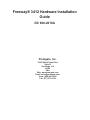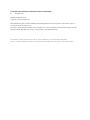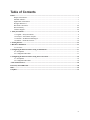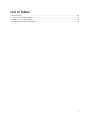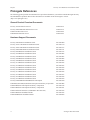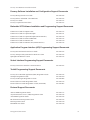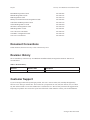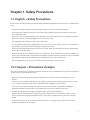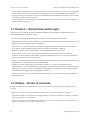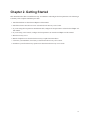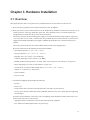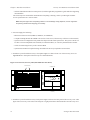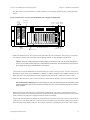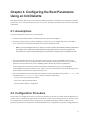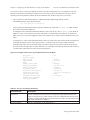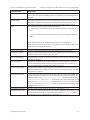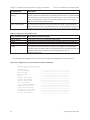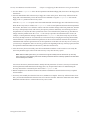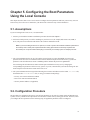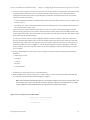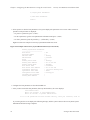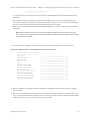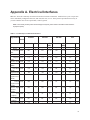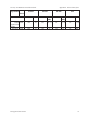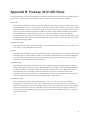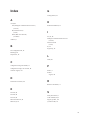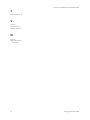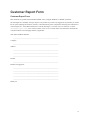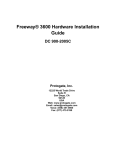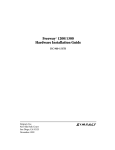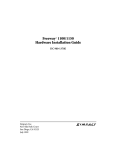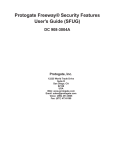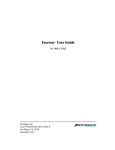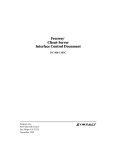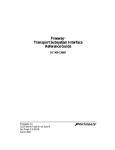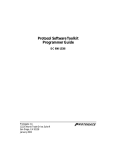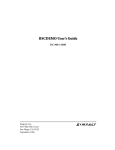Download Protogate Freeway 3600 Installation guide
Transcript
Freeway® 3412 Hardware Installation Guide DC 900-2018A Protogate, Inc. 12225 World Trade Drive Suite R San Diego, CA 92128 USA Web: www.protogate.com Email: [email protected] Voice: (858) 451-0865 Fax: (877) 473-0190 Freeway® 3412 Hardware Installation Guide: DC 900-2018A by Protogate, Inc. Published September 2011 Copyright © 2011 Protogate, Inc. This Installation Guide covers the installation and configuration of the Freeway® 3412. The Freeway 3412 is a 4U-chassis version of the Freeway. The latest version of this document is always available, in a variety of formats and compression options, from the Protogate World Wide Web server (http://www.protogate.com/support/manuals). This document can change without notice. Protogate, Inc. accepts no liability for any errors this document might contain. Freeway is a registered trademark of Protogate, Inc. All other trademarks and trade names are the properties of their respective holders. Table of Contents Preface............................................................................................................................................................................v Purpose of Document ............................................................................................................................................v Intended Audience.................................................................................................................................................v Organization of Document ....................................................................................................................................v Protogate References.............................................................................................................................................v Document Conventions ..................................................................................................................................... viii Revision History................................................................................................................................................ viii Customer Support.............................................................................................................................................. viii 1. Safety Precautions.....................................................................................................................................................9 1.1. English -- Safety Precautions .........................................................................................................................9 1.2. Français -- Précautions d’emploi....................................................................................................................9 1.3. Deutsch -- Sicherheitsvorkehrungen ............................................................................................................10 1.4. Italiano -- Norme di sicurezza......................................................................................................................10 2. Getting Started........................................................................................................................................................12 3. Hardware Installation.............................................................................................................................................13 3.1. Overview ......................................................................................................................................................13 4. Configuring the Boot Parameters Using an Init Diskette....................................................................................17 4.1. Assumptions .................................................................................................................................................17 4.2. Configuration Procedure ..............................................................................................................................17 5. Configuring the Boot Parameters Using the Local Console................................................................................22 5.1. Assumptions .................................................................................................................................................22 5.2. Configuration Procedure ..............................................................................................................................22 A. Electrical Interfaces ...............................................................................................................................................26 B. Freeway 3412 LED Panel.......................................................................................................................................28 Index.............................................................................................................................................................................29 Colophon......................................................................................................................................................................31 iii List of Tables 1. Revision History ..................................................................................................................................................... viii 4-1. Freeway System Boot Parameters .........................................................................................................................18 4-2. Flags for Freeway Reset Action ............................................................................................................................20 A-1. Commonly Used Electrical Interfaces ..................................................................................................................26 iv Preface Purpose of Document This document describes the hardware installation procedures for Protogate’s Freeway 3412 communications server. It is used in conjunction with the Freeway User’s Guide, which describes the software installation procedure. Intended Audience This document should be read by computer technicians who will be installing the Freeway communications server. System administrators and system integrators may also find it useful. Organization of Document This document is organized into the following major sections: Chapter 1 is a list of safety precautions to observe when working with the Freeway hardware. Chapter 2 is an overview of the Freeway installation procedure. Chapter 3 describes the hardware installation. Chapter 4 describes how to configure the boot parameters using the boot parameter initialization disk. Chapter 5 describes how to configure the boot parameters using the local console. Appendix A shows the commonly used electrical interfaces. Appendix B describes the LEDs on the Freeway 3412 front panel. v Preface Freeway 3412 Hardware Installation Guide Protogate References The following general product documentation list is provided to familiarize you with the available Protogate Freeway and embedded ICP products. Most of these documents are available on-line at Protogate’s web site (http://www.protogate.com/). General Product Overview Documents Freeway 1100 Technical Overview Freeway 2000/4000/8800 Technical Overview 25-000-0419 25-000-0374 ICP2432 Technical Overview ICP6000X Technical Overview 25-000-0420 25-000-0522 Hardware Support Documents Freeway 500 Hardware Installation Guide Freeway 1100/1150 Hardware Installation Guide DC-900-2000 DC-900-1370 Freeway 1200/1300 Hardware Installation Guide Freeway 2000/4000 Hardware Installation Guide DC-900-1537 DC-900-1331 Freeway 8800 Hardware Installation Guide Freeway 3100 Hardware Installation Guide DC-900-1553 DC-900-2002 Freeway 3200 Hardware Installation Guide Freeway 3400 Hardware Installation Guide DC-900-2003 DC-900-2004 Freeway 3600 Hardware Installation Guide Freeway 3110 Hardware Installation Guide DC-900-2005 DC-900-2012 Freeway 3210 Hardware Installation Guide DC-900-2013 Freeway 3410 Hardware Installation Guide Freeway 3610 Hardware Installation Guide DC-900-2014 DC-900-2015 Freeway 3112 Hardware Installation Guide Freeway 3212 Hardware Installation Guide DC-900-2016 DC-900-2017 Freeway 3412 Hardware Installation Guide Freeway 3612 Hardware Installation Guide DC-900-2018 DC-900-2019 Freeway ICP6000R/ICP6000X Hardware Description ICP6000(X)/ICP9000(X) Hardware Description and Theory of Operation DC-900-1020 DC-900-0408 ICP2424 Hardware Description and Theory of Operation ICP2432 Hardware Description and Theory of Operation DC-900-1328 DC-900-1501 ICP2432 Electrical Interfaces (Addendum to DC-900-1501) ICP2432 Hardware Installation Guide DC-900-1566 DC-900-1502 ICP2432B Hardware Installation Guide DC-900-2009 vi Protogate DC-900-2018A Freeway 3412 Hardware Installation Guide Preface Freeway Software Installation and Configuration Support Documents Freeway Message Switch User Guide DC-900-1588 Freeway Release Addendum: Client Platforms Freeway User Guide DC-900-1555 DC-900-1333 Freeway Loopback Test Procedures DC-900-1533 Embedded ICP Software Installation and Programming Support Documents ICP2432 User Guide for Digital UNIX ICP2432 User Guide for OpenVMS Alpha DC-900-1513 DC-900-1511 ICP2432 User Guide for OpenVMS Alpha (DLITE Interface) ICP2432 User Guide for Solaris STREAMS DC-900-1516 DC-900-1512 ICP2432 User Guide for Windows NT ICP2432 User Guide for Windows NT (DLITE Interface) DC-900-1510 DC-900-1514 Application Program Interface (API) Programming Support Documents Freeway Data Link Interface Reference Guide Freeway Transport Subsystem Interface Reference Guide DC-900-1385 DC-900-1386 QIO/SQIO API Reference Guide DC-900-1355 Socket Interface Programming Support Documents Freeway Client-Server Interface Control Document DC-900-1303 Toolkit Programming Support Documents Freeway Server-Resident Application (SRA) Programmer Guide OS/Impact Programmer Guide DC-900-1325 DC-900-1030 Freeway OS/Protogate Programmer’s Guide Protocol Software Toolkit Programmer Guide DC-900-2008 DC-900-1338 Protocol Software Toolkit Programmer’s Guide (ICP2432B) DC-900-2007 Protocol Support Documents ADCCP NRM Programmer Guide DC-900-1317 Asynchronous Wire Service (AWS) Programmer Guide AUTODIN Programmer Guide DC-900-1324 DC-908-1558 Bit-Stream Protocol Programmer Guide DC-900-1574 BSC Programmer Guide BSCDEMO User Guide DC-900-1340 DC-900-1349 Protogate DC-900-2018A vii Preface Freeway 3412 Hardware Installation Guide BSCTRAN Programmer Guide DC-900-1406 DDCMP Programmer Guide FMP Programmer Guide DC-900-1343 DC-900-1339 Military/Government Protocols Programmer Guide N/SP-STD-1200B Programmer Guide DC-900-1602 DC-908-1359 NASCOM Programmer’s Guide SIO STD-1300 Programmer Guide DC-900-2010 DC-908-1559 TIMI Programmer’s Guide X.25 Call Service API Guide DC-900-2011 DC-900-1392 X.25/HDLC Configuration Guide X.25 Low-Level Interface DC-900-1345 DC-900-1307 Document Conventions In this document, the term "Freeway" refers to the Freeway 3412. Revision History The revision history of the Freeway 3412 Hardware Installation Guide, Protogate document DC 900-2018, is recorded below: Table 1. Revision History Revision Release Date Description DC 900-2018A September 2011 Initial Release Customer Support If you are having trouble with any Protogate product, call us at 1-858-451-0865 (U.S.) Monday through Friday between 8 a.m. and 5 p.m. Pacific time. You can also fax your questions to us at (858) 451-2865 or (877) 473-0190 any time. Please include a cover sheet addressed to "Customer Service." We are always interested in suggestions for improving our products. You can use the report form in the back of this manual to send us your recommendations. viii Protogate DC-900-2018A Chapter 1. Safety Precautions 1.1. English -- Safety Precautions Be sure to take the following safety precautions during installation and maintenance of the Freeway communications server: • Observe the warnings and directions printed on the Freeway server and its associated equipment. • Check the electrical rating label on the Freeway chassis. Be sure that the voltage and frequency of your power source match this rating. • The Freeway server must be plugged into a grounded, three-wire power outlet. Do not use an adapter that permits a three-wire electrical cord to be plugged into a two-wire power outlet. • Use appropriately rated extension cords or power strips only. • To ensure proper cooling, always operate the Freeway server with its covers in place. Do not cover or block any of the openings on the Freeway chassis. Do not place the unit near a heater. • Do not insert objects through openings in the Freeway chassis. Doing so could result in a short circuit that might cause a fire or an electric shock. • Do not modify the Freeway equipment in any way. Protogate, Inc. is not responsible for regulatory compliance of any Freeway communications server that has been modified. Altering the Freeway enclosure in any way other than the installation of Protogate-provided options may invalidate Freeway’s safety certifications. • Always unplug the Freeway AC power cord before removing the top cover for servicing. 1.2. Français -- Précautions d’emploi Nous vous prions de suivre les précautions d’emploi suivantes au cours de l’installation ou au cours de tout entretien de votre serveur de communication Freeway: • Respecter les avertissements et les instructions imprimées sur le serveur Freeway et les appareils qui y sont associés. • Vérifier les normes électriques indiquées sur une étiquette se trouvant sur le châssis Freeway. Prière de s’assurer que le voltage et la fréquence de la source d’alimentation sont compatibles avec ces normes. • Le serveur Freeway doit être branché dans une prise de terre à trois broches. Ne pas utiliser d’adaptateur permettant de brancher une prise mâle à trois broches dans une prise de courant à deux broches. • N’utiliser des rallonges, fils électriques ou parasurtenseurs qu’aux normes appropriées. • Afin de refroidir correctement le serveur Freeway, utiliser seulement celui-ci avec la housse en place. Ne pas couvrir ou bloquer les ouvertures du châssis Freeway. Ne pas placer l’appareil Freeway près d’une source de chaleur. • Ne pas insérer d’objets par les ouvertures du châssis Freeway. Ceci risquerait de provoquer un court-circuit résultant à une décharge ou un incendie. 9 Chapter 1. Safety Precautions Freeway 3412 Hardware Installation Guide • Ne pas modifier l’appareil Freeway de quelque manière que ce soit. Protogate, Inc. ne pourra être tenu responsable de toute infraction aux normes d’un serveur de communication Freeway ayant été modifié. Toute altération de l’enveloppe Freeway d’une manière autre que pour l’installation d’options fournies par Protogate risque de rendre les normes de sécurité de Freeway invalides. • Toujours débrancher le fil d’alimentation en courant alternatif de Freeway avant d’enlever la housse supérieure ou inférieure à des fins d’entretien. 1.3. Deutsch -- Sicherheitsvorkehrungen Vergewissern Sie sich, daß die folgenden Sicherheitsmaßnahmen bei der Installation und Wartung des Freeway Kommunikations-Servers eingehalten werden: • Lesen Sie die Anleitung und Sicherheitsregeln auf dem Freeway Server und auf dem Zubehör. • Die Voltspannung und Frequenz der von Ihnen verwendeten Stromquelle muß mit den elektrischen Werten, die auf dem Freeway Chassis angegeben sind, übereinstimmen. • Der Freeway Server muß an eine geerdete, dreiadrige Stromquelle angeschlossen werden. Bitte verwenden Sie keine Adapter, die den Anshluß dreiadriger Kabel an zweiadrige Stromquellen ermöglichen. • Benutzen Sie nur den Angaben entsprechende Verlängerungskabel oder Steckdosenleisten. • Benutzen Sie den Freeway Server nur, wenn alle Abdeckungen intakt sind und die vordere Scharniertür geschlossen ist. Blockieren Sie in keiner Weise irgendwelche Öffnungen des Freeway Chassis, und positionieren Sie den Apparat nicht in der Nähe einer Heizung. • Stecken Sie keine Gegenstände durch die Öffnungen des Gehäuses; dies könnte einen Kurzschluß hervorrufen, der einen Brand oder einen elektrischen Schlag verursachen kann. • Verändern Sie in keiner Weise das Freeway Zubehör. Protogate, Inc. ist nicht für abgeänderte Freeway Kommunikations-Server verantwortlich, die demzufolge den vorgeschriebenen Regeln nicht entsprechen. Jegliche Abänderungen der Freeway Anlage, mit Ausnahme der Installation von Protogate-Sonderausstattungen, können die Sicherheitsbescheinigung der Anlage ungültig werden lassen. • Entfernen Sie immer das Freeway Stromkabel von der Stromquelle, bevor Sie die oberen oder unteren Deckel zur Wartung abnehmen. 1.4. Italiano -- Norme di sicurezza Durante l’installazione e la manutenzione del server per le comunicazioni Freeway seguire le seguenti norme di sicurezza: • Seguire le avvertenze e le istruzioni stampate sul server Freeway e sulle altre unità ad esso collegate; • Controllare l’etichetta con l’indicazione del voltaggio elettrico sul telaio ed assicurarsi che voltaggio e frequenza della presa di corrente vi corrispondano; • Il server Freeway deve essere collegato ad una spina con messa a terra, e con tre fili. Non usare un adattatore che consente di collegare un filo a tre fili in una presa a due; 10 Protogate DC-900-2018A Freeway 3412 Hardware Installation Guide Chapter 1. Safety Precautions • Usare solo fili e prese multiple con taratura appropriata; • Per assicurare un raffreddamento adeguato usare sempre il server Freeway con il suo relativo coperchio. Non coprire o bloccare nessuna delle aperture del telaio di Freeway. Non collocare l’unità vicino a fonti di calore; • Non inserire oggetti nelle aperture situate sul telaio di Freeway, perchè così facendo si rischia di provocare un corto circuito, che può generare un incendio o una scossa elettrica; • Non modificare in nessun modo l’unità Freeway. La Protogate, Inc. non è responsabile della conformità alle norme di nessun server Freeway per le comunicazioni che sia stato modificato. L’alterazione in qualsiasi maniera del telaio di Freeway, che differisca dalle opzioni di installazione fornite dalla Protogate, può invalidare le garanzie di sicurezza; • Prima di togliere il coperchio o la base per effettuare qualsiasi manutenzione, ogliere sempre la spina di Freeway. Protogate DC-900-2018A 11 Chapter 2. Getting Started This manual describes how to install the Freeway 3412 hardware and configure the boot parameters. The following is a summary of the complete installation procedure: 1. Install the hardware as described in Chapter 3 of this manual. 2. Install the software onto the boot server as described in the Freeway User’s Guide. 3. If you are using the boot parameter initialization disk, configure the boot parameters as described in Chapter 4 of this manual. 4. If you are using a local console, configure the boot parameters as described in Chapter 5 of this manual. 5. Boot the Freeway server. 6. Run the loopback test as described in the Freeway Loopback Test Procedures. 7. Customize your installation, if necessary, as described in the Freeway User’s Guide. 8. Familiarize yourself with Freeway operations as described in the Freeway User’s Guide. 12 Chapter 3. Hardware Installation 3.1. Overview This chapter describes how to set up the Freeway communications server and connect it to the network. 1. Review the safety guidelines in the "Safety Precautions" section in Chapter 1. 2. Place your Freeway in the selected location. It can be installed in any standard 19-inch rack. It can also be set on a table top where it will occupy about three square feet. There should be room to set a monitor nearby and enough clearance to ensure that the air vents will not be blocked. The Freeway 3412 has an autoswitching power supply to accommodate different voltages and AC frequencies ( 115 or 230 VAC at 50 or 60 Hz ). It must be near one grounded, three-wire electrical outlet. If your Freeway is equipped with multiple redundant power supplies, additional grounded three-wire electrical outlets may be required. The Freeway must also be near the LAN and WAN connectors that will be plugged into it. Be sure the location meets the following environmental standards: • Operating temperature: 0◦ - 40◦ C ( 32◦ - 104◦ F ) • Storage temperature: -20◦ - +70◦ C ( -4◦ - +158◦ F ) • Humidity: 20% - 95% (@40◦ C, non-condensing) • Vibration (Operating): 5 Hz to 500 Hz: 0.5 G (RMS) • Random Vibration (Non-operation): 5 to 20 Hz: 0.001 to 0.01 G2 per Hz, 20 to 500 Hz: 0.01 G2 per Hz • Shock (Operating): 2.0 G with 11 mSec duration, 1/2 sine wave • Acoustic Noise: Less than 52 dB sound pressure at +5◦ to +28◦ C ( +41◦ to +82◦ F ) • Altitude: 0 - 10,000 feet (0 - 3048 meters) • Good ventilation • Little or no dust 3. Check that the shipping carton includes the following: • Freeway • Power cord • Serial Console cable (each end of the cable has both a 9-pin and a 25-pin connector) • Freeway Server Software distribution media (CDROM) with the Freeway User’s Guide and other supporting documentation If an ICP board is installed in your Freeway 3412, the shipping carton should also include (if these items were ordered at the same time as your Freeway): • Appropriate cables to connect the ICP to the data communications equipment • Two- and three-headed loopback cables, one per Freeway 13 Chapter 3. Hardware Installation • Freeway 3412 Hardware Installation Guide Software distribution media for an ICP protocol, with the applicable programmer’s guide and other supporting documentation The carton may also contain other documentation. If anything is missing, contact your Protogate customer service representative at 1-858-451-0865. Note: Keep the original box and packing material. To avoid damage during shipment, use the original box and packing material when shipping your Freeway. 4. You must supply the following: • Ethernet local area network (10BaseT, 100BaseT, or 1000BaseT) • Computer running IP and FTP or RSH to be used as a boot server (if the Freeway will boot over the network) • System console to configure the boot parameters and perform the initial system boot. The system console can be either a VT100-compatible serial terminal (or terminal emulator), or a PS/2 keyboard and VGA monitor • Cables for connecting Freeway to the LAN and WAN • Synchronous modem for loopback testing described in the Freeway Loopback Test Procedures 5. Familiarize yourself with the Freeway’s front panel. Figure 3-1 shows a front view of the Freeway 3412. See Appendix B for a description of the Freeway 3412 LED indications. Figure 3-1. Front View, Freeway 3412 (half-width door not shown) Intake Fan Grill CDROM Drive Protogate System Reset Alarm Reset Freeway Power USB PS/2 Disk Tray 6. Familiarize yourself with the Freeway’s back panel. Figure 3-2 shows the back panel of the Freeway 3412. That figure shows a Freeway 3412 with several four-port or eight-port ICP2432 boards installed. Your Freeway 3412 14 Protogate DC-900-2018A Freeway 3412 Hardware Installation Guide Chapter 3. Hardware Installation may have either a 2-port ICP board, a secondary ethernet, or a metal plate installed in place of the ICP boards shown. Figure 3-2. Rear View, Freeway 3412 (Redundant Power Supply Configuration) Power Connectors Power Supply Exhaust Fans Power Switches Freeway Console 4/10 4/9 4/8 4/7 4/6 4/5 4/4 PCI Bus / Addresses (decimal) ICP Connectors Secondary Ethernet Primary Ethernet 3/13 3/14 3/15 PS/2 Keyboard VGA Video 7. Make sure that the Freeway 3412 is powered off, then make the LAN connections. The Freeway’s CPU board has an RJ-45 connector for twisted-pair cable complying with the 10/100/1000BaseT specification. Caution Alert your system administrator before making connections to your LAN. To avoid a disruption of service on your LAN, carefully plan how you will make the connections. We recommend that you power off the Freeway server during cable installation and removal. Check with your system administrator to find out what type of cable is used at your site. You may need to use a mini-hub to convert from 10/100/1000BaseT to 10Base2 or 10Base5 (100BaseT and 1000BaseT always use the RJ-45 connector). You can obtain the necessary equipment and cables from a computer accessory vendor. 8. Make sure that the Freeway 3412 is powered off, then connect the ICP board to your wide area network WAN. Power off Freeway completely We recommend that you power off the Freeway server and modem during cable installation and removal. This will prevent damage to an ICP due to electrical discharge as contact is made or broken. Figure 3-2 shows an example Freeway 3412 hardware configuration. The Freeway 3412 has nine PCI slots, which can be used either by ICP2432 boards or by optional secondary Ethernet Network Interface (NIC) Cards. In this example, nine four-port or eight-port ICP2432 boards are installed. The two-port ICP board has two separate 26-pin high-density connectors; port 0 is the connector nearest the top of the Freeway 3412 chassis and port 1 is the other connector. Both the four-port and the eight-port boards have the same 100-pin high-density connector. The four-port board uses a "quadrapus" (one-to-four) cable to attach Protogate DC-900-2018A 15 Chapter 3. Hardware Installation Freeway 3412 Hardware Installation Guide four DB25 or DB37 connectors to the 100-pin connector. The eight-port board uses an "octopus" (one-to-eight) cable to attach eight DB25 connectors to the 100-pin connector. Port numbers are identified on the terminating ends of the quadrapus or octopus cable. 9. Plug the power cord into the power input socket on the Freeway’s back panel and into an AC electrical outlet near your Freeway, making sure the voltage supplied is appropriate for the Freeway. If your Freeway is equipped with multiple redundant power supplies, connect AC power to each power input socket on the Freeway. 10. Perform the software installation procedures on your boot server as described in the Freeway User’s Guide. 11. Configure the boot parameters. There are two ways to do this. You can use the boot parameter initialization disk as described in Chapter 4 or you can attach a local console to your Freeway as described in Chapter 5. 16 Protogate DC-900-2018A Chapter 4. Configuring the Boot Parameters Using an Init Diskette This chapter describes how to use a boot parameter initialization diskette to configure the boot parameters and boot your Freeway server. You can boot Freeway from a boot server attached to your IP network or from Freeway’s hard or flash drive. 4.1. Assumptions If you are booting from a boot server, it is assumed that: 1. You have performed the hardware installation procedures described in Chapter 3. 2. You know which protocol you will be installing on your boot server (for example, BSC2780/3780, FMP, or X.25). The protocol is indicated on the label of the software distribution media. Note: If you are installing more than one protocol, it is best to perform the software installation (described in the Freeway User’s Guide) and loopback verification testing (described in the Freeway Loopback Test Procedures) for one protocol before attempting to customize your Freeway system for multiple protocols. 3. The system administrator has set up a file transfer protocol (FTP) or remote shell (RSH) user name and password on the boot server to match the FTP user name and the FTP password in the Freeway system boot parameters. The default FTP user name is freeway and the default FTP password is password. You can change the default FTP user name and FTP password that the Freeway uses by changing the corresponding boot parameters on the Freeway system. If you do, remember that you must also change the user name and password of the FTP account on the boot server. 4. The system administrator has assigned the following device names and addresses in the UNIX /etc/hosts file, the Windows NT hosts or lmhosts file, or using your VMS TCP/IP package: • Freeway server name and Internet address • Boot server name and Internet address • Gateway Internet address (if applicable) 4.2. Configuration Procedure The procedure for configuring the Freeway system boot parameters is the same for UNIX, VMS, and Windows NT systems. Freeway obtains the boot parameters from local non-volatile memory during system boot. Therefore, when you configure the boot parameters in the following steps, all applicable parameters must be configured. The parameters specified in a boot parameter initialization diskette serve to supplement any already-existing parameters, 17 Chapter 4. Configuring the Boot Parameters Using an Init Diskette Freeway 3412 Hardware Installation Guide so it is only necessary to specify the parameters which you wish to change. However, it is usually best to specify them all so that all the boot parameters will always be set correctly, since any boot parameters which are not set explicitly by the boot parameter diskette will be in an unknown state (whatever they were set to before). 1. The boot parameter initialization diskette is a DOS-formatted bootable floppy diskette, with an AUTOEXEC.BAT file which includes this line: copy a:bootparm.txt c:bootparm.txt The boot parameter initialization diskette must also contain a file of the name bootparm.txt, which contains lines of the form shown in Figure 4-1. To configure the boot parameter initialization diskette, insert it into any PC. The bootparm.txt file, shown in Figure 4-1, can be viewed with any text editor. Edit this file to configure the boot parameters, as described in Table 4-1. Be sure to select the appropriate option to save this file as text if this is not the default format of your editor. A missing line, or a line with a blank field after the colon, will result in the value of that specific boot parameter remaining unchanged. Any line with a single period (".") character after the colon will result in that boot parameter being cleared (set to the empty string). Any other string to the right of the colon will be used as the new value for that boot parameter. Any line which has a "#" as the first non-whitespace character will be taken as a comment line, and will have no effect on any boot parameters. Figure 4-1. Example of the Freeway System Boot Parameters (Init Disk) Boot_Device Processor_Number FTP_User_Name FTP_Password Flags Freeway_Server_Name Freeway_Inet_Address Freeway_Subnet_Mask Boot_Server_Name Boot_Server_Inet_Address System_Boot_Directory System_Boot_File_Name Configuration_File_Name Secondary_Net_Interface Gateway_Inet_Address : : : : : : : : : : : : : : : fei 0 freeway password 0 freeway1 192.168.1.193 ffffff00 bootmaster 192.168.1.2 /usr/local/freeway/boot fw486 bootcfg.pci Table 4-1. Freeway System Boot Parameters Boot Parameter Description Boot Device To boot over Ethernet from the boot server using the primary Ethernet (on the CPU board), set the boot device to fei or fei0. To boot over Ethernet from the boot server using the secondary Ethernet board, set the boot device to fei1. To boot from the local disk, set the boot device to ide=0,0. Processor Number The only valid number for this parameter is 0. 18 Protogate DC-900-2018A Freeway 3412 Hardware Installation Guide Chapter 4. Configuring the Boot Parameters Using an Init Diskette Boot Parameter Description FTP User Name If booting from the boot server, Freeway uses this name to log in to its FTP (or RSH) user account. The default is freeway. This is not required if you are booting from the local disk. FTP Password If booting from the boot server, Freeway uses this password to log in to its user account. The default is password. This parameter is optional. If a password is given, FTP is used during system boot; if it is cleared, the remote shell (RSH) protocol is used. Flags This parameter specifies whether you want Freeway to: • Autoboot two seconds after system reset, seven seconds after system reset, or not at all Force the primary boot network interface to operate at 10 megabits/second, half duplex • Enter the Flags value shown in Table 4-2 that matches your configuration requirements. The default Flags value is 0. The Flags word is an inclusive "OR" of the desired bits for the individual functions. Freeway Server Name Enter the system name assigned by the system administrator for this Freeway. Freeway Inet Address Enter the Internet address assigned by the system administrator for this Freeway in decimal dot notation (for example, 192.168.1.193). Freeway Subnet Mask If your Freeway is located on a subnet, enter the subnet mask in hexa- decimal notation (for example, ffffff00). Boot Server Name Enter the name assigned by the system administrator for the boot server. Optionally, you can clear this field and the software will assign the default name "bootserver." If you are booting from the local disk, this parameter is ignored. Boot Server Inet Address Enter the Internet address assigned by the system administrator for the boot server in decimal dot notation (for example, 192.168.1.2). If you are booting from the local disk, this parameter is ignored. System Boot Directory If the Freeway boot files will be stored in the home directory of the FTP (or RSH) user account, clear this field. Otherwise, enter the full path name of the boot directory. The default UNIX directory is /usr/local/freeway/boot. The default VMS directory is SYS$SYSDEVICE:[FREEWAY.BOOT]. For Windows NT versions earlier than 4.0, the default directory is c:\freeway\boot. For Windows NT 4.0 or later, use the alias you have set up to point to the freeway\boot directory. To boot from the local disk, set the system boot directory to /ide. System Boot File Name Enter the system boot file name for this Freeway. The default is fw486. Configuration File Name This parameter contains the file that Freeway uses to configure the physical devices and services. Enter the file name for your Freeway. The default is bootcfg.pci. For any Freeway using ICP_IP virtual ICP devices, the default is bootcfg.ip. Protogate DC-900-2018A 19 Chapter 4. Configuring the Boot Parameters Using an Init Diskette Freeway 3412 Hardware Installation Guide Boot Parameter Description Secondary Network Interface If the Boot Device (boot server) is an IP network device, the Secondary Network Interface parameter is unused (this is the default). If the Boot Device is the hard or flash disk, this parameter specifies the local area network device to be used after the Freeway boots. Set this parameter to fei to use the primary Ethernet (on the CPU board) or fei1 to use the secondary Ethernet board. Gateway Inet Interface If your Freeway and boot server are on the same local network, clear this parameter (this is the default). If they are on different networks, enter the IP address of the gateway machine on the Freeway’s network that provides access to the boot server’s network. Table 4-2. Flags for Freeway Reset Action Flags Parameter Value Boot Protocol and Reset Action 0x0000 (default) Upon system reset, wait 7 seconds before autobooting. 0x0004 Upon system reset, display the Freeway Boot System Main Menu. Do not autoboot. 0x0008 Upon system reset, wait 2 seconds before autobooting. 0x2000 Force primary boot network interface to operate at 10 megabits/second, half duplex. The Flags word is an inclusive "OR" of the desired bits for the individual functions; for example, 0x2008 waits 2 seconds before autobooting and forces the 10 megabits/second speed. 2. Use the blank form in Figure 4-2 to write down your boot parameter configurations for future reference. Figure 4-2. Configured Freeway System Boot Parameters (Init Disk) Freeway System Boot Parameters -----------------------------Boot Device Processor Number FTP User Name FTP Password Flags Freeway Server Name Freeway Inet Address Freeway Subnet Mask Boot Server Name Boot Server Inet Address System Boot Directory System Boot File Name Configuration File Name Secondary Net Interface Gateway Inet Address 20 : : : : : : : : : : : : : : : _____________________________________ _____________________________________ _____________________________________ _____________________________________ _____________________________________ _____________________________________ _____________________________________ _____________________________________ _____________________________________ _____________________________________ _____________________________________ _____________________________________ _____________________________________ _____________________________________ _____________________________________ Protogate DC-900-2018A Freeway 3412 Hardware Installation Guide Chapter 4. Configuring the Boot Parameters Using an Init Diskette 3. Save the edited bootparm.txt file to the boot parameter initialization floppy disk, then remove the floppy disk from the PC. 4. Insert the initialization disk in the Freeway’s floppy drive. Turn on the power. The Freeway will boot from the floppy disk, and automatically execute the autoexec.bat commands to copy the bootparm.txt file from the floppy to the "C:" partition of the Freeway’s disk. After the bootparm.txt is copied, remove the initialization disk from the floppy drive and reboot the Freeway. When the Freeway boots, it will discover bootparm.txt in the C: DOS partition and extract the boot parameter lines from it, then delete it (it is deleted so it doesn’t interfere with later changes to the boot parameters, when the Freeway is subsequently booted). The Freeway boot process performs rudimentary error checking on some of the parameters to verify that the values provided are of the correct format for the parameter type, but otherwise simply writes the parameters into the NVRAM.txt file exactly as provided. If an undetected error occurs (for example, a critical parameter missing or misspelled in the bootparm.txt file), the Freeway may fail to boot. If Freeway attempts to boot for several minutes (as can be detected by its beeping and accessing the hard disk), assume that there is a problem with the boot parameters or the network connection. Insert the boot parameter initialization disk in the PC again and review the boot parameters on the disk to be sure they are set correctly for your Freeway’s configuration. Once set correctly, go back to the beginning of this step 4 and try again (insert the boot parameter initialization disk into the Freeway’s disk drive and reboot it). 5. After the Freeway boots successfully, store the boot initialization diskette. It can be used to re-set exactly the same boot parameters again, either on the same Freeway or any other Freeway system. Note: After the initial system boot, you can telnet or rlogin to Freeway from the boot server (or from any other computer on the network) and use the Freeway Interactive Menu for Freeway operations as described in the Freeway User’s Guide. You can use the Freeway Interactive Menu to modify the boot parameters. If, however, Freeway is booted with the boot parameter initialization disk in the floppy drive, any boot parameters that were modified using the Freeway menu will be overwritten by the values in the bootparm.txt file. 6. Run the loopback test to check the hardware and software installation as described in the Freeway Loopback Test Procedures. 7. If Freeway will normally boot from the boot server, installation is complete. If Freeway will boot from its local disk, you must download the files from the boot server onto the local disk. Follow the instructions in the "Build Hard Disk from Boot Server" section in the Freeway User’s Guide. Protogate DC-900-2018A 21 Chapter 5. Configuring the Boot Parameters Using the Local Console This chapter describes how to use a local console to configure the boot parameters and boot your Freeway. You can boot Freeway from a boot server attached to your IP network or from Freeway’s hard or flash drive. 5.1. Assumptions If you are booting from a boot server, it is assumed that: 1. You have performed the hardware installation procedures described in Chapter 3. 2. You know which protocol you will be installing on your boot server (for example, BSC2780/3780, FMP, or X.25). The protocol is indicated on the label of the software distribution media. Note: If you are installing more than one protocol, it is best to perform the software installation (described in the Freeway User’s Guide) and loopback verification testing (described in the Freeway Loopback Test Procedures) for one protocol before attempting to customize your Freeway system for multiple protocols. 3. The system administrator has set up a file transfer protocol (FTP) or remote shell (RSH) user name and password on the boot server to match the FTP user name and the FTP password in the Freeway system boot parameters. The default FTP user name is freeway and the default FTP password is password. You can change the default FTP user name and FTP password that the Freeway uses by changing the corresponding boot parameters on the Freeway system. If you do, remember that you must also change the user name and password of the FTP account on the boot server. 4. The system administrator has assigned the following device names and addresses in the UNIX /etc/hosts file, the Windows NT hosts or lmhosts file, or using your VMS TCP/IP package: • Freeway server name and Internet address • Boot server name and Internet address • Gateway Internet address (if applicable) 5.2. Configuration Procedure The procedure for configuring the Freeway system boot parameters is the same for UNIX, VMS, and Windows NT systems. Freeway obtains the boot parameters from local non-volatile memory during system boot. Therefore, when you configure the boot parameters in the following steps, all applicable parameters must be configured. 22 Freeway 3412 Hardware Installation Guide Chapter 5. Configuring the Boot Parameters Using the Local Console 1. Connect a system console to your Freeway 3412. You will use this console to configure the boot parameters and perform the initial system boot. Later you can disconnect the console because you can then perform these configuration functions using telnet or rlogin through any terminal or workstation connected to the network. The system console can be either: • a VT100-compatible terminal or terminal emulator connected to the COM1 connector on the rear panel of the Freeway 3412, or • an ordinary "PC" VGA video monitor and PS/2 keyboard connected to the VGA and keyboard connectors on the rear panel of the Freeway 3412. The Freeway 3412 system determines which interface to use as its system console by probing the keyboard interface during system boot. If a keyboard is detected, then the console input is taken from that keyboard, and console output is directed to the VGA monitor. If no keyboard is detected, then console input and output is taken from (and sent to) the COM1 serial port. If your system console will be a VT100-compatible terminal or terminal emulator, it should be connected to Freeway using the cable supplied with your Freeway that has both a 9-pin and a 25-pin connector at each end. Connect the 9-pin connector on one end of the cable to the COM1 connector on the Freeway’s back panel. For the location of this connector, see Figure 3-2; it is the connector labelled "COM1" in that figure. Connect the 25-pin connector on the other end of the cable to the VT100-compatible terminal or emulator that you want to use as a console. 2. If using a serial terminal as your system console, configure it to operate with the following communications parameters: • 9600 bits per second • 8 bits data • 1 stop bit • No parity • xon/xoff enabled 3. Turn the power switch on the Freeway 3412 back panel on. 4. When prompted on the console screen, press <return> within 7 seconds to prevent the autoboot attempt. The Freeway Boot System Main Menu shown in Figure 5-1 appears. Note: The Freeway Boot System Main Menu is only accessible using the local console connected to the rear of the Freeway unit. Later you can access functions to display or edit the boot parameters from any remote console using the Freeway Interactive Menu as described in the Freeway User’s Guide. Figure 5-1. Freeway Boot System Main Menu Freeway Boot System Main Menu ----------------------------1) System Boot Protogate DC-900-2018A 23 Chapter 5. Configuring the Boot Parameters Using the Local Console Freeway 3412 Hardware Installation Guide 2) Display Boot Parameters 3) Edit Boot Parameters Select: 5. Select option 3 to edit the boot parameters. The system displays the parameters one at a time. Three actions are possible as each parameter is displayed: • To preserve a parameter, press <return> • To edit a parameter, type the new alpha-numeric information and press <return> • To clear a parameter, press the period key (‘.’) followed by <return> Figure 5-2 shows an example of a Freeway System Boot Parameters screen. Figure 5-2. Example of the Freeway System Boot Parameters (Local Console) Freeway System Boot Parameters --------------------------Boot Device : Processor Number : FTP User Name : FTP Password : Flags : Freeway Server Name : Freeway Inet Address : Freeway Subnet Mask : Boot Server Name : Boot Server Inet Address : System Boot Directory : System Boot File Name : Configuration File Name : Secondary Net Interface : Gateway Inet Address : fei 0 freeway password 0 freeway1 207.67.135.224 ffffff00 bootmaster 207.67.135.198 /usr/local/freeway/boot fw486 bootcfg.pci 6. Configure the boot parameters as described in Table 4-1. 7. After you have entered the last parameter (Gateway Inet Interface), the screen displays: Save modifications? Enter ’yes <return>’ to save modifications. Enter ’no <return>’ to prevent modifications. If all of the parameters have been entered correctly, enter yes; otherwise, enter no. If you enter yes, the screen displays the following message, and the system returns to the Freeway Boot System Main Menu after data storage completes: 24 Protogate DC-900-2018A Freeway 3412 Hardware Installation Guide Chapter 5. Configuring the Boot Parameters Using the Local Console <<< Storing Data to IDE Disk >>> If you enter no, the system returns to the Freeway Boot System Main Menu with no modifications to the boot parameters. 8. Select option 2 at the Freeway Boot System Main Menu (Figure 5-1) to review the current boot parameters. Verify that the changes you entered are correct. If the changes are incorrect, or you entered no to avoid storing data, select option 3 again and modify the boot parameters to their correct values. 9. Select option 1 from the Freeway Boot System Main Menu (Figure 5-1) on the Freeway console to perform the system boot. Note: After the initial system boot, you can telnet or rlogin to Freeway from the boot server (or from any other computer on the network) and use the Freeway Interactive Menu for Freeway operations as described in the Freeway User’s Guide. 10. Use the blank form in Figure 5-3 to write down your boot parameter configurations for future reference. Figure 5-3. Configured Freeway System Boot Parameters (Local Console) Freeway System Boot Parameters -----------------------------Boot Device Processor Number FTP User Name FTP Password Flags Freeway Server Name Freeway Inet Address Freeway Subnet Mask Boot Server Name Boot Server Inet Address System Boot Directory System Boot File Name Configuration File Name Secondary Net Interface Gateway Inet Address : : : : : : : : : : : : : : : _____________________________________ _____________________________________ _____________________________________ _____________________________________ _____________________________________ _____________________________________ _____________________________________ _____________________________________ _____________________________________ _____________________________________ _____________________________________ _____________________________________ _____________________________________ _____________________________________ _____________________________________ 11. Run the loopback test to check the hardware and software installation as described in the Freeway Loopback Test Procedures. 12. If Freeway will normally boot from the boot server, installation is complete. If Freeway will boot from its local disk, you must download the files from the boot server onto the local disk. Follow the instructions in the "Build Hard Disk from Boot Server" section in the Freeway User’s Guide. Protogate DC-900-2018A 25 Appendix A. Electrical Interfaces Table A-1 shows the commonly used electrical interfaces for WAN connections. Each link in a 2-port or 4-port ICP can be individually configured to EIA-232, EIA-449, EIA-530, or V.35. The 8-port ICP provides EIA-232 only. If you select another value for an 8-port board, it will be ignored. Note: The Freeway is always Data Terminal Equipment (DTE), while modems are Data Communications Equipment (DCE). Table A-1. Commonly Used Electrical Interfaces Signal Name EIA-232 EIA-530 EIA-449 V.35 Source Mnemonic Pin Mnemonic - 1 - 1 - 1 Transmitted DTE Data BA 2 BA 2 / 14 SD 4 / 22 Received Data DCE BB 3 BB 3 / 16 RD Request to DTE Send CA 4 CA 4 / 19 Clear to Send DCE CB 5 CB DCE Ready DCE (DSR) CC 6 DTE Ready DTE (DTR) CD Signal Ground Shield - Pins Mnemonic Pins Mnemonic (A/B) (A/B) Pins - A 6 / 24 104 R/T RS 7 / 25 105 C 5 / 13 CS 9 / 27 106 D CC 6 / 22 DM 11 / 29 107 E 20 CD 20 / 23 TR 12 / 30 108 H AB 7 AB 7 SG 19 102 B Receive Line DCE Signal Detect (DCD) CF 8 CF 8 / 10 RR 13 / 31 109 F Transmit DCE Signal Element Timing DB 15 DB 15 / 12 ST 5 / 23 114 Y/AA Receive Signal DCE Element Timing DD 17 DD 17 / 9 RT 8 / 26 115 V/X Local DTE Loopback LL 18 LL 18 LL 10 141 L Remote DTE Loopback RL 21 RL 21 RL 14 140 N Ring Indicator DCE CD 22 - - - - 125 J - 26 Freeway 3412 Hardware Installation Guide Signal Name EIA-232 Appendix A. Electrical Interfaces EIA-530 EIA-449 V.35 Source Mnemonic Pin Mnemonic DA 24 RM 25 Transmit DTE Signal Element Timing Test Mode DCE Protogate DC-900-2018A Pins Mnemonic Pins Mnemonic (A/B) (A/B) Pins DA 24 / 11 TT 17 / 35 113 U/W TM 25 TM 18 142 NN 27 Appendix B. Freeway 3412 LED Panel The front panel of the Freeway 3412 includes several LEDs to indicate the status of various system functions such as the power status, alarm status, and hard disk drive activity. These LEDs are described in this appendix. Power LED This LED shows whether the system is powered-on, and if the power supply (or supplies if there are more than one installed in the Freeway) is/are operating correctly. This LED will not be lit unless at least one power supply switch on the back of the case is switched on, and the system has not been powered-off with the power switch on the front panel. In ordinary operation, this LED will be green or orange. When this LED is red, it indicates that a redundant power supply has failed, or one of the voltages inside the Freeway case is outside the acceptable voltage limits. In that case the alarm buzzer may also be sounding; to silence the alarm buzzer, press the "Alarm Reset" button. Then check the redundant power supplies and power cables, and if necessary, replace the failed power supply module. Hard Disk (HD) LED This LED shows the status of the primary hard drive. The LED lights whenever the drive is accessed for read or write activity. An unlit LED indicates no activity. Fan LED This LED shows whether the cooling fans inside the Freeway are operating correctly. In ordinary operation, this LED will be green or orange. When this LED is red or blinking, it indicates that one of the fans has stopped or is failing. In that case the alarm buzzer may also be sounding; to silence the alarm buzzer, press the "Alarm Reset" button, then immediately replace the failed fan. Temperature LED This LED shows whether the inside of the Freeway case is within acceptable temperature limits. In ordinary operation, this LED will be green or orange. When this LED is red or blinking, it indicates that the temperature is outside acceptable Freeway limits (usually this means the temperature has risen too high). In that case the alarm buzzer may also be sounding; to silence the alarm buzzer, press the "Alarm Reset" button, then immediately inspect the rear of the Freeway and the fan filter, and ensure that the airflow path inside the case is smooth and unobstructed, and not blocked by a buildup of dust or other particles. Voltage Status LEDs These 5 LEDs show the status of the internal voltages (+3.3V, +5V, +12V, -5V, and -12V). In ordinary operation, all 5 of these LEDs will be lit. If any of these LEDs are not lit while the Freeway is powered on, it indicates a problem with one of the power supply voltages. In that case the alarm buzzer may also be sounding; to silence the alarm buzzer, press the "Alarm Reset" button, then check that the power supply connectors are attached properly. If the problem persists, there may be something wrong inside the Freeway case; consult an experienced technician. 28 Index G Getting Started, 12 A Acronyms ICP (Intelligent Communications Processor) H Hardware Installation, 13 (see ICP) IP (Internet Protocol) (see IP) I WAN (Wide Area Network) (see WAN) Audience, v ICP, 13, 26 Intelligent Communications Processor (see ICP) Internet Protocol (see IP) B IP, 14 IP gateway, 18 boot configuration file, 18 Boot flags, 20 bootparm.txt, 18 L LEDs, 28 C Configuration using Init Diskette, 17 P Configuration Using Local Console, 22 Customer support, viii Preface, v Product support, viii D Document conventions, viii R Reference documents, vi E EIA-232, 26 S EIA-449, 26 Safety Precautions, 9 EIA-530, 26 serial terminal, 14, 23 Electrical Interfaces, 26 Support, product, viii Ethernet, 14, 18 system boot file, 18 29 Freeway 3412 Hardware Installation Guide T Technical support, viii V V.35, 26 VGA monitor, 14 VT100 terminal, 14 W WAN, 26 Wide Area Network (see WAN) 30 Protogate DC-900-2018A Customer Report Form Customer Report Form This document was produced from DocBook SGML source, using the DocBook 4.1 DSSSL stylesheets. We at Protogate are constantly striving to improve our products. If you have any suggestions or problems you would like to report regarding our hardware, software, or documentation, please complete the following form and mail it to us at Protogate, Inc., 12225 World Trade Drive, Suite R, San Diego, CA, 92128, USA. Or contact us via email: <[email protected]>, voice: (858) 451-0865, or fax: (877) 473-0190. Please also include the document title or number and the section and page number, if applicable. Your Name and Phone Number: _____________________________________________________________ Company: _____________________________________________________________ Address: _____________________________________________________________ _____________________________________________________________ _____________________________________________________________ Product: _____________________________________________________________ Problem or Suggestion: _____________________________________________________________ _____________________________________________________________ _____________________________________________________________ _____________________________________________________________ _____________________________________________________________ Thank you. 31