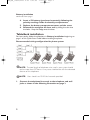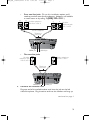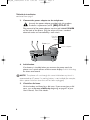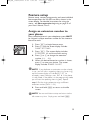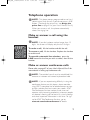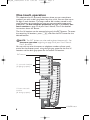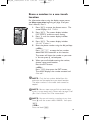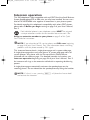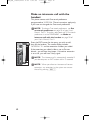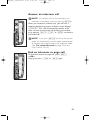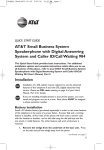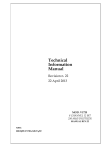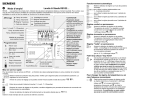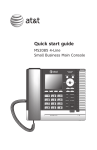Download AT&T 945 User`s manual
Transcript
945QSG_(rev22)ml23.5.06 5/23/06 11:29 AM Page 1 QUICK START GUIDE Four-Line Small Business System Speakerphone 945 This Quick Start Guide provides basic instructions. For additional installation options and complete instructions which allow you to use all features of this phone, refer to your AT&T Four-Line Small Business System Speakerphone 945 User's Manual, Part 2. Installation Installation of a DSL splitter may be required to use the advanced features of this telephone if you have DSL (digital subscriber line) service. Please see DSL users starting on page 4 of your User’s Manual, Part 2 for details. If you are installing multiple phones in your phone system, you must install and program one set at a time. Each phone MUST be assigned a unique extension number. Battery installation Install a 9V alkaline battery (purchased separately) in order to use some features of this telephone in the event of a power failure. If power fails and a working battery is installed, all four lines of this phone will work only to answer calls with the handset or headset, and to dial calls using the dial pad keys and the one touch or redial features. No other features will work until power is restored. 1. Remove the wedge from the underside of the base unit. Press on the tabs and pull the wedge away from the phone. 2. Remove the battery compartment screw with a small Phillips head screwdriver. 3. Pull on the tab to remove the battery compartment cover. continued on page 2 1 945QSG_(rev22)ml23.5.06 5/23/06 11:29 AM Page 2 Battery installation continued from page 1 4. Insert a 9V battery (purchased separately) following the polarity markings inside the battery compartment. 5. Replace the battery compartment cover and the screw. 6. Reattach the wedge to the base unit by sliding the tabs into the holes. Snap the wedge onto the base. Table/desk installation For best results, follow the directions in Battery installation beginning on page 1 of this Quick Start Guide before installing the phone. Recommended wiring configuration for phone system The total length of telephone wire used in your system should NOTE: not be more than 600 feet as it may cause interference with the advanced features of this telephone. NOTE: Users should use ONLY the line cords provided. 1. Connect the telephone line cords to the telephone and wall jacks as shown in the following illustration on page 3. 2 945QSG_(rev22)ml23.5.06 • 5/23/06 11:29 AM Page 3 Four one-line jacks (To use this installation option, you’ll need to purchase two two-line adapters. Adapters are available at retail stores or by calling 1 (800) 222–3111.) Modular telephone jacks lines 3 and 4 Modular telephone jacks lines 1 and 2 Two-line adapters Telephone line cords L3/L4 jack • L1/L2 jack Two two-line jacks Modular telephone jack lines 1 and 2 Modular telephone jack lines 3 and 4 Telephone line cords L3/L4 jack L1/L2 jack 2. Connect the handset cord. Plug one end of the coiled handset cord into the jack on the left side of the phone. Plug the other end into the handset and hang up. continued on page 4 3 945QSG_(rev22)ml23.5.06 5/23/06 11:29 AM Page 4 Table/desk installation continued from page 3 3. Connect the power adapter to the telephone. Use only the power adapter provided with this product. To obtain a replacement, call 1 (800) 222–3111. Plug one end of the power adapter into the jack labeled POWER on the back of the phone. Plug the other end into a standard electrical outlet not controlled by a wall switch. Standard electrical outlet Power jack Power adapter 4. Initialization. If no battery is installed when you connect the power cord, the phone runs a quick self-test and the screen displays Initializing for about one second. The phone will run through this same initialization any time it is NOTE: reconnected to AC power if a working battery is not installed (for example, after a power failure or when the unit has been unplugged). 5. Check for dial tone. Lift the handset and listen for a dial tone. If you cannot hear a dial tone, turn to In case of difficulty beginning on page 67 of your User’s Manual, Part 2 for details. 4 945QSG_(rev22)ml23.5.06 5/23/06 11:29 AM Page 5 Feature setup Feature setup, memory programming and some individual feature operations for the 945 use menus shown in the screen display. For detailed instructions for using the menus, see Menu operation beginning on page 19 of your User’s Manual, Part 2. Assign an extension number to your phone Every individual phone in your telephone system MUST be assigned a unique extension number for the intercom feature to work. m k o ji 1. Press E to begin feature setup. 2. Press - until the screen display includes PHONEHSETTINGS. 3. Press E. The screen display includes EXTENSIONHNO and the current setting. 4. Press < or > to change the extension number (11 … 26). 5. When the desired extension number is shown, press - to save your choice. The screen display includes RINGERHON/OFF. If you duplicate an extension number already NOTE: in use, you will hear a repeating short ring (error ring) and the screen display will include EXThXXhis alreadyhusedhAssignhnewhEXTh#hif the phone is in idle mode. If the phone is in the programming mode, you will hear the repeating short ring only. Repeat steps 1-5 at the ringing phone to assign a different extension number (from 11-26). 6. Press and hold E to return to the idle screen. You can exit feature setup and return to the NOTE: idle screen any time. Simply press and hold E. 5 945QSG_(rev22)ml23.5.06 5/23/06 11:29 AM Page 6 Turn line usage on or off for each line If you are not using all four phone lines at this extension, you need to turn off line usage for the unused lines. If you expand to a second, third or fourth line, turn line usage back on. Line I must be turned on for the intercom to work. You may use any combination of lines. Lines NOTE: used do not need to be in order. For example, line usage can be turned on for Lines 1 and 3 and turned off for Lines 2 and 4. k no i You may also restrict the use of certain lines on this phone to intercom and paging only by turning off line usage for each line you want restricted. When line usage is turned off, that line cannot be used to answer incoming calls or to make outgoing or transfer calls. 1. Press E to begin feature setup. 2. Press - until the screen display includes SPECIALHOPTIONS. 3. Press E. The screen display includes LINEHUSAGE. 4. Press E. The screen display includes L1HUSAGE and the current setting for this line. 5. Press < or > to toggle between On and Off for the line shown. 6. Press - to save the current setting for this line and move to the next line with its current line usage setting. 7. Repeat steps 5 and 6 to set line usage for other lines at this extension. 8. When you are finished setting line usage, press - until the screen display includes DONE. 9. Press E. The screen display includes LINEHUSAGE. 10. Press and hold E to return to the idle screen. You can exit feature setup and return to the NOTE: idle screen any time. Simply press and hold E. 6 945QSG_(rev22)ml23.5.06 5/23/06 11:29 AM Page 7 Telephone operation This phone comes programmed to use line 1 NOTE: (default prime line) for calls if you do not press a LINE button. (To change the prime line, see Assign the prime line on page 31 of your User’s Manual, Part 2.) When you answer a call, the phone automatically selects the ringing line. Make or answer a call using the handset If you dial a phone number longer than 15 NOTE: digits, the screen will display only the last 13 digits. iiii To make a call, lift the handset and dial the call. To answer a call, lift the handset. Replace the handset to end the call. To override automatic line selection, press the LINE button for the line you wish to select, then lift the handset. Make or answer conference calls Please refer to page 47 of your User's Manual, Part 2 for more details in setting up conference calls. The outside line call must be established first NOTE: because an intercom call cannot be placed on hold. If you are experiencing difficulty in using the NOTE: conference features on this phone, please consider using AT&T's complete line of teleconference services to find a solution that best meets your needs. AT&T TeleConference Services reduces travel time and expense while increasing productivity wherever people are located, allowing you to host truly virtual meetings and share important information in real time. To sign up for AT&T TeleConference Services, go to: www.att.com/orderconference for details. 7 945QSG_(rev22)ml23.5.06 5/23/06 11:29 AM Page 8 One touch operation This telephone has 32 one touch locations where you can store phone numbers you wish to dial using fewer keys than usual. You can store up to 24 digits in each location. The steps used to dial numbers stored in one touch locations vary according to how you programmed the one touch preference. See Set one touch preference on page 22 and Dial a one touch number on page 55 of your User’s Manual, Part 2 for detailed instructions about this feature. The first 16 locations can be accessed using only the EXT buttons. To access the remaining 16 locations, press W and then the EXT button for the desired location. The EXT buttons are also used to place intercom calls. See NOTE: Intercom operation beginning on page 56 of your User’s Manual, Part 2 for details. You may wish to write the names or telephone numbers of one touch entries on the directory card, using the light gray spaces for the first 16 locations and the dark gray spaces for the second 16 locations. EXT buttons l 16 one touch locations (all light gray spaces) 16 lower one touch locations (all dark gray spaces) p 8 LOWER button 945QSG_(rev22)ml23.5.06 5/23/06 11:29 AM Page 9 Store a number in a one touch location l n i p i For information about using the display screen menus, see Menu operation beginning on page 19 of your User’s Manual, Part 2. 1. Press E to enter the feature menu. The screen displays ONE TOUCH. 2. Press E. The screen display includes PREFERENCE and the current setting. 3. Press - until the screen display includes PROGRAM. 4. Press E. The screen display includes <EnterHnumber>. 5. Enter the phone number using the dial pad keys. —OR— Press R to copy the last number dialed from this extension to this location. The screen will show the number as you enter it. You can press < to backspace. 6. When you are finished entering the number, choose a one touch location: Press the EXT button. —OR— Press W, then press the EXT button. The screen displays the number entered and Stored!. Only the last number dialed from this NOTE: extension can be copied to a one touch location. The other numbers in the redial stack cannot be copied. You can store a pause, flash or touch tone NOTE: signals in a one touch entry. Please refer to page 53 of your User's Manual, Part 2 for more details. You can exit storing a number at any time. NOTE: Press - until the screen shows CANCEL, then press E. —OR— Press and hold E. 9 945QSG_(rev22)ml23.5.06 5/23/06 11:29 AM Page 10 Dial a one touch number This phone comes with One touch preference programmed to INTERCOM. These instructions apply only if you have not changed One touch preference. To change One touch preference, see Set NOTE: one touch preference on page 22 of your User’s Manual, Part 2. To make a one touch call if One touch preference is set to TELEPHONE, see Dial a one touch number on page 55 of your User’s Manual, Part 2. n o o p 10 1. Lift the handset. —OR— Press K. —OR— Press h and listen for the dial tone. 2. Press the EXT button. —OR— Press W, then press the EXT button for the number you want to call. The screen displays the number as it is dialed. 945QSG_(rev22)ml23.5.06 5/23/06 11:29 AM Page 11 Intercom operation This 945 telephone is fully compatible with any AT&T Four-Line Small Business System Speakerphone 974 or 984 units you may have installed. You can use a total of 16 945/974/984 units together as extensions in your phone system. For details regarding this telephone’s compatibility with other AT&T phones, please refer to Before you begin starting on page 2 of your User’s Manual, Part 2. Each individual phone in your telephone system MUST be assigned a unique extension number for the intercom feature to work. See Assign an extension number to your phone on page 5 of this Quick Start Guide for instructions. If you subscribe to DSL service, please read DSL users beginning NOTE: on page 4 of your User’s Manual, Part 2 for information about minimizing problems with this phone caused by DSL signals. This intercom features both a single-phone page and a system-wide page. A single-phone page alerts only one phone. A system-wide page alerts all system phones. Any phone with the Do not disturb (DND) feature activated will not receive a page. For detailed intercom instructions, see Intercom operation beginning on page 56 of your User’s Manual, Part 2. An intercom call rings at the extension called with a repeating double-ring pattern. A single-phone page automatically activates the speakerphone on the receiving phone. You can deactivate the speakerphone by lifting the handset. NOTE: If a line is in use, pressing I will place the line on hold and activate the intercom. 11 945QSG_(rev22)ml23.5.06 5/23/06 11:29 AM Page 12 Make an intercom call with the handset This phone comes with One touch preference programmed to INTERCOM. These instructions apply only if you have not changed the One touch preference. NOTE: To change One touch preference, see Set one touch preference on page 22 of your User’s Manual, Part 2. To make a one touch call if One touch preference is set to TELEPHONE, see Make an intercom call with the handset on page 58 of your User’s Manual, Part 2. Press the EXT button for the party you wish to call, n then lift the handset. The screen display includes INTERCOMhTOhand the extension number you called. j If the extension you called is idle or set to Do not disturb, you will hear long beeps. If the other extension is on a call, you will hear a busy signal. The intercom call is automatically canceled if NOTE: you do not press an EXT button within 10 seconds. When you direct an intercom call to one NOTE: extension, any extension in the system can answer the call by pressing I. 12 945QSG_(rev22)ml23.5.06 5/23/06 11:29 AM Page 13 Answer an intercom call An intercom call can be answered at any NOTE: extension in the phone system by pressing I. j When you receive an intercom call, you will hear a repeating double-ring pattern and your screen displays INTERCOM FROM with the extension number of the caller. Answer the intercom call by lifting the handset, or by pressing I, K or h to take the call hands-free. p NOTE: If you press I to answer the call, the phone will automatically use the mode (speakerphone p or headset) you programmed as the automatic mode (See Set automatic mode on page 32 of your User’s Manual, Part 2). End an intercom or page call To end the intercom or page call, press I. —OR— Hang up or press K or h again. p p 13 945QSG_(rev22)ml23.5.06 5/23/06 11:29 AM Page II In case of difficulty, visit our service center at www.telephones.att.com or call 1 (800) 222–3111. © 2006 Advanced American Telephones. All rights reserved. AT&T and the Globe Design are trademarks of AT&T Corp., licensed to Advanced American Telephones. Printed in Singapore. Issue 4AT&T 05/06