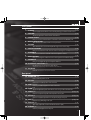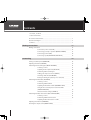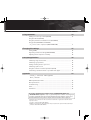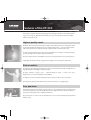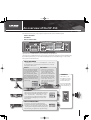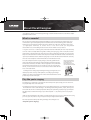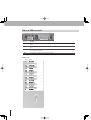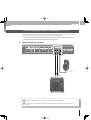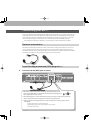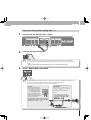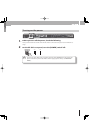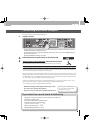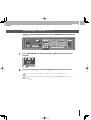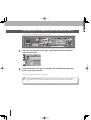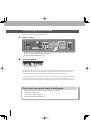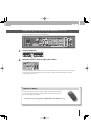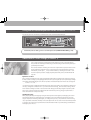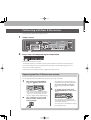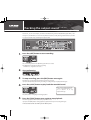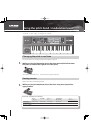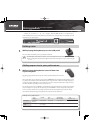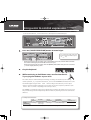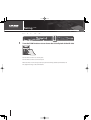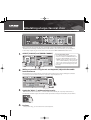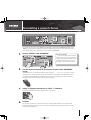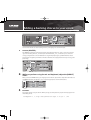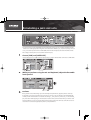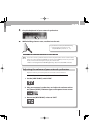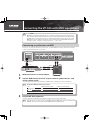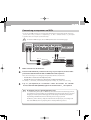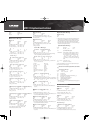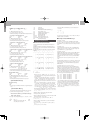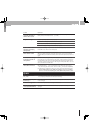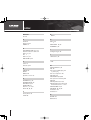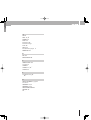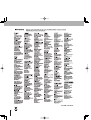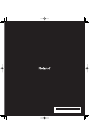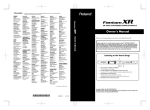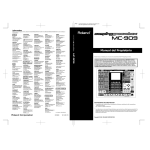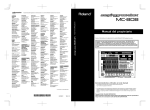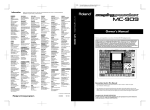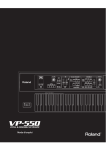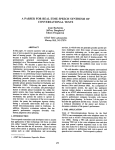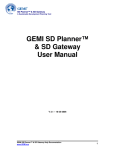Download Roland VP-550 Owner`s manual
Transcript
Owner’s Manual 1 2 3 6 7 4 5 9 8 10 11 12 14 13 16 15 18 17 20 19 Front panel 1 D BEAM 2 VOLUME p. 37 You can apply various effects to the sound by waving your hand over this sensor. p. 20 This knob adjusts the overall volume of the VP-550. 3 SOUND CHECK p. 34 Here you can record and check the sound that’s sent from the OUTPUT jacks. 4 BASS & PERCUSSION p. 31 These buttons select bass sounds or voice percussion. 5 OCTAVE p. 36 These buttons raise or lower the keyboard range in one-octave steps. 6 VOCAL DESIGNER 7 ENSEMBLE p. 21 Here you can select the tonal character of the vocal designer, and adjust the mic level. p. 27 Here you can select the ensemble sound and adjust the volume. 8 REGISTRATION p. 43 Here you can register combinations of vocal designer and ensemble settings. 9 AMBIENCE p. 33 Here you can adjust the type and depth of ambience. 10 Pitch bend / modulation lever p. 38 Use this lever to vary the pitch or apply vibrato. * The VP-550’s pitch bend range is fixed at a whole note (two semitones). 11 Keyboard Perform. *The VP-550 does not respond to aftertouch. Rear panel 12 POWER ON Switch p. 18 Press to turn the power on/off. 13 AC Inlet p. 12 Connect the included power cord to this inlet. 14 MIDI connectors p. 54 Connect your MIDI equipment to these connectors. 15 TUNE knob p. 42 This knob adjusts the pitch of the VP-550 over a range of 415.3 Hz–466.2 Hz. 16 PEDAL jacks p. 16, p. 39 Connect an expression pedal and hold pedal to these jacks. 17 EXT IN jack p. 15, p. 50 Connect an external synthesizer or mic (phone plug) to this jack. 18 MIC jack p. 14, p. 22 Connect a mic (XLR plug) to this jack. 19 OUTPUT jacks p. 13 These jacks output the sound of the VP-550 in stereo (L/R). 20 PHONES jack p. 13 Connect your headphones to this jack. 1 Contents The ancestry of the VP ....................................................................................................................5 Features of the VP-550 ...................................................................................................................6 An overview of the VP-550 ...........................................................................................................7 About Vocal Designer .....................................................................................................................8 Sound list ............................................................................................................................................9 Making connections 11 Making connections .......................................................................................................................12 Connect the power cord (AC IN).................................................................12 Connecting your amp or speakers (OUTPUT/PHONES) .....................13 Connecting your mic (MIC) ..........................................................................14 Connecting a pedal (HOLD PEDAL/EXP PEDAL)...................................16 Performing 17 Turning on/off the power (POWER ON) ...................................................................................18 Adjusting the volume (VOLUME) ...............................................................................................20 Performing with Vocal Designer (VOCAL DESIGNER) .........................................................21 Selecting a sound ............................................................................................21 Adjusting the mic input level (MIC LEVEL) .............................................22 Performing with Vocal Designer.................................................................23 Adding your unprocessed voice (DIRECT)..............................................24 Switching off the mic (MIC ON/OFF).........................................................25 Raising Vocal Designer’s pitch by one octave (8va) ............................26 Performing with Ensemble (ENSEMBLE) .................................................................................27 Selecting a sound ............................................................................................27 Performing with Ensemble...........................................................................28 Adjusting the Ensemble volume (ENSEMBLE LEVEL) .........................29 Using the mic to add expression to the Ensemble (VOICE EXPRESSION).......................................................................................30 About the VP-550’s strings (STRINGS 1) ...................................................30 Performing with Bass & Percussion (BASS & PERCUSSION) ..............................................31 Selecting a sound ............................................................................................31 Performing with Bass & Percussion ...........................................................32 Adjusting the Bass & Percussion volume ................................................32 Adjusting the ambience (AMBIENCE).......................................................................................33 Checking the output sound (SOUND CHECK) .......................................................................34 2 Using controllers 35 Shifting one octave up or down (OCTAVE) .............................................................................36 Using the D Beam (D BEAM) ........................................................................................................37 Using the pitch bend / modulation lever (PITCH BEND)....................................................38 Using pedals (HOLD PEDAL / EXP PEDAL) ..............................................................................39 Using a mic to control expression (VOICE EXPRESSION) ...................................................40 Changing the settings 41 Tuning (TUNE) ...................................................................................................................................42 Registering sounds and settings (REGISTRATION) ...............................................................43 Adjusting the mic expression sensitivity.................................................................................44 Example applications 45 Simulating a large classical choir ...............................................................................................46 Simulating a gospel chorus ..........................................................................................................47 Adding a backing chorus to your voice ...................................................................................48 Simulating a jazz scat solo ............................................................................................................49 Using the sound of an external synthesizer (EXT IN) ..........................................................50 “Performing” sound from drums or a portable music player ...........................................52 Appendix 53 Connecting the VP-550 with MIDI equipment ......................................................................54 MIDI Implementation .....................................................................................................................56 MIDI Implementation Chart .........................................................................................................58 Main specifications ..........................................................................................................................59 Troubleshooting ...............................................................................................................................60 Index .....................................................................................................................................................62 Information ........................................................................................................................................64 Before using the VP-550, please read the sections, “USING THE UNIT SAFELY” and “IMPORTANT NOTES” (separate sheet). They provide important information concerning proper operations of the VP-550. This Owner’s manual should be read in its entirety in order for you to understand all features and operations. Keep the manual on hand for reference purposes. All product names mentioned in this document are trademarks or registered trademarks of their respective owners. Copyright © 2006 ROLAND CORPORATION All rights reserved. No part of this publication may be reproduced in any form without the written permission of ROLAND CORPORATION. 3 Play like you’re singing. 4 Th e a ncestr y of t he V P 1939 marks the invention of the “vocoder,” a method of compressing a vocal signal. Subsequently used during World War II as a way to scramble communications, the vocoder began to achieve popularity as an electronic musical instrument in the 1970’s. Most vocoders of that time didn’t provide a keyboard or carrier signal (analogous to the vocal cords of a human), so you had to separately provide a synthesizer in order to produce sound. 1979 was the year in which Roland released the VP-330, a new idea that combined a vocoder with a strings-type keyboard, making it simple to produce sound without needing to use other equipment. The VP-330 enabled you to create distinctive vocal sounds without specialized knowledge of vocoder parameters, and still continues to be loved by musicians around the world. 2006 marks the birth of the VP-550, going beyond the vocoder to utilize Roland’s “Vocal Designer” human vocal modeling technology, and featuring a simple interface designed for musicians. “Ultimate vocals for all musicians” – that’s the mission of the VP-550. 5 Features of the VP-550 The VP-550 is a keyboard featuring cutting-edge “Vocal Designer” human vocal modeling technology. Just connect a mic, play the keyboard while you sing, and let the VP-550 model incredibly realistic and natural vocals. Highest quality vocals Unlike the choir sounds you’ve heard from samplers and synthesizers, the “Vocal Designer” modeling technology built into the VP-550 lets you actually “sing the lyrics” — and it generates natural and realistic vocals that are simply beyond all comparison with conventional vocoders. In other words, the VP-550 lets you do it all; from beautiful choirs echoing in a cathedral, to funky gospel, to background choruses for pop and rock bands. No longer will you need to call multiple vocalists to your live performances or recording sessions. Simply play the VP-550 and start enjoying the top quality vocal sounds you’ve dreamed of. Rich ensembles In addition to “Vocal Designer,” the VP-550 also provides an “Ensemble” part with carefully selected high-quality PCM sounds (digital sampled sounds). By using the “Ensemble” part to layer richly expressive strings and superb choir sounds with “Vocal Designer,” you can create unbelievably rich ensembles. In addition, you can use the “Bass & Percussion” part to play voice bass or voice percussion. This means that all by itself, the VP-550 lets you rival an orchestra or a cappella group. Easy operation The VP-550 doesn’t have the display screen you often see on a synthesizer. Take a look at the panel. The knobs and buttons you see are all that there is! The complex hierarchies and menus that obstruct your creativity have been completely eliminated. All you need to do is connect a mic, use the buttons to select a sound, and then play the keyboard while you sing. 6 An overview of the VP-550 The VP-550 has three parts, and each part occupies its own section of the front panel. • VOCAL DESIGNER • ENSEMBLE • BASS & PERCUSSION BASS & PERCUSSION VOCAL DESIGNER ENSEMBLE If you turn on a sound button for a part, you’ll be able to play that part. If you turn on a sound button for two or more parts, you’ll be able to play those parts simultaneously. By combining these parts, you can make the VP-550 produce an incredible range of vocal sounds. These parts are mixed as follows. VOCAL DESIGNER This part uses the keyboard and the mic input to model vocal sounds. Use the keyboard to control the pitch, and use the mic to control all other aspects of the sound. Carrier Modulator This has the same role that the “vocal cords” play in a human voice. According to the pitches you play on the keyboard, this generates the signal that forms the basis of the sound (tone and pitch). Use the sound buttons to switch between different vocal characters such as classic or pop. From the voice you input via the mic input, this extracts the resonances (formants) that result from the shape of your throat and larynx and the movement of your mouth, and uses these formants to modulate the signal produced by the carrier. This will reproduce not only the loudness of your voice, but also let the lyrics be heard clearly and intelligibly AMBIENCE This section applies the ambience of a hall or studio to the sound from the three parts. f you don’t want ambience to be added, turn he knob all the way to the left. ENSEMBLE This part lets you play high-quality PCM sounds (digitally sampled sounds) from the keyboard. Use the sound buttons to switch between sampled sounds such as strings or choir. By layering the Ensemble part with the Vocal Designer you can create even richer sounds. BASS & PERCUSSION If you turn on one of these sound buttons, the seventeen left-most keys of the keyboard will play voice bass or voice percussion sounds. You can easily do things such as using your left hand to play a bass line while using your right hand to play the melody. 7 About Vocal Designer “Vocal Designer” human vocal modeling technology is a further evolution of the “vocoder.” Here’s a simple explanation of the vocoder. What’s a vocoder? The “vocoder” was invented by the physicist H. Dudley in 1939 as a technology for compressing a voice communication signal. Subsequently, musical instruments based on this technology were developed, allowing you to play melodies and harmonies using a human voice. Of course, the audio source can be anything (not just a human voice) but because the vocoder has its basis in the sound-producing structure of the human voice, we’ll be talking about it in terms of how a human voice is produced. If we ignore differences of loudness, pitch, and variation between individuals, the waveform produced by our vocal cords is essentially identical regardless of what you’re saying (e.g., “ahh” or “eeh”). We can distinguish spoken or sung words because of the various resonances (formants) created by our vocal tract (the shape of our throat and the movement of the larynx and mouth) and additional sounds called “fricatives,” “plosives,” and “sibilants” that are added in varying ways over time. The effect of the waveform created by the vocal cords actually has a rather minimal effect on what the listener hears. A vocoder analyzes these time-varying changes, electrically synthesizes the shape of the throat and movements of the mouth (the formant movements), and uses these formants to modulate a musical signal (the carrier) rather than the waveform produced by the vocal cords. The vocoder “voice” produced in this way was closer to that of a robot in a science fiction movie rather than the voice of an actual human. Vocal Designer uses cutting-edge modeling technology to bring about a revolutionary leap in the accuracy of this synthesis, succeeding in generating a “human voice” that is incomparably more realistic and natural than the sounds produced by vocoders of the past. Resonances (formants) produced by the vocal tract (shape of the throat and larynx) and movements of the mouth Vocal cords (carrier) Play like you’re singing Vocal Designer is constructed so that elements other than pitch are expressed by your voice via the mic. You play the keyboard to control the pitch. Vocal Designer won’t produce sound if you are only vocalizing into the mic or only playing the keyboard. This means that in order to take advantage of Vocal Designer, the timing at which you play the keyboard and vocalize into the mic is extremely important. When you’re performing a rapid passage, you will probably find it best to hold down the keys (or press the hold pedal ➞ p. 39) and use your voice to play the rhythm. Unlike on typical synthesizers, the volume is controlled by the mic. Use your voice to draw the curve. Using your voice, you can produce a range of expression that you might even find extreme. The most important technique for taking advantage of Vocal Designer is to “Play like you’re singing” 8 Sound list VOCAL DESIGNER Sound Description CLASSIC A large choir suitable for classical music. This is also a good choice for any choral sound — not just classical— and will match nearly any style of music. It has a clear sound, and is a good choice when you want the lyrics to be heard. MALE & FEMALE A mixed choir with independent male and female parts. With sparser chords, it produces a deeper and more three-dimensional sound than “CLASSIC.” You’ll hear the female voices in the high range, and the male voices in the low range. Female voices will be heard in the right side of the stereo, and male voices in the left side. GOSPEL This choir includes the distinctive phrasings and irregularities that are distinctive of gospel music. It’s an ideal choice for jazz or gospel. POP A choir with a fewer number of members, broadly useful for popular music as well as songs that contain rapid passages. The sound is clear, making this a good choice when the lyrics need to be heard. VOCODER 1 A talkbox sound with a metallic character. This is a more modern sound than “VOCODER 2,” and is suitable for styles with a groove, such as R&B. VOCODER 2 A vintage vocoder sound, broadly useful for pop music of the 1980’s as well as songs that contain rapid passages. It’s a good choice for chordal playing. * If you press the [VOCODER 1] and [VOCODER 2] sound buttons simultaneously, the sound be- ing received from the rear panel EXT IN jack will be used as the carrier (➞ p. 50). ENSEMBLE Sound Description STRINGS 1 This is an acoustic string sound that emphasizes the expressive playability that is inherent to strings. Performance nuances such as your keyboard touch or pedal operation will automatically control the attack, release, legato, and tonal changes of the sound. This sound is suitable for playing phrases, but can be broadly used for chordal playing and other purposes. (p. 30). STRINGS 2 This is a synthesizer string sound. It is a bright string sound that evokes the Roland JP-8000 synthesizer, and is a good choice for chordal playing. JAZZ SCAT This sound provides samples of jazz scat singing. It’s great for songs that contain rapid passages and for scat soloing. Your keyboard dynamics will switch between long “Doo” sounds, short “Bap” sounds, and falls “Fall.” MIXED CHORUS This provides samples of a large choir that’s excellent for classical music. You can get an even more majestic effect by layering this with one of the sounds of the Vocal Designer part. BOYS CHOIR This is a sampled boys choir. To take the fullest advantage of this sound, play notes in the upper half of the keyboard. HUMMING This is a sampled humming sound. You can use the expression pedal or the “Voice Expression function” (p. 40) to vary the sound through a range of “mmh” ➞ “Ooh” ➞ “Aah” for a very expressive performance. 9 BASS & PERCUSSION Sound Description BASS 1 This is a bass voice with short-duration notes, good for up-tempo songs across a wide range of styles. BASS 2 This is a bass voice with long-duration notes, good for slower-tempo songs across a wide range of styles. BASS 3 This is a jazz scat bass sound. Your keyboard dynamics will switch between long “Doo” sounds, short “Bap” sounds, and falls “Fall.” PERC This provides a collection of voice percussion sounds. PERC sounds 10 Note Sound D#3 Vox Cymm C#3 V C Vox Cymbal b l A#2 V Hih Vox Hihat 3 G#2 Vox Hihat 1 F#2 Vox Hihat 2 D#2 Vox Snare 2 C#2 VoxKickSweep M a k i n g conne c t ions In this chapter you’ll connect the VP-550 to your external equipment and set it up. 11 Making connections Connect the power cord (AC IN) 1. Connect the included power cord to the VP-550’s [AC Inlet], and plug the other end into an AC outlet. to AC outlet 12 Connecting your amp or speakers (OUTPUT/PHONES) The VP-550 doesn’t contain an amp or speakers. In order to hear sound, you’ll need to connect it to monitor speakers (with a built-in amp), a stereo set or other audio system, or headphones. * To prevent malfunction and/or damage to speakers or other devices, always turn down the volume, and turn off the power on all devices before making any connections. 1. Make connections as shown. Headphones INPUT Monitor speaker (with built-in amp) ✍ ✍ If you’re outputting in mono, connect your equipment to the [L/MONO] jack. Audio cables and headphones aren’t included with the VP-550. You’ll need to obtain them separately. 13 Connecting your mic (MIC) A mic is indispensable for performing with the VP-550. The VP-550 models vocal sounds by using your voice that’s input via the mic. This means that using a high-quality mic will correspondingly improve the quality of the result. The connector of the VP-550 you use will depend on the type of plug your mic provides. (In order to use the full capability of the VP-550, we recommend using a “balanced (XLR) type” plug.) * For more about mics recommended for the VP-550, refer to the separate leaflet “Mics recommended for the VP-550.” Headset or hand mic? The VP-550 (Vocal Designer) controls the volume of the sound according to the loudness of your voice in the mic. This means that a headset mic is the ideal choice, since the distance between the mic and your mouth will remain the same even during the most intense moments of your keyboard performance! With a headset mic, you’ll be free to sing and dance on stage to your heart’s content. If you’re using a balanced (XLR) plug mic (MIC) 1. Connect it to the [MIC] jack as shown. * The VP-550 is equipped with a balanced (XLR) type jack. Wiring diagrams for this jack is shown at right. Make connections after first checking the wiring diagrams of other equipment you intend to connect. * The VP-550’s MIC jack does not provide phantom power. If you’re using a condenser mic, you’ll need to obtain a separate phantom power supply unit or switch to using a dynamic mic. * Howling could be produced depending on the location of microphones relative to speakers. This can be remedied by: 1. Changing the direction of the microphone(s). 2. Relocating microphone(s) at a greater distance from speakers. 3. Lowering volume levels. 14 If you’re using a phone plug mic (EXT IN) 1. Connect it to the [EXT IN] jack as shown. 2. Turn the [EXT IN] knob to “MIC.” ✍ 3. This knob adjusts the level of the sound from the [EXT IN] jack. (Turn the knob toward “MIC” to increase the level, or toward “LINE” to decrease it.) If you’ve connected a mic, you should turn this to “MIC.” ➞ Refer to “Adjusting the mic input level” (p. 22) for more about this adjustment. Set the [MIX TO MIC] switch “ON.” ✍ The [MIX TO MIC] switch setting determines whether the sound from the [EXT IN] jack will be used as a mic input (modulator; the ON setting) or as the carrier (the OFF setting). We’ll be using it as a mic input, so select the “ON” position here. Carrier Modulator This is the signal that is the basis of the sound and determines its timbre and pitch. If you press the [VOCODER 1] and [VOCODER 2] sound buttons simultaneously, the sound being received from the rear panel EXT IN jack will be used as the carrier. The tonal character (formants) of the voice from the mic input is extracted, and these formants are used to modulate (transform) the carrier signal. If you want the sound from the rear panel [EXT IN] jack to be the carrier, set the [MIX TO MIC] switch “OFF” (➞ p. 50). If you want the sound from the rear panel [EXT IN] jack to be the modulator, set the [MIX TO MIC] switch “ON” (➞ p 52) 15 Connecting a pedal (HOLD PEDAL/EXP PEDAL) You can connect a hold pedal (sold separately: DP series, BOSS FS-5U) and an expression pedal (sold separately: EV-5) to the VP-550. Using a hold pedal lets you hold the notes. Using an expression pedal lets you add expression to your performance. ➞ Refer to “Using pedals” (p. 39) for more information. 1. Make connections as shown. Expression pedal (sold separately: EV-5) ✍ 16 Hold pedal (sold separately: DP series, BOSS FS-5U) Use only the specified expression pedal (EV-5; sold separately). By connecting any other expression pedals, you risk causing malfunction and/or damage to the unit. Per fo r m i n g In this chapter you’ll learn the basics of playing the VP-550. When you’ve finished it, you will have mastered the basics of the VP-550! 17 Turning on/off the power (POWER ON) Here’s how to turn the VP-550’s power on or off. Turning on the power * After completing the connection explained in the previous chapter, make sure to turn on the power by following the steps below. By turning on devices in the wrong order, you risk causing malfunction and/or damage to speakers and other devices. 1. Before you turn on the power, check the following. 2. On the VP-550’s rear panel, turn the [POWER] switch “on.” Is the VP-550 correctly connected to your peripheral equipment? Have you turned down the volume of the VP-550 and the connected audio system to the minimum settings? ON OFF * This unit is equipped with a protection circuit. A brief interval (a few seconds) after power up is required before the unit will operate normally. 3. Use the [VOLUME] knob to adjust the volume appropriately. While you play the keyboard to produce sound, adjust the volume of the VP-550 and of the audio equipment you’ve connected. If you don’t hear sound, check the following. • Is the VP-550 correctly connected to your amp, speaker, or headphones? • The Vocal Designer part won’t produce sound when you play the keyboard unless you are vocalizing into the mic. ➞ For details, refer to “Performing with Vocal Designer” (➞ p. 23) • If there’s no mic connected, try selecting an Ensemble part sound and playing it from the keyboard (➞ p. 28). 18 Turning off the power 1. Before you turn off the power, check the following. 2. On the VP-550’s rear panel, turn the [POWER] switch “off.” Have you turned down the volume of the VP-550 and the connected audio system to the minimum settings? ON ✍ OFF If you need to turn off the power completely, first turn off the POWER switch, then unplug the power cord from the power outlet. Refer to Power Supply (separate sheet p. 4, “IMPORTANT NOTES”). 19 Adjusting the volume ( VOLUME) Here’s how to adjust the volume of the entire VP-550. 1. 20 Adjust the volume of the entire VP-550. ✍ For best results, adjust the volume of your amp or speaker system so that you get the desired loudness when the [VOLUME] knob is between the 12 o’clock and 2 o’clock positions as shown. Turn the knob toward the right if you want to increase the volume further, or toward the left if you want to decrease the volume. Performing with Vocal Designer ( VOCAL DESIGNER) Let’s go ahead and try performing with the Vocal Designer part. While vocalizing into the mic, play the keyboard and you’ll hear realistic and natural voices. For more about how Vocal Designer works, refer to “About Vocal Designer” (➞ p. 8). Selecting a sound Here’s how to select a Vocal Designer sound. To play the Vocal Designer part, press a Vocal Designer sound button to make it light. If you press the Vocal Designer sound button that’s already lit, the button will go dark and you will no longer hear the Vocal Designer part. ✍ You can play multiple parts simultaneously by turning on sound buttons for the Ensemble part and/or Bass & Percussion part. If you want to play only the Vocal Designer part by itself, turn off the sound buttons of the other parts (make the buttons go dark). Sound Description CLASSIC A large choir suitable for classical music. This is also a good choice for any choral sound — not just classical— and will match nearly any style of music. It has a clear sound, and is a good choice when you want the lyrics to be heard. MALE & FEMALE A mixed choir with independent male and female parts. With sparser chords, it produces a deeper and more three-dimensional sound than “CLASSIC.” You’ll hear the female voices in the high range, and the male voices in the low range. Female voices will be heard in the right side of the stereo, and male voices in the left side. GOSPEL This choir includes the distinctive phrasings and irregularities that are distinctive of gospel music. It’s an ideal choice for jazz or gospel. POP A choir with a fewer number of members, broadly useful for popular music as well as songs that contain rapid passages. The sound is clear, making this a good choice when the lyrics need to be heard. VOCODER 1 A talkbox sound with a metallic character. This is a more modern sound than “VOCODER 2,” and is suitable for styles with a groove, such as R&B. VOCODER 2 A vintage vocoder sound, broadly useful for pop music of the 1980’s as well as songs that contain rapid passages. It’s a good choice for chordal playing. * If you press the [VOCODER 1] and [VOCODER 2] sound buttons simultaneously, the sound be- ing received from the rear panel EXT IN jack will be used as the carrier (➞ p. 50). 21 Adjusting the mic input level (MIC LEVEL) Here’s how to adjust the input level of the mic connected to the rear panel [MIC] jack. 1. Vocalize into the mic. ✍ 2. 3. Check the indicator status. Indicator significance Red The signal level from the mic input is too great. Yellow The signal level from the mic input is just right. Green A signal is being input from the mic input. Adjust the [LEVEL] slider so that the yellow indicator lights at the peak of your vocalizing into the mic. * The [LEVEL] slider doesn’t affect the rear panel [EXT IN] jack. If you’ve connected your mic to the [EXT IN] jack, use the rear panel [EXT IN] knob to adjust the input level. Turning the knob toward “MIC” will increase the input level, and turning the knob toward “LINE” will decrease it. ✍ 22 Once you’ve adjusted the mic input level, you should generally leave it untouched. Adjust the [VOLUME] knob if you want to raise or lower the volume of the Vocal Designer part. Performing with Vocal Designer Now you’re ready to perform with Vocal Designer. 1. Select a sound. • To ensure that you can clearly hear the sound of Vocal Designer, turn off the sound buttons of the Ensemble part and the Bass & Percussion part. • To ensure that you’re hearing just Vocal Designer and not your own voice, move the [DIRECT] slider to the very lowest position. • Turn the [MIC ON/OFF] switch (p. 25) on (lit). 2. 3. Hold down one or more notes on the keyboard. While holding g down the notes, vocalize into the mic. The Vocal Designer part will sound according to the volume of your vocalizing. Even if yyou’re holding g down notes,, Vocal Designer g won’t produce p sound unless you y are vocalizing g into the mic. Conversely, y, Vocal Designer g won’t produce p sound if you’re y not holding g down notes,, even if you y are vocalizing. g Play the keyboard to control the pitch. Try vocalizing a continuous “aah” into the mic while you play different keys. The pitch will change according to the notes you play. This time, hold down notes on the keyboard while you vocalize in a more staccato manner; “ah, ah, ah, ...” Vocal Designer will produce sound at the pitches of the chord you’re holding down, but at the staccato rhythm you vocalized. That’s right — the rhythm is produced by your voice, not by the keyboard. This technique is particularly useful when you’re performing phrases with rapid passages. Unlike typical synthesizers, the volume is controlled from the mic. Use your voice to draw the curve. Using your voice, you can produce a range of expression that you might even find extreme. There are just two secrets to using Vocal Designer skillfully. • Match the timing of the keyboard and your voice (use your voice to play the rhythm) • Use your voice to control the volume (expression) You can adjust the sensitivity at which the volume from the mic will affect the expression. (➞ p. 44) If you don’t hear sound, check the following • • • • • • • Is the VP-550 correctly connected to your amp, speaker, or headphones? Is the VP-550’s volume raised? Is one of the Vocal Designer sound buttons lit? Is the power switch of your mic turned on? Is your mic connected correctly? (➞ p. 14) Is the mic input level raised? (➞ p. 22) Is the [MIC ON/OFF] switch lit? (➞ p. 25) 23 Adding your unprocessed voice (DIRECT) Now let’s add your voice from the mic directly to the output. 1. Vocalize into the mic. 2. Your voice will be output directly from the VP-550. This time, try singing a favorite song into the mic. While doing so, choose one of the Vocal Designer sounds (we recommend [GOSPEL] or [POP]) and hold down the appropriate chord progressions on the keyboard while you sing. Vocal Designer will add a backing chorus to your vocal according to the chords you play. 24 Switching off the mic (MIC ON/OFF) mic input is on. 1. Press [MIC ON/OFF] to make the button go dark; the mic input will turn off. 2. Press the button again to make it light; the mic input will turn on. ✍ ✍ When you power-on the VP-550, this button will be lit and the mic input will be on. You can check the mic expression sensitivity by holding down [MIC ON/OFF] for one second or longer (➞ p. 44). 25 Raising Vocal Designer’s pitch by one octave (8va) Here’s how to raise Vocal Designer’s pitch by one octave. 1. Press the [8va] button; it will light, and the pitch of Vocal Designer will rise one octave. 2. Press the button once again; it will go dark, and Vocal Designer will return to its original pitch. “8va” is a symbol meaning “play one octave higher.” ✍ 26 Unlike the OCTAVE [DOWN]/[UP] buttons, the [8va] button applies only to the Vocal Designer part. Use this when you want to raise the Vocal Designer part one octave higher than the ensemble part. Performing with Ensemble (ENSEMBLE) Use the sound buttons to switch sounds. Selecting a sound Press a button to select a sound. To play an Ensemble sound, press one of the buttons to make it light. If you press a button that’s already lit, it will go dark and the Ensemble part will no longer produce sound. ✍ You can simultaneously play more than one part by turning on a sound button for the Vocal Designer and/or Bass & Percussion parts. If you want to hear only the Ensemble part, simply turn off the sound buttons for the other parts so that they are dark. Sound Description STRINGS 1 This is an acoustic string sound that emphasizes the expressive playability that is inherent to strings. Performance nuances such as your keyboard touch or pedal operation will automatically control the attack, release, legato, and tonal changes of the sound. This sound is suitable for playing phrases, but can be broadly used for chordal playing and other purposes. (p. 30). STRINGS 2 This is a synthesizer string sound. It is a bright string sound that evokes the Roland JP-8000 synthesizer, and is a good choice for chordal playing. JAZZ SCAT This sound provides samples of jazz scat singing. It’s great for songs that contain rapid passages and for scat soloing. Your keyboard dynamics will switch between long “Doo” sounds, short “Bap” sounds, and falls “Fall.” MIXED CHORUS This provides samples of a large choir that’s excellent for classical music. You can get an even more majestic effect by layering this with one of the sounds of the Vocal Designer part. BOYS CHOIR This is a sampled boys choir. To take the fullest advantage of this sound, play notes in the upper half of the keyboard. HUMMING This is a sampled humming sound. You can use the expression pedal or the “Voice Expression function” (p. 40) to vary the sound through a range of “mmh” ➞ “Ooh” ➞ “Aah” for a very expressive performance. 27 Performing with Ensemble Now let’s try performing with the Ensemble part. 1. Select a sound. • To ensure that you can clearly hear the sound of the Ensemble part, turn off the sound buttons of the Vocal Designer part and the Bass & Percussion part. • Raise the Ensemble [LEVEL] slider (p. 29). 2. Play the keyboard. You’ll hear the Ensemble part. Playing the Ensemble part by itself will give you a wonderful sound, but layering it with the Vocal Designer part will raise this to the level of truly amazing! By layering powerful strings or beautiful choir sounds together with Vocal Designer, your performance on the VP-550 can sound unbelievably rich. Vocal Designer will stop sounding when your voice is not being input from the mic (such as when you take a breath), but the Ensemble part will sound as long as you are playing the keyboard (regardless of the mic input). Layering the Ensemble part with the Vocal Designer ensures that the sound will not be interrupted. If you don’t hear sound, check the following • Is the VP-550 correctly connected to your amp, speaker, or headphones? • Is the VP-550’s volume raised? • Is the Ensemble [LEVEL] slider raised? • Is one of the Ensemble sound buttons lit? 28 Adjusting the Ensemble volume (ENSEMBLE LEVEL) Here’s how to adjust the volume of the Ensemble part. 1. Play the keyboard. 2. Move the [LEVEL] slider to adjust the volume. Unlike the [VOLUME] knob, this slider only affects the Ensemble part. You can use this slider to make adjustments when you want the Ensemble part to be louder (or softer) than the Vocal Designer or the direct output of the mic (your voice). Step on a pedal! The expression pedal will vary not only the volume of the Ensemble part but also its “tone.” This means that using the pedal will make your Ensemble part performance enormously more expressive. ➞ For details, refer to “Using pedals (HOLD PEDAL / EXP PEDAL)” (p. 39). 29 Using the mic to add expression to the Ensemble (VOICE EXPRESSION) You can use your voice via the mic to add expression to the sound of the Ensemble part. ➞ For details, refer to “Using a mic to control expression (VOICE EXPRESSION)” (p. 40). About the VP-550’s strings (STRINGS 1) Just as string sound was provided on the VP-330 that went on sale in 1979, this VP-550 also provides an extremely powerful string sound. This string sound was newly developed specifically for the VP-550. The sound is distinctive in having a far richer level of performance expression than conventional synthesizers. Furthermore, the sound is designed so that this dynamic expression will naturally become part of your performance without you having to be aware of it. No need for complex operations. Simply play the keyboard like you feel, and the VP-550 will respond. Dynamics control On a conventional synthesizer, the string sound might switch between “softly bowed sounds” and “strongly bowed sounds” according to your playing dynamics. However, pressing the expression pedal simply changes the volume without affecting the tone. This can produce an unnatural impression when a soft sound gradually becomes a loud sound. In contrast, the string sound built into the VP-550 use the expression pedal (or “Voice Expression” function) to smoothly change the sound between “softly bowed sounds” and “strongly bowed sounds,” creating a much more natural-sounding crescendo or decrescendo. Tonal changes produced by using the expression pedal will occur in a smooth, natural curve that follows the movement of your foot, giving your performance a whole new dimension of expressive reality. Intelligent legato When you play the keyboard legato (pressing the next key before releasing the preceding key), the sound automatically switches to a dedicated legato sound that creates a smooth transition between notes. The degree of expression will change intelligently according to the speed of your performance. In the violin register, a portamento effect that smoothly connects the pitch from one note to the next is automatically added according to the content of your performance. Packed inside the VP-550 is a polished string ensemble that’s waiting for you to direct it. 30 Performing with Bass & Percussion (BASS & PERCUSSION) bass and voice percussion sounds. This makes it easy to use your left hand to play a bass line while using your right hand to play the melody. Selecting a sound Here’s how to select a Bass & Percussion sound. When you press a Bass & Percussion sound button to make it light, the left-most seventeen notes of the keyboard will play bass and percussion sounds. BASS & PERC VOCAL DESIGNER ENSEMBLE If you press a sound button that is already lit, the button will go dark and the Bass & Percussion part will not produce any sound. Sound Description BASS 1 This is a bass voice with short-duration notes, good for up-tempo songs across a wide range of styles. BASS 2 This is a bass voice with long-duration notes, good for slower-tempo songs across a wide range of styles. BASS 3 This is a jazz scat bass sound. Your keyboard dynamics will switch between long “Doo” sounds, short “Bap” sounds, and falls “Fall.” PERC This provides a collection of voice percussion sounds. 31 Performing with Bass & Percussion Now you can try playing the Bass & Percussion part. 1. Select a sound. 2. Play a note in the keyboard region shown below. The Bass & Percussion part will sound. The Bass & Percussion part is distinctive in that it splits the keyboard to obtain its own dedicated range of keys. This means that you can use your right hand to play melody or chords while playing a bass line or voice percussion with your left hand. In other words, you can simulate an entire a cappella group all by yourself! Adjusting the Bass & Percussion volume You can adjust the volume of the Bass & Percussion part over a range of four steps. 1. This completes the setting. This setting is remembered even if you turn off the power. While holding down [MIC ON/OFF], press one of the Bass & Percussion sound buttons. * Don’t power-off the VP-550 during this process; doing so may cause a malfunction. 3. The four-stage volume adjustment will be set to a value corresponding to the button you pressed (1–4). Higher numbers correspond to a higher volume (default value: 3). 2. The sound button you pressed will blink, and all the remaining sound buttons will light. To check the current setting, hold down [MIC ON/OFF] for one second or longer. The sound button corresponding to the current value will blink, and the remaining sound buttons will light. You can also press a sound button to change the setting at this time. 32 Adjusting the ambience (AMBIENCE) To each part, you can add the acoustic ambience that is typical of a hall or studio. When you want to switch the type of ambience, turn the knob all the way toward the left. 1. Switch the type of ambience. Each press of this button cycles the type of ambience as follows: HALL 1 ➞ HALL 2 ➞ STUDIO ➞ HALL 1 These types have the following characters. 2. Type Description HALL 1 The reverberation of a church HALL 2 The reverberation of a large hall STUDIO The reverberation of a studio Adjust the depth of ambience. Turn the [DEPTH] knob toward the right to make the ambience deeper. Turn the [DEPTH] knob toward the left to make the ambience shallower. To switch the ambience off, turn the [DEPTH] knob all the way to the left. This high-quality ambience effect that is so indispensable for vocal sounds was newly developed for the VP-550. It processes the sound in stereo rather than in mono, and is tuned so that human voices will resonate as beautifully as possible. The result is a spacious sound field with excellent clarity and definition. 33 Checking the output sound (SOUND CHECK) Here’s how you can record and play back the sound that’s being sent from the [OUTPUT] jacks. While you’re using a mic, it’s difficult for you to tell exactly what the audience is really hearing, but this function provides an easy and accurate way of checking the output sound. 1. Press the [REC] button to start recording. The sound being sent from the [OUTPUT] jacks will be recorded. The [REC] button will light red during recording. Maximum recording time is ten seconds. 2. Start performing. 3. To stop recording, press the [REC] button once again. 4. Press the [PLAY] button to play back the recorded sound. Alternatively, recording will automatically stop after ten seconds. If you press the [PLAY] button during recording, recording will stop and playback will begin. When you’ve held down the [PLAY] button for approximately two seconds, the button will blink, and loop playback will begin. The [PLAY] button will light green during playback. 5. Press the [PLAY] button once again to stop playback. Alternatively, playback will automatically stop when it ends. If you press the [REC] button during playback, playback will stop and recording will begin. * The recorded sound is lost when you turn off the power. 34 Using controllers This section explains the numerous controllers provided by the VP-550. 35 Shifting one octave up or down (OCTAVE) You can shift the pitch of the keyboard higher or lower by one octave. Shifting one octave upward 1. Press the [UP] button; the button will light and the keyboard will shift upward one octave. Press the [DOWN] button to return to the original pitch. Shifting one octave downward 1. Press the [DOWN] button; the button will light and the keyboard will shift downward one octave. Press the [UP] button to return to the original pitch. ✍ 36 Pressing the [OCTAVE] buttons won’t change the range of the Bass & Percussion part. Using the D Beam (D BEAM) By waving your hand above this sensor you can apply a variety of effects to the VP-550’s sound. 1. Press a button to select a D Beam effect. If you press an unlit button, that D Beam effect (see table below) will be selected. If you press a lit button once again, the D Beam will be turned off. 2. While you perform, slowly move your hand up and down over the [D BEAM] controller. The effect will be applied when you place your hand over the controller, and will revert to the previous state when you move your hand away. The selected button will blink when the [D BEAM] controller is responding. 1 ft. (approx.) * The usable range of D Beam controller will become extremely small when used under strong direct sunlight. Please be aware of this when using the D Beam controller outside. The illustration above shows the effective range of the [D BEAM] controller. There won’t be any effect if you move your hand outside of this range. D Beam effects Vocal Designer Ensemble Bass & Percussion Transmitted MIDI message Range PITCH Pitch down Pitch down No change CC#17 (General purpose controller 2) 0–127 EXPRESSION Fade out Fade out No change CC#11 (Expression) 0–127 FILTER Tonal change Tonal change No change CC#16 (General purpose controller 1) 0–127 (initial value: bold) * For details on MIDI, refer to “Connecting the VP-550 with MIDI equipment” (p. 54). 37 Using the pitch bend / modulation lever (PITCH BEND) You can vary the pitch or apply vibrato (pitch modulation). Changing the pitch in real time You can use the lever to smoothly change the pitch while you perform. 1. While you play the keyboard, move the lever toward the left to lower the pitch, or toward the right to raise the pitch. * The VP-550’s pitch bend range is fixed at one whole step (two semitones). Adding vibrato Vibrato is the effect of modulating the pitch. 1. While you play the keyboard, move the lever away from yourself to apply vibrato. Pitch bend / modulation lever functions Vocal Designer Ensemble Bass & Percussion Transmitted MIDI message Range Pitch bend Pitch change Pitch change No change Pitch bend -8192–0–8191 Modulation Vibrato Vibrato No change CC#01 (Modulation) 0–127 (initial value: bold) * For details on MIDI, refer to “Connecting the VP-550 with MIDI equipment” (p. 54) 38 Using pedals (HOLD PEDAL / EXP PEDAL) The VP-550 lets you connect a hold pedal (sold separately: DP series, BOSS FS-5U) and an expression pedal (sold separately: EV-5). Using a hold pedal lets you hold the notes. Using an expression pedal lets you add expression to your performance. Holding notes 1. While playing the keyboard, press the hold pedal. The notes will be held while you are pressing the hold pedal. ✍ Vocal Designer won’t produce sound if you’re not holding down notes, even if you are vocalizing, but by pressing the hold pedal at the right moment before releasing a note, you can prevent gaps between notes. Adding expression to your performance 1. While playing the keyboard, raise and lower the expression pedal. The expression pedal will vary not just the volume of the Ensemble part but also the tonal character. This is particularly easy to experience if you select “HUMMING” for the Ensemble part. Depending on how you advance the pedal, the sound will shift through the range of “mmh” ➞ “Ooh” ➞ “Aah.” By using this in conjunction with Vocal Designer you can achieve an even more expressive performance. (The amount of this effect will differ depending on the sound you choose.) The sustained portion of the “STRINGS 1” sound following your keystroke will also change its tone dynamically according to how you operate the pedal (p. 30). The “STRINGS 1” sound is designed to change their tone in a smooth, natural curve according to pedal movement. This powerful string sound was newly developed for the VP-550. Try operating the pedal, and experience the difference. Hold/expression pedal functions Vocal Designer Ensemble Bass & Percussion Transmitted MIDI message Range Hold pedal Carrier hold (sustain) Hold (sustain) No change CC#64 (Hold 1) 0, 127 Expression pedal No change Volume and tonal change No change CC#04 (Foot type) 0–127 (initial value: bold) * For details on MIDI, refer to “Connecting the VP-550 with MIDI equipment” (p. 54). 39 Using a mic to control expression ( VOICE EXPRESSION) You can use the loudness of your voice via the mic to add expression to the Ensemble part. 1. Press the [VOICE EXPRESSION] button to make it light. You can adjust the depth at which the loudness of the mic will affect expression (➞ p. 44). • To hear the result as clearly as possible, turn on an Ensemble part sound, and turn off the sound buttons of the Vocal Designer part and the Bass & Percussion part. • To hear the result as clearly as possible, move the [DIRECT] slider (which sends your own voice directly from the output) all the way down. 2. Play the keyboard. 3. While continuing to hold down notes, vocalize into the mic. Try varying the loudness of your voice. The volume and tone of the Ensemble part will change according to the loudness of your vocalizing. It will be particularly easy to experience this effect if you choose the “HUMMING” sound button. The sound will shift through the range of “mmh” ➞ “Ooh” ➞ “Aah” according to the loudness of your voice. By using this in conjunction with Vocal Designer you can achieve an even more expressive performance. (The amount of this effect will differ depending on the sound you choose.) The “STRINGS 1” sound will also change its tone dynamically according to the loudness of your voice (p. 30). This powerful string sound was newly developed for the VP-550. Try vocalizing into the mic. You’ll hear the difference. Voice Expression functions VOICE EXPRESSION Vocal Designer Ensemble No change Volume and tone change Bass & Percussion Transmitted MIDI message Range No change CC#02 (Breath type) 0–127 (initial value: bold) * For details on MIDI, refer to “Connecting the VP-550 with MIDI equipment” (p. 54) 40 Ch a n gi ng th e se t t ings The VP-550 has only three things you’ll ever need to set: a tuning knob, four registration buttons, and mic expression sensitivity. 41 Tuning ( TUNE) Here’s how to tune the entire the VP-550. 1. Turn the TUNE knob to raise or lower the overall pitch of the VP-550. Turn the knob toward “#” to raise the pitch. Turn the knob toward “b” to lower the pitch. When the knob is in the center position, the pitch of the A4 key (middle A) will be 440.0 Hz. The adjustment range is 415.3 Hz–466.2 Hz. 42 Registering sounds and settings (REGISTRATION) You can register and recall the sound combination and settings you’ve chosen for Vocal Designer and Ensemble. ✍ This will register the following four settings. • [8va] on/off (p. 26) • Vocal Designer sound (p. 21) • [VOICE EXPRESSION] on/off (p. 40) • Ensemble sound (p. 27) * You can’t register the settings of the ENSEMBLE LEVEL slider and MIC LEVEL slider. Registering a combination of sounds and settings 1. 2. Choose the Vocal Designer and Ensemble sounds and settings that you want to register. Press and hold down the desired [REGISTRATION] button for two seconds or longer. When you’ve held down the button for approximately two seconds, the button will blink, and the registration will be completed. * Don’t power-off the VP-550 during this process. Doing so may cause a malfunction. Recalling a combination of sounds and settings 1. Press the [REGISTRATION] button that you want to recall. Release the button within two seconds. (If you hold down the button for two seconds or longer, the current sounds and settings will be registered.) ✍ Convenient ways to use [REGISTRATION] [REGISTRATION] number 1 is automatically selected when you power-on the VP-550. You’ll find it convenient to register your favorite combination of sounds and settings in number 1. 43 Adjusting the mic expression sensitivity Vocal Designer setting Voice Expression setting You can adjust the depth to which changes in mic input loudness affect Vocal Designer’s expression (dynamics) over a range of six steps. You can adjust the sensitivity at which the Voice Expression effect will begin applying in response to changes in mic input loudness over a range of six steps. Higher dynamics settings give Vocal Designer a greater range between loud and soft sounds, which gives you more expressive power but also means that you must control the mic more accurately with the loudness of your voices. Higher sensitivity settings mean that the Voice Expression effect will begin applying even when your voice is still at a low loudness level. Lower dynamics settings give Vocal Designer a narrower range of volume change, meaning that you will obtain a stable volume even if there are changes in the loudness of your voice, making it easier for you to sing. 1. While holding down [MIC ON/OFF], press one of the Vocal Designer sound buttons. The six levels of the dynamics setting correspond to the numbers (1–6) marked on the buttons in the illustration. Higher numbers mean greater dynamics (default: 4). 2. Lower sensitivity settings mean that the Voice Expression effect will begin applying only when your voice reaches a fairly high loudness level. You’ll find it easier to control Voice Expression if you set this to a sensitivity that’s appropriate for your singing voice. 1. While holding down [MIC ON/OFF], press one of the Ensemble sound buttons. The six sensitivity levels correspond to the numbers (1–6) marked on the buttons in the illustration. Higher numbers mean higher sensitivity (default: 4). The sound button you pressed will blink, and all of the other sound buttons will light. This completes the setting. This setting will be remembered even when you turn off the power. * Don’t power-off the VP-550 during this process. Doing so may cause a malfunction. 3. To check the current setting, hold down [MIC ON/OFF] for one second or longer. The sound button corresponding to the current setting will blink, and the remaining sound buttons will light. You can also press a sound button at this time to change the setting. 44 Example applications Here you’ll learn about some specific settings for taking advantage of the VP-550. 45 Simulating a large classical choir When you need a large classical-style choir, you’ll want to choose the “CLASSIC” Vocal Designer sound. “CLASSIC” has a broad range of usable pitches and will allow the lyrics to be heard clearly, so it’s suitable for a wide variety of styles. To get an even denser sound, choose the “MALE & FEMALE” Ensemble sound. 1. SELECT [CLASSIC] and [MIXED CHORUS]. For an even richer sound As a combination that’s just as highly recommended as “CLASSIC” and “MIXED CHORUS,” we also suggest “MALE & FEMALE” together with “STRINGS 1.” (In this case, the secret is to raise the octave of “MALE & FEMALE” by turning the [8va] button on.) The audience will be stunned by the richness of the sound emanating from you and the VP-550. 2. While you perform using the mic and keyboard, adjust the Ensemble level downward. The Ensemble part not only makes the sound richer, but also fills the gaps in the Vocal Designer sound that occur when you take a breath. You’ll want to set the level fairly low (about 2 or 3). 3. 4. 46 Apply the “HALL 1” ambience fairly heavily. “HALL 1” simulates the reverberation of a church. Classical music usually has fairly deep reverberation, so turn the knob toward the right to increase the reverb. If you want even deeper reverberation, choose “HALL 2.” Perform. Make a point of using your voice via the mic to add expression. Simulating a gospel chorus For gospel-style songs, choose the “GOSPEL” Vocal Designer sound and the “HUMMING” Ensemble sound. “GOSPEL” is a choral sound containing the distinctive upward swoops that occur at the beginning of notes, and is a particularly good complement to the softer attacks of “HUMMING.” 1. Choose “GOSPEL” and “HUMMING” How about a cappella? If you also choose a bass sound in the “Bass & Percussion” part, you’ll be able to simulate an a cappella group all by yourself! Play the bass line with your left hand while you use your right hand to play the melody and chords. 2. Use the expression pedal to reduce the volume of the “HUMMING” sound. “HUMMING” will vary its character through the range of “mmh” ➞ “Ooh” ➞ “Aah” as you operate the expression pedal, but the “mmh” sound that you get when the pedal is in the fully returned (upward) position is particularly good with “GOSPEL.” You’ll want to leave the pedal in the upward position most of the time, and advance the pedal to accentuate musically intense passages. 3. Apply an appropriate amount of “HALL 1” ambience. 4. Perform. If you want only light reverberation, “STUDIO” is also a good choice. Use your voice via the mic to control the volume. For a funky rhythmic backing chorus, hold down the chords on the keyboard and use your voice in the mic to produce the rhythm. You’ll also want to use the pitch bend lever aggressively. 47 Adding a backing chorus to your voice Here’s how the VP-550 can add a backing chorus to your singing voice via the mic input. 1. 2. Choose [GOSPEL]. The “GOSPEL” sound has an appropriate amount of “irregularity” built into it, and is a good choice for adding a dense backing chorus. If you don’t require this much density, or if you want the lyrics to be heard clearly, you might want to choose “CLASSIC.” For songs with rapid passages, try “POP” which has a faster attack and less irregularity. You’ll want to find the sound that’s most appropriate for the style of song you’re performing. While you perform using the mic and keyboard, adjust the [DIRECT] slider. When you raise the DIRECT slider, your singing voice from the mic input will be output from the VP-550. Set the DIRECT slider fairly low (about 2 or 3) to create the appropriate overall volume balance. 3. Perform. Try singing a favorite song into the mic. While you sing, use the keyboard to play the chord progression for the backing chorus. Vocal Designer will add a backing chorus to your voice according to the chords you hold down. 48 Simulating a jazz scat solo You won’t be able to perform skillfully using Vocal Designer unless your mic vocalizing and keyboard performance are at the appropriate timing. This can make it rather difficult to play rapid solo passages. In such cases, you can turn up the volume of “JAZZ SCAT,” which has the sharpest attack of the Ensemble sounds. This setting is ideal for jazz scat solos (which don’t have lyrics). 1. Choose [POP] and [JAZZ SCAT]. 2. While you perform using the mic and keyboard, adjust the Ensemble level upward. 3. Perform. In Vocal Designer choose “POP” (ideal for rapid passages), and for the Ensemble sound choose “JAZZ SCAT.” Being careful to match the timing of your mic and keyboard performance, play fast phrases on the keyboard while you vocalize a rapid passage using “doo ba, doo ba” –type vocalizations. The “JAZZ SCAT” Ensemble part will switch between scat sounds according to your keyboard dynamics, but you should simply play a bit softer without paying too much attention to this. Then, at the moments where you want to add musical emphasis to your solo, play the keyboard strongly to produce the “Fall” scat sound. The secret is to scatter these accents at the appropriate points in your performance. 49 Using the sound of an external synthesizer If you press the [VOCODER 1] and [VOCODER 2] sound buttons simultaneously, the sound being received from the rear panel [EXT IN] jack will be used as the carrier (the signal that is the foundation of the sound). In this case, turn the rear panel [MIX TO MIC] switch “OFF.” 1. Connect your external synthesizer to the [EXT IN] jack as shown. OUTPUT * If you’re using a mic that’s equipped with a phone plug, you won’t be able to connect your synthesizer since the [EXT IN] jack will be occupied by your mic. In order to connect an external synthesizer, you must use a mic with an XLR plug and connect it to the [MIC] jack. 2. Turn the [EXT IN] knob to “LINE.” ✍ 3. Turn the [MIX TO MIC] switch “OFF.” ✍ 4. 50 This knob adjusts the level of the signal that’s input from the [EXT IN] jack. (Turn the knob toward “MIC” to increase the level, or toward “LINE” to decrease it.) If you’re connecting a line-level device such as a synthesizer, set the knob toward the “LINE” position. The [MIX TO MIC] switch selects whether the sound from the [EXT IN] jack is used as the mic input (modulator) (ON) or as the carrier (OFF). Since we’re using this sound as the carrier, select the “OFF” position. Press [VOCODER 1] and [VOCODER 2] simultaneously. (EXT IN) 5. Play the keyboard of your external synthesizer. 6. While holding down a note, vocalize into the mic. If you don’t hear sound, check the following • Is the mic input level raised? (➞ p. 22) • Is the [MIC ON/OFF] switch lit? (➞ p. 25) ✍ You can also connect a synthesizer that doesn’t have a keyboard (often called a “sound module”). In this case, connect the VP-550’s [MIDI OUT] connector to the [MIDI IN] connector of your sound module, and use the VP-550’s keyboard to play the sound module. ➞ Refer to “Connecting the VP-550 with MIDI equipment” (p. 54) for more about MIDI connections. Adjusting the volume of your external synthesizer Adjust the volume of your external synthesizer so that the sound isn’t distorted. The VP-550’s [MIC [ LEVEL]] indicator won’t respond p if the [[MIX TO MIC]] switch is “OFF,,” so you’ll need to make this adjustment in the following way. 1. Set the [MIX TO MIC] switch “ON.” 2. Play your external synthesizer, and adjust its volume so that the yellow [LEVEL] indicator lights at the peaks in the sound. 3. Return the [MIX TO MIC] switch to “OFF.” 51 “Performing” sound from drums or a portable music player Here’s a really cool trick. The VP-550 lets you “perform” using the sound from a V-drum (electronic drum) or a portable music player connected to the mic input instead of your voice. 1. Connect your audio source to the [EXT IN] jack as shown. OUTPUT 2. Set the [EXT IN] knob to “LINE.” ✍ 3. Turn the [MIX TO MIC] switch “ON.” ✍ 4 This knob adjusts the level of the sound that is input from the [EXT IN] jack. (Turning the knob toward “MIC” increases the level, and turning it toward “LINE” decreases the level.) If you’ve connected a line-level device, you should set this knob to the “LINE” position. The [MIX TO MIC] switch specifies whether the sound from the [EXT IN] jack will be used as a mic input (modulator; the ON setting) or as the carrier (the OFF setting). Since we’re using the sound as a mic input, select the “ON” setting. Choose a Vocal Designer sound. The character of the output sound will depend on the sound you choose. You’ll want to try out various sounds. 5. 6. 7. Play your audio source. Adjust the input level. While you watch the VP-550’s [LEVEL] indicator, adjust the volume of your external audio source. Play the VP-550’s keyboard. The sound from your external audio source will be heard according to the pitch you play on the keyboard. That’s right — the VP-550 lets you “perform” absolutely any sound. 52 If you don’t hear sound, check the following • Is the [MIC ON/OFF] switch lit? (➞ p. 25) Appendix Here you’ll find information about connecting and using external MIDI equipment, the MIDI implementation, troubleshooting, and the main specifications. 53 Connecting the VP-550 with MIDI equipment ✍ What’s MIDI? MIDI (Musical Instrument Digital Interface) is a world-wide standard for transferring performance data and other musical information between electronic musical instruments and computer. By using MIDI cables to connect devices that are equipped with a MIDI connector, you can use a single MIDI keyboard to play multiple instruments, create ensembles using multiple MIDI instruments, automatically switch settings as a song progresses, and do much more. Connecting a synthesizer via MIDI Here’s how you can use the VP-550’s keyboard to play an external MIDI-connected synthesizer, for example to layer a piano with the VP-550’s vocal sounds. MIDI IN INPUT OUTPUT INPUT External synthesizer 1. 2. Make connections as shown above. Monitor speaker (with built-in amp) Set the “MIDI receive channel” of your external synthesizer to 1, and select a piano sound. The performance data of the Vocal Designer part (MIDI channel 1) will play your external synthesizer. ✍ 3. Part MIDI transmit channel (fixed) MIDI receive channel (fixed) Vocal designer CH1 CH1 Ensemble CH2 CH2 Bass & Percussion CH3 CH3 Play the VP-550’s keyboard. You’ll hear the piano sound from your synthesizer together with the sound of the VP-550. ✍ 54 The VP-550’s MIDI transmit/receive channels Alternatively, you can connect your external MIDI keyboard’s [MIDI OUT] connector to the VP-550’s [MIDI IN] connector, and use your external MIDI keyboard to play the VP-550. Connecting a sequencer via MIDI You can use your MIDI sequencer to record the keyboard performance data from the VP-550, and record your vocal via the mic as you listen to the sequencer playback. With the VP-550 connected to your sequencer, you’ll be able to use it as part of your studio setup. ✍ For details on MIDI messages, refer to “MIDI Implementation” on the following page. INPUT Audio interface MIDI OUT MIDI interface Sequencer MIDI IN 1. 2. Make connections as shown above. Perform on the VP-550 as you listen to the song on your sequencer, and record the performance data from the VP-550 on a MIDI track of the sequencer. There are two advantages to recording just your keyboard performance ahead of time. • You’ll be able to concentrate on the keyboard (or mic) • You’ll be able to use your sequencer to edit (correct) your keyboard performance For example if you’ve already recorded the backing chorus or melody, all you have left to do is sing! 3. Play back your sequencer, and vocalize into the mic that’s connected to the VP-550. Then record the VP-550’s [OUTPUT] signal onto an audio track of your sequencer. ✍ An example of more sophisticated studio work Record the backing chorus part on a MIDI track, and route the audio track containing a previouslyrecorded main vocal to the VP-550’s rear panel [EXT IN] jack (as the mic input). Now you can listen through your monitor speakers while trying out various settings on the VP-550, and continue experimenting with different variations of backing chorus as long as you wish. The VP-550 system is extremely simple; the audio from the mic input is played according to the notes of the MIDI data. This very simplicity allows a virtually infinite range of uses. 55 MIDI Implementation Model: Date: Version: ● Program Change VP-550 Feb. 01, 2006 1.00 ■ System Realtime Message Status 2nd byte CnH ppH n = MIDI channel number: 0H - 2H (ch.1 - ch.3) pp = Program number: 00H - 7FH (prog.1 - prog.128) * Switches sounds. 1. Receive Data ■ Channel Voice Messages ● Pitch Bend Change ● Note Off Status 2nd byte 3rd byte 8nH kkH vvH 9nH kkH 00H n = MIDI channel number: 0H - FH (ch.1 - 16) kk = Note number: 00H - 7FH (0 - 127) vv = Note off velocity: 00H - 7FH (0 - 127) Status 2nd byte 3rd byte EnH llH mmH n = MIDI channel number: 0H - 1H (ch.1 - ch.2) mm, ll = Pitch Bend value: 00 00H - 40 00H - 7F 7FH (-8192 - 0 - +8191) * Changes the pitch ■ Channel Mode Messages ● Note On Status 2nd byte 3rd byte 9nH kkH vvH n = MIDI channel number: 0H - 2H (ch.1 - ch.3) kk = Note number: 00H - 7FH (0 - 127) vv = Note on velocity: 01H - 7FH (1 - 127) ● Active Sensing Status FEH * When Active Sensing is received, the unit will begin monitoring the intervals of all further messages. While monitoring, if the interval between messages exceeds 420 ms, the same processing will be carried out as when All Sounds Off, All Notes Off and Reset All Controllers are received, and message interval monitoring will be halted. ■ System Exclusive Message Status F0H Data byte iiH, ddH, ......, eeH Status 2nd byte 3rd byte BnH 78H 00H n = MIDI channel number: 0H - 2H (ch.1 - ch.3) * When this message is received, all notes currently sounding on the corresponding channel will be turned off. F0H: SystemExclusiveMessageStatus ii = ID number: an ID number (manufacturer ID) to indicate the manufacturer whose Exclusive message this is. Roland’s manufacturer ID is 41H. ID numbers 7EH and 7FH are extensions of the MIDI standard; Universal Non-realtime Messages (7EH) and Universal Realtime Messages (7FH). ● Control Change ● Reset All Controller (Controller number 121) ❍ Modulation (Controller number 1) Status 2nd byte 3rd byte BnH 01H vvH n = MIDI channel number: 0H - 1H (ch.1 - ch.2) vv = Modulation depth: 00H - 7FH (0 - 127) * Changes the vibrato depth. ❍ Breath type (Controller number 2) Status 2nd byte BnH 02H n = MIDI channel number: 1H (ch.2) vv = Control value: 00H - 7FH (0 - 127) * Changes the volume and tone. 3rd byte vvH ❍ Foot type (Controller number 4) Status 2nd byte BnH 04H n = MIDI channel number: 1H (ch.2) vv = Control value: 00H - 7FH (0 - 127) * Changes the volume and tone. 3rd byte vvH ❍ Expression (Controller number 11) Status 2nd byte 3rd byte BnH 0BH vvH n = MIDI channel number: 0H - 1H (ch.1 - ch.2) vv = Expression: 00H - 7FH (0 - 127) * Changes the volume. ❍ General purpose controller 1 (Controller number 16) Status 2nd byte 3rd byte BnH 10H vvH n = MIDI channel number: 0H - 1H (ch.1 - ch.2) 00H - 7FH (0 - 127) vv = Control value: * Changes the tone. ❍ General purpose controller 2 (Controller number 17) Status 2nd byte 3rd byte vvH BnH 10H n = MIDI channel number: 0H - 1H (ch.1 - ch.2) 00H - 7FH (0 - 127) vv = Control value: * Changes the pitch. ❍ Hold 1 (Controller number 64) Status 2nd byte 3rd byte BnH 40H vvH n = MIDI channel number: 0H - 1H (ch.1 - ch.2) vv = Control value: 00H - 7FH (0 - 127) 0-63 = OFF, 64-127 = ON * In Vocal Designer, sustains the carrier sound. * In Ensemble, sustains the sound. 56 Status F7H ● All Sounds Off (Controller number 120) Status 2nd byte 3rd byte BnH 79H 00H n = MIDI channel number: 0H - 2H (ch.1 - ch.3) * When this message is received, the following controllers will be set to their reset values. Controller Pitch Bend Change Modulation Breath type Foot type Expression General purpose controller 1 General purpose controller 2 Hold 1 Reset value +/-0 (center) 0 (off ) 0 (min) 0 (min) 127 (max) 0 (min) 0 (min) 0 (off ) ● All Notes Off (Controller number 123) Status 2nd byte 3rd byte BnH 7BH 00H n = MIDI channel number: 0H - 2H (ch.1 - ch.3) * When All Notes Off is received, all notes on the corresponding channel will be turned off. However, if Hold 1 is ON, the sound will be continued until these are turned off. ● OMNI Off (Controller number 124) Status 2nd byte 3rd byte BnH 7CH 00H n = MIDI channel number: 0H - 2H (ch.1 - ch.3) * The same processing will be carried out as when All Notes Off is received. dd,..., ee = data: 00H - 7FH (0 - 127) F7H: EOX (End Of Exclusive) Of the System Exclusive messages received by this device, the Universal Non-realtime messages. ■ Universal Non-realtime System Exclusive Message ❍ Identity Request Message Status F0H Data byte 7EH, dev, 06H, 01H Status F7H Byte Explanation F0H Exclusive status 7EH ID number (Universal Non-realtime Message) dev Device ID (dev: 10H, 7FH) 06H Sub ID#1 (General Information) 01H Sub ID#2 (Identity Request) F7H EOX (End Of Exclusive) * When this message is received, Identity Reply message (p. 57) will be transmitted. 2. Data Transmission ■ Channel Voice Messages ● Note Off ● OMNI On (Controller number 125) Status 2nd byte 3rd byte BnH 7DH 00H n = MIDI channel number: 0H - 2H (ch.1 - ch.3) * The same processing will be carried out as when All Notes Off is received. OMNI ON will not be turned on. Status 2nd byte 3rd byte 8nH kkH vvH n = MIDI channel number: 0H - 2H (ch.1 - ch.3) kk = Note number: 00H - 7FH (0 - 127) vv = Note off velocity: 00H - 7FH (0 - 127) ● Note On ● MONO (Controller number 126) Status 2nd byte 3rd byte BnH 7EH mmH n = MIDI channel number: 0H - 2H (ch.1 - ch.3) mm = mono number: 00H - 10H (0 - 16) * The same processing will be carried out as when All Notes Off is received. MONO will not be turned on. Status 2nd byte 3rd byte 9nH kkH vvH n = MIDI channel number: 0H - 2H (ch.1 - ch.3) kk = Note number: 00H - 7FH (0 - 127) vv = Note on velocity: 01H - 7FH (1 - 127) ● Control Change ● POLY (Controller number 127) ❍ Modulation (Controller number 1) Status 2nd byte 3rd byte BnH 7FH 00H n = MIDI channel number: 0H - 2H (ch.1 - ch.3) * The same processing will be carried out as when All Notes Off is received. Status 2nd byte 3rd byte BnH 01H vvH n = MIDI channel number: 0H - 1H (ch.1 - ch.2) vv = Modulation depth: 00H - 7FH (0 - 127) * Transmitted when the Modulation lever is operated. ❍ Breath type (Controller number 2) Status 2nd byte 3rd byte BnH 02H vvH n = MIDI channel number: 1H (ch.2) vv = Control value: 00H - 7FH (0 - 127) * Transmitted according to mic volume when Voice Expression is on. ❍ Foot type (Controller number 4) Status 2nd byte 3rd byte BnH 04H vvH n = MIDI channel number: 1H (ch.2) vv = Control value: 00H - 7FH (0 - 127) * Transmitted when the Expression pedal is operated. ❍ Expression (Controller number 11) Byte Explanation F0H Exclusive status 7EH ID number (Universal Non-realtime Message) dev Device ID (dev: 10H) 06H Sub ID#1 (General Information) 02H Sub ID#2 (Identity Reply) 41H ID number (Roland) 18H 02H Device family code 00H 00H Device family number code 00H 01H 00H 00H Software revision level F7H EOX (End Of Exclusive) <Example4> What is the nibbled expression of the decimal value 1258? 3. Supplementary Material <Example1> 92 3E 5F 9n is the Note-on status, and n is the MIDI channel number. Since 2H = 2, 3EH = 62, and 5FH = 95, this is a Note-on message with MIDI CH = 3, note number 62 (note name is D4), and velocity 95. ■ Decimal and Hexadecimal Table Status 2nd byte 3rd byte BnH 0BH vvH n = MIDI channel number: 0H - 1H (ch.1 - ch.2) vv = Control value: 00H - 7FH (0 - 127) * Transmitted when D Beam / Expression is on. ❍ General purpose controller 1 (Controller number 16) Status 2nd byte 3rd byte BnH 10H vvH n = MIDI channel number: 0H - 1H (ch.1 - ch.2) vv = Control value: 00H - 7FH (0 - 127) * Transmitted when D Beam / Filter is on. (An “H” is appended to the end of numbers in hexadecimal notation.) In MIDI documentation, data values and addresses/sizes of Exclusive messages, etc. are expressed as hexadecimal values for each 7 bits. The following table shows how these correspond to decimal numbers. Status 2nd byte 3rd byte BnH 40H vvH n = MIDI channel number: 0H - 1H (ch.1 - ch.2) vv = Control value: 00H - 7FH (0 - 127) 0-63 = OFF, 64-127 = ON * Transmitted when the Hold pedal is operated. * Control value is transmitted only as 00H (off ) or 7FH (on). +------+------++------+------++------+------++------+------+ | D | H || D | H || D | H || D | H | +------+------++------+------++------+------++------+------+ | 0 | 00H || 32 | 20H || 64 | 40H || 96 | 60H | | 1 | 01H || 33 | 21H || 65 | 41H || 97 | 61H | | 2 | 02H || 34 | 22H || 66 | 42H || 98 | 62H | | 3 | 03H || 35 | 23H || 67 | 43H || 99 | 63H | | 4 | 04H || 36 | 24H || 68 | 44H || 100 | 64H | | 5 | 05H || 37 | 25H || 69 | 45H || 101 | 65H | | 6 | 06H || 38 | 26H || 70 | 46H || 102 | 66H | | 7 | 07H || 39 | 27H || 71 | 47H || 103 | 67H | | 8 | 08H || 40 | 28H || 72 | 48H || 104 | 68H | | 9 | 09H || 41 | 29H || 73 | 49H || 105 | 69H | | 10 | 0AH || 42 | 2AH || 74 | 4AH || 106 | 6AH | | 11 | 0BH || 43 | 2BH || 75 | 4BH || 107 | 6BH | | 12 | 0CH || 44 | 2CH || 76 | 4CH || 108 | 6CH | | 13 | 0DH || 45 | 2DH || 77 | 4DH || 109 | 6DH | | 14 | 0EH || 46 | 2EH || 78 | 4EH || 110 | 6EH | | 15 | 0FH || 47 | 2FH || 79 | 4FH || 111 | 6FH | | 16 | 10H || 48 | 30H || 80 | 50H || 112 | 70H | | 17 | 11H || 49 | 31H || 81 | 51H || 113 | 71H | | 18 | 12H || 50 | 32H || 82 | 52H || 114 | 72H | | 19 | 13H || 51 | 33H || 83 | 53H || 115 | 73H | | 20 | 14H || 52 | 34H || 84 | 54H || 116 | 74H | | 21 | 15H || 53 | 35H || 85 | 55H || 117 | 75H | | 22 | 16H || 54 | 36H || 86 | 56H || 118 | 76H | | 23 | 17H || 55 | 37H || 87 | 57H || 119 | 77H | | 24 | 18H || 56 | 38H || 88 | 58H || 120 | 78H | | 25 | 19H || 57 | 39H || 89 | 59H || 121 | 79H | | 26 | 1AH || 58 | 3AH || 90 | 5AH || 122 | 7AH | | 27 | 1BH || 59 | 3BH || 91 | 5BH || 123 | 7BH | | 28 | 1CH || 60 | 3CH || 92 | 5CH || 124 | 7CH | | 29 | 1DH || 61 | 3DH || 93 | 5DH || 125 | 7DH | | 30 | 1EH || 62 | 3EH || 94 | 5EH || 126 | 7EH | | 31 | 1FH || 63 | 3FH || 95 | 5FH || 127 | 7FH | +------+------++------+------++------+------++------+------+ ● Pitch Bend Change D: H: ❍ General purpose controller 2 (Controller number 17) Status 2nd byte 3rd byte BnH 10H vvH n = MIDI channel number: 0H - 1H (ch.1 - ch.2) vv = Control value: 00H - 7FH (0 - 127) * Transmitted when D Beam / Pitch is on. ❍ Hold 1 (Controller number 64) Status 2nd byte 3rd byte EnH llH mmH n = MIDI channel number: 0H - 1H (ch.1 - ch.2) mm, ll = Pitch Bend value: 00 00H - 40 00H - 7F 7FH (-8192 - 0 - +8191) * Transmitted when the pitch bend lever is operated. ■ System Realtime Message ● Active Sensing Status FEH * This message is transmitted at intervals of approximately 250 msec. ■ System Exclusive Message Universal Non-realtime System Exclusive Message is the only System Exclusive messages transmitted by this device. ● Universal Non-realtime System Exclusive Message ❍ Identity Reply Message Receiving Identity Request Message, this device send this message. Status F0H Data byte 7EH, dev, 06H, 02H, 41H, 18H, 02H, 00H, 00H, 00H, 01H, 00H, 00H Status F7H decimal hexadecimal * Decimal values such as MIDI channel, bank select, and program change are listed as one greater than the values given in the above table. * A 7-bit byte can express data in the range of 128 steps. For data where greater precision is required, we must use two or more bytes. For example, two hexadecimal numbers aa bbH expressing two 7-bit bytes would indicate a value of aa x 128+bb. * In the case of values which have a +/- sign, 00H = -64, 40H = +/-0, and 7FH = +63, so that the decimal expression would be 64 less than the value given in the above chart. In the case of two types, 00 00H = -8192, 40 00H = +/-0, and 7F 7FH = +8191. For example, if aa bbH were expressed as decimal, this would be aa bbH - 40 00H = aa x 128+bb - 64 x 128. * Data marked “Use nibbled data” is expressed in hexadecimal in 4-bit units. A value expressed as a 2-byte nibble 0a 0bH has the value of a x 16+b. 16 ) 1258 16 ) 78 ...10 16 ) 4 ...14 0 ... 4 Since from the preceding table, 0 = 00H, 4 = 04H, 14 = 0EH, 10 = 0AH, the result is: 00 04 0E 0AH. ■ Examples of Actual MIDI Messages <Example2> C0 01 CnH is the Program Change status, and n is the MIDI channel number. Since 0H = 0, 01H = 01, this is a Program Change message with MIDI CH = 1, program number 2. <Example3> E1 00 28 EnH is the Pitch Bend Change status, and n is the MIDI channel number. The 2nd byte (00H = 0) is the LSB and the 3rd byte (28H = 40) is the MSB, but Pitch Bend Value is a signed number in which 40 00H (= 64 x 12+80 = 8192) is 0, so this Pitch Bend Value is 28 00H - 40 00H = 40 x 12+80 - (64 x 12+80) = 5120 - 8192 = -3072 If the Pitch Bend Sensitivity is set to 2 semitones, -8192 (00 00H) will cause the pitch to change -200 cents, so in this case -200 x (-3072) ? (-8192) = -75 cents of Pitch Bend is being applied to MIDI channel 11. <Example4> B1 01 00 01 01 01 02 01 03 01 04 BnH is the Control Change status, and n is the MIDI channel number. For Control Changes, the 2nd byte is the control number, and the 3rd byte is the value. In a case in which two or more messages consecutive messages have the same status, MIDI has a provision called “running status” which allows the status byte of the second and following messages to be omitted. Thus, the above messages have the following meaning. B1 (B1) (B1) (B1) (B1) 01 00 01 01 01 02 01 03 01 04 MIDI CH = 2 Modulation: MIDI CH = 2 Modulation: MIDI CH = 2 Modulation: MIDI CH = 2 Modulation: MIDI CH = 2 Modulation: 00H 01H 02H 03H 04H It is not desirable for performance data (such as Standard MIDI File data) to contain many events with running status as given in <Example 4>. This is because if playback is halted during the song and then rewound or fast-forwarded, the sequencer may not be able to transmit the correct status, and the sound generator will then misinterpret the data. Take care to give each event its own status. <Example1> What is the decimal expression of 5AH? From the preceding table, 5AH = 90 <Example2> What is the decimal expression of the value 12 34H given as hexadecimal for each 7 bits? From the preceding table, since 12H = 18 and 34H = 52 18 x 128+52 = 2356 <Example3> What is the decimal expression of the nibbled value 0A 03 09 0D? From the preceding table, since 0AH = 10, 03H = 3, 09H = 9, 0DH = 13 ((10 x 16+3) x 16+9) x 16+13 = 41885 57 MIDI Implementation Chart Date : Feb. 01, 2006 Version : 1.00 Model: VP-550 Transmitted Function... Recognized Basic Channel Default Changed 1–3 X 1–3 X Default Messages Altered Mode 3 Mode 3 Mode Remarks CH1: VOCAL DESIGNER CH2: ENSEMBLE CH3: BASS & PERCUSSION ************** Note Number : True Voice ************** 0–127 0–127 Velocity Note On Note Off O O O O After Touch Key's Channel's X X X X O O 1 O O Modulation 2 O O Breath type 4 O O Foot type 11 O O Expression 16 O O General purpose controller 1 17 O O General purpose controller 2 64 O O Hold 1 X ************** O 0–6, 7–127 O O X X X X X X X X X X X X X X O X O O X O (123–127) O X 24–96 Pitch Bend Control Change Program Change : True Number System Exclusive System Common : Song Position : Song Select : Tune Request System Realtime : Clock : Commands Aux Messages : All Sound Off : Reset All Controllers : Local On/Off : All Notes Off : Active Sensing : System Reset Program No.1–7, OFF Notes Mode 1 : OMNI ON, POLY Mode 3 : OMNI OFF, POLY 58 Mode 2 : OMNI ON, MONO Mode 4 : OMNI OFF, MONO O : Yes X : No Main specifications VP-550: Vocal & Ensemble Keyboard Keyboard Connectors 49 keys (with velocity) Headphones Jack (Stereo 1/4 inch phone type) Tones Output Jacks (L/MONO, R) (1/4 inch phone type) MIC Jack (XLR type) Vocal Designer (7 tones) CLASSIC, MALE & FEMALE, GOSPEL, POP, VOCODER 1, VOCODER 2, EXT IN Ensemble (6 tones) STRINGS 1, STRINGS 2, JAZZ SCAT, MIXED CHORUS, BOYS CHOIR, HUMMING External Input Jack (1/4 inch phone type) MIDI Connectors (IN, OUT) Hold Pedal Jack Expression Pedal Jack AC Inlet Power Supply AC 115 V, AC 117 V, AC 220 V, AC 230 V, AC 240 V (50/60 Hz) Bass & Percussion (4 sets) BASS 1, BASS 2, BASS 3, PERC Ambience (3 types) Power Consumption 14 W HALL 1, HALL 2, STUDIO Dimensions Maximum Polyphony 865.4 (W) x 346.3 (D) x 98.6 (H) mm 34-1/8 (W) x 13-11/16 (D) x 3-15/16 (H) inches 128 voices (Changes depending on the sound and the playing technique) Controllers D Beam Controller Pitch Bend / Modulation Lever Octave Shift Weight 8.5 kg / 18 lbs 12 oz Accessories Owner’s Manual Leaflet “USING THE UNIT SAFELY” Leaflet “Mics recommended for the VP-550” Power Cord ±1 Octave Options Number of Registration memories 4 Keyboard Stand: KS-12 Pedal Switch: DP Series Foot Switch: BOSS FS-5U Master Tune 415.3 Hz to 466.2 Hz Sound Check Function Expression Pedal: EV-5 * In the interest of product improvement, the specifications and/or appearance of this unit are subject to change without prior notice. Records OUTPUT signal for 10 seconds and plays it back. Nominal Input Level INPUT (MIC): -50 to -10 dBu INPUT (EXT IN): -36 to +4 dBu (0 dBu = 0.775 V rms) 59 Troubleshooting Problem Explanation Power won’t turn on! Is the power cord connected correctly? (➞ p. 12) No sound! Is the VP-550 correctly connected to your amp, speaker, or headphones? (➞ p. 13) Is the VP-550’s volume raised? (➞ p. 20) Vocal Designer won’t sound! Even if you’re playing the keyboard, the Vocal Designer part won’t sound unless you’re vocalizing into the mic. ➞ For details, refer to “Performing with Vocal Designer” (➞ p. 23) Is a Vocal Designer sound button lit? (➞ p. 23) Is your mic switched on? Is your mic connected correctly? (➞ p. 14) Is the mic input level raised? (➞ p. 22) Is the [MIC ON/OFF] switch lit? (➞ p. 25) Ensemble won’t sound! Is the Ensemble [LEVEL] slider raised? (➞ p. 29) Is an Ensemble sound button lit? (➞ p. 28) Bass & Percussion won’t sound! Is a Bass & Percussion sound button lit? (➞ p. 31) Bass & Percussion won’t sound outside its range of keys (➞ p. 31). The volume level of the instrument connected to [EXT IN] jack is too low. Could you be using a connection cable that contains a resistor? Use a connection cable that does not contain a resistor. Mic input level is too low! Could you be using a condenser mic? The VP-550’s MIC jack does not supply phantom power. You’ll need to provide a separate phantom power supply unit, or use a dynamic mic instead. Mic [LEVEL] slider doesn’t work! The mic [LEVEL] slider does not affect the rear panel [EXT IN] jack. If your mic is connected to the [EXT IN] jack, use the rear panel [EXT IN] knob to adjust the mic input level. (➞ p. 22) [LEVEL] indicator does not light! If the [MIX TO MIC] switch is “OFF,” the [LEVEL] indicator will no longer respond to the sound from the [EXT IN] jack. In this case, temporarily set the [MIX TO MIC] switch “ON” and adjust the input level. (➞ p. 51) Voice Expression doesn’t work! Is the mic input level raised? (➞ p. 22) Is the [MIC ON/OFF] switch lit? (➞ p. 25) Increase the mic expression sensitivity (➞ p. 44). This will allow the Voice Expression effect to start applying when your voice is still at a lower volume. Could you be operating the Expression pedal? Advancing the Expression pedal all the way to the maximum position means that the same effect as Voice Expression is already applied to the maximum extent, so no further effect can be obtained. 60 Voice Expression works too much! Lower the mic expression sensitivity (➞ p. 44). This will prevent the Voice Expression effect from applying until your voice reaches a louder volume. Vocal Designer is too expressive, making it difficult to sing! Lower the mic expression sensitivity (➞ p. 44). This will decrease the volume change in Vocal Designer, producing a more stable volume regardless of how your voice becomes louder or softer. This will make it easier for you to sing. Problem Explanation Octave buttons and other controllers don’t affect the Bass & Percussion! The Bass & Percussion part is not affected by the octave buttons, pitch bend, D Beam, pedals, or Voice Expression (➞ p. 36–40). The pitch is wrong! Could an [OCTAVE] button be on? (➞ p. 36) Could the Vocal Designer [8va] button be on? (➞ p. 26) Is the rear panel [TUNE] knob set correctly? (➞ p. 42) Could something be resting on the D Beam? (➞ p. 37) Sound continues even though I’m not playing the keyboard! Could you be using a hold pedal that has the incorrect polarity? Please use a Roland DP series or BOSS FS-5U hold pedal. The volume decreases when I switch sounds! Could you be pressing the expression pedal? When you switch sounds, the expression pedal value is reset to the minimum position. After you’ve switched sounds, please operate the expression pedal once again. The notes sound strange in the upper registers of the keyboard. Sometimes when playing the keys in the upper part of the VP-550’s keyboard, the sound may stop, or the pitch may stop rising; or with certain keys, there may be intermittent noise. This occurs mainly when the VP-550’s upper pitch limit is exceeded, so this issue doesn’t arise in the ranges normally used. But, in any case, it does not indicate a malfunction. When the volume is raised, there are noises! Could the [EXT IN] knob on the rear panel be turned all the way to the “MIC” side? If the [EXT IN] knob (➞ p. 15) is set maximum to the “MIC” side, there may be noises. There might be noises even if there is nothing connected to the [EXT IN] jack, but this not a malfunction. The noise can be reduced in the following way. • Turn the [EXT IN] knob to the “LINE” side until the noise is less noticeable. • If a mic is connected to the [MIC] jack, set the [MIX TO MIC] switch to “OFF.” Q&A How do I perform a factory reset? The VP-550 does not have a Factory Reset function. This is because it does not have complex parameters that would require resetting. How do I change the pitch bend range? The VP-550’s pitch bend range is fixed at a whole step (two semitones). This cannot be changed. Is aftertouch supported? The VP-550’s keyboard does not support aftertouch. How do I change the MIDI receive/transmit channel? The VP-550’s MIDI receive/transmit channels (➞ p. 54) are fixed. They cannot be changed. 61 Index Numerics G 8va 26 GOSPEL 9, 21 A H AC IN 12 Aftertouch 61 AMBIENCE 33 HALL 1 33 HALL 2 33 HOLD PEDAL 16, 39 HUMMING 9, 27 B BASS&PERCUSSION 7, 10, 31 Bass & Percussion volume 32 BASS 1 10, 31 BASS 2 10, 31 BASS 3 10, 31 BOYS CHOIR 9, 27 I Intelligent legato 30 J JAZZ SCAT 9, 27 L C LEVEL 22, 29 Carrier 7 CLASSIC 9, 21 M D D BEAM 37 DEPTH 33 DIRECT 24 Dynamics control 30 E ENSEMBLE 7, 9, 27 ENSEMBLE LEVEL 29 EXP PEDAL 16, 39 EXPRESSION 37 External synthesizer 50 EXT IN 15, 50, 52 F Factory Reset 61 FILTER 37 MALE & FEMALE 9, 21 MIC 14 Mic: balanced (XLR) plug 14 Mic: phone plug 15 Mic: Voice expression 40 MIC LEVEL 22 MIC ON/OFF 25, 32, 44 Mic expression sensitivity 44 MIDI 54 MIDI Implementation 56 MIDI Implementation Chart 58 MIDI transmit/receive channels 54 MIXED CHORUS 9, 27 MIX TO MIC 15, 50, 52 Modulation 38 Modulator 7 O OCTAVE 36 OUT PUT 13 62 PEDAL 16, 39 PERC 10, 31 PHONES 13 PITCH 37 Pitch bend 38 Pitch bend range 38 PLAY 34 POP 9, 21 Portable music player 52 POWER ON 18 R REC 34 REGISTRATION 43 S SOUND CHECK 34 Sound list 9 STRINGS 1 9, 27, 30 STRINGS 2 9, 27 STUDIO 33 T Troubleshooting 60 TUNE 42 V VOCAL DESIGNER 7, 8, 9, 21 Vocoder 8 VOCODER 1 9, 21 VOCODER 2 9, 21 VOICE EXPRESSION 40 VOLUME 20 VP-550 7 63 Information 64 B l o ck di a gra m MIC DIRECT MIC LEVEL LED MIC LEVEL MIC MIC ON / OFF MIC EXT IN EXT IN LEVEL EXT IN ON KBD OFF MIX TO MIC AMBIENCE DEPTH CTRL ON / OFF 8va MIDI VOICE EXPRESSION EXP PEDAL HOLD PEDAL BASS & PERCUSSION ON OFF PITCH BEND D-BEAM ENSEMBLE LEVEL VOICE EXPRESSION DOWN / UP OCTAVE KBD CTRL MIDI BASS & PERCUSSION LEVEL VOLUME OUTPUT KBD MIDI IN MIDI REC PLAY SOUND CHECK MIDI OUT * 0 4 2 3 2 8 7 8 - 0 1 * 04232878 ’06-02-1N