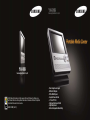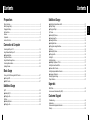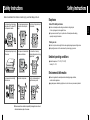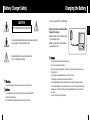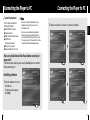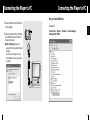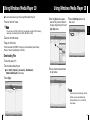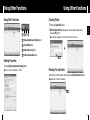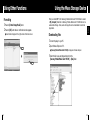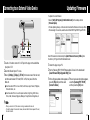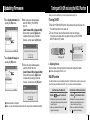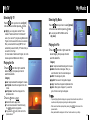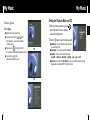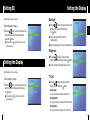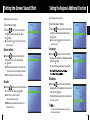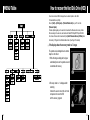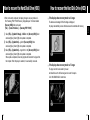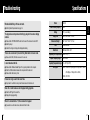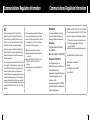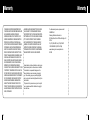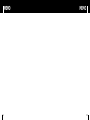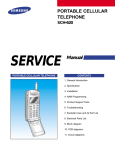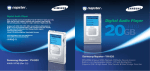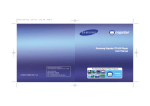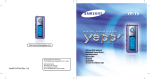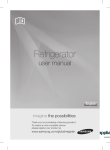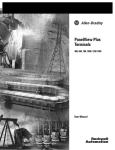Download Samsung YH-999 Specifications
Transcript
YH-999 Samsung Electronics Co.,Ltd YH-999 Samsung Electronics Co.,Ltd © 2004 Microsoft Corporation. All rights reserved. Microsoft, Windows, the Windows logo, and Windows Mobile are either registered trademarks or trademarks of Microsoft Corporation in the United States and/or other countries. AH68-01636B (Rev1.0) - Mass Storage Device Support - WMV & ASF Playback - MP3 & WMA Playback - Image File Viewer Function - 3.5” Color TFT LCD - High Speed Transfer via USB 2.0 - High-Fidelity Sound - Built-in Rechargeable Lithium Battery Contents Safety Instructions................................................................................................................................................4 Battery Charger Safety ........................................................................................................................................6 Charging the Battery ............................................................................................................................................7 End User Notice ..................................................................................................................................................8 Features ..............................................................................................................................................................9 Components ......................................................................................................................................................11 Location of Controls ..........................................................................................................................................12 I Connection to Computer Connecting the Player to PC..............................................................................................................................14 Using Windows Media Player 10 ......................................................................................................................18 ● Downloading Files ........................................................................................................................................18 Using Other Functions........................................................................................................................................20 Using the Mass Storage Device ........................................................................................................................23 Connecting External Device ..............................................................................................................................24 Updating Firmware ............................................................................................................................................25 I Basic Usage Turning unit On/Off and using the HOLD Function ............................................................................................27 ● Turning On/Off ..............................................................................................................................................27 ● HOLD Function..............................................................................................................................................27 I Additional Usage My TV ................................................................................................................................................................28 ● Selecting My TV ............................................................................................................................................28 ● Playing the File..............................................................................................................................................28 My Music ............................................................................................................................................................29 ● Selecting My Music ......................................................................................................................................29 ● Playing the File..............................................................................................................................................29 2 I Additional Usage ● Setting the Playback Mode and EQ ..............................................................................................................31 ● Playlist Setting ..............................................................................................................................................32 ● Playing the Playlist ........................................................................................................................................32 My Pictures ........................................................................................................................................................33 ● Selecting My Pictures....................................................................................................................................33 ● Viewing Image File ........................................................................................................................................31 ● Viewing Slide Show ......................................................................................................................................34 ● Setting Slide Show ........................................................................................................................................34 ● Playing Music during Slide Show..................................................................................................................34 My Videos ..........................................................................................................................................................35 ● Selecting My Videos......................................................................................................................................35 ● Playing the File..............................................................................................................................................35 Setting EQ ..........................................................................................................................................................36 Setting the Display ............................................................................................................................................37 ● Backlight / Brightness / TV Out ....................................................................................................................37 Setting the Screen/Sound Effect ........................................................................................................................38 ● Screen effects / Sounds ................................................................................................................................38 Setting the Regional Additional Function ..........................................................................................................39 ● Language / Standards ..................................................................................................................................39 Restoring Original Settings ................................................................................................................................40 Player Information ..............................................................................................................................................41 ENG I Preparations Contents I Appendix MENU Table ......................................................................................................................................................42 How to recover the Hardware Disc (HDD) ........................................................................................................43 I Customer Support Troubleshooting..................................................................................................................................................46 Specifications ....................................................................................................................................................47 Communications Regulation Information ..........................................................................................................48 Warranty ............................................................................................................................................................50 3 Safety Instructions Safety Instructions Do not expose to extreme temperatures (above 95°F or below 23°F). Do not expose to moisture. Do not apply excessive pressure to the device. Do not drop the player. Do not let any foreign matter spill into the device. I Earphones Follow Traffic Safety Instructions ● Do not use the earphones while driving an automobile or riding a bicycle. It’s not only dangerous, but also against the law. ● It may cause an accident if you turn up the volume of the earphones while walking, especially crossing at intersections. ENG Read and understand all the instructions to avoid injury to yourself and damage to the unit. Protect your ears ● Do not turn up the volume too high. Doctors warn against prolonged exposure to high volume. ● Stop using the device or turn the volume down if you have ringing in your ears. Do not place heavy objects on top of the device. Do not expose to chemicals such as benzene and thinners. Do not use the unit near any appliance that generates a strong magnetic field. I Ambient operating conditions ● Ambient temperature : 5°C ~ 35°C (41°F ~ 95°F) Humidity : 10 ~ 75% I Environmental Information Do not expose to direct sunlight or heat sources. Do not store in dusty areas. Do not try to disassemble and repair the device yourself. ● Follow local guidelines for waste disposal when discarding packages, batteries, and old electronic appliances. ● yepp packages use cardboard, polyethylene etc., and do not use any unnecessary materials. ✽ Please be aware that we disclaim all responsibility for damages from loss of saved data due to breakdown, repair or other causes. 4 5 Battery Charger Safety RISK OF ELECTRIC SHOCK. DO NOT OPEN A charger is supplied with your YH-999 Player ! ENG CAUTION Charging the Battery Plug the charger into a wall outlet and attach the player to the charger. ✽ When the battery is fully charged, the orange The uninsulated parts inside the charger could cause electric shock. For your safety, do not open the charger's case. light will change to green. ✽ Battery recharge time in normal operation is approximately 4 hours. ! Read this User Manual to prevent any problems that may occur while using the charger. ✍ Caution - Do not plug several devices into the same outlet. - Do not use a charger that is defective. - When using the rechargeable battery for the first time or after several months of non-use, fully charge it first. - Do not charge the rechargeable battery for more than 12 hours. ✍ Wa r n i n g - Use the charger away from water sources to avoid fire or electric shock. ✍ CCa u t i o n - To avoid electric shock, use the charger only with a power outlet that matches the shape of the converter's plug. - Make sure that the charger's plug is inserted all the way into the outlet. 6 - Overcharging or overdischarging will reduce the battery life. - The rechargeable battery is a consumable item and its capacity will decrease gradually. - Do not let metallic objects, such as necklaces or coins, come into contact with the terminals (metallic parts) of the charger and the built-in rechargeable battery. A fire or electric shock may result. - Do not touch the charger with wet hands. 7 End User Notice Features Microsoft® Windows Mobile™ Software for Portable Media Centers Mass Storage Device Support Wa r n i n g ● Operating certain parts of this Device while driving can distract your attention away from the road, and possibly cause an accident or other serious consequences. Do not change system settings while driving. Stop the vehicle in a safe and legal manner before attempting these operations. This is important since while setting up or changing some functions you might be required to distract your attention away from the road and remove your hands from the wheel. ● Prolonged Views of Screen If you are driving, do not access any function requiring a prolonged view of the screen. Pull over in a safe and legal manner before attempting to access a function of the system requiring prolonged attention. Even occasional short scans to the screen may be hazardous if your attention has been diverted away from your driving task at a critical time. Volume Setting You can play back ASF and WMV files. You can convert various kinds of video files to WMV files using Windows Media Player 10. (Convertible File Formats: AVI, MPEG, MPE, MPG, AU, SND) MP3 & WMA Playback Do not raise the volume excessively. Keep the volume at a level where you can still hear outside traffic and emergency signals while driving. Driving while unable to hear these sounds could cause an accident. ● WM DRM Device Labeling Image File Viewer Function This product is protected by certain intellectual property rights of Microsoft Corporation. Use or distribution of such technology outside of this product is prohibited without a license from Microsoft Corporation or an authorized Microsoft Corporation subsidiary." 8 You can use the built-in 20GB hard drive to store your entire music library, plus use it as an external drive on your PC to store other data files. WMV & ASF Playback ● General Operation ENG End User Notice ● The player supports playback of both MP3 and WMA. You can view image files in JPEG format. 9 Features Components ● You can enjoy high quality video and image files. High Speed Transfer via USB 2.0 ● ENG 3.5” Color TFT LCD Portable Media Center Carrying Case Earphones Remote Control AH81-01686A AH81-01624A AH30-00063B AH81-01623A Maximum transfer speed of 480 Mbps. High-Fidelity Sound ● The player has a built-in equalizer to adjust sound to your preference. USB Cable AH81-01626A A/V cable (video/audio) Charger User Manual Installation CD AH81-01625A AH68-01636B AH81-01628A AH81-01627A Built-in Rechargeable Lithium Battery ● The player contains a rechargeable lithium battery that can play music files up to 12 hours and video files up to 3 hours. Model YH-999 Built-in memory 20GB ● The appearance of the accessories shown is subject to change for product improvement without prior notice. ● The capacity of the useable built-in memory is less than indicated as the internal firmware uses a part of the memory as well. 10 11 Location of Controls Location of Controls I Remote Control A/ V Out jack HOLD switch I Standing Position Earphone jack ENG Remote control jack Earphone jack Skip/Search button HOLD Display Play/Pause button Skip/Search button Volume controller Hold switch Volume control USB Cable Connection Port DC-IN Connection Port ¤ By opening the SYSTEM switch on the rear of player, you can watch a movie or listen to music while YH-999 is in standing position. Reset Hole I Display Display Power Skip/Search E-Home On/Off button button Move/Select(OK) External Speaker Play/Pause button Previous Screen Button ✍ Note - Reset the player by pressing the RESET hole using a pointed object such as a safety clip. Shuffle play indicator Repeat play indicator Battery remaining indicator Hold indicator 12 13 Connecting the Player to PC ● Pentium 300MHz or greater ● Windows XP series ● 64MB of available hard disk space ● CD-ROM drive (double speed or greater) ● USB port (2.0) supported ● Windows Media Player 10 series ✍ Note - Make sure to install it in the Administrator account. Installation will not proceed if you are not in the Administrator account. - Make sure you have the latest driver updates from Microsoft to ensure proper operation of this product. Click on the Start button in the lower left corner of your PC screen, then click on "Windows Update". You will be directed to Microsoft's Windows Update webpage. 2 Follow the instructions in the window to complete the installation. ENG The PC system must meet the following specifications: ▼ ¤ System Requirements. Connecting the Player to PC Make sure to install Windows Media Player10 before connecting the player and PC. If 'Add New Hardware Wizard' appears, press the [Cancel] button and install the Windows Media Player10. 1 Insert the Installation CD into the CD-ROM drive. The following picture appears. Click [Next]. 14 ▼ I Installing software 15 Connecting the Player to PC Connecting the Player to PC How to check USB driver 1 Connect a USB cable to the USB port ENG Windows XP: on the computer. Control Panel ➝ System ➝ Hardware ➝ Device Manager ➝ Samsung PMC YH-999 2 Connect the other end of a USB cable to the USB cable connection port on the side of the player. ● [MTP media player] window will appear with “Searching New Hardware” message. Go to the device manager to check that installation has been successfully completed. USB connect cable 16 17 ● You can download several types of files using Windows Media Player 10. 1 Video file: WMV, ASF formats ✍ Note - If the video file is not in WMV or ASF format, it is automatically converted to WMV format during downloading. (Convertible file format: AVI, MPEG, MPE, MPG, AU, SND) Using Windows Media Player 10 4 When the [Sync] window appears, select the file you want to transfer to the player, drag and drop it to the left [Sync List] window. 5 Press the [Start Sync] button on the main screen. ENG Using Windows Media Player 10 2 Audio file: MP3, WMA formats 3 Image file: JPEG format The file, downloaded from WMP10 to the player, will be automatically saved in Music, Pictures or Videos format depending on file folder. I Downloading Files 1 Connect the player to PC. 2 Run the Windows Media Player10. ● Select [Start] → [Programs] → [Accessories] → [Entertainment] → [Windows Media Player10] in the desktop. 6 You can check the transferred file in the right window. 3 Select [Sync]. ✍ Note - It may take longer to download large video files. - DivX files can only be downloaded through Windows Media Player 10 on a PC with DivX codec installed. 18 19 Using Other Functions Using Other Functions I Using Other Functions I Creating Folder 1 2 3 4 ENG 1 Press the [Create Folder] button. 2 When the [New Folder] window appears, enter the folder name and then press the [OK] button. ● A new folder is displayed in the right window of the main screen. 2 [Create folder] button 3 [Delete from device] button ▼ 1 [Display properties and settings] button 4 [Format storage media] button I Viewing Properties Press the [Display Properties and Settings] button. ● You can check the properties of YH-999. I Deleting File and Folder Select the file or folder to delete, and then press the [Delete from Device] button. ● Selected file or folder will be deleted. 20 21 I Formatting 1 Press the [Format Storage Media] button. 2 Press the [OK] button when a confirmation window appears. ● A new folder is displayed in the right window of the main screen. Using the Mass Storage Device When you install WMP10, the Samsung Portable Media Center YH-999 folder is created in [My Computer]. Data folder in Samsung Portable Media Center YH-999 folder can be used as Mass Storage. Video, audio and image files can be downloaded but cannot be played back. ENG Using Other Functions I Downloading files 1 Connect the player to your PC. 2 Open Windows Explorer on PC. ▼ ● [Samsung Portable Media Center YH-999] is displayed in Windows Explorer. 22 3 Select the file to save and drag-and-drop it into the [Samsung Portable Media Center YH-999] ➝ [Data] folder. 23 Connecting to an External Video Device Updating Firmware ENG To update to the latest firmware: - Move to [Start]→[All Programs]→[Portable Media Center] on the desktop and click [Firmware Update]. - Firmware Update guides you to the web site to download the firmware and recovery utilities. After accessing to the web site, select Audio and Video/MP3 Player/MP3 Players/YH-999. Select Firmware tab and download zip file [Latest Firmware & Recovery Utilities] under the directory C:\Program Files\Portable Media Center. 1 Use the A/ V cable to connect A/ V OUT jack of the player to the Audio/Video Input jack of a TV. 2 Select the External Input in TV menu. 3 Move to [Settings] → [Display] → [TV Out] in the menu screen of the main unit, and then select relevant TV format, NTSC or PAL, then press OK on the Main unit. ● Countries where NTSC is in use: USA, South Korea, Japan, Taiwan, Philippines, Chile and Mexico, etc. ● Countries where PAL is in use: European countries, Hong Kong, North Korea, China, India, Indonesia, Singapore, Malaysia, Turkey, Brazil and Argentina, etc. 1 Connect the player to your PC. 2 Run the “Samsung PMC YH-999 Firmware update Tool.exe” in the downloaded [Latest Firmware Utility & Upgrade Utility] folder. 3 When a firmware update window appears, 4 When a device selection window appears, press the [File] button and then select [Connect to Device]. select the [Samsung PMC YH-999] and then press the [OK] button. ✍ Note - When you connect to a TV, the screen is no longer viewable on the main unit. - To return the dispay to the main unit's screen, disconnect the A/V cable or power off the unit, then turn it back on. 24 25 Updating Firmware Turning unit On/Off and using the HOLD Function Make sure to check whether the unit is fully charged before turning it on. pressing the [File] button. 6 When a file search window appears, select the “EBOOT_FACTORY.bin” file in the [Latest Firmware Utility & Upgrade Utility] folder and then press the [Open] button. A window will open saying “Download Success”, and then press the [OK] button I Turning On/Off 1 Push the SYSTEM ON/OFF switch to ON position at the rear of the main unit. ENG 5 Select [Update Bootloader] after Press the Power button on the main unit. 2 To turn off the unit, press the Power button on the main unit again. If you don’t use the main unit for long period of time, push the SYSTEM ON/OFF switch to OFF position. Press OFF 7 Select [Update OS Image] after 8 When a file search window appears, select the "NK.bin" file in the [Latest Firmware Utility & Upgrade Utility] folder, and then press the [Open] button. A window will open saying “Download Success”, and then press the [OK] button ↔ ON ¤ Adjusting Volume Use the Volume Control on the side of the main unit to adjust the volume. ● Volume can be adjusted from 0 to 20. I HOLD Function Use the Hold feature to lock and disable all buttons. The Hold feature is useful to prevent your player from being accidentally turned off or on, or to ensure uninterrupted playback. Hold Function of the Main Unit Activate ● Firmware update is completed. ● When you close the firmware update window, the player will be automatically restarted. 26 on the main unit. ❈ All buttons on the main unit will be disabled, and only the buttons on the remote control can be used for input. ❈ When you activate the HOLD switch, a " " appears on the display. Hold Function of the Remote Control Activate HOLD pressing the [File] button. on the remote control. ❈ All buttons on the remote control will be disabled, and only the buttons on the main unit can be used for input. ❈ When you activate the HOLD switch, a" " appears on the display. 27 My TV My Music I Selecting My TV I Selecting My Music ● In [my tv], you can play back recorded TV files created in "Media Center Edition" of Windows XP. series. If you record a TV program using Media Center Program, it will be saved with dvr-ms as an extension. When you download this file using WMP10, it will automatically be saved in the My TV Folder so that you can watch it in the Player. (For more details on Media Center Program, refer to the manual supplied with Media Center Edition ) I Playing the file 1 Press the button left or right to select the desired category, then press up or down to select the desired file. Category ● new : Newly downloaded file will appear for 2 weeks. ● sort by date : Saved files will appear in the order of date. ● sort by name : Saved files will appear in the alphabetical order. 2 Press the 28 button or . ● Selected files will be played back. ● You can move backward or forward fast using the button during playback. ● If you press the button, it will return to the previous screen. Press the button up or down to select [my music] in the menu screen and then press the button. ENG Press the button up or down to select [my tv] in the menu screen and then press the button. ● You can play back MP3 & WMA music files in [my music]. I Playing the File 1 Press the button left or right to select the desired category, then press up or down to select the desired file. Category ● new : Newly downloaded file will appear for 2 weeks. ● albums : Saved album will appear. When you select the album, files in the album will appear. ● artists : Files will appear by artist. ● playlists : Files saved in the playlist will appear. ● songs : Saved files will appear in alphabetical order. ● genres : Music genre will appear. If you select the genre, the files in each genre will appear. ✍ Note - If you select [play all] which is displayed in upper part of each search screen, all files in new, albums, artists, playlists, songs and genres will be played back. - When several music files are played back, pressing the button moves to the previous/next file. - Newly downloaded files will appear in the "new" section as well as in your library. 29 My Music I Setting the Playback Mode and EQ button. 1 While music file is played back, press the button right and left to move to playback mode and EQ setting screen. ● Selected file will be played back. ● If you press and hold the button during playback, you can move backward or forward quickly. ● If you press the button right and left, you can select various kinds of playback screens. ENG 2 Press the 3 Select [play]. My Music 2 Press the ▼ ● If you press the button, it will return the previous screen. button to select the mode you want. ● shuffle play : You can randomly repeat and listen to several music files ● repeat play : You can play back files repeatedly. ● equalizer : You can set the desired EQ mode. acoustic → classical → electronic → hip hop → jazz → pop → rock ● purchase: If you select the [Purchase] box, you can purchase a sample file being played while connected to WMP 10 and the Internet. ▼ 30 31 My Music 1 Move to the music file or folder you want to add to the playlist (refer to page 28 to select desired file or folder), and then press the button. 2 Select [add to portable playlist] if you moved to I Selecting My Pictures Press the button up or down to select [my pictures] in the menu screen and then press the button. ENG I Playlist Setting My Pictures ● You can view image files in JPEG format in [my pictures]. the file, and select [add all to portable playlist] if you moved to the folder, and then press the [OK] button. ● Selected file or folder will be added to the playlist. I Playing the Playlist 1 Select [playlists]. 2 Press the button in [portable playlist]. ● play all : All files saved in the playlist will be played back. ● remove all from playlist : All files saved in the playlist will be deleted. ● To play back one music file, move to the relevant file and press the button to select [play]. 32 I Viewing Image File Select [My Pictures] folder in the search screen and then Press the button up or down to move to the file you want to view. If you press button, you can view the selected images. Category ● new : Newly downloaded file will appear for 2 weeks. ● sort by name : Saved files will appear in alphabetical order. ● sort by date : Saved files will appear in the order of date. 33 My Pictures In the search screen or [My Pictures] folder selection screen, select [play slide show]. ● Slide show will start. ● If you press the button during slide show, the slide show will be paused. I Selecting My Videos Press the button up or down to select [my videos] in the menu screen and then press the button. ● You can play back video files in WMV format in [my videos]. I Setting Slide Show 1 Press the button right or left twice to move to the Slide Show Setting Screen. 2 Press the button to set the slide show as you want. ● Shuffle : Image files will appear in random order. ● Transitions : You can set the time to move to the next image file. 5 sec → 7 sec → 10 sec → 15 sec → 30 sec ● Show music : When you are watching the slide show pressing this returns to Music mode. I Playing Music during Slide Show 1 Press the button during music playback. (For more information on music playback, refer to Playing the File in "my music".) 2 When menu screen appears, move to [my pictures] and select [play slide show]. ● You can enjoy slide show and music at the same time. 34 ENG I Viewing Slide Show My Videos I Playing the File 1 Press the button left or right to select the desired category, then press up or down to select the desired file. Category ● new : Newly downloaded file will appear for 2 weeks. ● sort by name : Saved files will appear in alphabetical order. ● sort by date : Saved files will appear in the order of date. 2 Press the button or . ● The selected file will be played back. ● You can move backward or forward fast using the button during playback. ● If you press the button, it will return to the previous screen. 35 Setting EQ Setting the Display 1 Select Equalizer in Settings. 2 Press the button up or down to move to the sound mode you want to change, and then press the button. ● If you press the previous screen. button, it will move to the I Backlight ● Press the button up or down to set the Light On Time of the screen, and then press the button. ● You can set the Light On Time from 0 to 60 seconds. ● Light is continuously on if you set it to Always on. ENG Select Settings in the menu screen. I Brightness Setting the Display ● Press the button up or down to set the screen brightness, and then press the button. ● You can set the screen brightness from 1 to 5. Select Settings in the menu screen. 1 Select Display in Settings. 2 Press the button up or down to move to the function you want to change, and then press the button. ● If you press the previous screen. button, it will return the I TV Out ● Press the button up or down to set the display, and then press the button. - Device display : You can view the screen through the main unit. - TV display(NTSC) : You can view the screen through TV in NTSC format. - TV display(PAL): You can view the screen through TV in PAL format. 36 37 Setting the Regional Additional Function Select Settings in the menu screen. Select Settings in the menu screen. 1 Select Effects in Settings. 2 Press the button up or down to move to 1 Select International in Settings. 2 Press the button up or down to move to the the effect you want to change, then press the button. ● If you press the previous screen. button, it will return to the I Screen effects ● Press the button up or down to set the Screen effects On or Off, and then press the button. - On: The characters appearing in the screen while screen moves will become larger and smaller. ENG Setting the Screen/Sound Effect function you want to change and then press the button. ● If you press the previous screen. button, it will return to the I Language ● Press the button up or down to select the language you want among 7 languages, and then press the button - The selected language will appear in the screen. - Off: The characters in the screen are fixed. I Sounds ● Press the button up or down to set Sounds On or Off, and then press the button. - On: Each time you press the button, there will be a beep sound. - Off: There will not be a beep sound even if you press the button. 38 I Standards ● Press the button up or down to select the language and country suitable for your area, and then press the button - Year/Month/Date will appear in the order suitable for the country you're in. ✍ Note - The unit will automatically restart when Language or Standards are changed. 39 Restoring Original Settings Player Information Select Settings in the menu screen. Select Settings in the menu screen. 1 Select Information in Settings. 2 When the following confirmation message 2 Press the ENG 1 Select Restore original settings in Settings. button up or down to move to the player information you want to check and then press the button. appears, select [yes] and then press the button. ● All settings will be initialized. ▼ 40 ● About Portable Media Center : You can check the player name and software version. ● About contents : You can check the number of files saved in the player, as well as the amount of memory used and available. ▼ 41 MENU Table How to recover the Hard Disk Drive (HDD) ENG How to recover when HDD is damaged due to external impact or other effect. To download Recovery Utility : Move to [Start] → [All Programs] → [Portable Media Center] on your PC and click [Firmware Update]. Firmware Update guides you the web site to download the firmware and recovery utilities. After accessing to the web site, select Audio and Video/MP3 Player/MP3 Players/YH-999, then choose Firmware tab to download zip file [Latest Firmware & Recovery Utilities] under the directory C:\Program Files\Portable Media Center. (See Page 25 for details) ¤ If the display shows the recovery mode no. 3 image: The system area is damaged due to external impact or other effect. 1. While this image is displayed, the player automatically recovers the system area and is restarted after recovery. 2. Recovery mode no. 1 is displayed after restarting. Instructs the user to connect the unit to the computer and recover the HDD with the recovery program. 42 43 3. When connected to computer, the display changes to recovery mode no. 2. Run “Samsung PMC YH-999 Recovery Tool(update).exe” in the downloaded [Recovery Utility] folder, and select [File] → [Connect to Device] → [Samsung PMC YH-999]. i) ii) iii) How to recover the Hard Disk Drive (HDD) ¤ If the display shows recovery mode no. 4 image: The data area is damaged. While this image is displayed, the player automatically recovers the data area and is restarted after recovery. ENG How to recover the Hard Disk Drive (HDD) Select [File] → [Update OS Image] → NK.bin in the [Recovery Utility] folder and select [Open]. Select [OK] when update is completed. Select [File] → [Update fonts] → gulim.ttc [Recovery Utility] folder and select [Open]. Select [OK] when update is completed. Select [File] → [Update fonts] → msgothic.ttc in the [Recovery Utility] folder and select [Open]. Select [OK] when update is completed. When update is completed, close the program and disconnect the player from the computer. When the player is restarted, it is successfully recovered. ¤ If the display shows recovery mode no. 5 image: The player cannot be recovered by the user and should be sent to the Samsung service center for repairs. Call 1-800-SAMSUNG for instructions. 44 45 Troubleshooting ● Refer to System Requirements on page 14. The player does not operate and nothing is played in the screen display window. Model Built-in Memory capacity Voltage YH-999 20GB 3.7V (Li-ion battery) Playing time Video : 3hours / Audio : 12 hours ● Check whether SYSTEM ON/OFF switch on the rear of the main unit is set to OFF. ● Reset the player. ● Connect the charger to charge the rechargeable battery. Dimensions/Weight 3.82” X 4.21” X 0.81” / 8.15oz There is no sound even if I press the Play Back button in music mode. Earphones Jack Output Power ● Check whether MP3, WMA files are saved in the main unit. I cannot download the file. ● Check whether Windows Media Player 10 is properly installed in the computer. ● Check the USB connection between the computer and the main unit. ● Check whether the memory is full. Case Noise Ratio Output Frequency Range Operating Temperature Range File Support ENG Windows Media Player 10 does not work. Specifications Plastic/Aluminum 85dB with 20KHz LPF 35mW/CH (16Ω) 20Hz~20KHz -5 ~ +35°C(23~95°F) AUDIO : MPEG1/2/2.5 Layer3(8Kbps ~ 320Kbps, 8KHz ~ 48KHz) WMA (8Kbps ~ 192Kbps, 8KHz ~ 48KHz) VIDEO : WMV 7/8/9 It takes too long to search the music files. ● It may take for a while if too many music files are saved in the main unit. Music file or artist names are not displayed during playback. ● Check the ID3 Tag of the music file. ● Change the language setting. When it is connected to a TV, the screen will not appear. ● If you want to see the main screen, disconnect the A/V cable. 46 47 Communications Regulation Information Modifications FCC This device complies with part 15 of the FCC Rules. Operation is subject to the following two conditions: (1) This device may not cause harmful interference, and (2) this device must accept any interference received, including interference that may cause undesired operation. Caution: Any changes or modifications in construction of this device which are not expressly approved by the party responsible for compliance could void the user’s authority to operate the equipment Note: This equipment has been tested and found to comply with the limits for a Class B digital device, pursuant to part 15 of the FCC Rules. These limits are designed to provide reason able protection against harmful interference in a residential installation This equipment generates, uses and can radiate radio frquency energy and, if not installed and used in accordance with the instructions, may cause harmful interference to radio communications, However, there is no guarantee that interference will not occur in a particular installation. 48 Communications Regulation Information If this equipment does cause hamful interference to radio or television reception, which can be determined by turning the equipment off and on, the user is encouraged to try to correct the interference by one or more of the following measures: ● Reorient or relocate the receiving antenna. ● Increase the separation between the equipment and receiver. ● Connect the equipment to an outlet on a circuit different from that to which the receiver is connected. ● Consult the dealer or an experienced radio/TV technician for help. Any changes or modifications not expressly approved by the grantee of this device could void the user’s authority to operate the device. Compliance This product conforms to the following Council Directive: ● Directive 89/336/EEC, 92/31/EEC(EMC) EMI/EMC: AnSI C63.4 1992, FCC Part 15 Subpart B This device complies with part 15 of the FCC Rules. Operation is subject to the following two conditions: 1. This device may not cause harmful interference, and 2. This device must accept any interference received, including interference that may cause undesirable operation. Party Responsible for Product Compliance Declaration of Conformity Name: Samsung Electronics Co., Ltd Address: 416, Maetan-3Dong, Paldal-Gu, Suwon City, Kyungki-Do, Korea 442-742 declares under its sole responsibility that the product Trade Name: Samsung Electronics Co., Ltd Model Number: YH-999 has been tested according to the FCC/CISPR22/95 requirements for Class B devices and found compliant with the following standards Samsung Electronics America QA Lab. 3351 Michelson Dr. Suite #290 Irvine, CA92612 49 Warranty Samsung warrants this product as free of defects in material, design and workmanship for a period of twelve(12) months from the original date of purchase. If during the period of warranty this product proves defective under normal use and service, you should return the product to the retailer from whom it was originally purchased. The liability of Samsung and its appointed maintenance company is limited to the cost of repair and/or replacement of the unit under warranty. Return of the product for defective reasons should be to the original purchaser; however, Samsung Authorized Dealers and Authorized Service Centers will comply with the warranty on the terms issued to purchasers in the country concerned. For further information relating to the Authorized Service Centers contact; 1-800-SAMSUNG (1-800-726-7864) www.samsungyepp.com 50 Warranty WARRANTY CONDITIONS: 1. The warranty is only valid when the warranty card is properly completed, and upon presentation of the proof of purchase consisting of original invoice or sales slip confirmation, indicating the date of purchase, dealer’s name, model, serial No. and product number. Samsung reserves the right to refuse warranty service if this information has been removed or changed after the original purchase of the product from the dealer. 2. Samsung's obligations are to the repair of the defective part, and at its discretion, replacement of the product (service exchange unit). 5. The warranty is not applicable in cases other than defects in material, design and workmanship. The warranty does not cover the following: ◆ Periodic checks, maintenance, repair and replacement of parts due to normal wear and tear. ◆ Abuse or misuse, including but not solely limited to the failure to use this product for its normal purposed or in accordance with Samsung's instructions usage and maintenance. ◆ Use of the product in conjunction with accessories not approved by Samsung for use with this product. 3.Warranty repairs must be carried out by an Authorized Samsung Dealer/Service Center. No reimbursement will be made for repairs carried out by non Samsung Centers, and warranty coverage will not be valid for any repairs or damage caused by such repairs. ◆ Failure of the product arising from incorrect installation or use not consistent with technical or safety standards in current force, or failure to comply with product manual instructions. 4. Repair or replacement under the terms of this warranty does not give right to extension to or a new starting of the period of warranty. Repair or direct replacement under the terms of this warranty may be fulfilled with functionally equivalent service exchange units. ◆ Accidents, Acts of God or any cause beyond the control of Samsung caused by lightning, water, fire, public disturbances and improper ventilation. ◆ Unauthorized modifications carried out for the product to comply with local or national technical standards in countries for which the Samsung product was not originally designed. ◆ Repairs performed by non-authorized service centers such as opening of the product by a non-authorized person. ◆ The model, serial No. and product number on the product has been altered, deleted, removed or made illegible. 6. This warranty does not affect the consumer’s statutory rights nor the consumers rights against the dealer from their purchase/sales agreement. 51 Warranty THERE ARE NO EXPRESS WARRANTIES OTHER THAN THOSE LISTED AND DESCRIBED ABOVE, AND NO WARRANTIES WHETHER EXPRESS OR IMPLIED,INCLUDING, BUT NOT LIMITED TO, ANY IMPLIED WARRANTIES OF MERCHANTABILITY OR FITNESS FOR A PARTICULAR PURPOSE, SHALL APPLY AFTER THE EXPRESS WARRANTY PERIODS STATED ABOVE, AND NO OTHER EXPRESS WARRANTY OR GUARANTY GIVEN BY ANY PERSON, FIRM OR CORPORATION WITH RESPECT TO THIS PRODUCT SHALL BE BINDING ON SAMSUNG, SAMSUNG SHALL NOT BE LIABLE FOR LOSS OF REVENUE OR PROFITS,FAILURE TO REALIZE SAVINGS OR OTHER BENEFITS, OR ANY OTHER SPECIAL, INCIDENTAL OR CONSEQUENTIAL DAMAGES CAUSED BY THE USE, MISUSE OR INABILITY TO USE THIS PRODUCT, REGARDLESS OF THE LEGAL THEORY ON WHICH THE CLAIM IS BASED, AND EVEN IF SAMSUNG HAS BEEN ADVISED OF THE POSSIBILITY OF SUCH DAMAGES. NOR SHALL RECOVERY OF ANY KIND AGAINST SAMSUNG BE GREATER IN AMOUNT THAN THE PURCHASE PRICE OF THE PRODUCT SOLD BY SAMSUNG AND CAUSING THE ALLEGED DAMAGE. WITHOUT LIMITING THE FOREGOING, PURCHASER 52 Warranty ASSUMES ALL RISK AND LIABILITY FOR LOSS, DAMAGE OR INJURY TO PURCHASER AND PURCHASER’S PROPERTY AND TO OTHERS AND THEIR PROPERTY ARISING OUT OF THE USE, MISUSE OR INABILITY TO USE THIS PRODUCT SOLD BY SAMSUNG NOT CAUSED DIRECTLY BY THE NEGLIGENCE OF SAMSUNG. THIS LIMITED WARRANTY SHALL NOT EXTEND TO ANYONE OTHER THAN THE ORIGINAL PURCHASER OF THIS PRODUCT, IS NONTRANSFERABLE AND STATES YOUR EXCLUSIVE REMEDY. To obtain warranty service, please contact SAMSUNG at: Samsung Electronics America, Inc. 400 Valley Road, Suite 201 Mount Arlington, NJ 07856 Tel: (973) 601-6000, Fax: (973) 601-6001 1-800-SAMSUNG (1-800-726-7864) www.samsung.com / www.napster.com 081299 Some states do not allow limitations on how long an implied warranty lasts, or the exclusion or limitation of incidental or consequential damages, so the above limitations or exclusions may not apply to you. This warranty gives you specific legal rights, and you may also have other rights which vary from state to state. This product is for personal use only, and is only for use in compliance with the limitations of copyright and other laws. 53 MEMO 54 MEMO 55