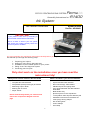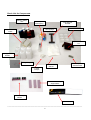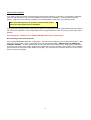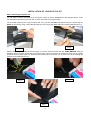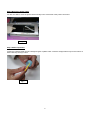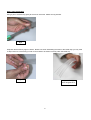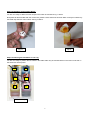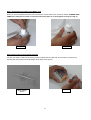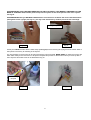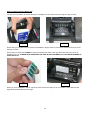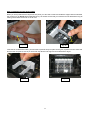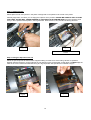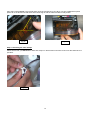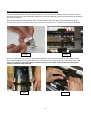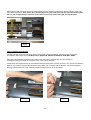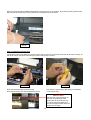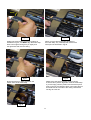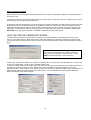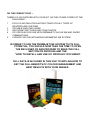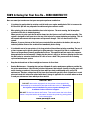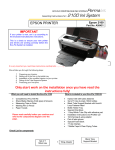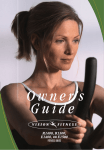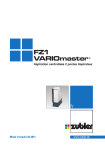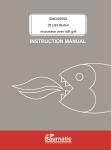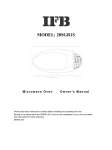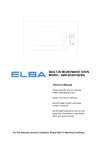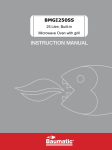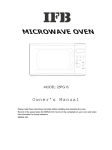Download Epson APJ29421 Instruction manual
Transcript
PermaJet Assembly Instructions for:R1400 Ink System ECO-FLO CONTINUOUS INK SYSTEM Epson R1400 EPSON PRINTER Part No. APJ29421 IMPORTANT If your printer is new, set it up according to the enclosed manufacturers instructions. This is a check to ensure your new printer and drivers are working correctly before the Eco-Flo System is installed. Epson R1400 Eco-Flo Shown It is very important you read these instructions carefully before you begin! We will take you through the following steps: 1 2 3 4 5 Preparing your Injector Setting up of the Inks in the bottle tray Installation of the modified injector to your printer Fitting of the Tube Supports System Producing your first print. Only start work on the installation once you have read the instructions fully! What is included in your Eco-Flo R1400 Kit What you will need to Install the Eco-Flo R1400 * * * * * * * * * Complete Eco-Flo R1400 Kit Sharp Blade (Stanley Knife type) & Scissors Measuring Tape or Ruler Marking Pen or Pencil Paper Towels * * * * * * * * Please read carefully before you continue and refer to the components diagram over the page 1 Injector Set with tubes attached Set 6 Inks & empty 100ml bottles 6 Bottle Caps & clear piping tubes Tube Support Bracket with Self Adhesive Pads fitted Bottle Holder Tray Special Injector Lid & 2 Chip Blocks 1x Grey/White Tube Clip with adhesive pad Installation Instructions and Profiles CD 10ml Syringe & wing adaptor Pair of latex gloves 6 Tube Clamps Foam Strip Check List for Components Set of 6 125ml Inks Bottle Caps & Clear Piping Tube Support Bracket 10ml Syringe Injector Set & Tubes Bottle Holder Tray Special Injector Lid 6 Empty 100ml Bottles Wing Adaptor Tube Clip With Adhesive Pad Pair of Latex Gloves 6 Tube Clamps Set of Three Chip Support Bars Set of 2 Chip Blocks Foam Strip ____________________________________________________________________________________________ 2 Check Printer Condition If you have a brand new printer, follow the Epson instructions for setting up your printer. Use the Epson cartridges that came with the printer. Follow normal installation instructions for the software. Test the printer by printing pictures. Learn how to use the Epson utilities to run a Nozzle pattern check and to run a Cleaning Cycle. Make sure that the printer can produce a perfect nozzle pattern before proceeding with Eco-Flo installation. If you have been using the printer in the past, just make sure it produces a perfect nozzle pattern before proceeding with the Eco-Flo installation. If the Nozzle pattern has any gaps whatsoever, then run cleaning cycles until it prints perfectly. DO NOT INSTALL THE ECO-FLO IF YOUR PRINTER IS NOT FULLY FUNCTIONAL Disconnecting Power From the Printer Push, but do not hold the INK button on the printer. This will move the injectors to the “replacement” position. After they move to this position, which is just slightly to the left of the parked position, SWITCH OFF THE POWER AT THE WALL SOCKET. Now the injector head can be moved from side to side by hand. We will tell you later when to reconnect the printer power supply. Remove the original Epson injectors from the printer (Power is disconnected). Set them aside on some paper towel. DONOT throw away, you may need them someday. Wrap in a zip-lock plastic bag for cool dry safe keeping. 3 INSTALLATION OF YOUR ECO-FLO KIT Step 1 Removing the Injector Lid You will need to remove the printer lid on the injector carrier as shown illustrated from the diagrams below. Store this somewhere safe should you ever wish to return the printer to its original setup. The lid is held in place by two ‘Lugs’ on either side, once you have the LEFT side disconnected, the second lug can ONLY be removed by using a sharp Stanley knife type and scoring the plastic within the head as illustrated in Fig.3. Fig.2 Fig.1 Please note that the measurement and location of scoring would be inline with the THIRD GROOVE along as indicated. When you have scored this several times take a fine screw driver as indicated in Fig.4 and very gently praise the excess plastic piece off. Removing this excess piece will enable you to remove the lid by twisting this towards you as illustrated in Fig.5. 3rd Groove 2nd Groove Scoring point st 1 Groove Fig.4 Fig.3 Fig.5 4 Step 2 Moving the Printer Head You are now able to move the printer head manually to the centre area of the printer. See below. Fig.6 Step 3 Bottle Preparation Locate the coloured bottle caps and straight lengths of plastic tubes. Insert the straight tube firmly into the bottom of each bottle cap see Fig.7 below. Step 4 Tube Preparation Fig.7 5 Step 4 Tube Preparation Using a pair of scissors snip gently at the end of each tube. Please see Fig.8 below. Fig.8 Strip back all the tubes by approx 150mm. Please note when assembling the tubes to the bottle caps you may need to strip back more of the tubing in order for the bottles to be seated correctly within the bottle tray. Fig.9 Fig.10 showing tubes stripped back 6 Step 5 Preparation of The Clamps & Inks You are now ready to attach the tube clamps to the tubes as indicated in Fig.11 below. Now please fill all the bottles with the correct inks; please ensure that all ink has been filled correctly as indicated by the bottle caps that are colour coded, see Fig.12 below. Fig.11 Fig.12 Step 6 Positioning the Ink Bottles in The Tray You are now ready to position the ink bottles in the bottle holder tray as indicated below on the LEFT hand side on the same level as the printer. LC C BK M Y LM R1400 Setup 7 Step 7 Assembling the Tubing to the Bottle Caps When you have completed the above process insert the correct tubes to the correct ink bottles. PLEASE TAKE CARE when doing this as if this is connected incorrectly there is no turning back see Fig.13 & Fig.14 Fig.13 Fig.14 Step 8 Priming the Ink Through the Injectors You are now ready to start the ink priming process starting with the YELLOW. This process is carried out by inserting the 10ml syringe and wing adaptor at the base of the injector. Fig.15 Wing Adaptor Shown 8 PLEASE ENSURE THAT THE WING ADAPTOR (TIP ONLY) IS GENTLY, BUT MAKES A FIRM SEAL ON THE BASE OF THE INJECTOR, DO NOT push the tip into the injector as this shall split the base of the injector see Fig.16. PLEASE ENSURE that you DOUBLE CHECK that the correct tube is located to the correct ink bottle before pulling back on the syringe (see Fig.17), you may need assistance by another person for the next stage. Priming an Injector Fig.17 Fig.16 At this point LOCK the tube with the white clamp (see Fig.18) before removing the syringe from the bottom base of the injector to avoid any air traveling in the injector. Any ink remaining in the syringe can be put back into the correct ink bottle. MAKE SURE you wash the syringe with warm water ready for the next colour to be primed. Repeat this process for all the inks so that you finish up with a set of injectors and tubes full of ink as illustrated in Fig.19. Ink tube being clamped Fig.18 Fig.19 9 Step 9 Installing the Chip Block Unit You are now in a position to remove the Epson cartridges from the printer head, see Fig.20 & Fig.21 below. Fig. 20 Fig. 21 Ensure that you hold the Colour chip block as indicated in Fig.22 and do not touch the contacts as this can cause damage or failure. Ensure that you locate the CORRECT chip block making sure that the two legs either side are facing down as indicated in Fig. 22. PLEASE NOTE INSERTING THE CHIP BLOCK INCORRECTLY CAN CAUSE DAMAGE TO THE CONTACTS. Fig. 22 Fig. 23 When you have installed the Colour chip block within the printer head you can now position and install the Chip Support Bar as illustrated over the page. 10 Step 10 Installing the Chip Support Bars When you have positioned the chip blocks into place you will need to insert and install the support bars as indicated the correct way up (Arrow up) as illustrated in Fig. 24. Please ensure that you insert the bars as illustrated in Fig.25 making sure that the Groove is on the far end. Groove Fig. 24 Fig. 25 Insert the bar as illustrated making sure that this is pushed firmly into place see Fig.26, repeat this for the other side and the other chip block, so that you have both chip blocks and support bars as illustrated if Fig.27. Fig. 26 Fig. 27 11 Step 11 Install Injectors Please place the set of 6 injectors in the printer carriage that is now parked in the centre of the printer. Carefully align them, and when you are happy the injectors are in position. PLEASE BE CAREFUL NOT TO PUSH TOO HARD, AS THIS WILL CAUSE DAMAGE TO THE INJECTOR & PRINTER HEAD. Push the injectors home until you feel a positive seated position, see Fig.28 below. When all are in, they should look like Fig.29 below. Fig.28 Fig.29 Picture shows injectors fully installed in a R1400 Step 12 Fixing the Special Printer Lid Attach the special printer lid that has been supplied making sure that none of the tubing catches or squashes between the lid and housing, as this will stop any ink flowing into the printer heads. At this stage you MUST align the tubes in the correct manner as illustrated in Fig.30. Align & position the special lid as indicated in Fig.31. Fig.31 Fig.30 12 Align and locate the SLOT in the R1400 printer head as indicated in Fig.32. When you have installed the special printer lid on the R1400 it should finish and look like Fig.33 with the tubes moulded in that position. Slot within the printer head Fig.32 Fig.33 Step 13 Unlocking the Tube Clamps Please ensure that you UNLOCK the white tube clamps on all the tubes so that ink can flow into the heads when in operation. Fig.34 13 Step 14 Installing the Central Tube Support Bracket & Aligning the Tubes The Tube Support Bracket has Self Adhesive Strips on it. Use an alcohol or cleaning solution and clean the top of the printer housing where the Tube Support Bracket is going to be attached, see Fig.36. Then make sure the area is dry before proceeding. Remove the adhesive backing off both ends. Carefully install and align the Tube Support Bracket in its proper rd location 47mm from the right edge of the recess, as shown in Fig.36 or the 3 square from the right as illustrated. rd 3 nd 2 st 1 47mm Fig.35 Fig.36 When you have aligned and fixed the Tube Support Bracket in its position as illustrated in Fig.37 below. Please ensure that the Central Tube Support Bracket, the top and bottom are firmly stuck down to the printer body. The tubes can now be inserted through the available opening in the middle of the bracket by squeezing the tubes as indicated in Fig.38 below. Fig.37 Fig.38 14 Please ensure that the tubing has just enough slack which may need to be adjusted to allow movement of the print head without restriction. This can be done manually by moving the head to the left and right and checking that there is just enough tubing to allow the print head to move freely from left to right, see Fig.39 below. Fig.39 Step 15 Install Final Tube Clip The last tube clip goes on the left edge of the printer housing see Fig.40 below. Clean this area with alcohol and wipe dry with a paper towel. DO NOT FULLY OPEN THE TUBE CLIP BACK AS THIS WILL SNAP! Place the Tube Clip onto the printer body, making sure it is in the correct position to hold the tubes in a straight line along the length of the printer to the Tube Support Bracket. All the tubes must lay flat so they do not interfere with print head motion, see Fig.41 below. You must ensure that the tubes do not come into contact with the printer body. When you are happy with the location, remove the adhesive backing from the back of the clip. Carefully install and align the tube clip in its location. Fig.40 Fig.41 15 When you have carefully installed and aligned the tube clip in its correct location, press firmly ensuring that the tube clip is clicked and stuck down to the printer body, as illustrated in Fig.42 below. Fig.42 Step 16 Installing the Foam Strip The purpose of the Foam Strip is to ensure that the tubing on the Eco-Flo travels under the printer body correctly, as well as to cushion the tubes from hitting the printer casing when in motion. Fig.43 Fig.44 Move the head manually across to the left and bend back the Foam Strip as illustrated above. Peel back the yellow sticky tape ready for installation on the printer body. IMPORTANT! Please note from the diagram on the left, the positioning of the Foam Strip is crucial in that only one tube should be visible from the above angle. Please follow the steps over the page. 16 43mm Fig.45 Position the Foam Strip in its correct location as indicated in Fig.45, You MUST align the Foam Strip flush to the edge ensuring that you lightly tack the right hand side onto the casing. Fig.46 When you have placed the right hand side of the Foam Strip, very carefully bend it back to the white point as illustrated in Fig.46. Fig.47 Fig.48 Now ensure that you lightly tack down the bottom halve of the Foam Strip. Please move the head manually across ensuring that it travels in perfect alignment under the Foam Strip. If you are happy with the position and movement press firmly on the top and bottom halves of the Foam Strip so that it adheres to each side of the casing. Please also see Fig.49 to the left. Fig.49 17 Step 17 Testing the System Push the injectors to the far right and plug the printer back on. Have your graphics program (e.g. Photoshop) open and ready to use. The printer should come on and the head should move back and forth a few times and do a cleaning cycle. When it stops moving, only the green light should be on. A red light at this point indicates that one of the chips has not been recognized or seated correctly. If this is the case please push firmly on the Chip block that is not registering. If this does not solve the issue then please LOCK all tubes with the white clamps and very carefully remove the Injectors. Now very carefully check the chip that is not registering. It is advisable to clean the chip by wiping the contacts with a soft cloth and re-install the system again. Remember when the system has been re-installed to UNLOCK the white tube clamps. HOW THE SPECIAL PERMACHIP WORKS: The PermaChips operate as a normal chip on a injector and while printing the ink levels will drop as a normal injector on the status monitor. When the ink levels reach low indicated by a flashing red light on the printer panel, you will need to turn the printer OFF, wait for 30 seconds and restart the printer. This process will reset the chips to FULL. A window will open when you make your first print. This informs you that these are not Epson injectors and gives you the option to continue or quit – choose YES and continue printing in the normal way. At this stage, your Eco-Flo system is in a position to be used as your injectors are now filled with ink. You may need to carry out a head clean in order to get a complete nozzle check. To execute a head clean you will need to open a document in any program and select the print option from the tool bar (this can normally be found in ‘File’). Ensuring you have selected the correct printer driver, click on the ‘Properties’ button. This will open a new window in which you will need to select the ‘Utilities’ tab. In this window you will find all the options for head cleaning and nozzle checks. For more detailed instructions please refer to the Epson manual that came with the printer. 18 Step 18 Removing the Injectors Please note before removing the injectors you MUST clamp the tubing on the relevant injectors by LOCKING the White tube clamps to avoid air traveling up the injector and into the tube. At this point press the ink change button on the front panel of the printer so that you are ready to change or remove the injectors, this function will bring the head unit to the left. Locking the tube clamps 19 ON THE COMPACT DISC :THERE IS A CD SUPPLIED WITH YOUR KIT. ON THE CD ARE COPIES OF THE FOLLOWING :1 2 3 4 5 ECO-FLO INSTALLATION INSTRUCTIONS FOR ALL TYPES OF PRINTERS AND SYSTEMS TROUBLE SHOOTING GUIDE INK PURGE TEST FILES AND TONE CHARTS ICC PROFILES FOR USE WITH PERMAJET COLOUR INK AND PAPER COMBINATIONS CURVES FOR USE WITH MONOCHROMEPRO INK SYSTEM. IN ORDER TO USE THE PERMAJET INK SYSTEM TO ITS FULL POTENTIAL, YOU SHOULD NOW TAKE THE TIME TO OPEN THE ENCLOSED CD AND PROCEED TO READ THE FULL SECTION ON PROFILES AND THE “HOW TO INSTALL AND USE ICC PROFILES” DOCUMENT. FULL DATA IS INCLUDED IN THIS FILE TO EXPLAIN HOW TO GET THE FULL BENEFITS OF COLOUR MANAGEMENT AND BEST RESULTS WITH YOUR IMAGES. 20 FAQ»S & Caring For Your Eco-Flo √ READ CAREFULLY!!! Here are some tips to make sure that your new system performs trouble-free. • It is advised to gently shake by rotation each ink bottle on a regular weekly basis. This is to ensure the XL (Xtra Life) Dye inks stay suspended in solution and gives constant results. • After printing, ink in the tubes should be close to the injectors. The next morning, the ink may have retracted a little this is absolutely normal. When you start to print again the ink will be drawn into the injectors and it will function normally. The system is designed to have some air at the top of the injector to prevent siphoning and spitting. This air will expand and contract with temperature and pressure changes. This is a characteristic of the system. However, if you see that any of the inks have retracted all the way back to the bottles, this may be a technical problem. Contact our technical line immediately before acting. • It is advisable not to let your printer sit for long periods of time without printing something. The use of a timer to power up the printer should you be going away for a long period of time is recommended. Timers can be purchased from all good hardware stores. This approach will not require the computer being switched on and off manually. Simply plug the printer»s plug in to the timer and plug the time into the wall socket or extension lead and set to come on once a week. This process will run a cleaning cycle and maintain your system. • Keep the whole unit out of direct sunlight and sources of direct heat. • Routine Maintenance: - Assuming that you have followed all routine maintenance guidance provided by the printer manufacturer (this includes print head alignment, lubrication & cleaning of moving parts and nozzle cleaning procedures), there may be times when you need to additionally carry out Eco-Flo maintenance. Therefore, always keep all the items that came with your kit in their original box in a safe place and retain this instruction manual with them. A charge is applicable for occasions where we have to send you maintenance items which you have mislaid. IMPORTANT DO NOT remove the injectors from the printer unless specifically instructed by an authorised Permajet technician to do so. Removing the injectors once installed may cause system damage and invalidate further technical support. DO NOT lift the inks above the Printer. This would cause the ink to flood inside - keep the bottles at the same level as the printer by putting them on the same table. www.permajet.com 21