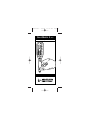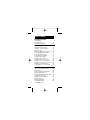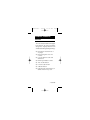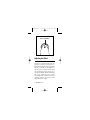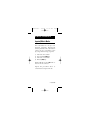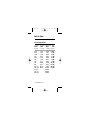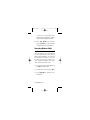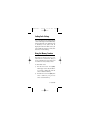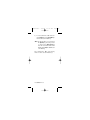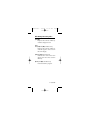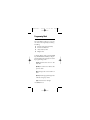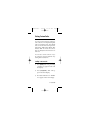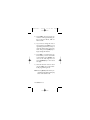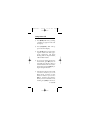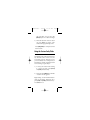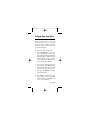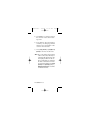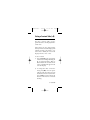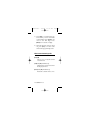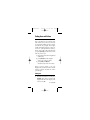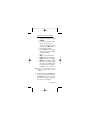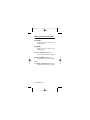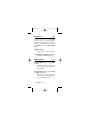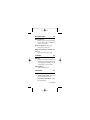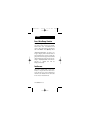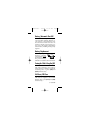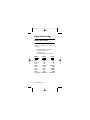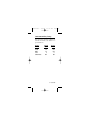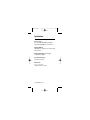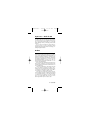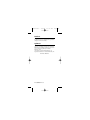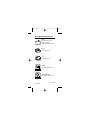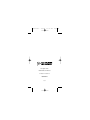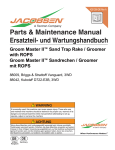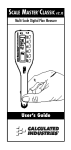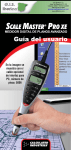Download Calculated Industries Scale Master Classic User`s guide
Transcript
UG6130E-C 4/4/03 12:39 PM ® SCALE MASTER II V2.0 Multi-Scale Digital Plan Measure User’s Guide Page 1 UG6130E-C 4/4/03 12:39 PM TABLE OF CONTENTS Preliminary Information Introduction . . . . . . . . . . . . . . . . . . . .3 Key Definitions . . . . . . . . . . . . . . . . .4 Adjusting the Wheel . . . . . . . . . . . . .8 Using the Scale Master II Imperial/Metric Modes . . . . . . . . . .9 “Rolling” a Measurement . . . . . . .10 Built-in Scales . . . . . . . . . . . . . . . . . .12 Changing Measurement Units . . .13 Converting Between Scales . . . . . .14 Locking Scale Settings . . . . . . . . . .15 Using Memory Function . . . . . . . .15 Programming Mode . . . . . . . . . . . .18 Setting Custom Scales . . . . . . . . . . .19 Using Custom Scale/Ruler . . . . . .22 Setting an Auto-Count Value . . . . .23 Setting a Constant Value (+K) . . . .25 Finding Area and Volume . . . . . . .27 Connecting to a PC (optional) . . . .31 Appendix Error/Auto-Range Function . . . . .34 Interference . . . . . . . . . . . . . . . . . . .34 Battery/Automatic Shut-Off . . . . .35 Battery Replacement . . . . . . . . . . . .35 Turning the Click & Beep On/Off . . .35 Full Reset/All Clear . . . . . . . . . . . .35 Register Values/Settings . . . . . . . .36 Specifications . . . . . . . . . . . . . . . . . .38 Repair and Return . . . . . . . . . . . . . .39 Limited Warranty . . . . . . . . . . . . . .40 2 – Scale Master II v2.0 ® Page 2 UG6130E-C 4/4/03 12:39 PM Page 3 PRELIMINARY INFORMATION Introduction The Scale MasterII Multi-Scale Digital Plan Measure has been specifically designed to simplify take-offs from architectural and engineering drawings. ◆ Finds linear measurements of any shape ◆ Finds rectangular areas and volumes ◆ Converts between scales and dimensions ◆ Built-in push button counter ◆ Auto-Count function ◆ Constant (+K) function ◆ Subtract function ◆ Eight Custom Scales that let you define and roll in any scale 3 – User’s Guide UG6130E-C 4/4/03 12:39 PM Page 4 Key Definitions [Off/On] – Power On/Off switch Turn power On or Off. Turning power Off clears the display and all values previously stored in Memory. Turning the unit Off does not clear scales or modes. [Lock] – Lock switch Locks the mode and scale so that they cannot inadvertently be changed. It is advised to operate in the locked position unless you are specifically setting or changing scales. [Set] – Set key Used to enter a value or to place the unit into a programming mode. If already in a programming mode, [Set] will store the displayed value and exit the programming mode. [Sub] – Subtract key Used to toggle the measuring mode between positive and negative direction. While in the negative direction, rolling the unit will subtract the rolled distance from any previously rolled distances or from zero. When 4 – Scale Master II v2.0 ® UG6130E-C 4/4/03 12:39 PM Page 5 [Sub] is pressed simultaneously with [Count], [+K] or [M+], the unit will subtract the appropriate value. [Count] – Count key Used to increase the Count value by one. Count is active in all modes. Pressing [Reset] and [Count] simultaneously will clear the count. [+K] – Constant key Used to add a pre-set “constant” value to the displayed measured value. To set a constant value, you press [Set] [+K] to place the unit in programming mode. [Rcl] – Recall key Used to recall stored values. When you press [Rcl] [Rcl], the last value rolled is displayed. [Mode] – Mode key Used to cycle through the following scale modes (in sequence): 1) 2) 3) 4) 5) Architectural (ARCH); Engineering 1 (ENG 1) Engineering 2 (ENG 2); Map (MAP); Custom (CUSTOM). 5 – User’s Guide UG6130E-C 4/4/03 12:39 PM Page 6 When in programming mode, this key moves the cursor back to the previous item programmed. [Scale] – Scale key Used to cycle through the various scales within each scale mode. When in the programming mode, this key moves the cursor forward to the next item to be programmed. [M+] – Memory key Used to add and store a displayed value into Memory. When pressed, the value is added to memory, the display is cleared to “0,” and the indicator “M” lights. When in programming mode, this key advances the flashing digit or units by one. [Length] – Length key Used to store a value in the Length register or recall the current value stored in the Length register. [Width] – Width key Used to store a value in the Width register, or recall the current value stored in the Width register. 6 – Scale Master II v2.0 ® UG6130E-C 4/4/03 12:39 PM Page 7 [Sq/Cu] – Area/Volume key Used to set or view height and calculate area and volume: 1) The first press of this key calculates and displays the area using values stored in the Length and Width registers. 2) The second press calculates and displays the volume using Length, Width and Height. 3) The third press displays the value stored as Height. When you press [Set] [Sq/Cu], you can set a fixed height. While you are in the programming mode, pressing [Set] will store the value as height and return the unit to normal operation. [Reset] Used to reset the display. When pressed simultaneously with another key, it clears the value of that key (i.e., [Reset] [Length] clears the value stored in the Length register). 7 – User’s Guide UG6130E-C 4/4/03 12:39 PM Page 8 Rotate to Adjust Wheel Adjusting the Wheel The Celcon® polymer wheel can be adjusted for each user’s preference. To adjust the wheel, take a small, flat-head jeweler’s screwdriver and slightly rotate the screw located near the wheel tip. Rotating the screw about 1/4 to 1/3 turn should be sufficient. Rotating the screw within those two values should adjust the wheel between free spinning (which is too loose) to skidding (which is too tight). 8 – Scale Master II v2.0 ® UG6130E-C 4/4/03 12:39 PM Page 9 USING THE SCALE MASTER II Imperial/Metric Modes The Scale Master II is set up to use Imperial (English) dimensional units by default. The Scale Master II can be set up to use Metric scales by using the following sequence : 1) Turn unit off via switch. 2) Press and hold [SUB] key. 3) Turn unit on via switch. 4) Release [SUB] key. While in Metric mode, MET will remain lit in the scale box. Repeat the procedure above to switch back to Imperial mode. 9 – User’s Guide UG6130E-C 4/4/03 12:39 PM Page 10 “Rolling” a Measurement To take a measurement with the Scale Master II : 1) Switch the unit on. If the display does not show zero (0), press the [Reset] key to clear the display. 2) Select your type of scale by pressing the [Mode] key. Then press the [Scale] key to select your scale. 3) Begin rolling. The display will register your measurements. When you roll the unit, be sure to hold the unit upright (see picture 1 - next page). Also make sure you start and stop at the exact points you are measuring. Otherwise your roll may not be accurate (see picture 2). 4) To store your measurement, press the appropriate key (ex. [Length] to label as length, [Width] to label as width, etc). 5) Press [Reset] to reset the unit and begin a new measurement. 10 – Scale Master II v2.0 ® UG6130E-C 4/4/03 12:39 PM Page 11 11 – User’s Guide UG6130E-C 4/4/03 12:39 PM Page 12 Built-In Scales Imperial (English) Units Architect ARCH 1 foot= 1/32” 1/16” 3/32” 1/8” 3/16” 1/4” 3/8” 1/2” 3/4” 1/1 (1”) 3/2 (11/2”) 2/1 (2”) 3/1 (3”) 4/1 (4”) Engineer-I Engineer-II Map ENGI ENGII MAP 1 inch= 1 inch= 1 inch= 10.0’ 20.0’ 30.0’ 40.0’ 50.0’ 60.0’ 83.3’ 100.0’ 166.6’ 200.0’ 250.0’ 12 – Scale Master II v2.0 ® 300.0’ 333.3’ 400.0’ 416.6’ 500.0’ 583.3’ 600.0’ 625.0’ 666.6’ 750.0’ 1,000.0’ 1,200.0’ 2,000.0’ 3,000.0’ 1.0 Mile 1.5 Mi 2.0 Mi 3.0 Mi 4.0 Mi 5.0 Mi 6.0 Mi 10.0 Mi 20.0 Mi 24.0 Mi 25.0 Mi UG6130E-C 4/4/03 12:39 PM Page 13 Metric Units Architect Engineer-I Engineer-II ARCH ENGI ENGII 1:1 1:2 1:3 1:4 1:5 1:10 1:20 1:25 1:30 1:40 1:50 1:75 1:100.0 1:125.0 1:150.0 1:200.0 1:250.0 1:300.0 1:400.0 1:500.0 1:1,000 1:1,250 1:1,500 1:1,625 1:2,000 1:2,500 1:5,000 1:6,000 1:10k 1:12.5k 1:20k 1:25k 1:50k Map MAP 1:100k 1:125k 1:200k 1:250k 1:500k 1:1,000k 1:2,000k 1:2,500k Note: See “Imperial/Metric Modes” for instructions on how to change from Imperial and Metric settings. Changing Measurement Units A) Press [Sub] and [Scale] simultaneously to toggle between Feet-Inch and Decimal Feet format (Imperial [English] Mode only). 13 – User’s Guide UG6130E-C 4/4/03 12:39 PM Page 14 You can also convert values from Imperial Units (English) to Metric Units within the Imperial mode. B) Press [Set] [Mode] and continue pressing [Mode] to cycle through available units of measurement. Converting Between Scales The Scale Master II can automatically convert values between scales. For example, 20 feet rolled in 1/16” scale will be converted to 10 feet in 1/8” scale. You may want to roll a value in one scale and then add that exact value (unconverted) in another scale. 1) Roll a value and press the Memory key [M+]. Change scales. 2) Roll another value and press [M+]. 3) Press [Rcl] [M+] to recall the combined total. 14 – Scale Master II v2.0 ® UG6130E-C 4/4/03 12:39 PM Page 15 Locking Scale Settings Your Scale Master II comes equipped with a lock switch that prevents inadvertently changing drawing scales. When the lock is activated, a lock symbol will be displayed in the LCD. While active, the Scale and Mode cannot be revised (other than removal of the battery). Using the Memory Function The Memory function allows you to add rolled or counted values. But you cannot add dimensioned (rolled) and non-dimensioned (counted) values. To add rolled values: 1) Roll the first value*. Press [M+]. The display resets to “0,” the Memory indicator “M” lights and the value is added to Memory. 2) Roll the next value. Press [M+]. This value is added to your previous value stored in Memory. 15 – User’s Guide UG6130E-C 4/4/03 12:39 PM Page 16 3) You can continue to add values using the [M+] key. Press [Rcl] [M+] to review the total in Memory. *Note: For Count values, you must press the [Count] key to count your value. Then press [Rcl] [Count] to move the count value to the main display. Press [M+] to add this value to Memory. The annunciator “M” will display when a value is stored in Memory. 16 – Scale Master II v2.0 ® UG6130E-C 4/4/03 12:39 PM Page 17 Other Memory Function Keystrokes [Set] [M+] Replaces the contents of Memory with the displayed value. [Set] then [Sub] and [M+] simultaneously Replaces the contents of Memory with the negative of the value in the main display. [Sub] and [M+] simultaneously Subtracts the value in the main display from the value stored in Memory. [Reset] and [M+] simultaneously Clears the Memory register. 17 – User’s Guide UG6130E-C 4/4/03 12:39 PM Page 18 Programming Mode The Scale Master II allows you to preset values into frequently used keys, including: ◆ Custom Scales (4 Imp/4 Met) ◆ Auto-Count distance ◆ +K (Constant) value ◆ Height value To begin setting values, press the [Set] key and then the desired key to be programmed. The following keys are used in programming mode: [Scale] advances the cursor to the next item. [Mode] moves the cursor back to the previous item. [M+] changes the value within an item. [Reset] exits the programming mode without saving any values. [Set] exits and saves changes. 18 – Scale Master II v2.0 ® UG6130E-C 4/4/03 12:39 PM Page 19 Setting Custom Scales You can program and store eight Custom Scales: four in Imperial (English) and four in Metric Units. The default units of measurement for Imperial are Feet-Inches “FT-IN” and for Metric, Millimeters “MM.” If all custom scale settings are filled, the unit will start over from one. You can set a custom scale two ways: by “rolling in” a known distance or by setting the exact distance. “Rolling” a Custom Scale 1) Press [Mode] until 1:CUS_x (x being a number 1-4) appears in the scale box display. 2) Press [Set] [Scale]. “ROLL” will appear in the main display. 3) Roll desired dimension. “ROLLING“ now appears in the main display. 19 – User’s Guide UG6130E-C 4/4/03 12:39 PM Page 20 4) Press [Scale]. The appropriate annunciator will begin flashing “FTIN “ for Imperial Mode, “ MM ” for Metric Mode. 5) If you want to change the units of measurement, press [M+]. You can repeatedly press this key until you reach the desired unit of measurement. Then press the [Scale] key to begin setting the distance. 6) Press [M+] to increment the distance. When you have reached the correct number, press [Scale] to advance to the next digit. You can press the [Mode] key to move back one digit. 7) Once the desired value has been set, press [Set] to store value and exit the programming mode. Note: Pressing [Reset] will exit the programming mode without saving any value as the Custom Scale. 20 – Scale Master II v2.0 ® UG6130E-C 4/4/03 12:39 PM Page 21 Setting a Custom Scale 1) Press [Mode] until 1:CUS_x (x being a number 1-4) appears in the scale box display. 2) Press [Set] [Scale]. “ROLL” will appear in the main display. 3) Press [Scale] again to begin entering the custom scale. The appropriate annunciator will begin flashing “FT-IN” for Imperial Mode, “MM” for Metric Mode. 5) If you want to change the units of measurement, press [M+]. You can repeatedly press this key until you reach the desired unit of measurement. Then press the [Scale] key to begin setting the distance. 6) In Imperial mode, the scale will be one inch to whatever you set. In Metric mode, it will be one millimeter to whatever you set. Press [M+] to increment the distance. When you have reached the correct number, press [Scale] to advance to 21 – User’s Guide UG6130E-C 4/4/03 12:39 PM Page 22 the next digit. You can press the [Mode] key to move back one digit. 7) Once the desired value has been set, press [Set] to store the value and exit the programming mode. Press [Rcl] [Scale] to verify the current Custom Scale. Using the Custom Scale/Ruler The default value (after a full reset) for any Custom Scale is one-to-one (one foot equals one foot). This lets you use your Scale Master II as a rolling ruler (in Feet-Inches), which is especially useful for measuring irregular shapes. 1) To reset your Custom Scale setting to a one-to-one ratio, press [Reset] and [Sub] simultaneously. 2) Then press the [Mode] key until the “Custom” mode appears. Begin rolling. To roll in decimal feet instead of feet-inches (Imperial only), press [Sub] and [Scale] simultaneously. 22 – Scale Master II v2.0 ® UG6130E-C 4/4/03 12:39 PM Page 23 Setting an Auto-Count Value The Scale Master II has an Auto-Count mode that allows you to count how many times you’ve rolled a certain distance. You will hear a beep each time you roll that distance. To program in Auto-Count mode: 1) Press [Set] [Count] to enter AutoCount programming mode. The appropriate annunciator will begin flashing “FT-IN” for Imperial Mode, “MM” for Metric Mode. The AutoCount annunciator “AUTO”will appear in the scale box display. 2) If you want to change the units of measurement, press [M+]. Repeatedly press this key until you reach the desired unit of measurement. Then press the [Scale] key to begin setting the distance. 3) Press [M+] to increment the distance. When you have reached the correct number, press [Scale] to advance to the next digit. 23 – User’s Guide UG6130E-C 4/4/03 12:39 PM Page 24 4) Press [Set] to save changes and put the unit into Auto-Count measuring mode. 5) Roll a distance. The unit will beep each time you roll the programmed distance. The count number in the scale box will increment.* 6) Press [Set] [Count] or [Set] [Reset] [Count] to exit Auto-Count mode. *Note: The count number will increment until it reaches 999; after that, an asterisk (*) will appear in the scale box display and the unit will continue counting from one. To display the total accumulated count number on the main display, press [Rcl] [Count]. Press [Count] again (i.e., [Rcl] [Count] [Count]) to recall the set Auto-Count value. 24 – Scale Master II v2.0 ® UG6130E-C 4/4/03 12:39 PM Page 25 Setting a Constant Value (+K) This key is used to add a pre-programmed value to the displayed measured value. If the value is not “live,” then pressing this key will first reset the display, then add the constant value. When a constant value is added, the value in the display remains a “live” value. To set a constant: 1) Press [Set] [+K]. The appropriate annunciator will begin flashing “FTIN ” for Imperial Mode, “MM ” for Metric Mode. The constant annunciator (a small k) will appear in the scale box display. 2) To change the units of measurement, press [M+]. You can repeatedly press this key until you reach the desired unit of measurement. Press [Scale] to begin setting the distance. The first zero will start flashing. 25 – User’s Guide UG6130E-C 4/4/03 12:39 PM Page 26 3) Press [M+] to increment the distance. When you have reached the correct number, press [Scale] to advance to the next digit. Press [Mode] to move back one digit. 4) Once the desired value has been set, press [Set] to save this value and exit the programming mode. Other Constant Function Keystrokes [Rcl] [+K] Allows you to verify the current constant value. [Sub] and [+K] simultaneously Subtracts the constant value from the displayed value. [Reset] and [+K] simultaneously Resets the constant value to zero. 26 – Scale Master II v2.0 ® UG6130E-C 4/4/03 12:39 PM Page 27 Finding Area and Volume The Scale Master II can calculate area and volume once you have your values set for length, width, and (for volume calculation only) height. The length, width and height register values are stored in semi-permanent memory. These values will not be cleared when you press [Reset] by itself. These values will only clear if you: 1) turn off the unit (clears length and width only) 2) press [Reset] then the register (clears one value at a time) 3) press [Sub] and [Reset] simultaneously (clears all values) Once you have rolled or set your height value, it will be used for all subsequent volume calculations unless you change it. Finding Area 1) Roll the first dimension and press [Length]. This value is stored as the length and the main display will reset to zero (0). 27 – User’s Guide UG6130E-C 4/4/03 12:39 PM Page 28 2) Roll the second dimension and press [Width]. This value is stored as the width and the main display will reset to zero. 3) Press [Sq/Cu] to calculate the area. Finding Volume 1) Roll the first dimension and press [Length]. 2) Roll the second dimension and press [Width]. 3) Storing a height value (if you have previously set a height, skip to step 4): a. To Roll and Store a Height: i. Roll the third dimension and press [Set] [SQ/CU]. The display will show the rolled value and the unit of measure will begin flashing. ii. If you do not want to change the unit of measure, go to step iii. To change the unit of measure, press [M+] until you reach the desired unit. iii. Press [Set] to set the value as height and the display will clear to zero. 28 – Scale Master II v2.0 ® UG6130E-C 4/4/03 12:39 PM Page 29 b. To Enter and Store a Height: i. If you are entering a height (instead of rolling), press [Set] [SQ/CU]. ii. If you do not want to change the unit of measure, go to step iii. To change the unit of measure, press [M+] until you reach the desired unit. iii. Press [Scale] to begin setting the digits. The left-most digit will begin flashing. Press: [M+] to increment this digit [Sub] to decrement the digit [Scale] to advance to next digit [Mode] to move back one digit iv. Once you are finished setting the digits, press [Set] anytime to store the value as height. The display will clear to zero. Note: Once you set your height, you do not need to enter it again unless you want to change it. 4) To find volume, press [Sq/Cu]. The first press calculates the area; press the [Sq/Cu] key again to find volume. Press a third time to display the value stored as Height. 29 – User’s Guide UG6130E-C 4/4/03 12:39 PM Page 30 Other Area/Volume Function Keystrokes [Rcl] [Length] Displays the value stored in the Length register. [Rcl] [Width] Displays the value stored in the Width register. [Reset] and [Length] simultaneously Clears the value stored as Length. [Reset] and [Width] simultaneously Clears the value stored as Width. [Set] then [Reset] and [Sq/Cu] simultaneously Clears the value stored as Height. 30 – Scale Master II v2.0 ® UG6130E-C 4/4/03 12:39 PM Page 31 Connecting to a PC (optional) The Scale Master II has a built-in computer interface connection so that you can use it with estimating and spreadsheet software programs. Like your keyboard, it sends a single value from the main display to the selected cell in your program. Only the value currently on the main display will be sent to the PC. You must send a value in order for the PC to receive it. If you want to send a value, you would first roll or recall the value, then you would press [Set] to send the value to the PC. If you want to temporarily override the send function, press [Rcl] [Set]. To cancel the override function, press the [Set] key again. Note: For more detailed information, see the instructions included with the interface kit. 31 – User’s Guide UG6130E-C 4/4/03 Basic Functions 12:39 PM Page 32 PC You can send a value using the [Set] key, then store it as Length, Width, Height, or in the memory, as you normally would. Remember, for Height, press [Rcl] before pressing [Set] [Sq/Cu] [Set]. [Rcl] [Set] [Sq/Cu] Stores the rolled value as height. [Set] then [Reset] and [Sq/Cu] simultaneously Clears the stored height value. Memory Functions PC [Reset] and [M+] simultaneously, then [M+] by itself Replaces the value previously stored in Memory with the displayed value. [Reset] and [M+] simultaneously, then [Sub] and [M+] simultaneously Replaces the value previously stored in Memory with the negative of the displayed value. 32 – Scale Master II v2.0 ® UG6130E-C 4/4/03 12:39 PM Auto-Count Function Page 33 PC [Rcl] [Set] [Count] Enters Auto-Count programming mode. The next press of [Set] exits Auto-Count mode. [Reset] and [Count] simultaneously Clears the Count value. [Rcl] [Set] then [Reset] and [Count] simultaneously Exits the Auto-Count mode. Set Function PC [Rcl] [Set] Used to access the Set function for entering programming mode and accessing special functions without sending a value to the PC. [Rcl] [Set] [Reset] Exits the Set function. Scale Function PC [Rcl] [Set] [Scale] In Custom Scale Mode – puts you into programming mode. Not in Custom Scale Mode – clears the Set function. 33 – User’s Guide UG6130E-C 4/4/03 12:39 PM Page 34 APPENDIX Error/Auto-Range Function Error Message – If you make an incorrect entry (such as trying to add dimensioned and non-dimensioned values), the Scale Master II will display the word “ERROR.” Press [Reset] to clear. Auto Range Function – If value is too large to display in the selected units of measurement, the answer will be displayed in the next larger measurement units instead of showing an error (for example: “10,000,000 MM” cannot be displayed, so “10,000 M” will be displayed instead). Interference Exposure to direct light or close proximity to cell phones and other electronic devices may cause interference with the Scale Master device and result in erroneous measurements. 34 – Scale Master II v2.0 ® UG6130E-C 4/4/03 12:39 PM Page 35 Battery/Automatic Shut-Off The Scale Master II is powered by two 3-Volt CR-2430 Lithium batteries (6 volts total). To conserve battery power, the unit will shut itself off if it is not used for 5 minutes. Press any key to restore power. All registers and settings remain intact, including all temporary registers. Battery Replacement When replacing the + Positive batteries, carefully insert batteries under the metal clip. This is – Negative the positive battery terminal. Do not bend or force downward. Turning the Click & Beep On/Off The Scale Master II has a built-in wheel click and count beep to let you know when rolling or counting. To toggle the click/beep off or on, press [Sub] and [Mode] simultaneously. Full Reset/All Clear To perform a complete reset of the unit and return all registers to their initial default values, press [Reset] and [Sub] simultaneously. 35 – User’s Guide UG6130E-C 4/4/03 12:39 PM Page 36 Register Values/Settings Permanent Values/Settings The following registers/settings will remain in permanent storage, only changing: 1) when the settings are revised; 2) when the unit is reset (“All Clear”); or 3) when the batteries are changed: Register Setting Default Imperial Mode ARCH Bell Toggle ON Scale 1/32” Height 0,000-00 Linear FT-IN Area SQ FT Volume CU FT Height FT-IN Custom Scales 1:CUSxFT-IN 36 – Scale Master II v2.0 ® Default Metric ARCH ON 1:1 00,000.00 MM SQ MM CU MM MM 1:CUS x MM UG6130E-C 4/4/03 12:39 PM Page 37 Semi-Permanent Values/Settings The following registers/settings are cleared when the Scale Master II is powered down: Register Setting Length Width Count Subtract Mode Default Imperial 0-0 0-0 0. OFF Default Metric 0.00 0.00 0. OFF 37 – User’s Guide UG6130E-C 4/4/03 12:39 PM Page 38 Specifications Power Source: Two 3-Volt CR-2430 lithium batteries. Approximately 400 hours normal use. Display Method: LCD with zero suppression, commas and annunciators. Display Capacity (Main Display): 9,999,999 (7 digits) Resolution/Accuracy: .025 Inch/99.75% Dimensions: 7.2” x 1.6” x 0.6” 182mm x 41mm x 15mm 38 – Scale Master II v2.0 ® UG6130E-C 4/4/03 12:39 PM Page 39 REPAIR AND RETURN Warranty, Repair and Return Information Return Guidelines: 1. Please read the Warranty in this User's Guide to determine if your Calculated Industries Scale Master® remains under warranty before calling or returning any device for evaluation or repairs. 2. If your Scale Master won't turn on, check the batteries as outlined in the User's Guide. 3. If there is a black spot on the LCD screen, THIS IS NOT A WARRANTY DEFECT. The unit can be repaired. Call for a repair quote before returning your unit. 4. If you need more assistance, please go to our website at www.calculated.com and click on Support, then Repair Services FAQs. 5. If you believe you need to return your calculator, please speak to a Calculated Industries representative for additional information! Call Toll Free: 1-800-854-8075 39 – User’s Guide UG6130E-C 4/4/03 12:39 PM Page 40 LIMITED WARRANTY Calculated Industries, Inc. (“CII”) warrants this product against defects in materials and workmanship for a period of one (1) year from the date of original consumer purchase in the U.S. If a defect exists during the warranty period, CII at its option will either repair (using new or remanufactured parts) or replace (with a new or remanufactured unit) the product at no charge. THE WARRANTY WILL NOT APPLY TO THE PRODUCT IF IT HAS BEEN DAMAGED BY MISUSE, ABUSE, ALTERATION, ACCIDENT, IMPROPER HANDLING OR OPERATION, OR IF UNAUTHORIZED REPAIRS ARE ATTEMPTED OR MADE. SOME EXAMPLES OF DAMAGES NOT COVERED BY WARRANTY INCLUDE, BUT ARE NOT LIMITED TO, BATTERY LEAKAGE, BENDING, OR VISIBLE CRACKING OF THE LCD WHICH ARE PRESUMED TO BE DAMAGES RESULTING FROM MISUSE OR ABUSE. To obtain warranty service in the U.S., ship the product postage paid to the CII Authorized Service Provider listed on the back page of the User’s Guide. Please provide an explanation of the service requirement, your name, address, day phone number and dated proof of purchase (typically a sales receipt). If the product is over 90 days old, include payment of $6.95 for return shipping and handling within the contiguous 48 states. (Outside the contiguous 48 states, please call CII for return shipping costs.) A repaired or replacement product assumes the remaining warranty of the original product or 90 days, whichever is longer. Non-warranty Repair Service — USA Non-warranty repair covers service beyond the warranty period or service requested due to damage resulting from misuse or abuse. Contact the CII Authorized Service Provider listed on the back page of the User’s Guide to obtain current product repair information and charges. Repairs are guaranteed for 90 days. 40 – Scale Master II v2.0 ® UG6130E-C 4/4/03 12:39 PM Page 41 Repair Service — Outside the USA Not all countries have CII Authorized Service Providers or the same warranty and service policies. To obtain warranty or non-warranty repair service for goods purchased outside the U.S., contact the dealer through which you initially purchased the product. If you cannot reasonably have the product repaired in your area, you may contact CII to obtain current product repair information and charges, including freight and duties. Disclaimer CII MAKES NO WARRANTY OR REPRESENTATION, EITHER EXPRESS OR IMPLIED, WITH RESPECT TO THE PRODUCT’S QUALITY, PERFORMANCE, MERCHANTABILITY, OR FITNESS FOR A PARTICULAR PURPOSE. AS A RESULT, THIS PRODUCT, INCLUDING BUT NOT LIMITED TO, KEYSTROKE PROCEDURES, MATHEMAT-ICAL ACCURACY AND PREPROGRAMMED MATERIAL, IS SOLD “AS IS,” AND YOU THE PURCHASER ASSUME THE ENTIRE RISK AS TO ITS QUALITY AND PERFORMANCE. IN NO EVENT WILL CII BE LIABLE FOR DIRECT, INDIRECT, SPECIAL, INCIDENTAL, OR CONSEQUENTIAL DAMAGES RESULTING FROM ANY DEFECT IN THE PRODUCT OR ITS DOCUMENTATION. The warranty, disclaimer, and remedies set forth above are exclusive and replace all others, oral or written, expressed or implied. No CII dealer, agent, or employee is authorized to make any modification, extension, or addition to this warranty. Some states do not allow the exclusion or limitation of implied warranties or liability for incidental or consequential damages, so the above limitation or exclusion may not apply to you. This warranty gives you specific rights, and you may also have other rights which vary from state to state. 41 – User’s Guide UG6130E-C 4/4/03 12:39 PM Page 42 FCC Class B This equipment has been certified to comply with the limits for a Class B computing device, pursuant to Subpart J of Part 15 of FCC rules. Legal Notices Software copyrighted and licensed to Calculated Industries by Scale Master Technologies, LLC, 2003. User’s Guide copyrighted by Calculated Industries, 2003. Scale Master® and Calculated Industries® are registered trademarks of Calculated Industries, Inc. ALL RIGHTS RESERVED. 42 – Scale Master II v2.0 ® UG6130E-C 4/4/03 12:39 PM Page 43 How To Reach Calculated Industries Mail Calculated Industries, Inc. 4840 Hytech Drive Carson City, NV 89706 U.S.A. Phone 1-775-885–4900 Fax 1-775-885–4949 E-mail [email protected] World Wide Web http://www.calculated.com File: UG6130E-C1 43 – User’s Guide UG6130E-C 4/4/03 12:39 PM Designed in the United States of America Printed in Indonesia UG6130E-C 3/03 Page 44