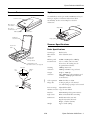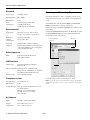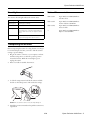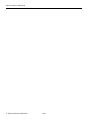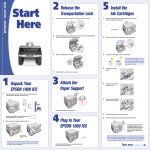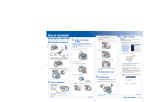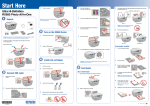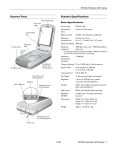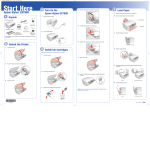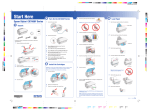Download Epson 2480 - Perfection Photo Specifications
Transcript
Epson Perfection 2480 Photo
Scanner Parts
Option
The Multi Photo Feeder (part number B12B813372) lets you
load up to 24 photos or business cards and scan them
automatically. See the on-screen Reference Guide for
instructions.
Scanner cover
4 Scan and
Save button
Cable
Output tray
| Scan to
E-mail button
{ Copy button
] Start button
Reflective
document mat
Edge guides
Scanner Specifications
Document
table
Basic Specifications
Carriage and
lamp (in the
home position)
Scanner type
Flatbed, color
Photoelectric
device
Color CCD line sensor
Effective pixels
20,400 × 28,080 pixels at 2400 dpi
Document size
8.5 × 1.7 inches (216 × 297 mm)
Letter size or A4 (reading area can
be specified from software)
Scanning
resolution
2400 dpi (main scan)
4800 dpi with Micro Step (sub scan)
Output
resolution
50 dpi to 12800 dpi
(50 to 6400 dpi in 1 dpi increments, and
12800 dpi. 12800 dpi performed with
zoom function.)
Color separation
RGB color filters on CCD
Image data
16 bits per pixel per color internal
1, 8, and 16 bits per pixel per color external
Line art settings
Adjustable threshold
Transportation lock
(beneath scanner; see page 5)
USB port
DC
inlet
Option
port
Cover
cable
Gamma correction 1 type for user-defined
6/04
Interface
USB 2.0 Hi-Speed (Type B connector)
Light source
White cold cathode fluorescent lamp
Dimensions
Width: 10.8 inches (275 mm)
Depth: 16.5 inches (419 mm)
Height: 3.4 inches (86 mm)
Weight
Approx. 6.6 lb (3.0 kg)
Epson Perfection 2480 Photo - 1
Epson Perfection 2480 Photo
Electrical
Scanning and Restoring Photos
Input voltage
AC 100 to 120 V
Rated frequency
50 to 60 Hz
Rated current
1.0 A
Power
consumption
17.0 W operating (with TPU)
13.0 W standby mode
5.0 W sleep mode (with TPU)
If you have faded photos, slides, or negatives, you can use the
Color Restoration setting in your software to bring them back
to life.
Start EPSON Scan and select Home Mode or Professional
Mode in the Mode box at the top of the screen.
Select your settings and click the Preview button at the bottom
of the screen.
Environmental
Temperature
Operation: 41 to 95 °F (5 to 35 °C)
Storage: –13 to 140 °F (–25 to 60 °C)
Humidity
(without
condensation)
Operation: 10 to 80%
Storage: 10 to 85%
Operating
conditions
Ordinary office or home conditions.
Extreme dust should be avoided. Operation
under direct sunlight or near a strong light
source should be avoided.
Select the Color Restoration checkbox. (In Home Mode, click
the Image Adjustments button first. In Professional Mode,
scroll to the bottom of the screen.)
Color Restoration
checkbox
Mode box
Safety Approval
EMC
FCC Part 15 Subpart B Class B
CSA C108.8 Class B
USB Interface
Interface type
Universal Serial Bus Specification
Revision 2.0
Electrical standard Full Speed mode (12 Mbits/s) and
Hi-Speed mode (480 Mbits/s) of Universal
Serial Bus Specification Revision 2.0.
Connector type
One receptacle (Type B)
Transparency Unit
For detailed steps, see the on-screen Reference Guide.
Supplied voltage
DC 24.0 to 26.4 V
Rated current
0.3 A
Note: You can also use the Color Restoration feature in the EPSON
Smart Panel copy utility. See the on-screen help in the copy utility for
details.
35 mm film types Strip: up to three 35 mm frames at a time
(six total in holder)
Slide: up to two 35 mm frames
Readable area: 1.9 × 4.9 inches
(49 × 125 mm)
AC Adapter
Input
AC 100 to 120 V, 50 to 60 Hz
Output
DC 24.0 to 26.4 V, 1.4 A
Temperature
41 to 95 °F (5 to 35 °C)
2 - Epson Perfection 2480 Photo
6/04
Epson Perfection 2480 Photo
Using EPSON Smart Panel
Scanning Film and Slides
To open EPSON Smart Panel, press the ] Start button on
your scanner or select EPSON Smart Panel on your desktop.
The Perfection 2480 Photo scanner cover has a built-in
transparency unit (TPU). To scan film or slides, you’ll need to
remove the reflective document mat from the cover and place
the film in a holder on the scanner glass.
Note: In Windows, if you see a message when you press the ] Start
button, select EPSON Smart Panel, click Always use this program
for this action, then click OK.
Tip: Make sure your negatives or slides are dustfree for the best scan. You can also select the Dust
Removal setting in EPSON Scan to improve your scan.
Epson Smart Panel opens on your computer.
1. Lift the scanner cover all the way up and slide the reflective
document mat up and off of the scanner cover.
Note: Make sure the transparency unit cable is connected to the
back of the scanner.
For details on using EPSON Smart Panel, click the ? button.
2. If you’re scanning film, slide it into the film holder with the
shiny base side facing down. Your images and any wording
on the film strip should appear backward on the side that
faces up.
6/04
Epson Perfection 2480 Photo - 3
Epson Perfection 2480 Photo
5. To scan each film frame or slide as a separate image, press
the 4 Scan and Save button or open EPSON Smart Panel
and select Scan and Save. This scans each frame or slide
using ideal settings in Full Auto Mode and opens each one
separately in ArcSoft PhotoImpression for viewing, editing,
and printing. See your on-screen Reference Guide and Smart
Panel help for instructions on selecting scan modes and
complete scanning details.
3. Place the film holder in the correct position for your film or
slides. For slides, place the holder on the scanner first, then
place the slides in the holder. Match the letter on the film
holder tab with the corresponding letter on the scanner.
Position A Negatives
Scans the first 3 frames of the film strip in the 1, 2, and 3 spots
on the holder.
6. When you’re finished scanning, you can store the film
holder in the scanner cover. Slide the film holder into the
cover, then replace the document mat.
A
Position B Negatives
Scans the last 3 frames of the film strip in the 4, 5, and 6 spots
on the holder.
B
Position C Slides
Place the holder on the scanner glass, then put the slides in
the holder. Place the top of the image toward the top of the
scanner.
C
Note: Make sure the thin, rectangular calibration windows on
both ends of the film holder are uncovered to ensure an accurate
scan.
4. Close the scanner cover.
4 - Epson Perfection 2480 Photo
6/04
Epson Perfection 2480 Photo
Start Light
Related Documentation
The scanner’s ] Start light indicates the scanner status.
CPD-17962
Epson Perfection 2480/2580 Photo
Start Here sheet
CPD-17964
Epson Perfection 2480/2580 Photo
Scanner Software CD-ROM
CPD-17965
Epson Perfection 2480/2580 Photo
Notices booklet
—
Epson Perfection 2480/2580 Photo
Reference Guide (HTML)
] Start light
Scanner status
Flashing green
Warming up or scanning.
Green
Ready to scan.
Flashing red
Make sure the transportation lock is unlocked.
Try restarting your computer and unplugging the
scanner. Wait 10 seconds, then plug the scanner
back in.
Off
Make sure your scanner is connected to your
computer and plugged into a power source.
Transporting the Scanner
Before transporting the scanner for a long distance or storing it
for an extended period of time, you need to lock the scanner’s
carriage to prevent damage.
1. Plug in the scanner, connect it to your computer, and wait
until the carriage moves to the home position (position
nearest the buttons). While the ] Start light is green,
unplug the scanner.
2. If the cover cable is attached, disconnect it.
3. To lock the transportation lock, lift the scanner and slide
the lock to the locked position. This secures the carriage.
Caution: Do not turn the scanner over; this may damage it.
4. Attach the protective materials and repack the scanner in its
original box.
6/04
Epson Perfection 2480 Photo - 5
Epson Perfection 2480 Photo
6 - Epson Perfection 2480 Photo
6/04