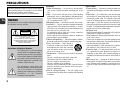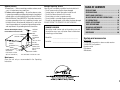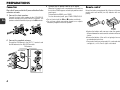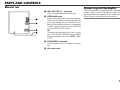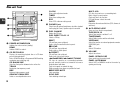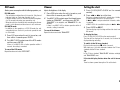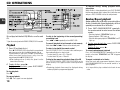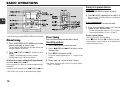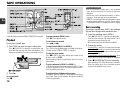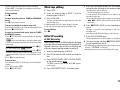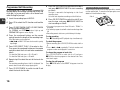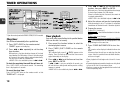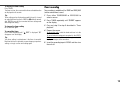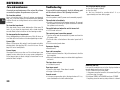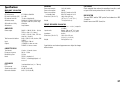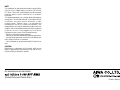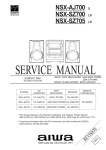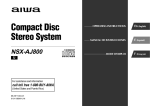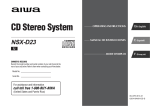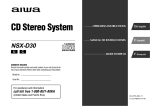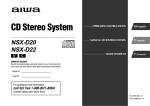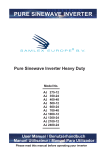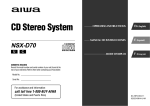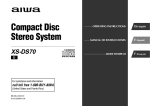Download Aiwa NSX-AJ700 Operating instructions
Transcript
Compact Disc
Stereo System
NSX-AJ700
U
For assistance and information
(United States and Puerto Rico)
8B-NFJ-903-01
010126BMI-U-M
OPERATING INSTRUCTIONS
En
(English)
MANUAL DE INSTRUCCIONES
E
(Español)
MODE D'EMPLOI
F
(Français)
PRECAUTIONS
Read these Operating Instructions carefully and completely
before operating the unit. All precautions on this booklet
and on the unit should be strictly followed.
Keep the Operating Instructions for future reference.
En
WARNING
To reduce the risk of fire or electric shock, do not expose
this appliance to rain or moisture.
CAUTION
RISK OF ELECTRIC SHOCK
DO NOT OPEN
“CAUTION:TO REDUCE THE RISK OF
ELECTRIC SHOCK,
DO NOT REMOVE COVER (OR BACK).
NO USER-SERVICEABLE PARTS INSIDE.
REFER SERVICING TO QUALIFIED
SERVICE PERSONNEL.”
Explanation of Graphical Symbols:
The lightning flash with arrowhead
symbol, within an equilateral triangle, is
intended to alert the user to the presence
of uninsulated “dangerous voltage” within
the product’s enclosure that may be of
sufficient magnitude to constitute a risk
of electric shock to persons.
The exclamation point within an
equilateral triangle is intended to alert the
user to the presence of important
operating and maintenance (servicing)
instructions in the literature
accompanying the appliance.
2
Installation
1 Water and moisture — Do not use this unit near water,
such as near a bathtub, washbowl, swimming pool, or the
like.
2 Heat — Do not use this unit near sources of heat, including
heating vents, stoves, or other appliances that generate heat.
It also should not be placed in temperatures less than 5°C
(41°F) or greater than 35°C (95°F).
3 Mounting surface — Place the unit on a flat, even surface.
4 Ventilation — The unit should be situated with adequate
space around it so that proper heat ventilation is assured.
Allow 10 cm (4 in.) clearance from the rear and the top of the
unit, and 5 cm (2 in.) from each side.
- Do not place the unit on a bed, rug, or similar surface that
may block the ventilation openings.
- Do not install the unit in a bookcase, cabinet, or airtight rack
where ventilation may be impeded.
5 Objects and liquid entry — Take care that objects or liquids
do not get inside the unit through the ventilation openings.
6 Carts and stands — When placed or
mounted on a stand or cart, the unit should
be moved with care. Quick stops, excessive
force, and uneven surfaces may cause the
unit or cart to overturn or fall.
7 Condensation — Moisture may form on the CD pickup lens
when:
- The unit is moved from a cold spot to a warm spot
- The heating system has just been turned on
- The unit is used in a very humid room
- The unit is cooled by an air conditioner
When this unit has condensation inside, it may not function
normally. Should this occur, leave the unit for a few hours,
then try to operate again.
8 Wall or ceiling mounting — The unit should not be
mounted on a wall or ceiling, unless specified in the Operating
Instructions.
Electric Power
1 Power sources — Connect this unit only to power sources
specified in the Operating Instructions, and as marked on the
unit.
2 Polarization — As a safety feature, some units are equipped
with polarized AC power plugs which can only be inserted
one way into a power outlet. If it is difficult or impossible to
insert the AC power plug into an outlet, turn the plug over
and try again. If it still does not easily insert into the outlet,
please call a qualified service technician to service or replace
the outlet. To avoid defeating the safety feature of the polarized
plug, do not force it into a power outlet.
3 AC power cord
- When disconnecting the AC power cord, pull it out by the AC
power plug. Do not pull the cord itself.
- Never handle the AC power plug with wet hands, as this could
result in fire or shock.
- Power cords should be firmly secured to avoid being severely
bent, pinched, or walked upon. Pay particular attention to the
cord from the unit to the power outlet.
- Avoid overloading AC outlets and extension cords beyond
their capacity, as this could result in fire or shock.
4 Extension cord — To help prevent electric shock, do not
use a polarized AC power plug with an extension cord,
receptacle, or other outlet unless the polarized plug can be
completely inserted to prevent exposure of the blades of the
plug.
5 When not in use — Unplug the AC power cord from the
power outlet if the unit will not be used for several months or
more. When the cord is plugged in, a small amount of current
continues to flow to the unit, even when the power is turned
off.
Outdoor Antenna
1 Power lines — When connecting an outdoor antenna, make
sure it is located away from power lines.
2 Outdoor antenna grounding — Be sure the antenna system
is properly grounded to provide protection against unexpected
voltage surges or static electricity build-up. Article 810 of the
National Electrical Code, ANSI/NFPA 70, provides information
on proper grounding of the mast, supporting structure, and
the lead-in wire to the antenna discharge unit, as well as the
size of the grounding unit, connection to grounding terminals,
and requirements for grounding terminals themselves.
Antenna Grounding According
to the National Electrical Code
GROUND CLAMP
ELECTRIC
SERVICE
EQUIPMENT
POWER SERVICE
GROUNDING
ELECTRODE SYSTEM
(NEC ART 250 PART H)
ANTENNA
LEAD IN
WIRE
ANTENNA
DISCHARGE
UNIT
(NEC SECTION
810-20)
GROUNDING
CONDUCTORS
(NEC SECTION
810-21)
GROUND CLAMPS
Damage Requiring Service
Have the units serviced by a qualified service technician if:
- The AC power cord or plug has been damaged
- Foreign objects or liquid have gotten inside the unit
- The unit has been exposed to rain or water
- The unit does not seem to operate normally
- The unit exhibits a marked change in performance
- The unit has been dropped, or the cabinet has been damaged
DO NOT ATTEMPT TO SERVICE THE UNIT YOURSELF.
OWNER'S RECORD
Record the model number and serial number of your set
(found at the rear of your set) below. Refer to them when
contacting your Aiwa dealer.
Model No. _____________________________
Serial No. _____________________________
TABLE OF CONTENTS
PRECAUTIONS .................................... 2
PREPARATIONS ................................... 4
PARTS AND CONTROLS ......................... 5
ADJUSTMENTS BEFORE OPERATIONS ........ 8
CD OPERATIONS ................................ 10
RADIO OPERATIONS ........................... 12
TAPE OPERATIONS ............................. 14
SOUND ADJUSTMENTS ........................ 17
TIMER OPERATIONS ........................... 18
REFERENCE ..................................... 20
System and accessories
NSX-AJ700
CX-NAJ700 Compact disc stereo cassette receiver
SX-NAJ702 Front speakers
Remote control
FM antenna
AM antenna
NEC-NATIONAL ELECTRICAL CODE
Maintenance
Clean the unit only as recommended in the Operating
Instructions.
3
En
PREPARATIONS
3 Connect the AC power cord to an AC outlet.
Connection
Plug in the AC power cord to the AC power outlet after all other
connections are made.
1 Connect the front speakers.
Connect the right front speaker to the SPEAKERS R
terminals and the left to the SPEAKERS L terminals. The
speaker cords with the white stripes go to the 0 terminals.
En
2 Connect the supplied antennas.
Connect the FM antenna to the FM 75 Ω terminals and
the AM antenna to the AM LOOP terminals.
FM antenna
AM antenna
4
When the AC power cord is connected to an AC outlet for
the first time, DEMO appears on the display and the control
panel opens.
To deactivate the DEMO, press DEMO.
To close the control panel, press PANEL OPEN/CLOSE.
Remote control
Detach the battery compartment lid at the rear of the remote
control and insert two R6 (size AA) batteries with correct
polarity.
•Do not short-circuit the 0 and 9 speaker cord leads.
•Do not leave objects generating magnetism or objects
affected by magnetism near the speakers.
•Replace the batteries with new ones when the operational
distance between the remote control and main unit becomes
shorter.
•Remove the batteries if the unit is not going to be used for
an extended period of time.
•The remote control may not operate if it is used under intense
sunlight, etc., or if its line of sight is obstructed.
PARTS AND CONTROLS
Main unit: rear
Dynamic Integrated Neo Amplifier
1 AM LOOP, FM 75 Ω terminals
Plug in the supplied AM and FM antennas here.
2 VIDEO/AUX jacks
Accepts analog sound signals from external equipment.
Connect using an optional connecting cable with RCA
phono plugs (red plug to R jack, white plug to L jack).
Refer also to the operating instructions of your equipment.
To switch function to external input, press VIDEO/AUX
to select the VIDEO (AUX/TV) function.
Tip:
To change the displayed name for this function, turn the
unit on, then hold down VIDEO/AUX and press POWER.
Repeat the procedure to select one of "VIDEO", "AUX"
or "TV".
is a brand-new amplifier system where clear mid-to-high range
frequency sound, as well as rich low frequency sound, can be
reproduced and listeners can enjoy the close-to-original sound
with less distortion at either high or low volume levels.
En
3 SPEAKERS3 terminals
Connect the speaker cord of the supplied front speakers
here.
4 AC power cord
5
Main unit: front
CLOCK
Enters clock adjustment mode.
TIMER
Enters timer setting mode.
ECO
Enters ECO or dimmer setting mode.
En
3 PHONES jack
Plug in here an optional headphones set with a standard
stereo plug (ø6.3 mm). Speaker output is canceled.
1 POWER 6STANDBY/ON
Switches the unit on and off (standby).
DEMO
Switches DEMO on and off.
2 CD EDIT/CHECK
Displays the remaining playback time of a CD when
pressed during playback.
Enters AI Edit Recording or Programmed Edit Recording
mode when pressed during stop.
CD BLANK SKIP
Skips the silent portion between tracks on the disc.
T-BASS
Emphasizes low frequency sound.
BBE
Enhances high frequency sound.
GRAPHIC EQUALIZER
Selects a sound equalization curve.
6
4 DISC CHANGE
Rotates the CD trays.
DISC DIRECT PLAY 1-3
Selects a CD tray.
aSET
CD and Tape: pauses playback.
Radio: stores the received station to preset.
sCLEAR
CD and Tape: stops playback.
Radio: clears a station preset.
cPRESET
CD and Tape: starts playback.
Radio: tunes into a preset station.
f/rDOWN, g/tUP TUNING
CD: skips to a previous or a succeeding track when
pressed, searches a track in fast forward or fast reverse
playback when held down.
Tape: fast forwards or rewinds the tape.
Radio: manually tunes down or up within the band.
wREC/REC MUTE
Starts recording.
SYNC DUB
Starts dubbing a whole tape.
MULTI JOG
CD: skips to a previous or a succeeding track.
Radio: selects a preset number.
Clock and Timer: sets the time.
ECO and Dimmer: selects the mode.
ENTER
Determines the mode and the time (ECO, dimmer, clock
and timer).
5 zCD OPEN/CLOSE
Opens or closes the disc compartment.
TAPE DECK 1/2
Selects Tape function, and deck 1 or 2.
TUNER/BAND
Selects Radio function and the radio band.
VIDEO/AUX
Selects the function of external equipment connected to
VIDEO/AUX jacks.
CD
Selects CD function.
6 VOLUME
Adjusts the volume.
PANEL OPEN/CLOSE
Opens and closes the control panel.
PANEL AUTO/MANU
Selects AUTO or MANUAL mode for the control panel
opening and closing.
Remote control
3 The numbered buttons take on these functions when pressed
together with SHIFT held down:
CD EDIT/CHECK
PRGM
Enters programmed CD playback mode.
RANDOM/REPEAT
Enters random or repeat CD playback mode.
GEQ
Selects a sound equalization curve.
Buttons with same or similar names with the main unit basically
have the same function.
1 DISC DIRECT PLAY 1-3
2 0-9, +10
CD: selects a CD track of the specified number.
Radio: tunes in to the station with the specified preset
number.
4 SHIFT
Hold down when pressing a numbered button to change
its function to that printed above the number.
e.g.)
"Press SHIFT+SLEEP on the remote control" indicates
"Hold down SHIFT and press '8' (SLEEP)", so that you
can use 'Sleep timer' function.
5 aSET
c/dPRESET
f/rDOWN, g/tUP TUNING
PANEL OPEN/CLOSE
sCLEAR
T-BASS
VOL(N,M)
TIMER
6 POWER
SLEEP
Enters sleep-timer setting mode.
7 FUNCTION
Switches the active function among TAPE, TUNER/BAND,
VIDEO/AUX and CD.
CLOCK
MONO TUNER
Switches between stereo or monaural FM reception.
BAND
Switches the radio band.
7
En
ADJUSTMENTS BEFORE OPERATIONS
• If the DEMO is activated when the unit is turned on, the
operation buttons such as s, for g cannot be
used for TAPE, TUNER/BAND or CD.
AUDIO OPERATION CONTROL PANEL
Reveals and covers the operation buttons.
En
To open and close the control panel
Press PANEL OPEN/CLOSE (SHIFT+PANEL OPEN/CLOSE on
the remote control).
To select AUTO or MANUAL mode
Press PANEL AUTO/MANU repeatedly to select "AUTO" or
"MANUAL".
Power
DEMO
Turning the unit on
Press POWER 6 STANDBY/ON (POWER on the remote
control).
Or press TAPE, TUNER/BAND, VIDEO/AUX or CD, the
playback will start automatically if a disc or tape is inserted.
If the clock has not been set, a DEMO appears on the display
when the unit is turned off. There are two kinds of DEMO:
"Illumination demo" and "Game demo". You can enjoy both
on the unit.
Turning the unit off
Press POWER 6STANDBY/ON again.
The unit goes into standby.
Volume
Turn VOLUME (Press VOL N,M on the remote
control).
Adjust from 0 (minimum) to 30 and MAX (maximum).
Tip:
Volume level setting is retained during power-off standby. If
the unit is turned off with the volume set to 17 or more, it is
automatically turned down to 16 the next time the unit is turned
on.
8
To deactivate and activate the DEMO
Press DEMO.
To switch between "Illumination demo" and "Game
demo"
Hold down DEMO and press POWER when the unit is turned
off.
To play the Game demo
Press c so that three numbers start to run and then press
s three times to stop the numbers.
If the three numbers are equal, you win points. If not, you lose
them.
Tip:
To change the winning probability, press f or g so
that the CD tray number indicator changes between 1 (lowest)
and 3 (highest).
AUTO mode
- The control panel is opened or closed automatically.
e.g.) It is closed when the cassette holder is opened and it
is opened when the cassette tape is inserted and the holder
is closed.
MANUAL mode
- The control panel is opened or closed as you operate with
PANEL OPEN/CLOSE.
Tip:
The control panel is opened every time the unit is turned off
and the DEMO appears on the display.
To prevent this, set the clock so that the clock is displayed
when the unit is turned off, and the panel stays closed.
To display the current mode
Press PANEL AUTO/MANU once.
The mode will be displayed for 4 seconds.
ECO mode
Dimmer
Setting the clock
Reduces power consumption with the following operations, etc.
Adjusts the brightness of the display.
ECO ON mode
- The unit blacks out when the unit is turned off. Only the red
indicator lights up. (Only when the clock is set.)
- If dimmer mode is set to on, the unit illumination brightens
(for 10 seconds) only when you operate the unit.
- When the unit turns on with the timer recording, the dimmer
mode is set to dimmest and the volume is set to minimum.
ECO AUTO mode
- In addition to the operations of ECO ON mode, the unit
automatically turns itself off if you do not operate the unit
for 10 minutes.
1 Press ECO twice when the unit is turned on, and
then within 4 seconds press ENTER.
1 Press CLOCK(SHIFT+CLOCK on the remote
control).
1 Press ECO once when the unit is turned on, and
then within 4 seconds press ENTER.
2 Turn MULTI JOG to select one of the ECO modes
and then press ENTER.
If there is no MULTI JOG or button operation within 4
seconds, the setting is canceled.
To cancel the ECO mode
Repeat the above and select "ECO OFF".
2 Turn MULTI JOG to select one of the three dimmer
modes or "DIM-OFF", and then press ENTER.
"DIM-OFF" is the brightest and "DIMMER 3" is the
dimmest.
If there is no MULTI JOG or button operation within 4
seconds, setting is canceled.
To cancel the dimmer
Repeat the above and select "DIM-OFF".
2 Press f or g to set the time.
Each press changes the time in 1-minute steps. Holding
it down changes the time in 10-minute steps.
If f or g is not pressed within 4 seconds, setting
is canceled.
•MULTI JOG is also available in place of f or g.
3 Press ENTER or aSET.
The time display stops flashing and the clock starts from
00 seconds.
To display the time
Press CLOCK(SHIFT+CLOCK on the remote control).
The time will be displayed for 4 seconds, but it cannot be
displayed during recording.
To switch to the 24-hour standard
Display the time and press s within 4 seconds.
With each press, the clock alternates between the 12-hour
standard and the 24-hour standard.
Tip:
In the 12-hour standard, "AM 12:00" indicates midnight
and "PM 12:00" noon.
If the clock display flashes when the unit is turned
off
There has been a power interruption. Re-set the clock.
9
En
CD OPERATIONS
To replace disc(s) during playback without
interruption
While one disc is being played back, press DISC CHANGE so
that the compartment opens, replace disc(s) with other one(s),
and press DISC CHANGE to close the compartment.
Random/Repeat playback
En
Random playback plays all the tracks on one desired disc or all
the discs in random order. Repeat playback plays all the tracks
repeatedly on one desired disc or all the discs.
1 Press SHIFT+RANDOM/REPEAT repeatedly on
the remote control to select one of the following
modes:
This unit plays back finalized CD-R/RW discs as well as audio
CDs.
* Open the control panel with PANEL OPEN/CLOSE if needed.
Playback
1 Press CD and load disc(s)
Press zCD OPEN/CLOSE to open the disc compartment
and place one or two disc(s) with the labeled side up.
To place three discs, press DISC CHANGE so that the trays
rotate, then place the third one. Lastly, close the
compartment with zCD OPEN/CLOSE.
•When loading an 8-cm (3-inch) disc, place it on the
inner circle of the tray.
2 To play all discs, press c.
To play one desired disc, press DISC DIRECT
PLAY 1-3.
To stop playback
Press s.
To pause playback
Press a. Press again to resume playback.
10
To skip to the beginning of the current/preceding/
succeeding track
Press f or g repeatedly or turn MULTI JOG.
To search (playback in fast forward or fast reverse)
Hold down f or g. Release at the desired point.
To select a track with the remote control
Press DISC DIRECT PLAY 1-3 to select a disc and then press
the numbered buttons to select a track.
- To select track 25, press +10, +10 and 5.
- To select track 10, press +10 and 0.
- Random playback: "RANDOM" lights up.
- Repeat playback: """ lights up.
- Random and repeat playback: "RANDOM" and """
lights up.
2 To play one desired disc, press DISC DIRECT
PLAY 1-3.
To play all discs, press c.
To cancel random/repeat playback
Press SHIFT+RANDOM/REPEAT repeatedly on the remote
control so that both "RANDOM" and """ disappear on
the display.
To display the remaining playback time of the CD
Press CD EDIT/CHECK (SHIFT+CD EDIT/CHECK on the
remote control). Press again to return to the elapsed time
display.
To repeat a selected set of tracks
Select the tracks with programmed playback, then press
SHIFT+RANDOM/REPEAT on the remote control to select
repeat playback.
•Remaining playback time cannot be displayed during
random playback or programmed playback.
•It is impossible to play a selected set of tracks in random
order.
Programmed playback
Plays back up to 30 selected tracks in programmed order.
1 Press SHIFT+PRGM on the remote control during
stop.
"PRGM" lights up on the display.
2 Press DISC DIRECT PLAY 1-3 to select a disc.
Go to the next step when the tray stops rotating.
3 Press the numbered buttons on the remote
control to program a track.
The selected track number lights up on the display.
-To select the 25th track, press +10, +10 and 5.
-To select the 10th track, press +10 and 0.
To check the program
Press f or g repeatedly during stop. The disc number,
track number and program number are displayed in
succession.
To clear the program
Press sCLEAR during stop. "PRGM" disappears on the
display.
To add tracks to the program
Repeat step 2 and 3 before starting playback. The tracks are
added to the end of the program.
Notes on CDs
•Do not place more than one disc on one tray.
•Do not tilt the unit with discs loaded.
•The unit may not play a CD-R/RW disc recorded on personal
computers or certain kinds of CD-R/RW recorders.
•Do not attach adhesive label, etc. to either side of a CD-R/
RW disc, as doing so may cause malfunction.
•Do not load an unrecorded CD-R/RW disc. The disc may be
damaged.
•Do not use irregular-shaped CDs.
To change the programmed tracks
Clear the program and reselect the tracks in your desired order.
4 Repeat step 2 and 3 to program other tracks.
Blank skip play
5 Press c.
Skips the silent portion between tracks on the disc.
•During programmed playback, you cannot select a disc or
a track with the numbered buttons. "Can't USE" is
displayed when you try to select a track .
•If the total playback time of the program exceeds 99:59
minutes, or if a track with a track number exceeding 30 is
programmed, the playing time is displayed as "- -:- -".
•You cannot program more than 30 tracks. "FULL" is
displayed.
1 Press CD BLANK SKIP.
"CD BLANK SKIP ON" is displayed and "
appears on the display.
"
2 Press c.
•There may be a case where Blank skip play does not function
correctly.
•Blank skip play is canceled automatically when recording
with program or random function (such as AI Edit Recording)
starts.
To cancel Blank skip play
Press CD BLANK SKIP so that "CD BLANK SKIP OFF"
is displayed and "
" disappears.
11
En
RADIO OPERATIONS
Tuning in to preset stations
On the unit
1 Press TUNER/BAND to select the band.
2 Press cPRESET repeatedly or turn MULTI JOG.
With each press, the station with the succeeding preset
number is tuned in.
En
On the remote control
1 Press SHIFT+BAND to select the band.
2 Press the numbered buttons for the preset
number of your desired station.
- To select preset number 20, press +10, +10 and 0.
- To select preset number 15, press +10 and 5.
* Open the control panel with PANEL OPEN/CLOSE if needed.
Preset tuning
Manual tuning
Preset your favorite stations and tune them in directly.
1 Press TUNER/BAND (SHIFT+BAND on the remote
control) repeatedly to select a band.
The unit switches to the radio from any other function and
alternates between FM and AM.
2 Press fDOWN or gUP to tune in to a
station.
"TUNE" is displayed when a station is tuned in.
"1" lights up for FM stereo reception.
To search for a station automatically (Auto Search)
Hold down fDOWN or gUP.
The unit searches for a station up or down the band and stops
at reception.
To stop the search manually, press fDOWN or gUP.
•Auto Search may not stop at stations with weak signals.
12
Presetting stations
1 Press TUNER/BAND to select the band.
2 Press fDOWN or gUP to tune in to the
desired station.
3 Press aSET to store the station.
The preset number, beginning from "1", appears on the
display.
4 Repeat step 1 to 3 to preset other stations.
•You cannot store more than a total of 32 preset stations.
"FULL" is displayed.
To clear a preset station
1 Tune in to the station by preset tuning.
2 Press sCLEAR, then press aSET within 4 seconds.
Preset numbers of preset stations in the band with higher
numbers decrease by one.
Adjustments
Antennas
Keep antennas away from metallic objects, electrical equipment
and cords.
FM antenna: Extend fully in a T-shape. If receiving condition
is poor, connect optional outdoor antenna to FM 75 Ω
terminal. Be sure to connect the shield braid of the antenna to
the 2 terminal.
AM antenna: Rotate to find best reception.
En
To switch to monaural FM reception
Press SHIFT+MONO TUNER on the remote control. With each
press, "MONO" and "STEREO" are displayed alternately
on the display.
Tip:
When FM stereo reception is poor, switching to monaural
reduces noise.
To switch the AM tuning interval
Hold down TUNER/BAND and press POWER. With each press,
the AM tuning interval alternates between 9 kHz/step and 10
kHz/step.
Tip:
The default is 10 kHz/step. Change it only when using the
unit in a 9 kHz/step area. Switching AM tuning interval clears
all the preset stations.
13
TAPE OPERATIONS
Notes on cassettes
•Use of 120-minute or longer tapes is not recommended
since they are extremely thin and easily deformed or
damaged.
•Take up any slack in the tape with a pencil or similar tool
before use. Slack tape may jam in the mechanism.
•"SOFT" sound for type II tapes described above is canceled
when the graphic equalizer is turned on, the cassette holder
is opened, the function is changed, or the unit is turned off.
En
Basic recording
Use only type I (normal) tapes. DECK 2 is the recording deck.
Only one side of the tape can be recorded at a time.
* Open the control panel with PANEL OPEN/CLOSE if needed.
Playback
Use only type I (normal) tapes.
1 Press TAPE and insert the tape in either deck.
Press zPUSH EJECT to open the cassette holder, and
insert with the exposed side down and playback side
facing out from the unit. Push the cassette holder to close.
To pause playback (DECK 2 only)
Press a. Press again to resume.
To fast forward or rewind
Press f or g.
To select a deck (DECK 1 or DECK 2)
Press TAPE in stop mode when tapes are loaded in both decks.
The deck number ("TP1"or "TP2") is displayed.
To reset the tape counter
Press sCLEAR in stop mode, and the tape counter on the
display is reset to "0000".
Opening and closing the cassette holder will also reset the
tape counter.
To play continuously (DECK 1 to DECK 2 )
Load tapes in both decks and start playback on DECK 1. Then,
as soon as playback on DECK 1 finishes, playback on DECK
2 will start without interruption.
2 Press c.
To stop playback
Press s.
14
To play back type II (High position) tapes
Turn MULTI JOG until "SOFT" is displayed while playing a
type II tape. Then, the unit provides the optimum playback
sound for type II tapes.
1 Insert the recording tape in DECK 2.
Press zPUSH EJECT to open the cassette holder, and
insert with the exposed side down and the side to be
recorded on facing out from the unit.
Wind up the tape to the desired point if needed.
2 Prepare the source.
To record CD(s), select the CD function and load disc(s).
To record a radio broadcast, tune in to the desired station.
To record a tape, select the tape function and insert the
source tape in DECK 1.
To record from connected external equipment, select the
VIDEO (AUX/TV) function and prepare the equipment.
3 Press wREC/REC MUTE to start recording.
When recording a CD, CD playback starts automatically.
When recording input from connected equipment,
manually start playback of the source.
•Volume or tone adjustment does not affect recording.
•"Can’t REC" is displayed if you attempt to record a tape
with the tab broken off.
Whole tape dubbing
To stop recording
Press s.
2 Insert the original tape in DECK 1 and the
recording tape in DECK 2.
To pause recording (only for TUNER or VIDEO/AUX
source)
Press a. Press again to resume.
3 Press SYNC DUB.
To record a selected set of tracks from a CD
Program the desired tracks (see "Programmed playback") and
then press wREC/REC MUTE.
To record a 4-second blank space (only for TUNER
or VIDEO/AUX source)
1 Press wREC/REC MUTE during recording or in recording
pause mode.
"4" flashes on the display for 4 seconds (a blank space
is made in the meantime) and then the unit enters recording
pause mode.
To record less than a 4-second blank space, press wREC/
REC MUTE again while "4" flashes.
To record more than a 4-second blank space, press wREC/
REC MUTE again after the unit enters recording pause mode.
Each time the button is pressed, a 4 second blank space is
added.
2 Press a to resume recording.
To erase a tape
1 Insert the tape in DECK 2. Set the tape to the desired point if
needed.
2 Press TAPE to select "TP2".
3 Press wREC/REC MUTE.
1 Press TAPE.
The tapes are rewound to the beginning of the front side
and recording starts.
•Dubbing cannot start from a point halfway in the tape.
•Only one side of the tape can be recorded at a time.
To stop dubbing
Press s.
Edited CD recording
AI Edit Recording
When recording a whole CD, AI Edit Recording takes the length
of your tape into account and rearranges the recording order of
the tracks if necessary, so that no track is cut short at the end
of the side. Prepare a tape long enough to record the CD.
5 Press the numbered buttons on the remote
control to enter the length of the recording tape.
10 to 99 minutes can be specified.
- For a 60-minute tape press 6 and 0.
In a few seconds, the unit determines the tracks to be
recorded for each side.
The recording time left for side A appears on the display.
•f, g or MULTI JOG can also be used to specify
tape length.
6 Press wREC/REC MUTE to start recording on
side A.
The tape is rewound to the beginning of side A and
recording starts.
Go to the next step when recording on side A finishes.
7 Press CD EDIT/CHECK once.
The recording time left for side B appears on the display.
8 Turn over the tape and press wREC/REC MUTE
to start recording on side B.
•AI Edit Recording cannot be used with discs with more than
30 tracks. "TR OVER" is displayed.
•Recording cannot start from a point halfway in the tape.
1 Insert the recording tape in DECK 2.
2 Press CD to select the CD function and load the
disc.
3 Press CD EDIT/CHECK (SHIFT+CD EDIT/CHECK
on the remote control) once.
The "EDIT" indicator lights up and "AI C-00" appears
on the display.
4 Press DISC DIRECT PLAY 1-3 to select a disc.
15
En
Programmed Edit Recording
As you program the CD tracks to record, Programmed Edit
Recording displays the remaining recording time for each side
of the tape, so you can easily select a set of desired tracks
within the length of your tape.
En
1 Insert the recording tape in DECK 2.
2 Press CD to select the CD function and load the
disc.
3 Press CD EDIT/CHECK (SHIFT+CD EDIT/CHECK
on the remote control) twice.
The "PRGM" and "EDIT" indicators light up and
"PRGMC-00" appears on the display.
4 Press the numbered buttons on the remote
control to enter the length of the recording tape.
10 to 99 minutes can be specified.
•f, g or MULTI JOG can also be used to specify
tape length.
5 Press DISC DIRECT PLAY 1-3 to select a disc.
Then, press the numbered buttons on the remote
control to select the first track to be recorded on
side A.
-To select the 25th track, press +10, +10 and 5.
-To select the 10th track, press +10 and 0.
6 Repeat step 5 to select the rest of the tracks for
side A.
The remaining recording time of side A is displayed. You
cannot select a track with a longer playing time.
7 Press CD EDIT/CHECK to switch to side B and
select the tracks for the side.
16
8 Press CD EDIT/CHECK to switch back to side A
and press wREC/REC MUTE to start recording
on side A.
The tape is rewound to the beginning of side A and
recording starts.
Go to the next step when recording on side A finishes.
To prevent accidental erasure
Break off the plastic tab of the cassette tape with a screwdriver
or other pointed tool. To record on the tape again, cover the
detection slot with adhesive tape.
Side A
9 Press CD EDIT/CHECK to switch to side B, turn
over the tape, and press wREC/REC MUTE to
start recording on side B.
•You cannot program more than 30 tracks. "FULL" is
displayed.
•You cannot program a track with a track number larger than
30.
•Recording cannot start from a point halfway in the tape.
To stop recording
Press s. Recording and CD playback stop simultaneously.
To check the program
1 Before recording, press CD EDIT/CHECK to select side A or
B.
2 Press f or g repeatedly. The track number and
program number are displayed in succession.
To change the program of each side
Press CD EDIT/CHECK to select side A or B, and press
sCLEAR to clear the program for the selected side. Then,
select tracks again.
To clear the edit program
Press sCLEAR twice so that "EDIT" disappears from the
display.
Tab for side A
SOUND ADJUSTMENTS
Graphic equalizer
Selects a sound equalization curve to match the music type.
Press GRAPHIC EQUALIZER (SHIFT+GEQ on the
remote control) once, and then within 4 seconds turn
MULTI JOG to select one of the five equalization
curves.
•for g is also available in place of MULTI JOG
-
* Open the control panel with PANEL OPEN/CLOSE if needed.
Super T-BASS
BBE
Emphasizes low frequencies for a powerful sound.
Press T-BASS (SHIFT+T-BASS on the remote control)
repeatedly to select one of the three emphasis levels
or the off position.
Enhances high frequency for sound clarity .
Press BBE repeatedly to select one of the three
enhancement levels or the off position.
•When the sound becomes distorted with the BBE effect,
cancel it.
ROCK: Powerful sound emphasizing treble and bass
POP: More presence in the vocals and midrange
LATIN: Accented higher frequencies for Latin music.
CLASSIC: Enriched sound with heavy bass and fine treble
JAZZ: Accented lower frequencies for jazz-type music.
To display the current GEQ mode
Press GRAPHIC EQUALIZER (SHIFT+GEQ on the remote
control) once.
The mode will be displayed for 4 seconds.
To cancel equalization
Press GRAPHIC EQUALIZER (SHIFT+GEQ on the remote
control) twice so that "GEQ OFF" is displayed.
•When the sound becomes distorted with the T-BASS effect,
cancel it.
17
En
TIMER OPERATIONS
4 Press f or g to set the timer-activated
duration, then press aSET or ENTER.
With each press, the timer-activated duration changes in
5-minute steps between 5 to 240 minutes.
If there is no button input for 4 seconds, the current setting
is entered automatically.
•MULTI JOG is also available in place of f or g.
En
5 Adjust the volume and tone for timed playback.
If the volume level is set to 17 or higher, it is automatically
turned down to 16 when the unit is turned on by the timer.
6 Prepare the source.
* Open the control panel with PANEL OPEN/CLOSE if needed.
Timer playback
Sleep timer
Turns on the unit at a specified time for the specified duration.
Make sure the clock is set correctly.
Turns off the unit automatically after a specified time.
1 Press SHIFT+SLEEP on the remote control.
"SLEEP" appears on the display.
1 Press one of the function buttons to select the
desired playback source.
2 Press f or g repeatedly to set the sleep
timer duration.
2 Press TIMER (SHIFT+TIMER on the remote
control).
With each press, the timer duration changes in 5-minute
steps between 5 to 240 minutes. If there is no button input
for 4 seconds, the current setting is entered automatically.
The unit turns off after the selected time.
•MULTI JOG is also available in place of f or g.
"5" indicator lights up and " PLAY" appears on the
display. Then, the timer-on time and the source name
appear alternately on the display.
To check the remaining time until the unit turns off
Press SHIFT+SLEEP on the remote control. The remaining
time is displayed for 4 seconds.
To cancel the sleep timer
Press SHIFT+SLEEP twice on the remote control so that
"SLEEP oFF" is displayed.
18
3 Press f or g to set the timer-on time, then
press aSET or ENTER.
If f or g is not pressed within 6 seconds, you
will exit the timer setting mode and the previous setting,
however, is entered.
•MULTI JOG is also available in place of f or g.
To play CD(s), load disc(s).
To play the radio, select the band and tune in to the desired
station.
To play a tape, insert the tape.
To play external equipment connected to the VIDEO/AUX
jacks, set an external timer for the equipment so that its
playback begins at the same time.
7 Press POWER 6STANDBY/ON to turn the unit
off.
"5" remains on the display to indicate the timer standby
mode.
At timer-on time, the unit turns on and plays the selected
source. After the specified timer-activated duration, the
unit turns off again.
•Timer playback will not begin unless the unit is turned off
first.
•Connected equipment cannot be turned on or off by the builtin timer of this unit. Use an external timer.
•The timer source can be changed with the function buttons
before completing step 3.
To display the timer setting
Press TIMER.
The timer-on time, the source and the timer-activated duration
are displayed for 6 seconds.
Timer recording
Tip:
Timer setting can be displayed even while the unit is turned
off, and at that time if you press ENTER or a within 6 seconds
after TIMER is pressed, you can enter the timer setting mode
and change the setting.
1 Press either TUNER/BAND or VIDEO/AUX to
select a source.
2 Press TIMER repeatedly until "5REC" appears
on the display.
En
3 Carry out step 3 to step 5 described in "Timer
playback".
To change the timer setting
Re-set the timer again.
To cancel the timer
Press TIMER repeatedly until "
disappears from the display.
Timer recording is available only for TUNER and VIDEO/AUX
(with an external timer) sources.
4 Prepare the source.
OFF" is displayed. "5"
Tip:
Your timer setting is retained even if the timer is canceled.
Next time the timer is activated, you can change your previous
setting, or simply use the same setting again.
To record the radio, select the band and tune in to the
desired station.
To record external equipment connected to the VIDEO/
AUX jacks, set an external timer for the equipment so that
its playback begins at the same time.
5 Insert the recording tape in DECK 2 and then turn
the unit off.
19
REFERENCE
En
Care and maintenance
Troubleshooting
Occasional care and maintenance of the unit and the software
are needed to optimize the performance of your unit.
If your unit fails to perform properly, check the following guide
and the relevant sections of the Operating Instructions.
To clean the cabinet
Use a soft and dry cloth. If the unit surfaces are extremely
dirty, use a soft cloth lightly moistened with mild detergent
solution. Do not use strong solvents such as alcohol, benzine
or thinner.
There is no sound.
•Are the speakers and AC power cord connected properly?
To clean the tape heads
Dirty tape heads cause sound deterioration. After every 10
hours of use, clean the tape heads with a head cleaning
cassette. Refer to the instructions of the cleaning cassette.
To demagnetize the tape heads
Use a demagnetizing cassette after every 20 to 30 hours of
use. Refer to the instructions of the demagnetizing cassette.
Care of CDs
When a CD becomes dirty, wipe it from the center out with a
cleaning cloth. After playing a CD, store it in its case. Do not
keep it in hot or humid places.
Care of tapes
Store tapes in their cases after use. Do not leave tapes near
magnets, motors, television sets, or any source of magnetism.
Do not expose tapes to direct sunlight, or leave them in a car
parked in direct sunlight.
The unit shut off suddenly.
•Possibly a short circuit in the speaker terminals. Disconnect
the AC power cord from the AC power outlet and re-connect
the speaker cords correctly.
The unit blacks out when the unit is turned off.
•Is ECO mode set to on?
The control panel cannot be opened.
1 Turn the unit off and disconnect the AC power cord from the
AC power outlet.
2 Push both sides of the bottom of the control panel until it
opens.
3 Push the control panel down.
Erroneous display.
•Reset the unit.
Poor radio reception.
•Check antenna connection. Adjust the antenna to find the
best reception.
•Move unit and antenna away from other electric appliances
and cords.
The tape does not run.
•Is the deck in pause?
Poor tape sound.
•Check for dirty heads. Clean them if needed.
•Use type I (normal) tapes.
Cannot record.
•Is the erasure prevention tab of the tape broken off? If so,
cover the detection slot with adhesive tape.
20
The CD player works poorly.
•Is the disc correctly loaded?
•Is the disc dirty?
•Is the lens affected by condensation? If so, wait
approximately one hour and try again.
Resetting the unit
If an unusual condition occurs in the display window or the
cassette deck, reset the unit as follows:
1 Press POWER to turn off the power.
If the power cannot be turned off, disconnect the AC power
cord, then plug it in again.
2 Hold down PANEL AUTO/MANU and press POWER.
Everything stored in memory after purchase is cleared.
GENERAL
Specifications
MAIN UNIT CX-NAJ700
TUNER
FM tuning range
FM usable sensitivity (IHF)
FM antenna terminals
AM tuning range
AM usable sensitivity
AM antenna
87.5 MHz to 108 MHz
13.2 dBf
75 ohms (unbalanced)
530 kHz to 1710 kHz (10 kHz step)
531 kHz to 1602 kHz (9 kHz step)
350 µV/m
Loop antenna
AMPLIFIER
Power output
Total harmonic distortion
Input
Outputs
100 W + 100 W (50 Hz - 20 kHz,
THD less than 1 %, 6 ohms)
120 W + 120 W (1 kHz, THD less
than 10 %, 6 ohms)
0.08 % (50 W, 1 kHz, 6 ohms, DIN
AUDIO)
VIDEO/AUX: 700 mV
SPEAKERS: 6 ohms or more
PHONES: 32 ohms or more
Power requirements
Power consumption
Power consumption
in standby mode
Dimensions (W x H x D)
Weight
120 V AC, 60 Hz
100 W
With ECO mode on: 0.6 W
With ECO mode off: 23 W
260 x 326 x 345 mm
(10 1/4 x 12 7/8 x 13 5/8 in.)
7.5 kg (16 lbs 9 oz)
COPYRIGHT
Check copyright laws relevant to recordings from discs, radio
or tape for the country where the unit is to be used.
BBE SYSTEM
The word "BBE" and the "BBE symbol" are trademarks of BBE
Sound, Inc.
Under License from BBE Sound, Inc.
FRONT SPEAKERS SX-NAJ702
Speaker system
Speaker units
Impedance
Dimensions (W x H x D)
Weight
2 way, bass reflex (magnetic
shielded)
Woofer: 160 mm (6 3/8 in.) cone
Tweeter: 60 mm (2 3/8 in.) cone
6 ohms
230 x 324 x 253 mm
(9 1/8 x 12 7/8 x 10 in.)
4.6 kg (10 lbs 2 oz)
Specifications and external appearance are subject to change
without notice.
CASSETTE DECK
Track format
Frequency response
Recording system
Heads
4 tracks, 2 channels stereo
50 Hz – 15 kHz
AC bias
DECK 1: playback x 1
DECK 2: recording/playback x 1,
erase x 1
CD PLAYER
Laser
D/A converter
Signal-to-noise ratio
Harmonic distortion
Semiconductor laser (λ = 780 nm)
1 bit dual
85 dB (1 kHz, 0 dB)
0.05 % (1 kHz, 0 dB)
21
En
NOTE
This equipment has been tested and found to comply with the
limits for a Class B digital device, pursuant to Part 15 of the
FCC Rules. These limits are designed to provide reasonable
protection against harmful interference in a residential
installation.
This equipment generates, uses, and can radiate radio frequency
energy and, if not installed and used in accordance with the
instructions, may cause harmful interference to radio
communications. However, there is no guarantee that
interference will not occur in a particular installation. If this
equipment does cause harmful interference to radio or television
reception, which can be determined by turning the equipment
off and on, the user is encouraged to try to correct the
interference by one or more of the following measures:
- Reorient or relocate the receiving antenna.
- Increase the separation between the equipment and receiver.
- Connect the equipment into an outlet on circuit different from
that to which the receiver is connected.
- Consult the dealer or an experienced radio/TV technician for
help.
CAUTION
Modifications or adjustments to this product, which are not
expressly approved by the manufacturer, may void the user’s
right or authority to operate this product.
For assistance and information
(United States and Puerto Rico)
Printed in Malaysia