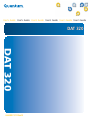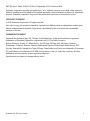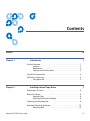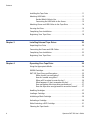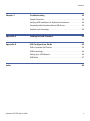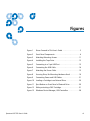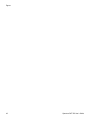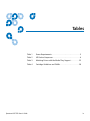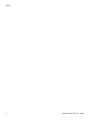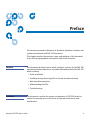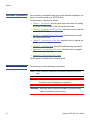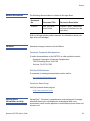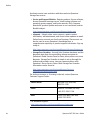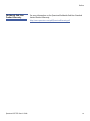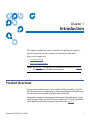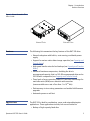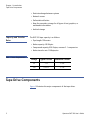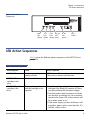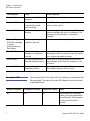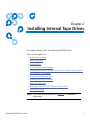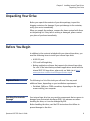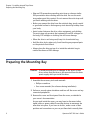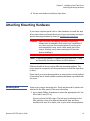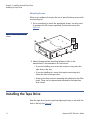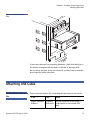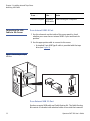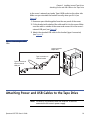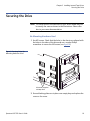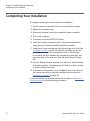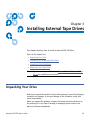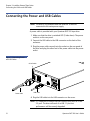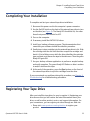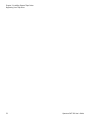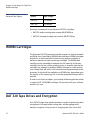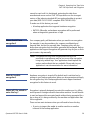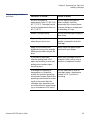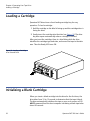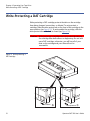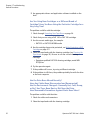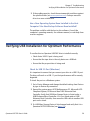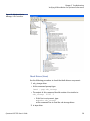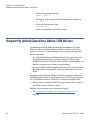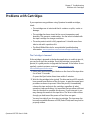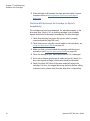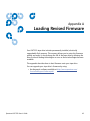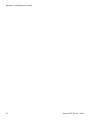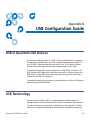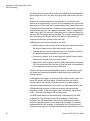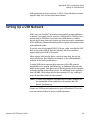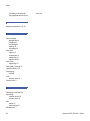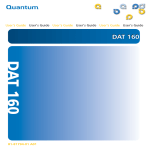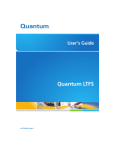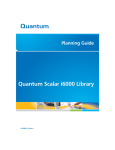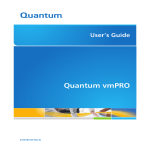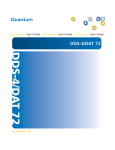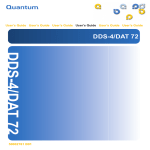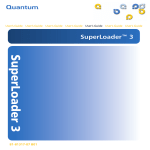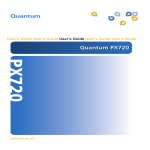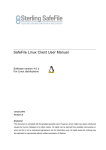Download Quantum DAT 160 User`s guide
Transcript
User’s Guide User’s Guide User’s Guide User’s Guide User’s Guide User’s Guide DAT 320 DAT 320 6-66927-01 Rev B DAT 320 User’s Guide, 6-66927-01 Rev B, September 2010, Product of USA. Quantum Corporation provides this publication “as is” without warranty of any kind, either express or implied, including but not limited to the implied warranties of merchantability or fitness for a particular purpose. Quantum Corporation may revise this publication from time to time without notice. COPYRIGHT STATEMENT © 2010 Quantum Corporation. All rights reserved. Your right to copy this manual is limited by copyright law. Making copies or adaptations without prior written authorization of Quantum Corporation is prohibited by law and constitutes a punishable violation of the law. TRADEMARK STATEMENT Quantum, the Quantum logo, DLT, DLTtape, the DLTtape logo, Scalar, and StorNext are registered trademarks of Quantum Corporation, registered in the U.S. and other countries. Backup. Recovery. Archive. It’s What We Do., the DLT logo, DLTSage, DXi, DXi-Series, Dynamic Powerdown, FastSense, FlexLink, GoVault, MediaShield, Optyon, Pocket-sized. Well-armored, SDLT, SiteCare, SmartVerify, StorageCare, Super DLTtape, SuperLoader, and Vision are trademarks of Quantum. LTO and Ultrium are trademarks of HP, IBM, and Quantum in the U.S. and other countries. All other trademarks are the property of their respective companies. Specifications are subject to change without notice. Quantum DAT 320 User’s Guide ii Contents Preface xi Chapter 1 Introduction 1 Product Overview . . . . . . . . . . . . . . . . . . . . . . . . . . . . . . . . . . . . . . . . . 1 Features . . . . . . . . . . . . . . . . . . . . . . . . . . . . . . . . . . . . . . . . . . 2 Applications . . . . . . . . . . . . . . . . . . . . . . . . . . . . . . . . . . . . . . . 2 Capacity and Transfer Rates . . . . . . . . . . . . . . . . . . . . . . . . . . . 3 Tape Drive Components . . . . . . . . . . . . . . . . . . . . . . . . . . . . . . . . . . . . 3 LED Action Sequences . . . . . . . . . . . . . . . . . . . . . . . . . . . . . . . . . . . . . . 4 Encryption LED . . . . . . . . . . . . . . . . . . . . . . . . . . . . . . . . . . . . . 5 Chapter 2 Installing Internal Tape Drives 7 Unpacking Your Drive . . . . . . . . . . . . . . . . . . . . . . . . . . . . . . . . . . . . . . 8 Before You Begin . . . . . . . . . . . . . . . . . . . . . . . . . . . . . . . . . . . . . . . . . . 8 Required Tools . . . . . . . . . . . . . . . . . . . . . . . . . . . . . . . . . . . . . 8 Avoiding Electrostatic Damage . . . . . . . . . . . . . . . . . . . . . . . . . 8 Preparing the Mounting Bay . . . . . . . . . . . . . . . . . . . . . . . . . . . . . . . . . 9 Attaching Mounting Hardware . . . . . . . . . . . . . . . . . . . . . . . . . . . . . . 10 Mounting Rails . . . . . . . . . . . . . . . . . . . . . . . . . . . . . . . . . . . . 10 Quantum DAT 320 User’s Guide iii Contents Installing the Tape Drive . . . . . . . . . . . . . . . . . . . . . . . . . . . . . . . . . . . 11 Attaching USB Cable . . . . . . . . . . . . . . . . . . . . . . . . . . . . . . . . . . . . . . 12 Decide Which Cable to Use . . . . . . . . . . . . . . . . . . . . . . . . . . . 12 Connecting the USB Cable to the Server . . . . . . . . . . . . . . . . . 13 Attaching Power and USB Cables to the Tape Drive . . . . . . . . . . . . . . 14 Securing the Drive . . . . . . . . . . . . . . . . . . . . . . . . . . . . . . . . . . . . . . . . 16 Completing Your Installation. . . . . . . . . . . . . . . . . . . . . . . . . . . . . . . . 17 Registering Your Tape Drive . . . . . . . . . . . . . . . . . . . . . . . . . . . . . . . . 18 Chapter 3 Installing External Tape Drives 20 Unpacking Your Drive . . . . . . . . . . . . . . . . . . . . . . . . . . . . . . . . . . . . . 20 Connecting the Power and USB Cables . . . . . . . . . . . . . . . . . . . . . . . . 21 Completing Your Installation. . . . . . . . . . . . . . . . . . . . . . . . . . . . . . . . 22 Registering Your Tape Drive . . . . . . . . . . . . . . . . . . . . . . . . . . . . . . . . 22 Chapter 4 Operating Your Tape Drive 24 Using the Appropriate Media . . . . . . . . . . . . . . . . . . . . . . . . . . . . . . . 24 WORM Cartridges . . . . . . . . . . . . . . . . . . . . . . . . . . . . . . . . . . . . . . . . 25 DAT 320 Tape Drives and Encryption. . . . . . . . . . . . . . . . . . . . . . . . . . 25 When should I use encryption?. . . . . . . . . . . . . . . . . . . . . . . . 26 How do I enable encryption? . . . . . . . . . . . . . . . . . . . . . . . . . 26 When will I be asked to enter the key? . . . . . . . . . . . . . . . . . . 26 What happens if I don't remember the key? . . . . . . . . . . . . . . 27 Does encryption affect tape drive performance? . . . . . . . . . . 27 Does the tape drive encrypt media in an earlier format? . . . . 27 Handling Cartridges. . . . . . . . . . . . . . . . . . . . . . . . . . . . . . . . . . . . . . . 27 Loading a Cartridge. . . . . . . . . . . . . . . . . . . . . . . . . . . . . . . . . . . . . . . 29 Initializing a Blank Cartridge . . . . . . . . . . . . . . . . . . . . . . . . . . . . . . . . 29 Unloading a Cartridge . . . . . . . . . . . . . . . . . . . . . . . . . . . . . . . . . . . . . 30 Write-Protecting a DAT Cartridge . . . . . . . . . . . . . . . . . . . . . . . . . . . . 31 Cleaning the Tape Heads . . . . . . . . . . . . . . . . . . . . . . . . . . . . . . . . . . . 32 iv Quantum DAT 320 User’s Guide Contents Chapter 5 Troubleshooting 34 General Procedure . . . . . . . . . . . . . . . . . . . . . . . . . . . . . . . . . . . . . . . . 34 Verifying USB Installation for Optimum Performance . . . . . . . . . . . . . 36 Frequently Asked Questions About USB Drivers. . . . . . . . . . . . . . . . . . 39 Problems with Cartridges . . . . . . . . . . . . . . . . . . . . . . . . . . . . . . . . . . 40 Appendix A Loading Revised Firmware 42 Appendix B USB Configuration Guide 44 USB in Quantum DAT Devices . . . . . . . . . . . . . . . . . . . . . . . . . . . . . . . 44 USB Terminology . . . . . . . . . . . . . . . . . . . . . . . . . . . . . . . . . . . . . . . . . 44 Setting Up a USB Network. . . . . . . . . . . . . . . . . . . . . . . . . . . . . . . . . . 46 USB Cables . . . . . . . . . . . . . . . . . . . . . . . . . . . . . . . . . . . . . . . . . . . . . 47 Index Quantum DAT 320 User’s Guide 48 v Contents vi Quantum DAT 320 User’s Guide Figures Figure 1 Drives Covered in This User’s Guide . . . . . . . . . . . . . . . . . . 2 Figure 2 Front Panel Components . . . . . . . . . . . . . . . . . . . . . . . . . . 4 Figure 3 Attaching Mounting Screws . . . . . . . . . . . . . . . . . . . . . . . 11 Figure 4 Installing the Tape Drive . . . . . . . . . . . . . . . . . . . . . . . . . . 12 Figure 5 Connecting to a 5-pin USB Port . . . . . . . . . . . . . . . . . . . . 13 Figure 6 Connecting the USB Cable . . . . . . . . . . . . . . . . . . . . . . . . 14 Figure 7 Attaching the Power Cable . . . . . . . . . . . . . . . . . . . . . . . . 15 Figure 8 Securing Drive, No Mounting Hardware Used . . . . . . . . . 16 Figure 9 Connecting Power and USB Cables . . . . . . . . . . . . . . . . . . 21 Figure 10 Loading a Cartridge in an External Drive. . . . . . . . . . . . . . 29 Figure 11 Eject Button on Front Panel of External Drive . . . . . . . . . . 30 Figure 12 Write-protecting a DAT Cartridge . . . . . . . . . . . . . . . . . . . 31 Figure 13 Windows Device Manager, USB Controllers . . . . . . . . . . . 38 Quantum DAT 320 User’s Guide vii Figures viii Quantum DAT 320 User’s Guide Tables Table 1 Power Requirements. . . . . . . . . . . . . . . . . . . . . . . . . . . . . . 3 Table 2 LED Action Sequences. . . . . . . . . . . . . . . . . . . . . . . . . . . . . 4 Table 3 Matching Drives with the Media They Support . . . . . . . . . 25 Table 4 Cartridge Guidelines and Pitfalls . . . . . . . . . . . . . . . . . . . . 28 Quantum DAT 320 User’s Guide ix Tables x Quantum DAT 320 User’s Guide Preface This document provides information to familiarize Quantum customers and systems professionals with DAT 320 tape drives. This chapter describes the purpose, scope, and audience of this document. It also lists the typographical conventions used in this document. Purpose This document describes how to install, configure, and care for the DAT 320 external and internal tape drives. It provides information about the DAT 320 drives including: • Quick installation • Installing the tape drives (specific to internal and external drives) • Basic tape drive operations • Understanding the LEDs • Troubleshooting Audience This document is written for owners and operators of DAT 320 drives.It is written for everyday users of the drives to help with initial set-up and maintenance. Quantum DAT 320 User’s Guide xi Preface Document Organization This document is arranged to help you quickly find the information you need to run and operate your DAT 320 drive. The document is organized as follows: • Chapter 1, Introduction provide quick-start instructions for getting the drives up and running in the shortest possible time. • Chapter 2, Installing Internal Tape Drives describes how to install the internal DAT 320 drives. • Chapter 3, Installing External Tape Drives describes how to install the external tape drives. • Chapter 4, Operating Your Tape Drive describes how to operate the drives. • Chapter 5, Troubleshooting describes troubleshooting procedures. • Appendix A, Loading Revised Firmware describes how to upgrade firmware for your tape drive. • Appendix B, USB Configuration Guide This document concludes with a detailed index. Notational Conventions This document uses the following conventions: Note: Notes emphasize important information related to the main topic. Caution: Cautions indicate potential hazards to equipment and are included to prevent damage to equipment. WARNING: Warnings indicate potential hazards to personal safety and are included to prevent injury. xii Quantum DAT 320 User’s Guide Preface Related Documents The following documentation is related to this tape drive: Document No. 6-66928 Document Title Document Description DAT 320 Quick Start Guide Provides “quick” instructions on how to install and run the tape drive Refer to the appropriate product manuals for information about your tape drive and cartridges. Contacts Quantum company contacts are listed below. Quantum Corporate Headquarters To order documentation on the DAT 320 or other products contact: Quantum Corporation (Corporate Headquarters) 1650 Technology Drive, Suite 700 San Jose, CA 95110-1382 Technical Publications To comment on existing documentation send e-mail to: [email protected] Quantum Home Page Visit the Quantum home page at: http://www.quantum.com Getting More Information or Help Quantum DAT 320 User’s Guide StorageCare™, Quantum’s comprehensive service approach, leverages advanced data access and diagnostics technologies with crossenvironment, multi-vendor expertise to resolve backup issues faster and at lower cost. xiii Preface Accelerate service issue resolution with these exclusive Quantum StorageCare services: • Service and Support Website - Register products, license software, browse Quantum Learning courses, check backup software and operating system support, and locate manuals, FAQs, firmware downloads, product updates and more in one convenient location. Benefit today at: http://www.quantum.com/ServiceandSupport/Index.aspx • eSupport - Submit online service requests, update contact information, add attachments, and receive status updates via email. Online Service accounts are free from Quantum. That account can also be used to access Quantum’s Knowledge Base, a comprehensive repository of product support information. Sign up today at: http://www.quantum.com/ServiceandSupport/eSupport/Index.aspx • StorageCare Guardian - Securely links Quantum hardware and the diagnostic data from the surrounding storage ecosystem to Quantum's Global Services Team for faster, more precise root cause diagnosis. StorageCare Guardian is simple to set up through the internet and provides secure, two-way communications with Quantum’s Secure Service Center. More StorageCare Guardian information can be found at: http://www.quantum.com/ServiceandSupport/Services/ GuardianInformation/Index.aspx For further assistance, or if training is desired, contact Quantum Customer Support Center: United States 800-284-5101 (toll free) 949-725-2100 EMEA 00800-4-782-6886 (toll free) +49 6131 3241 1164 APAC +800 7826 8887 (toll free) +603 7953 3010 For worldwide support: http://www.quantum.com/ServiceandSupport/Index.aspx xiv Quantum DAT 320 User’s Guide Preface Worldwide End-User Product Warranty For more information on the Quantum Worldwide End-User Standard Limited Product Warranty: http://www.quantum.com/pdf/QuantumWarranty.pdf Quantum DAT 320 User’s Guide xv Chapter 1 Introduction This chapter provides quick-start instructions for getting the internal or external tape drives up and running in the shortest possible time. Topics in this chapter are: • Product Overview • Tape Drive Components Note: See chapter for internal drive installation instructions or chapter for external drive installation instructions. Product Overview You have purchased the finest, most reliable DAT drive available. The DAT 320 drive represents a commitment to engineering reliable and durable tape drive products that implement leading-edge technology. Designed for computer environments that require high-performance, highcapacity data storage, the DAT 320 drive is based on a 5.25-inch mechanism and available as external and internal tape drives (see Figure 1). Quantum DAT 320 User’s Guide 1 Chapter 1 Introduction Product Overview Figure 1 Drives Covered in This User’s Guide Internal Drive Features External Drive The following list summarizes the key features of the DAT 320 drive. • External subsystem with built-in, auto-sensing, worldwide power supply • Support for various native data-storage capacities (see Capacity and Transfer Rates) • High-speed transfer rates for fast backups (see Capacity and Transfer Rates) • Advanced hardware compression, doubling the drive’s uncompressed capacity, that is a 160 GB uncompressed drive can be 320 GB with compression (see Capacity and Transfer Rates). • Three levels of error-correction code (ECC) and four-head design for read-after-write (RAW) error detection and correction (noncorrectable error rate of less than 1 in 1015 bits) • Flash memory to store setup parameters and enable field firmware upgrades • Automatic power-on self-test Applications The DAT 320 is ideal for workstation, server, and network/enterprise applications. These applications include, but are not limited to: • Backup of high-capacity fixed discs Quantum DAT 320 User’s Guide 2 Chapter 1 Introduction Tape Drive Components • Data interchange between systems • Network servers • Online data collection • Near-line secondary storage for all types of text, graphics, or multimedia information • Archival storage Capacity and Transfer Rates The DAT 320 tape capacity is as follows: • Tape length:150 meters • Native capacity:160 Gbytes • Compressed capacity:320 Gbytes, assumes 2.1 compression • Native transfer rate:12 Mbytes/sec Table 1 Power Requirements Voltage Typical Current Maximum Current 5V .7 A 1.4 A 12V 0.25 A 1.3 A Tape Drive Components Figure 2 illustrates the major components of the tape drives. 3 Quantum DAT 320 User’s Guide Chapter 1 Introduction LED Action Sequences Figure 2 Front Panel Components Clean LED (amber) Tape LED (amber ) Drive Encrypt LED LED (amber) (blue) Ready LED (green) Eject Button LED Action Sequences Table 2 shows the different pattern sequences of the DAT 320 frontpanel LEDs. Table 2 LED Action Sequences LED Sequence Cause Action required All LEDs ON The drive is resetting or running self-test. If LEDs clear in 15 seconds, no action is required. If they stay on, power cycle the drive. All LEDs OFF with no cartridge in the drive. This is normal. No action is required. All LEDs OFF with cartridge in the drive. There may be a problem with the cartridge or the tapedrive. 1 Eject the cartridge and load a known-good cartridge.If the Ready LED remains off, there may be a problem with the power supply. 2 Check the power cable connection and make sure the drive is switched on. (On an external tape drive the Power LED in the enclosure will be on when power is on.) 3 If the power supply is present and there is still a problem, power cycle or reset the drive. If it still fails, call for service. Quantum DAT 320 User’s Guide 4 Chapter 1 Introduction LED Action Sequences LED Sequence Cause Action required Ready is ON. The drive is ready for operation. None. This is normal. Ready FLASHES. The drive is carrying out a normal activity (read, write, cleaning). None.If the drive is upgrading firmware, do not reset or power cycle it. Clean FLASHES. The drive is ready for cleaning. Insert a new, good cleaning cartridge. The cleaning cartridge will eject on completion. The cleaning cycle can take up to 5 minutes to complete. Clean and Tape FLASH.The cartridge is ejected automatically and Tape flashes. The cleaning cartridge has expired (is used up). Insert a new, good cleaning cartridge. Tape FLASHES. The drive believes hardware or media error occurred. In case of a hardware error, the drive requires a reset (power off/on) to restart. In case of a media error, replace the media to restart. Drive FLASHES. The drive mechanism has detected repetitive errors. Power cycle or reset the drive and load a new tape cartridge. If the Drive LED remains on, call for service. Drive FLASHES. There is a firmware download problem. Insert a cartridge to clear the LED sequence. If the condition persists, call for service. Encryption LED 5 The encryption LED is blue and is off, on or flashing, as described in the following table. The state of the other LEDs depends upon the activity, as described below. Drive LED (Amber) Encryption LED (Blue) Ready LED (Green) State n/c Off n/c No encryption or decryption activity, encryption parameters are not present. All parameters for all scopes have beencleared. Quantum DAT 320 User’s Guide Chapter 1 Introduction LED Action Sequences Drive LED (Amber) Encryption LED (Blue) Ready LED (Green) State n/c Solid blue n/c Encryption parameters are loaded; the drive is ready to read/write encrypted data. n/c Flashing blue Flashing green Reading/writing encrypted data. The Encryption LED flashes with the Ready LED. n/c Solid blue Flashing green Encryption parameters loaded, but the tape drive is reading/ writing unencrypted data from another host. This is the normal Ready LED operation. Fast flashing Fast flashing n/c There is an encryption related error.The Drive and Encryption LEDS flash simultaneously. n/c means there is no change from the normal LED specification. Note: The Encryption LED only functions if you are using backup software that supports hardware encryption and this feature is enabled in the backup application. Quantum DAT 320 User’s Guide 6 Chapter 2 Installing Internal Tape Drives This chapter describes how to install internal DAT 320 drive. Topics in this chapter are: • Unpacking Your Drive • Before You Begin • Required Tools • Avoiding Electrostatic Damage • Always place the drive on top of or inside the antistatic bag to reduce the chance of ESD damage. • Preparing the Mounting Bay • Attaching Mounting Hardware • Attaching USB Cable • Attaching Power and USB Cables to the Tape Drive • Securing the Drive Note: If you have an external drive, see chapter for installation instructions. Quantum DAT 320 User’s Guide 7 Chapter 2 Installing Internal Tape Drives Unpacking Your Drive Unpacking Your Drive Before you unpack the contents of your drive package, inspect the shipping containers for damage. If you spot damage to the container, notify your carrier immediately. When you unpack the package, compare the items received with those on the packing list. If any item is missing or damaged, please contact your place of purchase immediately. Before You Begin In addition to the contents included with your internal tape drive, you need the following items to install your internal tape drive. • A USB 2.0 port • 5.25-inch half-height bay • Backup application software that supports the internal tape drive. For a list of the latest backup software applications tested with the internal DAT 320 tape drives, please visit our Web site at http:// www.quantum.com/ServiceandSupport/Index.aspx# Required Tools The following is a list of the tools you will need. You may need additional items, depending on your installation requirements. • Flat blade, Phillips or TORX screwdriver, depending on the type of screws used by your computer Avoiding Electrostatic Damage Your internal tape drive has very sensitive components that are prone to damage from electrostatic discharge (ESD). Use extreme care when handling the drive, as it can be damaged by ESD. Before handling the drive, read the ESD instructions that follow to prevent damage to the drive. Quantum DAT 320 User’s Guide 8 Chapter 2 Installing Internal Tape Drives Preparing the Mounting Bay • Wear an ESD-preventive grounding wrist strap or observe similar ESD precautions when working with the drive. Be sure the wrist strap makes good skin contact. Do not remove the wrist strap until you finish working with the drive. • Before you remove the drive from the antistatic bag, touch a metal or grounded surface to discharge any static electricity buildup from your body. • Avoid contact between the drive, other equipment, and clothing. The wrist strap only protects the equipment from ESD voltages on the body; ESD voltages on clothing can still cause damage. • When the drive is not being used, keep it in its antistatic bag. • Hold the drive by its edges only. Avoid touching any exposed parts on the printed circuit board. • Always place the drive on top of or inside the antistatic bag to reduce the chance of ESD damage. Preparing the Mounting Bay Caution: To avoid personal injury or damage to the server or tape drive, ensure that the server is disconnected from the main power supply while you install the drive. 1 Assemble the necessary tools and materials: • Phillips screwdriver • Your server manuals (for reference during installation) 2 Perform a normal system shutdown and turn off the server and any connected peripherals. 3 Remove the cover and front panel from the server, as detailed in your server’s documentation. As you work inside the server, you may have to disconnect other signal cables or power cables from other devices to maneuver the new drive into place. If you have to do this, make a note of their position and connections so you can put them back correctly later. 9 Quantum DAT 320 User’s Guide Chapter 2 Installing Internal Tape Drives Attaching Mounting Hardware 4 You are now ready to install your tape drive. Attaching Mounting Hardware If your server requires special rails or other hardware to install the tape drive, mount them on the tape drive now. If your server does not require special mounting hardware, proceed to Installing the Tape Drive. Caution: Static electricity can damage electronic components. Always wear an antistatic wrist strap if one is available. If not, after you have disconnected power from the server and removed the cover, touch a bare metal part of the chassis. Similarly, touch a bare metal part of the drive before installing it. Note: If mounting hardware is supplied with your tape drive, it may not be exactly the same as shown in the illustrations. Different models of server require different mounting methods. The server may also incorporate a locking mechanism to hold the tape drive in place. Please check your server documentation to ascertain the correct method of mounting and to check whether mounting hardware is provided with the server. Mounting Rails Some servers require mounting rails. These may be metal or plastic rails attached to the filler panel of the server's drive bay. 1 Use a regular Phillips screwdriver to attach the appropriate rails. Use M3 screws 5 mm (0.2 in). Ensure you have the M3 screws. The rails may be attached to the filler panel by screws of a different thread/size type and these should not be used. If in doubt, refer to your server documentation. Quantum DAT 320 User’s Guide 10 Chapter 2 Installing Internal Tape Drives Installing the Tape Drive Mounting Screws Other server models only require the use of special locating screws with no mounting rail. 1 Use a screwdriver to attach the appropriate screws. You may need to purchase the M3 screws separately. Position the screws (see Figure 3). Figure 3 Attaching Mounting Screws 2 Attach the appropriate mounting hardware. Refer to the manufacturer’s documentation for instructions. • If you are installing on a server that requires a tray, place the tape drive in the tray. • If you are installing in a server that requires mounting rails, fasten the rails to the tape drive. • Some servers have snap-on mounting rails attached to the filler panel. These can be removed and attached to the tape drive with screws. Installing the Tape Drive Slide the tape drive into the open bay aligning the tray or rails with the slots in the bay (see Figure 4). 11 Quantum DAT 320 User’s Guide Chapter 2 Installing Internal Tape Drives Attaching USB Cable Figure 4 Installing the Tape Drive If your server does not use mounting hardware, check that the holes in the chassis are aligned with the holes in the side of the tape drive. Do not secure the drive at this point because you may have to move the drive to get the cables into place. Attaching USB Cable Decide Which Cable to Use Quantum DAT 320 User’s Guide There are several options for connecting the tape drive to your server: To an . . . Use . . . Notes Internal standard USB port standard USB cable May be connected to the server’s system board or an internal USB card. 12 Chapter 2 Installing Internal Tape Drives Attaching USB Cable Connecting the USB Cable to the Server To an . . . Use . . . Notes External USB port standard USB cable Cable routing kit is required. To an Internal USB 2.0 Port 1 Use the schematic on the inside of the server panel to check whether your server has an internal USB 2.0 port and locate its position. 2 Use the appropriate cable to connect to the server. • A standard 5-pin USB Type B cable is provided with the tape drive (see Figure 5). Figure 5 Connecting to a 5-pin USB Port To an External USB 2.0 Port Purchase a special USB cable and Cable Routing Kit. The Cable Routing Kit consists of a bracket with attached cable on one side that connects 13 Quantum DAT 320 User’s Guide Chapter 2 Installing Internal Tape Drives Attaching Power and USB Cables to the Tape Drive to the server’s external port and a Type A USB socket on the other side. Make sure you orientate the bracket correctly when you fit it (see Figure 6). 1 Remove a spare blanking plate from the rear panel of the server. 2 Fit the bracket with attached the cable and fix it to the server. Make sure the cable is outside of the server and connect it to the server’s external USB port (see Figure 6). 3 Attach the standard USB cable to the bracket (type A connector) (see Figure 6). Figure 6 Connecting the USB Cable Type B connector to tape drive Type A connector on inside of bracket Type A connector to server’s external USB port Attaching Power and USB Cables to the Tape Drive Note: The drive is not powered from the USB bus. It must be connected to the server's power supply. Quantum DAT 320 User’s Guide 14 Chapter 2 Installing Internal Tape Drives Attaching Power and USB Cables to the Tape Drive 1 Attach the USB cable to the tape drive (Type B connector). 2 Attach a spare cable from the server’s internal power supply to the power connector (see Figure 7). Figure 7 Attaching the Power Cable USB cable to server’s external USB Port Power cable Server’s power supply Tape drive Power cable 15 Quantum DAT 320 User’s Guide Chapter 2 Installing Internal Tape Drives Securing the Drive Securing the Drive Note: The server latches and side views of your server model may not be exactly the same as shown in the illustrations. Please refer also to your server documentation. No Mounting Hardware Used 1 Use M3 screws. Check that the holes in the chassis are aligned with the holes in the sides of the drive and use a regular Phillips screwdriver to secure the M3 screws (see Figure 8). Figure 8 Securing Drive, No Mounting Hardware Used M3 screws, supplied with tape drive 2 Ensure blanking plates are in place over empty bays and replace the cover on the server. Quantum DAT 320 User’s Guide 16 Chapter 2 Installing Internal Tape Drives Completing Your Installation Completing Your Installation To complete and test your internal tape drive installation: 1 Use the screws you removed earlier to secure the drive in place. 2 Replace the computer cover. 3 Reconnect the power cord to the computer’s power connector. 4 Turn on the computer. 5 If necessary install the DAT320 O/S driver. 6 Install your backup software program. The documentation that came with your software should describe this procedure. 7 Gently insert a tape cartridge into the internal tape drive’s slot (see Loading a Cartridge on page 29). Slide the cartridge into the slot until the drive accepts the cartridge and loads it. A brief delay occurs while the drive identifies the cartridge type and state, and moves the tape to the data area. Then the green Ready LED goes ON. 8 Use your backup software application to perform a sample backupand-verify operation. The Ready green LED flashes as data is written to and/or read from the tape. 9 At the end of the operation, press the Eject button on the front of the internal tape drive to eject the cartridge from the drive (see Unloading a Cartridge on page 30). If you encountered any problems during this procedure, see Chapter 5, Troubleshooting for troubleshooting procedures. 17 Quantum DAT 320 User’s Guide Chapter 2 Installing Internal Tape Drives Registering Your Tape Drive Registering Your Tape Drive After you install the tape drive, be sure to register it. Registering your drive ensures that you will receive the latest information about your drive, as well as other product, service, and support information. For your convenience, you can register your drive through our Web site. • Please visit www.quantum.com/registration to register your product. Quantum DAT 320 User’s Guide 18 Chapter 2 Installing Internal Tape Drives Registering Your Tape Drive 19 Quantum DAT 320 User’s Guide Chapter 3 Installing External Tape Drives This chapter describes how to install an external DAT 320 drive. Topics in this chapter are: • Unpacking Your Drive • Connecting the Power and USB Cables • Completing Your Installation • Registering Your Tape Drive Note: If you have an internal drive, see Chapter 2, Installing Internal Tape Drives for installation instructions. Unpacking Your Drive Before you unpack the contents of your drive package, inspect the shipping containers for damage. If you spot damage to the container, notify your carrier immediately. When you unpack the package, compare the items received with those on the packing list. If any item is missing or damaged, please contact your place of purchase immediately. Quantum DAT 320 User’s Guide 20 Chapter 3 Installing External Tape Drives Connecting the Power and USB Cables Connecting the Power and USB Cables Note: The drive is not powered from the USB bus. It must be connected to the main power supply. A power cable is provided with your Quantum DAT 320 tape drive. 1 Make sure that the drive is switched OFF (O side down). The power switch is on the rear panel. 2 Connect the USB cable to the USB connector on the back of the enclosure. 3 Plug the power cable securely into the socket on the rear panel of the drive and plug the other end of the power cable into the power outlet. Figure 9 Connecting Power and USB Cables On/off switch Power cable USB cable 4 Plug the USB cable into the USB connector on the server. Note: It is important to ensure that you connect your drive to a USB 2.0 port. The drive will work on a USB 1.1 port but performance will be severely degraded. 21 Quantum DAT 320 User’s Guide Chapter 3 Installing External Tape Drives Completing Your Installation Completing Your Installation To complete and test your external tape drive installation: 1 Reconnect the power cord to the computer’s power connector. 2 Use the On/Off Switch on the back of the external tape drive to turn on the drive (see Figure 9). The Ready LED should be ON, the other three front-panel LEDs should be OFF. 3 Turn on the computer. 4 If necessary install the DAT320 O/S driver. 5 Install your backup software program. The documentation that came with your software should describe this procedure. 6 Gently insert a tape cartridge into the external tape drive’s slot. Slide the cartridge into the slot until the drive accepts the cartridge and loads it. A brief delay occurs while the drive identifies the cartridge type and state, and moves the tape to the data area. Then the green Ready LED goes ON. 7 Use your backup software application to perform a sample backupand-verify operation. The green Ready LED flashes as data is written to and/or read from the tape. 8 At the end of the operation, press the Eject button on the front of the external tape drive to eject the cartridge from the drive. If you encountered any problems during this procedure, see Chapter 5, Troubleshooting for troubleshooting procedures. Registering Your Tape Drive After you install the tape drive, be sure to register it. Registering your drive ensures that you will receive the latest information about your drive, as well as other product, service, and support information. For your convenience, you can register your drive through our Web site. • Please visit www.quantum.com/registration to register your product. Quantum DAT 320 User’s Guide 22 Chapter 3 Installing External Tape Drives Registering Your Tape Drive 23 Quantum DAT 320 User’s Guide Chapter 4 Operating Your Tape Drive This chapter describes how to operate your tape drive. Topics in this chapter are: • Using the Appropriate Media • WORM Cartridges • DAT 320 Tape Drives and Encryption • Loading a Cartridge • Initializing a Blank Cartridge • Unloading a Cartridge • Write-Protecting a DAT Cartridge • Cleaning the Tape Heads Using the Appropriate Media The Quantum DAT 320 drive uses data-grade cartridges, which comply with ANSI specifications listed in the “3.81 mm Helical-Scan Digital Computer Tape Cartridge for Information Interchange,” ANSI X3B5/89-156 standard. Quantum DAT 320 User’s Guide 24 Chapter 4 Operating Your Tape Drive WORM Cartridges Table 3 Matching Drives with the Media They Support Media Tape Length DAT 320 150 meters DAT 160 155 meters Quantum recommends using Quantum DAT 320 cartridges: • DAT 320 media cartridge part number:MR-D7MQN-xx • DAT 320 cleaning cartridge part number: MR-D7CQN-xx WORM Cartridges The Quantum DAT 320 tape drive includes support for both rewriteable and Write-Once, Read-Many (WORM) data cartridges. WORM cartridges provide for an enhanced level of data security against accidental or malicious alteration of data on the tape cartridge. The WORM data cartridge can be appended to maximize the full capacity of the tape cartridge, but the user will be unable to erase or overwrite data on the cartridge. Any attempt to modify a WORM cartridge to enable writing over existing data will result in the media becoming permanently writeprotected. It should still be readable in a WORM drive, depending upon the severity of the tampering, but no further appended backups will be possible. In order to use these cartridges, your backup software application needs to support DAT 320 WORM cartridges. Please check with your software vendor to be sure. DAT 320 Tape Drives and Encryption Your DAT 320 tape drive includes hardware capable of performing data encryption at full speed while writing data, and decrypting when reading. Encryption is the process of changing data into a form that 25 Quantum DAT 320 User’s Guide Chapter 4 Operating Your Tape Drive DAT 320 Tape Drives and Encryption cannot be read until it is deciphered, protecting the data from unauthorized access and use. DAT 320 tape drives use the strongest version of the industry-standard AES encrypting algorithm to protect your data (IEEE P1619.1-2007 compliant GCM-128-AES-256). To make use of this feature you need: • A backup application that supports hardware encryption • DAT 320 GB media; no hardware encryption will be performed when writing earlier generations of tape When should I use encryption? Your company policy will determine when you need to use encryption. For example, it may be mandatory for company confidential and financial data, but not for personal data. Company policy will also define how encryption keys should be generated and managed. Backup applications that support encryption will generate a key for you or allow you to enter a key manually. Note: Encryption with keys that are generated directly from passwords or passphrases may be less secure than encryption using truly random keys. Your application should explain the options and methods that are available. Please refer to your application's user documentation for more information. How do I enable encryption? Hardware encryption is turned off by default and is switched on by settings in your backup application, where you also generate and supply the encryption key. Your backup application must support hardware encryption for this feature to work. When will I be asked to enter the key? Encryption is primarily designed to protect the media once it is offline and to prevent it being accessed from another machine. You will be able to read and append the encrypted media without being prompted for a key as long as it is being accessed by the machine and application that first encrypted it. There are two main instances when you will need to know the key: • If you try to import the media to another machine or another instance of the backup application Quantum DAT 320 User’s Guide 26 Chapter 4 Operating Your Tape Drive Handling Cartridges • If you are recovering your system after a disaster What happens if I don't remember the key? If you are unable to supply the key when requested to do so, neither you nor Quantum Support will be able to access the encrypted data. This guarantees the security of your data, but also means that you must be careful in the management of the encryption key used to generate the tape. Caution: You should keep a record or backup of your encryption keys and store them in a secure place separate from the computer running the backup software. Does encryption affect tape drive performance? Hardware encryption can be used with or without compression and without speed or capacity penalties. Does the tape drive encrypt media in an earlier format? No. Encryption is supported only on DAT 320 GB media. DAT 320 GB tapes encrypted on DAT 320 tape drives can be read on any compatible DAT 320 tape drive that supports hardware encryption. DAT 320 tape drives can read DAT 160 GB media and write DAT 160 GB media, but hardware encryption is not supported on these formats. Handling Cartridges To protect your data cartridges and the information on them, observe the guidelines and avoid the pitfalls in table 4. 27 Quantum DAT 320 User’s Guide Chapter 4 Operating Your Tape Drive Handling Cartridges Table 4 Cartridge Guidelines and Pitfalls Quantum DAT 320 User’s Guide Guidelines to Follow... Pitfalls to Avoid Use DAT cartridges at temperatures from 5° C (40° F) to 40° C (113° F). Cartridges can be stored at temperatures down to 40° C (-40° F). Do not expose cartridges to direct sunlight, moisture, excessively dry or humid places, extreme changes in temperature or humidity, or X-rays. Handle cartridges gently. Do not treat cartridges roughly or drop them. Keep cartridges in plastic cases when they are not in use. Do not try to clean the tape guides or tape path inside the cartridge. Apply just one label to the designated area on the cartridge. Affixing more labels can jam the drive. Never touch the exposed tape media with your fingers. If your data is important, consider reading data off of tapes and rewriting to new and perhaps more modern tapes every few years. Never leave cartridges close to magnetic fields, such as near a monitor or telephone handset. If cartridges are exposed to temperatures or humidities outside the specified operating environment, expose them to the operating environment for a time equal to the period that the cartridges were exposed to the out-of-specification environment (up to a maximum of 24 hours). Do not read from or write to cartridges when a temperature change of 10° C per hour is occurring. 28 Chapter 4 Operating Your Tape Drive Loading a Cartridge Loading a Cartridge Quantum DAT drives have a front-loading cartridge bay for easy operation. To load a cartridge: 1 Hold the cartridge so the label is facing up and the cartridge door is facing the drive. 2 Gently insert the cartridge into the drive (see Figure 10). The drivebay door opens automatically when a cartridge is inserted. After you insert the cartridge, there is a brief delay while the drive identifies the cartridge type and state, and moves the tape to the data area. Then the Ready LED turns ON. Figure 10 Loading a Cartridge in an External Drive Initializing a Blank Cartridge When you insert a blank cartridge into the drive for the first time, the drive takes from 10 to 12 seconds to determine that the tape is blank. The drive automatically initializes the tape as soon as it receives a SCSI WRITE command from the host computer. Initializing a blank tape takes about 30 seconds. 29 Quantum DAT 320 User’s Guide Chapter 4 Operating Your Tape Drive Unloading a Cartridge Unloading a Cartridge To unload a cartridge: 1 Be sure the Drive LED is OFF. Caution: To ensure integrity of your backups and restores, do not press the Eject button when the Drive LED is ON. 2 Press the Eject button on the front panel of the drive to unload the cartridge (see Figure 11). The drive automatically flushes the drive buffer to tape, rewinds the cartridge, updates the system log, and ejects the cartridge. This may take up to three minutes. Do not power-down the tape drive or host computer during this time Note: The backup software may issue a command to the drive that prevents the Eject button from ejecting the tape. If the tape does not eject, try ejecting it using your backup software commands. Figure 11 Eject Button on Front Panel of External Drive Quantum DAT 320 User’s Guide 30 Chapter 4 Operating Your Tape Drive Write-Protecting a DAT Cartridge Write-Protecting a DAT Cartridge Write-protecting a DAT cartridge protects the data on the cartridge from being changed, overwritten, or deleted. To write-protect a cartridge, slide the write-protect tab on the front of the cartridge to the open position (see Figure 12). To write-enable the cartridge, slide the write-protect tab so the hole is closed (see Figure 12). Caution: Write-protecting a cartridge does not protect the data on the cartridge from bulk-erasure or degaussing. Do not bulk erase DAT cartridges; otherwise, you will lose all of your data on the cartridge and your data will not be recoverable. Figure 12 Write-protecting a DAT Cartridge Write enabled 31 Write protected Quantum DAT 320 User’s Guide Chapter 4 Operating Your Tape Drive Cleaning the Tape Heads Cleaning the Tape Heads If excessive dust or debris collects at the tape heads, your drive may not be able to read from or write to tape. To avoid this situation, clean the drive’s tape heads: • After every 50 hours of operation • If the Clean LED goes ON To clean tape heads, use a Quantum-qualified DAT 320 cleaning cartridge. Quantum offers a cleaning cartridge, Model MR-D7CQN-xx, that can be ordered from www.quantum.com. Note: Be sure to use a DAT 320 data cartridge and a DAT 320 cleaning cartridge. Also, avoid liquids, swabs, and other methods other than those recommended in this section. To clean the tape heads: 1 Insert a Quantum-qualified DAT 320 cleaning cartridge into the drive. The drive loads and runs the cleaning cartridge for about 60 seconds. Note: If the cleaning cartridge runs for less than 60 seconds and the Clean LED is flashing, the cartridge has expired. Replace the cleaning cartridge with a new one and repeat step 1. 2 When the cleaning cartridge finishes cleaning the heads, the drive ejects the cartridge automatically. 3 Remove the cleaning cartridge from the drive and store the cartridge in a safe place. Most cleaning cartridges are good for roughly 50 cleaning cycles. When the cleaning cartridge is used up, the Clean LED will flash rapidly and the cleaning cartridge should be replaced. Observe the following guidelines when cleaning tape heads: Quantum DAT 320 User’s Guide 32 Chapter 4 Operating Your Tape Drive Cleaning the Tape Heads • Each time the cleaning cartridge is loaded, a new, unused portion of cleaning tape is advanced over the entire tape path. The drive does not rewind a cleaning cartridge. • If the cleaning cartridge is not ejected, it has probably expired. In this case, press the Eject button, discard the cleaning cartridge and repeat the operation with a new cleaning cartridge. • The DAT 320 drives have a TapeAlert feature that notifies your backup software application when the tape heads need to be cleaned or when a cleaning cartridge needs replacement. 33 Quantum DAT 320 User’s Guide Chapter 5 Troubleshooting This chapter provides troubleshooting information. General Procedure If a problem occurs, the first step is to try to establish whether the problem lies with the cartridge, the drive, the host computer and connections, or the way the system is being operated. Has the System Just Been Installed? There could be an installation problem: 1 Check through the information in the relevant installation chapter of this guide. 2 Check the power connectors and USB cabling. 3 Are you connected to a USB 2.0 port? Are there any other devices attached to the same USB hub/controller (see also USB Configuration Guide on page 44)? 4 Check the environmental conditions against the specified limits. Quantum DAT 320 User’s Guide 34 Chapter 5 Troubleshooting General Procedure 5 Are appropriate drivers and application software installed on the host? Are You Using New Cartridges or a Different Brand of Cartridge? Have You Been Using the Particular Cartridge for a Very Long Time? The problem could lie with the cartridge: 1 Check through Operating Your Tape Drive on page 24. 2 Check that you are using a DAT 160 or DAT 320 cartridge. 3 Use the correct media type, for example: • DAT 320 or DAT 320 WORM media 4 Has the cartridge been write-protected, see Write-Protecting a DAT Cartridge on page 31? 5 Clean the tape heads with the cleaning cartridge (see Cleaning the Tape Heads on page 32). Be sure to use the correct cleaning cartridge: • Quantum-qualified DAT 320 cleaning cartridge, model MRD7CQN-xx. 6 Try the operation again. 7 If the problem still occurs, try using a different cartridge. 8 If the problem is still there, the problem probably lies with the drive or the host computer. Has the Drive Been Moved Recently? Have Any Cables Been Disconnected and Reconnected? Has the Environment Changed—Unusually Hot, Cold, Damp, or Dry? Has There Been Dust or Dirt Near the Drive. Have Reasonable Precautions Against Static Been Taken? The problem could lie with the drive: 1 Check the cables and connectors. 2 Clean the tape heads with the cleaning cartridge. 35 Quantum DAT 320 User’s Guide Chapter 5 Troubleshooting Verifying USB Installation for Optimum Performance 3 If the problem persists, check the environmental conditions against the specified limits (see www.quantum.com). Perhaps move the drive to a more suitable site. Has a New Operating System Been Installed in the Host Computer? Has New Backup Software Been Installed? The problem could lie with the host or the software. Consult the computer’s operating manuals, the software manual, or seek help from a service engineer. Verifying USB Installation for Optimum Performance To confirm that an Quantum USB DAT drive is installed correctly: • Check that a USB 2.0 port is being used • Ensure that the tape drive is the only device on a USB hub • Ensure that the proper driver is being used Check for USB 2.0 Port (Windows) It is important to ensure that you connect your drive to a USB 2.0 port. The drive will work on a USB 1.1 port but performance will be severely degraded. To check the port on a Windows system: 1 Go to Device Manager and change the default setting from Devices by type to Devices by connection. 2 Expand the system name, ACPI Multiprocessor PC, Microsoft ACPICompliant System, PCI Bus and then USB2 Enhanced Host Controller. Verify that USB Mass Storage Device is listed under a USB2 Enhanced Host Controller. If it is not listed under a USB2 Enhanced Host Controller, then move the USB cable to another USB port and re-check. 3 If a USB Mass Storage Device is listed expand and verify that it is a Quantum DAT320 USB drive (see figure 13). Quantum DAT 320 User’s Guide 36 Chapter 5 Troubleshooting Verifying USB Installation for Optimum Performance Ensure That the Tape Drive is the Only Device on a USB Hub (Windows) On some computers multiple physical USB 2.0 ports will be connected to the same master port, known as a “root hub”. Connecting multiple devices to one root hub may degrade tape drive performance degradation. USB Mass Storage devices like Quantum DAT tape drives have the lowest priority of all device types on the USB bus, so devices such as webcams should never be connected to the same root hub. To check the devices connected to a root hub: 1 Go to Device Manager and select Devices by connection from the View menu. 2 Expand Universal Serial Bus controllers and locate the tape drive. 3 Trace the tree of devices back to the USB Root Hub and check that the only device connected is the tape drive via the Quantum USB Mass Storage Device. See figure 13 for an example showing a single tape device connected to a dedicated USB 2.0 root hub. Ensure That the quantum_usbstor Driver is Being Used (Windows) The Quantum USB DAT 320 drive will work with the Microsoft usbstor driver, however, Quantum strongly recommends that you use the quantum_usbstor driver for improved performance. To check the driver being used: 1 Go to Device Manager and select Devices by connection from the View menu. 2 Expand Universal Serial Bus controllers and locate the tape drive. 3 If the tape drive is connected to the Quantum USB Mass Storage Device, it is configured correctly (see Figure 13). 37 Quantum DAT 320 User’s Guide Chapter 5 Troubleshooting Verifying USB Installation for Optimum Performance Figure 13 Windows Device Manager, USB Controllers Check Drivers (Linux) Use the following procedure to check that both drivers are present: 1 usb_storage driver • At the command prompt type: lsmod | grep usb_storage • The output of this command should contain a line similar to: usb_storage 61193 0 • If this line is not present, type: modprobe usb_storage at the command line to load the usb-storage driver. 2 st tape driver Quantum DAT 320 User’s Guide 38 Chapter 5 Troubleshooting Frequently Asked Questions About USB Drivers • At the command prompt type: lsmod | grep st • The output of this command should contain a line similar to: st 35933 0 • If this line is not present, type: modprobe st at the command line to load the st driver. Frequently Asked Questions About USB Drivers I installed my Quantum USB tape drive then powered on my server. Windows didn’t run the Found New Hardware wizard and the drive appears to work OK. Is there anything I need to do to make my drive function optimally? • It is likely that Windows installed a driver for the tape drive using Windows Update when the system booted up. It will not have installed the Quantum USB device driver, which is recommended, and may be running an out-of-date Quantumdat driver. • Run the installer from the Quantum Resource CD in order install the quantum_usbstor driver and, if necessary, update the Quantumdat driver. I plugged in the Quantum USB tape drive with my server powered on and installed drivers from the Quantum Resource CD when prompted by the “Found New Hardware” Wizard. Do I need to do anything else? • Run the driver installer from the Quantum Resource CD in order to install the Quantum USB device driver. How can I check that my drive is installed correctly? • See Verifying USB Installation for Optimum Performance on page 36. 39 Quantum DAT 320 User’s Guide Chapter 5 Troubleshooting Problems with Cartridges Problems with Cartridges If you experience any problems using Quantum branded cartridges, check: • The cartridge case is intact and that it contains no splits, cracks or damage. • The cartridge has been stored at the correct temperature and humidity. This prevents condensation. See the insert included with the tape cartridge for storage conditions. • The write-protect switch is fully operational. It should move from side to side with a positive click. • The World Wide Web site for more detailed troubleshooting information: www.quantum.com/ServiceandSupport/Index.aspx. The Cartridge is Jammed If the cartridge is jammed or the backup application is unable to eject it, you can force eject the cartridge. Once the cartridge is successfully ejected, it is good practice to upgrade the firmware. If the failure occurs regularly, contact customer service at www.quantum.com/ ServiceandSupport/Index.aspx. 1 Either press and hold the Eject button on the front of the tape drive for at least 15 seconds. Or press the Eject button three times within 5 minutes. 2 Wait for the cartridge to be ejected. The drive waits until 35 seconds have passed from the time of the first press, to give the normal eject procedure a chance to proceed. After this period, it immediately releases the tape and ejects the cartridge, regardless of what operation it was performing. It is important that you allow sufficient time for the drive to complete this process. If you interrupt it, you may damage the media or the tape drive. The drive is then reset as though you had turned the power off and then on again. You may lose data if you force eject a cartridge. The tape may also become unreadable because an EOD (End of Data) mark may not be properly written. Quantum DAT 320 User’s Guide 40 Chapter 5 Troubleshooting Problems with Cartridges 3 If the cartridge is still jammed, the tape drive has failed. Contact customer service at www.quantum.com/ServiceandSupport/ Index.aspx. The Drive Will Not Accept the Cartridge (or Ejects It Immediately) The cartridge may have been damaged, for example dropped, or the drive may have a fault. If it is a cleaning cartridge, it has probably expired and should be discarded immediately. For data cartridges: 1 Check that the drive has power (the power cable is properly connected and the Tape LED is on). 2 Check that you are using the correct media for the tape drive, see Using the Appropriate Media on page 24. 3 Make sure that you have loaded the cartridge with the correct orientation (see Using the Appropriate Media on page 24). 4 Check for damage to your media and discard it if it is damaged. 5 Use a new or known-good piece of media and see if it loads. If it does, the original cartridge is faulty and should be discarded. 6 Check if another DAT drive of the same model will accept the cartridge. If it does, the original drive may be faulty. Before calling customer service, please check that the tape drive is responding. 41 Quantum DAT 320 User’s Guide Appendix A Loading Revised Firmware Your DAT 320 tape drive includes permanently installed, electrically upgradeable flash memory. This memory allows you to revise the firmware quickly and easily. It also prolongs the life of the tape drive by allowing the drive to inherit leading technologies as soon as those technologies become available. This appendix describes how to load firmware onto your tape drive. You can upgrade your tape drive’s firmware by using: • the diagnostic software available at http://www.quantum.com/ ServiceandSupport/Index.aspx#. Quantum DAT 320 User’s Guide 42 Appendix A Loading Revised Firmware 43 Quantum DAT 320 User’s Guide Appendix B USB Configuration Guide USB in Quantum DAT Devices The Quantum DAT tape drive is a USB 2.0 logo certified device. It supports the high-speed USB transfer rate with a theoretical maximum transfer of over 50 MB/s. (The actual backup rate will be less. This is defined by the transfer rate of the tape drive and the compressibility of the data.) To benefit from the high-speed performance of the USB 2.0 interface, the USB Quantum DAT tape drive should be connected to its host system via a USB 2.0 port. Any USB hubs between the tape drive and the system port should also be USB 2.0 compliant. To maximize tape drive performance, minimize the use of other USB devices when using the USB tape drive. USB Terminology The Universal Serial Bus, USB, is a communication interface where an intelligent host controls all the network activity. A command from the host to a particular device is broadcast to all devices on the network. A device waits for a command addressed to itself and then responds as requested. Quantum DAT 320 User’s Guide 44 Appendix B USB Configuration Guide USB Terminology The host determines how much of the overall USB network bandwidth a given device can use at any time. Any given USB network has only one host. Hubs act as command repeaters and multipliers. This allows many devices to be supported by one host. A host command can arrive at the upstream port of the hub and be transmitted via the downstream ports to many other device and hubs. (Likewise, device commands arriving at a downstream port are also repeated upstream.) There is a special hub called a root hub. The root hub’s upstream port is connected directly to the host. All USB systems have a root hub. This is why a system typically has more than one USB port. All the USB ports on the system are connected to the host system via the root hub. USB devices are not treated equally by the host. • Periodic devices, which consist of interrupt and isochronous devices, are given a higher priority than bulk transfer devices. • Interrupt devices, such as keyboards and mice, typically send brief but important input information to the system. • Isochronous devices, such as web cameras, typically require timely transmission of data, such as a video stream. • Bulk transfer, such as printers and CD-ROM, must receive or transmit 100% accurate data. But how fast or often the data is transmitted is not as important as the accuracy of the data. The host will give network bandwidth priority to periodic devices and will share any remaining bandwidth equally among any active bulk transfer devices. USB supports many types of devices and three data transfer rates, low speed, full speed, and high speed. (A keyboard does not need to transfer data to the system at the same speed as a cable modem.) The transfer speed capabilities of a device are often referred to by the USB specification revision in which the transfer rate was defined. Therefore a USB 2.0 Hub will support high, full and low speed, but a USB 1.1 hub will only support full and low speed. The USB specification was developed and is maintained by the USB organization. The USB organization also conducts a certification program. The USB organization will issue the USB logo to a device, which has passed a series of tests that verify the device has correctly implemented the USB interface, as defined by the USB specification. There are many types of USB logos depending on which features of the 45 Quantum DAT 320 User’s Guide Appendix B USB Configuration Guide Setting Up a USB Network USB specification a device supports. A USB 2.0 logo-ed device correctly supports high, full, and low speed data transfer. Setting Up a USB Network USB is very user friendly. The interface automatically assigns addresses to devices; you simply need to connect a USB device to a USB port on a system using a USB cable. If you have many USB devices or need to place a device away from your system, you may place up to a maximum of five USB hubs between the device and host system and connect them with additional cables. If you are using a high-speed (USB 2.0) device, make sure that the USB host at the system and all the hubs between the device and host support high-speed (USB 2.0) transfer. When using a bulk transfer device, such as a tape drive, do not use other USB devices that will place restrictions on the USB bandwidth available to the bulk transfer device. If several USB device requiring large amounts of the USB network bandwidth are to operate simultaneously, an additional host must be added to the system. Each device must then be placed into the separate networks starting at the different hosts. An additional host is typically a new USB HBA, which plugs into the host system’s PCI slot, creating a new USB host that resides on the network. Note: If several USB adapters are placed into a system, demands on the bandwidth of the system bus will constrain the USB devices’ performance. Always use USB logo-ed components in your USB network. This is the best and easiest method to ensure reliable operation. Quantum DAT 320 User’s Guide 46 Appendix B USB Configuration Guide USB Cables USB Cables USB cables are available in a variety of lengths. The maximum cable length is 5 meters. If you need to place a USB device further than 5 meters from the system, you must use a hub. Do not use USB cable extenders or couples. These are not recognized or approved by the USB organization. The USB specification does not allow their use and they are likely to reduce the reliability of the USB network or cause it not to work completely. Internal and external USB devices use the same USB cables. 47 Quantum DAT 320 User’s Guide Index A D I Appropriate cartridges 24 Damage from static electricity 8 Initializing a blank cartridge 29 Avoiding electrostatic damage 8 installation problems 34 E B Installing external drives 20 Eject button 31 backup software problems 36 Electrostatic damage 8 Internal drives tools 8 unpacking 8 C External drives installing 20 unpacking 20 L Capacity 3 Cartridges 27 appropriate 24 guidelines 28 initializing 29 loading 29 unloading 30 cartridges problems 35 Clean LED 32 Cleaning tape heads 32 Components on front panel 3 Quantum DAT 320 User’s Guide F LEDs Clean 32 Front panel components 3 Loading a cartridge 29 H O handling 27 Operation cartridge guidelines 28 cleaning tape heads 32 handling cartridges 27 initializing a blank cartridge 29 loading a cartridge 29 48 Index unloading a cartridge 30 using appropriate media 24 setup 46 R Registering tape drive 18, 22 T Tape cartridges appropriate 24 handling 27 initializing 29 loading 29 unloading 30 Tape drive capacity 3 components 3 registering 18 transfer rates 3 Tape drives registering 22 Tape heads, cleaning 32 TapeAlert feature 33 Terminology USB 44 Tools internal drives 8 Transfer rates 3 U Unloading a cartridge 30 Unpacking external drives 20 internal drives 8 USB cables 47 terminology 44 USB Network 49 Quantum DAT 320 User’s Guide