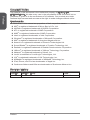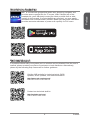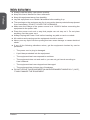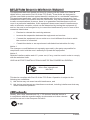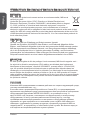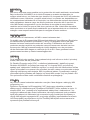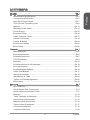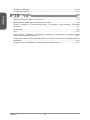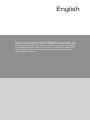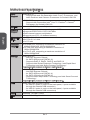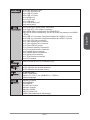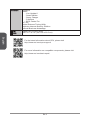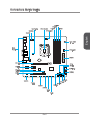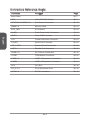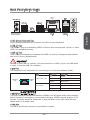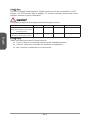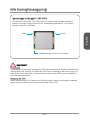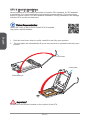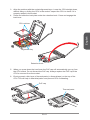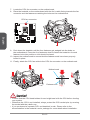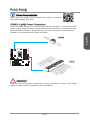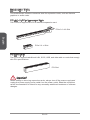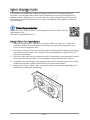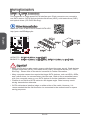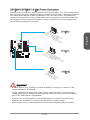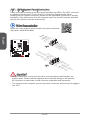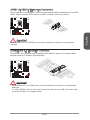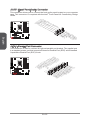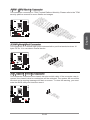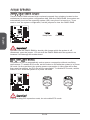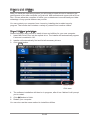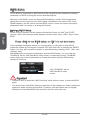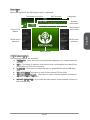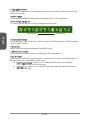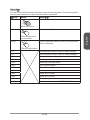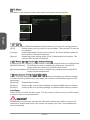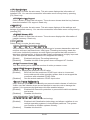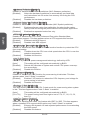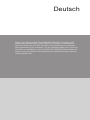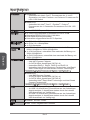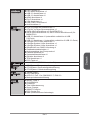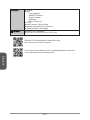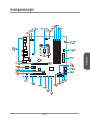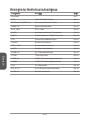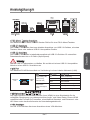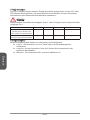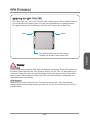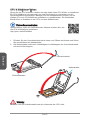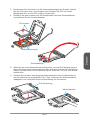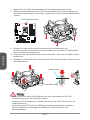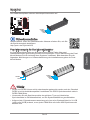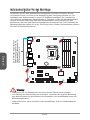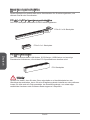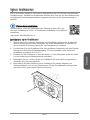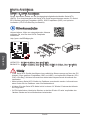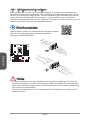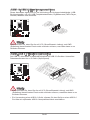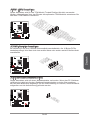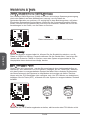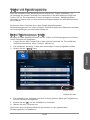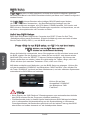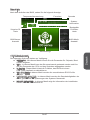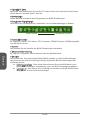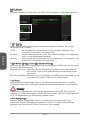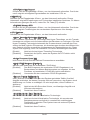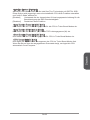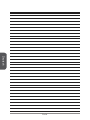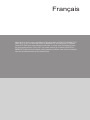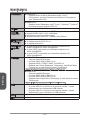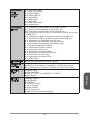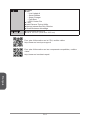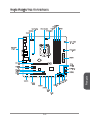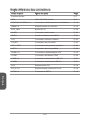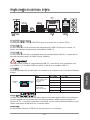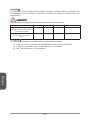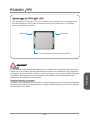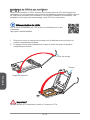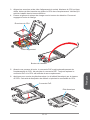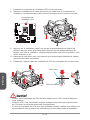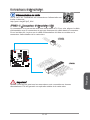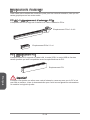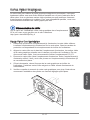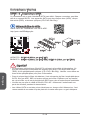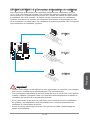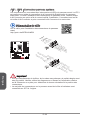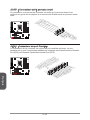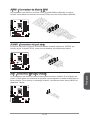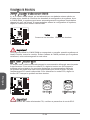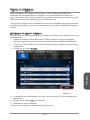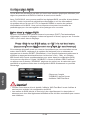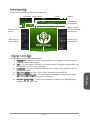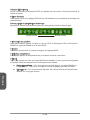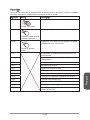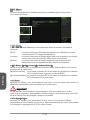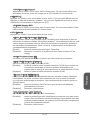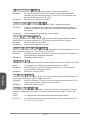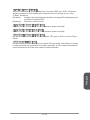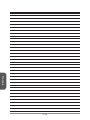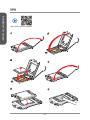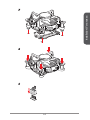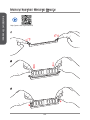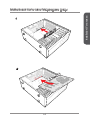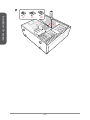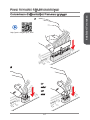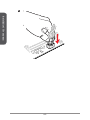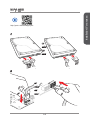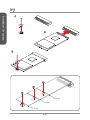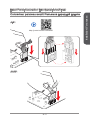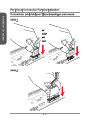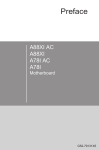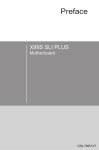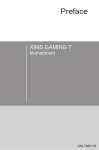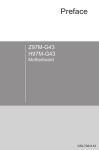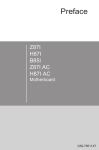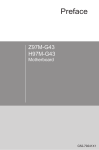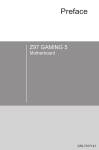Download MSI H97M ECO User`s manual
Transcript
Preface H97M ECO B85M ECO Motherboard G52-78171X9 Copyright Notice Preface The material in this document is the intellectual property of MICRO-STAR INTERNATIONAL. We take every care in the preparation of this document, but no guarantee is given as to the correctness of its contents. Our products are under continual improvement and we reserve the right to make changes without notice. Trademarks All trademarks in this manual are properties of their respective owners. ■■ MSI® is registered trademark of Micro-Star Int’l Co.,Ltd. ■■ NVIDIA® is registered trademark of NVIDIA Corporation. ■■ ATI® is registered trademark of AMD Corporation. ■■ AMD® is registered trademarks of AMD Corporation. ■■ Intel® is registered trademarks of Intel Corporation. ■■ Windows® is registered trademarks of Microsoft Corporation. ■■ AMI® is registered trademark of American Megatrends Inc. ■■ Award® is a registered trademark of Phoenix Technologies Ltd. ■■ Sound Blaster® is registered trademark of Creative Technology Ltd. ■■ Realtek® is registered trademark of Realtek Semiconductor Corporation. ■■ JMicron® is registered trademark of JMicron Technology Corporation. ■■ Netware® is registered trademark of Novell, Inc. ■■ Lucid® is trademark of LucidLogix Technologies, Ltd. ■■ VIA® is registered trademark of VIA Technologies, Inc. ■■ ASMedia® is registered trademark of ASMedia Technology Inc. ■■ iPad, iPhone, and iPod are trademarks of Apple Inc. ■■ Qualcomm Atheros and Killer are trademarks of Qualcomm Atheros Inc. Revision History Revision Revision History Date V5.0 First release 2014/06 Preface ii MSI+ is a smart web gadget that works as a shopping navigator and provides specs comparison for IT buyers. With a simple tap of the smartphone, you'll efficiently locate your ideal products from a wide variety of choices and, if product details are required, you may easily download user manuals within minutes. Better yet, the power calculator provides accurate estimates of power unit capacity for DIY users. Technical Support If a problem arises with your system and no solution can be obtained from the user’s manual, please contact your place of purchase or local distributor. Alternatively, please try the following help resources for further guidance. Visit the MSI website for technical guide, BIOS updates, driver updates, and other information: http://www.msi.com/support/ Contact our technical staff at: http://register.msi.com/ iii Preface Preface Smartphone Application Safety Instructions ■■ Always read the safety instructions carefully. ■■ Keep this User’s Manual for future reference. Preface ■■ Keep this equipment away from humidity. ■■ Lay this equipment on a reliable flat surface before setting it up. ■■ The openings on the enclosure are for air convection hence protects the equipment from overheating. DO NOT COVER THE OPENINGS. ■■ Make sure the voltage of the power source is at 110/220V before connecting the equipment to the power inlet. ■■ Place the power cord such a way that people can not step on it. Do not place anything over the power cord. ■■ Always Unplug the Power Cord before inserting any add-on card or module. ■■ All cautions and warnings on the equipment should be noted. ■■ Never pour any liquid into the opening that can cause damage or cause electrical shock. ■■ If any of the following situations arises, get the equipment checked by service personnel: ◯◯ The power cord or plug is damaged. ◯◯ Liquid has penetrated into the equipment. ◯◯ The equipment has been exposed to moisture. ◯◯ The equipment does not work well or you can not get it work according to User’s Manual. ◯◯ The equipment has been dropped and damaged. ◯◯ The equipment has obvious sign of breakage. ■■ DO NOT LEAVE THIS EQUIPMENT IN AN ENVIRONMENT ABOVE 60oC (140oF), IT MAY DAMAGE THE EQUIPMENT. Preface iv This equipment has been tested and found to comply with the limits for a Class B digital device, pursuant to Part 15 of the FCC Rules. These limits are designed to provide reasonable protection against harmful interference in a residential installation. This equipment generates, uses and can radiate radio frequency energy and, if not installed and used in accordance with the instructions, may cause harmful interference to radio communications. However, there is no guarantee that interference will not occur in a particular installation. If this equipment does cause harmful interference to radio or television reception, which can be determined by turning the equipment off and on, the user is encouraged to try to correct the interference by one or more of the measures listed below. ◯◯ Reorient or relocate the receiving antenna. ◯◯ Increase the separation between the equipment and receiver. ◯◯ Connect the equipment into an outlet on a circuit different from that to which the receiver is connected. ◯◯ Consult the dealer or an experienced radio/television technician for help. Notice 1 The changes or modifications not expressly approved by the party responsible for compliance could void the user’s authority to operate the equipment. Notice 2 Shielded interface cables and A.C. power cord, if any, must be used in order to comply with the emission limits. VOIR LA NOTICE D’INSTALLATION AVANT DE RACCORDER AU RESEAU. Micro-Star International MS-7817 This device complies with Part 15 of the FCC Rules. Operation is subject to the following two conditions: 1) this device may not cause harmful interference, and 2) this device must accept any interference received, including interference that may cause undesired operation. CE Conformity Hereby, Micro-Star International CO., LTD declares that this device is in compliance with the essential safety requirements and other relevant provisions set out in the European Directive. v Preface Preface FCC-B Radio Frequency Interference Statement Radiation Exposure Statement Preface This equipment complies with FCC radiation exposure limits set forth for an uncontrolled environment. This equipment and its antenna should be installed and operated with minimum distance 20 cm between the radiator and your body. This equipment and its antenna must not be co-located or operating in conjunction with any other antenna or transmitter. European Community Compliance Statement The equipment complies with the RF Exposure Requirement 1999/519/EC, Council Recommendation of 12 July 1999 on the limitation of exposure of the general public to electromagnetic fields (0–300GHz). This wireless device complies with the R&TTE Directive. Taiwan Wireless Statements 無線設備警告聲明 經型式認證合格之低功率射頻電機,非經許可,公司、商號或使用者均不得擅自變更頻 率、加大功率或變更原設計之特性及功能。 低功率射頻電機之使用不得影響飛航安全及干擾合法通信;經發現有干擾現象時,應立 即停用,並改善至無干擾時方得繼續使用。前項合法通信,指依電信法規定作業之無線 電通信。低功率射頻電機須忍受合法通信或工業、科學及醫療用電波輻射性電機設備之 干擾。 警告使用者:這是甲類資訊產品,在居住的環境中使用時,可能會造成無線電干擾,在 這種情況下,使用者會被要求採取某些適當的對策。 Japan VCCI Class B Statement クラス B 情報技術装置 この装置は、情報技術装置等電波障害自主規制協議会(VCCI)の基準に基づくクラ スB情報技術装置です。この装置が家庭内でラジオやテレビジョン受信機に近接して 使われると、受信障害を引き起こすことがあります。取扱説明書にしたがって正しい 取り扱いをしてください。 Korea Warning Statements 당해 무선설비는 운용중 전파혼신 가능성이 있음 Preface vi Battery Information Batteries, battery packs, and accumulators should not be disposed of as unsorted household waste. Please use the public collection system to return, recycle, or treat them in compliance with the local regulations. Taiwan: For better environmental protection, waste batteries should be collected separately for recycling or special disposal. 廢電池請回收 California, USA: The button cell battery may contain perchlorate material and requires special handling when recycled or disposed of in California. For further information please visit: http://www.dtsc.ca.gov/hazardouswaste/perchlorate/ CAUTION: There is a risk of explosion, if battery is incorrectly replaced. Replace only with the same or equivalent type recommended by the manufacturer. Chemical Substances Information In compliance with chemical substances regulations, such as the EU REACH Regulation (Regulation EC No. 1907/2006 of the European Parliament and the Council), MSI provides the information of chemical substances in products at: http://www.msi.com/html/popup/csr/evmtprtt_pcm.html vii Preface Preface European Union: WEEE (Waste Electrical and Electronic Equipment) Statement ENGLISH Preface To protect the global environment and as an environmentalist, MSI must remind you that... Under the European Union (“EU”) Directive on Waste Electrical and Electronic Equipment, Directive 2002/96/EC, which takes effect on August 13, 2005, products of “electrical and electronic equipment” cannot be discarded as municipal wastes anymore, and manufacturers of covered electronic equipment will be obligated to take back such products at the end of their useful life. MSI will comply with the product take back requirements at the end of life of MSI-branded products that are sold into the EU. You can return these products to local collection points. DEUTSCH Hinweis von MSI zur Erhaltung und Schutz unserer Umwelt Gemäß der Richtlinie 2002/96/EG über Elektro- und Elektronik-Altgeräte dürfen Elektro- und Elektronik-Altgeräte nicht mehr als kommunale Abfälle entsorgt werden. MSI hat europaweit verschiedene Sammel- und Recyclingunternehmen beauftragt, die in die Europäische Union in Verkehr gebrachten Produkte, am Ende seines Lebenszyklus zurückzunehmen. Bitte entsorgen Sie dieses Produkt zum gegebenen Zeitpunkt ausschliesslich an einer lokalen Altgerätesammelstelle in Ihrer Nähe. FRANÇAIS En tant qu’écologiste et afin de protéger l’environnement, MSI tient à rappeler ceci... Au sujet de la directive européenne (EU) relative aux déchets des équipement électriques et électroniques, directive 2002/96/EC, prenant effet le 13 août 2005, que les produits électriques et électroniques ne peuvent être déposés dans les décharges ou tout simplement mis à la poubelle. Les fabricants de ces équipements seront obligés de récupérer certains produits en fin de vie. MSI prendra en compte cette exigence relative au retour des produits en fin de vie au sein de la communauté européenne. Par conséquent vous pouvez retourner localement ces matériels dans les points de collecte. РУССКИЙ Компания MSI предпринимает активные действия по защите окружающей среды, поэтому напоминаем вам, что.... В соответствии с директивой Европейского Союза (ЕС) по предотвращению загрязнения окружающей среды использованным электрическим и электронным оборудованием (директива WEEE 2002/96/EC), вступающей в силу 13 августа 2005 года, изделия, относящиеся к электрическому и электронному оборудованию, не могут рассматриваться как бытовой мусор, поэтому производители вышеперечисленного электронного оборудования обязаны принимать его для переработки по окончании срока службы. MSI обязуется соблюдать требования по приему продукции, проданной под маркой MSI на территории EC, в переработку по окончании срока службы. Вы можете вернуть эти изделия в специализированные пункты приема. Preface viii ESPAÑOL Bajo la directiva 2002/96/EC de la Unión Europea en materia de desechos y/o equipos electrónicos, con fecha de rigor desde el 13 de agosto de 2005, los productos clasificados como “eléctricos y equipos electrónicos” no pueden ser depositados en los contenedores habituales de su municipio, los fabricantes de equipos electrónicos, están obligados a hacerse cargo de dichos productos al termino de su período de vida. MSI estará comprometido con los términos de recogida de sus productos vendidos en la Unión Europea al final de su periodo de vida. Usted debe depositar estos productos en el punto limpio establecido por el ayuntamiento de su localidad o entregar a una empresa autorizada para la recogida de estos residuos. NEDERLANDS Om het milieu te beschermen, wil MSI u eraan herinneren dat…. De richtlijn van de Europese Unie (EU) met betrekking tot Vervuiling van Electrische en Electronische producten (2002/96/EC), die op 13 Augustus 2005 in zal gaan kunnen niet meer beschouwd worden als vervuiling. Fabrikanten van dit soort producten worden verplicht om producten retour te nemen aan het eind van hun levenscyclus. MSI zal overeenkomstig de richtlijn handelen voor de producten die de merknaam MSI dragen en verkocht zijn in de EU. Deze goederen kunnen geretourneerd worden op lokale inzamelingspunten. SRPSKI Da bi zaštitili prirodnu sredinu, i kao preduzeće koje vodi računa o okolini i prirodnoj sredini, MSI mora da vas podesti da… Po Direktivi Evropske unije (“EU”) o odbačenoj ekektronskoj i električnoj opremi, Direktiva 2002/96/EC, koja stupa na snagu od 13. Avgusta 2005, proizvodi koji spadaju pod “elektronsku i električnu opremu” ne mogu više biti odbačeni kao običan otpad i proizvođači ove opreme biće prinuđeni da uzmu natrag ove proizvode na kraju njihovog uobičajenog veka trajanja. MSI će poštovati zahtev o preuzimanju ovakvih proizvoda kojima je istekao vek trajanja, koji imaju MSI oznaku i koji su prodati u EU. Ove proizvode možete vratiti na lokalnim mestima za prikupljanje. POLSKI Aby chronić nasze środowisko naturalne oraz jako firma dbająca o ekologię, MSI przypomina, że... Zgodnie z Dyrektywą Unii Europejskiej (“UE”) dotyczącą odpadów produktów elektrycznych i elektronicznych (Dyrektywa 2002/96/EC), która wchodzi w życie 13 sierpnia 2005, tzw. “produkty oraz wyposażenie elektryczne i elektroniczne “ nie mogą być traktowane jako śmieci komunalne, tak więc producenci tych produktów będą zobowiązani do odbierania ich w momencie gdy produkt jest wycofywany z użycia. MSI wypełni wymagania UE, przyjmując produkty (sprzedawane na terenie Unii Europejskiej) wycofywane z użycia. Produkty MSI będzie można zwracać w wyznaczonych punktach zbiorczych. ix Preface Preface MSI como empresa comprometida con la protección del medio ambiente, recomienda: TÜRKÇE Çevreci özelliğiyle bilinen MSI dünyada çevreyi korumak için hatırlatır: Preface Avrupa Birliği (AB) Kararnamesi Elektrik ve Elektronik Malzeme Atığı, 2002/96/EC Kararnamesi altında 13 Ağustos 2005 tarihinden itibaren geçerli olmak üzere, elektrikli ve elektronik malzemeler diğer atıklar gibi çöpe atılamayacak ve bu elektonik cihazların üreticileri, cihazların kullanım süreleri bittikten sonra ürünleri geri toplamakla yükümlü olacaktır. Avrupa Birliği’ne satılan MSI markalı ürünlerin kullanım süreleri bittiğinde MSI ürünlerin geri alınması isteği ile işbirliği içerisinde olacaktır. Ürünlerinizi yerel toplama noktalarına bırakabilirsiniz. ČESKY Záleží nám na ochraně životního prostředí - společnost MSI upozorňuje... Podle směrnice Evropské unie (“EU”) o likvidaci elektrických a elektronických výrobků 2002/96/EC platné od 13. srpna 2005 je zakázáno likvidovat “elektrické a elektronické výrobky” v běžném komunálním odpadu a výrobci elektronických výrobků, na které se tato směrnice vztahuje, budou povinni odebírat takové výrobky zpět po skončení jejich životnosti. Společnost MSI splní požadavky na odebírání výrobků značky MSI, prodávaných v zemích EU, po skončení jejich životnosti. Tyto výrobky můžete odevzdat v místních sběrnách. MAGYAR Annak érdekében, hogy környezetünket megvédjük, illetve környezetvédőként fellépve az MSI emlékezteti Önt, hogy ... Az Európai Unió („EU”) 2005. augusztus 13-án hatályba lépő, az elektromos és elektronikus berendezések hulladékairól szóló 2002/96/EK irányelve szerint az elektromos és elektronikus berendezések többé nem kezelhetőek lakossági hulladékként, és az ilyen elektronikus berendezések gyártói kötelessé válnak az ilyen termékek visszavételére azok hasznos élettartama végén. Az MSI betartja a termékvisszavétellel kapcsolatos követelményeket az MSI márkanév alatt az EU-n belül értékesített termékek esetében, azok élettartamának végén. Az ilyen termékeket a legközelebbi gyűjtőhelyre viheti. ITALIANO Per proteggere l’ambiente, MSI, da sempre amica della natura, ti ricorda che…. In base alla Direttiva dell’Unione Europea (EU) sullo Smaltimento dei Materiali Elettrici ed Elettronici, Direttiva 2002/96/EC in vigore dal 13 Agosto 2005, prodotti appartenenti alla categoria dei Materiali Elettrici ed Elettronici non possono più essere eliminati come rifiuti municipali: i produttori di detti materiali saranno obbligati a ritirare ogni prodotto alla fine del suo ciclo di vita. MSI si adeguerà a tale Direttiva ritirando tutti i prodotti marchiati MSI che sono stati venduti all’interno dell’Unione Europea alla fine del loro ciclo di vita. È possibile portare i prodotti nel più vicino punto di raccolta Preface x ▍▍Contents Motherboard Specifications��������������������������������������������������������������������������������En-2 Connectors Quick Guide������������������������������������������������������������������������������������En-5 Back Panel Quick Guide������������������������������������������������������������������������������������En-7 CPU (Central Processing Unit)��������������������������������������������������������������������������En-9 Memory������������������������������������������������������������������������������������������������������������En-13 Mounting Screw Holes�������������������������������������������������������������������������������������En-14 Power Supply���������������������������������������������������������������������������������������������������En-15 Expansion Slots�����������������������������������������������������������������������������������������������En-16 Video/ Graphics Cards ������������������������������������������������������������������������������������En-17 Internal Connectors������������������������������������������������������������������������������������������En-18 Jumper & Button����������������������������������������������������������������������������������������������En-24 Drivers and Utilities������������������������������������������������������������������������������������������En-25 BIOS Setup������������������������������������������������������������������������������������������������������En-26 Deutsch���������������������������������������������������������������������������������������������������� De-1 Spezifikationen�������������������������������������������������������������������������������������������������� De-2 Anschlussübersicht������������������������������������������������������������������������������������������� De-5 Rücktafel-Übersicht������������������������������������������������������������������������������������������� De-7 CPU (Prozessor)����������������������������������������������������������������������������������������������� De-9 Speicher���������������������������������������������������������������������������������������������������������� De-13 Schraubenlöcher für die Montage������������������������������������������������������������������� De-14 Stromversorgung��������������������������������������������������������������������������������������������� De-15 Erweiterungssteckplätze��������������������������������������������������������������������������������� De-16 Video/ Grafikkarten ���������������������������������������������������������������������������������������� De-17 Interne Anschlüsse������������������������������������������������������������������������������������������ De-18 Steckbrücke & Taste��������������������������������������������������������������������������������������� De-24 Treiber und Dienstprogramme������������������������������������������������������������������������ De-25 BIOS Setup����������������������������������������������������������������������������������������������������� De-26 Français����������������������������������������������������������������������������������������������������� Fr-1 Spécifications������������������������������������������������������������������������������������������������������Fr-2 Guide Rapide Des Connecteurs�������������������������������������������������������������������������Fr-5 Guide rapide du panneau arrière������������������������������������������������������������������������Fr-7 Mémoire������������������������������������������������������������������������������������������������������������Fr-13 Trous Taraudés de Montage�����������������������������������������������������������������������������Fr-14 Connecteurs d’alimentation�������������������������������������������������������������������������������Fr-15 Emplacements d’extension�������������������������������������������������������������������������������Fr-16 Cartes Vidéo/ Graphiques ��������������������������������������������������������������������������������Fr-17 Connecteurs internes����������������������������������������������������������������������������������������Fr-18 Cavaliers & Boutons������������������������������������������������������������������������������������������Fr-24 xi Preface Preface English������������������������������������������������������������������������������������������������������ En-1 Pilotes et Utilitaires��������������������������������������������������������������������������������������������Fr-25 Configuration BIOS�������������������������������������������������������������������������������������������Fr-26 Installation/ Установка������������������������������������������������������������������������������� A-1 Preface CPU����������������������������������������������������������������������������������������������������������������������A-2 Memory/ Speicher/ Mémoire/ Памяти�����������������������������������������������������������������A-4 Motherboard/ Carte mère/ Материнские платы�������������������������������������������������A-5 Power Connector/ ATX-Stromanshcluss/ Connecteurs d’alimentation/ Pазъема питания����������������������������������������������������������������������������������������������������������������A-7 SATA HDD�����������������������������������������������������������������������������������������������������������A-9 M.2���������������������������������������������������������������������������������������������������������������������A-10 Front Panel Connector/ Frontpanel Anschluss/ Connecteur panneau avant/ Pазъемов передней панели����������������������������������������������������������������������������A-11 Peripheral Connector/ Peripheriestecker/ Connecteur périphérique/ Периферийных разъемов�����������������������������������������������������������������������������������������������������������A-12 Graphics Card/ Grafikkarte/ Carte graphique/ Bидеокарты������������������������������A-13 Preface xii English Thank you for choosing the H97M ECO/ B85M ECO Series (MS-7817 v5.X) Micro-ATX motherboard. The H97M ECO/ B85M ECO Series motherboards are based on Intel® H97/ B85 chipset for maximum power saving. Designed to fit the advanced Intel® LGA1150 processor, the H97M ECO/ B85M ECO Series motherboards deliver a low power consumption and professional desktop platform solution. Motherboard Specifications CPU Support ■■H97M ECO -- Supports 4th and 5th Generation Intel® Core™ Processors, and Intel® Pentium® and Celeron® Processors for Socket LGA1150 ■■B85M ECO -- Supports 4th Generation Intel® Core™ / Pentium® / Celeron® Processors for Socket LGA1150 English Chipset ■■Intel® H97/ B85 Express Chipset Memory Support ■■4x DDR3 memory slots supporting up to 32GB ■■Supports DDR3 1600/ 1333/ 1066 MHz ■■Dual channel memory architecture ■■Supports non-ECC, un-buffered memory Expansion Slots ■■1x PCIe 3.0 x16 slot ■■2x PCIe 2.0 x1 slots ■■1x PCI slot Onboard Graphics ■■1x HDMI port, supporting a maximum resolution of 4096x2160@24Hz, 2560x1600@60Hz ■■1x VGA port, supporting a maximum resolution of 1920x1200@60Hz ■■1x DVI-D port, supporting a maximum resolution of 1920x1200@60Hz Storage ■■H97M ECO -- Intel H97 Express Chipset -- 6x SATA 6Gb/s ports (SATA1~6) -- Supports RAID 0, RAID1, RAID 5 and RAID 10 -- Supports Intel Smart Response Technology, Intel Rapid Start Technology and Intel Smart Connect Technology* * Supports Intel Core processors on Windows 7 and Windows 8/ 8.1 ■■B85M ECO -- Intel B85 Express Chipset -- 4x SATA 6Gb/s ports (SATA1~4) -- 2x SATA 3Gb/s ports (SATA5~6) -- Supports Intel® Rapid Start Technology and Intel Smart Connect Technology* * Supports Intel Core processors on Windows 7 and Windows 8/ 8.1 USB ■■Intel H97/ B85 Express Chipset -- 4x USB 3.0 ports (2 ports on the back panel, 2 ports available through the internal USB connector) -- 8x USB 2.0 ports (4 ports on the back panel, 4 ports available through the internal USB connectors) Audio ■■Realtek® ALC887 Codec LAN ■■Intel® I218-V Gigabit LAN controller En-2 ■■1x PS/2 keyboard port ■■1x PS/2 mouse port ■■4x USB 2.0 ports ■■2x USB 3.0 ports ■■1x HDMI port ■■1x DVI-D port ■■1x VGA port ■■1x LAN (RJ45) port ■■3x audio jacks Internal Connectors ■■1x 24-pin ATX main power connector ■■1x 4-pin ATX 12V power connector ■■6x SATA 6Gb/s connectors (for H97M ECO) ■■4x SATA 6Gb/s connectors, 2x SATA 3Gb/s connectors (for B85M ECO) ■■2x USB 2.0 connector (supports additional 4 USB 2.0 ports) ■■1x USB 3.0 connector (supports additional 2 USB 3.0 ports) ■■1x 4-pin CPU fan connector ■■1x 4-pin system fan connector ■■1x 3-pin system fan connector ■■1x Clear CMOS jumper ■■1x Chassis Intrusion connector ■■1x Front panel audio connector ■■1x Parallel port connector ■■2x System panel connectors ■■1x Serial port connector ■■1x TPM module connector ■■1x ECO button I/O Controller ■■NUVOTON NCT6792 Controller Chip Hardware Monitor ■■CPU/System temperature detection ■■CPU/System fan speed detection ■■CPU/System fan speed control BIOS Features ■■128 Mb flash ■■UEFI AMI BIOS ■■ACPI 5.0, PnP 1.0a, SM BIOS 2.7, DMI 2.0 ■■Multi-language Special Features ■■Military Class 4 ■■Click BIOS 4 ■■GO2BIOS ■■Total Fan Control ■■Super Charger ■■Smart Utilities ■■ECO Center Pro ■■SBA (Small Business Advantage) En-3 English Back Panel Connectors Software ■■Drivers ■■MSI -- Live Update 6 -- Smart Utilities -- Super Charger -- Fast Boot -- ECO Center Pro ■■7-ZIP ■■Intel Extreme Tuning Utility ■■Norton Internet Security Solution ■■Small Business Advantage Form Factor ■■Micro-ATX Form Factor ■■9.6 in. x 9.3 in. (24.4 cm x 23.5 cm) English For the latest information about CPU, please visit http://www.msi.com/cpu-support/ For more information on compatible components, please visit http://www.msi.com/test-report/ En-4 Connectors Quick Guide SYSFAN2 CPU Socket DIMM3 DIMM2 DIMM4 DIMM1 CPUFAN1 JPWR2 ECO_SW1 Back Panel SYSFAN1 JPWR1 PCI_E1 JCI1 JBAT PCI_E2 SATA5_6 PCI_E3 JTPM1 JUSB3 PCI1 SATA2 SATA1 SATA3 SATA4 JAUD1 JLPT1 JUSB1 JUSB2 JFP2 JFP1 En-5 English JCOM1 Connectors Reference Guide Port Name Port Type Page English Back Panel En-7 CPU LGA1150 CPU Socket En-9 CPUFAN1,SYSFAN1~2 Fan Power Connectors En-19 DIMM1~4 Memory Slots En-13 ECO_SW1 ECO Button En-24 JAUD1 Front Panel Audio Connector En-22 JBAT1 Clear CMOS Jumper En-24 JCI1 Chassis Intrusion Connector En-23 JCOM1 Serial Port Connector En-23 JFP1, JFP2 System Panel Connectors En-20 JLPT1 Parallel Port Connector En-22 JPWR1~2 ATX Power Connectors En-15 JTPM1 TPM Module Connector En-23 JUSB1~2 USB 2.0 Expansion Connectors En-21 JUSB3 USB 3.0 Expansion Connector En-21 PCI1 PCI Slot En-16 PCI_E1~3 PCIe Expansion Slots En-16 SATA1~6 SATA Connectors En-18 En-6 Back Panel Quick Guide VGA PS/2 Mouse USB 2.0 LAN Line-In USB 3.0 Line-Out HDMI Mic PS/2 Keyboard USB 2.0 ▶▶PS/2 Mouse/ Keyboard Port PS/2® mouse/ keyboard DIN connector for PS/2® mouse/ keyboard. ▶▶USB 2.0 Port The USB 2.0 port is for attaching USB 2.0 devices such as keyboard, mouse, or other USB 2.0-compatible devices. ▶▶USB 3.0 Port USB 3.0 port is backward-compatible with USB 2.0 devices. It supports data transfer rate up to 5 Gbit/s (SuperSpeed). Important In order to use USB 3.0 devices, you must connect to a USB 3.0 port. If a USB cable is used, it must be USB 3.0 compliant. ▶▶LAN Port The standard RJ-45 LAN jack is for connecting to a Local Area Network (LAN). LED LINK/ACT LED SPEED LED Link/ Activity LED Speed LED LED Status Description Off No link Yellow Linked Blinking Data activity Off 10 Mbps connection Green 100 Mbps connection Orange 1 Gbps connection ® ▶▶HDMI Port The High-Definition Multimedia Interface (HDMI) is an all-digital audio-video interface that is capable of transmitting uncompressed streams. HDMI supports all types of TV formats, including standard, enhanced, or high-definition video, plus multi-channel digital audio on a single cable. ▶▶VGA Port The DB15-pin female connector is provided for monitor. En-7 English DVI-D ▶▶DVI-D Port The DVI-D (Digital Visual Interface- Digital) connector can be connected to a LCD monitor, or a CRT monitor with an adapter. To connect a monitor, please refer to the monitor’s manual for more information. Important This platform supports dual-display and triple-display function. HDMI+VGA HDMI+DVI VGA+DVI HDMI+VGA+DVI Extend mode (Extend the desktop to the second and third monitor) ◯ ◯ ◯ ◯ Clone mode (Monitors have the same screen) ◯ ◯ ◯ ◯ English ▶▶Audio Ports These connectors are used for audio devices. ■■ Line in: Used for connecting external audio outputting devices. ■■ Line out: Used as a connector for speakers or headphone. ■■ Mic: Used as a connector for a microphone. En-8 CPU (Central Processing Unit) Introduction to the LGA 1150 CPU The surface of the LGA 1150 CPU has two notches and a golden triangle to assist in correctly lining up the CPU for motherboard placement. The golden triangle is the Pin 1 indicator. Notch English Notch Golden triangle is the Pin 1 indicator Important Overheating Overheating can seriously damage the CPU and motherboard. Always make sure the cooling fans work properly to protect the CPU from overheating. Be sure to apply an even layer of thermal paste (or thermal tape) between the CPU and the heatsink to enhance heat dissipation. Replacing the CPU When replacing the CPU, always turn off the system’s power supply and unplug the power supply’s power cord to ensure the safety of the CPU. En-9 CPU & Heatsink Installation When installing a CPU, always remember to install a CPU heatsink. A CPU heatsink is necessary to prevent overheating and maintain system stability. Follow the steps below to ensure correct CPU and heatsink installation. Wrong installation can damage both the CPU and the motherboard. Video Demonstration Watch the video to learn how to install CPU & heatsink. http://youtu.be/bf5La099urI English 1. Push the load lever down to unclip it and lift to the fully open position. 2. The load plate will automatically lift up as the load lever is pushed to the fully open position. Load lever Load plate Retention tab Important Do not touch the socket contacts or the bottom of the CPU. En-10 3. Align the notches with the socket alignment keys. Lower the CPU straight down, without tilting or sliding the CPU in the socket. Inspect the CPU to check if it is properly seated in the socket. 4. Close and slide the load plate under the retention knob. Close and engage the load lever. English CPU notches Alignment Key Retention knob 5. When you press down the load lever the PnP cap will automatically pop up from the CPU socket. Do not discard the PnP cap. Always replace the PnP cap if the CPU is removed from the socket. 6. Evenly spread a thin layer of thermal paste (or thermal tape) on the top of the CPU. This will help in heat dissipation and prevent CPU overheating. PnP cap Thermal paste En-11 7. Locate the CPU fan connector on the motherboard. 8. Place the heatsink on the motherboard with the fan’s cable facing towards the fan connector and the fasteners matching the holes on the motherboard. CPU fan connector English 9. Push down the heatsink until the four fasteners get wedged into the holes on the motherboard. Press the four fasteners down to fasten the heatsink. As each fastener locks into position a click should be heard. 10. Inspect the motherboard to ensure that the fastener-ends have been properly locked in place. 11. Finally, attach the CPU fan cable to the CPU fan connector on the motherboard. Motherboard Fastener-end Important • Confirm that the CPU heatsink has formed a tight seal with the CPU before booting your system. • Whenever the CPU is not installed, always protect the CPU socket pins by covering the socket with the plastic cap. • If you purchased a separate CPU and heatsink/ cooler, Please refer to the documentation in the heatsink/ cooler package for more details about installation. En-12 Memory These DIMM slots are used for installing memory modules. Video Demonstration Watch the video to learn how to install memories at the address below. http://youtu.be/76yLtJaKlCQ Dual-Channel mode Population Rule In Dual-Channel mode, the memory modules can transmit and receive data with two data bus channels simultaneously. Enabling Dual-Channel mode can enhance system performance. The following illustrations explain the population rules for Dual-Channel mode. DIMM2 DIMM4 DIMM1 DIMM2 DIMM3 DIMM4 Important • DDR3 memory modules are not interchangeable with DDR2, and the DDR3 standard is not backward compatible. Always install DDR3 memory modules in DDR3 DIMM slots. • To ensure system stability, memory modules must be of the same type and density in Dual-Channel mode. • Due to chipset resource usage, the system will only detect up to 31+ GB of memory (not full 32 GB) when all DIMM slots have 8GB memory modules installed. En-13 English DIMM1 DIMM2 DIMM3 DIMM4 Mounting Screw Holes English The I/O ports should be facing toward the rear of the computer case. They should line up with the holes on the I/O backplate. When installing the motherboard, first install the necessary mounting stands required for an motherboard on the mounting plate in your computer case. If there is an I/O back plate that came with the computer case, please replace it with the I/O backplate that came with the motherboard package. The I/O backplate should snap easily into the computer case without the need for any screws. Align the mounting plate’s mounting stands with the screw holes on the motherboard and secure the motherboard with the screws provided with your computer case. The locations of the screw holes on the motherboard are shown below. For more information, please refer to the manual that came with the computer case. Important • Install the motherboard on a flat surface free from unnecessary debris. • To prevent damage to the motherboard, any contact between the motherboard circuitry and the computer case, except for the mounting stands, is prohibited. • Please make sure there are no loose metal components on the motherboard or within the computer case that may cause a short circuit of the motherboard. En-14 Power Supply Video Demonstration Watch the video to learn how to install power supply connectors. http://youtu.be/gkDYyR_83I4 JPWR1~2: ATX Power Connectors These connectors allow you to connect an ATX power supply. To connect the ATX power supply, align the power supply cable with the connector and firmly press the cable into the connector. If done correctly, the clip on the power cable should be hooked on the motherboard’s power connector. V 2 1 V .+ 2 3 .+1 4 English d n u d ro un .G ro 1 .G 2 JPWR2 d n u ro V .G 5 V 4 2 3.+ +5 V d 2 2. +5 s un d 2 . e o n d 1 2 .R Gr ou n # 0 2 9. Gr rou ON d - n 1 8. 1 7.G PS ou 1 6. Gr 2V V 1 5. 1 .3 1 4.- +3 1 3. 1 V .3 3 V .+ 2 V 2 1 2 1 1.+ +1 B OK 1 0. VS R nd 1 5 W u . d 9 P ro . 8 .G 5V un d 7 .+ ro 6 .G 5V un 5 .+ ro 3V 4 .G . V 3 .+3 3.3 2 .+ 1 JPWR1 Important Make sure that all the power cables are securely connected to a proper ATX power supply to ensure stable operation of the motherboard. En-15 Expansion Slots This motherboard contains numerous slots for expansion cards, such as discrete graphics or audio cards. PCI_E1~3: PCIe Expansion Slots The PCIe slot supports the PCIe interface expansion card. PCIe 3.0 x16 Slot English PCIe 2.0 x1 Slot PCI1: PCI Slot The PCI slot supports additional LAN, SCSI, USB, and other add-on cards that comply with PCI specifications. PCI Slot Important When adding or removing expansion cards, always turn off the power supply and unplug the power supply power cable from the power outlet. Read the expansion card’s documentation to check for any necessary additional hardware or software changes. En-16 Video/ Graphics Cards If available, this motherboard takes advantage of the CPU’s integrate graphics processor, but discrete video cards can be installed by way of the motherboard’s expansion slots. Adding on one or more discrete video cards will significantly boost the system’s graphics performance. For best compatibility, MSI graphics cards are recommended. Video Demonstration Single Video Card Installation 1. Determine what type of expansion slot(s) the video card will use. Locate the expansion slot(s) on the motherboard. Remove any protective expansion slot covers from the computer case. 2. Line up the video card on top of the expansion slot(s) with the display ports facing out of the computer case. For a single video card installation, using the PCI_E1 slot is recommended. 3. Push the video card into its expansion slot(s). Depending on the expansion slot(s) used, there should be clip(s) on the expansion slot(s) that will lock in place. 4. If needed, screw the edge of the graphics card to the computer case. Some video cards might require a power cable directly from the power supply. 5. Please consult your video card’s manual for further instructions regarding driver installation or other special settings. En-17 English Watch the video to learn how to install a graphics card on PCIe x16 slot with butterfly lock. http://youtu.be/mG0GZpr9w_A Internal Connectors SATA1~6: SATA Connectors This connector is a high-speed SATA interface port. Each connector can connect to one SATA device. SATA devices include disk drives (HDD), solid state drives (SSD), and optical drives (CD/ DVD/ Blu-Ray). Video Demonstration Watch the video to learn how to Install SATA HDD. http://youtu.be/RZsMpqxythc English SATA4 SATA2 SATA6 SATA5 SATA3 SATA1 H97M ECO - SATA1~6 (6Gb/s, by Intel® H97) B85M ECO - SATA1~4 (6Gb/s, by Intel® B85), SATA5~6 (3Gb/s, by Intel® B85) Important • Many SATA devices also need a power cable from the power supply. Such devices include disk drives (HDD), solid state drives (SSD), and optical drives (CD / DVD / Blu-Ray). Please refer to the device’s manual for further information. • Many computer cases also require that large SATA devices, such as HDDs, SSDs, and optical drives, be screwed down into the case. Refer to the manual that came with your computer case or your SATA device for further installation instructions. • Please do not fold the SATA cable at a 90-degree angle. Data loss may result during transmission otherwise. • SATA cables have identical plugs on either sides of the cable. However, it is recommended that the flat connector be connected to the motherboard for space saving purposes. En-18 CPUFAN1,SYSFAN1~2: Fan Power Connectors The fan power connectors support system cooling fans with +12V. If the motherboard has a System Hardware Monitor chipset on-board, you must use a specially designed fan with a speed sensor to take advantage of the CPU fan control. Remember to connect all system fans. Some system fans may not connect to the motherboard and will instead connect to the power supply directly. A system fan can be plugged into any available system fan connector. o d tr n n u ro 2V e Co .G 1 s d 1 + en e . 2 .S pe 3 .S 4 l SYSFAN1 d o n C u d ro ee e .G p s 1 .S en 2 .S C 3 .N 4 n tr o l SYSFAN2 d n u ro 2V se .G 1 1 .+ o U 2 .N 3 Important • Please refer to your processor’s official website or consult your vendor to find recommended CPU heatsink. • These connectors support Smart Fan Control with liner mode. The Command Center utility can be installed to automatically control the fan speeds according to the CPU’s and system’s temperature. • If there are not enough ports on the motherboard to connect all system fans, adapters are available to connect a fan directly to a power supply. • Before first boot up, ensure that there are no cables impeding any fan blades. En-19 English CPUFAN1 JFP1, JFP2: System Panel Connectors These connectors connect to the front panel switches and LEDs. The JFP1 connector is compliant with the Intel® Front Panel I/O Connectivity Design Guide. When installing the front panel connectors, please use the optional M-Connector to simplify installation. Plug all the wires from the computer case into the M-Connector and then plug the M-Connector into the motherboard. Video Demonstration Watch the video to learn how to Install front panel connectors. http://youtu.be/DPELIdVNZUI ake r Buz zer 2 .+ 8 .6 .+ 4 . English Spe D D in E LE P rL d o e n .N w e d 7 .Po sp n 5 u rou S . 3 .G 1 JFP2 P o w e r 0 in P o 8. .+ .N 6 .4 + . 2 e ch w it o w 1 S P r L E D ch it w d S e t rv e D s E se e L e R D .R D 9 + H . 7 .5 . 3 .+ 1 JFP1 Important • On the connectors coming from the case, pins marked by small triangles are positive wires. Please use the diagrams above and the writing on the optional M-Connectors to determine correct connector orientation and placement. • The majority of the computer case’s front panel connectors will primarily be plugged into JFP1. En-20 JUSB1~2: USB 2.0 Expansion Connectors This connector is designed for connecting high-speed USB peripherals such as USB HDDs, digital cameras, MP3 players, printers, modems, and many others. d C un + .N o 1 0 r B 1 .G S B1 8 .U S C 6 U . 4 VC . 2 JUSB3: USB 3.0 Expansion Connector The USB 3.0 port is backwards compatible with USB 2.0 devices. It supports data transfer rates up to 5Gbits/s (SuperSpeed). N D _ DP in N P r X _ D o e _R X _ P C D .N w 3 R _ _ 0 o B _ 2 .P S B3 nd X _C T 9 1 8.U S ou _ X 1 7.U Gr B3 _T 1 6. S B3 nd 1 .U S u .0 + o 5 1 4.U r B2 .0 1 3.G S B2 1 2.U S 1 1.U 1 N D _ DP N r X _ D e R X _ P w _ o B3 _R _C _D .P S 3 d X C 1 .U SB un T _ 2 .U ro 3_ TX 3 .G SB 3_ d 4 .U B n 0 5 S u 2. 0 + .U ro 6 .G SB 2. nd 7 U B u . S 8 .U ro 9 0.G 1 Important • Note that the VCC and GND pins must be connected correctly to avoid possible damage. • To use a USB 3.0 device, you must connect the device to a USB 3.0 port through an optional USB 3.0 compliant cable. En-21 English in P nd o u + .N r o 0 9 .G SB 07 .U B S 5 .U CC 3 .V 1 Important Note that the VCC and GND pins must be connected correctly to avoid possible damage. JAUD1: Front Panel Audio Connector This connector allows you to connect the front audio panel located on your computer case. This connector is compliant with the Intel® Front Panel I/O Connectivity Design Guide. ct te e D e n o n h io P ct d e a e in et .H P D 0 o 1 .N IC d 8 M n . C 6 .N ou 4 Gr . 2 io n L e D n o N h E R P _S ne d o a E h e NS P .H E d 9 .S ea R 7 .H IC L 5 .M IC 3 .M 1 English JLPT1: Parallel Port Connector This connector is used to connect an optional parallel port bracket. The parallel port is a standard printer port that supports Enhanced Parallel Port (EPP) and Extended Capabilities Parallel Port (ECP) mode. T C L Y .S 5 E S 2 3.P U K# 7 2 .B C ND 6 1 2 9.A R ND 5 1 .P R ND 4 7 1 .P R ND 5 1 .P R D3 2 3 1 .P N D 1 11 .PR RN D 0 N D 9 P . 7 .PR N B# 5 R ST P . 3 .R 1 in P d o un d .N ro un d 6 2 4.G ro un d 2 .G ro un d 2 2 0.G ro un d 2 .G r o u n d 8 # 1 6 . G r o u n d IN 1 .G ro un L 4 S 1 2.G ro _ # 1 .G T IT P 0 1 .L IN # 8 P R # . 6 R D E . 4 .AF 2 En-22 JTPM1: TPM Module Connector 3 in p 2 ta in a p 1 d ta pin 0 n e s & da ta pi m s & da ta a ra re s F d s & d C ad dre ss & P re s .L C d d s 3 P a d re 1 1.L C a dd et 1 LP C a es k . 9 .LP C R loc 7 .LP C C 5 .LP C 3 .LP 1 d n u d r ro un n r e .G ro Pi we Q r ow 4 1 2.G o Po IR e p 1 0.N V ial ow by 1 .5 er P nd 8 .S 3V ta 6 .3. S 4 .3V 2 JCOM1: Serial Port Connector This connector is a 16550A high speed communication port that sends/receives 16 bytes FIFOs. You can attach a serial device. in P o .N S 0 T R 1 .C S 8 D R . 6 T .D N 4 SI . 2 I S d .R T n 9 . R r ou T 7 G U . 5 .SO C D 3 .D 1 JCI1: Chassis Intrusion Connector This connector connects to the chassis intrusion switch cable. If the computer case is opened, the chassis intrusion mechanism will be activated. The system will record this intrusion and a warning message will flash on screen. To clear the warning, you must enter the BIOS utility and clear the record. d n u RU ro T .G IN 1 .C 2 En-23 English This connector connects to a TPM (Trusted Platform Module). Please refer to the TPM security platform manual for more details and usages. Jumper & Button JBAT1: Clear CMOS Jumper There is CMOS RAM onboard that is external powered from a battery located on the motherboard to save system configuration data. With the CMOS RAM, the system can automatically boot into the operating system (OS) every time it is turned on. If you want to clear the system configuration, set the jumpers to clear the CMOS RAM. 1 1 Keep Data Clear Data English Important You can clear the CMOS RAM by shorting this jumper while the system is off. Afterwards, open the jumper . Do not clear the CMOS RAM while the system is on because it will damage the motherboard. ECO_SW1: ECO Button This button is used to automatically reduce power consumption without sacrificing performance. To enable ECO mode, set this button to ON while the system is in power off mode. On the next boot, the system power consumption in idle mode will be less than usual. In addition, the PCI slot will be unavailable. To disable ECO mode, set this button to OFF while the system is in power off mode. ON Important If you are using PCI expansion cards, do not enable ECO mode. En-24 OFF Drivers and Utilities After you install the operating system you will need to install drivers to maximize the performance of the new computer you just built. MSI motherboard comes with a Driver Disc. Drivers allow the computer to utilize your motherboard more efficiently and take advantage of any special features we provide. You can protect your computer from viruses by installing the bundled security program. The bundle also includes a variety of powerful and creative utilities. Please follow the steps below to install drivers and utilities for your new computer. 1. Insert MSI Driver Disc into the optical drive. The installer will automatically appear if autorun is enabled in OS. 2. Installer will automatically find and list all necessary drivers. 3. Click Install button. Click here 4. The software installation will then be in progress, after it has finished it will prompt you to restart. 5. Click OK button to finish. 6. Restart your computer. You can also use the same method to install the utilities. En-25 English Driver/ Utilities Installation BIOS Setup CLICK BIOS is developed by MSI that provides a graphical user interface for setting parameters of BIOS by using the mouse and the keybord. With the CLICK BIOS, users can change BIOS settings, monitor CPU temperature, select the boot device priority and view system information such as the CPU name, DRAM capacity, the OS version and the BIOS version. Users can import and export parameters data for backup or sharing with friends. Entering BIOS Setup English Power on the computer and the system will start the Power On Self Test (POST) process. When the message below appears on the screen, press <DEL> key to enter BIOS: Press <Del> to run BIOS setup, or <F11> to run boot menu If the message disappears before you respond and you still need to enter BIOS, restart the system by turning the computer OFF then back ON or pressing the RESET button. You may also restart the system by simultaneously pressing <Ctrl>, <Alt>, and <Delete> keys. MSI additionally provides two methods to enter the BIOS setup. You can click the “GO2BIOS” tab on “MSI Fast Boot” utility screen or press the physical “GO2BIOS" button (optional) on the motherboard to enable the system going to BIOS setup directly at next boot. Click "GO2BIOS" tab on "MSI Fast Boot" utility screen. Important • Please be sure to install the “MSI Fast Boot” utility before using it to enter the BIOS setup. • The items under each BIOS category described in this chapter are under continuous update for better system performance. Therefore, the description may be slightly different from the latest BIOS and should be held for reference only. En-26 Overview After entering BIOS, the following screen is displayed. Temperature monitor My Favorites Language System information BIOS menu selection BIOS menu selection Menu display ▶▶BIOS menu selection The following options are available: ■■ SETTINGS - Uses this menu to specify the parameters for chipset and boot devices. ■■ ECO - This menu is used to control the power consumption and specify the parameters of CPU and memories. ■■ M-FLASH - This menu provides the way to update BIOS with a USB flash disk. ■■ ECO PROFILE -This menu is used to set various ECO profiles. ■■ HARDWARE MONITOR - This menu is used to set the speeds of fans and monitor voltages of system. ■■ BOARD EXPLORER - It provides the information of the installed devices on the motherboard. En-27 English Boot device priority bar Virtual ECO Button ▶▶Virtual ECO Button Enables or disables the ECO function by clicking on this button. When enabled, this button will be light. ▶▶Menu display This area provides BIOS setting items and information to be configured. ▶▶Boot device priority bar You can move the device icons to change the boot priority. High priority Low priority English ▶▶System information Shows the time, date, CPU name, CPU frequency, DRAM frequency, DRAM capacity and the BIOS version. ▶▶Language Allows you to select the language of the BIOS setup. ▶▶Temperature monitor Shows the temperatures of the processor and the motherboard. ▶▶My Favorites Allows you to create your personal BIOS menu where you can save and access your favorite/ frequently-used BIOS setting items. ■■ Default HomePage - Allows you to select a BIOS menu (e.g. Settings, ECO...,etc) as the BIOS home page. ■■ Favorite1~5 - Allows you to add the frequently-used/ favorite BIOS setting items in one page. En-28 Operation You can control BIOS settings with the mouse and the keyboard. The following table lists and describes the hot keys and the mouse operations. Hot key Mouse <↑↓→← > Description Select Item . Move the cursor Click/ Double-click the left button <Esc> Jump to the Exit menu or return to the previous from a submenu Click the right button <+> Increase the numeric value or make changes <-> Decrease the numeric value or make changes <F1> General Help <F2> Favorites assistant <F3> Enter My Favorites menu <F4> CPU Specifications <F5> Enter Memory-Z <F6> Load optimized defaults <F8> Load ECO Profile <F9> Save ECO Profile <F10> Save Change and Reset <F12> Save a screenshot to a FAT/FAT32 USB drive En-29 English Select Icon/ Field <Enter> ECO Menu This menu is for advanced users who want to set power saving features. English ▶▶ECO [ECO] This item contains different selectable profiles based on your power saving scenario. [ECO] Default power saving mode for normal usage. The onboard PCI slot will be disabled. [Lounge] Light-weight power saving mode made for the home theater system to do long-term video/audio playback. [Server] Enhanced power saving mode for 24/7 datacenter/cloud system. The onboard PCI slot will be disabled. ▶▶ECO Button Function Control [By Onboard Button] Enables the ECO function by virtual button in BIOS or physical button on motherboard. [By BIOS Options] ECO Button function is enabled by clicking the virtual ECO button at the top left corner of BIOS setup screen. [By Onboard Button]ECO Button function is enabled by pressing the physical ECO button on the motherboard. ▶▶Extreme Memory Profile (X.M.P) [Disabled] X.M.P. (Extreme Memory Profile) is the overclocking technology by memory module. This item will be available when you install the memory modules that support X.M.P. technology. [Disabled] Disables this function. [Profile 1] Uses profile1 over-clocking settings of installed XMP memory module. [Profile 2] Uses profile2 over-clocking settings of installed XMP memory module. ▶▶Cut Power Press <Enter> to enter the sub-menu. This sub-menu is used to turn on/ off the power of components on the motherboard. Important Overheating can seriously damage the CPU and motherboard. Before you turn off fans power, always make sure your cooler can protect your CPU and motherboard from overheating. En-30 ▶▶CPU Specifications Press <Enter> to enter the sub-menu. This sub-menu displays the information of installed CPU. You can also access this information menu at any time by pressing [F4]. Read only. ▶▶CPU Technology Support Press <Enter> to enter the sub-menu. The sub-menu shows what the key features does the installed CPU support. Read only. ▶▶DIMMXX Memory SPD Press <Enter> to enter the sub-menu. The sub-menu displays the information of installed memory. Read only. ▶▶CPU Features Press <Enter> to enter the sub-menu. ▶▶Hyper-Threading Technology [Enabled] The processor uses Hyper-Threading technology to increase transaction rates and reduces end-user response times. Intel Hyper-Threading technology treats the multi cores inside the processor as multi logical processors that can execute instructions simultaneously. In this way, the system performance is highly improved. This item appears when the installed CPU supports this setting. [Enable] Enables Intel Hyper-Threading technology. [Disabled] Disables this item if the system does not support HT function. ▶▶Active Processor Cores [All] This item allows you to select the number of active processor cores. ▶▶Limit CPUID Maximum [Disabled] Enables or disables the extended CPUID value. [Enabled] BIOS will limit the maximum CPUID input value to circumvent boot problems with older operating system that do not support the processor with extended CPUID value. [Disabled] Use the actual maximum CPUID input value. ▶▶Execute Disable Bit [Enabled] Intel’s Execute Disable Bit functionality can prevent certain classes of malicious “buffer overflow” attacks where worms attempt to execute code to damage the system. It is recommended that keeps this item enabled always. [Enabled] Enables NO-Execution protection to prevent the malicious attacks and worms. [Disabled] Disables this function. ▶▶Intel Virtualization Tech [Enabled] Enables or disables Intel Virtualization technology. [Enabled] Enables Intel Virtualization technology and allows a platform to run multiple operating systems in independent partitions. The system can function as multiple systems virtually. [Disabled] Disables this function. En-31 English ▶▶MEMORY-Z Press <Enter> to enter the sub-menu. This sub-menu displays all the settings and timings of installed memory. You can also access this information menu at any time by pressing [F5]. ▶▶Hardware Prefetcher [Enabled] Enables or disables the hardware prefetcher (MLC Streamer prefetcher). [Enabled] Allows the hardware prefetcher to automatically pre-fetch data and instructions into L2 cache from memory for tuning the CPU performance. [Disabled] Disables the hardware prefetcher. ▶▶Adjacent Cache Line Prefetch [Enabled] Enables or disables the CPU hardware prefetcher (MLC Spatial prefetcher). [Enabled] Enables adjacent cache line prefetching for reducing the cache latency time and tuning the performance to the specific application. [Disabled] Enables the requested cache line only. English ▶▶CPU AES Instructions [Enabled] Enables or disables the CPU AES (Advanced Encryption Standard-New Instructions) support. This item appears when a CPU supports this function. [Enabled] Enables Intel AES support. [Disabled] Disables Intel AES support. ▶▶Intel Adaptive Thermal Monitor [Enabled] Enables or disables the Intel adaptive thermal monitor function to protect the CPU from overheating. [Enabled] Throttles down the CPU core clock speed when the CPU is over the adaptive temperature. [Disabled] Disables this function. ▶▶Intel C-State [Auto] C-state is a processor power management technology defined by ACPI. [Auto] This setting will be configured automatically by BIOS. [Enabled] Detects the idle state of system and reduce CPU power consumption accordingly. [Disabled] Disable this function. ▶▶C1E Support [Disabled] Enables or disables the C1E function for power-saving in halt state. This item appears when “Intel C-State” is enabled. [Enabled] Enables C1E function to reduce the CPU frequency and voltage for power-saving in halt state. [Disabled] Disables this function. ▶▶Package C State limit [Auto] This item allows you to select a CPU C-state mode for power-saving when system is idle. This item appears when "Intel C-State" is enabled. [Auto] This setting will be configured automatically by BIOS. [C0~C7s] The power-saving level from high to low is C7s, C7, C6, C3, C2, then C0. ▶▶LakeTiny Feature [Disabled] Enables or disables Intel Lake Tiny feature with iRST for SSD. This item appears when a installed CPU supports this function and "Intel C-State" is enabled. [Enabled] Enhance the dynamic IO load adjusted performance for accelerating the SSD speed. [Disabled] Disables this feature. En-32 ▶▶Long Duration Power Limit (W) [Auto] Sets the long duration TDP power limit for CPU in Turbo Boost mode. ▶▶Long Duration Maintained (s) [Auto] Sets the maintaining time for "Long duration power Limit(W)". ▶▶Short Duration Power Limit (W) [Auto] Sets the short duration TDP power limit for CPU in Turbo Boost mode. English ▶▶CPU Current limit (A) [Auto] Sets maximum current limit of CPU package in Turbo Boost mode. When the current is over the specified limit value, the CPU will automatically reduce the core frequency for reducing the current. En-33 Deutsch Danke, dass Sie das H97M ECO/ B85M ECO (MS-7817 v5.X) Micro-ATX Motherboard gewählt haben. Diese H97M ECO/ B85M ECO Motherboard basiert auf dem Intel® H97/ B85 Chipsatz und ermöglicht so ein maximalen Stromspareinstellungen. Entworfen, um den hochentwickelten Intel® LGA1150 Prozessor zu unterstützen, stellt die H97M ECO/ B85M ECO Motherboard die ideale Lösung zum Aufbau eines professionellen geringen EnergieverbrauchDesktopsystems dar. Spezifikationen Prozessor ■■H97M ECO -- Unterstützt die Intel® Core™ Prozessoren der 4. und 5. Generation und Intel® Pentium® und Celeron® Prozessoren für LGA 1150 Sockel ■■B85M ECO -- Unterstützt die Intel® Core™ / Pentium® / Celeron® Prozessoren der 4. Generation Prozessoren für LGA 1150 Sockel Deutsch Chipsatz ■■Intel® H97/ B85 Express Chipsatz Speicher ■■4x DDR3 Speicherplätze unterstützen bis zu to 32GB ■■Unterstützt DDR3 1600/ 1333/ 1066 MHz ■■Dual-Kanal-Speicherarchitektur ■■Unterstützt ungepufferte Non-ECC-Speicher Erweiterunganschlüsse ■■1x PCIe 3.0 x16-Steckplatz ■■2x PCIe 2.0 x1-Steckplätze ■■1x PCI-Steckplatz OnboardGrafik ■■1x HDMI Anschluss, unterstützt eine maximale Auflösung von 4096x2160@24Hz, 2560x1600@60Hz ■■1x VGA Anschluss, unterstützt eine maximale Auflösung von 1920x1200@60Hz ■■1x DVI-D Anschluss, unterstützt eine maximale Auflösung von 1920x1200@60Hz Aufbewahrung ■■H97M ECO -- Intel H97 Express Chipsatz -- 6x SATA 6Gb/s Anschlüsse (SATA1~6) -- Unterstützt RAID 0, RAID1, RAID 5 und RAID 10 -- Unterstützt Intel Smart Response Technologie, Intel Rapid Start Technologie und Intel Smart Connect Technologie* * Unterstützt die Intel Core Prozessoren auf Windows 7 und Windows 8/ 8.1 ■■B85M ECO -- Intel B85 Express Chipsatz -- 4x SATA 6Gb/s Anschlüsse (SATA1~4) -- 2x SATA 3Gb/s Anschlüsse (SATA5~6) -- Unterstützt Intel® Rapid Start Technologie und Intel Smart Connect Technologie* * Unterstützt die Intel Core Prozessoren auf Windows 7 und Windows 8/ 8.1 USB ■■Intel H97/ B85 Express Chipsatz -- 4x USB 3.0 Anschlüsse (2 Anschlüsse an der rückseitigen Anschlussleiste, 2 Anschlüsse stehen durch die internen USB Anschlüsse zur Verfügung) -- 8x USB 2.0 Anschlüsse (4 Anschlüsse an der rückseitigen Anschlussleiste, 4 Anschlüsse stehen durch die internen USB Anschlüsse zur Verfügung) Audio ■■Realtek® ALC887 Codec LAN ■■Intel® I218-V Gigabit LAN Controller De-2 ■■PS/2 Tastatur x1 ■■PS/2 Maus-Anschluss x1 ■■USB 2.0 Anschlüsse x4 ■■USB 3.0 Anschlüsse x2 ■■HDMI Anschluss x1 ■■DVI-D Anschluss x1 ■■VGA Anschluss x1 ■■LAN (RJ45) Anschluss x1 ■■Audiobuchsen x3 Interne Anschlüsse ■■ATX 24-poliger Stromanschluss x1 ■■ATX12V 4-poliger Stromanschluss x1 ■■SATA 6Gb/s Anschlüsse x6 (für H97M ECO) ■■SATA 6Gb/s Anschlüsse x4, SATA 3Gb/s Anschlüsse x2 (für B85M ECO) ■■USB 2.0 Anschlüsse x2 (unterstützt zusätzliche 4 USB 2.0-Ports) ■■USB 3.0 Anschluss x1 (unterstützt zusätzliche 2 USB 3.0-Ports) ■■4-poliger CPU-Lüfter-Anschluss x1 ■■4-poliger System-Lüfter-Anschluss x1 ■■3-poliger System-Lüfter-Anschluss x1 ■■Steckbrücke zur CMOS-Löschung x1 ■■Gehäusekontaktschalter x1 ■■Audioanschluss des Frontpanels x1 ■■Parallele Stiftleiste x1 ■■Systemtafelanschlüsse x2 ■■Serieller Anschluss x1 ■■TPM Anschluss x1 ■■ECO Taste x1 E/A Anschluss ■■NUVOTON NCT6792 Controller Chip Hardware Monitor ■■CPU/System Temperaturerfassung ■■CPU/System Geschwindigkeitserfassung ■■CPU/System Lüfterdrehzahlregelung BIOS Funktionen ■■128 Mb Flash ■■UEFI AMI BIOS ■■ACPI 5.0, PnP 1.0a, SM BIOS 2.7, DMI 2.0 ■■Mehrsprachenunterstützung Special Features ■■Military Class 4 ■■CLICK BIOS 4 ■■GO2BIOS ■■Total Lüftersteuerung ■■Super Charger ■■SMART-Funktion ■■ECO Center Pro ■■SBA (Small Business Advantage) De-3 Deutsch Back Panel Connectors Software ■■Treiber ■■MSI -- Live Update 6 -- SMART-Funktion -- Super Charger -- Fast Boot -- ECO Center Pro ■■7-ZIP ■■Intel Extreme Tuning Utility ■■Norton Internet Security Solution ■■Small Business Advantage Formfaktor ■■Micro-ATX Formfaktor ■■9,6 Zoll x 9,3 Zoll (24,4 cm x 23,5 cm) Weitere CPU Informationen finden Sie unter http://www.msi.com/cpu-support/ Die neusten Informationen über kompatible Bauteile finden Sie unter http://www.msi.com/test-report/ Deutsch De-4 Anschlussübersicht SYSFAN2 CPU Sockel DIMM3 DIMM2 DIMM4 DIMM1 CPUFAN1 JPWR2 JCOM1 ECO_SW1 Rücktafel JPWR1 PCI_E1 JCI1 JBAT PCI_E2 SATA5_6 PCI_E3 JTPM1 JUSB3 PCI1 SATA2 SATA1 SATA3 SATA4 JAUD1 JLPT1 JUSB1 JUSB2 JFP2 JFP1 De-5 Deutsch SYSFAN1 Übersicht der Motherboard-Anschlüsse Port-Name Port-TypSeite Rücktafel De-7 CPU LGA1150 CPU Sockel De-9 CPUFAN1,SYSFAN1~2 Stromanschlüsse für LüfterDe-19 DIMM1~4 Speichersteckplätze De-13 ECO_SW1 ECO Taste De-24 JAUD1 Audioanschluss des FrontpanelsDe-22 JBAT1 Steckbrücke zur CMOS-LöschungDe-24 JCI1 Gehäusekontaktanschluss De-23 JCOM1 Serieller Anschluss De-23 JFP1, JFP2 Systemtafelanschlüsse De-20 JLPT1 Parallele Schnittstelle De-22 JPWR1~2ATX StromanschlüsseDe-15 Deutsch JTPM1 TPM Anschluss JUSB1~2 USB 2.0 ErweiterungsanschlüsseDe-21 JUSB3 USB 3.0 ErweiterungsanschlussDe-21 PCI1 PCI SteckplatzDe-16 PCI_E1~3 PCIe ErweiterungssteckplätzeDe-16 SATA1~6SATA Anschlüsse De-6 De-23 De-18 Rücktafel-Übersicht VGA PS/2 Maus USB 2.0 LAN Line-In USB 3.0 Line-Out HDMI Mic DVI-D PS/2 Tastatur USB 2.0 ▶▶PS/2 Maus/ Tastatur Anschluss Die Standard PS/2® Maus/Tastatur Stecker DIN ist für eine PS/2® Maus/Tastatur. ▶▶USB 3.0 Anschluss Der USB 3.0 Anschluss ist abwärtskompatibel mit USB 2.0-Geräten. Er unterstützt Datentransferraten bis zu 5 Gbit/s (SuperSpeed). Wichtig Um ein USB 3.0 einzusetzen, schließen Sie es bitte mit einem USB 3.0 kompatiblen Kabel an einen USB 3.0 Anschluss an. ▶▶LAN Port Die Standard RJ-45 Buchse dient zur Verbindung in einem lokalen Netzwerk (LAN). LED LINK/ACT LED SPEED LED Link/ Activity LED (Verbindung/ Aktivität LED) Speed LED (Geschwindigkeit LED) LED Status Bezeichnung Aus Keine Verbindung Gelb Verbindung Blinkt Datenaktivität Aus 10 Mbps-Verbindung Grün 100 Mbps-Verbindung Orange 1 Gbps-Verbindung ® ▶▶HDMI Anschluss Das High-Definition Multimedia Interface (kurz HDMI) ist eine Schnittstelle für die volldigitale Übertragung von dekomprimierten Audio- und Video-Daten. Dieser HDMI unterstützt alle Formate für Fernsehen, einschließlich Standard- und Enhanced- oder HD-Video sowie das Audioformate der Unterhaltungselektronik. ▶▶VGA Anschluss Die DB 15-Pin Buchse dient zum Anschluss eines VGA Monitors. De-7 Deutsch ▶▶USB 2.0 Anschluss Der USB 2.0 Anschluss dient zum direkten Anschluss von USB 2.0-Geräten, wie etwa Tastatur, Maus oder weiterer USB 2.0-kompatibler Geräte. ▶▶DVI-D Anschluss Der DVI-D (Digital Visual Interface- Digital) Anschluss erlaubt Ihnen, einen LCD- oder CRT-Monitor anzuschließen. Um einen Monitor anzuschließen, können Sie weitere Informationen dem Handbuch Ihres Monitors entnehmen. Wichtig Diese Plattform unterstützt die Ausgabe über 2- oder 3 Displays durch Onboard-Grafik Ausgangs-Port. HDMI+VGA HDMI+DVI VGA+DVI HDMI+VGA+DVI Erweiterter-Modus (Erweiterung des Desktops auf einen zweiten und dritten Monitor) ◯ ◯ ◯ ◯ Clone-Modus (Monitore zeigen das gleiche Bild) ◯ ◯ ◯ ◯ ▶▶Audioanschlüsse Diese Audioanschlüsse dienen zur Verbindung mit Audiogeräten. ■■ Line-In : Der Anschluss “Line In” kann externe Audioausgabegeräte aufnehmen. ■■ Line-Out : An den Anschluss “Line Out” können Sie Lautsprecher oder Kopfhörer anschließen. ■■ Mikrofon : Der Anschluss “Mic” nimmt ein Mikrofon auf. Deutsch De-8 CPU (Prozessor) Erklärung zur LGA 1150 CPU Die Obserseite der LGA 1150 CPU hat zwei Justierungen und ein gelbes Dreieck um die korrekte Ausrichtung der CPU auf dem Motherboard zu gewährleisten. Das gelbe Dreieck des Prozessors definiert die Position des ersten Pins. Kerbe Das goldene Dreieck des Prozessors definiert die Position des ersten Pins Wichtig Überhitzung Überhitzung beschädigt die CPU und das System nachhaltig. Stellen Sie stets eine korrekte Funktionsweise des CPU Kühlers sicher, um die CPU vor Überhitzung zu schützen. Überprüfen Sie eine gleichmäßige Schicht der thermischen Paste (oder thermischen Klebeandes) zwischen der CPU und dem Kühlblech anwenden, um Wärmeableitung zu erhöhen. CPU Wechsel Stellen Sie vor einem Wechsel des Prozessors stets sicher, dass das Netzteil ausgeschaltet und der Netzstecker gezogen ist, um die Unversehrtheit der CPU zu gewährleisten. De-9 Deutsch Kerbe CPU & Kühlkörper Einbau Wenn Sie die CPU einbauen, denken sie bitte daran einen CPU-Kühler zu installieren. Ein CPU-Kühlkörper ist notwendig, um eine Überhitzung zu vermeiden und die Systemstabilität beizubehalten. Befolgen Sie die nachstehenden Schritte, um die richtige CPU und CPU-Kühlkörper Installation zu gewährleisten. Ein fehlerhafter Einbau führt zu Schäden an der CPU und dem Motherboard. Video-Demonstration Anhand dieses Video an untenstehender Adresse erfahren Sie, wie Sie CPU & Kühlkörper installieren. http://youtu.be/bf5La099urI 1. Drücken Sie den Verschlusshebel nach unten zum Öffnen des Hebels und öffnen Sie anschließend die Abdeckplatte. 2. Die Abdeckplatte sollte nach vollständigem zurückklappen des Verschlusshebels mit nach hinten klappen. Deutsch Verschlusshebel Abdeckplatte Rückhaltehaken Wichtig Berühren Sie die Sockelkontakte oder die Unterseite der CPU nicht. De-10 3. Positionieren Sie die Kerben mit die Justiermarkierungen des Sockels. Setzen Sie die CPU nach unten, ohne Kippen oder Schieben der CPU im Sockel. Begutachten Sie, ob die CPU richtig im Sockel sitzt. 4. Schließen Sie und schieben Sie die Abdeckplatte unter dem Rückhalteknopf. Verschließen Sie den Verschlusshebel. CPU Kerben Deutsch Justiermarkierungen Rückhalteknopf 5. Wenn Sie den Verschlusshebel herunterdrücken, wird die PnP-Abdeckung aus dem CPU-Sockel automatisch getrennt. Bitte bewahren Sie die PnP-Abdeckung. Setzen Sie bitte immer die PnP-Abdeckung ein, wenn die CPU aus dem Sockel entfernt wird. 6. Verteilen Sie die dann eine geeignete Wärmeleitpaste oder ein Wärmeleitpad auf der Oberseite der eingesetzten CPU. Dies verbessert die Wärmeableitung maßgeblich und verhindert damit die Überhitzung des Prozessors. PnP-Abdeckung Wärmeleitpaste De-11 7. Machen Sie den CPU-Lüfteranschluss auf dem Motherboard ausfinding. 8. Setzen Sie den Kühlkörper auf die CPU und beachten Sie die Übereinstimmung der Lüfterverankerungen mit den dafür vorgsehenen Löchern auf der Motherboard -Platine. CPU-Lüfteranschluss 9. Drücken Sie nach der korrekten Positionierung des Kühlkörpers die Arretierungsstifte mit leichtem Druck nach unten bis sie einrasten. Das Einrasten sollte mit einem klick hörbar sein. Deutsch 10. Überprüfen Sie das Motherboard um sicherzustellen, dass das der Kühler korrekt installiert ist. 11. Schließlich verbinden Sie das Stromkabel des CPU Lüfters mit dem Anschluss auf dem Motherboard. Motherboard Verschluss-Ende Wichtig • Stellen Sie sicher, dass Ihr Kühlkörper eine feste Verbindung mit der CPU hergestellt hat, bevor Sie Ihr System starten. • Wenn keine CPU installiert ist, schützen Sie immer den CPU-Sockel durch die Plastikabdeckung. • Wenn Sie eigene CPU und den Kühlkörper/ Kühler gekauft haben, beziehen Sie sich bitte auf die Unterlagen des Kühlers für mehr Details über die Kühlerinstallation. De-12 Speicher Die DIMM-Steckplätze nehmen Arbeitsspeichermodule auf. DIMM1 DIMM2 DIMM3 DIMM4 Video-Demonstration Anhand dieses Video an untenstehender Adresse erfahren Sie, wie Sie die Speichermodule installieren. http://youtu.be/76yLtJaKlCQ Im Dual-Kanal-Modus können Arbeitsspeichermodule Daten über zwei Datenbusleitungen gleichzeitig senden und empfangen. Durch Aktivierung des DualKanal-Modus wird die Leistung Ihres Systems verbessert. Bitte beachten Sie die folgenden Abbildungen zur Veranschaulichung der Installationsvorgaben im DualKanal-Modus. DIMM2 DIMM4 DIMM1 DIMM2 DIMM3 DIMM4 Wichtig • DDR3 und DDR2 können nicht untereinander getauscht werden und der Standard DDR3 ist nicht abwärtskompatibel. Installieren Sie DDR3 Speichermodule stets in DDR3 DIMM Slots. • Verwenden Sie die Speichermodule des gleichen Typs und identischer Speicherdichte im Zweikanalbetrieb, um die Systemstabilität zu gewährleisten. • Aufgrund der Chipsatzressourcennutzung wird nur eine Systemdichte bis 31+GB (nicht volle 32GB) erkannt, wenn jeder DIMM Slot mit einem 8GB Speichermodul besetzt wird. De-13 Deutsch Populationsregeln für Dual-Kanal-Speicher Schraubenlöcher für die Montage Deutsch Die rückseitigen Anschlüsse des Motherboards sollten durch die vorgestanzten Öffnungen der I/OPlatte zugänglich sein. Verwenden Sie die dem Motherboard beiliegende I/O-Platte und setzen Sie sie mit leichtem Druck von innen in die Aussparung des Computergehäuses ein. Zur Installation des Motherboards in Ihrem PC-Gehäuse befestigen Sie zunächst die dem Gehäuse beiliegenden Abstandhalter im Gehäuse. Legen Sie das Motherboard mit den Schraubenöffnungen über den Abstandhaltern und schrauben Sie das Motherboard mit den dem Gehäuse beiliegenden Schrauben fest. Die Positionen der Befestigungslöcher sehen Sie in der Zeichnung unten. Weitere Informationen erfahren Sie über Ihr Gehäusehandbuch. Wichtig • Installieren Sie das Motherboard auf einer ebenen Fläche ohne Schmutz. • Um Schäden am Motherboard zu verhindern, vermeiden Sie jegliche Berührung des Motherboards mit dem Gehäuse mit Ausnahme der Abstandhalter unter den Befestigungslöchern. • Stellen Sie sicher, dass sich keine losen metallischen Teile im Gehäuseinneren befinden. De-14 Stromversorgung Video-Demonstration Anhand dieses Video an untenstehender Adresse erfahren Sie, wie Sie die Stromversorgungsstecker installieren. http://youtu.be/gkDYyR_83I4 JPWR1~2: ATX Stromanschlüsse Mit diesem Anschluss verbinden Sie den ATX Stromanschlusse. Achten Sie bei dem Verbinden des ATX Stromanschlusses darauf, dass der Anschluss des Netzteils richtig auf den Anschluss an der Hauptplatine ausgerichtet ist. Drücken Sie dann den Anschluss des Netzteils fest nach unten, um eine richtige Verbindung zu gewährleisten. d n u d ro un .G ro 1 .G 2 JPWR2 Wichtig Stellen Sie sicher, dass diese Anschlüsse mit den richtigen Anschlüssen des Netzteils verbunden werden, um einen stabilen Betrieb der Hauptplatine sicherzustellen. De-15 Deutsch V 2 1 V .+ 2 3 .+1 4 d n u ro V .G 5 V 4 2 3.+ +5 V d 2 2. +5 s un d 2 . e o n d 1 2 .R Gr ou n # 0 2 9. Gr rou ON d - n 1 8. 1 7.G PS ou 1 6. Gr 2V V 1 5. 1 .3 1 4.- +3 1 3. 1 V .3 3 V .+ 2 V 2 1 2 1 1.+ +1 B OK 1 0. VS R nd 1 5 W u . d 9 P ro . 8 .G 5V un d 7 .+ ro 6 .G 5V un 5 .+ ro 3V 4 .G . V 3 .+3 3.3 2 .+ 1 JPWR1 Erweiterungssteckplätze Dieses Motherboard enthält zahlreiche Schnittstellen für Erweiterungskarten, wie diskrete Grafik-oder Soundkarten. PCI_E1~3: PCIe Erweiterungssteckplätze Der PCIe Steckplatz unterstützt PCIe-Erweiterungskarten. PCIe 3.0 x16-Steckplatz PCIe 2.0 x1-Steckplatz PCI1: PCI Steckplatz Deutsch Der PCI-Steckplatz kann LAN-Karten, SCSI-Karten, USB-Karten und sonstige Zusatzkarten aufnehmen, die mit den PCI-Spezifikationen konform sind. PCI-Steckplatz Wichtig Achten Sie darauf, dass Sie den Strom abschalten und das Netzkabel aus der Steckdose herausziehen, bevor Sie eine Erweiterungskarte installieren oder entfernen. Lesen Sie bitte auch die Dokumentation der Erweiterungskarte, um notwendige zusätzliche Hardware oder Software-Änderungen zu überprüfen. De-16 Video/ Grafikkarten Fall im Prozessor integriert, nutzt dieses Motherboard den im Prozessor befindlichen Grafikprozessor. Zusätzliche Grafikkarten können aber über die auf dem Motherboard verfügbaren Erweiterungssteckplätze eingesetzt werden um die Systemleistung zu erhöhen. Video-Demonstration Anhand dieses Video an untenstehender Adresse erfahren Sie, wie Sie eine Grafikkarte im PCIe x16 Steckplatz mit Butterfly-Verschlüssen installieren. http://youtu.be/mG0GZpr9w_A Installation einer Grafikkarte 1. Stellen Sie fest für welchen Steckplatz Ihre Grafikkarte geeignet ist. Suchen Sie einen entsprechenden freien Steckplatz auf Ihrem Motherboard. Entfernen Sie eine eventuelle Schutzvorrichtung für den Steckplatz im Gehäuse. 3. Pressen Sie die Grafikkarte in den Steckplatz. je nach Steckplatz sollte die Karte in einer Halterung am Steckplatzende einrasten. 4. Befestigen Sie das vordere Ende der Grafikkarte mit einer dafür vorgesehenen Schraube am Computergehäuse. 5. Konsultieren Sie das Handbuch Ihrer Grafikkarte für weitere Angaben zur Treiberinstallation und zu den Einstellungen. Einige Grafikkarten benötigen den Anschluss einer gesonderten Stromversorgung. De-17 Deutsch 2. Positionieren Sie die Grafikkarte über den gewählten Steckplatz, mit dem DisplayAnschluss in Richtung Gehäuseausgang. Für die Installation einer einzelnen Grafikkarte empfehlen wir PCI_E1. Interne Anschlüsse SATA1~6: SATA Anschlüsse Dieser Anschluss basiert auf der Hochgeschwindigkeitsschnittstelle Serial ATA (SATA). Pro Anschluss kann ein Serial ATA Gerät angeschlossen werden. Zu Serial ATA Geräten gehören Festplatten (HDD), SSD Festplatten (SSD) und optische Laufwerke (CD-/DVD-/Blu-Ray-Laufwerke). Video-Demonstration Anhand dieses Video an untenstehender Adresse erfahren Sie, wie Sie eine SATA-Featplatte installieren. http://youtu.be/RZsMpqxythc SATA4 SATA2 SATA6 SATA5 SATA3 Deutsch SATA1 H97M ECO - SATA1~6 (6Gb/s, über Intel® H97) B85M ECO - SATA1~4 (6Gb/s, über Intel® B85), SATA5~6 (3Gb/s, über Intel® B85) Wichtig • Viele Serial ATA Geräte benötigen eine zusätzliche Stromversorgung über das PCNetzteil. Dazu gehören Festplatten (SSD und HDD), und optische Laufwerke (CD-/ DVD-/ Blu-Ray). Weitere Informationen bietet das entsprechende Handbuch des Laufwerks. • Meist müssen Serial-ATA Geräte im Gehäuse verschraubt werden. Informationen dazu finden Sie im Gehäuse- oder Gerätehandbuch. • Knicken Sie das Serial ATA Kabel nicht in einem 90° Winkel. Datenverlust könnte die Folge sein. • SATA-Kabel haben identische Stecker an beiden Enden. Es wird empfohlen den flachen Stecker auf dem Motherboard einstecken. De-18 CPUFAN1,SYSFAN1~2: Stromanschlüsse für Lüfter Die Anschlüsse unterstützen aktive Systemlüfter mit +12V. Ist Ihr Motherboard mit einem Chipsatz zur Überwachung der Systemhardware versehen, dann brauchen Sie einen speziellen Lüfter mit Geschwindigkeitsregelung, um die Vorteile der Steuerung des CPU Lüfters zu nutzen. Vergessen Sie nicht, alle Systemlüftern anzuschließen. Einige Systemlüfter können nicht direkt an dem Motherboard angeschlossen werden und müssen stattdessen mit dem Netzteil direkt verbunden werden. Kompatible Systemlüfter können an jeder der onboard-Systemlüfteranschlüsse angeschlossen werden. CPUFAN1 o d tr n n u ro 2V e Co .G 1 s d 1 + en e . 2 .S pe 3 .S 4 l d o n C u d ro ee e .G p s 1 .S en 2 .S C 3 .N 4 n tr o l SYSFAN2 d n u ro 2V se .G 1 1 .+ o U 2 .N 3 Wichtig • Informieren Sie sich vor dem Kühlerkauf über die empfohlenen CPU-Kühler des Prozessorherstellers auf dessen website. • Die Anschlüsse unterstützen die Smart Fan Lüftersteuerung. Das Utility Command Center kann installiert werden, um die Lüftergeschwindigkeit in Abhängigkeit von der der Prozessor- und System-Temperatur zu steuern. • Für den Fall, dass nicht genügend Lüfteranschlüsse auf dem Motherboard zur Verfügung stehen, können weitere Lüfter mittels Adapter direkt am Netzteil angeschlossen werden. • Stellen Sie vor dem ersten Systemstart sicher, dass sich keine Kabel in den Lüftern verfangen können. De-19 Deutsch SYSFAN1 JFP1, JFP2: Systemtafelanschlüsse Diese Anschlüsse sind für das Frontpanel angelegt. Sie dienen zum Anschluss der Schalter und LEDs des Frontpanels. JFP1 erfüllt die Anforderungen des “Intel® Front Panel I/O Connectivity Design Guide”. Bei der Installation des Frontpanel-Anschlüsse, nutzen Sie bitte die optionalen M-Connectors um die Installation zu vereinfachen. Schließen Sie alle Kabel aus dem PC-Gehäuse zunächst an die M-Connectors an und stecken Sie die M-Connectors auf das Motherboard. Video-Demonstration Anhand dieses Videos an untenstehender Adresse erfahren Sie, wie Sie die Frontpanel-Anschlüsse installieren. http://youtu.be/DPELIdVNZUI Spe ake r zer 2 .+ 8 .6 .+ 4 . Buz D D in E LE P rL d o e n .N w e d 7 .Po sp n 5 u rou S . 3 .G 1 JFP2 P o w Deutsch e r 0 in P o 8. .+ .N 6 .4 + . 2 e ch w it o w 1 S P r L E D ch it w d S e t rv e D s E se e L e R D .R D 9 + H . 7 .5 . 3 .+ 1 JFP1 Wichtig • An den Anschlüssen aus dem Gehäuse sind die positiven Kabel an den Pins, die mit kleinen Dreiecken markiert sind erkennbar. Bitte verwenden Sie das Diagramm oben und die Bezeichnungen auf den M-Connectors um die korrekte Positionierung und Platzierung festzustellen. • Die meisten Anschlüsse in der Frontplatte des PC-Gehäuse soll vor allem in JFP1 gesteckt werden. De-20 JUSB1~2: USB 2.0 Erweiterungsanschlüsse Dieser Anschluss eignet sich für die Verbindung der Hochgeschwindigkeits- USBPeripheriegeräte, wie z.B. USB Festplattenlaufwerke, Digitalkameras, MP3-Player, Drucker, Modems und ähnliches. d C un + .N o 1 0 r B 1 .G S B1 8 .U S C 6 U . 4 VC . 2 in P nd o u + .N r o 0 9 .G SB 07 .U B S 5 .U CC 3 .V 1 Wichtig Bitte beachten Sie, dass Sie die mit VCC (Stromführende Leitung) und GND (Erdleitung) bezeichneten Pins korrekt verbinden müssen, ansonsten kann es zu Schäden kommen. Der USB 3.0 Anschluss ist abwärtskompatibel mit USB 2.0-Geräten. Unterstützt Datentransferraten bis zu 5 Gbit/s (SuperSpeed). N D _ DP in N P r X _ D o e _R X _ P C D .N w 3 R _ _ 0 o B _ 2 .P S B3 nd X _C T 9 1 8.U S ou _ X 1 7.U Gr B3 _T 1 6. S B3 nd 1 .U S u .0 + o 5 1 4.U r B2 .0 1 3.G S B2 1 2.U S 1 1.U 1 N D _ DP N r X _ D e R X _ P w _ o B3 _R _C _D .P S 3 d X C 1 .U SB un T _ 2 .U ro 3_ TX 3 .G SB 3_ d 4 .U B n 0 5 S u 2. 0 + .U ro 6 .G SB 2. nd 7 U B u . S 8 .U ro 9 0.G 1 Wichtig • Bitte beachten Sie, dass Sie die mit VCC (Stromführende Leitung) und GND (Erdleitung) bezeichneten Pins korrekt verbinden müssen, ansonsten kann es zu Schäden kommen. • Zur Verwendung eines USB 3.0-Gerät, müssen Sie das Gerät an einen USB 3.0 Port über ein optionales USB 3.0-kompatibles Kabel anschließen. De-21 Deutsch JUSB3: USB 3.0 Erweiterungsanschluss JAUD1: Audioanschluss des Frontpanels Dieser Anschluss ermöglicht den Anschluss von Audio Ein- und Ausgängen eines Frontpanels. Der Anschluss entspricht den Richtlinien des “ Intel® Front Panel I/O Connectivity Design Guide”. ct te e D e n o n h io P ct d e a e in et .H P D 0 o 1 .N IC d 8 M n . C 6 .N ou 4 Gr . 2 io n L e D n o N h E R P _S ne d o a E h e NS P .H E d 9 .S ea R 7 .H IC L 5 .M IC 3 .M 1 JLPT1: Parallele Schnittstelle Die Parallele Schnittstelle ist eine Standard Druckerschnittstelle, die ebenso als Enhanced Parallel Port (EPP) und als Extended Capabilities Parallel Port (ECP) betrieben werden kann. T C L Y .S 5 E S 2 3.P U K# 7 2 .B C ND 6 1 2 9.A R ND 5 1 .P R ND 4 7 1 .P R ND 5 1 .P R D3 2 3 1 .P N D 1 11 .PR RN D 0 N D 9 P . 7 .PR N B# 5 R ST P . 3 .R 1 in P d o un d .N ro un d 6 2 4.G ro un d 2 .G ro un d 2 2 0.G ro un d 2 .G r o u n d 8 # 1 6 . G r o u n d IN 1 .G ro un L 4 S 1 2.G ro _ # 1 .G T IT P 0 1 .L IN # 8 P R # . 6 R D E . 4 .AF 2 Deutsch De-22 JTPM1: TPM Anschluss Dieser Anschluss wird für das TPM Modul (Trusted Platform Module) verwendet. Weitere Informationen über den Einsatz des optionalen TPM Modules entnehmen Sie bitte dem TPM Plattform Handbuch. 3 in p 2 ta in a p 1 d ta pin 0 n e s & da ta pi m s & da ta a ra re s F d s & d C ad dre ss & P re s .L C d d s 3 P a d re 1 1.L C a dd et 1 LP C a es k . 9 .LP C R loc 7 .LP C C 5 .LP C 3 .LP 1 d n u d r ro un n r e .G ro Pi we Q r ow 4 1 2.G o Po IR e p 1 0.N V ial ow by 1 .5 er P nd 8 .S 3V ta 6 .3. S 4 .3V 2 JCOM1: Serieller Anschluss in P o .N S 0 T R 1 .C S 8 D R . 6 T .D N 4 SI . 2 Deutsch Es handelt sich um eine 16550A Kommunikationsschnittstelle, die 16 Bytes FIFOs sendet/empfängt. Hier lässt sich eine serielle Maus oder andere serielle Geräte direkt anschließen. I S d .R T n 9 . R r ou T 7 G U . 5 .SO C D 3 .D 1 JCI1: Gehäusekontaktanschluss Dieser Anschluss wird mit einem Kontaktschalter verbunden. Wenn das PC-Gehäuse geöffnet wird, aktiviert dies den Gehäuse-Kontaktschalter und eine Warnmeldung wird auf dem Bildschirm angezeigt. Um die Warnmeldung zu löschen, muss das BIOS aufgerufen und die Aufzeichnung gelöscht werden. d n u RU ro T .G IN 1 .C 2 De-23 Steckbrücke & Taste JBAT1: Steckbrücke zur CMOS-Löschung Der Onboard CMOS Speicher (RAM) wird durch eine externe Spannungsversorgung durch eine Batterie auf dem Motherboard versorgt, um die Daten der Systemkonfiguration zu speichern. Er ermöglicht es dem Betriebssystem, mit jedem Einschalten automatisch hochzufahren. Wenn Sie die Systemkonfiguration löschen wollen, müssen Sie die Steckbrücke für kurze Zeit umsetzen. Halten Sie sich an die Anweisungen in der Grafik, um die Daten zu löschen. 1 1 Daten beibehalten CMOS-Daten löschen Wichtig Deutsch Wenn das System ausgeschaltet ist, können Sie die Steckbrücke stecken, um die Daten im CMOS zu löschen. Danach entfernen Sie die Steckbrücke. Versuchen Sie niemals die Daten im CMOS zu löschen, wenn das System eingeschaltet ist. Die Hauptplatine kann dadurch beschädigt werden. ECO_SW1: ECO Taste Diese Taste wird verwendet, um den Stromverbrauch ohne Leistungseinbußen zu reduzieren. Zum Aktivieren von ECO Modus, betätigen Sie die Taste (ON), während sich das System im ausgeschalteten Zustand befindet. Beim nächsten Systemstart, der Stromverbrauch des Systems im Idle-Modus wird weniger als üblich. Darüber hinaus wird der PCI-Steckplatz nicht verfügbar sein. Um ECO Modus zu deaktivieren, betätigen Sie die Taste (OFF), während sich das System im ausgeschalteten Zustand befindet. EIN AUS Wichtig Wenn Sie mit PCI Erweiterungskarten arbeiten, aktivierenden den ECO-Modus nicht. De-24 Treiber und Dienstprogramme Nach der Installation des Betriebssystems müssen Sie Treiber installieren, um die Leistung des neuen Computers zu maximieren. Dem MSI Mainbaord liegt eine Treiber-CD bei. Die enthaltenen Treiber ermöglichen es Ihnen, das Motherboard effizienter zu nutzen und von den besonderen Eigenschaften des MSI Motherboards zu profitieren. Sie können Ihren Computer durch den Einsatz des beiliegenden Sicherheitsprogramms vor Viren schützen. Zusätzlich liegen dem Paket eine Vielzahl von leistungsfähigen und nützlichen Utilities bei. Treiber/ Dienstprogramme Installer Befolgen Sie bitte folgende Schritte, um die Treiber und Dienstprogramme auf Ihrem neuen Computer zu installieren. 1. Lengen Sie die MSI-Treiber-Disk in das optische Laufwerk ein. Der Installierer erscheint automatisch, wenn “Autorun” aktiviert ist. 2. Der Installierer erscheint, in dem alle notwendigen Treiber aufgelistet werden. Deutsch 3. Klicken Sie die “Install” Taste. Klicken Sie hier 4. Die Installation der Software wird dann in Gang gesetzt. Nach der Fertigstellung wird ein Neustart durchgeführt. 5. Klicken Sie auf OK, um den Installation zu beenden. 6. Starten Sie den Computer neu. Sie können auch die gleiche Methode verwenden, um die gewünschten Dienstprogramme zu installieren. De-25 BIOS Setup CLICK BIOS wurde von MSI entwickelt, es bietet eine intuitiv bedienbare grafische Benutzeroberfläche in der BIOS-Parameter einfach per Maus und Tastatur konfiguriert werden können. Mit CLICK BIOS können Benutzer alle wichtigen BIOS-Einstellungen ändern, die CPU-Temperatur überwachen, die Boot-Reihenfolge festlegen und die Systeminformationen anzeigen, wie CPU-Name, DRAM Kapazität, OS-Version und BIOS-Version. Benutzer können die Einstellungen exportieren und importieren, um sie zu sichern, einzuspielenoder mit Freunden zu teilen. Aufruf des BIOS Setups Nach dem Einschalten beginnt der Computer den POST (Power On Self Test -Selbstüberprüfung nach Anschalten). Sobald die Meldung unten erscheint drücken Sie die Taste <Entf>(<DEL>), um das BIOS aufzurufen: Press <Del> to run BIOS setup, or <F11> to run boot menu (<ENTF> drücken, um das BIOS Setup zu öffnen; <F11> drücken um das Bootmenü zu öffnen) Deutsch Wenn die Nachricht verschwindet, bevor Sie reagieren und Sie möchten immer noch ins BIOS, starten Sie das System neu, indem Sie es erst AUS- und danach wieder ANSCHALTEN, oder die “RESET”-Taste am Gehäuse betätigen. Sie können das System außerdem neu starten, indem Sie gleichzeitig die Tasten <Strg>,<Alt> und <Entf> drücken (bei manchen Tastaturen <Ctrl>,<Alt> und <Del>). MSI bietet zusätzlich zwei Methoden, um das BIOS-Setup zu gelangen. Klicken Sie auf das Auswahlfeld “GO2BIOS” des Bildschirms "MSI Fast Boot" oder drücken Sie die Taste “GO2BIOS” (optional) auf dem Motherboard, um beim nächsten Systemstart automatisch ins BIOS Menu zu wechseln. Klicken Sie auf das Auswahlfeld "GO2BIOS" des Bildschirms "MSI Fast Boot". Wichtig • Beim Einsatz des “MSI Fastboot”-Dienstprogramms zum automatischen Aufrufen des BIOS müssen Sie das Programm zunächst installieren. • Die Menüpunkte jeder in diesem Kapitel beschriebenen BIOS Kategorie befinden sich in permanenter Weiterentwicklung um die Systemleistung zu verbessern. Deswegen können die Beschreibungen leicht von der letzten Fassung des BIOS abweichen und sollten demnach nur als Anhaltspunkte dienen. De-26 Überbilck Nach dem Aufrufen des BIOS, sehen Sie die folgende Anzeige. Temperaturüberwachung Favoriten Sprache SystemInformation Virtual ECO Taste BootgerätePrioritätsleiste BIOS-MenüAuswahl BIOS-MenüAuswahl ▶▶BIOS-Menü-Auswahl Die folgenden Optionen stehen zur Verfügung: ■■ SETTINGS - Mit diesem Menü können Sie die Parameter für Chipsatz, BootGeräte angeben. ■■ ECO - In diesem Menü kann der Stromverbrauch gesteuert werden und können die Parameter der CPU und des Speichers angegeben werden. ■■ M-FLASH - Dieses Menü bietet die Funktion, das BIOS mit einem USB-Flash-Laufwerk zu aktualisieren. ■■ ECO PROFILE -In diesem Menü werden die verschiedenen ECO-Profile gesetzt. ■■ HARDWARE MONITOR - In diesem Menü werden die Geschwindigkeiten der Lüfter gesetzt und die Spannungen des Systems überwacht. ■■ BOARD EXPLORER - In diesem Menü zeigt die Information der installierten Geräte auf dem Motherboard an. De-27 Deutsch Menüanzeige ▶▶Virtual ECO Taste Aktivieren oder deaktivieren Sie die ECO Funktion durch einen Klick auf diese Taste. Wenn aktiviert, leuchtet diese Taste auf. ▶▶Menüanzeige Dieser Bereich ermöglicht die Konfiguration von BIOS Einstellungen. ▶▶Boot-Geräte Prioritätsleiste Sie können die Gerätesymbole verschieben, um die Startreihenfolge zu ändern. Hohe Priorität Niedrigere Priorität ▶▶System-Information Es zeigt Zeit, Datum, CPU-Name, CPU-Frequenz, DRAM-Frequenz, DRAM-Kapazität und die BIOS-Version. ▶▶Sprache Hier können Sie die Sprache der BIOS-Einstellungen auswählen. ▶▶Temperaturüberwachung Es zeigt die Temperatur des Prozessors und des Motherboards. Deutsch ▶▶Favoriten Hier können Sie Ihre persönlichen BIOS-Menü erstellen, wo Sie die Einstellungen speichern können und Ihre Lieblings/ häufig verwendete BIOS-Einstellungspunkte anwählen können. ■■ Default HomePage - Über diese Option können Sie eine BIOS-Menü (zum Beispiel: Einstellungen, Übertaktung, usw.) als BIOS Homepage auswählen. ■■ Favorite1~5 - Hier können Sie die häufig verwendete/ Lieblings BIOS-Einstellungspunkte in einer Seite hinzuzufügen. De-28 Betrieb Sie können die BIOS-Einstellungen mit der Maus oder der Tastatur steuern. Die folgende Tabelle zeigt und beschreibt die Hotkeys und Mausaktionen. Hotkey Maus <↑↓→← > Beschreibung Auswahl eines Eintrages . Bewegen Sie den Cursor Auswahl eines Symbols/ Feldes <Enter> Klicken/ doppelt-klicken Sie mit der linken Maustaste <Esc> Das Menü verlassen oder zurück zum Hauptmenü aus dem Untermenü <+> Hochzählen oder ändern eines Wertes <-> Herunterzählen oder ändern eines Wertes <F1> Allgemeine Hilfe <F2> Favoriten-Assistent <F3> Öffnen das Meine Favoriten Menü <F4> CPU-Spezifikationen <F5> Aufruf des Memory-Z Fensters mit Details zum Speicher <F6> Laden der ursprünglichen Setup-Standardwerte <F8> OC-Profil wird vom USB-Stick geladen <F9> OC-Profil wird auf einem USB-Stick gespeichert <F10> Speichern oder Zurücksetzen der Änderungen <F12> Speichern des Bildschirmfotos auf einen FAT/ FAT32 USB-Laufwerk De-29 Deutsch Klicken Sie mit der rechten Maustaste ECO-Menü In diesem Menü können Benutzer das BIOS und Energiespar-Funktionen anpassen. Deutsch ▶▶ECO [ECO] Dieser Posten enthält different den verschieden wählbaren Profilen, die auf den Stromsparszenario basiert. [ECO] Der Standard-Stromsparmodus für den normalen Gebrauch. Der Onboard-PCI-Steckplatz wird deaktiviert. [Lounge] Leichter Stromsparmodus ist für das Heimkino-System zur langfristigen Video-/ Audio-Wiedergabe gemacht. [Server] Verbesserter Stromsparmodus für 24/7 Datacenter/ Cloud-System. Der Onboard-PCI-Steckplatz wird deaktiviert. ▶▶ECO Button Function Control [By Onboard Button] Aktivieren Sie die ECO Funktion durch die virtuelle Taste im BIOS oder die physische Taste auf dem Motherboard. [By BIOS Options] Aktivieren Sie die ECO Button Funktion durch einen Klick auf die virtuelle Taste in der linken oberen Ecke des BIOS-SetupBildschirm. [By Onboard Button]Aktivieren Sie die ECO Button Funktion durch einen Klick auf die physischen OC Genie Taste auf dem Motherboard. ▶▶Cut Power Drücken Sie die Eingabetaste <Enter>, um das Untermenü aufzurufen. In diesem Untermenü werden die Leistungskomponenten auf dem Mainboard ein/ ausschalten. Wichtig Überhitzung beschädigt die CPU und das Motherboard nachhaltig. Bevor Sie die Leistung des Lüfters ausschalten, stellen Sie immer sicher, dass der Kühler kann Ihre CPU und Motherboard vor Überhitzung schützen kann. ▶▶CPU Specifications Drücken Sie die Eingabetaste <Enter>, um das Untermenü aufzurufen. Das Untermenü zeigt die Informationen installierte CPU an. Zu diesen Informationen gelangen Sie, indem Sie die Taste [F4] drücken. Nur Anzeige. De-30 ▶▶CPU Technology Support Drücken Sie die Eingabetaste <Enter>, um das Untermenü aufzurufen. Das Untermenü zeigt die wichtigsten Eigenschaften der installierten CPU an. ▶▶MEMORY-Z Drücken Sie die Eingabetaste <Enter>, um das Untermenü aufzurufen. Dieses Untermenü zeigt alle Einstellungen und Timings des installierten Speichers. Zu diesen Informationen gelangen Sie auch, indem Sie die Taste [F5] drücken. ▶▶DIMMXX Memory SPD Drücken Sie die Eingabetaste <Enter>, um das Untermenü aufzurufen. Das Untermenü zeigt die Technologien des verwendeten Speichers an. Nur Anzeige. ▶▶Hyper-Threading Technology [Enabled] Der Prozessor verwendet die Technologie des Hyper-Threadings, um die Transaktionsraten zu erhöhen und die Antwortzeiten des Benutzers zu verringern. Die Intel Hyper-Threading Technologie behandelt die Prozessorkerne innerhalb des Prozessors als Multi logische Prozessoren, die Anweisungen simultan durchführen können. Dadurch tritt eine wesentliche Verbesserung der Systemleistung ein. Diese Option wird angezeigt, wenn die installierte CPU diese Einstellungen unterstützt. [Enable] Aktiviert die Intel Hyper-Threading Technologie. [Disabled] Deaktiviert die Option, wenn das System die HT-Funktion nicht unterstützt. ▶▶Active Processor Cores [All] Hier können Sie die Zahl der aktiven Prozessorkerne auswählen. ▶▶Limit CPUID Maximum [Disabled] Aktiviert oder deaktiviert den erweiterten CPUID-Wert. [Enabled] Das BIOS begrenzt den maximalen CPUID Eingabewert, um Bootprobleme mit älteren Betriebssystem zu umgehen, die den Prozessor mit erweiterten CPUID-Wert nicht unterstützen. [Disabled] Verwenden Sie den maximalen CPUID Eingabewert. ▶▶Execute Disable Bit [Enabled] Intel’s Execute Disable Bit kann an den Rechner gerichtete “Buffer Overflow” Angriffe verhindern, bei denen Computer-Würmer versuchen, das System durch Ausführung von Codes zu schädigen. Es wird empfohlen, diese Funktion zu aktivieren. [Enabled] Aktiviert den NO-Execution Schutz, um bösartigen Angriffe und Würmern abzuwehren. [Disabled] Deaktiviert diese Funktion. ▶▶Intel Virtualization Tech [Enabled] Aktiviert oder deaktiviert die Intel Virtualization Technologie. [Enabled] Aktiviert die Intel Virtualization-Technologie, die es mehreren Betriebssystemen ermöglicht in voneinander unabhängigen Partitionen zu arbeiten. Das System kann als mehrere Systeme virtuell einsetzen. [Disabled] Deaktiviert diese Funktion, De-31 Deutsch ▶▶CPU Features Drücken Sie die Eingabetaste <Enter>, um das Untermenü aufzurufen. ▶▶Hardware Prefetcher [Enabled] Aktivieren oder deaktivieren Sie das Hardware Prefetcher (MLC Streamer prefetcher). [Enabled] Der CPU Hardware Prefetcher kann frühzeitig Daten und Anweisungen aus dem Speicher in den L2-Cache aden um die Cache-Latency Zeiten zu reduzieren. [Disabled] Deaktiviert den Hardware Prefetcher. ▶▶Adjacent Cache Line Prefetch [Enabled] Aktiviert oder deaktiviert den CPU Hardware Prefetcher (MLC Spatial prefetcher). [Enabled] Ermöglicht Adjacent Cache Line Prefetch zur Verringerung der Cache Latenzzeit und zur Leistungssteigerung von Applikationen. [Disabled] Aktiviert nur die angeforderten Cache-Zeilen. ▶▶CPU AES Instructions [Enabled] Aktiviert oder deaktiviert die CPU AES (Advanced Encryption Standard-New Instructions) Unterstützung. Diese Option wird angezeigt, wenn die CPU diese Funktion unterstützt. [Enabled] Aktiviert die Intel AES Unterstützung. [Disabled] Deaktiviert die Intel AES Unterstützung. Deutsch ▶▶Intel Adaptive Thermal Monitor [Enabled] Aktiviert oder deaktiviert die Intel Adaptive Thermal-Monitor-Funktion, um die CPU vor Überhitzung zu schützen. [Enabled] Drosselt die CPU Kerntakt, wenn die CPU-Temperatur über die adaptive Temperatur steigt. [Disabled] Deaktiviert diese Funktion. ▶▶Intel C-State [Auto] C-State ist eine durch ACPI definierte Prozessor-Power-Management-Technologie. [Auto] Diese Einstellungen werden vom BIOS automatisch konfiguriert. [Enabled] Ermöglicht die Erkennung, wann sich das System im Leerlauf befindet und senkt den CPU-Stromverbrauch entsprechend. [Disabled] Deaktiviert diese Funktion. ▶▶C1E Support [Disabled] Aktiviert oder deaktiviert die C1E-Funktion für Stromersparnis im Leerlauf. Diese Option wird angezeigt, wenn “Intel C-State” aktiviert ist. [Enabled] Ermöglicht die C1E Funktion, um die CPU-Frequenz und Spannung zur Stromersparnis im Leerlauf zu reduzieren. [Disabled] Deaktiviert diese Funktion. ▶▶Package C State limit [Auto] Hier können Sie einen CPU C-State-Modus für Stromsparen auswählen, wenn das System im Leerlauf ist. Diese Option wird angezeigt, wenn "Intel C-State" aktiviert ist. [Auto] Diese Einstellungen werden vom BIOS automatisch konfiguriert. [C0~C7s] Die Energiesparstufe ist von hoch zu niedrig ist C7s, C7, C6, C3, C2, dann C0. De-32 ▶▶LakeTiny Feature [Disabled] Aktivieren oder deaktivieren Sie die Intel See Tiny-Technologie mit IRST für SSD. Diese Option wird angezeigt, wenn eine installierte CPU diese Funktion unterstützt und “Intel C-State” aktiviert ist. [Enabled] Verbessert die der dynamischen IO-Last angepasste Leistung für die Beschleunigung der SSD Geschwindigkeit. [Disabled] Deaktiviert diese Funktion. ▶▶Long Duration Power Limit (W) [Auto] Hier stellen Sie die TDP Leistungsgrenze für die CPU in Turbo Boost Modus ein. ▶▶Long Duration Maintained (s) [Auto] Hier stellen Sie den Zeitraum (ms) für die TDP Leistungsgrenze (W) ein. ▶▶Short Duration Power Limit (W) [Auto] Hier stellen Sie die TDP Leistungsgrenze für CPU in Turbo Boost Modus ein. Deutsch ▶▶CPU Current limit (A) [Auto] Hier legen Sie die maximale Stromgrenze der CPU im Turbo Boost Modus fest. Wenn der Strom über den angegebenen Grenzwert steigt, verringert die CPU automatisch Core-Frequenz. De-33 Deutsch De-34 Français Merci d’avoir choisi une carte Micro-ATX de la série H97M ECO/ B85M ECO (MS-7817 v5.X). La série H97M ECO/ B85M ECO est basée sur le chipset Intel® H97/ B85 pour une efficacité optimale. Conçue pour fonctionner avec les processeurs Intel® LGA1150, les cartes mères de la série H97M ECO/ B85M ECO délivrent de hautes performances et offrent une solution adaptée tant aux professionnels qu’aux particuliers. Spécifications Processeurs ■■H97M ECO -- Support 4ème et 5ème Génération Intel® Core™ Processeurs, et Intel® Pentium® and Celeron® Processeurs pour Socket LGA1150 ■■B85M ECO -- Support 4ème Génération Intel® Core™ / Pentium® / Celeron® Processeurs pour Socket LGA1150 Chipset ■■Chipset Intel® H97/ B85 Express Mémoire supportée ■■4x emplacements de mémoire DDR3 supportent jusqu’à 32GB ■■Support DDR3 1600/ 1333/ 1066 MHz ■■Architecture mémoire double canal ■■Support mémoire non-ECC, mémoire un-buffered Emplacement d’extension ■■1x emplacement PCIe 3.0 x16 ■■2x emplacements PCIe 2.0 x1 ■■1x emplacement PCI Graphiques intégrées ■■1x port HDMI, supportant une résolution maximum de 4096x2160@24Hz, 2560x1600@60Hz ■■1x port VGA, supportant une résolution maximum de 1920x1200@60Hz ■■1x port DVI-D, supportant une résolution maximum de 1920x1200@60Hz Stockage ■■H97M ECO -- Chipset Intel H97 Express -- 6x ports SATA 6Gb/s (SATA1~6) -- Support RAID 0, RAID1, RAID 5 et RAID 10 -- Support Intel Smart Response Technology, Intel Rapid Start Technology et Intel Smart Connect Technology* * Support Intel Core processeurs sous Windows 7 et Windows 8/ 8.1 Français ■■B85M ECO -- Chipset Intel B85 Express -- 4x ports SATA 6Gb/s (SATA1~4) -- 2x ports SATA 3Gb/s (SATA5~6) -- Support Intel® Rapid Start Technology et Intel Smart Connect Technology* * Support Intel Core processeurs sous Windows 7 et Windows 8/ 8.1 USB ■■Chipset Intel H97/ B85 Express -- 4x ports USB 3.0 (2 ports sur le panneau arrière, 2 ports disponibles via le connecteur USB interne) -- 8x ports USB 2.0 (4 ports sur le panneau arrière, 4 ports disponibles via les connecteurs USB internes) Audio ■■Realtek® ALC887 Codec LAN ■■Contrôleur Intel® I218-V Gigabit LAN Fr-2 ■■1x port PS/2 clavier ■■1x port PS/2 souris ■■4x ports USB 2.0 ■■2x ports USB 3.0 ■■1x port HDMI ■■1x port DVI-D ■■1x port VGA ■■1x port LAN (RJ45) ■■3x prises audio Connecteurs internes ■■1x connecteur d’alimentation principal 24-pin ATX ■■1x connecteurs d’alimentation 4-pin ATX 12V ■■6x connecteurs SATA 6Gb/s (pour H97M ECO) ■■4x connecteurs SATA 6Gb/s, 2x connecteurs SATA 3Gb/s (pour B85M ECO) ■■2x connecteurs USB 2.0 (support 4 autres ports USB 2.0) ■■1x connecteur USB 3.0 (support 2 autres ports USB 3.0) ■■1x connecteur de ventilateur de CPU 4-pin ■■1x connecteur de ventilateur de système 4-pin ■■1x connecteur de ventilateur de système 3-pin ■■1x cavalier d’effacement CMOS ■■1x connecteur intrusion châssis ■■1x connecteur audio avant ■■1x connecteur de port parallèle ■■2x connecteurs de panneau système ■■1x connecteur de port sérial ■■1x connecteur de module TPM ■■1x bouton ECO I/O Contrôleur ■■Chip de contrôle NUVOTON NCT6792 Moniteur de matériel ■■Détection de la température du CPU/ du système ■■Détection de la vitesse du ventilateur du CPU/ du système ■■Le contrôle de la vitesse du ventilateur du CPU/ du système Fonctions BIOS ■■128 Mb flash ■■UEFI AMI BIOS ■■ACPI 5.0, PnP 1.0a, SM BIOS 2.7, DMI 2.0 ■■Multi-langue Fonctions spéciales ■■Military Class 4 ■■Click BIOS 4 ■■GO2BIOS ■■Total Fan Control ■■Super Charger ■■Smart Utilities ■■ECO Center Pro ■■SBA (Small Business Advantage) Fr-3 Français Connecteurs sur le panneau arrière Logiciel ■■Pilotes ■■MSI -- Live Update 6 -- Smart Utilities -- Super Charger -- Fast Boot -- ECO Center Pro ■■7-ZIP ■■Intel Extreme Tuning Utility ■■Norton Internet Security Solution ■■Small Business Advantage Dimension ■■Dimensions Micro-ATX ■■9.6 in. x 9.3 in. (24.4 cm x 23.5 cm) Pour plus d’information sur le CPU, veuillez visiter http://www.msi.com/cpu-support/ Pour plus d’information sur les composants compatibles, veuillez visiter http://www.msi.com/test-report/ Français Fr-4 Guide Rapide Des Connecteurs SYSFAN2 CPU Socket DIMM3 DIMM2 DIMM4 DIMM1 CPUFAN1 JPWR2 JCOM1 ECO_SW1 Panneau arrière SYSFAN1 JPWR1 PCI_E1 JCI1 JBAT PCI_E2 SATA5_6 PCI_E3 JTPM1 SATA2 SATA1 SATA3 SATA4 JAUD1 JLPT1 JUSB1 JUSB2 JFP2 JFP1 Fr-5 Français JUSB3 PCI1 Guide référence des connecteurs Noms de ports Types des ports Page Panneau arrière Fr-7 CPU LGA1150 CPU Socket Fr-9 CPUFAN1,SYSFAN1~2 Connecteurs d'alimentation de ventilateurs Fr-19 DIMM1~4 Emplacements de mémoire Fr-13 ECO_SW1 Bouton ECO Fr-24 JAUD1 Connecteur audio avant Fr-22 JBAT1 Cavalier d’effacement CMOS Fr-24 JCI1 Connecteur intrusion châssis Fr-23 JCOM1 Connecteur de port sérial Fr-23 JFP1, JFP2 Connecteurs de panneau système Fr-20 JLPT1 Connecteur de port parallèle Fr-22 JPWR1~2 Connecteurs d'alimentation ATX Fr-15 JTPM1 Connecteur de Module TPM Fr-23 JUSB1~2 Connecteurs d'extension USB 2.0 Fr-21 JUSB3 Connecteur d'extension USB 3.0 Fr-21 PCI1 Emplacement PCI Fr-16 PCI_E1~3 Emplacements d’extension PCIe Fr-16 SATA1~6 Connecteurs SATA Fr-18 Français Fr-6 Guide rapide du panneau arrière VGA Souris PS/2 USB 2.0 LAN Ligne-In USB 3.0 Ligne-Out HDMI Mic DVI-D Clavier PS/2 USB 2.0 ▶▶Port PS/2 clavier/ souris Connecteur souris / clavier DIN PS/2® pour une souris ou un clavier PS/2®. ▶▶Port USB 2.0 Le port USB 2.0 sert à brancher des périphériques USB 2.0 tels que le clavier, la souris, ou d’autres périphériques compatibles USB 2.0. ▶▶Port USB 3.0 Le port USB 3.0 est rétro-compatible avec les périphériques USB 2.0. Il supporte un taux de transfert jusqu'à 5 Gbit/s (Super-Vitesse). Important Si vous voulez installer un périphérique USB 3.0, vous devez vous connecter à un port USB 3.0. Si un câble USB est utilisé, il doit être compatible USB 3.0. LED LINK/ACT LED SPEED LED Link/ Activity LED (LED de lien/ activité) Speed LED (LED de vitesse) Etat de LED Description Eteint Non relié Jaune Relié Clignote Activité de donnée Eteint Débit de 10 Mbps Vert Débit de 100 Mbps Orange Débit de 1 Gbps ® ▶▶Port HDMI Le High-Definition Multimedia Interface est une interface audio/vidéo tout-numérique, qui est capable de transmettre des flux décompressés. HDMI supporte toutes les formes de TV, y compris le standard, l’amélioré, ou les vidéos hautes définitions, plus l’audio numérique multicanal sur un simple câble. ▶▶Port VGA Le connecteur féminin de DB15-pin est fournit pour un moniteur. Fr-7 Français ▶▶Port LAN La prise standard RJ-45 LAN sert à la connexion au réseau local (Local Area Network (LAN)). ▶▶Port DVI-D Le connecteur DVI-D (Digital Visual Interface- Digital) peut être relié à un moniteur via un adaptateur. Pour connecter un moniteur, veuillez vous référer au manuel pour plus d'information. Important Cette plate-forme supporte la fonction double-écran et triple-écran. HDMI+VGA HDMI+DVI VGA+DVI HDMI+VGA+DVI Mode étendu (Etendre le PC sur un deuxième ou troisième moniteur) ◯ ◯ ◯ ◯ Mode clone (Les moniteurs ont le même écran) ◯ ◯ ◯ ◯ ▶▶Ports Audio Ces connecteurs audio sont utilisés pour les périphériques audio. ■■ Ligne In : sert à connecter les périphériques externes de sortie audio. ■■ Ligne Out : est utilisé pour un haut-parleur ou un casque. ■■ Mic : est utilisé pour un microphone. Français Fr-8 Processeur : CPU Introduction du CPU LGA 1150 A la surface du CPU LGA 1150 vous noterez deux encoches et un triangle jaune servant à aligner le CPU dans la bonne position sur la carte mère. Le triangle jaune corresponde à la Pin 1. Encoche Encoche Le triangle jaune corresponde à la Pin 1 Surchauffe La surchauffe endommage sérieusement le processeur et le système. Assurez-vous toujours que le système de refroidissement fonctionne correctement pour protéger le processeur de la surchauffe. Assurez-vous d’appliquer une couche de pâte thermique (ou adhésif thermique) entre le processeur et le système de refroidissement afin d’améliorer la dissipation de la chaleur. Remplacement du processeur Lorsque vous remplacez le processeur, commencez toujours par couper l’alimentation électrique du système et débranchez le cordon d’alimentation de la prise pour garantir la sécurité du processeur. Fr-9 Français Important Installation du CPU et son ventilateur Quand vous installez un CPU, assurez-vous toujours que le CPU soit équipé d’un ventilateur, qui est nécessaire pour éviter la surchauffe et maintenir la stabilité. Suivez les instruction suivantes pour installer le CPU et son ventilateur correctement. Une installation incorrecte peut endommager votre CPU et la carte mère. Démonstration de vidéo Voir le vidéo d'installation du CPU et de son ventilateur sur le site ci-dessous. http://youtu.be/bf5La099urI 1. Poussez le levier de charge vers le bas pour le détacher et levez jusqu’à la position complètement ouverte. 2. Le plaque se lève automatiquement lorsque le levier est levé à la position complètement ouverte. Levier de charge Plaque Français Onglet de rétention Important Ne pas toucher les contacts du socket ou l’envers du CPU. Fr-10 3. Alignez les encoches et les clés d’alignement du socket. Abaissez le CPU en ligne droite, évitez de faire basculer ou glisser le CPU dans l’emplacement. Vérifiez qu'il est bien installé dans la bonne direction. 4. Fermez et glissez le plaque de charge sous le bouton de rétention. Fermez et engagez le levier de charge. Encoches du CPU Clés d'alignement Bouton de rétention 6. Appliquez une couche de pâte thermique (ou d’adhésif thermique) sur le dessus du CPU. Cela aide la dissipation de chaleur et prévient la surchauffe du CPU. Couvercle PnP Pâte thermique Fr-11 Français 5. Quand vous poussez le levier, le couvercle PnP surgit automatiquement de l’emplacement du CPU. Ne pas jeter le couvercle PnP. Toujours replacez le couvercle PnP si le CPU est enlevée de son emplacement. 7. Localisez le connecteur du ventilateur CPU sur la carte mère. 8. Placez le ventilateur sur la carte mère avec son câble face au connecteur du ventilateur. Les éléments de fixation doivent correspondre aux trous sur la carte. Connecteur de ventilateur CPU 9. Appuyez sur le ventilateur jusqu’à ce que les quatres éléments de fixation se coincent dans les trous de la carte mère. Appuyez sur les quatre éléments de fixation pour fixer le ventilateur. Losque tous les quatre sont bien en position, vous devez entendre un clic. 10. Inspectez la carte mère pour vous assurer que les bouts des éléments de fixation sont bien verrouillés en position. 11. Finalement, reliez le câble du ventilateur de CPU au connecteur sur la carte mère. Carte mère Français Bout de fixation Important • Vérifiez que le ventilateur de CPU est bien attaché sur le CPU avant de démarrer votre système. • Quand le CPU n’est pas installé, toujours protégez les broches de l’emplacement du CPU avec le couvercle recouvrant l’emplacement. • Si vous avez achetez un CPU avec son ventilateur séparé, veuillez vous référer à la documentation dans le paquet du ventilateur pour plus d'information d'installation. Fr-12 Mémoire Ces emplacements DIMM sont destinés à installer les modules de mémoire. DIMM1 DIMM2 DIMM3 DIMM4 Démonstration de vidéo Voir le vidéo sur l'installation des mémoires sur le site ci-dessous. http://youtu.be/76yLtJaKlCQ Règle de population en mode double canal En mode de double canal, les modules de mémoire peuvent transmettre et recevoir simultanément deux lignes de données. L’activation du mode double canal peut améliorer les performances du système. Veuillez vous reporter aux illustrations suivantes pour connaître les règles de population en mode double canal. DIMM4 DIMM1 DIMM2 DIMM3 DIMM4 Important • Les modules de mémoire DDR3 ne sont pas interchangeables avec les modules DDR2. Vous devez toujours installer les modules de mémoire DDR3 dans les emplacements DDR3 DIMM. • Pour garantir la stabilité du système, assurez-vous d’installer les modules de mémoire du même type et de la même densité en mode double canal. • A cause des ressources utilisées par le chipset, le système ne détectera que jusqu’à 31+GB (non 32GB plein) lorsque tous les emplacements DIMM sont installés avec des modules de mémoire de 8GB. Fr-13 Français DIMM2 Trous Taraudés de Montage Les ports Entrée/ Sortie doivent être vers l’arrière du boîtier. Ils doivent s’aligner avec les trous du panneau Entrée/ Sortie arrière. Avant d’installer votre carte mère, il faut d’abord installer les socles de montage néce saires sur le plateau de montage du boîtier de l’ordinateur. Si le boîtier de l’ordinateur est accompagné par un panneau Entrée/ Sortie arrière, veuillez le remplacer et utiliser celui qui est fournit dans la boîte de la carte. Le panneau Entrée/ Sortie arrière doit se fixer facilement dans la boîtier sans recourir à des vis. Alignez les socles de montage du plateau avec les trous taraudés de la carte mère et sécurisez la carte mère avec les vis fournies avec le boitier de l’ordinateur. L’emplacement des trous taraudés de la carte est montrée ci-dessous. Pour plus d’information, veuillez vous référer au manuel de votre boîtier ordinateur. Français Important • Installez la carte mère sur une surface plate et propre. • Pour prévenir tous dommages à la carte mère, veillez à n’avoir aucun contact entre la carte mère et le boîtier de l’ordinateur hormis les socles de montage. • Veuillez vous assurer qu’il n’y pas de composant en métal mis sur la carte ou dans le boîtier de l’ordinateur qui entraînerait un court circuit à la carte mère. Fr-14 Connecteurs d’alimentation Démonstration de vidéo Voir le vidéo sur l’installation des connecteurs d’alimentation sur le site ci-dessous. http://youtu.be/gkDYyR_83I4 JPWR1~2 : Connecteur d'alimentation ATX Ce connecteur vous permet de relier une alimentation ATX. Pour cela, alignez le câble d’alimentation avec le connecteur et appuyez fermement le câble dans le connecteur. Si ceci est bien fait, la pince sur le câble d’alimentation doit être accrochée sur le connecteur d’alimentation de la carte mère. d n u d ro un .G ro 1 .G 2 JPWR2 V 2 1 V .+ 2 3 .+1 4 Important Veuillez vous assurer que tous les connecteurs sont connectés aux bonnes alimentations ATX afin garantir une opération stable de la carte mère. Fr-15 Français d n u ro V .G 5 V 4 2 3.+ +5 V d 2 2. +5 s un d 2 . e o n d 1 2 .R Gr ou n # 0 2 9. Gr rou ON d - n 1 8. 1 7.G PS ou 1 6. Gr 2V V 1 5. 1 .3 1 4.- +3 1 3. 1 V .3 3 V .+ 2 V 2 1 2 1 1.+ +1 B OK 1 0. VS R nd 1 5 W u . d 9 P ro . 8 .G 5V un d 7 .+ ro 6 .G 5V un 5 .+ ro 3V 4 .G . V 3 .+3 3.3 2 .+ 1 JPWR1 Emplacements d’extension Cette carte mère contient de nombreux ports pour les cartes d’extension, tels que les cartes graphiques ou les cartes audio. PCI_E1~3 : Emplacement d’extension PCIe L'emplacement PCIe supporte l'interface de carte d'extension PCIe. Emplacement PCIe 3.0 x16 Emplacement PCIe 2.0 x1 PCI1 : Emplacement PCI L’emplacement PCI supporte la carte LAN, la carte SCSI, la carte USB et d’autres cartes ajoutées qui sont compatibles avec les spécifications de PCI. Emplacement PCI Français Important Lorsque vous ajoutez ou retirez une carte d’extension, assurez-vous que le PC n’est pas relié au secteur. Lisez la documentation pour faire les configurations nécessaires du matériel ou logiciel ajoutés. Fr-16 Cartes Vidéo/ Graphiques La carte mère peut utiliser la partie graphique intégrée au processeur, mais peut également utiliser une carte vidéo distincte installée sur un port d’extension de la carte mère. Une ou plusieurs cartes vidéo ajoutées peuvent améliorer fortement la performance graphique du système. Pour une compatibilité parfaite, nous vous recommandons d’utiliser des cartes graphiques MSI. Démonstration de vidéo Voir le vidéo sur l’installation d’une carte graphique dans l’emplacement PCIe x16 avec verrou papillon sur le site ci-dessous. http://youtu.be/mG0GZpr9w_A Single Video Card Installation 1. Déterminer quelle sorte d’emplacement(s) d’extension la carte vidéo utilisera. Localisez l’emplacement(s) d’extension sur la carte mère. Otez les caches de protection correspondants à cet emplacement du boîtier de l’ordinateur. 2. Alignez la carte vidéo sur le haut de l’emplacement d’extension, les sorties vidéo de la carte graphique orientés vers l’exterieur du boîtier de l’ordinateur. En cas d'une seule carte vidéo, il est recommandé d'utiliser l'emplacement PCI_E1. 3. Poussez la carte vidéo dans l’emplacement d’extension. Selon l’emplacement(s) d’extension utilisé, il doit y avoir des pinces sur l’emplacement(s) d’extension qui se verrouillent en place. 4. S’il est nécessaire, vissez l’équerre de la carte graphique au boîtier de l’ordinateur. Certaines cartes vidéo exigent un câble venant directement de l’alimentation. Français 5. Veuillez consulter le manuel de votre carte graphique pour plus d’instructions concernant l’installation des pilotes ou d’autres réglages spécifiques. Fr-17 Connecteurs internes SATA1~6 : Connecteurs SATA Ce connecteur est un port d’interface SATA haut débit. Chaque connecteur peut être relié à un appareil SATA. Les appareils SATA sont des disques durs (HDD), disque état solide (SSD), et lecteurs optiques (CD/ DVD/ Blu-Ray). Démonstration de vidéo Voir le vidéo sur l’installation d’un SATA HDD. http://youtu.be/RZsMpqxythc SATA4 SATA2 SATA6 SATA5 SATA3 SATA1 H97M ECO - SATA1~6 (6Gb/s, par Intel® H97) B85M ECO - SATA1~4 (6Gb/s, par Intel® B85), SATA5~6 (3Gb/s, par Intel® B85) Important • De nombreux périphériques Sérial ATA ont besoin d’un câble d’alimentation. Ce type de périphériques comprend les disques durs (HDD), les disque état solide (SSD), et les périphériques optiques (CD / DVD / Blu-Ray). Veuillez vous référer au manuel des périphériques pour plus d’information. Français • Dans la plupart des boîtiers d’ordinateur, il est nécessaire de fixer les périphériques SATA, tels que HDD, SSD, et lecteur optique au boîtier. Référez-vous au manuel de votre boîtier ou de votre périphérique SATA pour plus d’instructions d’installation. • Veuillez ne pas plier le câble de Sérial ATA à 90°. Autrement il entraînerait une perte de données pendant la transmission. • Les câbles SATA en ont des prises identiques sur chaque côté. Néanmoins, il est recommandé de connecter la prise plate sur la carte mère pour un gain d’espace. Fr-18 CPUFAN1,SYSFAN1~2 : Connecteur d’alimentation du ventilateur Les connecteurs d’alimentation du ventilateur supportent les ventilateurs de type +12V. Si la carte mère est équipée d’un moniteur du matériel système intégré, vous devrez utiliser un ventilateur spécial pourvu d’un capteur de vitesse afin de contrôler le ventilateur de l’unité centrale. N’oubliez pas de connecter tous les ventilateurs. Certains ventilateurs de système se connectent directement à l’alimentation au lieu de se connecter à la carte mère. Un ventilateur de système peut être relié à n’importe quel connecteur de ventilateur système. CPUFAN1 o d tr n n u ro 2V e Co .G 1 s d 1 + en e . 2 .S pe 3 .S 4 l SYSFAN1 d o n C u d ro ee e .G p s 1 .S en 2 .S C 3 .N 4 n tr o l d n u ro 2V se .G 1 1 .+ o U 2 .N 3 Important • Veuillez vous référer au site officiel de votre processeur ou consulter votre vendeur pour trouver ventilateurs de refroidissement CPU recommandés. • Ces connecteurs supportent le contrôle Smart fan avec le mode liner. Vous pouvez installer l’utilitaire Command Center qui contrôlera automatiquement la vitesse du ventilateur en fonction de la température actuelle. • S’il n’y pas assez de ports sur la carte mère pour connecter tous les ventilateurs du système, des adaptateurs sont disponibles pour connecter directement un ventilateur à l’alimentation du boîtier. • Avant le premier démarrage, assurez-vous qu’aucune câble n’endommage les lames de ventilateurs. Fr-19 Français SYSFAN2 JFP1, JFP2 : Connecteur panneau système Ces connecteurs se connectent aux interrupteurs et LEDs du panneau avant. Le JFP1 est conforme au guide de conception de la connectivité Entrée/sortie du panneau avant Intel®. Lors de l’installation des connecteurs du panneau avant, veuillez utiliser le M-Connector en option afin de vous simplifier l’installation. Connectez tous les fils du boîtier à M-Connector et puis connectez le M-Connector à la carte mère. Démonstration de vidéo Voir le vidéo pour l’installation des connecteurs du panneau avant. http://youtu.be/DPELIdVNZUI Spe ake r zer 2 .+ 8 .6 .+ 4 . Buz D D in E LE P rL d o e n .N w e d 7 .Po sp n 5 u rou S . 3 .G 1 JFP2 P o w e r 0 in P o 8. .+ .N 6 .4 + . 2 e ch w it o w 1 S P r L E D ch it w d S e t rv e D s E se e L e R D .R D 9 + H . 7 .5 . 3 .+ 1 JFP1 Français Important • Sur les branchements du boîtiers, les broches marquées par de petits triangles sont des fils positifs. Veuillez utiliser les diagrammes ci-dessus et l’explication relative au M-Connector en option pour déterminer la bonne orientation et la position des connecteurs. • La majorité des connecteurs sur le panneau avant du boîtier d’ordinateur sont connectés au JFP1 à l’origine. Fr-20 JUSB1~2 : Connecteurs d’extension USB 2.0 Ce connecteur est destiné à connecter les périphériques USB haute vitesse tels que les disques durs USB, les appareils photo numériques, les lecteurs MP3, les imprimantes, les modems et les appareils similaires. d C un + .N o 1 0 r B 1 .G S B1 8 .U S C 6 U . 4 VC . 2 in P nd o u + .N r o 0 9 .G SB 07 .U B S 5 .U CC 3 .V 1 Important Notez que les pins VCC et GND doivent être branchées correctement afin d’éviter tout dommage possible. JUSB3 : Connecteurs d’extension USB 3.0 Le port USB 3.0 est rétro-compatible avec les périphériques USB 2.0. Il supporte un taux de transfert jusqu’à 5 Gbit/s (Super-Vitesse). N D _ DP N r X _ D e R X _ P w _ o B3 _R _C _D .P S 3 d X C 1 .U SB un T _ 2 .U ro 3_ TX 3 .G SB 3_ d 4 .U B n 0 5 S u 2. 0 + .U ro 6 .G SB 2. nd 7 U B u . S 8 .U ro 9 0.G 1 • Si vous voulez utiliser un périphérique USB 3.0, il faut utiliser une câble USB 3.0. Fr-21 Français N D _ DP in N P r X _ D o e _R X _ P C D .N w 3 R _ _ 0 o B _ 2 .P S B3 nd X _C T 9 1 8.U S ou _ X 1 7.U Gr B3 _T 1 6. S B3 nd 1 .U S u .0 + o 5 1 4.U r B2 .0 1 3.G S B2 1 2.U S 1 1.U 1 Important • Notez que les pins de VCC et GND doivent être branchées correctement afin d’éviter tout dommage possible. JAUD1 : Connecteur audio panneau avant Ce connecteur vous permet de connecter un audio sur le panneau avant.Il est conforme au guide de conception de la connectivité Entrée/sortie du panneau avant Intel®. ct te e D e n o n h io P ct d e a e in et .H P D 0 o 1 .N IC d 8 M n . C 6 .N ou 4 Gr . 2 io n L e D n o N h E R P _S ne d o a E h e NS P .H E d 9 .S ea R 7 .H IC L 5 .M IC 3 .M 1 JLPT1 : Connecteur de port Parallèle Ce connecteur sert à connecter un support de port parallèle optionnel. Le port parallèle est un port d’imprimante standard qui supporte les modes Enhanced Parallel Port (EPP) et Extended Capabilities Parallel Port (ECP). T C L Y .S 5 E S 2 3.P U K# 7 2 .B C ND 6 1 2 9.A R ND 5 1 .P R ND 4 7 1 .P R ND 5 1 .P R D3 2 3 1 .P N D 1 11 .PR RN D 0 N D 9 P . 7 .PR N B# 5 R ST P . 3 .R 1 in P d o un d .N ro un d 6 2 4.G ro un d 2 .G ro un d 2 2 0.G ro un d 2 .G r o u n d 8 # 1 6 . G r o u n d IN 1 .G ro un L 4 S 1 2.G ro _ # 1 .G T IT P 0 1 .L IN # 8 P R # . 6 R D E . 4 .AF 2 Français Fr-22 JTPM1 : Connecteur de Module TPM Ce connecteur est relié à un module TPM (Trusted Platform Module) en option. Veuillez vous référer au manuel du module TPM pour plus d’information détaillée. 3 in p 2 ta in a p 1 d ta pin 0 n e s & da ta pi m s & da ta a ra re s F d s & d C ad dre ss & P re s .L C d d s 3 P a d re 1 1.L C a dd et 1 LP C a es k . 9 .LP C R loc 7 .LP C C 5 .LP C 3 .LP 1 d n u d r ro un n r e .G ro Pi we Q r ow 4 1 2.G o Po IR e p 1 0.N V ial ow by 1 .5 er P nd 8 .S 3V ta 6 .3. S 4 .3V 2 JCOM1 : Connecteur de port série Le port de série est un port de communications de haute vitesse de 16550A, qui envoie/ reçoit 16 bytes FIFOs. Vous pouvez attacher un périphérique sérail. in P o .N S 0 T R 1 .C S 8 D R . 6 T .D N 4 SI . 2 I S d .R T n 9 . R r ou T 7 G U . 5 .SO C D 3 .D 1 Ce connecteur est relié à un câble d’interrupteur intrusion châssis. Si le châssis est ouvert, l’interrupteur en informera le système, qui enregistera ce statut et affichera un écran d’alerte. Pour effacer ce message d’alerte, vous devez entrer dans le BIOS et désactiver l’alerte. d n u RU ro T .G IN 1 .C 2 Fr-23 Français JCI1 : Connecteur Intrusion Châssis Cavaliers & Boutons JBAT1 : Cavalier d’effacement CMOS Il y a un CMOS RAM intégré, qui est alimenté par une batterie externe située sur la carte mère, destiné à conserver les données de configuration du système. Avec le CMOS RAM, le système peut lancer automatiquement le système d’exploitation chaque fois qu’il est allumé. Si vous souhaitez effacer la configuration du système, réglez le cavalier pour effacer CMOS RAM. 1 Conserver les données 1 Effacer les données Important Vous pouvez effacer le CMOS RAM en connectant ce cavalier quand le système est éteint. Ensuite, ouvrez le cavalier. Evitez d’effacer le CMOS pendant que le système est allumé; cela endommagerait la carte mère. ECO_SW1 : Bouton ECO Ce bouton sert à réduire automatiquement la consommation d'énergie sans impacter la performance. Pour activer le mode ECO, réglez le bouton sur ON lorsque le système est hors tension. Au prochain démarrage, la consommation d'énergie du système au mode arrêt sera moins importante qu'en mode normal. De plus, l'emplacement PCI serait indisponible. Pour désactiver le mode ECO, réglez ce bouton OFF lorsque le système est hors tension. Français ON (Activé) OFF (Désactivé) Important Si vous utilisez les cartes d'extension PCI, veuillez ne pas activer le mode ECO. Fr-24 Pilotes et Utilitaires Après l’installation du système d’exploitation, il faut installer des pilotes pour maximiser les performances de l’ordinateur. La carte mère MSI est dotée d’un disque de pilotes. Ces pilotes permettent à l’ordinateur d’employer la carte mère plus efficacement et de bien développer les fonctions fournies. Vous pouvez protéger votre ordinateur des virus par l’installaton des programmes de sécurité empaquetés. Le paquet comprend aussi une variété d’utilitaires puissants et créatifs. Installation de pilotes/ utilitaires Veuillez suivre les étapes suivantes pour installer les pilotes et les utilitaires pour votre ordinateur neuf. 1. Insérez le disque de pilote MSI dans le lecteur optique. L'écran de réglages apparaît automatiquement si l'autorun est activé dans le système d'exploitation. 2. Cliquez sur Total Installer. Une boite de dialogue surgit et affiche tous les pilotes necessaires. Français 3. Cliquez sur le bouton Install. Cliquez ici 4. L’installation des logiciels sera en cours. Une fois terminé, il vous rappellera de redémarrer. 5. Cliquez sur le bouton OK pour terminer. 6. Redémarrez votre ordinateur. Vous pouvez installer les utilitaires de la même façon. Fr-25 Configuration BIOS CLICK BIOS est développé par MSI qui fournit une interface graphique utilisateur pour régler les paramètres du BIOS a l'aide de la souris et du clavier. Avec CLICK BIOS, vous pouvez modifier les réglages BIOS, surveiller la température du CPU, choisir la priorité de périphérique démarrage et voir les informations du système tel que le nom du CPU, la capacité DRAM, la version du système d’exploitation et du BIOS. Vous pouvez importer et exporter les données de paramétrages pour les sauvegarder et les partager avec vos amis. Entrer dans le réglage BIOS Allumez l’ordinateur et le système lancera le processus POST (Test automatique d’allumage). Lorsque le message ci-dessous apparaît à l’écran, appuyez sur la touche <DEL> pour entrer dans le Réglage: Press <Del> to run BIOS setup, or <F11> to run boot menu (Appuyez sur la touche DEL pour entrer dans le BIOS, F11 dans Démarrage) Si le message disparaît avant que vous ne répondiez et que vous souhaitez encore entrer dans le BIOS, redémarrez le système en éteignant puis en rallumant en appuyant sur le bouton RESET (Réinitialiser). Vous pouvez également redémarrer le système en appuyant simultanément sur les touches <Ctrl>, <Alt>, et <Delete>. MSI fournit deux façons supplémentaires pour entrer dans la configuration BIOS. Vous pouvez cliquez sur l’onglet “GO2BIOS” à l’écran d’utilitaire “MSI Fast Boot” ou appuyez sur le bouton “GO2BIOS” physique (en option) sur la carte mère pour permettre au système d’aller dans la configuration BIOS directement au prochain démarrage. Français Cliquez sur l'onglet "GO2BIOS" depuis l'écran d'utilitaire "MSI Fast Boot. Important • Veuillez vous assurer d’avoir installé l’utilitaire “MSI Fast Boot” avant d’utiliser le service pour accéder à la configuration du BIOS. • Les menus du BIOS décrits ici sont mis à jour régulièrement. La description ci dessous peut donc être légèrement différente et ne doit être considérée que comme une référence. Fr-26 Vue d'ensemble Entrer dans le BIOS, l'écran suivant apparaît. Indicateur température Favori Langue Information du système Bouton ECO virtuel Barre priorité de périphérique démarrage Sélection du menu BIOS Sélection du menu BIOS ▶▶Sélection du menu BIOS Les options suivantes sont disponibles : ■■ SETTINGS - Utilisez ce menu pour spécifier vos réglages du chipset et des périphériques de démarrage. ■■ ECO - Ce menu sert à contrôler la consommation d’énergie et déterminer les paramètres du CPU et les mémoires. ■■ M-FLASH - Ce menu fournit la méthode pour mettre à jour le BIOS avec un disque flash USB. ■■ ECO PROFILE -Ce menu sert à régler diverses de profils ECO. ■■ HARDWARE MONITOR - Ce menu permet de régler la vitesse des ventilateurs et de surveiller les tensions du système. ■■ BOARD EXPLORER - Il fournit les information relatives aux périphériques installés sur la carte mère. Fr-27 Français Ecran de menu ▶▶Bouton ECO virtuel Activer ou désactiver la fonction ECO en cliquant sur ce bouton. Lorsqu’il est activé, le bouton s’allume. ▶▶Ecran de menu Cette zône fournit les réglages BIOS et les informations qui permettent de changer les paramètrages. ▶▶Barre priorité de périphérique démarrage Bougez les icônes des périphériques pour changer la priorité au démarrage. Haute priorité Basse priorité ▶▶Information du système Cette partie affiche l’heure, la date, le nom du CPU, la fréquence CPU, la fréquence DRAM, la capacité DRAM et la version BIOS. ▶▶Langue Ce menu vous permet de choisir la langue du réglage BIOS. ▶▶Indicateur température Cette partie affiche la température du processeur et de la carte mère. ▶▶Favori Ceci vous permet de créer un menu BIOS personnalisé où vous pouvez sauvegarder et accéder dans les menus favoris et fréquemment utilisés. ■■ Default HomePage - Ceci vous permet de sélectionner un menu BIOS (e.g. Réglages, OC..., etc) et le configurer comme la page principale du BIOS. ■■ Favorite1~5 - Ceci vous permet d’ajouter les menus favoris et fréquemment utilisés sur une page unique. Français Fr-28 Opération Vous pouvez contrôler le réglage BIOS avec la souris et le clavier. La liste ci-dessous décrit les opérations des touches raccourcis et de la souris. Touches Souris <↑↓→← > Description Choisir un article . Choisir un champ Choisir une icône/ un domaine <Enter> Cliquer/ Double-cliquer le bouton gauche <Esc> Retourner au menu Exit ou revenir à la page précédente d’un sous-menu <+> Augmenter la valeur numérique ou faire un changement <-> Diminuer la valeur numérique ou faire un changement <F1> Aide générale <F2> Assistant de favoris <F3> Saisir vos menus favoris <F4> CPU Spécifications <F5> Entrer dans Memory-Z <F6> Charger les réglages optimaux par défaut <F8> Charger les profils ECO <F9> Conserver les profils ECO <F10> Conserver les changement et réinitialiser <F12> Conserver une capture d'écran sur un lecteur USB FAT/FAT32 Fr-29 Français Cliquer le bouton droite ECO Menu Ce menu est destiné aux utilisateur avancés souhaitant régler les fonctions d'économie d'énergie. ▶▶ECO [ECO] Ce menu comprend différents profils optionnels selon le scénario d’économie d’énergie. [ECO] Le mode d'économie d'énergie par défaut pour l'utilisation normale. L'emplacement PCI intégré est désactivé. [Lounge] Le mode d'économie d'énergie léger faite pour le système de cinéma maison pour faire de la lecture vidéo/ audio à long terme. [Server] Le mode d'économie d'énergie amélioré pour le système 24/7 datacenter/cloud. L'emplacement PCI intégré est désactivé. Français ▶▶ECO Button Function Control [By Onboard Button] Activer la fonction ECO en cliquant sur le bouton virtuel dans le BIOS ou le bouton physique sur la carte mère. [By BIOS Options] La fonction du bouton ECO est activé en cliquant sur le bouton ECO virtuel en haut à gauche de l'écran BIOS. [By Onboard Button]La fonction du bouton ECO est activé en cliquant sur le bouton ECO physique sur la carte mère. ▶▶Cut Power Appuyez sur <Enter> pour entrer dans le sous-menu. Ce sous-menu sert à activer ou désactiver l’alimentation des composant sur la carte mère. Important La surchauffe peut sévèrement endommager le CPU et la carte mère. Avant d’éteindre le ventilateur d’alimentation, veuillez toujours vous assurer que votre CPU et carte mère sont bien protégés contre la surchauffe. ▶▶CPU Specifications Appuyez sur <Enter> pour entrer dans le sous-menu. Ce sous-menu affiche l’information du CPU installé. Vous pouvez également accéder au menu d’information à tout temps en appuyant sur [F4]. En lecture seule. Fr-30 ▶▶CPU Technology Support Appuyez sur <Enter> pour entrer dans le sous-menu. Ce sous-menu affiche les principales fonctions prises en charge par le CPU installé. En lecture seule. ▶▶MEMORY-Z Appuyez sur <Enter> pour entrer dans le sous-menu. Ce sous-menu affiche tous les réglages et délai de la mémoire installée. Vous pouvez également accéder au menu d’information à tout temps en appuyant sur [F5]. ▶▶DIMMXX Memory SPD Appuyez sur <Enter> pour entrer dans le sous-menu. Ce sous-menu affiche l’information de la mémoire installée. En lecture seule. ▶▶CPU Features Appuyez sur <Enter> pour entrer dans le sous-menu. ▶▶Hyper-Threading Technology [Enabled] Le processeur utilise la technologie Hyper-Threading pour augmenter le taux de transaction et réduire le temps de réponse utilisateur. La technologie traite les multi cœurs dans le processeur comme des multi processeurs logiques qui exécutent les instructions simultanément. Dans ce cas-là, la performance du système est considérablement augmentée. [Enable] Active la technologie Intel Hyper-Threading. [Disabled] Désactive ce menu si le système ne prend pas la fontion HT en charge. ▶▶Active Processor Cores [All] Ce menu vous permet de choisir le nombre de cœurs actifs du processeur. ▶▶Execute Disable Bit [Enabled] La fonctionnalité Intel’s Execute Disable Bit prévient certains niveaux d'attaques malveillantes de “buffer overflow” dans lesquelles les vers essaient d'exécuter un code pour endommager le système. Il est recommandé de toujours garder ce élément activé. [Enabled] Active la protection NO-Execution pour prévenir les attaques malveillantes et les vers. [Disabled] Désactive cette fonction. ▶▶Intel Virtualization Tech [Enabled] Active ou désactive la technologie Intel Virtualization. [Enabled] Active la technologie Intel Virtualization et autoriser une plate-forme visant à faire fonctionner plusieurs systèmes d'exploitation dans des partitions indépendentes. Le système peut fonctionner virtuellement comme des systèmes multiples. [Disabled] Désactive cette fonction. Fr-31 Français ▶▶Limit CPUID Maximum [Disabled] Active ou désactive la valeur étendue CPUID. [Enabled] Le BIOS limite la valeur d'entrée maximum CPUID pour contourner le problème démarrage de l'ancien système d'exploitation ne prenant pas en charge le processeur avec la valeur étendue CPUID. [Disabled] Utilise la valeur d'entrée maximum actuelle CPUID. ▶▶Hardware Prefetcher [Enabled] Active ou désactive le prefetcher matériel (MLC Streamer prefetcher). [Enabled] Permet au prefetcher matériel d'acquérir automatiquement les données et les instructions dans le cache L2 de la mémoire pour ajuster les performances du CPU. [Disabled] Désactive le prefetcher matériel. ▶▶Adjacent Cache Line Prefetch [Enabled] Active ou désactive le prefetcher matériel CPU (MLC Spatial prefetcher). [Enabled] Active le prefetcher de la ligne de cache adjacente pour réduire le temps de latence et ajuster les performances dans l'application spécifique. [Disabled] Active seulement la ligne de cache exigée. ▶▶CPU AES Instructions [Enabled] Active ou désactive le support CPU AES (Advanced Encryption Standard-New Instructions). Ce menu apparaît si le CPU prend cette fonction en charge. [Enabled] Active le support Intel AES. [Disabled] Désactive le support Intel AES. ▶▶Intel Adaptive Thermal Monitor [Enabled] Active ou désactive la fonction de régulation adaptative de la température du moniteur Intel pour protéger le CPU contre la surchauffe. [Enabled] Ralentit l'horloge du cœur CPU lorsque sa température dépasse la température du régulateur adaptatif. [Disabled] Désactive cette fonction. ▶▶Intel C-State [Auto] C-state est une technologie de gestion d'alimentation processeur, définie par ACPI. [Auto] Ce réglage est configuré automatiquement par le BIOS. [Enabled] Détecte l’état de repos du système et réduit en conséquence la consommation d’énergie du CPU. [Disabled] Désactive cette fonction. Français ▶▶C1E Support [Disabled] Active ou désactive la fonction C1E pour l’économie d’énergie en état d’arrêt. Ce menu apparaît lorsque “Intel C-State” est activé. [Enabled] Active la fonction C1E pour réduire la fréquence et la tension CPU visant à économiser l'énergie en état d’arrêt. [Disabled] Désactive cette fonction. ▶▶Package C State limit [Auto] Ce menu permet de choisir un mode C-state de CPU pour économiser l’énergie lorsque le système est au repos. Ce menu apparaît lorsque "Intel C-State" est activé. [Auto] Ce réglage est configuré automatiquement par le BIOS. [C0~C7s] Le niveau d'économie d'énergie du plus élevé au plus bas est C7s, C7, C6, C3, C2, puis C0. Fr-32 ▶▶LakeTiny Feature [Disabled] Active ou désactive la fonction Intel Lake Tiny avec iRST pour SSD. Cet article apparaît lorsque le CPU installé prend cette fonction en charge et que “Intel C-State” est activé. [Enabled] Améliore les performances ajustées de charge ES dynamique pour accélérer la vitesse SSD. [Disabled] Désactive cette fonction. ▶▶Long Duration Power Limit (W) [Auto] Définit le temps de maintien pour "Long duration power Limit(W)". ▶▶Long Duration Maintained (s) [Auto] Définit le temps de maintien pour "Long duration power Limit(W)". ▶▶Short Duration Power Limit (W) [Auto] Définit la limite d'alimentation de courte durée TDP pour le CPU en mode Turbo Boost. Français ▶▶CPU Current limit (A) [Auto] Définit la limite actuelle maximum du paquet CPU en mode Turbo Boost. Lorsque la valeur actuelle est supérieure à la valeur spécifiée, le CPU réduit automatiquement la fréquence du cœur pour réduire la limite actuelle. Fr-33 Français Fr-34 Installation/ Установка This chapter provides demonstration diagrams about how to install your computer. Some of the installations also provide video demonstrations. Please link to the URL to watch it with the web browser on your phone or tablet. You may have even link to the URL by scanning the QR code. Das vorliegende Kapitel bietet die Demo-Diagrammen, wie Sie Ihren Computer zu installieren. Einige der Installationen auch bieten die Videodemonstrationen. Bitte geben Sie die URL, um es mit dem WebBrowser auf Ihrem Handy ode Tablet zu sehen. Sie können sogar auf die URL durch das Scannen des QR Code verlinken. Ce chapitre fournit des figures pour montrer comment installer votre ordinateur. La démonstration de vidéo est disponible pour certaines installations. Veuillez vous connecter à URL pour le voir, soit avec le navigateur de votre portable ou tablette, soit scanner le code QR. В этой главе приведена демонстрация диаграмм о том, как установить ваш компьютер. Часть установки также предоставляет видео-демонстрации. Соединяйте на URL,чтобы посмотреть его с веб-браузером на телефоне или планшетном компьютере. Вы даже соединить на URL с помощью сканирования QR-кода. The diagrams in this chapter are for reference only and may vary from the product you purchased. Die Diagramme in diesem Kapitel sind nur zur Bezugnahme und können von Ihnem gekauften Produkt abweichen. Les figures dans ce chapitre ne sont qu’à titre de référence et peuvent varier selon le modèle que vous achetez. Диаграммы в этой главе приведены только для справки и могут отличаться от купленного вами продукта. CPU Installation/ Установка http://youtu.be/bf5La099urI 1 2 3 4 5 6 A-2 Installation/ Установка 7 8 9 A-3 Memory/ Speicher/ Mémoire/ Памяти Installation/ Установка http://youtu.be/76yLtJaKlCQ 1 2 3 A-4 Installation/ Установка Motherboard/ Carte mère/ Материнские платы 1 2 A-5 3 Installation/ Установка A-6 Power Connector/ ATX-Stromanshcluss/ Installation/ Установка Connecteurs d'alimentation/ Pазъема питания 1 http://youtu.be/gkDYyR_83I4 88 E6 SI M C4 M 88 E6 SI M C4 M 88 E6 SI M C4 M 2 or oder ou или 88 E6 SI M C4 M 88 E6 SI M C4 M 88 E6 SI M C4 M 88 E6 SI M C4 M 88 E6 SI M C4 M 88 E6 SI M C4 M A-7 3 Installation/ Установка 88 E6 SI M C4 M 88 E6 SI M C4 M 88 E6 SI M C4 M A-8 Installation/ Установка SATA HDD http://youtu.be/RZsMpqxythc 1 or oder ou или 2 88 E6 I MS 4 MC 88 E6 I MS 4 MC 88 E6 I MS 4 MC or 88 E6 I MS 4 MC 8 E68 MSI MC4 oder 8 E68 MSI MC4 8 E68 MSI MC4 8 E68 MSI MC4 ou или 88 E6 I MS 4 MC 88 E6 I MS 4 MC 88 E6 I MS 4 MC 88 E6 I MS 4 MC 8 E68 MSI MC4 8 E68 MSI MC4 8 E68 MSI MC4 8 E68 MSI MC4 A-9 M.2 Installation/ Установка 1 2 3 4.2 cm 6 cm 8 cm A-10 Front Panel Connector/ Frontpanel Anschluss/ Installation/ Установка Connecteur panneau avant/ Pазъемов передней панели JFP1 88 E6 I MS 4 MC 8 E68 MSI MC4 8 E68 MSI MC4 8 E68 MSI MC4 8 E68 MSI MC4 88 E6 I MS 4 MC 88 E6 I MS 4 MC 88 E6 I MS 4 MC JAUD1 88 E6 SI M C4 M 88 E6 SI M C4 M 8 E68 MSI MC4 8 E68 MSI MC4 88 E6 SI M C4 M 8 E68 MSI MC4 8 E68 MSI MC4 88 E6 SI M C4 M A-11 POWER SW REST SW POWER LED PWR_SWPWR_SW+ FP PWR/SLP FP PWR/SLP HD_LED+ HD_LEDRST_SWRST_SW+ RSVD_DNU HD_LED+ HD_LEDRST_SWRST_SW+ RSVD_DNU H.D.D. LED http://youtu.be/DPELIdVNZUI Peripheral Connector/ Peripheriestecker/ Connecteur périphérique/ Периферийных разъемов Installation/ Установка USB2.0 or oder ou или US B US 88 E6 SI M C4 M 88 E6 SI M C4 M 8 E68 MSI MC4 8 E68 MSI MC4 8 E68 MSI MC4 8 E68 MSI MC4 8 E68 MSI MC4 8 E68 MSI MC4 8 E68 MSI MC4 8 E68 MSI MC4 8 E68 MSI MC4 8 E68 MSI MC4 8 E68 MSI MC4 8 E68 MSI MC4 8 E68 MSI MC4 8 E68 MSI MC4 88 E6 SI M C4 M 88 E6 SI M C4 M USB3.0 88 E6 SI M C4 M 8 E68 MSI MC4 8 E68 MSI MC4 8 E68 MSI MC4 8 E68 MSI MC4 88 E6 SI M C4 M 88 E6 SI M C4 M 88 E6 SI M C4 M A-12 8 E68 MSI MC4 8 E68 MSI MC4 B Graphics Card/ Grafikkarte/ Carte graphique/ Installation/ Установка Bидеокарты http://youtu.be/mG0GZpr9w_A 1 2 A-13 3 Installation/ Установка 4 5 A-14