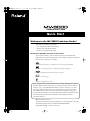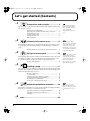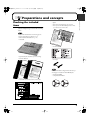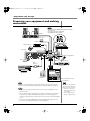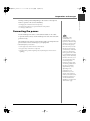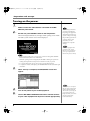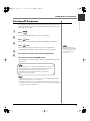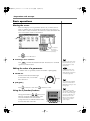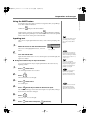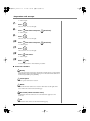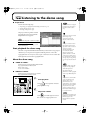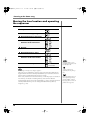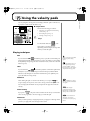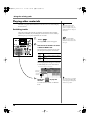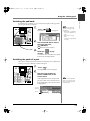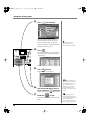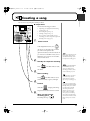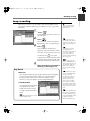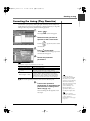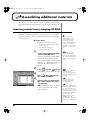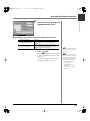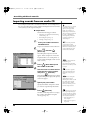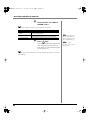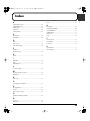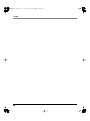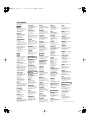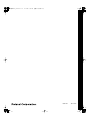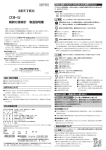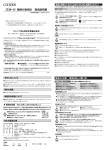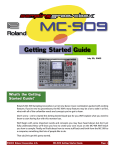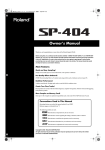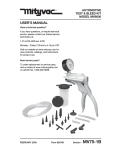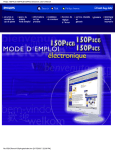Download Roland MV-8000 Owner`s manual
Transcript
QuickStart_e.book 1 ページ 2003年11月28日 金曜日 午前5時45分 Quick Start Welcome to the MV-8000 Production Studio! This manual is written for people who ... • Are using the MV-8000 for the first time • Want to learn what the MV-8000 is • Want to get started making sounds ● About the Symbols and icons in this manual Text in square brackets [ ] refers to buttons on the panel of the MV-8000. Buttons indicated as [F1 (Sample)] refer to the F1 (function 1) button when the F1 function shown in the LCD is "Sample." Indicates information that you should be aware of when using the MV-8000. Indicates a convenient operation or useful music production technique. Indicates supplementary information about an operation. Indicates a reference page. Indicates an explanation of a term. Before using this unit, carefully read the sections entitled: “IMPORTANT SAFETY INSTRUCTIONS” (Owner’s Manual p. 2), “USING THE UNIT SAFELY” (Owner’s Manual p. 3, p. 4), and “IMPORTANT NOTES” (Owner’s Manual p. 5–7). These sections provide important information concerning the proper operation of the unit. Additionally, in order to feel assured that you have gained a good grasp of every feature provided by your new unit, Quick Start and Owner’s Manual should be read in its entirety. The manual should be saved and kept on hand as a convenient reference. ©2003 Roland Corporation All rights reserved. No part of this publication may be reproduced in any form without the written permission of ROLAND CORPORATION. Roland Web Site http://www.roland.co.jp/ QuickStart_e.book 2 ページ 2003年11月28日 金曜日 午前5時45分 Let's get started (Contents) 1 Preparations and concepts .................... 3 Explains how to connect the MV-8000 with peripheral equipment, and how to turn the power on/off. Checking the included items...................................................... 3 Preparing your equipment and making connections............. 4 Connecting the power ................................................................. 5 Turning on the power ................................................................. 6 Turning off the power ................................................................. 7 Basic operations ........................................................................... 8 2 Listening to the demo song ................. 11 When shipped from the factory, the internal hard disk contains demo songs. To get an idea of the MV-8000's potential, start by listening to these demo songs. Moving the time location and operating the sequencer....... 12 3 Using the velocity pads ........................ 13 Try using the pads to play the sounds you heard in the demo songs. The sound will change according to the force with which you strike the pads. You can also switch sounds by changing the part that is played by the pads. Playing other materials ............................................................. 14 4 If you are using the MV-8000 for the first time, wi suggest that you read the sections in order, starting with “Preparations and concepts” (p. 3). With the factory settings, demo song data will be loaded automatically when you turn on the power. If data other than the demo song is loaded, you will need to load the demo project before continuing. If the project contains no data, or if no sounds have been assigned to the pads, striking the pads will not produce sound. You will need to Import (p. 24, p. 26) or Sample (p. 27) data into the pads. Creating a song ..................................... 17 Let's create a song by recording your pad performance and by putting sounds together. We'll use the Loop function to input a drum part, and the Quantize function to adjust the sense of groove. Creating a new song .................................................................. 18 Loop recording........................................................................... 19 Creating a track for sequence recording................................. 20 Correcting the timing (Play Quantize) ................................... 21 Recording a live performance .................................................. 22 Saving your completed composition ...................................... 23 5 Assembling additional materials ......... 24 Here's how to load data from a commercially-available sampling CD-ROM or audio CD, or record your own samples from a mic. Importing sounds from a sampling CD-ROM ...................... 24 Importing sounds from an audio CD ..................................... 26 Sampling ..................................................................................... 27 6 2 Index ..................................................................... 29 You must create a “Song” before you can sample. For details on creating a song, refer to “Creating a new song” (p. 18). QuickStart_e.book 3 ページ 2003年11月28日 金曜日 午前5時45分 Preparations and concepts Preparations and concepts Checking the included items • Q&A • File system Structure Overview/surface • How you use the MV-8000 depends on what you want to do!/reverse side The MV-8000 package contains the following items. Q&A Q1. Ans How 1-1. The pro 1. cedure do I outp ut the met rono for Press output [MENU ting the met ]. Select ronome “10 Me sound tronom Press is: e.” [ENTER 4. ]. Select Mode. 5. Select Outpu t. 1-2 2. me soun d? 3. Ans If any of the included items are missing, please contact a “Roland Service Center” or an “authorized Roland distributor” (p. 31). • MV-8000 1. . The pro cedure for out In the putting SEQU the met ENCE At this ronome screen time sound , pre you can ss [RE is: also C] to How make access the sam do I RECO use e set RDING tings the by pre PAR VALU AMETE ssing Holdin E dial [F3(Me R. g dow You tronom to m cannot n [JUMP ] and e)]. 2. Q2. Ans. Q3. How Ans. 1. mov e the time ct a sou the cur ove turning the location the VAL by usin UE dial to mov g the e VAL t a so UE dial in steps of one tick alone. und . do I selec To sele Make nd for a MID time loca tion? for a MID I track rent k: track ? [F1 (Tra the MID ck Par I trac Outpu am)]. k for which t Ass ign to you wan select If at t to sele this poi the par nt in ct a sou If you t you the want nd. want 4. to assi procedure to Press use gn a . differen you find [INS 5. the TRUM t sou Make ENTS] nd (pa sound you the cur tch) . wan 6. to the t to use rent Press par t part: , you [F4 (Lib the par 're don 7. rary)]. t who e. Select se ass the sou 8. ignme nd (pa Press nt you tch) [F5 (Us want that 9. e Thi to cha you wan Return s)]. nge. to ste t to ass If at p 1 and ign. this select original point in the pro a patch cedure par t. by 2. 3. Press I trac Use samplin g or you still importi have not fou ng. nd the sound you want to use , you 'll nee d to create your own 1 • Shortcut labels • Quick Start (the document you are reading) • Owner's Manual • Short pin Quic Welc ome This to th e manu Own k Sta r t t the al is 000 • Ar writte Prod e using n for peop the MV uctio • W le wh ant to -8000 o ... n Stu for the learn • W what dio! first ant to the MV time get sta -8000 Abou rted is makin t the g soun Sym ds bols Text and in sq uare ic ons brack Butto in th ets [ ns is m ] refers functi indicated an ual to bu as [F1 on sh ttons own (Samp on the in the le)] ref LCD pane er to l of the is "Sa the F1 mple. Indica MV-80 (func " tes inf tion 00. ormati 1) bu on tha tton when t you should the F1 Indica be tes a aware conven ient op n or tes sup pleme ntary tes a ng the useful music ation refere nce pa about ge. tes an Rolan explan ation 3 Ro land an op d Web of a ter m. Corp Site htt oratio p://w n ww.ro land.c o.jp/ MV-80 00. produ ction inform Indica ©200 of wh en usi eratio Indica Indica er’s Abou Text MV-8 eratio n. techn ique. Sym in sq uare bols and Man ual ic ons brack Butto in th ets [ ns is m ] refers functi indicated anua to bu as [F1 on sh l ttons own (Samp on the in the le)] ref LCD pane er to l of the is "Sa the F1 mple. Indica MV-80 (func " tes inf tion 00. ormati using 1) bu the MV on tha tton when t you -8000. sho the uld be aware of wh Indica en tes a conven produ ient op ction techn eratio ique. n or useful music Indica tes sup opera pleme tion. ntary inform ation about Indica an tes a refere nce pa ge. Indica tes an explan Befor ation e using of a ter INST m. this F1 unit, RU car Manu CTIONS ” (Own efully rea al p. d the 3), an er’s Ma prov sectio d “IM ide nual ns en PORT p. 2), Addit important “USIN titled: “IM ionall inform ANT NO G TH PORT y, in TES” featur ation E UN order ANT (Own e prov conc IT SA to fee SAFE erning er’s Ma ided read FELY l assur TY by yo in its nual ” (Own ed tha the prop ur ne entir p. 5). refere er op er’s ety. Th t you w un These nce. eratio it, Qu have e ma sectio n of ick Sta gaine nual ns the un shou d a go rt an it. ld be d Ow od gra saved ©200 ner’s sp of 3 Ro and ke Manu every land al sh pt on Corp All rig ould hand oratio hts res be as a co n witho erved nven ut the . No ient part writte Rolan of thi n perm s publi d Web ission cation Site htt of RO m p/ When the MV-8000 is shipped from the factory, a shorting pin is installed in the PHONO jacks. • Backup CD-ROM • Sample data CD-ROM • Block diagram sheet/surface • MV-8000 Structure Overview/reverse side 3 QuickStart_e.book 4 ページ 2003年11月28日 金曜日 午前5時45分 Preparations and concepts Preparing your equipment and making connections Speakers You cannot use the PHONO and MIC/LINE analog inputs at the same time. If you make connections to MIC/LINE, the PHONO input will be disabled. Power amp Headphones Turntable MD Recorder, etc. Ground Connector Foot Switch VGA OUT/MOUSE (OPTION) MV8-OP1 (sold separatery) Power cable Microphone Edirol UM-1, etc. Sound module device e.g., DV-7PR Computer Device with R-BUS connector e.g., VS-2400CD In order to prevent malfunctions and speaker damage, you must turn down the volume of all your equipment and turn off the power before making connections. • Connect the rear panel ground connector if you are using a turntable. This can prevent hum noise. • When connection cables with resistors are used, the volume level of equipment connected to the inputs (ANALOG INPUT) may be low. If this happens, use connection cables that do not contain resistors, such as those from the Roland PCS series. • If you're not using the PHONO jacks, insert the included short plug. This will prevent noise from being introduced via the PHONO jacks. 4 In addition to the equipment shown above, the following items can also be convenient. • Audio CD or CD-ROM discs containing materials for sampling • CD-R or floppy discs for backup or data exchange QuickStart_e.book 5 ページ 2003年11月28日 金曜日 午前5時45分 « Preparations and concepts Preparations and concepts Howling could be produced depending on the location of microphones relative to speakers. This can be remedied by: • Changing the orientation of the microphone(s). • Relocating microphone(s) at a greater distance from speakers. • Lowering volume levels. Connecting the power Use the included power cable to connect the MV-8000 to an AC outlet. To prevent electrical shock, use the included power cable and connect the ground correctly. The included power cable has a three-pin plug with a ground pin that can prevent electrical shock and damage to your equipment. * Unsuitable places for connection • Water pipes (may result in shock or electrocution) • Gas pipes (may result in fire or explosion) • Telephone-line ground or lightning rod (may be dangerous in the event of lightning) Depending on the circumstances of a particular setup, you may experience a discomforting sensation, or perceive that the surface feels gritty to the touch when you touch this device, microphones connected to it, or the metal portions of other objects, such as guitars. This is due to an infinitesimal electrical charge, which is absolutely harmless. However, if you are concerned about this, connect the ground terminal (see figure) with an external ground. When the unit is grounded, a slight hum may occur, depending on the particulars of your installation. If you are unsure of the connection method, contact the nearest Roland Service Center, or an authorized Roland distributor, as listed on the “Information” page. 5 QuickStart_e.book 6 ページ 2003年11月28日 金曜日 午前5時45分 Preparations and concepts Turning on the power 1 2 Make sure that the audio devices connected to the MV8000 are powered-off. Set the rear panel POWER switch to the ON position. The LCD backlight (illumination) will light, and the opening screen and the MV-8000's system software version will be displayed. After making connections correctly as described in Preparing your equipment and making connections (p. 4), turn on the power using the procedure given here. If you fail to observe this procedure, you risk malfunctions or speaker damage. This unit is equipped with a protection circuit. A brief interval (a few seconds) after power up is required before the unit will operate normally. • When you turn on the power, you may hear a sound even though the MASTER knob is turned down; this is not a malfunction. • While the opening screen is displayed, the MV-8000 is checking its system and loading data required for startup. Please wait until it is ready to operate. • To cancel loading and to create a new project, press [F5 (Create New)]. • To adjust the contrast of the display, turn the CONTRAST knob located at the right of the LCD. 3 4 5 6 When start-up is complete, the SEQUENCE screen will appear. Turn on the power of your audio equipment. Use the MV-8000's MASTER knob and the volume controls of your audio equipment to adjust the volume appropriately. The first time you start up the MV-8000, demo playback data will be loaded automatically. The next time you start up, the project and song that were being used when you last shutdown the system will be loaded automatically. QuickStart_e.book 7 ページ 2003年11月28日 金曜日 午前5時45分 « Preparations and concepts Preparations and concepts Turning off the power You must perform the Shutdown operation before turning the power off. The Shutdown operation saves the stored parameters before powering-off, and safely stops the hard disk. 1 Press . A message of “SHUTDOWN Are you sure?” will appear. 2 Press (Yes). A message of “Save Current Project before SHUTDOWN?” will appear. 3 Press (Yes). The current project will save. When save process is completed, the “SHUTDOWN Completed. You May Turn Off.” message will appear. 4 5 Turn down the volume of all connected equipment If you press [EXIT] in step 3, shutdown will be cancelled. If you want to shutdown without saving the current project, press [F1 (No)]. Turn off the rear panel POWER switch. Make sure that the “You May Turn Off.” message is displayed before you turn off the power. If you turn off the power without performing Shutdown, or if you turn off the power before “You May Turn Off.” is displayed, the data and the MV-8000 itself will be damaged. Roland will accept no responsibility for any damage that results from your failure to perform the Shutdown operation. • When you turn off the power, you may hear a sound even though the MASTER knob is turned down; this is not a malfunction. • While the Shutdown process is occurring, system parameters and project/song data is being saved. This will require a certain amount of time before the MV-8000 is ready for you to turn off the power. 7 QuickStart_e.book 8 ページ 2003年11月28日 金曜日 午前5時45分 Preparations and concepts Basic operations Moving the cursor Each screen displays various parameters (items to set) or menus (items to select). To edit the value of a parameter, move the cursor to the value you want to edit. To select a menu item, move the cursor to the desired item. The cursor is enclosed in a frame as shown below. Cursor Cursor (highlighted) Black characters on white background (value display) Use to move the cursor. ● Finalizing a menu selection Press to finalize the selected menu item. The selection or command (operation) will be executed. If functions are shown at the bottom of the LCD, you can use the F buttons to select them directly. Editing the value of a parameter To edit the value of a parameter, use the VALUE dial or [DEC]/[INC]. ● VALUE dial on a white background. Turn the VALUE dial toward the right to increase the value, or toward the left to decrease it. decrease to increase a value. Press to decrease a value. Using the F (function) buttons The top panel F buttons ( – ) have various functions assigned to them depending on the screen shown in the LCD. These buttons correspond one-to-one with the function names shown at the bottom of the LCD. 8 increase You can hold down [SHIFT] and use the VALUE dial or [INC][DEC] to change a value in larger steps. ● [DEC]/[INC] Press To edit a parameter value, move the cursor to an area displayed in black characters You can continue holding down [DEC] or [INC] to make the value continue changing (“repeat”). At this time, you can hold down the other button as well to make the value change even faster (“turbo repeat”). QuickStart_e.book 9 ページ 2003年11月28日 金曜日 午前5時45分 « Preparations and concepts Preparations and concepts Using the SHIFT button Some buttons have more than one function assigned to them; use [SHIFT] to access these additional functions. Hold down and press the desired button. In this manual, operations accessed using the are indicated as [SHIFT] + [(button name)]. Use [SHIFT] to access the functions whose names are printed inside a white frame on the panel of the MV-8000. Inputting text Here's how to input alphanumeric characters, such as when specifying a file name. 1 Move the cursor to the desired location. The cursor is the highlighted character, as shown below. 2 Cursor (highlighted) Turn the VALUE dial. Input the desired character. To move to the next place (toward the right) the right cursor button. ● Using the numeric keys to input characters You can use the numeric keys to input alphanumeric characters. Let's try inputting “Hello!” 1 Press Press If you use the VALUE dial to input characters, turning the dial toward the right will select characters in the order of “a...z, A...Z, 0...9,!,#...” When you are inputting lowercase characters, you can temporarily input uppercase characters by holding down [SHIFT] as you input. three times. When you are in uppercase input mode, repeatedly pressing [3] will cycle in the order of 3→G→H→I→3→G. “H” will be input at the cursor location. 2 You can use the SHIFT LOCK parameter (p.302) to change the operation of the SHIFT button. . The cursor will move to the right. 3 Press three times. “E” will be input. 4 Press (A➜a/a➜A) to switch to lowercase input. This will switch the type of character that is input. Press [F4 (A➜a/a➜A)] so that lowercase character is changed. 5 Press When in lowercase character input mode, pressing [2] repeatedly will cycle in the order of 2→D→E→F→2→D. . The cursor will move to the right. 6 Press four times and press (A➜a/a➜A). 9 QuickStart_e.book 10 ページ 2003年11月28日 金曜日 午前5時45分 Preparations and concepts “l” will be input. 7 Press . The cursor will move to the right. 8 Press four times and press (A➜a/a➜A). “l” will be input. 9 Press . The cursor will move to the right. 10 Press four times and press (A➜a/a➜A). “o” will be input. 11 Press . The cursor will move to the right. 12 Press four times. “!” will be input. 13 Press (OK). You have input “Hello!” This ends the procedure. ● Part of the F buttons History You can recall (and re-input) up to the ten most recent names you input in the EDIT NAME popup since turning on the power. Selects the name at the cursor in the history list then press [ENTER]. Insert Space Inserts a space at the cursor location. Delete Deletes the character at the cursor location. Characters at the right of the cursor will be moved forward to fill the gap. A➜a/a➜A (switch character case) Switches the character at the cursor location between uppercase and lowercase. OK Finalizes the name and closes the EDIT NAME popup. 10 QuickStart_e.book 11 ページ 2003年11月28日 金曜日 午前5時59分 Listening to the demo song Perform the following steps. • “Preparing your equipment and making connections” (p.4) • “Connecting the power” (p.5) When the MV-8000 is shipped from the factory, the internal hard disk contains a demo song. • “Turning on the power” (p.5) The project and song will be loaded automatically. Please wait until the SEQUENCE screen appears. A project is a collection of data that manages songs (performance data) and samples (audio materials). Do not strike the pads or otherwise subject the MV-8000 to physical shock while the DISK indicator (red) is lit. Doing so will cause malfunctions. Start playback the demo song The demo song included with the MV-8000 may not be used for any purpose other than your own personal enjoyment without permission from the copyright holder. You may not create copies or derivative works of this data without permission from the copyright holder. About the demo song A song is a collection of data that includes sequence data (playback “events” located on a time axis), patches (instrument settings), and various libraries (effect settings). Playback data specifies “the time” at which “what sound” will be played for “what duration” and “how strongly.” By pressing [PLAY], you can reproduce this data in h ● “TRIBE of THREE” Written & Composed by HUSTON SINGLETARY Copyright 2003 Huston Music, BMI Guitar: Peter Vogle Vocals: Tara Amedure Using the demo song and samples for any purpose other than personal enjoyment without permission of the copyright owner is prohibited by law. ● “REALITY CHECK” Written & Composed by Hans-Joerg Scheffler Copyright 2003 Roland Corporation 1 Start playback Press . The sequencer will start playing a demo song. 2 Adjust the volume Turn toward the right to increase the volume to an appropriate level. A sequencer is somewhat like a tape recorder that reads sequence data (“song” = performance data) at a specified tempo. The sequence data that is read can be used to play the MV-8000's sound generator (sampler section) or transmitted as MIDI messages to an external device. If you are monitoring through headphones connected to the PHONES jack, use the PHONES knob to adjust the volume. 11 Listening to the demo song ● Preparations QuickStart_e.book 12 ページ 2003年11月28日 金曜日 午前5時59分 Listening to the demo song Moving the time location and operating the sequencer You can use the following functions. ● Stop ● Return to the beginning ● Return/advance by measures / ● Return to the previous event / Advance to the next event + / + ● Record ● Return/advance by steps / ● Return to the previous marker / Advance to the next marker + / + ● Return/advance by one tick +VALUE dial If a message of “Project is too Large!” appears ... The project you are attempting to load is too large, and cannot be loaded. This can happen when the amount of currently-installed memory is less than the amount of memory that was installed when this project was created. If this occurs, install the same amount of memory as when the project was created (or more memory). For details on installing memory, refer to Owner’s Manual “Exchanging the memory (removing and installing)” (p. 184). To check the amount of currently-installed memory, refer to “Testing the installed memory (Memory Diagnosis)” (p. 182). 12 During recording, you can press [REC] once again to enter record-ready mode. A “step” is the interval specified by the Step Time (p. 231). In the SEQUENCE screen you can change the step time by pressing [SHIFT] + numeric key [1]~[9] (the note values are printed on the top panel). QuickStart_e.book 13 ページ 2003年11月28日 金曜日 午前5時45分 Using the velocity pads Using the velocity pads Let's try using the velocity pads (we'll simply call them “pads” from here on) to play the sounds used in the demo song. ● Preparations Perform the following procedures. • Preparing your equipment and making connections (p. 4) • Connecting the power (p. 5) • Turning on the power (p. 6) 1 Play! Go ahead and strike the pads. The loudness (volume) will vary depending on the strength (velocity) with which you strike the pads. Playing techniques Roll If you hold down and strike (press) a pad, the sound of that pad will played repeatedly. The Roll function is active only while you are holding down [ROLL]. The spacing (the interval between notes) of the roll is the Roll Interval (p. 301). Hold If you hold down and strike a pad, the sound of that pad will be “Step” is the interval specified by the Step Time setting (p.231). In the SEQUENCE screen you can change the step time by pressing [SHIFT] + numeric key [1]–[9] (note value symbols are printed on the top panel). held just as if you were continuing to hold down the pad, and the HOLD indicator (red) will light. To cancel the Hold function, press [HOLD] once again (the indicator will go dark). Multilevel After striking the pad of a certain note number, you can press to assign varying velocity levels (from soft to strong) of that note to pads 1–16. Pad 1 will play the minimum velocity and pad 16 will play the maximum velocity. Fixed Velocity If you press , the pads of the current track will always sound at the To defeat Multilevel or Fixed Velocity, press the same button once again. To adjust the strength produced by Fixed Velocity, edit the PAD/CONTROLLER setting in the SYSTEM screen. same velocity, regardless of how strongly you strike the pad. Aftertouch After you strike a pad, try varying the pressure you apply to it. Changes in the pressure you apply will create changes in the sound. In order to hear the effect of Aftertouch, use it with a sustained or slowly-decaying sound. 13 QuickStart_e.book 14 ページ 2003年11月28日 金曜日 午前5時45分 Using the velocity pads Playing other materials The demo song uses other materials as well. Here's how to select and play these materials. Switching tracks Each of the sixteen sound sources is called a “part.” A patch is assigned to each part, and determines how that part will sound. The pads will play the materials used in the current track (the currently selected track number). By switching the current track to a track used by a different part, you can play a different set of sounds. 1 Press . The SEQUENCE screen will appear. 2 Even if you switch MIDI tracks, you may not hear any difference if the tracks use the same part. Use the cursor buttons to select a different MIDI track. This changes the current track. The pads play the part used by the current track. Current track MIDI track Audio track Sound source Part, or MIDI output from MIDI OUT Audio phrase The track number that is the current track will be highlighted. The type of each track is indicated by an icon as shown below. The sound source that is used by pads play Current track (highlighted) Audio track MIDI track 3 Strike the sounds. to play the You will hear the sounds of a different track. 14 An “audio phrase” is sampled data of an appreciable length, containing a performed phrase and used as a pattern. QuickStart_e.book 15 ページ 2003年11月28日 金曜日 午前5時45分 Using the velocity pads Using the velocity pads Switching the pad bank By switching the “pad bank” you can use the sixteen pads on the top panel to play a larger number of materials. 1 Press . The PAD BANKS pop-up will appear. 2 The number of pad banks depends on the type of the current track. • MIDI tracks = 6 pad banks (96 notes=6 pad banks x 16 pads) • Audio tracks = 32 pad banks (512 phrases = 32 pad banks x 16 pads) Use the VALUE dial to select a pad bank and press (SELECT). The pad bank will be switched. 3 Strike the sounds. to play You will hear the sounds that are assigned to the newly-selected pad bank. Switching the patch of a part Here's how to switch the patch (instrument) used by the part for a MIDI track, so that you can play a different sound from that part. 1 Press . The SEQUENCE screen will appear. 2 Use the cursor buttons to choose a MIDI track as the current track. In the SEQUENCE screen, the pads will play the sounds of the current track. The track number that is the current track will be highlighted. “Patches” are used by MIDI tracks. If you select an audio track, you will not be able to switch the patch. Current track (highlighted) MIDI track 15 QuickStart_e.book 16 ページ 2003年11月28日 金曜日 午前5時45分 Using the velocity pads 3 Press (Track Param). The area indicated in the illustration shows information about the current track. Check this area to see the part number used by the current track. In the example shown here, part 1. 4 Press The Output parameter specifies the part (sound source) played by each track. . The INSTRUMENTS screen will appear. Move the cursor to the part number you noted in step 3. In the example shown here, part 1. 5 Press (Library). The patch library will appear. 6 Use the VALUE dial to select a patch, and press (Use This). Your selection is limited to the patches that are saved in the current project; however, you can use Import (Owner’s Manual p.152) or Sampling (Owner’s Manual p.38) to bring in more of your favorite sounds. The part will switch to the selected patch. 7 Strike the to play. You will hear the sound of the selected patch. 16 If you come up with a cool phrase while hitting the pads, go ahead and make a song out of it! For details, refer to Owner’s Manual “Creating a song (Song Recording)” (p. 76). QuickStart_e.book 17 ページ 2003年11月28日 金曜日 午前5時45分 Creating a song Creating a song Let's record a song using the sounds provided. ● Preparations Perform the following procedure. • Preparing your equipment and making connections (p. 4) • Connecting the power (p. 5) • Turning on the power (p. 6) • If you want to create a blank song for recording your new composition, perform Creating a new song (p. 18) 1 Select a track In the SEQUENCE screen, use (up/down) to select the track on which you will record sequence data (performance data) as the current track. If you want to record MIDI events, select a MIDI track; if you want to record audio, select an audio track. 2 Standby for sequence recording Press . The REC indicator (red) will blink. 3 . The REC indicator (red) and PLAY indicator (green) will light. Perform Strike the to begin performing. The performance data will be recorded. 5 At this time the RECORDING PARAMETER screen will appear. For details on the recording parameters, refer to Owner’s Manual p. 209, 212. Start recording Press 4 If you want to add more tracks for recording, add a track as described in Creating a track for sequence recording (p. 20). When you are finished recording, press . Recording will stop. “Loop Recording” provides a convenient way to record drum patterns. For details, refer to Loop recording (p. 19). If you want to erase data that you input, hold down [EVENT ERASE] (while you are still in recording mode) and hold down the pad of the note number you want to erase. Events of the note number whose pad you are holding down will be erased from the current track when the current time location passes over the event. 17 QuickStart_e.book 18 ページ 2003年11月28日 金曜日 午前5時45分 Creating a song Creating a new song Here's how to create a new song that contains no data. 1 Press SONG . The SONG SETUP MENU screen will appear. 2 Choose CREATE NEW SONG and press . The CREATE NEW SONG screen will appear. 3 Select a Track Layout. For this example, select Track Layout = “01 Very Simple,” and check the Instrument parameter. Parameter Instrument Effect Explanation If you check this, the source material data of the current song will be used in the new song. If you check this, the effect settings of the current song will be used in the new song. If you create a song without checking the Instrument box in Copy Current, instrument settings will not be copied to the new song. This means that immediately after creating the song, striking the pads will not produce sound. For details on other song settings, refer to Owner’s Manual p. 258. 4 Press (Execute). The newly created song will become the current song, and the Sequence screen will appear. 18 The “current song” is the song data that is currently loaded. QuickStart_e.book 19 ページ 2003年11月28日 金曜日 午前5時45分 Creating a song Here's how you can use Loop Recording to keep layering additional pad performances while the specified region continues to loop (i.e., plays back repeatedly). 1 Press Creating a song Loop recording “Loop” is a function that repeatedly plays back the specified region. . The SEQUENCE screen (Owner’s Manual p. 203) will appear. 2 Press . The current time location will return to the beginning of the song (0001-01-000). 3 Press . The four measures starting at the beginning of the current measure will be set as the loop region, and the Loop screen will be turned on ( is lit). In this example, the loop region extends from the beginning of the song (0001-01-000) to the end of the fourth measure (0004-04-479). 4 Begin recording as described in Creating a new song (p. 18). Try these! Rehearsal If you start the sequencer by pressing [PLAY] instead of pressing [REC], your performance will not be recorded. You can use this feature to practice your performance before actually recording it. During rehearsal, you can press [REC] to start recording immediately. Track Mute/Solo If you make the track parameter “M” light, that track will be muted (silenced). If you make “S” light, only that track will be heard. If both Mute (M) and Solo (S) are lit, mute will take priority. To change the loop region, move the time to the measure from which you want to loop, and press [QUICK SET] once again. To change the loop length, press [MENU] in the SEQUENCE screen and choose Loop, or press [SHIFT] + [LOOP ON]. Set the Loop Quick Set Length parameter in the LOOP pop-up. To add a MIDI track to the song, use Add MIDI Tracks. To add an audio track to the song, use Add Audio Tracks. For details, refer to Creating a track for sequence recording (p. 20). To delete data that you input, hold down [EVENT ERASE] (while you are still in recording mode), and hold down the pad of the note number you want to erase. Events of the note number whose pad you are holding down will be erased from the current track when the current time location passes over the event. If you're not satisfied with the results of the realtimerecording performed, you can press [UNDO] to return to the previous state (Owner’s Manual p. 80). 19 QuickStart_e.book 20 ページ 2003年11月28日 金曜日 午前5時45分 Creating a song Creating a track for sequence recording Here's how to add a track to the song so that you can record additional performance data. 1 Press and then . A menu will pop up. 2 A “MIDI track” is an area where MIDI messages are stored. An “audio track” is an area where the timing of audio phrases (audio events) is stored. Choose Add MIDI Tracks or Add Audio Tracks, and press (Select). The ADD MIDI TRACKS pop-up or the ADD AUDIO TRACKS pop-up will appear. 3 Parameter Track Output Assign Track MIDI Output Assign Number of Tracks Make settings for the track(s) you want to add. Explanation Specify the part used by the track. Specify the output connector and output channel used to transmit MIDI messages from MIDI OUT. Specify the number of tracks you want to add. 4 Press (Execute). The track(s) will be added below the current track. 20 To add a track for recording MIDI messages, choose Add MIDI Tracks. To add a track for recording audio events, choose Add Audio Tracks. To delete the track, choose “Delete Track” in step 2. The DELETE TRACKS popup (Owner’s Manual p. 246) will appear. To delete a track, use the DELETE TRACKS popup (owner’s manual p. 246) in step 2. The track you specify here will be deleted. For detail, refer to Deleting tracks (owner’s manual p. 103). QuickStart_e.book 21 ページ 2003年11月28日 金曜日 午前5時45分 Creating a song Creating a song Correcting the timing (Play Quantize) Performances you input by striking the pads manually will inevitably have slight timing inaccuracies. Play Quantize is a function that lets you align the timing of the notes precisely to the beat during playback. 1 Press . The SEQUENCE screen will appear. 2 Select the track you want to quantize as the current track. Use the (up/down) to choose the current track. 3 Press (Track Prm). The TRACK PARAMETER pop-up for the current track will appear. 4 Set the Play Quantize parameters. (Example) To align your performance to 16th notes ... Parameter and setting Quantize Type= Grid Grid Resolution= (1/16) Grid Strength= 1~100% Result Apply grid quantization. Specifies 16th notes as the smallest unit of time into which the quantized measure will be divided. Specifies the degree to which quantization will correct the timing. With a setting of 100, the notes will be aligned precisely to the timing intervals specified by Grid Resolution. With a setting of 0, the note timing will not be corrected at all. Try out various settings. For details on other quantize parameters, refer to Owner’s Manual p. 206. 5 Listen to the quantized performance as described in the procedure for Listening to the demo song (p. 11). The note timing will be aligned to 16th note steps. In addition to the Play Quantize function described here, there is also an “Edit Quantize” (Owner’s Manual p. 227) function that directly affects the sequence data itself, and a “Input Quantize” (Owner’s Manual p. 209) function that applies quantization while you are recording the sequence data. You can use “Quantize Templates” (Owner’s Manual p. 228) to quantize a performance to various types of “groove.” 21 QuickStart_e.book 22 ページ 2003年11月28日 金曜日 午前5時45分 Creating a song Recording a live performance Here's how to use an audio track to record audio (Direct Recording). For example you might use this to record a vocal along with your sequence data. 1 Create an audio track as described in Creating a track for sequence recording (p. 20), and make it the current track. The actual audio data itself is not recorded on the audio track; rather, the audio track records the timing of the sound. Recording will take place on the current track. 2 Press Phrs/In). , and then (AUX/ The AUX/FX/AUDIO PHRASE/INPUT MIXER screen will appear. 3 4 Clip Set the IN (A) slider to 100. While singing or speaking into your mic, gradually turn the SENS knob toward the right. Adjust the knob so that the IN (A) (analog input) level meter shown in the LCD moves approximately in the upper half (the -12–0 dB region). Recommended input level 5 Press . The REC indicator (red) will blink, and the RECORDING PARAMETER screen will appear. 6 For the REC Mode parameter, specify Direct. With this setting, your live performance can be recorded on the audio track. 7 Press . Recording will begin. The REC indicator (red) and PLAY indicator (green) will light. Record your vocal performance. 22 You can use the sliders of the MV-8000's front panel to adjust the sliders displayed in the screen. If the IN (A) level meter moves all the way to the top (clip) position when using analog input, the input level is too high. Turn the SENS knob toward the left. You can't use Direct Recording when LOOP [ON] is lit. Pressing [REC] will temporarily disable looping (LOOP [ON] will blink). For details on other recording parameters, refer to Owner’s Manual p. 212. During recording, you can press [REC] to stop recording but continue playback (“punch-out”). When you press [REC] once again, recording will resume (“punch-in”). QuickStart_e.book 23 ページ 2003年11月28日 金曜日 午前5時45分 Creating a song Creating a song Saving your completed composition So that an unexpected accident does not cause you to loose the data you have edited up to this point, let's save it to the MV-8000's internal hard disk. 1 Press . The PROJECT screen will appear. 2 Choose SAVE PROJECT, and press . A message will ask “Save Current Project?” 3 To save, press (YES). The project will be saved. If you decide not to save, press (No). You can also use [SHIFT] + [SHUTDOWN] to save your project. This method can be used from any screen. If you now want to turn off the MV-8000's power, perform the Shutdown operation. For details, refer to Turning off the power (p. 7). 23 QuickStart_e.book 24 ページ 2003年11月28日 金曜日 午前5時45分 Assembling additional materials Here's how you can collect materials (samples) in addition to those already saved on the hard disk, and use them in a composition that's uniquely your own. Importing sounds from a sampling CD-ROM You can import files (sample data) from commercially-available sampling CD-ROMs and use them as patches. As an example, here's how to create a drum-type patch that is ideal for assigning different percussion instrument sounds to each pad. ● Preparations Perform the following procedures. • Preparing your equipment and making connections (p. 4) • Connecting the power (p. 5) Drum-type patches are suitable when you want to assign a different type of sound to each pad (note number). For example you can create a patch that contains kick, snare, tom, and cymbal sounds etc. as a single “drum set.” • Turning on the power (p. 6) 1 Insert your sampling CD-ROM into the CD-R/RW drive. Prepare to load data from the CD-ROM. There are several points that you must observe when inserting a disc into the CDR/RW drive. For details, refer to Owner’s Manual p. 129, and insert the disc as directed. 2 Press and then (Patch). The IMPORT (PATCH) screen will appear. 3 4 Press (Drive Select) and then select “CD-ROM.” Use the cursor to select the file you want to import, and press (Execute). The file highlighted by the cursor will be imported. The Quick Assign (Patch) screen will appear. 24 The included CD-ROM contains the same materials that are already loaded into the MV-8000's hard disk when it is shipped. (I.e., it is a backup disc.) To import a file from the CDR/RW drive, press [F1 (Select Drive)] and select the drive from which you want to import. To audition (preview) the sound before importing it, press [F4 (Preview)]. If you want to automatically detect and divide the sample at regions of silence and assign each slice to a pad, turn on the Auto Divide setting. To make this setting, go to the IMPORT (PATCH) screen, press [MENU] - Import Options [ENTER] to access the IMPORT OPTION popup, and check the Auto Divide setting. QuickStart_e.book 25 ページ 2003年11月28日 金曜日 午前5時45分 Assembling additional materials Assembling additional materials 5 Set the parameters in the QUICK ASSIGN (PATCH) screen. ● (Example) If you want to assign the imported sound to C4 ... Parameter and setting Make Keyboard setting unchecked (Drum mode) Assign To= 3-08 (C 4) Result With this method of assignment, the playback pitch will be the same as the pitch during sampling. The sound will be assigned to C4. You may specify a range in which the same sound is assigned to all notes in the range. 6 Press (Set). The file will be imported. You can play the sound as described in Using the velocity pads (p. 13). If you want to import another sample, repeat the procedure from step 4. For details on settings for other parameters, refer to Owner’s Manual p. 359. In the following cases, pressing [F4 (Assign All)] will assign sounds consecutively, starting with the Assign To setting (in the example, C4, C#4, D4, ...). • When importing two or more samples • If Make Keyboard= off (drum mode) • If the Assign To region is a single note 25 QuickStart_e.book 26 ページ 2003年11月28日 金曜日 午前5時45分 Assembling additional materials Importing sounds from an audio CD You can import audio from a conventional audio CD. As an example, here's how to create audio phrases (longer samples that might contain several notes or more) that you can assign to each pad. ● Preparations Perform the following procedures. • Preparing your equipment and making connections (p. 4) • Connecting the power (p. 5) • Turning on the power (p. 6) 1 Insert your audio CD into the CD-R/RW drive. Prepare to load data from the audio CD. 2 Press and then (A.Phrase). The audio phrase import screen will appear. In this example we will use the imported audio as an “audio phrase” (a longer sample that might contain several notes or more). 3 4 Press (Drive Select) and then select “Audio CD.” Use the cursor to select the CD track that you want to import, and press (Execute). The track highlighted by the cursor will be imported. The quick assign (audio phrase) screen will appear. 5 Specify the pad number. Specify the number of the pad to which you want to assign the imported audio. 6 Press (Set One). The data will be imported. You can play the sound as described in Using the velocity pads (p. 13). An “audio phrase” is a sample containing a performance (phrase) of an appreciable length. For example, you might assign a four-measure phrase containing a guitar riff to a pad, so that the fourmeasure guitar performance would play each time you struck that pad. There are several points that you must observe when inserting a disc into the CD-R/ RW drive. For details, refer to Owner’s Manual p.129, and insert the disc as directed. To import a file from the CDR/RW drive, press [F1 (Select Drive)] and select the drive from which you want to import. When you strike a pad, the Assign To field will be set to the number of the pad you struck. The black areas of the pads displayed in the screen indicate pads to which a sound has already been assigned. When you strike a pad for these note numbers, you will hear the assigned sound. In the following cases, pressing [F4 (Assign All)] will assign sounds consecutively, starting with the Assign To setting (in the example, C4, C#4, D4, ...). • When importing two or more samples • If the Assign To region is a single note 26 QuickStart_e.book 27 ページ 2003年11月28日 金曜日 午前5時45分 Assembling additional materials Here's how you can use a mic etc. to sample (record) a sound, and assign the sample to a pad. As an example, we will create a keyboard-type patch that will assign each sampled sound to a separate pad at different pitches. ● Preparations Perform the following procedures. • Preparing your equipment and making connections (p. 4) • Connecting the power (p. 5) • Turning on the power (p. 6) 1 Press and then You use a keyboard-type patch by assigning it to a range of pads (note numbers) and using it to play a sampled sound at different pitches. For example you might sample just one note of a piano, and assign this sample to two or more pads so that you can use the pads to play different piano pitches. . The SAMPLING (PATCH) screen (Owner’s Manual p. 352) will appear. In this example we will use the sampled sound as a keyboard-type (pitched) patch. 2 You can use Start Trigger (p. Press (Start). Sampling will begin. Record the desired audio material. 3 Press (Stop). Sampling will end. The SAMPLING RESULT screen (Owner’s Manual p. 354) will appear. 4 336) to make sampling start automatically when an audio signal is input. You can use various operations to edit your sample, such as deleting unwanted portions at the beginning and end of the sample (Truncate, p. 338) or maximizing the level (Normalize, p. 338). For Press (OK). Check the recorded result. details, refer to the SAMPLING RESULT screen (p. 338). The QUICK ASSIGN (PATCH) screen (Owner’s Manual p. 358) will appear. 27 Assembling additional materials Sampling QuickStart_e.book 28 ページ 2003年11月28日 金曜日 午前5時45分 Assembling additional materials 5 Set parameters in the QUICK ASSIGN screen. (Example) To assign the sample to separate pitches F3 through E4 Parameter and setting Make Keyboard checked (keyboard mode) Original Key= C4 etc. Assign To= F3–E4 Result This assigns the sample in a scale of semitone steps around the Original Key. With a setting of C4, note number C4 will sound the sample at the same pitch as when it was recorded. This assigns the sample over the range F3 through E4. 6 Press (Set). The sampled sound will be assigned to the pads. Assign the patch to the current track, and play it as described in Using the velocity pads (p. 13). You can import sample data that was created for the Roland S-700 series or the Akai MPC-2000(XL). 28 You can use [F1 (Name)] to write or edit the name. For details on inputting a name, refer to Inputting text (p. 9). For details on other parameters, refer to Owner’s Manual p. 359. QuickStart_e.book 29 ページ 2003年11月28日 金曜日 午前5時45分 Index Add Audio Tracks ......................................................... Add MIDI Tracks .......................................................... Aftertouch ...................................................................... audio CD ........................................................................ audio phrases ................................................................. Roll ................................................................................... 13 20 20 13 26 26 C CD-R/RW ....................................................................... 24 CD-ROM ......................................................................... 24 D DEC ................................................................................... 8 demo song ...................................................................... 11 Direct Recording ............................................................ 22 F F button ............................................................................. 8 Fixed Velocity ................................................................ 13 S Sampling ......................................................................... 27 sampling CD-ROM ....................................................... 24 SAVE PROJECT ............................................................. 23 SHIFT button .................................................................... 9 Short pin ........................................................................... 3 song ................................................................................. 17 T Track Layout .................................................................. 18 Track Mute ..................................................................... 19 Track Solo ....................................................................... 19 V VALUE dial ...................................................................... 8 velocity pads .................................................................. 13 H Hold ................................................................................. 13 I IMPORT .......................................................................... 24 INC .................................................................................... 8 Inputting text ................................................................... 9 L Loop recording .............................................................. 19 M Moving the time location ............................................. 12 Multilevel ....................................................................... 13 N new song ......................................................................... 18 O operating the sequencer ............................................... 12 P Play Quantize ................................................................. 21 power ............................................................................ 5–7 Project is too Large! ....................................................... 12 Q QUICK ASSIGN (PATCH) .......................................... 27 R record .............................................................................. 17 Rehearsal ........................................................................ 19 29 Index A QuickStart_e.book 30 ページ 2003年11月28日 金曜日 午前5時45分 Index 30 QuickStart_e.book 31 ページ 2003年11月28日 金曜日 午前5時45分 information Information When you need repair service, call your nearest Roland Service Center or authorized Roland distributor in your country as shown below. AFRICA EGYPT Al Fanny Trading Office 9, EBN Hagar A1 Askalany Street, ARD E1 Golf, Heliopolis, Cairo 11341, EGYPT TEL: 20-2-417-1828 REUNION Maison FO - YAM Marcel 25 Rue Jules Hermann, Chaudron - BP79 97 491 Ste Clotilde Cedex, REUNION ISLAND TEL: (0262) 218-429 SOUTH AFRICA That Other Music Shop (PTY) Ltd. 11 Melle St., Braamfontein, Johannesbourg, SOUTH AFRICA P.O.Box 32918, Braamfontein 2017 Johannesbourg, SOUTH AFRICA TEL: (011) 403 4105 Paul Bothner (PTY) Ltd. 17 Werdmuller Centre, Main Road, Claremont 7708 SOUTH AFRICA PHILIPPINES G.A. Yupangco & Co. Inc. SUPRO MUNDIAL, S.A. 150 Sims Drive, SINGAPORE 387381 TEL: 6846-3676 Boulevard Andrews, Albrook, Panama City, REP. DE PANAMA TEL: 315-0101 CRISTOFORI MUSIC PTE LTD PARAGUAY Blk 3014, Bedok Industrial Park E, #02-2148, SINGAPORE 489980 TEL: 6243-9555 10F. No.18 Anhuaxili Chaoyang District, Beijing 100011 CHINA TEL: (010) 6426-5050 Roland Shanghai Electronics Co.,Ltd. (GUANGZHOU OFFICE) 2/F., No.30 Si You Nan Er Jie Yi Xiang, Wu Yang Xin Cheng, Guangzhou 510600, CHINA Tel: (020) 8736-0428 TAIWAN ROLAND TAIWAN ENTERPRISE CO., LTD. URUGUAY Rivera Digitec (India) Pvt. Ltd. 409, Nirman Kendra Mahalaxmi Flats Compound Off. Dr. Edwin Moses Road, Mumbai-400011, INDIA TEL: (022) 2493 9051 INDONESIA PT Citra IntiRama J1. Cideng Timur No. 15J-150 Jakarta Pusat INDONESIA TEL: (021) 6324170 KOREA Cosmos Corporation 1461-9, Seocho-Dong, Seocho Ku, Seoul, KOREA TEL: (02) 3486-8855 MALAYSIA BENTLEY MUSIC SDN BHD 140 & 142, Jalan Bukit Bintang 55100 Kuala Lumpur,MALAYSIA TEL: (03) 2144-3333 NORWAY Roland Scandinavia Avd. Kontor Norge ISRAEL Halilit P. Greenspoon & Sons Ltd. 8 Retzif Ha'aliya Hashnya St. Tel-Aviv-Yafo ISRAEL TEL: (03) 6823666 JORDAN AMMAN Trading Agency POLAND Easa Husain Al Yousifi Est. Francisco Acuna de Figueroa 1771 C.P.: 11.800 Montevideo, URUGUAY TEL: (02) 924-2335 MX MUSIC SP.Z.O.O. UL. Gibraltarska 4. PL-03664 Warszawa POLAND TEL: (022) 679 44 19 Theera Music Co. , Ltd. VENEZUELA PORTUGAL 330 Verng NakornKasem, Soi 2, Bangkok 10100, THAILAND TEL: (02) 2248821 Musicland Digital C.A. THAILAND Saigon Music AUSTRALIA/ NEW ZEALAND AUSTRALIA Roland Corporation Australia Pty., Ltd. 38 Campbell Avenue Dee Why West. NSW 2099 AUSTRALIA TEL: (02) 9982 8266 NEW ZEALAND Roland Corporation Ltd. 32 Shaddock Street, Mount Eden, Auckland, NEW ZEALAND TEL: (09) 3098 715 ARGENTINA INDIA Viale delle Industrie 8, 20020 Arese, Milano, ITALY TEL: (02) 937-78300 No.41 Nike St., Dr.Shariyati Ave., Roberoye Cerahe Mirdamad Tehran, IRAN TEL: (021) 285-4169 Todo Musica S.A. Room 5, 9fl. No. 112 Chung Shan N.Road Sec.2, Taipei, TAIWAN, R.O.C. TEL: (02) 2561 3339 Tom Lee Music Co., Ltd. Service Division 8th Floor, Railway Plaza, 39 Chatham Road South, T.S.T, Kowloon, HONG KONG TEL: 2333 1863 Roland Italy S. p. A. MOCO, INC. 245 Prince Mohammad St., Amman 1118, JORDAN TEL: (06) 464-1200 HONG KONG Parsons Music Ltd. ITALY IRAN Lilleakerveien 2 Postboks 95 Lilleaker N-0216 Oslo NORWAY TEL: 2273 0074 CENTRAL/LATIN AMERICA 22-32 Pun Shan Street, Tsuen Wan, New Territories, HONG KONG TEL: 2415 0911 Distribuidora De Instrumentos Musicales J.E. Olear y ESQ. Manduvira Asuncion PARAGUAY TEL: (021) 492-124 ASIA Roland Shanghai Electronics Co.,Ltd. (BEIJING OFFICE) G2 Calmount Park, Calmount Avenue, Dublin 12 Republic of IRELAND TEL: (01) 4294444 PANAMA Suite DP-8 40 Ba Huyen Thanh Quan Street Hochiminh City, VIETNAM Tel: (08) 930-1969 5F. No.1500 Pingliang Road Shanghai 200090, CHINA TEL: (021) 5580-0800 Roland Ireland Av. Toluca No. 323, Col. Olivar de los Padres 01780 Mexico D.F. MEXICO TEL: (55) 5668-6699 Swee Lee Company VIETNAM Roland Shanghai Electronics Co.,Ltd. IRELAND Casa Veerkamp, s.a. de c.v. SINGAPORE P.O.BOX 23032, Claremont 7735, SOUTH AFRICA TEL: (021) 674 4030 CHINA MEXICO 339 Gil J. Puyat Avenue Makati, Metro Manila 1200, PHILIPPINES TEL: (02) 899 9801 Instrumentos Musicales S.A. Av.Santa Fe 2055 (1123) Buenos Aires ARGENTINA TEL: (011) 4508-2700 BRAZIL Roland Brasil Ltda Rua San Jose, 780 Sala B Parque Industrial San Jose Cotia - Sao Paulo - SP, BRAZIL TEL: (011) 4615 5666 COSTA RICA JUAN Bansbach Instrumentos Musicales Ave.1. Calle 11, Apartado 10237, San Jose, COSTA RICA TEL: 258-0211 CHILE Comercial Fancy S.A. Rut.: 96.919.420-1 Nataniel Cox #739, 4th Floor Santiago - Centro, CHILE TEL: (02) 688-9540 EL SALVADOR OMNI MUSIC 75 Avenida Norte y Final Alameda Juan Pablo , Edificio No.4010 San Salvador, EL SALVADOR TEL: 262-0788 Av. Francisco de Miranda, Centro Parque de Cristal, Nivel C2 Local 20 Caracas VENEZUELA TEL: (212) 285-8586 Tecnologias Musica e Audio, Roland Portugal, S.A. Cais Das Pedras, 8/9-1 Dto 4050-465 PORTO PORTUGAL TEL: (022) 608 00 60 ROMANIA EUROPE AUSTRIA Roland Austria GES.M.B.H. Siemensstrasse 4, P.O. Box 74, A-6063 RUM, AUSTRIA TEL: (0512) 26 44 260 BELGIUM/HOLLAND/ LUXEMBOURG Roland Benelux N. V. Houtstraat 3, B-2260, Oevel (Westerlo) BELGIUM TEL: (014) 575811 CZECH REP. K-AUDIO Kardasovska 626. CZ-198 00 Praha 9, CZECH REP. TEL: (2) 666 10529 DENMARK FBS LINES QATAR Al Emadi Co. (Badie Studio & Stores) P.O. Box 62, Doha, QATAR TEL: 4423-554 aDawliah Universal Electronics APL MuTek 3-Bogatyrskaya Str. 1.k.l 107 564 Moscow, RUSSIA TEL: (095) 169 5043 SPAIN Roland Electronics de España, S. A. Calle Bolivia 239, 08020 Barcelona, SPAIN TEL: (93) 308 1000 SWEDEN Roland Scandinavia A/S SWEDISH SALES OFFICE Danvik Center 28, 2 tr. S-131 30 Nacka SWEDEN TEL: (0)8 702 00 20 Roland (Switzerland) AG FINLAND Chahine S.A.L. Gerge Zeidan St., Chahine Bldg., Achrafieh, P.O.Box: 16-5857 Beirut, LEBANON TEL: (01) 20-1441 RUSSIA SWITZERLAND 4, Rue Paul Henri SPAAK, Parc de l'Esplanade, F 77 462 St. Thibault, Lagny Cedex FRANCE TEL: 01 600 73 500 LEBANON SAUDI ARABIA Nordhavnsvej 7, Postbox 880, DK-2100 Copenhagen DENMARK TEL: 3916 6200 Roland France SA Abdullah Salem Street, Safat, KUWAIT TEL: 243-6399 Piata Libertatii 1, 535500 Gheorgheni, ROMANIA TEL: (266) 364 609 Roland Scandinavia A/S FRANCE KUWAIT Corniche Road, Aldossary Bldg., 1st Floor, Alkhobar, SAUDI ARABIA P.O.Box 2154, Alkhobar 31952 SAUDI ARABIA TEL: (03) 898 2081 SYRIA Technical Light & Sound Center Khaled Ebn Al Walid St. Bldg. No. 47, P.O.BOX 13520, Damascus, SYRIA TEL: (011) 223-5384 TURKEY Ant Muzik Aletleri Ithalat Ve Ihracat Ltd Sti Siraselviler Caddesi Siraselviler Pasaji No:74/20 Taksim - Istanbul, TURKEY TEL: (0212) 2499324 Landstrasse 5, Postfach, CH-4452 Itingen, SWITZERLAND TEL: (061) 927-8383 U.A.E. UKRAINE Zak Electronics & Musical Instruments Co. L.L.C. TIC-TAC Mira Str. 19/108 P.O. Box 180 295400 Munkachevo, UKRAINE TEL: (03131) 414-40 Zabeel Road, Al Sherooq Bldg., No. 14, Grand Floor, Dubai, U.A.E. TEL: (04) 3360715 NORTH AMERICA Roland Scandinavia As, Filial Finland UNITED KINGDOM Elannontie 5 FIN-01510 Vantaa, FINLAND TEL: (0)9 68 24 020 Atlantic Close, Swansea Enterprise Park, SWANSEA SA7 9FJ, UNITED KINGDOM TEL: (01792) 702701 CANADA MIDDLE EAST Roland Canada Music Ltd. (Toronto Office) BAHRAIN 170 Admiral Boulevard Mississauga On L5T 2N6 CANADA TEL: (905) 362 9707 GERMANY Roland (U.K.) Ltd. Roland Elektronische Musikinstrumente HmbH. Oststrasse 96, 22844 Norderstedt, GERMANY TEL: (040) 52 60090 GREECE STOLLAS S.A. Music Sound Light 155, New National Road Patras 26442, GREECE TEL: 2610 435400 HUNGARY Roland East Europe Ltd. Warehouse Area ‘DEPO’ Pf.83 H-2046 Torokbalint, HUNGARY TEL: (23) 511011 Moon Stores No.16, Bab Al Bahrain Avenue, P.O.Box 247, Manama 304, State of BAHRAIN TEL: 211 005 CYPRUS Radex Sound Equipment Ltd. 17, Diagorou Street, Nicosia, CYPRUS TEL: (022) 66-9426 Roland Canada Music Ltd. (Head Office) 5480 Parkwood Way Richmond B. C., V6V 2M4 CANADA TEL: (604) 270 6626 U. S. A. Roland Corporation U.S. 5100 S. Eastern Avenue Los Angeles, CA 90040-2938, U. S. A. TEL: (323) 890 3700 As of November 1, 2003 (Roland) QuickStart_e.book 32 ページ 2003年11月28日 金曜日 午前5時45分 03341167 ’03-12-2KS