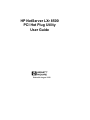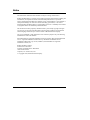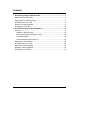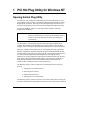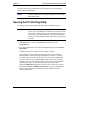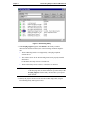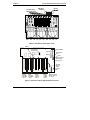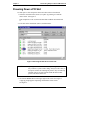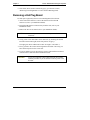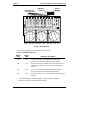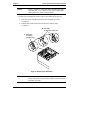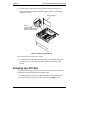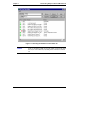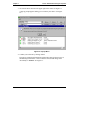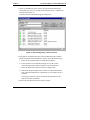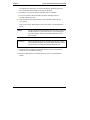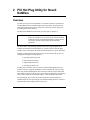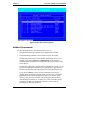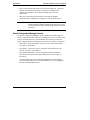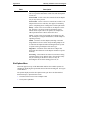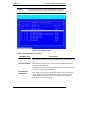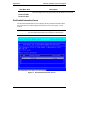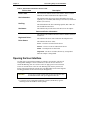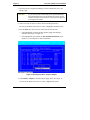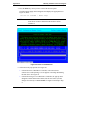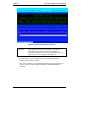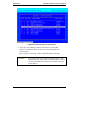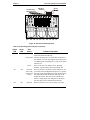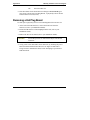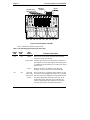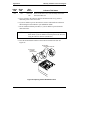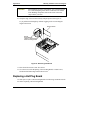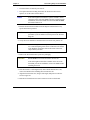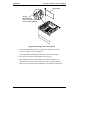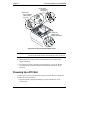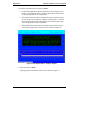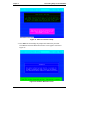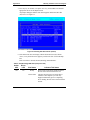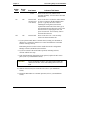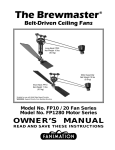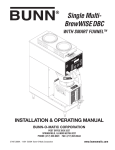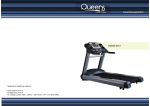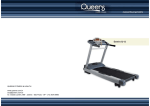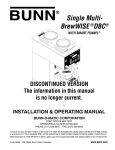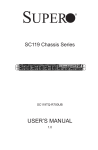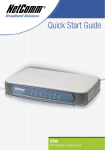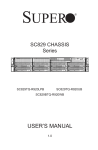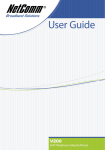Download HP NetServer LXr 8500 User guide
Transcript
HP NetServer LXr 8500 PCI Hot Plug Utility User Guide Printed in August 1999 Notice The information contained in this document is subject to change without notice. Hewlett-Packard makes no warranty of any kind with regard to this material, including, but not limited to, the implied warranties of merchantability and fitness for a particular purpose. Hewlett-Packard shall not be liable for errors contained herein or for incidental or consequential damages in connection with the furnishing, performance, or use of this material. Hewlett-Packard assumes no responsibility for the use or reliability of its software on equipment that is not furnished by Hewlett-Packard. This document contains proprietary information that is protected by copyright. All rights are reserved. No part of this document may be photocopied, reproduced, or translated to another language without the prior written consent of Hewlett-Packard Company. The use of trademarks or other designations is for reference purposes only. The following trademarks are used in this manual: Intel and Pentium are registered trademarks of Intel Corporation. Microsoft and MS-DOS are U.S. registered trademarks of Microsoft Corp. Windows and Windows NT are trademarks of Microsoft Corp. Novell, NetWare, and IntranetWare are registered trademarks of Novell, Inc. Hewlett-Packard Company Network Server Division Technical Communications / MS 45SLE 10955 Tantau Avenue Cupertino, CA 95014-0770, USA © Copyright 1999, Hewlett-Packard Company ii Contents 1 PCI Hot Plug Utility for Windows NT ............................................................. 1 Opening the Hot Plug Utility .............................................................................. 1 Opening the PCI Hot Plug Utility ....................................................................... 2 Powering Down a PCI Slot ................................................................................ 5 Removing a Hot Plug Board .............................................................................. 8 Powering Up a PCI Slot ................................................................................... 12 2 PCI Hot Plug Utility for Novell NetWare....................................................... 17 Overview.......................................................................................................... 17 NetWare 5 Requirements............................................................................ 19 Novell Configuration Manager Console ...................................................... 20 Slot Options Menu....................................................................................... 22 Slot Detailed Information Screen................................................................. 24 Opening the User Interface ............................................................................. 25 Powering Down a PCI Slot .............................................................................. 26 Removing a Hot Plug Board ............................................................................ 32 Replacing a Hot Plug Board ............................................................................ 36 Powering Up a PCI Slot ................................................................................... 39 iii 1 PCI Hot Plug Utility for Windows NT Opening the Hot Plug Utility Use this topic only for Microsoft's Windows NT 4.0 on the HP NetServer LXr 8500 using the software utility to perform PCI Hot Plug Replacement (or Online Replacement) operations. This topic and its subsequent topics describe how to turn power Off and On to the PCI slots (P1-P10) using the PCI Hot Plug Utility. For Novell's NetWare 5 NOS, go to the topics under Chapter 2 "Hot Plug Replacement (NetWare)". CAUTION To prevent a system crash or hang, never remove a PCI board from a slot with power on. Always use the Hot Plug Utility to turn power off to the Hot Plug slot before performing any replacements. The PCI board is only Hot Plug-capable if it has a hot plug compliant driver available and installed on the HP NetServer. If the PCI board is not Hot Plugcapable, remove and replace the board with the HP NetServer's power turned off. Microsoft’s Windows NT 4.0 does not, by itself, support hot plug replacement, but HP Configuration Assistant on the HP Navigator CD-ROM, installs the PCI Hot Plug Utility on the NT server, along with the system software and the drivers for some of the HP supported PCI Hot Plug boards. Through this Utility, Windows NT 4.0 does support hot replacement of identical boards. The PCI Hot Plug Utility is also found in the diskette library on the Navigator CD-ROM. If using manual installation, follow the installation instructions found in the readme.txt file to install the Utility on the NT NetServer. The Hot Plug Utility is used to replace the PCI Hot Plug board in a four-step process: 1. Turning power off to the PCI slot 2. Removing the PCI board 3. Replacing the PCI board 4. Turning power on to the PCI slot The Hot Plug Utility is used to turn power off to the PCI slot before removing the PCI board, and then after replacing the PCI board, it is used to turn power back on 1 Chapter 1 Server Administration Using HP TopTools to the PCI slot. Refer to the Help File for a description of the PCI Hot Plug Utility's buttons and functions. NOTE The Power Button is the only button required to do basic Hot Plug Replacement. Opening the PCI Hot Plug Utility Use this procedure to open the PCI Hot Plug Utility in Windows NT 4.0. NOTE If the left P (Power) LED is lit (green) in the PCI Hot Plug Utility, the corresponding Power LED on the rear panel will be green. This is also true for the right A (Attention) LED; that is, if the right A (Attention) LED is lit (red) in the PCI Hot Plug Utility, the corresponding Attention LED on the rear panel will be amber. 1. In Windows NT 4.0, click on the Start button and then select the Programs menu. 2. From the Programs menu, select PCI Hot Plug and then select the PCI Hot Plug Utility. A display similar to the example shown in Figure 1 appears. This example has 9 slots filled with PCI boards. Slot 1 shows no board installed and slot 2 has no hot plug compliant driver. Slots 2 to 6 and 9 to 10 all have power applied to the slot, shown by the P (Power) LED turned on, (left P LEDs are green with Normal in status field) and are operating normally. Slot 7 has a left P LED on (green), but also has a fault condition indicated by the right A (Attention) LED (red), with its status field displaying Link Fault, suggesting a corrective action. Slot 8 has a green P LED, but has *Mixed – multiple device board (represents a multifunction adapter) in the status field. See Help file for more information about functions and buttons. 2 Chapter 1 PCI Hot Plug Utility for Microsoft Windows NT Figure 1. PCI Hot Plug Utility 3. If no hot plug support appears under Board in the Utility's window instead of the desired PCI board, one of the following conditions might be true: à The PCI Hot Plug board is not supported by a hot plug compliant software driver. à The software driver for the PCI Hot Plug board is not properly installed and loaded. See Windows NT Help for how to load drivers. à The PCI board may not use a driver, or the driver is defective. NOTE If you have a board without a hot plug compliant driver in one of the hot plug slots, the board will show up in the Utility as no hot plug support, and the Utility will not allow you to power down the slot. 4. Identify the physical location of the desired PCI Hot Plug board, using the PCI Hot Plug Utility and Figures 2 and 3. 3 Chapter 1 Server Administration Using HP TopTools Attention (Amber) PCI Hot Plug LED Indicators P10 P9 P8 P7 P6 P5 Power P4 P3 P2 P1 Figure 2. PCI Slot Locations (Rear view) Battery IDE (CD-ROM) Configuration Switch Block SCSI A SCSI B Flexible Disk Drive I2C (J1F1) Remote Control Board Cable Auxiliary I2C PCI LED Display Cable I/O Riser Slot 10 9 P10-P9 +3.3 VDC 66/33 MHz Bus 3 8 7 6 P8-P7 +3.3 VDC 66/33 MHz Bus 2 5 4 P6-P3 +5 VDC 33 MHz Bus 1 3 2 1 P2-P1 +5 VDC 33 MHz Bus 0 Remote Control Board must be in slot P2. Figure 3. PCI Slot Locations (I/O Baseboard top view) 4 Chapter 1 PCI Hot Plug Utility for Microsoft Windows NT Powering Down a PCI Slot Use this topic to select and power down a PCI slot on the I/O baseboard. 1. Select the desired PCI slot (slot P7) to replace by pointing to it with the mouse cursor. See Figure 4. This example has a red A (Attention) LED fault condition associated with it. 2. Left click on the desired slot (slot P7) with the mouse. Figure 4. Selecting PCI Slot to Turn Power Off CAUTION Opening a PCI hold-down latch with power applied to the slot may result in a system crash or hang. Always use the Utility to first power off the slot. Turning off power to any slot will stop all input (I/O) or services associated with the board while power is turned off to the slot. 3. Click on the Power button in the upper right of the screen. See Figure 1. A pop-up prompt appears requesting conformation of this action. See Figure 5. 5 Chapter 1 Server Administration Using HP TopTools NOTE The Power button is the only button required to do basic Hot Plug Replacement operations. Figure 5. Pop-up Menu 4. Confirm your selection by clicking on Yes. As soon as confirmation is complete, the left P (Power) LED in the Utility window turns off (gray) and the slot status changes from "Link Fault" (or Normal) to Not Ready. The corresponding Power LED (green) for the PCI slot on the rear panel will also turn off. This means power to this slot is turned off. See Figure 6. 6 CAUTION If the rear panel Power LED for the desired PCI slot does not turn off, do not attempt to remove the PCI Hot Plug board. Return to Step 1 in this procedure to ensure you have selected the correct slot to power down. NOTE If you have a PCI board with a non-compliant drive in the desired PCI slot, the PCI board will show up on the Utility’s Chapter 1 PCI Hot Plug Utility for Microsoft Windows NT display with no hot plug support, but the Utility will not allow you to power down the PCI slot. Figure 6. PCI Slot is Powered Off 5. If the left P LED in the Hot Plug Utility window stays green, then consider these steps: a. Re-install the software driver and then repeat this procedure. Refer to the Windows NT help file to re-install the driver. b. Power down the HP NetServer, re-seat the PCI board, power up the NetServer, and then repeat Steps 2 to 4 in this procedure. c. Write down the part number and revision level of the PCI board and then contact the board's manufacturer to determine if a new software driver is required. See Help file for further instructions. d. If your are unable to turn power off to the PCI slot, refer to the "Installing Accessory Boards" section of your Installation Guide to power down the HP NetServer, remove the PCI board, and then replace it with another PCI board. 7 Chapter 1 Server Administration Using HP TopTools 6. If the left P (Power) LED is turned off (gray), go to the next section, "Removing a Hot Plug Board" to remove the PCI Hot Plug board. Removing a Hot Plug Board Use this topic to physically remove a PCI Hot Plug Board from the slot. 1. At the front of the NetServer, remove the front bezel from the HP NetServer (refer to your Installation Guide). 2. Extend the HP NetServer chassis safely from the rack (refer to your Installation Guide). 3. Remove the PCI Access Panel (refer to your Installation Guide). CAUTION Do not drop screws or other metal objects into the HP NetServer. 4. Verify power to the desired PCI slot is turned off, by checking the desired PCI slot's Power LED (right) on the rear panel is off (gray). The right green Power LED must be OFF. See Figure 7 and Table 1. 5. If not, go back to the section "Powering Down a PCI Slot" and verify you have turned off power to the correct slot. 6. If you are unable to power down the slot, remove and install the PCI board in the PCI slot as described in the Installation Guide. CAUTION 8 To prevent a possible system crash or hang do not continue with this procedure if you are unable to turn off power to the PCI slot. Chapter 1 PCI Hot Plug Utility for Microsoft Windows NT PCI Hot Plug LED Indicators P10 P9 P8 Attention (Amber) P7 P6 P5 Power P4 P3 P2 P1 Figure 7. Hot Plug Slots The following table decodes the LEDs for each PCI slot: Table 1. PCI LED Power Code Amber LED Green LED Off On Power to the slot is on, and the slot is operating normally. Do not remove the board from the slot. On On Power to the slot is on, but the slot needs attention. See Help files for choices. Do not remove the board from the slot. On Off Power to the slot is off, and the slot needs attention. You can safely remove the board from this slot. Off Off Power to the slot is off. You can remove the board from this slot. Indicates This Status 7. If the PCI board has a cable attached to it, label it before continuing. 8. Remove any cables attached to the PCI board. 9 Chapter 1 Server Administration Using HP TopTools NOTE Ensure you label any cables attached to the PCI board (disk controller, NIC, etc.), to identify it later when connecting the cable to the new or replacement PCI board. 9. Release the PCI hold-down latch to remove the board from the PCI slot. a. Press the center of the PCI hold-down latch (should hear a click). See Figure 8. b. Pull the latch to half open (allows the board to clear the latch). See Figure 8. B. Pull latch to half open from rear. A. Push here to release (should click). Figure 8. Releasing the PCI Board NOTE 10 The HP NetServer is shown with its top cover removed for clarity. Only the PCI Access Panel should be removed for this procedure. See Step 3. Chapter 1 PCI Hot Plug Utility for Microsoft Windows NT 10. If necessary, release the PCI card guide latch, allowing the PCI board to clear the card guide. See Figure 9. The PCI hold-down latch and PCI card guide latch are used to keep the PCI boards in place, since a screw is no longer used. PCI Board Guide Latch Open Latch Figure 9. Opening the PCI Card Guide Latch CAUTION When handling electronic components, wear a wrist strap and use a static-dissipating work surface connected to the chassis when handling components. Ensure the metal of the wrist strap contacts your skin. 11 Chapter 1 Server Administration Using HP TopTools 11. Grasp the edge of the PCI board firmly and pull upward. See Figure 10. Try to pull the board straight up without wiggling it side to side along the length of the board. Remove board Ensure PCI hold-down latch is at least half open before removing board. Figure 10. Removing PCI Boards 12. Place the board on an anti-static surface. 13. Go to the section "Replacing a Hot Plug Board" in your Installation Guide to install a new or replacement, but identical PCI Hot Plug board in the PCI slot. Powering Up a PCI Slot Use this procedure to apply power to a PCI slot (after replacing an existing PCI Hot Plug board with an identical PCI Hot Plug board). 1. If not already open, select the PCI Hot Plug Utility from Programs menu. 2. Left click on the desired PCI slot (Slot 7) with the Not Ready status. 12 Chapter 1 PCI Hot Plug Utility for Microsoft Windows NT Figure 11. Selecting the PCI Slot to Turn Power On NOTE If the A (Attention) LED was lit (red) when you powered down the slot, it will remain lit (red) until power to the slot is turned on. 13 Chapter 1 Server Administration Using HP TopTools 3. Click on the Power button in the upper right of the menu. See Figure 11. A pop-up prompt appears asking you to confirm your choice. See Figure 12. Figure 12. Pop-up Menu 4. Confirm your selection by clicking on Yes. The pop-up prompt should disappear and the left P LED for the slot (slot 7) should turn green and after a few seconds the status should change from "Not Ready" to Normal. See Figure 13. 14 Chapter 1 PCI Hot Plug Utility for Microsoft Windows NT 5. As the left P LED turns green, observe the right A LED and the board status while you wait a few seconds for the software driver to initialize the PCI board. See Figure 13. The left P (Power) LED should be green at this point. Figure 13. PCI Hot Plug Utility –Power Turned On 6. If the right A (Attention) LED stays red in the Hot Plug Utility window and the rear panel Attention LED stays Amber, then consider these steps: a. Ensure all the required cables are attached to the adapter. b. Power down the slot as described in Steps 2 to 5 of the section "Powering Down the PCI Slot" and then re-seat the PCI board. c. Ensure an identical PCI board was used as a replacement. d. Write down the part number and revision level of the PCI board and then contact the manufacturer to determine if a new software driver is required. If necessary, install a new driver and repeat this procedure. See the Help file for more information. 7. Observe the two LEDs for this slot on the rear panel. 15 Chapter 1 Server Administration Using HP TopTools The right Power LED on the rear panel LED display should be green and the left Attention LED should be off (gray) at this point. 8. If possible, verify the PCI board's operation, before continuing. 9. If you are assured of the PCI board's operation, including its driver, continue with the next step. 10. If all desired PCI Hot Plug boards have been installed, replace the PCI access panel. Refer to the section "Removing the PCI Access Panel" in your Installation Guide. NOTE The PCI access panel uses the only short T-15 Torx® screws on the HP NetServer, to prevent the top cover from catching on the center support, when it is removed with the PCI access panel in place. CAUTION To prevent damage to cables, or a disruption in service due to a disconnection of cables, use caution when sliding the chassis into the rack, if not using the Cable Management Arm. 11. If chassis work is complete, slide the HP NetServer chassis back into the rack (refer to your Installation Guide). 12. Return the HP NetServer to normal operation (refer to your Installation Guide). 16 2 PCI Hot Plug Utility for Novell NetWare Overview Use this topic only for Novell's NetWare 5's software interface to perform PCI Hot Plug Replacement (or Online Replacement) operations. This topic and its subsequent topics describe how to turn power Off and On to the PCI slots (P1P10) using the software interface. For Microsoft's Windows NT 4.0 NOS, go to the topics in Chapter 1. CAUTION To prevent a system crash or hang never remove a PCI board from a slot with power on. Always use the software interface NCMCON (Novell Configuration Manager Console) to turn off power to the slot before performing any Hot Plug operations. The PCI board is only Hot Plug-capable if it has a hot plug compliant driver available and installed on the HP NetServer. If the PCI board is not Hot Plugcapable, remove and replace the board with the HP NetServer's power turned off. NetWare 5 implements hot plug replacement of a PCI board in all ten slots, P1 through P10, through a four-step process: 1. Powering down the PCI slot 2. Removing the PCI board 3. Replacing the PCI board 4. Powering up the PCI slot Turning power off and on to the PCI slots is performed through Novell's user interface, Novell Configuration Manager Console (NCMCON). The poweringdown step includes unloading the driver associated with the selected board and then turning off power to the slot. Once power has been turned off it is possible to safely remove the PCI board and then replace it with an identical PCI board. The powering-up step can only be performed after the new board has been installed in the slot. The powering-up step includes loading the driver to the PCI board and then safely turning on power to the slot. 17 Appendix B Warranty, Software License and Support The rear of the chassis provides two LEDs for each PCI Hot Plug slot to indicate its status. The LED indicators are related to the status shown in the user interfaces' main menu. The following table decodes the LEDs for each PCI slot. See Table 2 and Figure 14. NOTE If the user interface, Novell Configuration Manager Console (NCMCON), displays a No in the “Hot Plug” column for each PCI (P1-P10) slot, then the correct hot plug controller driver (phpsbd.nlm) is not loaded. See Figure 14 and the Help files. Table 2. PCI (Hot Plug) LED Indicators (rear view) Amber LED Off Green LED On Slot Status Ready Indicates This Status Powered on, but no driver loaded for board. Do not remove the board from the slot. Powered On The PCI slot just power on, but the driver initiation is not complete yet. This only happens momentarily prior to completing driver loading. Do not remove the board from the slot. Active Power to the slot is on, and the slot is operating normally. Do not remove the board from the slot. On Off Powered Off (wrong board or no board) Power to the slot is off, but the Amber LED is on, due to a failure in the Hot Replacement process. Typically this is the result of installing the wrong board, because the replacement board must be the same type as the original PCI board. This also occurs if the board is removed, emptying the slot, and power is turned on. You can safely remove the board from this slot. Off Off Powered Off Power to the slot is off. You can remove the board from this slot. 18 Chapter 2 PCI Hot Plug Utility for Novell NetWare Figure 14. Main User Interface Screen NetWare 5 Requirements The PCI Hot Plug feature is operational in all ten slots, if: • The NetWare's Hot Plug Controller driver (phpsbd.nlm) is loaded. • The PCI Hot Plug board has a driver loaded or a drive for loading. The Hot Plug feature must be loaded before the Hot Plug feature can be enabled. If you selected Express or Guided Setup, all the NetWare Loadable Modules (NLMs) were installed onto the system, along with the correct drivers. The proper PCI Hot Plug Controller Driver is phpsbd.nlm, version 1.10 (or greater). During Express installation, the controller driver, phpsbd.nlm, is automatically installed on the HP NetServer from the HP Navigator CD. If you choose Custom, you may not have loaded the correct drivers (NLMs). When performing a manual install, it is necessary to obtain the phpsbd.nlm driver from the Navigator CD and copy it into the system directory. This file can be obtained from the Navigator diskette library "PCI Hot Plug for NetWare 5". In either case, ensure you load it prior to running the NetWare 5.0 Hot Plug user interface (ncmcon.nlm) or performing any Hot Plug operations. 19 Appendix B Warranty, Software License and Support • Refer to the Help files and readme.txt file on the PCI Hot Plug - NetWare 5 diskette created from the HP NetServer Navigator CD-ROM or the NetWare documentation concerning the Hot Plug option for more information. • Refer also to HP's Help files and readme.txt file and the NetWare documentation for loading the Hot Plug drivers onto the HP NetServer. NOTE The order of loading the adapter board drivers and the other NetWare loadable modules (NLMs) is important. Please refer to the readme.txt file on the PCI Hot Plug - NetWare 5 diskette for details. Novell Configuration Manager Console The Novell Configuration Manager Console (NCMCON) is the Hot Plug user interface and provides status information, including error status, on each PCI slot on the I/O baseboard (P1-P10). The NCMCON user interface provides three menus to display the PCI Hot Plug status and actions. See Figures 15 through 17. • Main Menu – This menu displays each PCI slot, PCI board, and its status. See Figure 15 and Table 3. • Slot Options – This menu is used to change the operational status of the PCI slot. See Figure 16 and Table 4. • Slot Detailed Information – This screen provides detailed information about the PCI slot and the PCI board installed in the slot. See Figure 17 and Table 5. The Slot Options screen or the Slot Detailed Information screen displays on top of the Main Menu screen, when the Enter key is used to highlight a PCI slot in the Main Menu screen. 20 Chapter 2 PCI Hot Plug Utility for Novell NetWare Figure 15. Main Menu Display Table 3. Main Menu Fields and Descriptions Field Description Slot Number This field provides the PCI slot number for each PCI slot on the system board numbered from 1 to 10. Hot Plug This field indicates with a Yes or No if the PCI slot supports the Hot Plug feature. If slots P1 through P10 display No, then the controller driver phpsbd.nlm is not loaded. See Figure 15. Adapter Name This field indicates if a board is not present (No adapter present) or provides the name and model of the adapter in the PCI slot. If the adapter board can not be identified, Unclassified PCI Device is listed. 21 Appendix B Warranty, Software License and Support Field Slot Status Description This field provides the operational status of each PCI slot. The seven possible indications in this field, with descriptions of each, are: Powered Off – Power to the slot is turned off and an adapter may or may not be present. Powered On – Power to the slot is turned On, but there is no adapter in the PCI slot. This may also appear, momentarily, prior to completing driver loading after a board replacement. Ready – Power to the slot is turned On, an adapter is in the slot, but there is no driver loaded for the adapter. Some boards do not require a driver to operate; for example, the HP TopTools Remote Control card in PCI slot 2. Active – Power to the slot is turned on, an adapter is in the slot, the adapter is using the loaded driver, and the adapter is operating correctly. Failed – The driver for this adapter (Hot Plug or non-Hot Plug) indicates a device failure. Only Hot Plug adapters can be removed and replaced without shutting down the system to replace with a good adapter of the same type. Degraded – A function on the multi-device adapter has failed, but other functions on the adapter continue to operate normally. Processing – This indicates an action of some kind is being performed on the slot or adapter, that is, the interface utility may be searching for the drive to load, or it may be unloading the driver before turning power off, etc. Slot Options Menu This menu appears on top of the Main Menu and lists the available options for changing or displaying the operational status of the PCI Hot Plug slot. See Figure 16 and Table 4. The options displayed in the Slot Options menu, just above the Slot Detailed Information topic, depend on three items: • The status of the PCI slot or PCI adapter board • The System Capabilities 22 Chapter 2 PCI Hot Plug Utility for Novell NetWare NOTE If a board slot is selected without the phpsbd.nlm loaded, the Slot Detailed Information screen will display automatically. Figure 16. Slot Options Menu Table 4. Slot Options Menu Selections Slot Menu Item Description Remove Adapter This indicates an adapter is in the slot and the slot is presently powered on. Replace Adapter This indicates the power to the slot is turned Off and the system only supports Hot Replacement. Hot Replacement means the existing adapter can be removed and must be replaced with an identical adapter. Slot Detailed Information This option is always present in the Slot Options menu. Selecting this option displays all pertinent information about the selected PCI slot and the adapter board in the PCI slot. See the topic Slot Detailed Information for more information. 23 Appendix B Warranty, Software License and Support Slot Menu Item Add Adapter Description These Slot Options are not supported by the HP NetServer LXr 8500. Power Off Slot Power On Slot Slot Detailed Information Screen The Slot Detailed Information screen displays all the pertinent information about the selected PCI slot and the adapter board in the PCI slot. See Figure 17 and Table 5. NOTE If a board slot is selected when the phpsbd.nlm is not loaded, the Slot Detailed Information screen displays automatically. Figure 17. Slot Detailed Information Screen 24 Chapter 2 PCI Hot Plug Utility for Novell NetWare Table 5. Slot Detailed Information Screen Fields Field or Item Description Screen Title: The screen title indicates the PCI slot number, and if a board is installed, the name and model of the adapter board. Slot Information: This field provides the bus type (PCI) and number, the speed capability (33 or 66 MHz) and actual speed of the bus, and the bit number (32 or 64-bit). Hot Plug: This field indicates the slot is Hot Plug-capable; Yes or No. All slots should have Yes listed. Slot Status: This indicates the present status of the PCI slot or the adapter. Device and Driver Information: HIN: This indicates the NetWare Hardware Instance Number (HIN) of each device. Registered Driver: This indicates the driver name loaded for this adapter board. Driver Status: This indicates the driver status: Active – The driver is loaded for the device. Inactive – There is no driver loaded for the device. Failed – The adapter device has failed. Suspended – The driver is loaded, but activity is suspended while the adapter is being added. Opening the User Interface Use this topic to open and use NetWare 5's software user interface. The Novell Configuration Manager Console (NCMCON) is used as the user interface to control the Hot Plug slots. It is used to remove or apply power to PCI slots and remove or load the driver to the slot. The Hot Plug slots must be powered off before removing PCI boards from the slots. The HP NetServer LXr 8500 supports Hot Plug operations for all ten PCI slots (P1 through P10). CAUTION To prevent a system crash or hang, do not open the PCI slot's PCI hold-down latch with power applied to the slot. 1. To start the Novell Configuration Manager Console (NCMCON), type the following line at the NetWare console prompt. 25 Appendix B Warranty, Software License and Support ncmcon.nlm 2. Press the Enter (or Return) key. The console (NCMCON) should load and the user interface’s main menu will display on the monitor. All 10 PCI slots are shown in the display and all slots (P1 through P10) are used for hot plug operations and controlled by NCMCON. See Figure 18. NOTE A Yes should be displayed in the "Hot Plug" column for each PCI Hot Plug (P1-P10) slot. If No is displayed instead, then the correct hot plug controller driver (phpsbd.nlm) is not loaded. See the HP Help File for more information. Figure 18. Main Menu Display 3. To turn power off to a PCI slot go to the next section, "Powering Down a PCI Slot". Powering Down a PCI Slot Use this topic to turn power off to the PCI slot before removing the adapter board from the PCI slot. 26 Chapter 2 PCI Hot Plug Utility for Novell NetWare 1. Open the Novell Configuration Manager Console (NCMCON), if it is not already open. CAUTION To prevent a system crash or hang never open the PCI holddown latch with power on to the desired slot. Always use the software interface to turn off power to the slot before physical removing the PCI board. 2. Select a PCI slot (P1-P10) to remove the PCI Hot Plug board (P5). Use the Up and Down Arrow keys to select or highlight a desired PCI slot. 3. Press the Enter key when you have selected the desired slot (P5). à If the phpsbd.nlm is loaded, the Slot Options popup menu displays; continue with Step 4. See Figure 19. à If the phpsbd.nlm is not loaded, the Slot Detailed Information screen displays. See the Help file for more information. Figure 19. Slot Options Menu – Remove Adapter 4. Select Remove Adapter in the Slot Options popup menu. See Figure 19. Use the Up and Down Arrow keys to select or highlight the option. 27 Appendix B Warranty, Software License and Support 5. Press the Enter key when you have selected the desired option. The Slot Options popup menu disappears and displays the popup menus in Figure 20, titled: Driver Is Loaded – Next Step NOTE The driver is removed from control of the PCI slot, but not from the list of drivers held in the HP NetServer under NetWare 5. Figure 20. Driver Is Loaded Screen 6. Select Yes in the pop-up menu. See Figure 20. à If the PCI board is a Disk Drive Controller, with various drives connected to it and operating, a screen appears concerning dismounting the disk drives. See Figure 21. à If the PCI board type is not a Disk Drive Controller, the pop-up menu disappears and the main menu remains, but the slot’s status (slot P5) changes from "Ready" to Powered Off. See Figure 22 and skip to Step 8. 28 Chapter 2 PCI Hot Plug Utility for Novell NetWare Figure 21. Disk Controller Dismount Screen CAUTION Selecting Yes to the "Forcing A Remove" screen will dismount any disk drives connected to a Disk Drive Controller, which prevents access to the disk drives by any applications or users through the HP NetServer. 7. If you are sure it is safe to dismount the drives from the Disk Drive Controller, select Yes to continue. The "Force A Remove" screen disappears and the main menu remains, but the slot’s status (slot P5) changes from "Ready" to Powered Off. See Figure 22. 29 Appendix B Warranty, Software License and Support Figure 22. PCI Slot Changes to Powered Off 8. Verify the corresponding green Power LED on the rear of the HP NetServer is turned off, which verifies the correct PCI slot has been powered down. Refer to Figure 23 and Table 6 before continuing with the procedure. CAUTION 30 If the LEDs on the rear of the chassis indicate power is still applied to the slot, return to Step 2 in this procedure to ensure you have selected the correct slot to power down. See Figure 23 and Table 6. Chapter 2 PCI Hot Plug Utility for Novell NetWare PCI Hot Plug LED Indicators P10 P9 P8 Attention (Amber) P7 P6 P5 Power P4 P3 P2 P1 Figure 23. PCI Slots and LED Indicators Table 6. PCI (Hot Plug) LED Code (Rear of Chassis) Amber LED Green LED Slot Status Off On Ready Indicates This Status Powered on, but no driver loaded for board. Do not remove the board from the slot. Powered On The PCI slot just power on, but the driver initiation is not complete yet. This only happens momentarily prior to completing driver loading. Do not remove the board from the slot. Active On Off Powered Off (wrong board or no board) Off Off Powered Power to the slot is on, and the slot is operating normally. Do not remove the board from the slot. Power to the slot is off, but the Amber LED is on, due to a failure in the Hot Replacement process. Typically this is the result of installing the wrong board, because the replacement board must be the same type as the original PCI board. This also occurs if the board is removed, emptying the slot, and power is turned on. You can safely remove the board from this slot. Power to the slot is off. You can safely remove the 31 Appendix B Warranty, Software License and Support Off board from this slot. 9. If the Slot Status for the desired PCI slot changes to Powered Off, go to next section, "Removing a Hot Plug Board", to physically remove the PCI board from the PCI slot (slot P5). Removing a Hot Plug Board Use this topic to physically remove a PCI Hot Plug Board from its PCI slot. 1. At the front of the HP NetServer, remove the front bezel from the NetServer (refer to your Installation Guide). 2. Extend the HP NetServer chassis safely from the rack (refer to your Installation Guide). 3. Remove the PCI Access Panel (refer to your Installation Guide). CAUTION Do Not Drop Screws or Other Metal Objects into the HP NetServer. 4. Verify power to the desired PCI slot is turned off, by checking the power LED associated with the desired PCI slot. See Figure 24 and Table 7. The green Power LED must be OFF, before attempting to open the PCI hold-down latch. 32 Chapter 2 PCI Hot Plug Utility for Novell NetWare PCI Hot Plug LED Indicators P10 P9 P8 Attention (Amber) P7 P6 P5 Power P4 P3 P2 P1 Figure 24. Hot Plug Slots and LEDs Table 7 decodes the LEDs for each PCI slot: Table 7. PCI (Hot Plug) LED Codes (rear panel view) Amber LED Off Green LED Slot Status On Ready Indicates This Status Powered on, but no driver loaded for board. Do not remove the board from the slot. Powered On The PCI slot just power on, but the driver initiation is not complete yet. This only happens momentarily prior to completing driver loading. Do not remove the board from the slot. Active On Off Powered Off (wrong board or no board) Power to the slot is on, and the slot is operating normally. Do not remove the board from the slot. Power to the slot is off, but the Amber LED is on, due to a failure in the Hot Replacement process. Typically this is the result of installing the wrong board, because the replacement board must be the same type as the original PCI board. This also occurs if the board is removed, emptying the slot, and power is turned on. You can safely remove the board from this slot. 33 Appendix B Amber LED Off Warranty, Software License and Support Green LED Slot Status Off Powered Off Indicates This Status Power to the slot is off. You can safely remove the board from this slot. 5. If not, go back to the software interface NCMCON and verify you have turned off power to the correct slot. 6. If you are unable to power down the slot, remove and install a PCI board in the Hot Plug slot as described in your Installation Guide. 7. Do not continue with this procedure, if you are unable to power down the desired PCI slot. CAUTION To prevent a system crash or hang do not open the PCI holddown latch, if you are unable to turn off power to the PCI slot, using the software interface (NCMCON). 8. Press the PCI hold-down latch to release the PCI board in the slot. See Figure 25. B. Pull latch to half open from rear. A. Push here to release (should click). Figure 25. Opening the PCI Hold-Down Latch 34 Chapter 2 PCI Hot Plug Utility for Novell NetWare The PCI hold-down latch is used to keep the PCI boards in place and to activate the PCI slot power switch and PCI LED board. NOTE The HP NetServer is shown with its top cover removed for clarity. Only the PCI Access Panel should be removed for this procedure. 9. Open the PCI board-guide latch before removing the PCI board. See Figure 26. CAUTION Do not bend the PCI board to remove it from the slot. If the PCI board is full-length, the PCI board guide latch at the rear of the PCI slot is used to hold the board in place. The latch at the top of PCI board guide prevents the board from moving during HP NetServer transportation and handling when performing PCI Hot Plug operations. PCI Board Guide Latch Open Latch Figure 26. PCI Board Guide Latch 35 Appendix B CAUTION Warranty, Software License and Support When handling electronic components, wear a wrist strap and use a static-dissipating work surface connected to the chassis when handling components. Ensure the metal of the wrist strap contacts your skin. 10. Grasp the edge of the PCI board firmly and pull upward. See Figure 27. Try to pull the board straight up without wiggling it side to side along the length of the board. Remove board Ensure PCI hold-down latch is at least half open before removing board. Figure 27. Removing PCI Boards 11. Place the PCI board on a static free surface. 12. Go to the next section "Replacing a PCI Hot Plug Board" to install a new, but identical PCI Hot Plug board in the PCI slot. Replacing a Hot Plug Board Use this topic to replace a PCI Hot Plug Board. The following conditions must be met before replacing a PCI Hot Plug Board: 36 Chapter 2 PCI Hot Plug Utility for Novell NetWare • The desired PCI slot must be powered off. • The replacement PCI Hot Plug board must be identical to the board it replaces, or use the same software driver. NOTE Some full-length PCI boards have a plastic "handle" (board extender) on one end. If the handle interferes with the board's installation, remove the handle from the board. Do not bend the board to make it fit. 1. Read the documentation included with the adapter board and follow any special instructions provided. CAUTION To prevent a system crash or hang do not attempt this procedure if you are unable to turn off power to the PCI Hot Plug slot. 2. Verify the Power LED above the desired PCI slot on the rear panel is off. CAUTION When handling electronic components, wear a wrist strap and use a static-dissipating work surface connected to the chassis when handling components. Ensure the metal of the wrist strap contacts your skin. 3. Remove the PCI board from its protective packaging. CAUTION Do not bend the PCI board to install it into the slot. If the full-length PCI board has a handle on the end of the board that prevents its installation, remove the handle before installing the board. 4. If the PCI board is a full-length board, with a handle attached to its end, remove the handle before installing the board into the slot. 5. Align the board with its slot, along its full length, and position it into the slot. See Figure 28. 6. Push the PCI board down into its PCI connector in the I/O baseboard. 37 Appendix B Warranty, Software License and Support Insert board Ensure PCI hold-down latch is at least half open before inserting board. Figure 28. Installing the Accessory Board 7. Close the PCI hold-down latch, by pushing it in from the rear of the NetServer, until it clicks. See Figure 29. The PCI hold-down latch should click when you push it into place. 8. Close the latch on the PCI board guide. See Figure 29. 9. If the installed accessory board requires an external connection, or a connection to the I/O baseboard, ensure the cable is properly attached. Refer to the accessory board documentation for connection requirements. 38 Chapter 2 PCI Hot Plug Utility for Novell NetWare B. The latch should click into place. A. Push the PCI hold-down latch in from the rear. C. Close the latch on the PCI board guide. Figure 29. Closing the PCI Hold-Down Latch NOTE If the PCI hold-down latch does not fully close (click), the slot will not be powered on when you attempt to power on the slot. 10. Ensure the PCI hold-down latch is closed and the board is fully seated, before continuing. 11. Go to the next section, "Powering UP the PCI Slot", to power up the slot and complete the verification of the PCI board's software driver and its operation. Powering Up a PCI Slot Use this topic to power up the PCI slot using the software interface NCMCON, which selects the correct driver. 1. Open the Novell Configuration Manager Console (NCMCON), if not already open. 39 Appendix B Warranty, Software License and Support 2. Select the desired PCI slot (P5) and press Enter. à If a PCI board does not occupy the board slot, an error message screen displays, "No Adapter Detected", and the Amber LED for the slot turns on. See HP Help File for more information. à If the replacement PCI board is not identical to the previous PCI board, an error message screen displays, "Adapter Is Not the Same". You must replace with an identical PCI board. Replace the board and repeat Step 2. See HP Help File for more information. à If the identical PCI board occupies the board slot, the "Power On Slot" screen opens and provides you with a choice as shown in Figure 30. Figure 30. Sot Options Menu – Replace Adapter 3. Select Yes and press Enter. A prompt appears at the bottom of the screen as shown in Figure 31. 40 Chapter 2 PCI Hot Plug Utility for Novell NetWare Figure 31. Cable Connection Prompt 4. Press Enter to acknowledge the prompt and continue the procedure. The Hardware Insertion/Removal Detection screen appears as shown in Figure 32. Figure 32. Hardware Detection screen 41 Appendix B Warranty, Software License and Support 5. Press any key to continue, except the "Esc" key, and NetWare will load the appropriate driver for the adapter board. All prompts disappear and the main menu appears with desired PCI Slot (P5) active. See Figure 33. Figure 33. Hot Plug Slot Powered On (Active) 6. If the main menu does not display with the desired PCI slot (P5) shown Active, verify the PCI board is properly seated in the slot. See the HP Help File. Refer to Table 8 to decode the PCI (Hot Plug) LED indicators. Table 8. PCI (Hot Plug) LED Code (rear panel view) Amber LED Green LED Slot Status Off On Ready Powered On 42 Indicates This Status Powered on, but no driver loaded for board. Do not remove the board from the slot. The PCI slot just power on, but the driver initiation is not complete yet. This only happens momentarily prior to completing driver loading. Do not remove the board from the slot. Chapter 2 Amber LED PCI Hot Plug Utility for Novell NetWare Green LED Slot Status Indicates This Status Active Power to the slot is on, and the slot is operating normally. Do not remove the board from the slot. On Off Powered Off (wrong board or no board) Power to the slot is off, but the Amber LED is on, due to a failure in the Hot Replacement process. Typically this is the result of installing the wrong board, because the replacement board must be the same type as the original PCI board. This also occurs if the board is removed, emptying the slot, and power is turned on. You can safely remove the board from this slot. Off Off Powered Off Power to the slot is off. You can safely remove the board from this slot. 7. If you replaced a Disk Drive Controller board, causing it to dismount its disk drives, re-mount the disk drives to ensure the Disk Drive Controller board is working correctly. Remounting the drives must be done outside the Novell Configuration Manager Console (NCMCON) user interface. 8. If you are assured of the PCI board's operation, including its driver, continue with the next step. 9. If all desired Hot Plug boards have been replaced, replace the PCI access panel (refer to your Installation Guide). CAUTION To prevent damage to cables, use caution when sliding the chassis into the rack, if the Cable Management Arm is not used. 10. Slide the chassis slowly back into the rack (refer to your Installation Guide). 11. Return the HP NetServer to normal operation (refer to your Installation Guide). 43