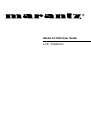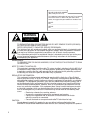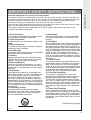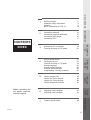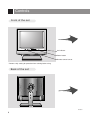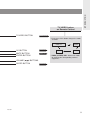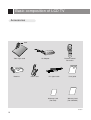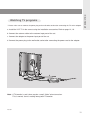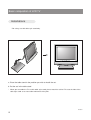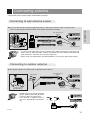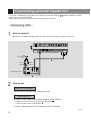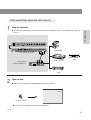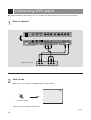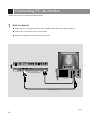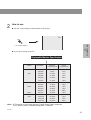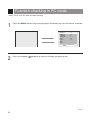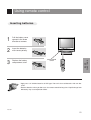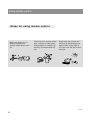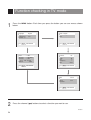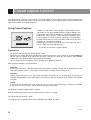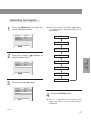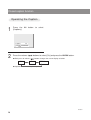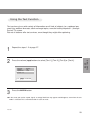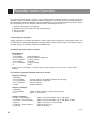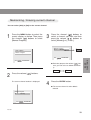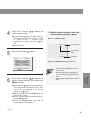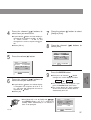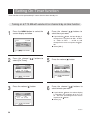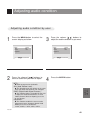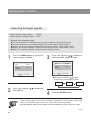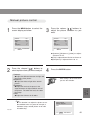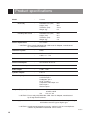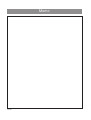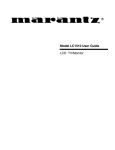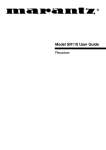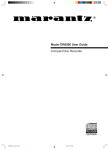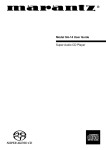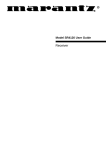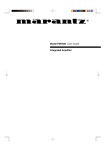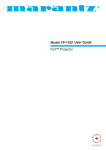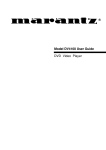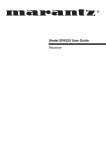Download Marantz LC1500 User guide
Transcript
R Model LC1500 User Guide LCD TV/Monitor RECORD YOUR MODEL NUMBER (Now, while you can see it) The model and serial number of your new TV are located on the back of the TV cabinet. For your future convenience, we suggest that you record these numbers here: MODEL NO.____________________________________ SERIAL NO.____________________________________ WARNING RISK OF ELECTRIC SHOCK DO NOT OPEN WARNING : TO REDUCE THE RISK OF ELECTRIC SHOCK DO NOT REMOVE COVER (OR BACK). NO USER SERVICEABLE PARTS INSIDE. REFER SERVICING TO QUALIFIED SERVICE PERSONNEL. The lightning flash with arrowhead symbol, within an equilateral triangle, is intended to alert the user to the presence of uninsulated “dangerous voltage” within the product’s enclosure that may be of sufficient magnitude to constitute a risk of electric shock to persons. The exclamation point within an equilateral triangle is intended to alert the user to the presence of important operating and maintenance (servicing) instructions in the literature accompanying the appliance. WARNING : TO PREVENT FIRE OR SHOCK HAZARDS, DO NOT EXPOSE THIS PRODUCT TO RAIN OR MOISTURE. NOTE TO CABLE/TV INSTALLER: This reminder is provided to call the cable TV system installer’s attention to Article 820-40 of the National Electric Code (U.S.A.). The code provides guidelines for proper grounding and, in particular, specifies that the cable ground shall be connected to the grounding system of the building, as close to the point of the cable entry as practical. REGULATORY INFORMATION: This equipment has been tested and found to comply with the limits for a Class B digital device, pursuant to Part 15 of the FCC Rules. These limits are designed to provide reasonable protection against harmful interference when the equipment is operated in a residential installation. This equipment generates, uses and can radiate radio frequency energy and, if not installed and used in accordance with the instruction manual, may cause harmful interference to radio communications. However, there is no guarantee that interference will not occur in a particular installation. If this equipment does cause harmful interference to radio or television reception, which can be determined by turning the equipment off and on, the user is encouraged to try to correct the interference by one or more of the following measures: • Reorient or relocate the receiving antenna. • Increase the separation between the equipment and receiver. • Connect the equipment into an outlet on a circuit different from that to which the receiver is connected. • Consult the dealer or an experienced radio/TV technician for help. CAUTION: Do not attempt to modify this product in any way without written authorization from MARANTZ Unauthorized modification could void the user’s authority to operate this product. 206-3652 2 IMPORTANT SAFETY INSTRUCTIONS 1. Read Instructions All the safety and operating instructions should be read before the product is operated. 2. Follow Instructions All operating and use instructions should be followed. 3. Retain Instructions The safety and operating instructions should be retained for future reference. 4. Heed Warnings All warnings on the product and in the operating instructions should be adhered to. 5. Cleaning Unplug this product from the wall outlet before cleaning. Do not use liquid cleaners or aerosol cleaners. Use a damp cloth for cleaning. 6. Water and Moisture Do not use this product near water - for example, near a bath tub, wash bowl, kitchen sink, or laundry tub, in a wet basement, or near a swimming pool. 7. Accessories Do not place this product on an unstable cart, stand, tripod, bracket, or table. The product may fall, causing serious injury to a child or adult, and serious damage to the product. Use only with a cart, stand, tripod, bracket, or table recommended by the manufacturer, or sold with the product. Any mounting of the product should follow the manufacturer’s instructions, and should use a mounting accessory recommended by the manufacturer. 8. Transporting Product A product and cart combination should be moved with care. Quick stops, excessive force, and uneven surfaces may cause the product and cart combination to overturn. INTRODUCTION Important safeguards for you and your new product Your product has been manufactured and tested with your safety in mind. However, improper use can result in potential electrical shock or fire hazards. To avoid defeating the safeguards that have been built into your new product, please read and observe the following safety points when installing and using your new product, and save them for future reference. Observing the simple precautions discussed in this booklet can help you get many years of enjoyment and safe operation that are built into your new product. This product complies with all applicable U.S. Federal safety requirements, and those of the Canadian Standards Association. 9. Attachments Do not use attachments not recommended by the product manufacturer as they may cause hazards. 10. Ventilation Slots and openings in the cabinet are provided for ventilation and to ensure reliable operation of the product and to protect it from overheating, and these openings must not be blocked or covered. The openings should never be blocked by placing the product on a bed, sofa, rug, or other similar surface. This product should not be placed in a built-in installation such as a bookcase or rack unless proper ventilation is provided or the manufacturer’s instructions have been adhered to. 11. Power Sources This product should be operated only from the type of power source indicated on the marking label. If you are not sure of the type of power supply to your home, consult your product dealer or local power company. For products intended to operate from battery power, or other sources, refer to the operating instructions. 12. Line-Cord Polarization This product is equipped with a three-wire grounding type alternating-current line plug (a plug having one blade wider than the other). This plug will fit into the power outlet only one way. This is a safety feature. If you are unable to insert the plug fully into the outlet, contact your electrician to replace your obsolete outlet. Do not defeat the safety purpose of the polarized plug. 13. Power-Cord Protection Power-supply cords should be routed so that they are not likely to be walked on or pinched by items placed upon or against them, paying particular attention to cords at plugs, convenience receptacles, and the point where they exit from the product. (Continued on next page) PORTABLE CART WARNING 206-3652 3 IMPORTANT SAFETY INSTRUCTIONS (Continued from previous page) 14. Outdoor Antenna Grounding If an outside antenna or cable system is connected to the product, be sure the antenna or cable system is grounded so as to provide some protection against voltage surges and built-up static charges. Article 810 of the National Electrical Code (U.S.A.), ANSI/ NFPA 70 provides information with regard to proper grounding of the mast and supporting structure, grounding of the lead-in wire to an antenna discharge unit, size of grounding conductors, location of antenna-discharge unit, connection to grounding electrodes, and requirements for the grounding electrode. Example of Grounding According to National Electrical Code Instructions Ground Clamp Antenna Lead in Wire Antenna Discharge Unit (NEC Section 810-20) Electric Service Equipment Grounding Conductor (NEC Section 810-21) Ground Clamps Power Service Grounding Electrode System (NEC Art 250, Part H) NEC - National Electrical Code 15. Lightning For added protection for this product (receiver) during a lightning storm, or when it is left unattended and unused for long periods of time, unplug it from the wall outlet and disconnect the antenna or cable system. This will prevent damage to the product due to lightning and powerline surges. 16. Power Lines An outside antenna system should not be located in the vicinity of overhead power lines or other electric light or power circuits, or where it can fall into such power lines or circuits. When installing an outside antenna system, extreme care should be taken to keep from touching such power lines or circuits as contact with them might be fatal. 17. Overloading Do not overload wall outlets and extension cords as this can result in a risk of fire or electric shock. 18. Object and Liquid Entry Never push objects of any kind into this product through openings as they may touch dangerous voltage points or short-out parts that could result in a fire or electric shock. Never spill liquid of any kind on the product. 19. Servicing Do not attempt to service this product yourself as opening or removing covers may expose you to dangerous voltage or other hazards. Refer all servicing to qualified service personnel. 20. Damage Requiring Service Unplug this product from the wall outlet and refer servicing to qualified service personnel under the following conditions: a. If the power-supply cord or plug is damaged. b. If liquid has been spilled, or objects have fallen into the product. c. If the product has been exposed to rain or water. d. If the product does not operate normally by following the operating instructions. Adjust only those controls that are covered by the operating instructions as an improper adjustment of other controls may result in damage and will often require extensive work by a qualified technician to restore the product to its normal operation. e. If the product has been dropped or the cabinet has been damaged. f. If the product exhibits a distinct change in performance. 21. Replacement Parts When replacement parts are required, be sure the service technician has used replacement parts specified by the manufacturer or have the same characteristics as the original part. Unauthorized substitutions may result in fire, electric shock, or other hazards. 22. Safety Check Upon completion of any service or repairs to this product, ask the service technician to perform safety checks to determine that the product is in proper operating condition. 23. Wall or Ceiling Mounting The product should be mounted to a wall or ceiling only as recommended by the manufacturer. 24. Heat The product should be situated away from heat sources such as radiators, heat registers, stoves, or other products (including amplifiers) that produce heat. 206-3652 4 2 3 6 10 2 Connecting Connecting Connecting Connecting antenna external equipment DVD player DTV 13 14 16 17 3 Connecting PC as monitor Function checking in PC mode 18 20 Using remote control Turning on the set Function checking in TV mode Setting language Closed caption function Parental control function Programming / Erasing channels 21 23 24 25 26 30 32 5 Setting Setting Setting Setting 34 36 38 40 6 Adjusting audio condition Adjusting video condition 41 44 7 Product specifications 46 INTRODUCTION Safety warnings Important safety instructions Controls Basic composition of LCD TV CONNECTION 1 Before operating the set, please read this manual carefully. BASIC FUNCTIONS CLOCK SETTING current time Off-Timer function On-Timer function sleep time function AUDIO / VIDEO 4 INFORMATION INDEX PC CONNECTION CONTENTS 206-3652 5 Controls Front of the set On indicator Power button Remote control sensor * Remove vinyl coating for protection from staining before using. Bac k of the set 206-3652 6 INTRODUCTION Front control panel Volume buttons Menu button TV/Video button Power button Enter button Channel buttons On indicator Remote control sensor Connecting por ts DC 12V PC/DTV INPUT ANT IN +75 Ω Power input COMPONENT INPUT(480i) CB PC / D-TV input Antenna input CR H/P S-VIDEO VIDEO (MONO) L IN AUDIO R Audio/Video Headphone input jack S-Video input Component input 206-3652 7 Controls Remote Control POWER BUTTON NUMBER BUTTONS FLASHBK BUTTON MENU BUTTON CHANNEL (5,∞ ∞) BUTTONS TV/PC BUTTON ● Press the FLASHBK button to view the last programme you were watching. 206-3652 8 INTRODUCTION TV/VIDEO b utton on Remote Control TV/VIDEO BUTTON PAGE 15~19 * Each press of this button changes the mode as below. CC BUTTON PAGE 28 MUTE BUTTON ENTER BUTTON PAGE 43 VIDEO DVD S-VIDEO * VIDEO, S-VIDEO, DVD : Select each mode for watching the corresponding external equipment. VOLUME (2, 3) BUTTONS SLEEP BUTTON TV programs / Cable TV PAGE 40 206-3652 9 Basic composition of LCD TV Accessor ies Hole Table style stand AC Adaptor Remote Control RC1500LC 1.5V 1.5V Batteries Power cord PC signal cable Warranty Card (For USA) User guide Warranty Card (For CANADA) 206-3652 10 * Please make sure to connect the power plug to the wall outlet socket after connecting the TV to the adaptor. a. Install the LCD TV in the correct using the installation accessories. Refer to page 12, 13. b. Connect the antenna cable to the antenna input port of the set. c. Connect the adaptor to the power input port of the set. d. Connect the power plug to the wall outlet socket after connecting the power cord to the adaptor. a b c d Note : If TV/monitor is cold, there may be a small “flicker” when turned on. This is normal, there is nothing wrong with TV/monitor. 206-3652 11 INTRODUCTION Watching TV prog r ams Basic composition of LCD TV Installations * For safety, use with table style stand only. a. Place the table stand in the position you wish to install the set. b. Put the set in the table stand. * When you assemble the TV set with table style stand, please match the stick of TV set to the hole of the table style stand so as not to allow movement of the joint. 206-3652 12 Connecting antenna * To get better picture quality, adjust the direction of antenna. Connecting to w all antenna soc k et CONNECTION ● In case of wall antenna socket in apartment houses, connect the antenna cable as shown below. (Use the correct type of antenna cable to the type of wall antenna socket.) Turn clock arise to tighten. 75Ω round cable bronze wire DC 12V ANT IN +75 Ω PC/DTV INPUT C 300Ω flat cable antenna converter Apartments antenna input port wall connecting port * In case of 75Ω round cable, insert the bronze wire and then tighten the connecting nut. And in case of 300Ω flat cable, connect the twisted wire to the antenna converter and then connect the converter to the antenna input port. * When using 75Ω round cable, do not bend bronze. It may cause poor picture quality. Connecting to outdoor antenna ● This type of antenna is usually used at common private houses. Turn clock arise to tighten. VHF antenna UHF antenna 75Ω round cable bronze wire DC 12V ANT IN +75 Ω PC/DTV INPUT C 300Ω flat cable antenna converter Private house * In poor signal area, you can get better picture quality if you install the antenna like the figure as shown right. * If an antenna is divided to two TV sets, use “signal divider” for connecting. VHF UHF antenna input port DC 12V ANT IN +75 Ω PC/DTV INPUT signal amplifier 206-3652 13 C Connecting external equipment * TV screen is automatically converted to TV mode by pressing the channel (5 5,∞ ∞) buttons, flashbk or number buttons (0~9) when using VIDEO. * Please connect to other AV equipment by using input ports of the set. Connecting VCR 1 How to connect ● Connect the audio/video output ports of VCR to the corresponding input ports of the set. DC 12V ANT IN +75 Ω PC/DTV INPUT COMPONENT INPUT(480i) CB H/P S-VIDEO CR VIDEO (MONO) L IN AUDIO R Antenna cable shapes 2 or Antenna converter Direct connection ANT IN S-VIDEO OUT ANT OUT < Back panel of VCR > IN CH3 CH4 (R) AUDIO (L) VIDEO 1 2 How to use Watching TV programs Turn the set on and select the channel you want. Watching VCR a. Press tv/video button of the remote control to select [VIDEO]. * Select the channel 3 or 4 if you use only connection 1 . * Select VIDEO if you use connection 2 . b. Insert a video tape into the VCR and press the PLAY button. 206-3652 14 Only w atching exter nal AV source ● Connect the audio/video output ports of external A/V equipment to the corresponding input ports of the set. DC 12V ANT IN +75 Ω PC/DTV INPUT COMPONENT INPUT(480i) CB H/P CR S-VIDEO VIDEO (MONO) L IN AUDIO R Camcorder < TV connection panel > VCR Video Game set < Back panel of external equipment > R AUDIO L VIDEO DVD 2 How to use ● Turn the set on and press TV/VIDEO button to select [VIDEO]. VIDEO < On remote control > ● Try this after turning on the external AV equipment. 206-3652 15 CONNECTION 1 How to connect Connecting DVD player ● Connect component video inputs to Y, CB, CR (480i) and audio inputs to right and left port of AV ports. 1 How to connect DC 12V ANT IN +75 Ω PC/DTV INPUT COMPONENT INPUT(480i) CB H/P S-VIDEO CR VIDEO (MONO) L IN AUDIO R < TV connection panel > < Back panel of DVD > 2 R AUDIO L How to use ● Turn the set on and press TV/VIDEO button to select [DVD]. DVD < On remote control > ● Try this after turning on the DVD set. 206-3652 16 Connecting DTV * Make sure to select PC mode before operating. DC 12V PC/DTV INPUT ANT IN +75 Ω COMPONENT INPUT(480i) CB H/P S-VIDEO CR VIDEO (MONO) L IN CONNECTION 1 How to connect AUDIO R < TV connection panel > R AUDIO L H V R G or B R AUDIO L < Back panel of DTV > 2 How to use ● Turn the set on and press TV/PC button to select [PC]. PC < On remote control > ● Try this after turning on the DTV set. 206-3652 17 Connecting PC as monitor * Make sure to select PC mode on before operating. 1 How to connect ● Make sure to set resolution of the PC to be available before connecting. Refer to page 19. ● Connect the set to the PC with PC signal cable. ● Connect the audio ports to the PC to get PC sound. DC 12V ANT IN +75 Ω PC/DTV INPUT COMPONENT INPUT(480i) CB CR H/P S-VIDEO VIDEO (MONO) L IN AUDIO R < TV connection panel > < PC > < Accessories > 206-3652 18 2 How to use ● Turn the set on and press TV/PC button to select [PC]. PC CONNECTION PC < On remote control > ● Try this after turning on the PC. Displayable Monitor Specification MODE VGA SVGA (MAC) XGA Resolution Horizontal Frequency(KHz) Vertical Frequency(Hz) 640x480 31.5KHz 60Hz 640x480 35KHz 67Hz 640x480 37.9KHz 72Hz 640x480 37.5KHz 75Hz 640x480 43.3KHz 85Hz 720x400 31.5KHz 70Hz 800x600 35.2KHz 56Hz 800x600 37.9KHz 60Hz 800x600 48.1KHz 72Hz 800x600 46.9KHz 75Hz 800x600 53.7KHz 85Hz 832x624 49.7KHz 75Hz 1024x768 48.4KHz 60Hz 1024x768 56.5KHz 70Hz 1024x768 60.2KHz 75Hz 1024x768 68.7KHz 85Hz Note : If TV/monitor is cold, there may be a small “flicker” when turned on. This is normal, there is nothing wrong with TV/monitor. 206-3652 19 Function checking in PC mode * Make sure to select PC mode on before operating. 1 Press the MENU button. Each time you press the button you can see menus as below. Contrast Brightness H-Poisition V-Poisition Clock Phase Auto Reset : : : : : : 71 74 0 0 40 16 Use 5∞2 3 And ENTER 2 Press the channel (5,∞ ∞) buttons to select a function you want to use. 206-3652 20 Using remote control Inser ting batteries 2 Insert the batteries with correct polarity. 3 Replace the battery compartment cover. remote control sensor BASIC FUNCTIONS 1 Pull the battery cover upward in the arrow direction to remove. * Apply two 1.5V alkaline batteries of AAA type. Don’t mix the used batteries with new batteries. * Remove batteries when you don’t use the remote control for long time. Liquid leakage from old battery may cause operation failure. 206-3652 21 Using remote control Notes f or using remote contr ol Make sure these are no objects between the remote control and its sensor. Don’t place the remote control near a heater or damp place. Strong impact on remote control may cause operation failure. Signal from the remote control may be disturbed by sun light or other strong light. In this case, turn the set to other direction. 206-3652 22 Turning on the set * First, connect antenna cable and power cord with the adaptor. * Press the power button and you will get stable picture and sound in a few seconds. 1 Press the POWER button to turn the set on. displayed only in stereo signal ST. 7 channel number 12:30 PM displayed only if present time display is set BASIC FUNCTIONS 2 Press the channel (5,∞ ∞) or number buttons to select a channel you want after memorizing received broadcasting signals in the local area. ● Direct selecting channels Press number of the program as one or two digits with number buttons. ex: channel 7 7 or 07 ● Refer to page 32 ~ 33 to memorize channels. 3 Adjust Volume level. ● Volume (3) button increases the level of sound. ● Volume (2) button decreases the level of sound. Volume 3 206-3652 23 Function checking in TV mode 1 Press the MENU button. Each time you press the button you can see menus shown below. Language Captions Caption/Text Parental Ctl English Off CC1 Auto Program Manual Program Fine Use 5∞2 3 And ENTER Use 5∞2 3 And ENTER Clock --:--AM --:--AM Hold Off-Timer --:--AM On-Timer TV 3 Vol 30 Run Auto Off : Hold Contrast Brightness Color Tint Sharpness APC Use 5∞2 3 And ENTER 100 100 85 0 7 Clear Use 5∞2 3 And ENTER MTS AVL DASP Equalizer Strero Off User Use 5∞2 3 And ENTER 2 Press the channel (5,∞ ∞) buttons to select a function you want to use. 206-3652 24 Setting language Language 1 Press the MENU button to select the screen display as below. Language Captions Caption/Text Parental Ctl 3 Press the ENTER button. English Off CC1 Use 5∞2 3 And ENTER Language Captions Caption/Text Parental Ctl BASIC FUNCTIONS 2 Press the channel (5,∞ ∞) buttons to select a language you want to adjust. English Off CC1 Use 5∞2 3 And ENTER ● Each press of volume (2, 3) buttons changes the screen display as below. English Español Français 206-3652 25 Closed caption function Closed captioning is a process which converts the audio portion of a television program into written words which then appear on the television screen in a form similar to subtitles. Closed captions allow viewers to read the dialogue and narration of television programs. Using Closed Captions FOLLOW ME Captions are the subtitles of the dialogue and narration of television programs. For prerecorded programs, program dialogue can be arranged into captions in advance. It’s possible to caption a live program by using a process called real-time captioning, which creates captions instantly. Real-time captioning is normally done by professional reporters using a machine shorthand system and computer for translation into English. Captioning is an effective system for the hearing-impaired, and it can also aid in teaching language skills. • The picture at left shows a typical caption. Caption Tips • • • Not all TV broadcasts include closed caption signals. Sometimes TV stations broadcast four different caption signals on the same channel. By selecting FROM CC1 TO CC4, you can choose which signal you view. CC1 is usually the signal with the captions, while Another mode might show demonstration or programming information. Your TV might not receive caption signals normally in the following situations. Poor reception conditions are encountered: • IGNITION: Picture may flutter, drift, suffer from black spots or horizontal streaking. Usually caused by interference from automobile ignition systems, neon lamps, electrical drills, and other electrical appliances. • GHOSTS: Ghosts are caused when the TV signal splits and follows two paths. One is the direct path and the other is reflected off tall buildings, hills or other objects. Changing the direction or position of the antenna may improve reception. • SNOW: If your receiver is located at the weak, fringe area of a TV signal, your picture may be marred by small dots. It may be necessary to install a special antenna to improve the picture. An old, bad, or illegally recorded tape is played. Strong, random signals from a car or airplane interfere with the TV signal. The signal from the antenna is weak. The program wasn’t captioned when it was produced, transmitted, or taped. 206-3652 26 Oper ating the Caption 1 Press the MENU button to select the screen display as below. Language Captions Caption/Text Parental Ctl ● Each time you press the volume (2, 3) buttons, the caption mode is displayed one by one as shown below. English Off CC1 CAPTION CC1 CAPTION CC2 Use 5∞2 3 And ENTER CAPTION CC3 CAPTION CC4 BASIC FUNCTIONS 2 Press the channel (5 5,∞ ∞) buttons to select [Caption/Text]. CAPTION TEXT1 Language Captions Caption/Text Parental Ctl English Off CC1 CAPTION TEXT2 Use 5∞2 3 And ENTER CAPTION TEXT3 CAPTION TEXT4 3 Press the volume (3) button. Language Captions Caption/Text Parental Ctl English Off CC1 Use 5∞2 3 And ENTER 4 Press the ENTER button. ● This TV is programmed to remember which mode it was last set to, even if you switch the POWER off. 206-3652 27 Closed caption function Oper ating the Caption 1 Press the CC button to select [Captions]. Captions Off Use 2 3 And ENTER 2 Press the volume (2, 3) buttons to select [On] and press the ENTER button. ● Each press of volume (2, 3) buttons changes the screen display as below. Off On EZ Mute ● Captions function setting is Completed. 206-3652 28 Using the Text Function 1 Repeat the steps 1-2 at page 27. 2 Press the volume (2, 3) buttons to select [Text 1], [Text 2], [Text 3] or [Text 4]. Language Captions Caption/Text Parental Ctl BASIC FUNCTIONS Text services give a wide variety of information on all kind of subjects (ex. captioned program lists, weather forecasts, stock exchange topics, news for hearing-impaired---) through the half TV screen. But not all stations offer text services, even though they might offer captioning. English Off Text1 Use 5∞2 3 And ENTER 3 Press the ENTER button. ● In the event you receive a poor signal, an empty black box may appear and disappear, even when the text mode is selected. This is normal function in such an event. 206-3652 29 Parental control function The Parental Control Function (V-Chip) is used to block program viewing based on the ratings sent by the broadcast station. The default setting is to allow all programs to be viewed. Viewing can be blocked by the type of program and by the categories chosen to be blocked. It is also possible to block all program viewing for a time period. To use the Parental Control Function, the following must be set : 1. Ratings and categories to be blocked. 2. Number of hours to lock the television viewing control 3. Set a password 4. Enable the lock V-Chip rating and categories Rating guidelines are provided by broadcast stations. Most television programs and television movies can be blocked by TV Rating and/or Individual Categories. Movies that have been shown at the theaters or directto-video movies use the Movie Rating System(MPAA) only. For Movies previously shown in theaters: Movie Ratings: * Unblocked * G and Above * PG and Above * PG-13 and Above * R and Above * NC-17 and Above *X (general audience) (parental guidance suggested) (13 years and up) (restricted) (18 years and up) (adult) If you set PG-13 and Above ; G and PG movies will be available, PG-13, R, NC-17 and X will be blocked. For Television programs including made-for-TV movies: General TV Ratings: * Unblocked * TV-G and Above * TV-PG and Above * TV-14 and Above * TV-MA (general audience) (individual categories do not apply) (parental guidance suggested) (14 years and up) (mature audience) Children TV Ratings: * Unblocked * TV-Y and Above * TV-Y7 (youth) (individual content categories do not apply) (youth, 7 years and up) Content Categories: * Dialog - sexual dialogue * Language - adult language * Sex scenes - sexual situations * Violence * F Violence - fantasy violence * No Rating (applies to TV-PG and Above, TV-14 and Above) (applies to TV-PG and Above, TV-14 and Above, TV-MA) (applies to TV-PG and Above, TV-14 and Above, TV-MA) (applies to TV-PG, TV-14 and TV-MA) (applies only to TV-Y7) (blocks all viewing) 206-3652 30 Setting up Bloc king Language Captions Caption/Text Parental Ctl 4 English Off CC1 2 Language Captions Caption/Text Parental Ctl Press the MENU button to return from [Age Block] or [Content Blk] setting screens. 5 English Off CC1 Use 5∞2 3 And ENTER 3 the channel (5,∞ ∞) buttons to the types of blocking to be set. the volume (2, 3) buttons to the types of ratings to block. ● [MPAA], [Age] and/or [Content block] may be set. Use 5∞2 3 And ENTER Press the channel (5,∞ ∞) buttons to select [Parental Ctl]. Press select Press select Press the channel (5,∞ ∞) buttons to select [Set Hours]. Press the volume (2, 3) buttons to set the number of hours for the blocking.(Up to 99) Press the channel (5,∞ ∞) buttons to select [Set Password]. Enter a four digit password. Enter it again when requested. ● A new password may be chosen each time blocking is set up. Press the volume (3) button. Aux. Block MPAA Age Block Content Blk Set Hours Set Password Lock On/Off Sources Unblocked Unblocked 00 Hours 2 3 To Set Must Set Hours 6 Press the channel (5,∞ ∞) buttons to select [Lock On/Off]. Press the volume (2, 3) buttons to set the lock [On]. Press the MENU button to save the blocking setup and exit. Use 5∞2 3 And ENTER ● If parental control is already set then enter the password when requested. 206-3652 31 BASIC FUNCTIONS 1 Press the MENU button to select the screen display as below. Programming / Erasing channels Auto prog r amming channels * This function can be operated only when the set can receive input signal from broadcasting stations and the antenna cable is connected. * [Auto programming] function memorizes all the receiving channels of terestrial TV signals or cable TV programs. * If channels of general wireless TV and cable TV are duplicated, press the number buttons (0 ~ 9) to change as Cable TV general wireless TV 1 Press the MENU button to select the screen display as below. Auto Program Manual Program Fine Use 5∞2 3 And ENTER 2 Press the volume (3) button. Auto Program Stop TV 7 89% Scanning channel number is displayed. ENTER * Press the channel (5,∞ ∞) buttons to check the memorized channels after auto programming is finished. * If you press the ENTER button in auto programming, the function will stop and only channels programming up to that time will remain. * Auto programming function can memorize only the channels which are being received at that time. 206-3652 32 Right master page Memor izing / Er asing current channel *You can select [Add] or [Del] for the current channel. 1 Press the MENU button to select the screen display as below. Then press the channel (5,∞ ∞) buttons to select [Manual Program]. 3 Press select press select the channel (5,∞ ∞) buttons to a channel you want and then the volume (2, 3) buttons to [Memory] or [ Erase ]. Manual Program TV 7 Memory Erase Auto Program Manual Program Fine Use 5∞2 3 And ENTER ● Each time you press the volume (2, 3) buttons, you can select as below alternatively. Memory 2 Erase Press the volume (2, 3) buttons. The current channel number is displayed. 4 Press the ENTER button. ● The current channel is to be added / deleted. Manual Program TV 7 Memory Use 5∞2 3 And ENTER 206-3652 33 BASIC FUNCTIONS Use 5∞2 3 And ENTER Setting current time * If current time setting is erased by power failure or TV is unplugged, reset it. To set current time as 10:30 AM 1 Press the MENU button to select the screen display as below. Clock --:--AM --:--AM Hold Off-Timer --:--AM On-Timer TV 3 Vol 30 Run Auto Off : Hold Use 5∞2 3 And ENTER 2 Press the channel (5,∞ ∞) buttons to select [Clock ]. Clock --:--AM --:--AM Hold Off-Timer --:--AM On-Timer TV 3 Vol 30 Run Auto Off : Hold Use 5∞2 3 And ENTER 3 Press the volume (3) button. Clock 00:00 AM --:--AM Hold Off-Timer --:--AM On-Timer TV 3 Vol 30 Run Auto Off : Hold Use 5∞2 3 And ENTER 206-3652 34 5 ●If you hold the 3 button, the hour display is changed in the sequence of AM 1 ➔ AM 2 ➔ ....PM12 ➔ PM 1 .... ➔ AM 12, and changed in the reverse sequence for ∞ button. ● Select [AM 10]. ● Press the ENTER button. ST.SAP 7 10:30AM Use 5∞2 3 And ENTER Press the channel (5,∞ ∞) buttons to select current minute. And press the ENTER button. current channel current sound status Press the volume (3) button. Clock 10:00AM --:--AM Hold Off-Timer --:--AM On-Timer TV 3 Vol 30 Run Auto Off : Hold 6 To check current channel, time and sound status (stereo or dual) current time ● Press the ENTER button again to release. * Current time is not displayed if current time is not set. * Stereo or dual sound is displayed only when receiving the correspondent input signal. * Above displays disappear after a few seconds. ● If you hold the 3 button, the minute display is changed in the sequence of 00 ➔ 01 ➔ 02 ...58 ➔ 59, and changed in the reverse sequence for 3 button. ● Select [30] and press the ENTER button to complete the setting. ● Time is progressed from the point of pressing the ENTER button. ● Press the ENTER button again and the screen display is disappears. 206-3652 35 CLOCK SETTING 4 Press the channel (5,∞ ∞) buttons to select current hour. Setting Off-Timer function *Timer function can be operated only if current time has been already set. *Off-timer function is prior to on-timer function if they are set to the same time. Tur ning off at 11:30 PM by off-timer function 1 Press the MENU button to select the screen display as below. Clock 10:30AM --:--AM Hold Off-Timer --:--AM On-Timer TV 3 Vol 30 Run Auto Off : Hold Use 5∞2 3 And ENTER 2 Press the channel (5,∞ ∞) buttons to select [OffTimer]. Clock 10:30AM --:--AM Off-Timer --:--AM Hold Off-Timer Hold --:--AM On-Timer TV 3 Vol 30 Run Auto Off : Hold Use 5∞2 3 And ENTER 3 Press the volume (3) button. Clock 10:30AM --:--AM Off-Timer --:--AM Hold Off-Timer Hold --:--AM On-Timer TV 3 Vol 30 Run Auto Off : Hold Use 2 3 5∞ And ENTER 206-3652 36 5 ● If you hold the 5 button, the hour display is changed in the sequence of AM 1 ➔ AM 2 ➔ ....PM12 ➔ PM 1 .... ➔ AM 12, and changed in the reverse sequence for ∞ button. ● Select [PM 11]. 7 Press the volume (3) button to select [Hold] or [Run]. 8 Press the channel (5,∞ ∞) buttons to select [Run]. Clock 10:30AM 11:00PM --:--AM Hold Off-Timer Hold --:--AM On-Timer TV 3 Vol 30 Run Auto Off : Hold Press the volume (3) button. Clock 10:30AM 11:00PM Off-Timer Hold --:--AM Hold --:--AM On-Timer TV 3 Vol 30 Run Auto Off : Hold Use 2 35∞ And ENTER 6 Press the channel (5,∞ ∞) buttons to select minute you want to set. ● If you hold the 5 button, the minute display is changed in the sequence of 00 ➔ 01 ➔ 02 ...58 ➔ 59, and changed in the reverse sequence for ∞ button. ● Select [30]. Use 5∞2 3 And ENTER Press the ENTER button. 9 ● Each press of channel (5 5,∞ ∞) button changes the screen display as below. Run Hold ● The screen display will disappear if you press the ENTER button once more. ● The screen display of [ Sleep ] appears on the screen for one minute untill TV automatically turns off. * When [Auto Off] is set to [RUN] with 5∞2 3 and ENTER buttons, the TV is switched to standby mode automatically in 10 minutes if there is no inptsignal. 206-3652 CLOCK SETTING 4 Press the channel (5,∞ ∞) buttons to select hour you want to set. Clock 10:30AM --:--AM Hold Off-Timer --:--AM On-Timer TV 3 Vol 30 Run Auto Off : Hold Run Use 5∞2 3 And ENTER 37 Setting On-Timer function *Timer function can be operated only if current time has been already set. Tur ning on at 7:10 AM with volume 40 on channel 8 by on-timer function 1 Press the MENU button to select the screen display as below. 4 Press the channel (5 ∞) buttons to 5,∞ select hour you want. ● If you hold the 5 button, the hour display is changed in the sequence of AM 1 ➔ AM 2 ➔ ....PM12 ➔ PM 1 .... ➔ AM 12, and changed in the reverse sequence for ∞ button. ● Select [AM 7]. Clock 10:30AM --:--AM Hold Off-Timer --:--AM On-Timer TV 3 Vol 30 Run Auto Off : Hold Use 5∞2 3 And ENTER 2 3 Press the channel (5,∞ ∞) buttons to select [On-Timer]. 5 Press the volume (3) button. Clock 10:30AM --:--AM Hold Off-Timer --:--AM On-Timer TV 3 Vol 30 Run Auto Off : Hold Clock 10:30AM --:--AM Hold Off-Timer --:--AM 7:--AM On-Timer TV 3 Vol 30 Run Auto Off : Hold Use 5∞2 3 And ENTER Use 2 35∞ And ENTER Press the volume (3) button. Clock 10:30AM --:--AM Hold Off-Timer --:--AM On-Timer TV 3 Vol 30 Run Auto Off : Hold 6 Press the channel (5,∞ ∞) buttons to select minute you want. ● If you hold the 5 button, the minute display is changed in the sequence of 00 ➔ 01 ➔ 02 ...58 ➔ 59, and changed in the reverse sequence for ∞ button. ● Select [10]. Use 2 35∞ And ENTER 206-3652 38 7 8 Press the volume (3) button. 11 Press the volume (3) button. Clock 10:30AM --:--AM Hold Off-Timer --:--AM 7:10AM On-Timer TV 3 Vol 30 Run Auto Off : Hold Clock 10:30AM --:--AM Hold Off-Timer 7:10AM On-Timer --:--AM TV 8 3 Vol 40 30 Run Auto Off : Hold Use 5∞2 3 And ENTER Use 5∞2 3 And ENTER Press the channel (5,∞ ∞) buttons to select the channel you want . 12 Press the channel (5,∞ ∞) buttons to select [Run] and press the ENTER button. ● Each press of volume (2 2, 3) buttons changes the screen display as below. Run 9 Press the volume (3) button. Clock 10:30AM --:--AM Hold Off-Timer --:--AM 7:10AM On-Timer TV 3 8 Vol 30 Run Auto Off : Hold Hold ● On-Timer function setting is completed. ● If you press the ENTER button once more, the screen display disappear and the set will be turned automatically on with volume level 40 on channel 8 at 7:10 AM. 10 CLOCK SETTING Use 5∞2 3 And ENTER Press the channel (5,∞ ∞) buttons to select the volume you want . * If on-timer function is active, the current channel will change to the set channel when on-timer is activated. * Unless any button is pressed within two hours after turning on the TV by on-timer function, the set is automatically turned off. 206-3652 39 Setting sleep time function * This function will automatically turn the set off after a set time. 1 Press the SLEEP button to set sleep time function. ● Each press of the button changes setting time status as below. Sleep --- Use 2 3 And ENTER --- 10 240 20 180 30 120 90 60 ● To release sleep time setting, press the SLEEP button repeatedly to select [ --- ]. ● The screen display of [ Sleep ] appears on the screen for one minute untill automatically turning off. * When a sleep time you want is displayed on the screen, don’t press the SLEEP button. The screen display disappears and sleep time is to be set. * To check remaining sleep time after setting, press the SLEEP button just once. * To change sleep time setting, press the SLEEP button repeatedly to select time setting you want. * If you turn the set off after setting sleep time, the setting will be erased. Set it again. 206-3652 40 Adjusting audio condition Adjusting audio condition b y user 1 Press the MENU button to select the screen display as below. MTS AVL DASP Equalizer 3 Strero Off User MTS AVL DASP Equalizer Use 2 35∞ And ENTER 2 Press the channel (5,∞ ∞) buttons to select a audio item you want to adjust. Press the volume (2, 3) buttons to adjust the audio condition as you want. Strero Off User Use 2 35∞ And ENTER 4 Press the ENTER button. MTS : ● Refer to page 42 for the details. AVL (Auto Volume Level) : AUDIO / VIDEO ● This function keeps the volume at the same level even when the channels are changed. DASP (Digital Audio Signal Process) : ● This function makes it possible for the user to adjust the audio characteristics in each mode (Cinema, Music or Sports) just as he or she desires. Equalizaer : ● This function enables the user to make adjustments to the frequency bands listed below just as he or she desires. 100Hz, 500Hz, 1.5kHz, 5kHz, 10kHz. 206-3652 41 Adjusting audio condition Selecting bilingual signals Screen display in stereo signal : Stereo Screen display in bilingual signal : SAP * Bilingual (dual language) signal ● ● ● ● ● 1 This signal contains the secondary language signal in addition to the primary language. There are the primary and secondary language and stereo modes in bilingual signal. [Mono] : The primary language is output from left and right speaker. Signal mode is mono. [Stereo] : The primary language is output from left and right speaker. Signal mode is stereo. [SAP] : The secondary language is output from left and right speaker. Press the MENU button to select the screen display as below. MTS AVL DASP Equalizer 3 Press the volume (2, 3) buttons to select an audio mode you want. MTS AVL DASP Equalizer Strero Off User Strero Off User Use 5∞2 3 And ENTER Use 5∞2 3 And ENTER ● Each press of volume (2, 3) buttons changes the screen display as below. Mono 2 Stereo SAP Press the channel (5,∞ ∞) buttons to select [MTS]. 4 Press the ENTER button. * If some strange sound is heard when watching TV programs on stereo mode in poor signal areas, or if in non-dual signal service area, make sure to select mono mode. * [Stereo] or [Mono] mode can be available only when broadcasting signal contains the data. 206-3652 42 Mute * This function cuts off speaker sound. It’s convenient when getting phone calls. 1 Press the MUTE button. Mute ● To release muted sound, press the MUTE button or volume (2, 3) buttons. ● If muted sound is released, volume level is displayed on the screen. Using headphone AUDIO / VIDEO ● Headphone is an optional item. ● You can adjust headphone sound with volume(2, 3) buttons. While you are listening to sound through headphone, speaker sound is cut off. INPUT COMPONENT INPUT(480i) CB CR H/P S-VIDEO VIDEO (MONO) L IN A 206-3652 43 Adjusting video condition APC (Auto Picture Control) 1 Press the MENU button to select the screen display as below. Contrast Brightness Color Tint Sharpness APC 100 100 70 0 4 Clear Use 5∞2 3 And ENTER 2 Press the channel (5,∞ ∞) buttons to select [APC]. Contrast Brightness Color Tint Sharpness APC 100 100 70 0 4 Clear Use 5∞2 3 And ENTER ● Each press of volume (2, 3) buttons changes the screen display as below. 3 Clear Optimum User Soft Press the ENTER button. 206-3652 44 Man ual picture control 1 Press the MENU button to select the screen display as below. Contrast Brightness Color Tint Sharpness 3 100 100 70 0 4 Press the volume (2, 3) buttons to adjust the picture condition as you want. Contrast Brightness Color Tint Sharpness Use 5∞2 3 And ENTER 100 100 70 0 4 Use 5∞2 3 And ENTER ● [Contrast], [Brightness], [Color] are adjusted from 0 to 100. ● [Tint] is adjusted from Red 50 to Green 50. ● [Sharpness] is adjusted from 0 to 10. 2 Press the channel (5,∞ ∞) buttons to select a picture item you want to adjust. 4 Press the ENTER button. Contrast : ● Adjust the different between the light and dark levels of the picture.. Brightness : ● Adjust the white or light of the overall picture.. * APC setting is to be released if you use this function. Sharpness: AUDIO / VIDEO ● Adjust the levels of crispness in the edges between the light and dark area of the picture. The lower the level, the softer the image. Color: ● Adjust the richness of all colors. Fine: 206-3652 ● This function is to adjust the picture to stable condition when it is poor, for example, a horizontal stripe, twisted picture or no color in brodcasting. Auto Program Manual Program Fine Use 5∞2 3 And ENTER 45 Product specifications Model : LC1500 Main body : Horizontal size (mm) Height (mm) Thickness (mm) Weight (kg) : 394 : 384 : 105.5 : 5.2 Including table stand : Horizontal size (mm) Height (mm) Thickness (mm) Weight (kg) : 394 : 413 : 194 : 7.9 : DC 12V/3A Power requirements * CAUTION : For use only with Model No. CAM-1230 AC Adaptor, manufactured by Chang-Nam Electronics. Television system : NTSC Television channels : : VHF : 2 ~ 13, UHF : 14 ~ 69 Cable : 01 ~ 125 Tube : LCD Panel Power consumption : See the back of the set External antenna impedance : 75 Ω Audio output : 1.0W + 1.0W Speaker outputs : 8ΩX2 External input ports : VIDEO input port set 1 S-VIDEO input 1 Headphone jack 1 PC/D-TV input 1 Component video input set 1 Power input 1 Antenna input 1 Adaptor (DC power) : In Out : AC 100-240V ~ 1.3A-0.7A 50/60Hz, 85VA : DC 12V, 3A * CAUTION : For use only with Model No. CAM-1230 AC Adaptor, manufactured by Chang-Nam Electronics. Power supply cordset : Standard North America three wire earth-grounding with flexible cord SJT type or higher type. * CAUTION : If replacement becomes necessary, replace it with an exact duplicate. Contact any MARANTZ authorized service center. 206-3652 46 Memo 206-3652 COUNTRY ALGERIE ARMENIA AUSTRALIA AUSTRIA BAHREIN BANGLADESH BELGIUM BULGARIA CANADA CHINA CYPRUS CZECH REPUBLIC DENMARK DUBAI EGYPT ESTONIA F.Y.R.O.M. FINLAND FRANCE GERMANY GREECE HEADQUARTERS EUROPE: HONG KONG HUNGARY ICELAND INDIA IRAN IRELAND ISRAEL ITALY IVORY COAST JAPAN KOREA KUWAIT LATVIA LEBANON LITHUANIA MALAYSIA MALTA MAURITIUS MILITARY MARKET EUROPE NETHERLANDS NEW ZEALAND NORWAY OMAN POLAND PORTUGAL PROFESSIONAL EUROPE PROFESSIONAL U.S.A. QATAR REUNION ROMANIA RUSSIA SAUDI ARABIA SINGAPORE SLOVAKIA SLOVENIA SOUTH AFRICA SPAIN SRI LANKA SWEDEN SWITZERLAND SYRIA TAHITI TAIWAN THAILAND TUNESIA TURKEY U.K. U.S.A. YUGOSLAVIA EXPORT www.marantz.com COMPANY Azur 2000 NGYIG Ltd. Jamo Australia Pty. Ltd., Huber & Prohaska GmbH Ambassador Stores Target Van der Heyden Audio N.V. Ariescommerce GmbH Lenbrook Industries Limited Guang Chang Audio International Co., Ltd. Empire Hifi systems Ltd. Audio International Audio Nord V.V.& SONS Solimco HiFi Club Estonia T.P. KODI Audio Nord Marantz France Marantz Deutschland Adamco S.A. Marantz Europe B.V. Marantz Asia Ltd. Infovox Ltd. ID Electronics Ltd. NOVA Audio Private Home Co. Marantz Ireland Elmor Ltd. Marantz Italy Hifivoir Marantz Japan Inc. Mk Enterprises Ltd. alAlamiah Electronics Intl. Ace Ltd. AZ Electronics S.A., 1, Accapella Ltd. Wo Kee Hong Electronics Sdn. Bhd. Doneo Co Ltd. SKR Electronics Ltd. PASCO GmbH Marantz Domestic Sales Wildash Audio Systems Audio Nord Mustafa & Jawad Trading CO. Philips Polska Sp. z.o.o. Corel2 Marantz Professional Products Marantz Professional Products Almana & Partners W.W.L. Vision + Nova Music Entertainment Absolute Audio Adawlia Univ. Electr. Apl Wo Kee Hong Distribution PTE Ltd. Bis Audio s.r.o. Bofex Coherent Imports (PTY) Ltd. Marantz Spain The listening Room Audio Nord Sound Company AG Hamzeh & Partners Covecolor Pai-Yuing Co. Ltd. MRZ Standard Co. Ltd. Societe EDEVIG Türk Philips Ticaret A.S. Marantz Hifi UK Ltd. Marantz America Inc. ITM Company Marantz Domestic Sales ADDRESS 8, Lotissement Ben Hatadi, Alger, Algerie 47 A/75 St. Lalaiants, 375000 Yerevan, Armenia 24 Lionel Road, Mt. Waverley, VIC 3149, Australia Taborstraße 95 / Ladestraße 1, Gebäude Hangartner, A-1200 Wien, Austria P.O. Box 237,141, Government Avenue, Manama,Bahrein 1078, Ramjoy Mohanja Lane Asadgonj, Chittagong 4000, Bangladesh Brusselbaan 278, 9320 Erembodegem, Belgium Makedonia Blvd. 16, 1606 Sofia, Bulgaria 633 Granite Court, Pickering, Ontario No.38 Yushan Road, ShiQiao, Pan Yu, Guang Dong, China P.O. Box 5604, Nicosia, Cyprus Sokolska 41, 67902 Rajecko, OKR,Blansko, Czech Republic Dali Allé 1, 9610 Noerager, Denmark P.O. Box 105, Dubai, U.A.E. 9, El Attibaa St. Doki, Cairo, Egypt Ehte 4, 90503 Haapsalu, Estonia ul.Cedomir Kantargiev 21a, Skopje, Former Yugoslavian Republic of Macedonija Uudenmaankatu 4-6, Helsinki SF-00120, Finland A division of Marantz Europe B.V., P.O. Box 301, 92 156 Suresnes Cedex, France Hakenbusch 3, 49078 Osnabrück, Germany 188, Hippocratous Street, 11471 Athens, Greece Building SFF-2, P.O. Box 80002, 5600 JB Eindhoven, The Netherlands Unit 1706, Metroplaza II, 223 Hing Fong Road, Kwai Fong, N.T., Kowloon, Hong Kong Terez Krt.31, 1067 Budapest, Hungary Armula 38, 108 Reykjavik, Iceland 8,Punam Co-op.Society 29/30 Road#5, Union Park MUMBAI 400052, India 5th floor no 878 Philips Building Enghelab ave, P.O. 11365/7844 Tehran, Iran Clonskeagh, Dublin 14, Ireland 52 Heh Beiyar Street, Kikar Hamedina, Tel Aviv, Israel Via Casati 23, 20052 Monza (Milano), Italy, Servizio Consumatori 1678-20026, Numero Verde B.P. 2428, Abidjan 01, Ivory Coast 35-1 Sagami Ohno 7-Chome, Sagamihara-shi, Kanagawa 228-8505, Japan 121-210, 2F Shinhan Bldg., 247-17 Seokyo-dong, Mapo-ku, Seoul, Korea P.O. Box 8196, Salmiah 22052, Kuwait 61, LacPlesa Str., Riga LV 1011, Latvia P.O. Box 11 2833, Beirut, Lebanon Ausros, Vartu G/5, Pasazo SKG., 2001 Vilnius, Lithuania Suite 8.1, Level 8, Menara Genesis, No. 33, Jalan Sultan Ismail, 50250 Kuala Lumpur, Malaysia 78 The Strand, Sliema SLM07, Malta P.O. Box 685, Bell Village, Port Louis, Mauritius PO BOX 1280, Sandhausen 69200, Germany A division of Marantz Europe B.V., Building SFF2, P.O. Box 80002, 5600 JB Eindhoven, The Netherlands 14 Malvern Road, Mt. Albert, Auckland, New Zealand Sandkerveien 64, Oslo 0483, Norway P.O. Box 1918, Ruwi, Oman Al.Jerozolimskie 195b, 02 222 Warszawa, Poland Comércio de Electrónica Lda., Av. Luís Bívar, No 85 A, 1050 Lisboa, Portugal Kingsbridge House, Padbury Oaks, 575-583 Bath Road, Longford, Middlesex UB7 0EH, U.K. Distributed by: Superscope Technologies Inc., 1000 Corporate Blvd. Ste.D, Aurora, IL P.O. Box 49, Doha, Qatar 180 Rue du Marechal Leclerc, 97400 Saint Denis, Ile de la Reunion 5, Zagazului Str. Bl.1G,apt.18, sector 1,Bucharest, Romania 7/2, Montazhnaya Street, 107497 Moscow, Russia P.O. Box 2154, Alkhobar 31952, Saudi Arabia 130 Joo Seng Road, #03-02 Olivine Building, Singapore 368357 Nam. SNP 10, 96001 Zvolem, Slovakia Smartinska 152, HALA V/3, 61000 Ljubljana, Slovenia P.O. Box 1614, Alberton, 1450, South Africa Martinez Villergas 2, Apartado 2065, Madrid 28027, Spain Mezzanine Floor, The Landmark 385, Galle Road, Colombo - 3, Sri Lanka Almedalsvagen 4, Gotenborg 402-23, Sweden Postfach, 8010 Zürich, Switzerland Hafez Ibrahim Str. No 117, Damascus Shalan, Syria Av. Prince Hinoi, Cours de l'union sacré, P.O. Box 2334, Papeete, Tahiti 6th No 148 Sung Kiang Road, Taipei 10429, Taiwan R.O.C. 746-750 Mahachai Road, Wangburapa, Bangkok 10200, Thailand 40, Avenue du Golfe Arabe, El Menzah, 1004, Tunesia Yukari Dudullu Organize sanayi Bolgesi, 2.Cadde no.28, 81260 Umraniye-Istanbul, Turkey Kingsbridge House, Padbury Oaks, 575-583 Bath Road, Longford, Middlesex UB7 0EH, U.K. 1100 Maplewood Drive Itasca, IL 60143, U.S.A. Omladinskih Brigada 86, 11070 Belgrade, Yugoslavia A division of Marantz Europe BV,Building SFF2, P.O. Box 80002, 5600 JB Eindhoven, TheThe Netherlands R Printed in Korea is a registered trademark. 07/2001 MITi 347W851210