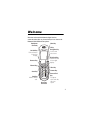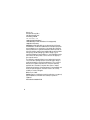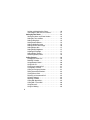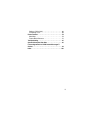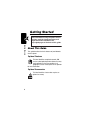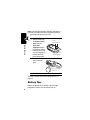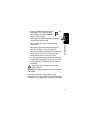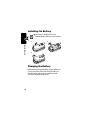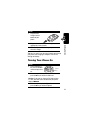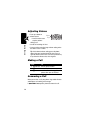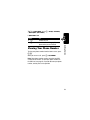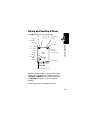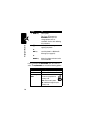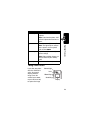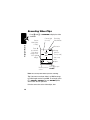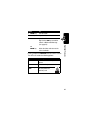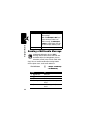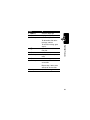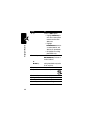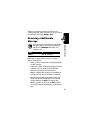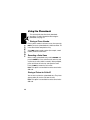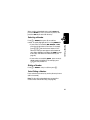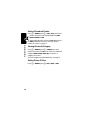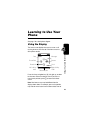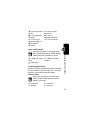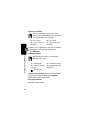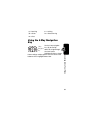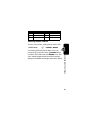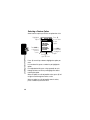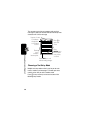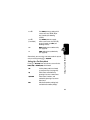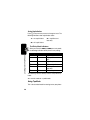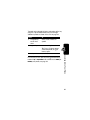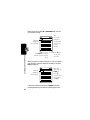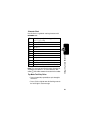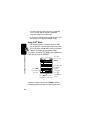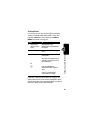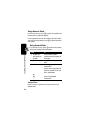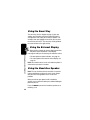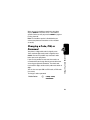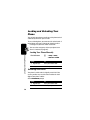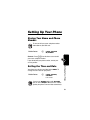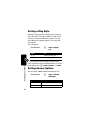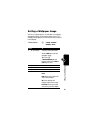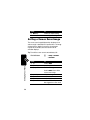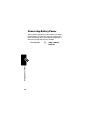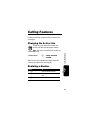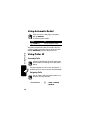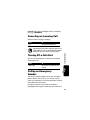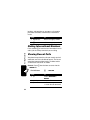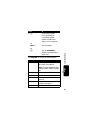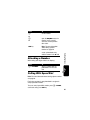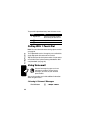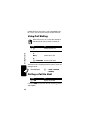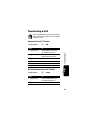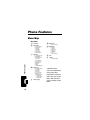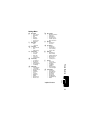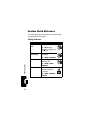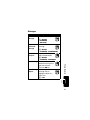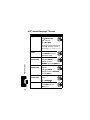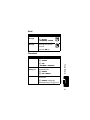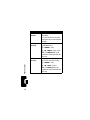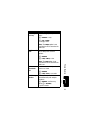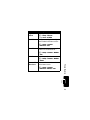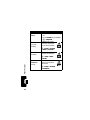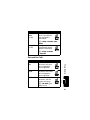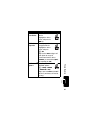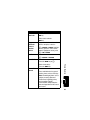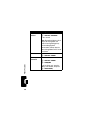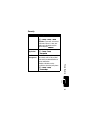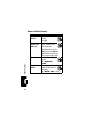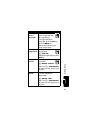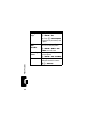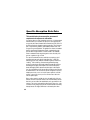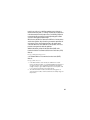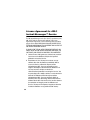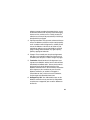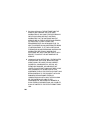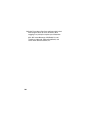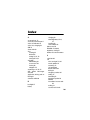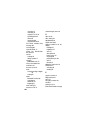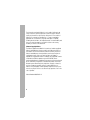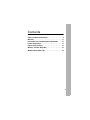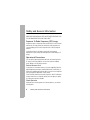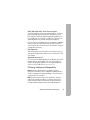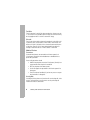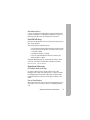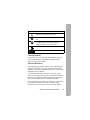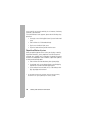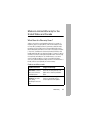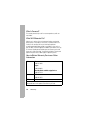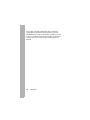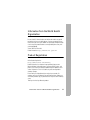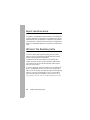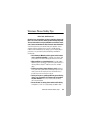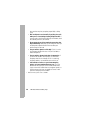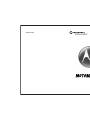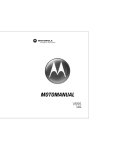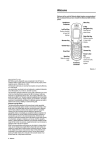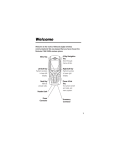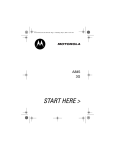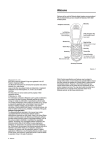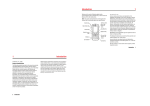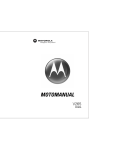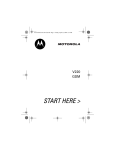Download Motorola V635 Specifications
Transcript
V635
GSM
Welcome
Welcome to the world of Motorola digital wireless
communications! We are pleased that you have chosen the
Motorola V635 GSM wireless phone.
Headphone
Connector
Menu Key
5-Way
Navigation Key
Scroll to and
select items.
Left Soft Key
Perform function
in lower left
display.
Right Soft Key
Perform function
in lower right
display.
Browser Key
Volume Keys
Voice Key
Camera Key
Smart Key
Send Key
Make & answer
calls.
Accessory
Connector
Power & End
Key
Turn phone
on/off, end calls,
exit menu
system.
1
Motorola, Inc.
Consumer Advocacy Office
1307 East Algonquin Road
Schaumburg, IL 60196
www.hellomoto.com
1-800-331-6456 (United States)
1-888-390-6456 (TTY/TDD United States for hearing impaired)
1-800-461-4575 (Canada)
MOTOROLA and the Stylized M Logo are registered in the US Patent &
Trademark Office. The Bluetooth trademarks are owned by their proprietor
and used by Motorola, Inc. under license. Java and all other Java-based
marks are trademarks or registered trademarks of Sun Microsystems, Inc.
in the U.S. and other countries. America Online, AOL, the America Online
& Design logo, the AOL & Design logo, and the Triangle Logo, are
registered trademarks of America Online, Inc. in the United States and/or
other countries. All other product or service names are the property of
their respective owners.
The information contained in Motorola's user's guides is believed to be
correct at the time of printing. Motorola reserves the right to change or
modify any information or specifications without notice. The contents of
Motorola’s user's guides are provided “as is.” Except as required by
applicable law, no warranties of any kind, either express or implied,
including, but not limited to, the implied warranties of merchantability and
fitness for a particular purpose, are made in relation to the accuracy,
reliability, or contents of this guide.
© Motorola, Inc., 2005.
Caution: Changes or modifications made in the radio phone, not expressly
approved by Motorola, will void the user’s authority to operate the
equipment.
Manual Number: 6809492A75-O
2
Contents
Getting Started . . . . . . . . . . . . . . . . . . . . . . . . . . . . . . . . . . 6
About This Guide . . . . . . . . . . . . . . . . . . . . . . . . . . . . . . . 6
Installing the SIM and Memory Cards . . . . . . . . . . . . . . . 7
Battery Tips . . . . . . . . . . . . . . . . . . . . . . . . . . . . . . . . . . . 8
Installing the Battery . . . . . . . . . . . . . . . . . . . . . . . . . . . . 10
Charging the Battery. . . . . . . . . . . . . . . . . . . . . . . . . . . . 10
Turning Your Phone On. . . . . . . . . . . . . . . . . . . . . . . . . . 11
Adjusting Volume . . . . . . . . . . . . . . . . . . . . . . . . . . . . . . 12
Making a Call . . . . . . . . . . . . . . . . . . . . . . . . . . . . . . . . . 12
Answering a Call. . . . . . . . . . . . . . . . . . . . . . . . . . . . . . . 12
Viewing Your Phone Number . . . . . . . . . . . . . . . . . . . . . 13
Highlight Features . . . . . . . . . . . . . . . . . . . . . . . . . . . . . . 14
Using a Removable Memory Card . . . . . . . . . . . . . . . . . 14
Using the Memory Card as a USB Drive . . . . . . . . . . . . 15
Taking and Sending a Photo. . . . . . . . . . . . . . . . . . . . . . 17
Recording Video Clips . . . . . . . . . . . . . . . . . . . . . . . . . . 20
Sending a Multimedia Message . . . . . . . . . . . . . . . . . . . 22
Receiving a Multimedia Message . . . . . . . . . . . . . . . . . . 25
Using the Phonebook . . . . . . . . . . . . . . . . . . . . . . . . . . . 26
Learning to Use Your Phone . . . . . . . . . . . . . . . . . . . . . . 29
Using the Display . . . . . . . . . . . . . . . . . . . . . . . . . . . . . . 29
Using the 5-Way Navigation Key. . . . . . . . . . . . . . . . . . . 33
Using Menus. . . . . . . . . . . . . . . . . . . . . . . . . . . . . . . . . . 34
Entering Text. . . . . . . . . . . . . . . . . . . . . . . . . . . . . . . . . . 37
Using the Smart Key. . . . . . . . . . . . . . . . . . . . . . . . . . . . 48
Using the External Display . . . . . . . . . . . . . . . . . . . . . . . 48
Using the Handsfree Speaker. . . . . . . . . . . . . . . . . . . . . 48
Changing a Code, PIN, or Password . . . . . . . . . . . . . . . 49
3
Locking and Unlocking Your Phone. . . . . . . . . . . . . . . .
If You Forget a Code, PIN, or Password . . . . . . . . . . . .
Setting Up Your Phone . . . . . . . . . . . . . . . . . . . . . . . . . .
Storing Your Name and Phone Number . . . . . . . . . . . .
Setting the Time and Date . . . . . . . . . . . . . . . . . . . . . .
Setting a Ring Style. . . . . . . . . . . . . . . . . . . . . . . . . . . .
Setting Answer Options. . . . . . . . . . . . . . . . . . . . . . . . .
Setting a Wallpaper Image . . . . . . . . . . . . . . . . . . . . . .
Setting a Screen Saver Image . . . . . . . . . . . . . . . . . . .
Setting Display Skin . . . . . . . . . . . . . . . . . . . . . . . . . . .
Setting Display Brightness . . . . . . . . . . . . . . . . . . . . . .
Adjusting the Backlight . . . . . . . . . . . . . . . . . . . . . . . . .
Setting Display Timeout . . . . . . . . . . . . . . . . . . . . . . . .
Conserving Battery Power . . . . . . . . . . . . . . . . . . . . . .
Calling Features . . . . . . . . . . . . . . . . . . . . . . . . . . . . . . .
Changing the Active Line . . . . . . . . . . . . . . . . . . . . . . .
Redialing a Number . . . . . . . . . . . . . . . . . . . . . . . . . . .
Using Automatic Redial. . . . . . . . . . . . . . . . . . . . . . . . .
Using Caller ID . . . . . . . . . . . . . . . . . . . . . . . . . . . . . . .
Canceling an Incoming Call . . . . . . . . . . . . . . . . . . . . .
Turning Off a Call Alert . . . . . . . . . . . . . . . . . . . . . . . . .
Calling an Emergency Number . . . . . . . . . . . . . . . . . . .
Dialing International Numbers. . . . . . . . . . . . . . . . . . . .
Viewing Recent Calls . . . . . . . . . . . . . . . . . . . . . . . . . .
Returning an Unanswered Call . . . . . . . . . . . . . . . . . . .
Using the Notepad . . . . . . . . . . . . . . . . . . . . . . . . . . . .
Attaching a Number . . . . . . . . . . . . . . . . . . . . . . . . . . .
Calling With Speed Dial . . . . . . . . . . . . . . . . . . . . . . . .
Calling With 1-Touch Dial . . . . . . . . . . . . . . . . . . . . . . .
Using Voicemail. . . . . . . . . . . . . . . . . . . . . . . . . . . . . . .
Using Call Waiting . . . . . . . . . . . . . . . . . . . . . . . . . . . . .
4
50
51
53
53
53
54
54
55
56
57
57
57
57
58
59
59
59
60
60
61
61
61
62
62
64
64
65
65
66
66
68
Putting a Call On Hold . . . . . . . . . . . . . . . . . . . . . . . . . . 68
Transferring a Call. . . . . . . . . . . . . . . . . . . . . . . . . . . . . . 69
Phone Features . . . . . . . . . . . . . . . . . . . . . . . . . . . . . . . . 70
Menu Map. . . . . . . . . . . . . . . . . . . . . . . . . . . . . . . . . . . . 70
Feature Quick Reference . . . . . . . . . . . . . . . . . . . . . . . . 72
Troubleshooting . . . . . . . . . . . . . . . . . . . . . . . . . . . . . . . . 95
Specific Absorption Rate Data . . . . . . . . . . . . . . . . . . . . 96
License Agreement for AOL® Instant Messenger™
Service . . . . . . . . . . . . . . . . . . . . . . . . . . . . . . . . . . . . . . . 98
Index . . . . . . . . . . . . . . . . . . . . . . . . . . . . . . . . . . . . . . . . 103
5
Getting Started
CAUTION: Before using the phone for the
Getting Started
first time, read the Important Safety and
Legal Information included in the
gray-edged pages at the back of this guide.
032259o
About This Guide
This guide describes the basic features of your Motorola
wireless phone.
Optional Features
This label identifies an optional network, SIM
card, or subscription-dependent feature that may
not be offered by all service providers in all
geographical areas. Contact your service provider
for more information.
032380o
Optional Accessories
This label identifies a feature that requires an
optional accessory.
6
Installing the SIM and Memory
Cards
Caution: Do not bend or scratch your SIM or memory
cards. Avoid exposing your cards to static electricity,
water, or dirt.
Your Subscriber Identity Module (SIM) card contains your
phone number, service details, and phonebook/message
memory.
1
2
3
4
Getting Started
Installing a SIM Card
Installing a Memory Card
You can install a memory card in your phone to
store more multimedia files such as audio clips,
pictures, and video clips.
7
Getting Started
Note: If you install the memory card when your phone is
turned on, you might have to turn the phone off and on
again before you try to use the card.
Action
1 Hold the phone with
the antenna facing
away from you.
Insert your
fingertips between
the faceplate and the
metal trim piece and
use your fingertips to
pull the metal trim
piece off the phone.
2 Press the card in
until it clicks into
place.
Insert
fingertips here.
Pull
with fingertips.
Insert memory
card here.
3 Slide the metal trim piece back into place.
To select a memory card as your storage device, see
page 14.
Battery Tips
Battery life depends on the network, signal strength,
temperature, features, and accessories you use.
8
• Always use Motorola Original™ batteries
and chargers. The warranty does not
cover damage caused by non-Motorola
batteries and/or chargers.
• New batteries or batteries stored for a long time
may take more time to charge.
• When storing your battery, keep it uncharged in a
cool, dark, dry place, such as a refrigerator.
• Never expose batteries to temperatures below -10°C
(14°F) or above 45°C (113°F). Always take your
phone with you when you leave your vehicle.
Getting Started
• When charging your battery, keep it near room
temperature.
• It is normal for batteries to gradually wear down and
require longer charging times. If you notice a change
in your battery life, it is probably time to purchase a
new battery.
Contact your local recycling center for proper
battery disposal.
Warning: Never dispose of batteries in a fire because they
may explode.
Before using your phone, read the battery safety
information in the “Safety and General Information”section
included in the gray-edged pages at the back of this guide.
9
Installing the Battery
Your phone is designed to use only
Motorola Original batteries and accessories.
Getting Started
1
2
3
Charging the Battery
New batteries are shipped partially charged. Before you
can use your phone, install and charge the battery as
described below. Some batteries perform best after
several full charge/discharge cycles.
10
Action
1 Plug the travel
charger into the
bottom of your
phone.
Tip: You can safely leave the travel charger connected to
your phone after charging is complete. This will not
damage the battery.
Getting Started
2 Plug the other end of the travel charger into the
appropriate electrical outlet.
3 When your phone indicates Charge Complete, remove
the travel charger.
Turning Your Phone On
Action
1 Press and hold o
for a few seconds or
Power
until the display turns
Key
on.
2 If necessary, enter your SIM card PIN code and
press the OK key to unlock the SIM card.
Caution: If you enter an incorrect PIN code 3 times
in a row, your SIM card is disabled and your phone
displays SIM Blocked.
3 If necessary, enter your 4-digit unlock code and
press the OK key to unlock the phone.
11
Adjusting Volume
Press up or down on
volume keys to:
Volume
Keys
Getting Started
• increase or decrease
earpiece volume
during a call
• turn off an incoming call alert
• increase or decrease the ringer volume setting when
the home screen is visible
Tip: At the lowest volume setting, press the down
volume key once to switch to vibrate alert. Press it
again to switch to silent alert. Press the up volume key
to cycle back to vibrate alert, then ring alert.
Making a Call
Press
1 keypad keys
2 n
3 o
To
dial the phone number
make the call
end the call and “hang up” the
phone when you are finished
Answering a Call
When you receive a call, your phone rings and/or vibrates
and displays an incoming call message.
If Open to Answer is On, open the phone to answer the call.
12
Tip: To set Open to Answer, press M > Settings > In-Call Setup
> Answer Options > Open to Answer.)
If Open to Answer is Off:
Press
1 n
2 o
Viewing Your Phone Number
To view your phone number from the home screen, press
M #.
Getting Started
To
answer the call
end the call and “hang up” the
phone when you are finished
While you are on a call, press M > My Tel. Number.
Note: Your phone number must be stored on your SIM
card to use this feature. To store your phone number on
the SIM card, see page 53. If you do not know your phone
number, contact your service provider.
13
Highlight Features
Highlight Features
You can do much more with your phone than make and
receive calls! This section describes some of your
phone’s highlight features.
Using a Removable Memory
Card
You can use a memory card with your phone to store and
retrieve multimedia objects (such as photos and sounds).
To install a memory card, see page 7.
To view and manage an installed memory card:
Find the Feature
Press
1 S
2 DETAILS key
or
M
M
> Settings > Phone Status
> Storage Devices
To
scroll to the memory card
view memory card information
open the Storage Device menu to
perform other procedures
The Storage Device menu can include the following options:
Option
Format
Rename
14
Description
Format the memory card.
Rename the memory card.
To view files on the memory card in a multimedia list (such
as Pictures or Sounds), press M > Switch Storage Device > TRANS.
To view files stored on your phone again, press
M > Switch Storage Device > Phone.
Using the Memory Card as a
USB Drive
Note: When your phone is connected to a computer, you
can only access the memory card through the computer.
On your phone:
Find the Feature
M
> Settings > Connection
> USB Settings > Memory Card
Highlight Features
You can access your phone’s memory card with a PC.
This directs the USB connection to your memory
card. Attach the Motorola OriginalTM USB cable
to the accessory port on your phone and to an
available USB port on your computer. Then
follow these steps:
On your computer:
Action
1 Open your "My Computer" window, where your
phone’s memory card displays as a “Removable
Disk” icon.
2 Click on the Removable Hard Drive icon to
access the files on your phone’s memory card.
15
Highlight Features
Action
3 To store the desired files onto the memory card,
drag and drop them as follows:
MP3 files: > mobile > audio
screen savers: > mobile > picture
wallpapers: > mobile > picture
video clips: > mobile > video
4 When you finish, remove the device by selecting
the “Safely Remove Hardware” icon in the
system tray at the bottom of your screen. Then
select “USB Mass Storage Devices” and “Stop”.
5 Select “USB Mass Storage Device” then “OK”.
On your phone:
To return to Data Fax as your USB default connection:
Find the Feature
16
M
> Settings > Connection
> USB Settings > Data/
Fax Connection
Taking and Sending a Photo
Press j to display the camera viewfinder:
Timer
Camera
Mode (photo
or video)
Camera Light
(on or off)
Remaining
Photos
Press S
up or down
to view
camera
settings.
Press left or
right to
change.
351
Storage
(phone or
memory card)
IMAGE
AREA
Highlight Features
Resolution
Zoom
1x
EXIT
CAPTURE
Take a photo.
Press M to open
Pictures menu.
Return to previous screen.
Tip: High-resolution images can only be stored on your
memory card. To change picture resolution, press M
> Pictures Setup > Resolution from the camera viewfinder. For
more My Picture menu options, see the table after the
procedure.
Point the camera lens at the photo subject, then:
17
Highlight Features
Press
1 CAPTURE key
2 M
or
SEND key
or
DISCARD key
To
take a photo
Tip: Press M to open the
Pictures Menu, where you can
change options such as
resolution. See the table following
this procedure.
view options for storing or
applying the photo
send the photo in a Multimedia
Message (see page 22)
delete the photo and return to the
active viewfinder
Press M to open the My Picture Menu when the camera is
active. The My Picture Menu can include the following options:
Option
View Phone Album
Go To Video Mode
Switch Storage
Device
Description
View stored pictures and photos.
Switch to the video camera.
Choose to store and view
pictures on your phone or
memory card.
Note: You can only store
High resolution images on your
memory card.
18
Option
Auto-Timed Capture
Light On/Off
View Free Space
Note: If you close the phone, it will
still take a photo when the timer is
done.
Turn the camera light on or off.
Note: The light stays on until you
take a picture, receive a phone
call, or select Light Off.
Open the setup menu to adjust
picture settings.
Note: High-resolution images can
only be stored on your memory
card.
See how much memory remains.
Highlight Features
Pictures Setup
Description
Set a timer for the camera to take
a photo.
Taking a Self Portrait
If you close your phone
while the viewfinder is
active, the external
display shows the
image. Press the
volume keys to zoom,
or press the smart key
to capture the image.
Camera Light
Lens
Volume Keys
Smart Key
Display
19
Recording Video Clips
Highlight Features
Press j and M > Go To Video Mode to display the video
viewfinder:
Camera Light
(on or off)
Camera
Mode (photo
or video)
Remaining
Video Minutes
Resolution
Press S
up or down to
view camera
settings. Press
left or right to
change.
8
VIDEO
CLIP
AREA
EXIT
Zoom
1x
CAPTURE
Storage
(phone or
memory card)
Start or stop
video
capture.
Press M to open
Return to previous Video Menu.
screen.
Note: You can only zoom before you start recording.
Tip: If you want to send your video in an MMS message,
the video length must be set to MMS. To set length, press
M > Videos Setup > Video Length. For more Videos Menu options,
see the table after the procedure.
Point the camera lens at the video subject, then:
20
Press
1 CAPTURE key
2 STOP key
3 STORE
To
start the video
stop the video
store the video
or
DISCARD key
delete the video and return to the
active viewfinder
Press M to open the Videos Menu when the camera is active.
The menu can include the following options:
Option
Go To Videos
Go To Photo Mode
Switch Storage
Device
Highlight Features
Tip: Use the SEND key to send the
video in a Multimedia Message
(see page 22).
Description
View videos stored on your
phone.
Switch to the photo camera.
Choose to store videos
on your phone or a
memory card.
21
Highlight Features
Option
Videos Setup
View Free Space
Note: Set Video Length to MMS if you
want to send your video in an
MMS message. Set Video Length to
Maximum to record longer clips you
can store on your memory card.
See how much memory remains.
Sending a Multimedia Message
A Multimedia Messaging Service (MMS)
message contains one or more slides with text
and media objects (including photos, pictures,
animations, sounds, voice records, and/or video
clips). You can send the multimedia message to other
wireless phone users, and to email addresses.
032380o
Find the Feature
M
Press
1 keypad keys
2 M
3 S
4 SELECT key
To
enter text
open the MMS Menu
scroll to Add Media
display a list of items you can
insert
scroll to a type of object to
insert
5 S
22
Description
Open the setup menu to adjust
video settings.
> Messages > Create Message
> New Multimedia Msg
Press
6 SELECT key
7 S
8 SELECT key
To
select the object type
highlight the object you want
insert the object
To add another slide to the
message, continue.
10 S
11 SELECT key
12 S
13 SELECT key
14 OK key
Highlight Features
9 M
To send the message, go to
step 14.
open the MMS Menu to insert a
new slide
scroll to Add Media
display a list of items you can
insert
scroll to New Page
insert a new slide after the
current slide
Repeat steps 1 to 8 to enter
contents for the new slide.
store the message
23
Press
15 S
To
scroll to a Send To option:
Highlight Features
• Highlight [One Time Entry] to
enter one or more phone
numbers and/or email
addresses.
• Highlight
[New Phonebook Entry] to enter
a number/address and
add it to the phonebook.
16 SELECT key
or
EDIT/ADD key
17 DONE key
18 S
• Or highlight an existing
phonebook entry.
select [One Time Entry] or
[New Phonebook Entry] and enter a
number/address
add a phonebook entry to the
list of recipients
store the numbers/addresses
scroll to Subject
032380o
19
20
21
22
24
EDIT/ADD key
keypad keys
OK key
SEND key
select Subject
enter the subject
store the subject
send the message
Tip: You can answer an incoming call while you are
creating a message. When you finish the call, you can find
the message saved in M > Messages > Drafts.
Receiving a Multimedia
Message
Press
READ key
When you receive a multimedia message or letter,
your phone displays the r (message waiting)
indicator and a New Message notification, and
sounds an alert.
To
open the message
Highlight Features
032380o
Multimedia messages that you receive can contain
different media objects:
• Photos, pictures, and animations are displayed as you
read the message.
• A sound file or video clip begins playing when its slide
is displayed. Use the volume keys to adjust the
volume as the sound file or video clip plays.
Note: In an MMS letter, you may have to highlight an
indicator in the text to play a sound file or video clip.
• Attached files are added to the end of the message.
To open the attachment, highlight the file indicator/
filename and press the VIEW key (image file type),
PLAY key (sound file or video clip), or OPEN key (object
such as phonebook or datebook entry, or unknown file
type).
25
Using the Phonebook
This section briefly describes basic phonebook
operations. For more information about using the
phonebook, see page 75.
Highlight Features
Storing a Phone Number
Enter a phone number in the home screen, then press the
STORE key to create a phonebook entry with that number. Fill
in the other fields to complete the entry.
Select MORE to store another number (for example, a work
number) under the same Name.
Recording a Voice Name
When creating a phonebook entry, scroll to Voice Name and
press the RECORD key. Press and release the voice key and
say the entry’s name (within 2 seconds). When prompted,
press and release the voice key and repeat the name.
Press the DONE key to store the voice name.
Note: This option is not available for entries stored on the
SIM card.
Storing a Picture for Caller ID
You can store a picture for a phonebook entry. The picture
appears when you receive calls from the entry.
Note: This option is not available for entries stored on the
SIM card.
26
When creating a phonebook entry, scroll to Picture and
press the EDIT/ADD key. Press S to select a picture, and
press the SELECT key to store it for the entry.
Selecting a Number
Press M > Phonebook, then press S to scroll to a
number. To quickly highlight entries in a long Phonebook list:
Highlight Features
• If your entries are sorted by Name, Voice Name, or Email,
press keys for the letters in the name. For example,
press 5 4 7 for the first three letters of “Lisa”.
When the name you want appears at the bottom of
your display, highlight it and press the SEARCH key to go
to the entry. This works like iTAP® text entry (see
page 44).
• If your entries are sorted by Speed No., press an entry’s
speed number to highlight it. For example, press
1 5 for entry number 15.
Dialing a Number
Press M > Phonebook > entry to call, then press n.
Voice Dialing a Number
Press and release the voice key, and say the entry’s name
(within 2 seconds).
Note: To voice dial a phonebook entry you must first
record a voice name for the entry (see page 26).
27
Sorting Phonebook Entries
Press M > Phonebook, press M > Setup > Sort by, then select
whether you want to sort the phonebook list by Name,
Speed No., Voice Name, or Email.
Highlight Features
When sorting by name, you can view All numbers or just
the Primary number for each name. To set the primary
number for a name, see page 77.
Viewing Entries By Category
Press M > Phonebook, press M > Categories, then select
whether you want to view All entries, entries in a predefined
category (Business, Personal, General, VIPs), or entries in a
category you created.
To set the category for a phonebook entry, see page 77.
Setting Picture ID View
Press M > Phonebook, press M> Setup > View by > Picture.
28
Learning to Use Your
Phone
See page 1 for a basic phone diagram.
Using the Display
The home screen displays when you are not on a call
or using the menu. You must be in the home screen to
dial a phone number.
—
Recent Calls
e
s
à
n
Phonebook
Left Soft Key
Label
Messages
MESSAGE
11:13am
VIDEO
Menu Indicator
Browser
Clock
Right Soft Key
Label
Learning to Use Your Phone
Date
Service Provider
10/15/03
Press the 5-way navigation key (S) left, right, up, or down
to select one of the menu feature icons. If you select a
menu icon by mistake, press o to return to the home
screen.
Note: Your home screen may look different from the
display shown above. For example, your service provider
may hide the menu feature icons to allow a better view of
29
the wallpaper image. You can still select the menu icons
when they are hidden from view. To show or hide the menu
icons, see page 79.
The H (menu) indicator indicates that you can press the
menu key (M) to enter the main menu.
Labels at the bottom corners of the display show the
current soft key functions. Press the left or right soft key to
perform the function indicated by the left or right soft
key label.
Your phone can display an analog or digital clock in the
home screen (see page 79).
Learning to Use Your Phone
The following status indicators can display:
4. Roam
5. Active
Line
3. Signal
Strength
6. Message
7. Battery
Level
Service Provider
10/15/03
2. Edge /
GPRS
8. Ring Style
1. Data
Transmission
MESSAGE
11:13am
VIDEO
1. Data Transmission Indicator
Shows connection and data transmission status. Indicators
can include:
30
4 = secure packet data
transfer
3 = secure application
connection
2 = secure Circuit
Switch Data (CSD) call
à = Bluetooth ®
connection
7 = insecure packet
data transfer
6 = insecure
application connection
5 = insecure CSD call
2. Edge / GPRS Indicator
032380o
Å = GPRS PDP context
active
= Edge active
Ç = GPRS packet data
available
3. Signal Strength Indicator
Vertical bars show the strength of the network connection.
You cannot make or receive calls when the 0 (no signal)
indicator or 0> (no transmit) indicator displays.
Learning to Use Your Phone
Shows that your phone is using a high-speed
General Packet Radio Service (GPRS) or Edge
network connection. Indicators can include:
4. Roam Indicator
032380o
Shows when your phone is seeking or using
another network outside your home network.
Indicators can include:
8 = 2.5G home
: = 2G home
9 = 2.5G roam
; = 2G roam
31
5. Active Line Indicator
032380o
Shows ? to indicate an active call, or > to
indicate when call forwarding is on. Icons for dualline-enabled SIM cards can include:
@ = line 1 active
A = line 1 active, call
forward on
B = line 2 active
C = line 2 active, call
forward on
When a Java™ application is active, ` can display in
this location. To see Java applications, press
M > Games & Apps.
Learning to Use Your Phone
6. Message Indicator
032380o
Displays when you receive a new message.
Indicators can include:
r = text message
s = voicemail and text
message
= IM message
7. Battery Level IndicatorVertical bars show the battery
charge level. Recharge the battery when Low Battery
displays and the battery alert sounds.
8. Ring Style Indicator
Shows the ring style setting.
32
t = voicemail message
¶ = text message with
attachment
y = loud ring
| = vibrate
{ = silent
z = soft ring
} = vibrate then ring
Using the 5-Way Navigation
Key
Learning to Use Your Phone
Use the 5-way navigation
5-Way
key (S) to scroll up,
Navigation
down, left, or right through
Key
the menu system,
highlight menu items, change
feature settings, and play games. Press the center select
button to select a highlighted menu item.
33
Using Menus
From the home screen, press M to enter the main menu.
Menu Key
Enter menu
system.
Highlighted
Menu Icon
Games & Apps
Learning to Use Your Phone
Left Soft Key
Perform left
function.
SELECT
5-Way
Navigation Key
Scroll up, down,
left, or right.
Press center to
select
highlighted item.
Right Soft Key
Perform right
function.
End Key
Exit menu
without making
changes.
Press S to scroll to and highlight a menu feature icon in
the main menu. The following icons represent features that
may display in the main menu, depending on your service
provider and service subscription options.
Icon
n
e
34
EXIT
Feature
Phonebook
Messages
Icon
s
É
Feature
Recent Calls
Office Tools
Icon
Q
h
ã
Feature
Games & Apps
Multimedia
IM
Icon
á
w
Feature
Web Access
Settings
Selecting a Menu Feature
To select a menu feature, starting from the home screen:
Find the Feature
M
> Recent Calls > Dialed Calls
Learning to Use Your Phone
This example shows that from the home screen, you
must press M, scroll to and select s Recent Calls from the
main menu, then scroll to and select Dialed Calls. Press S to
scroll, and the left/right soft keys to select the functions
displayed in the bottom left and right corners of the display.
35
Selecting a Feature Option
Some features require you to select an option from a list:
Highlighted
Option
Learning to Use Your Phone
Press BACK key
to go back to
previous
screen.
Dialed Calls
10) John Smith
9) Lisa Owens
8) Adda Thomas
7) Jack Bradshaw
6) Mary Smith
5) Carlos Emrys
4) Dave Thompson
3) Lisa Owens
BACK
VIEW
G
Press M to
open sub-menu.
Press S
to scroll down
to other
options.
Press VIEW key
to view details
of highlighted
option.
Press S to scroll up or down to highlight the option you
want.
In a numbered list, press a number key to highlight the
option.
In an alphabetized list, press a key repeatedly to cycle
through the letters on the key and highlight the closest
matching list option.
When an option has a list of possible values, press S left
or right to scroll through and select a value.
When an option has a list of possible numeric values,
press a number key to set the value.
36
Entering Text
Some features require you to enter information.
Highlighted
Option
Entry Details
Name: John Smith
Category: General
No.: 1-212-555-1212
$
Type: Work
Store To: Phone
Voice Name:
Speed No.: 2
Ringer ID: None
CANCEL
EDIT/ADD
Press EDIT/ADD
key to enter or
edit
information.
Learning to Use Your Phone
Press CANCEL key to exit without changes.
DONE displays after you make changes.
Press S
to scroll to
and select
options.
37
The message center lets you compose and send text
messages. A Character Counter indicates how many more
characters will fit in the message.
Character Counter
Learning to Use Your Phone
For indicator
descriptions,
see following
section.
Flashing
cursor
indicates
insertion point.
Vh Msg
CANCEL
450
M
ADD MEDIA
Press M to
open submenu.
Press
ADD MEDIA key to
insert a quick
note, picture,
or sound.
Press CANCEL key to exit
without making changes.
Choosing a Text Entry Mode
Multiple text entry modes make it easy for you to enter
names, numbers, and messages. The mode you select
remains active until you select another mode.
Press # in any text entry screen to select one of the
following entry modes:
38
g or j
m or p
(if available)
W
[
Your Primary text entry mode, which
can be set to any iTAP® (j) or
tap (g) mode (see following
section).
Your Secondary text entry mode,
which can be set to any iTAP (p)
or tap (m) mode, or to None (see
following section).
Numeric mode enters numbers only
(see page 46).
Symbol mode enters symbols only
(see page 46).
Setting Up a Text Entry Mode
Press M > Entry Setup from any text entry screen. Select
Primary Setup or Secondary Setup, and choose:
iTAP
Tap
Tap Extended
None
Let the phone predict each word
as you press keys (see page 44).
Enter letters and numbers by
pressing a key one or more times.
Enter letters, numbers, and
symbols by pressing a key one or
more times.
Hide the Secondary setting (only
available for Secondary Setup).
Learning to Use Your Phone
Alternatively, you can select a text entry mode in any text
entry screen by pressing M > Entry Mode.
39
Using Capitalization
Press 0 in any text entry screen to change text case. The
following indicators show capitalization status:
U = no capital letters
V = capitalize next
letter only
T = all capital letters
Text Entry Mode Indicators
Learning to Use Your Phone
When you select the Primary or Secondary text entry mode,
the following indicators identify the text entry setting:
Primary
g
h
Secondary
m
q
f
j
k
l
p
n
i
o
Tap, no capital letters
Tap, capitalize next letter
only
Tap, all capital letters
iTAP, no capital letters
iTAP, capitalize next
letter only
iTAP, all capital letters
The following indicators identify Numeric or Symbol entry
mode:
W = numeric mode [ = symbol mode
Using Tap Mode
This is the standard mode for entering text on your phone.
40
Tap mode cycles through the letters and number of the key
you press. Tap Extended mode also cycles through
additional symbols as shown in the chart on page 43.
Press
1 A keypad key
one or more
times
2 keypad keys
3 OK key
To
select a letter, number, or
symbol
enter remaining characters.
Tip: Press S right to accept
a word completion, or * to
insert a space.
store the text
Learning to Use Your Phone
In a text entry screen, you can press # to switch entry
modes. If Tap or Tap Extended is not available as the Primary or
Secondary entry mode, see page 39.
41
When you enter text with Tap or Tap Extended mode, the soft
key functions change.
Ug
Character
displays at
insertion point.
Msg
DELETE
Learning to Use Your Phone
449
T
M
After
2 seconds,
character is
accepted and
cursor moves
to next
position.
OK
Press OK key to
accept and
store text.
Press DELETE key to delete
character to left of insertion
point.
When you enter 3 or more characters in a row, your phone
may guess the rest of the word. For example, if you enter
prog you might see:
Msg
Prog ram
443
U1
Character
displays at
insertion point.
DELETE
M
Press S
right to accept
Program, or
press *
to reject it and
enter a space
after Prog.
OK
If you want a different word (such as progress), continue
pressing keypad keys to enter the remaining characters.
42
Character Chart
Use this chart as a guide for entering characters with
Tap Extended mode.
1
Note: This chart may not reflect the exact character set
available on your phone. In an email address or URL
editor, 1 first shows common characters for that editor.
Learning to Use Your Phone
2
3
4
5
6
7
8
9
0
*
#
.?!,@'-_:;()&"~10¿¡%£$¥¤£
+x*/\[]=><#§
abc2áàâãçæ
def3éèêë
ghi4íîï
jkl5
mno6ñóòôõœ
pqrs7
tuv8úùûü
wxyz9
change text case, for capital letters
enter a space (hold to enter a return)
change text entry mode (hold for default)
Tap Mode Text Entry Rules
• Press a keypad key repeatedly to cycle through its
characters.
• Press S left or right to move the flashing cursor to
the left or right in a text message.
43
• The first character of every sentence is capitalized.
Press S up or down to change a highlighted
character to uppercase or lowercase.
• If you enter or edit information and do not want to save
the changes, press o to exit without saving.
Using iTAP® Mode
iTAP software provides a predictive text entry mode
that lets you enter a word using one keypress per letter.
This can be faster than Tap mode, because your phone
combines the keypresses into common words.
Learning to Use Your Phone
For example, if you press 7764, letter combinations
that match your keypresses display:
Vj Msg
443
Prog ram
Press DELETE
key to delete
last letter.
ProgProhSpoiProi
DELETE
SELECT
Press SELECT key to lock
highlighted combination.
Press S
up to accept
Program.
Press S right
to highlight
another
combination.
Press * to
enter Prog and
a space.
If you want a different word (such as Progress), continue
pressing keypad keys to enter the remaining characters.
44
Entering Words
In a text entry screen, you can press # to switch entry
modes. An indicator shows which mode is active (see
page 40). If iTAP mode is not available as the Primary or
Secondary entry mode, see page 39.
Press
1 keypad keys
(one press per
letter)
2 S left or right
3 SELECT key
You can press keypad keys to
add more letters to the end of
the combination.
or
*
enter the highlighted
combination when it spells a
word
A space is automatically
inserted after the word.
Learning to Use Your Phone
To
show possible letter
combinations at the bottom of
the display
highlight the combination you
want
lock a highlighted
combination
If you enter a word your phone does not recognize, the
phone stores it to use as one of your word options. When
you fill memory space for unrecognized words, your phone
deletes the oldest words to add new words.
45
Using Numeric Mode
In a text entry screen, press # to switch entry modes until
the W (numeric) indicator displays.
Press keypad keys to enter the numbers you want. When
you finish entering numbers, press # to switch to another
entry mode.
Using Symbol Mode
Learning to Use Your Phone
In a text entry screen, press # to switch entry modes
until the [ (symbol) indicator displays.
Press
1 keypad keys
(one press per
symbol)
2 S left or right
3 SELECT key
To
show possible symbol
combinations at the bottom of
the display
highlight the combination you
want
lock a highlighted
combination
You can press keypad keys to
add more symbols to the end
of the combination.
or
*
enter the highlighted
combination
Symbol Chart
Use this chart as a guide for entering characters with
symbol mode.
46
1
Note: This chart may not reflect the exact character set
available on your phone. In an email address or URL
editor, 1 first shows common characters for that editor.
Deleting Letters and Words
Place the cursor to the right of the text you want to delete,
and then:
Learning to Use Your Phone
2
3
4
5
6
7
8
9
0
*
#
.?!,@'-_:;()&"~10¿¡%£$¥¤£
+x*/\[]=><#§
@_\aß
/:;dDejF
"&'gGhi
()[]{}klL
¿¡~mnwW
<>=pPrsS
$£¥¤£qQtu
#%*zxXcyY
+-x*/=><#§
enter a space (hold to enter a return)
change text entry mode (hold for default)
Action
Press the DELETE key to delete one letter at a time.
Hold the DELETE key to delete all the text.
47
Using the Smart Key
The smart key (see the diagram on page 1) gives you
another way to perform many basic phone functions. It
anticipates the next action you are likely to perform. For
example, when you highlight a menu item, you can press
the smart key to select it. The smart key usually performs
the same function as the right soft key.
Using the External Display
Learning to Use Your Phone
When the flip is closed, the external display shows time
and phone status information. It also displays
messages to notify you of incoming calls and other events.
• For descriptions of status indicators, see page 29.
• For a description of the external camera display, see
page 19.
Note: You cannot make or receive calls when the phone is
closed unless you attach a headset.
Using the Handsfree Speaker
Note: The use of wireless devices and their accessories
may be prohibited or restricted in certain areas. Always
obey the laws and regulations on the use of these
products.
When you activate your phone’s built-in handsfree
speaker, you can talk to the other party without holding the
phone to your ear.
Press the SPEAKER key to turn the handsfree speaker on or
off during a call.
48
When you turn the handsfree speaker on, your phone
displays Speaker On in the home screen. The handsfree
speaker remains on until you press the SPEAKER key again or
turn the phone off.
Note: The handsfree speaker is disabled when you
connect your phone to a handsfree car kit or headset
accessory.
Changing a Code, PIN, or
Password
If your service provider has not reset these codes, we
recommend that you change them to prevent others from
accessing your personal information. The unlock code
must contain 4 digits, and the security code must contain 6
digits.
You can also reset your SIM card PIN code, or PIN2 code
if necessary.
To change a code or password:
Find the Feature
M
Learning to Use Your Phone
Your phone’s 4-digit unlock code is originally set to
1234, and the 6-digit security code is originally set to
000000. Your service provider may reset these codes
before you receive your phone.
> Settings > Security
> New Passwords
49
Locking and Unlocking Your
Phone
You can lock your phone manually or set the phone to lock
automatically whenever you turn it off.
To use a locked phone, you must enter the unlock code. A
locked phone still rings or vibrates for incoming calls or
messages, but you must unlock it to answer.
You can make emergency calls on your phone even
when it is locked (see page 61).
Learning to Use Your Phone
Locking Your Phone Manually
Find the Feature
M
Press
1 keypad keys
2 OK key
To
enter your unlock code
lock the phone
> Settings > Security
> Phone Lock > Lock Now
Unlocking Your Phone
Your phone’s unlock code is originally set to 1234. Your
service provider may reset the unlock code to the last 4
digits of your phone number.
At the Enter Unlock Code prompt:
Press
1 keypad keys
2 OK key
50
To
enter your unlock code
unlock your phone
Setting Your Phone to Lock Automatically
You can set your phone to lock every time you turn it off:
Find the Feature
M
Press
1 keypad keys
2 OK key
To
enter your unlock code
activate automatic lock
> Settings > Security
> Phone Lock
> Automatic Lock > On
Your phone’s 4-digit unlock code is originally set to 1234,
and the 6-digit security code is originally set to 000000.
Your service provider may reset the unlock code to the last
4 digits of your phone number before you receive your
phone.
If you forget your unlock code, try entering 1234 or the last
4 digits of your phone number. If that does not work, at the
Enter Unlock Code prompt:
Press
1 M
2 keypad keys
3 OK key
Learning to Use Your Phone
If You Forget a Code, PIN, or
Password
To
display the unlock code
bypass screen
enter your security code
submit your security code
51
Learning to Use Your Phone
If you forget your security code, SIM card PIN code, or
PIN2 code, contact your service provider.
52
Setting Up Your Phone
Storing Your Name and Phone
Number
032380o
To store or edit your name and phone number
information on your SIM card:
Find the Feature
M
> Settings > Phone Status
> My Tel. Numbers
Shortcut: Press M# from the home screen to edit
your name and phone number.
If you do not know your phone number, contact your
service provider.
Your phone uses the time and date for the Datebook. To
change the time or date on your phone.
Find the Feature
032380o
M
> Settings > Initial Setup
> Time and Date
> time or date
If you see an Autoupdate option under Time and Date,
you can select Autoupdate > On to have the network
update your phone’s time and date automatically.
Setting Up Your Phone
Setting the Time and Date
53
Setting a Ring Style
Your phone rings or vibrates to notify you of an incoming
call or other event. This ring or vibration is called an alert.
You can select one of five different ring styles. The ring
style indicator in the display shows the current ring style
(see page 32).
To set a ring style:
Find the Feature
M
Press
1 S
2 SELECT key
To
scroll to the ring style
select the ring style
> Settings > Ring Styles
> Style
Setting Up Your Phone
Each ring style contains settings for specific event
alerts, ringer ID, and ringer and keypad volume. To change
these settings, press M > Settings > Ring Styles > style Detail.
54
Setting Answer Options
You can activate additional modes for answering calls:
Find the Feature
Option
Multi-key
Open to Answer
M
> Settings > In-Call Setup
> Answer Options
Description
answer by pressing any key
answer by opening the phone
Setting a Wallpaper Image
You can set a photo, picture, or animation as a wallpaper
(background) image in your phone’s home screen. The
wallpaper image appears as a faint watermark in text and
menu displays.
Find the Feature
M
Press
1 S up or down
To
scroll to a picture/animation
> Settings > Personalize
> Wallpaper > Picture
Scroll to (None) to turn off the
wallpaper image.
SELECT key
S
CHANGE key
S
Center places the image in the
center of the display.
Tile fills the display with
multiple copies of the image.
Setting Up Your Phone
2
3
4
5
Tip: Press M
> Switch Storage Device to view
pictures stored on the Phone or
Trans memory card.
select the image
scroll to Layout
adjust the image layout
scroll to Center, Tile, or Fit-toscreen
Fit-to-screen resizes the image,
if necessary, to fit the display.
55
Press
6 SELECT key
7 BACK key
To
confirm the layout setting
save wallpaper settings
Setting a Screen Saver Image
The screen saver image displays when the phone is on
and no activity is detected for a specified time. The image
shrinks to fill the display, if necessary. An animation
repeats for one minute, then the first frame of the
animation displays.
Setting Up Your Phone
Tip: Turn off the screen saver to extend battery life.
56
Find the Feature
M
Press
1 S
2 CHANGE key
3 S up or down
To
scroll to Picture
open the picture viewer
scroll to an image
4
5
6
7
SELECT key
S
CHANGE key
S
> Settings > Personalize
> Screen Saver
Scroll to (None) to turn off the
screen saver image.
select the image
scroll to Delay
set the delay interval
scroll to the inactivity interval
that triggers the screen saver
Press
8 SELECT key
9 BACK key
To
confirm the delay setting
save the screen saver
settings
Setting Display Skin
Change the look and wallpaper for your phone’s display by
selecting a different skin setting.
Find the Feature
M
> Settings > Personalize
> Skin
Setting Display Brightness
Find the Feature
M
> Settings > Initial Setup
> Brightness
Adjusting the Backlight
Find the Feature
M
> Settings > Initial Setup
> Backlight
Setting Display Timeout
Set the display to turn itself off when no activity is detected
for a specified time.
Find the Feature
M
Setting Up Your Phone
Set the amount of time that the display and keypad
backlights remain on.
> Settings > Initial Setup
> Display Timeout
57
Conserving Battery Power
Some networks and phones include a battery save setting
to extend battery life. When this feature is activated, your
phone automatically turns off the keypad backlight when it
detects that enough ambient light is available.
Setting Up Your Phone
Find the Feature
58
M
> Settings > Initial Setup
> Battery Save
Calling Features
For basic instructions on how to make and answer calls,
see page 12.
Changing the Active Line
032380o
Change the active phone line to make and
receive calls from your other phone number.
Note: This feature is available only for dual-lineenabled SIM cards.
M
> Settings > Phone Status
> Active Line
Tip: The active line indicator in the display shows the
currently active phone line (see page 32).
Calling Features
Find the Feature
Redialing a Number
Press
1 n
2 S
3 n
To
view the dialed calls list
scroll to the entry you want to
call
redial the number
59
Using Automatic Redial
032380o
When you receive a busy signal, your phone
displays Number Busy.
To redial the phone number:
Press
n or RETRY key
To
activate automatic redial
Calling Features
Your phone automatically redials the number. When the
call goes through, your phone rings or vibrates one time,
displays Redial Successful, and then connects the call.
Using Caller ID
Incoming Calls
032380o
Calling line identification (Caller ID) displays the
phone number for incoming calls in your phone’s
display.
The phone displays the caller’s name (and picture, if
available) when the name is stored in your phonebook.
Outgoing Calls
032380o
You can show or hide your phone number as an
ID for the calls that you make.
Find the Feature
60
M
> Settings > In-Call Setup
> My Caller ID
Shortcut: While dialing (with digits visible in the display),
press M > Hide ID/Show ID.
Canceling an Incoming Call
While the phone is ringing or vibrating:
Press
o
032380o
To
cancel the incoming call
Depending on your phone settings and/or service
subscription, the call may be forwarded to another
number, or the caller may hear a busy signal.
You can turn off your phone’s incoming call alert before
answering the call.
Press
volume key
To
turn off the alert (you can still
answer)
Calling Features
Turning Off a Call Alert
Calling an Emergency
Number
Your service provider programs one or more emergency
phone numbers, such as 911 or 112, that you can call
under any circumstances, even when your phone is locked
or the SIM card is not inserted.
Emergency numbers vary by country. Your phone’s
preprogrammed emergency number(s) may not work in all
61
locations, and sometimes an emergency call cannot be
placed due to network, environmental, or interference
issues.
Press
1 keypad keys
2 n
To
dial the emergency number
call the emergency number
Dialing International Numbers
Calling Features
Press and hold 0 to insert the local international access
code (+) for the country from which you are calling.
Viewing Recent Calls
Your phone keeps lists of the calls you recently received
and dialed, even if the calls did not connect. The lists are
sorted from newest to oldest entries. The oldest entries
are deleted as new entries are added.
Shortcut: Press n from the home screen to view the
Dialed Calls list.
Find the Feature
M
Press
1 S
To
scroll to Received Calls or
Dialed Calls
select the list
scroll to an entry
2 SELECT key
3 S
> Recent Calls
\ means the call connected.
62
Press
4 n
To
call the entry’s number
Press and hold n for
2 seconds to send the
number as DTMF tones
during a call (see page 82).
or
VIEW key
or
M
view entry details
The Last Calls Menu can include the following options:
Option
Store
Delete
Delete All
Hide ID/Show ID
Send Message
Add Digits
Description
Create a phonebook entry with
the number in the No. field.
Calling Features
open the Last Calls Menu to
perform various operations
on the entry
Note: For more information about
storing a phone number see page
26.
Delete the entry.
Delete all entries in the list.
Hide or show your caller ID for the
next call.
Open a new text message with the
number in the To field.
Add digits after the number.
63
Option
Attach Number
Description
Attach a number from the
phonebook or recent calls lists.
Send Tones
Send the number to the network
as DTMF tones (see page 82).
Calling Features
Talk then Fax
Note: This option displays only
during a call.
Talk and then send a fax in the
same call (see page 85).
Returning an Unanswered Call
Your phone keeps a record of your unanswered calls, and
displays:
• X Missed Calls, where X is the number of missed calls
Press
1 VIEW key
2 S
3 n
To
see the received calls list
select a call to return
make the call
Using the Notepad
The most recent set of digits entered on the keypad are
stored in your phone’s notepad memory. This can be a
phone number that you called, or a number that you
entered but did not call. To retrieve the number stored in
the notepad:
Find the Feature
64
M
> Recent Calls > Notepad
Press
n
or
M
or
STORE key
To
call the number
open the Dialing Menu to attach a
number, insert a special
character, or other perform
other tasks
Note: For more information
about storing a phone
number see page 26
Attaching a Number
While dialing (with digits visible in the display):
Press
M > Attach Number
Calling Features
create a phonebook entry
with the number in the No. field
To
attach a number from the
phonebook or recent calls
lists
Calling With Speed Dial
Note: For more information about storing a phone number
see page 26.
Each entry you store in your phonebook is assigned a
unique speed dial number.
To see an entry’s speed dial number, press M > Phonebook,
scroll to the entry, press VIEW key.
65
To speed dial a phonebook entry, from the home screen:
Press
1 keypad keys
2 #
3 n
To
enter the speed dial number
for the entry you want to call
submit the number
call the entry
Calling With 1-Touch Dial
Calling Features
Note: For more information about storing a phone number
see page 26.
To call phonebook entries 1 through 9, press and hold the
single-digit speed dial number for one second.
Tip: You must specify which phone number list you want to
use with this feature: phone memory phonebook or SIM
card phonebook (see page 78).
Using Voicemail
032380o
Voicemail messages that you receive are
stored on the network. To listen to your
messages, you must call your voicemail
phone number.
Your service provider may include additional information
about using this feature.
Listening to Voicemail Messages
Find the Feature
66
M
> Messages > Voicemail
The phone calls your voicemail phone number. If no
voicemail number is stored, your phone prompts you to
store a number.
Receiving a Voicemail Message
When you receive a voicemail message, your phone
displays the f (voicemail message) indicator and a
New Voicemail notification.
Press
CALL key
To
listen to the message
Storing Your Voicemail Number
If necessary, use the following procedure to store your
voicemail phone number on your phone. Usually, your
service provider has already done this for you.
Find the Feature
M
M
Press
1 keypad keys
2 OK key
To
enter your voicemail number
store the number
Calling Features
The phone calls your voicemail phone number. If no
voicemail number is stored, your phone prompts you to
store a number.
> Messages
> Voicemail Setup
You cannot store a p (pause), w (wait), or n (number)
character in this number. If you want to store a voicemail
67
number with these characters, create a phonebook entry
for it. Then, you can use the entry to call your voicemail.
Using Call Waiting
032380o
When you are on a call, an alert tone sounds to
indicate that you have received a second call.
Calling Features
Press
1 n
2 SWITCH key
or
LINK key
To
answer the new call
switch between calls
connect the 2 calls
or
M > End Call On Hold end the call on hold
You must turn on call waiting to use the feature. To turn call
waiting on or off:
Find the Feature
M
> Settings > In-Call Setup
> Call Waiting
Putting a Call On Hold
Press
M > Hold
To
put the call on hold
Press the RESUME key to resume the call, or press M to see
other options.
68
Transferring a Call
032380o
You can announce that you are transferring an
active call to another party, or you can directly
transfer the call.
Announce the Call Transfer
Find the Feature
M
Press
1 keypad keys
To
dial the number where you
are transferring the call
call the number and speak to
the person who answers
open the menu
scroll to Transfer
select Transfer
confirm the transfer
3
4
5
6
M
S
SELECT key
OK key
Calling Features
2 n
> Hold
Do Not Announce the Call Transfer
Find the Feature
M
Press
1 keypad keys
To
dial the number where you
are transferring the call
transfer the call
2 n
> Transfer
69
Phone Features
Menu Map
Main Menu
n Phonebook
s Recent Calls
•
•
•
•
•
•
•
Phone Features
e
É
Q
70
Received Calls
Dialed Calls
Notepad
Call Times
Call Cost *
Data Times
Data Volumes
Messages
• Create Message
• Email Msgs
• Message Inbox
• Voicemail
• Browser Msgs
• Info Services *
• Quick Notes
• Outbox
• Drafts
• Media Templates
Office Tools
• SIM Applications *
• Calculator
• Datebook
• Shortcuts
• Voice Records
• Alarm Clock
• Dialing Services
• Fixed Dial
• Service Dial *
• Quick Dial *
Games & Apps
á
Web Access
• Browser Setup
h
Multimedia
• Themes
• Camera
• My Pictures
• Sounds
• MotoMixer
• Videos
• Video Camera
ã
w
AOL
Settings
• (see next page)
* optional features
This is the standard main
menu layout. Menu
organization and feature
names may vary on your
phone. Not all features
may be available on your
phone.
Settings Menu
l Personalize
•
•
•
•
•
•
•
Home Screen
Main Menu
Skin
Greeting
Wallpaper
Screen Saver
Quick Dial
Ring Styles
• Style
• style Detail
L
Connection
• Bluetooth Link
• Sync
• USB Settings
H
Call Forward
• Voice Calls
• Fax Calls
• Data Calls
• Cancel All
• Forward Status
U
In-Call Setup
• In-Call Timer
• My Caller ID
• Talk and Fax
• Answer Options
• Call Waiting
Z
Initial Setup
• Time and Date
• 1-Touch Dial
• Display Timeout
• Backlight
• TTY Setup
• Scroll
• Language
• Brightness
• DTMF
• Master Reset
• Master Clear
Phone Status
• My Mobile Numbers
• Active Line *
• Battery Meter
• Storage Devices
• Software Update *
• Other Information
S
Headset
• Auto Answer
• Voice Dial
J
Car Settings
• Auto Answer
• Auto Handsfree
• Power-off Delay
• Charger Time
j
Network
• New Network
• Network Setup
• Available Networks
• My Network List
• Service Tone
• Call Drop Tone
u
Security
• Phone Lock
• Lock Application
• Fixed Dial
• Call Barring
• SIM PIN
• New Passwords
• Certificate Mgmt
c
Java Settings
• Java System
• Delete All Apps
• App Vibration
• App Volume
• App Priority
• App Backlight
• Set Standby App
• DNS IP
Phone Features
t
m
* optional features
71
Feature Quick Reference
This section helps you locate features on your phone that
are not described in this guide.
Calling Features
Feature
Conference
Call
Call
Forwarding
Phone Features
Restrict Calls
72
TTY Calls
Description
During a call:
M > Hold, dial next
number, press n, press
the LINK key
Set up or cancel call
forwarding:
M > Settings > Call Forward
Restrict outgoing or
incoming calls:
M > Settings > Security
> Call Barring
Set up your phone for
use with an optional
TTY device:
M > Settings > Initial Setup
> TTY Setup
032380o
032380o
032380o
Messages
Feature
Send Text
Message
Send
Multimedia
Message
Use Media
Template
Read Message
Description
Send a text message:
M > Messages
> Create Message
> New Text Msg
Send a multimedia
message:
032380o
032380o
M > Messages
> Create Message > New Multimedia Msg
Open an MMS template
with preloaded media:
032380o
Press the READ key.
Store Message Go to a multimedia
Objects
message slide, or
highlight an object in a
letter, then:
032380o
032380o
Phone Features
M > Messages
> Create Message > Media Templates
Read a new text or
multimedia message that
you have received:
M > Store
73
AOL® Instant Messenger™ Service
Feature
Sign On
Description
Sign on to AOL
Instant Messenger
(AIM® Service):
032380o
M > AIM > Sign On
Find Others
Online
Phone Features
Start
Conversation
You need a screen name to sign
on to AIM. To set up a screen
name, see http://www.aim.com.
After you sign on:
Select Buddy List™ to see a
list of others online.
Start a conversation:
Open Active
Conversation
From your Buddy List™,
highlight a name in
Online Buddies, press the SEND IM key.
Open a conversation in
progress:
End
Conversation
From your Buddy List,
highlight a name in Conversations,
press the VIEW key.
From the conversation
display:
Sign Off
M > End Conversation
Sign off of AIM®:
032380o
032380o
Select Sign Off from the
Online menu.
74
032380o
032380o
032380o
Email
Feature
Send Email
Message
Read Email
Message
Description
Send an email message:
M > Messages
> Create Message > New Email
Read a new email
message that you have
received:
032380o
032380o
Press the READ key.
Phonebook
Feature
Create Entry
Description
Create a new phonebook entry:
M > Phonebook
M > Phonebook
Dial Number
M > New > Mailing List
Call a number stored in the
phonebook:
Phone Features
Create Group
Mailing List
M > New
> Phone Number or Email Address
Create a group mailing list as a
phonebook entry:
M > Phonebook, highlight the
phonebook entry, press n to call
75
Feature
Voice Dial
Number
Description
Voice dial a number stored in the
phonebook:
Set Ringer ID
for Entry
Press and release the voice key,
and say the entry’s name (within 2
seconds).
Assign a distinctive ringer alert to
a phonebook entry:
M > Phonebook > entry
M > Edit > Ringer ID > ringer name
Set Picture ID
for Entry
Note: The Ringer ID option is not
available for entries stored on the
SIM card.
Assign a picture to display when
you receive calls from an entry:
Phone Features
M > Phonebook > entry
76
M > Edit > Picture > picture
Note: The Picture option is not
available for entries stored on the
SIM card.
Feature
Set Category
for Entry
Description
Set the category for a phonebook
entry:
M > Phonebook > entry
M > Edit > Category
> category name
Set Picture ID
View
Note: The Category option is not
available for entries stored on the
SIM card.
View phonebook entries as text
list, or with picture caller ID
photos:
M > Phonebook
M > Setup > View by > view
Set Primary
Number
M > Phonebook
M > Setup > Sort by > sort order
Set the primary number for a
phonebook entry with multiple
numbers:
Phone Features
Sort
Phonebook
List
Note: The Picture option is not
available for entries stored on the
SIM card.
Set the order in which phonebook
entries are listed:
M > Phonebook, scroll to entry,
press M > Set Primary
> phone number
77
Feature
Copy
Phonebook
Entry to
Another
Device
1-Touch Dial
Description
Copy a phonebook entry to
another phone, computer, or
device:
M > Phonebook, highlight the entry,
press M > Send > Bluetooth
Set 1-Touch dial to call entries
stored in your phone memory
phonebook or the SIM card
phonebook:
M > Settings > Initial Setup > 1-Touch Dial
Note: For more information about
storing a phone number see page
26.
Phone Features
Personalizing Features
Feature
Ring Style
Ringer IDs
Ring Volume
Description
Change the ring alert for an event:
M > Settings > Ring Styles
> style Detail > event name
Activate distinctive ring alerts
assigned to phonebook entries:
M > Settings > Ring Styles
> style Detail > Ringer IDs
Set ringer volume:
M > Settings > Ring Styles
> style Detail > Ring Volume
78
Feature
Keypad
Volume
Clock View
Menu View
Description
Set keypad keypress volume:
M > Settings > Ring Styles
> style Detail > Key Volume
Display an analog clock or digital
time readout in the home screen:
M > Settings > Personalize
> Home Screen > Clock
Display the main menu as graphic
icons or as a text-based list:
Show or Hide
Menu Icons
M > Settings > Personalize > Main Menu
> Reorder
Show or hide menu feature icons
in the home screen:
M > Settings > Personalize
> Home Screen > Home Keys > Icons
Phone Features
Main Menu
M > Settings > Personalize > Main Menu
> View
Reorder your phone’s main menu:
79
Feature
Change Home
Screen Keys &
Icons
Shortcuts
Description
Change soft key labels, smart key
function, and menu feature icons
in the home screen:
M > Settings > Personalize
> Home Screen > Home Keys
Create a shortcut to a menu item:
Highlight the menu item, then
press and hold M.
Select a shortcut:
M > shortcut numberor
M > Office Tools > Shortcuts
> shortcut name
Phone Features
Menu Features
80
Feature
Language
Description
Set menu language:
M > Settings > Initial Setup > Language
Feature
Master Reset
Master Clear
Description
Reset all options except unlock
code, security code, and lifetime
timer:
M > Settings > Initial Setup
> Master Reset
Reset all options except unlock
code, security code, and lifetime
timer, and clear all user settings
and entries except SIM card
information:
M > Settings > Initial Setup
> Master Clear
Dialing Features
Description
When you turn on fixed dialing,
you can call only numbers stored
in the fixed dial list.
Turn fixed dialing on or off:
M > Settings > Security > Fixed Dial
Phone Features
Feature
Fixed Dial
Use the fixed dial list:
M > Office Tools > Dialing Services
> Fixed Dial
81
Feature
Service Dial
Quick Dial
Description
Dial service phone
numbers:
M > Office Tools
> Dialing Services > Service Dial
Your service provider
may program your phone
with quick dial numbers,
such as the customer
service number.
032380o
032380o
Dial preprogrammed phone
numbers:
Phone Features
DTMF Tones
M > Office Tools > Dialing Services
> Quick Dial
You can send Dual Tone MultiFrequency (DTMF) tones to
communicate with systems that
require you to submit a PIN code
or credit card number. To activate
DTMF tones:
M > Settings > Initial Setup > DTMF
To send DTMF tones during a call,
press number keys.
To send stored numbers as DTMF
tones during a call, highlight a
number in the phonebook or
recent calls lists, then press M
> Send Tones.
82
Call Monitoring
Network connection time is the elapsed time from the
moment you connect to your service provider's network to
the moment you end the call by pressing o. This time
includes busy signals and ringing.
The amount of network connection time you track on
your resettable timer may not equal the amount of time
for which you are billed by your service provider. For
billing information, contact your service provider.
Feature
Call Times
Description
View call timers:
In-Call Timer
M > Recent Calls > Call Times
Display time information during a
call:
M > Settings > In-Call Setup > InCall Timer
Note: The use of wireless devices and their accessories
may be prohibited or restricted in certain areas. Always
obey the laws and regulations on the use of these
products.
Phone Features
Handsfree Features
83
Feature
Speakerphone
Description
Activate the speakerphone during
a call:
Auto Answer
Press the SPEAKER key (if available)
or M > Spkrphone On.
Automatically answer
calls when connected
to a car kit or headset:
(car kit or
headset)
Voice Dial
(headset)
Phone Features
Auto
Handsfree
84
(car kit)
M > Settings > Car Settings
or Headset > Auto Answer
Enable voice dial with
headset send/end key:
M > Settings > Headset
> Voice Dial
Automatically route
calls to a car kit when
connected:
M > Settings > Car Settings
> Auto Handsfree
Feature
Power-Off
Delay
(car kit)
Description
Set the phone to stay
on for a specified time
after the ignition is
switched off:
M > Settings > Car Settings > Poweroff Delay
Charger Time
(car kit)
Charge the phone for a
specified time after the
ignition is switched off:
M > Settings > Car Settings
> Charger Time
Data and Fax Calls
Receive Data
or Fax
Talk Then Fax
Description
Connect your phone to
the device, then place
the call through the
device application.
Connect your phone to
the device, then answer
the call through the
device application.
Connect your phone to
the device, enter the
number, then press
M > Talk Then Fax n to
make the call.
Phone Features
Feature
Send Data or
Fax
85
Bluetooth® Wireless Connections
Note: The use of wireless devices and their accessories
may be prohibited or restricted in certain areas. Always
obey the laws and regulations on the use of these
products.
Feature
Make Phone
Visible to
Other Device
Description
Allow an unknown
Bluetooth® device to
discover your phone:
Phone Features
M > Settings > Connection
> Bluetooth Link > Setup > Find Me
Connect to a
Handsfree
Device
Connect to a
Handsfree
Device During
a Call
86
Tip: After the first connection, you
do not need to select Find Me to
reconnect.
Connect to a handsfree
device:
M > Settings > Connection
> Bluetooth Link > Handsfree
> device name or Look for Devices
Note: If necessary, enter the
Bluetooth® Passkey code for the
device (consult the device user’s
guide, or try 0000).
Switch to a headset or
car kit during a call:
M > Use Bluetooth
Feature
Disconnect
From Device
Description
Disconnect from a
device:
Edit Device
Properties
Highlight the device
name and press the
DROP key.
Edit the properties of a
recognized device:
Highlight the device
name and press
M> Edit.
M > Settings > Connection
> Bluetooth Link > Setup
Tip: If you leave Power set to On all
the time, your battery will not last
as long.
Phone Features
Tip: Use the Access setting to tell
your phone to accept all
connections from the device
(Automatic), no connections (Ignore),
or to prompt you (Ask).
Set Bluetooth® Set your phone’s
Options
Bluetooth options:
87
Network Features
Feature
Network
Settings
Update Phone
Software
Description
View network information
and adjust network
settings:
M > Settings > Network
Install a phone software
update that you received
or downloaded from your
service provider:
032380o
032380o
M > Settings > Phone Status
> Software Update
Phone Features
Personal Organizer Features
88
Feature
Create
Datebook
Event
View or Edit
Datebook
Event
Description
Create a new datebook event:
M > Office Tools > Datebook, highlight
the day, press the center select
button, press M > New
View or edit event details:
M > Office Tools > Datebook, highlight
the day, press the center select
button, press the VIEW key
Feature
Event
Reminder
Description
View event reminder:
VIEW key
Close event reminder:
BACK key
Copy
Datebook
Event to
Another
Device
Copy a datebook event to another
phone, computer, or device:
Set Alarm
M > Office Tools > Datebook, highlight
the day, press the center select
button, highlight the event, press
M > Send > Bluetooth
Set an alarm:
Turn Off Alarm
M > Office Tools > Alarm Clock
Turn off alarm:
Press the DISABLE key or o.
Create Voice
Record
Press the SNOOZE key.
Create a voice record:
Press and hold voice key, speak
into the phone, release voice key.
Phone Features
Set 8-minute delay:
Note: Recording of phone calls is
subject to varying State and
Federal laws regarding privacy
and recording of phone
conversations. Always obey the
laws and regulations on the use of
this feature.
89
Feature
Play Voice
Record
Calculator
Currency
Converter
Description
Play back a voice record:
M > Office Tools > Voice Records
> voice record
Note: Recording of phone calls is
subject to varying State and
Federal laws regarding privacy
and recording of phone
conversations. Always obey the
laws and regulations on the use of
this feature.
Calculate numbers:
M > Office Tools > Calculator
Convert currency:
M > Office Tools > Calculator
Phone Features
M > Exchange Rate
90
Enter exchange rate, press the
OK key, enter amount, and press
M > Convert Currency.
Security
Feature
SIM PIN
Description
Lock or unlock the SIM card:
M > Settings > Security > SIM PIN
Lock
Application
Certificate
Management
Caution: If you enter an incorrect
PIN code 3 times in a row, your
SIM card is disabled and your
phone displays SIM Blocked.
Lock phone applications:
M > Settings > Security
> Lock Application
Certificates let your phone verify
the identity and security of Web
sites when you download files or
share information.
M > Settings > Security
> Certificate Mgmt
Phone Features
Enable or disable security
certificates stored on your phone:
91
News and Entertainment
Feature
Launch MicroBrowser
Description
Start a micro-browser
session:
Download
Objects from
Web Page
Press L.
Download a picture,
sound, or phone theme
from a Web page:
032380o
032380o
Highlight the file, press the
SELECT key, press the STORE key.
Phone Features
Web Access
92
Apply Phone
Theme
Note: Normal airtime and/or
carrier usage charges apply.
Select or create a Web
session:
M > Show Web Access
> Browser
Apply a grouped set of
image and sound files to
your phone:
M > Multimedia > Themes > theme
032380o
032380o
Feature
Download
Game or
Application
Description
Download a Java™
game or application with
the micro-browser:
032380o
Press L, highlight the
application, press the SELECT key,
press the DWNLOAD key.
Launch Game
or Application
Normal airtime and/or carrier
usage charges apply.
Launch a Java™ game
or application:
Manage
Pictures
M > Games & Apps,
highlight the application, press the
SELECT key
Manage pictures and
animations:
032380o
032380o
Manage
Sounds
Tip: Press M > Switch Storage Device
to view files on your memory card
or phone.
Manage ring tones, sounds that
you have composed or
downloaded:
Phone Features
M > Multimedia > My Pictures
M > Multimedia > Sounds
Tip: Press M > Switch Storage Device
to view files on your memory card
or phone.
93
Feature
Manage Video
Clips
Phone Features
Edit Sounds
With
MotoMixer
94
Description
Manage video clips:
M > Multimedia > Videos
Tip: Press M > Switch Storage Device
to view files on your memory card
or phone.
Edit MIDI-based sound files that
you can use with your phone:
M > Multimedia > MotoMixer > [New
MotoMixer] or mix file name
Create Ring
Tones
Create ring tones that you can use
with your phone:
Camera
M > Multimedia > Sounds > [New iMelody]
Adjust light level and other
settings for the built-in camera:
j M > Pictures Setup
Troubleshooting
If you have questions or need assistance, we're here to
help.
Go to www.motorola.com/consumer/support, where you
can select from a number of customer care options. You
can also contact the Motorola Customer Support
Center at 1-800-331-6456 (United States), 1-888-3906456 (TTY/TDD United States for hearing impaired), or
1-800-461-4575 (Canada).
Troubleshooting
95
Specific Absorption Rate Data
This model wireless phone meets the government’s
requirements for exposure to radio waves.
Your wireless phone is a radio transmitter and receiver. It is designed and
manufactured not to exceed limits for exposure to radio frequency (RF)
energy set by the Federal Communications Commission (FCC) of the U.S.
Government and by the Canadian regulatory authorities. These limits are
part of comprehensive guidelines and establish permitted levels of RF
energy for the general population. The guidelines are based on standards
that were developed by independent scientific organizations through
periodic and thorough evaluation of scientific studies. The standards
include a substantial safety margin designed to assure the safety of all
persons, regardless of age or health.
The exposure standard for wireless mobile phones employs a unit of
measurement known as the Specific Absorption Rate, or SAR. The
SAR limit set by the FCC and by the Canadian regulatory authorities is
1.6 W/kg.1 Tests for SAR are conducted using standard operating
positions accepted by the FCC and by Industry Canada with the phone
transmitting at its highest certified power level in all tested frequency
bands. Although the SAR is determined at the highest certified power
level, the actual SAR level of the phone while operating can be well below
the maximum value. This is because the phone is designed to operate at
multiple power levels so as to use only the power required to reach the
network. In general, the closer you are to a wireless base station, the
lower the power output.
Before a phone model is available for sale to the public in the U.S. and
Canada, it must be tested and certified to the FCC and Industry Canada
that it does not exceed the limit established by each government for safe
exposure. The tests are performed in positions and locations (e.g., at the
ear and worn on the body) reported to the FCC and available for review by
Industry Canada. The highest SAR value for this model phone when
96
tested for use at the ear is 1.48 W/kg, and when worn on the body, as
described in this user guide, is 1.17 W/kg. The SAR value for this product
in its data transmission mode (body-worn use) is 0.54 W/kg. (Body-worn
measurements differ among phone models, depending upon available
accessories and regulatory requirements).2
While there may be differences between the SAR levels of various phones
and at various positions, they all meet the governmental requirements for
safe exposure. Please note that improvements to this product model
could cause differences in the SAR value for later products; in all cases,
products are designed to be within the guidelines.
Additional information on Specific Absorption Rates (SAR) can be
found on the Cellular Telecommunications & Internet Association (CTIA)
Web site:
http://www.phonefacts.net
or the Canadian Wireless Telecommunications Association (CWTA)
Web site:
http://www.cwta.ca
1. In the United States and Canada, the SAR limit for mobile
phones used by the public is 1.6 watts/kg (W/kg) averaged over
one gram of tissue. The standard incorporates a substantial
margin of safety to give additional protection for the public and
to account for any variations in measurements.
2. The SAR information includes the Motorola testing protocol,
assessment procedure, and measurement uncertainty range for
this product.
97
License Agreement for AOL®
Instant Messenger™ Service
The AOL Instant Messenger service (the “Service”) is provided to you by
AOL, “AS IS,” subject to the terms and conditions of this License
Agreement (the “Agreement”). Please read this Agreement in full before
using the Service. ONLY INDIVIDUALS WHO HAVE AGREED TO THE
TERMS AND CONDITIONS OF THIS AGREEMENT MAY ACCESS THE
AOL INSTANT MESSENGER SERVICE.
BY YOUR USE OF THE AOL INSTANT MESSENGER SERVICE, YOU
AGREE TO USE THE AOL INSTANT MESSENGER SOFTWARE (THE
“SOFTWARE”) AND SERVICE AS PROVIDED IN THIS AGREEMENT.
1 Limited License. AOL grants you a limited, non-exclusive
license to use the Software solely for the specified
platform to access the Service.
2 Restrictions on Use. You may not create or use any
software other than the Software provided by AOL to
access the Service, without the express written
authorization of AOL. You may not modify, reverse
engineer, decompile or disassemble the Software or in
any way ascertain, decipher, or obtain the
communications protocol for accessing the Service. You
may not adapt, alter, modify, translate, or create derivative
works of the Software without the express written
authorization of AOL. You may not block, disable or
otherwise affect any advertising, advertisement banner
window, links to other sites and services, or other features
that constitute an integral part of the Software and
Service. You may not incorporate, integrate or otherwise
include the Software or any portion thereof into any
98
software, program or product that communicates, access,
or otherwise connects with any other instant messaging,
Internet service, or online service. Finally, you may not
authorize or assist any third party to do any of the things
described in this paragraph.
3 Your Representations. You represent and warrant that you
will use the Software and Service only for lawful purposes
and in accordance with this Agreement, and that you will
not use the Software or the Service to violate any law,
regulation or ordinance or any right of AOL or any third
party, including, without limitation, any right of privacy,
publicity, copyright or trademark.
4 Charges. Please consult your rate plan and agreement
with your service provider to determine if the Service is
included in your rate plan, or if other charges may apply.
5 Termination. Should you breach this Agreement, your
right to use the Software and the Service shall terminate
immediately and without notice. You may also terminate
this Agreement by simply discontinuing use of the
Software and the Service. In the event of any termination
of this Agreement, the restrictions on your use of the
Software and Service as set forth in Paragraph 2
(“Restrictions on Use”) shall survive such termination,
and you agree to be bound by those terms.
6 No Support by AOL. You understand that you use the
Software and the Service at your own risk and provides
no assistance or support for your use of the Software or
the Service.
99
7 Disclaimer of Warranty. THE SOFTWARE AND THE
SERVICE ARE PROVIDED “AS IS,” WITHOUT
WARRANTIES OF ANY KIND, EITHER EXPRESS OR
IMPLIED, INCLUDING WITHOUT LIMITATION
WARRANTIES THAT THE SOFTWARE AND THE
SERVICE ARE (A) FREE OF DEFECTS OR ERRORS,
(B) VIRUS FREE, (C) ABLE TO MEET ANY
REQUIREMENTS OF YOU OR ANYONE ELSE, (D)
ABLE TO OPERATE ON AN UNINTERRUPTED BASIS,
(E) MERCHANTABLE, (F) FIT FOR A PARTICULAR
PURPOSE OR (G) NON-INFRINGING, UNLESS SUCH
WARRANTIES ARE LEGALLY INCAPABLE OF
EXCLUSION. AOL SHALL HAVE NO LIABILITY WITH
RESPECT TO USE OF THE SOFTWARE OR THE
SERVICE.
8 Limitation of Liability. NEITHER AOL, ITS EMPLOYEES,
DISTRIBUTORS, SUPPLIERS, DIRECTORS, NOR
AGENTS SHALL BE LIABLE FOR ANY INDIRECT,
INCIDENTAL, CONSEQUENTIAL, SPECIAL, OR
EXEMPLARY DAMAGES, INCLUDING BUT NOT
LIMITED TO LOST PROFITS AND LOST DATA, IN ANY
WAY ARISING OUT OF OR RELATING TO THIS
AGREEMENT, EVEN IN THE EVENT SUCH PARTY HAS
BEEN ADVISED AS TO THE POSSIBILITY OF SUCH
DAMAGES. BECAUSE SOME STATES OR
JURISDICTIONS DO NOT ALLOW THE EXCLUSION
OR THE LIMITATION OF LIABILITY FOR
CONSEQUENTIAL OR INCIDENTAL DAMAGES, IN
SUCH STATES OR JURISDICTIONS, AOL'S LIABILITY
SHALL BE LIMITED TO THE EXTENT PERMITTED BY
LAW.
100
9 No Trademark License. No license is granted to you in
this Agreement, either expressly or implicitly, to use any
trademark, service mark, names, or logos of AOL,
including America Online, AOL, AOL Instant Messenger,
Instant Messenger, AIM and the Running Man logo. AOL
owns all intellectual property in the Software, the Service
and the proprietary AOL name space database, including
but not limited to AOL components and algorithms and
access to the Service server complex. AOL and/or its
suppliers or service providers own all customer data
collected through the Service registration process.
10 Injunctive Relief. You acknowledge that the Software
contains AOL's proprietary and confidential information,
and that disclosure of such information or misuse of the
Software will give rise to irreparable injury to AOL,
inadequately compensable in damages. Accordingly, AOL
may seek and obtain injunctive relief against the breach
or threatened breach of the foregoing undertakings, in
addition to any other legal remedies that may be
available.
11 Construction. If any part of the Agreement is held invalid
or unenforceable, that portion shall be construed to reflect
the parties' original intent, and the remaining portions
remain in full force and effect. The laws of the
Commonwealth of Virginia, excluding its conflicts-of-law
rules, govern this Agreement, and you expressly agree
that jurisdiction for any claim or dispute arising from the
use of the Protocols resides in the federal and state
courts of the Commonwealth of Virginia.
101
12 Safety. Please obey all local laws and keep safety in mind
when using this device to access the Service while
engaging in any activity that requires your full attention.
AOL, AOL Instant Messenger, AIM, Buddy List, and
Triangle are trademarks, registered trademarks, and
service marks of America Online, Inc.
102
Index
A
accessories 6, 72
accessory connector port 1
active line indicator 32
active line, changing 59
AIM 74
alarm clock 89
alert
creating 94
defined 54
setting 12, 54, 78
turning off 12, 61
animation
downloading 92
screen saver 56
viewing 93
wallpaper 55
answering a call 12, 54
AOL Instant Messenger.
See AIM
application, locking and unlocking 91
automatic redial 60
B
backlight 57
battery
charging 10
extending battery life 8,
57
installing 10
level indicator 32
battery save 58
Bluetooth 78, 86, 89
brightness, setting 57
browser. See micro-browser
C
calculator 90
call
alert, turning off 12, 61
answer options 54
answering 12
call waiting 68
dialed calls list 62
dialing 12
emergency number 61
ending 12
forwarding 72
handsfree speaker 48
hold 68
international access code
62
making 12
received calls list 62
103
receiving 12
restricting 72
ring style 12, 54, 78
speakerphone 84
timers 83
transferring 69
unanswered call 64
Call Failed, Number Busy
message 60
call waiting 68
caller ID 28, 60, 77
calling line identification.
See caller ID
camera
settings 94
taking a photo 17
category
phonebook entry 77
center select button 33
certificates 91
character chart 43
clock
selecting analog or digital
79
setting 53
codes
Bluetooth Passkey 86
changing 49
default 49, 51
forgetting 51
color, setting 57
conference call 72
104
customizing the menu 79
D
data call 85
date, setting 53
datebook 88, 89
dialed calls list 62
dialing a number 12, 81, 82
display
backlight 57
brightness 57
color 57
description 29
home screen 29
language 80
personalizing 79, 80
skin 57
timeout 57
distinctive ringer alert 78
DTMF tones
activating 82
sending 82
E
earpiece volume 12
Edge indicator 31
email 75
emergency number 61
end key 1
ending a call 12
Enter Unlock Code message
50
errors 95
external display 19, 48
external memory 7, 8, 14
F
fax call 85
5-way navigation key 1, 33
fixed dial 81
forwarding calls 72
G
games 93
GPRS indicator 31
groove tunes 94
H
handsfree speaker 48
headset jack 1
hold a call 68
home keys, personalizing 80
home screen
defined 29
selecting clock view 79
I
incoming call
answering 12
forwarding 72
Incoming Call message 60
indicators
active line 32
battery level 32
Edge 31
GPRS 31
Java midlet 32
message 32
message waiting 25
ring style 32
roam 31
signal strength 30, 31
text case 40
text entry mode 32, 40
transmission 30
voicemail message 32, 67
instant messenger. See AIM
international access code 62
iTAP
phonebook search 27
text entry 44
J
Java applications 93
Java midlet indicator 32
K
key
center select button 33
end 1
5-way navigation 1, 33
left soft key 1, 30, 80
menu 1
105
power 1
right soft key 1, 30, 80
send 1
smart 48
voice 1
volume control 1, 12
keypad
answering calls 54
volume, setting 79
L
language, setting 80
left soft key
functions 1, 30
personalizing 80
line, changing 59
lock
application 91
phone 50
SIM card 91
Low Battery message 32
M
making a call 12
master clear 81
master reset 81
memory card 7, 8, 14
menu
entering text 37
icons, changing in home
screen 80
106
icons, converting to text
79
icons, showing or hiding
79
language, setting 80
personalizing 79
rearranging features 79
using 34
view, changing 79
menu key 1
message
MMS template 73
MMS, defined 22
multimedia message 73
reading 73
text 73
message indicator 32
message waiting indicator
25
micro-browser
browser setup 92
certificates 91
Java applications 93
using 92
Web sessions 92
MMS template 73
MMS. See message
MotoMixer 94
multimedia message
receiving 25
sending 22, 73
multimedia messaging ser-
vice. See message
my telephone number 13, 53
N
network settings 88
notepad 64
number
storing your number 53
viewing your number 13
numbers, entering 46
O
1-touch dial
setting preference 78
using 66
open to answer 54
optional accessory, defined
6
optional feature, defined 6
P
passwords. See codes
phone
active line indicator 32
active line, changing 59
alert, turning off 12, 61
answer options 54
clear stored information
81
codes 49
date, setting 53
keypad, answering calls
54
language, setting 80
locking 50
network settings 88
open to answer 12
reset all options 81
ring style 12, 54, 78
security code 49
time, setting 53
turning on/off 11
unlock code 49
unlocking 11, 50
phone number
active line indicator 32
active line, changing 59
attaching two numbers 65
finding in phonebook 27
international access code
62
redialing 59
storing in phonebook 75
storing your number 53
viewing your number 13
phone theme 92
phonebook
attaching two numbers 65
category for entry 77
copying entries 78
dialing a number 75
dialing an entry 27
finding an entry 27
107
group mailing list 75
1-touch dial 66
picture ID 26, 28, 60, 76,
77
primary number, setting
77
ringer ID 76, 78
sorting entries 28, 77
speed dial number 65
storing an entry 75
voice dialing 76
photo
downloading 92
picture ID 28, 60, 77
sending 17
taking 17
picture
downloading 92
screen saver 56
viewing 93
wallpaper 55
picture ID 28, 60, 77
setting 26, 76
PIN code
changing 49
entering 91
PIN2 code, changing 49
power key 1
predictive text entry 44
primary text entry mode 38
108
Q
quick dial 82
R
received calls list 62
recent calls 62
redial
automatic redial 60
busy number 59
restricting calls 72
right soft key
functions 1, 30
personalizing 80
ring style indicators 32
ring style, setting 12, 54, 78
ring tone
creating 94
downloading 92
editing with MotoMixer 94
managing 93
ringer ID
setting 76
turning on/off 78
ringer volume, setting 12, 78
roam indicator 31
S
screen saver 56
secondary text entry mode
38
security code
changing 49
default 49
send key 1
service dial 82
shortcuts 80
signal strength indicator 30,
31
silent alert, setting 12, 54, 78
SIM Blocked message 11,
91
SIM card
defined 7
installing 7
locking 91
PIN code entry 11
PIN code, changing 49
PIN2 code, changing 49
precautions 7
SIM Blocked message 11,
91
SIM PIN code
changing 49
entering 91
SIM PIN2 code, changing 49
skin, changing 57
smart key 48
soft keys
functions 30
illustration 1
personalizing 80
sound
creating 94
downloading 92
managing 93
Speaker On message 49
speakerphone
activating 84
automatic answer 84
speed dial 65
standby time, increasing 57
support 95
symbol chart 46
symbols, entering 46
T
tap mode text entry 40
telephone number
storing your number 53
viewing your number 13
text
capitalization, changing
40
character chart 43
entering 37
entry mode, selecting 38
entry mode, setup 39
iTAP predictive text entry
44
numeric mode 46
symbol chart 46
symbol mode 46
tap mode 40
text case indicator 40
109
text entry mode
selecting 38
setup 39
text entry mode indicator 32,
40
theme 92
time, setting 53
timers 83
transfer a call 69
transmission indicator 30
travel charger 11
troubleshooting 95
TTY device 72
recording 20
voice dial 76, 84
voice key
dialing a number 76
illustration 1
voice record 89
voicemail 66
voicemail message indicator
32, 67
volume
earpiece 12
keypad 79
ringer 12, 78
volume keys 1, 12
U
unlock
application 91
phone 50
unlock code
bypassing 51
changing 49
default 49, 51
entering 11
W
wallpaper 55
Web Access 92
Web pages 92
Web sessions 92
Welcome 1
V
vibrate alert
setting 12, 54, 78
turning off 12, 61
video clip
downloading 73
managing 94
110
U.S. patent Re. 34,976
Cover.Print.Front.UG.fm Page 1 Wednesday, March 2, 2005 2:06 PM
IMPORTANT SAFETY AND LEGAL
INFORMATION>
The information contained in Motorola's user's guides is believed to be
correct at the time of printing. Motorola reserves the right to change or
modify any information or specifications without notice. The contents of
Motorola’s user manuals are provided “as is.” Except as required by
applicable law, no warranties of any kind, either express or implied,
including, but not limited to, the implied warranties of merchantability and
fitness for a particular purpose, are made in relation to the accuracy,
reliability, or contents of this document.
Software Copyright Notice
The Motorola products described in this manual may include copyrighted
Motorola and third-party software stored in semiconductor memories or
other media. Laws in the United States and other countries preserve for
Motorola and third-party software providers certain exclusive rights for
copyrighted software, such as the exclusive rights to distribute or
reproduce the copyrighted software. Accordingly, any copyrighted software
contained in the Motorola products may not be modified, reverseengineered, distributed, or reproduced in any manner to the extent allowed
by law. Furthermore, the purchase of the Motorola products shall not be
deemed to grant either directly or by implication, estoppel, or otherwise,
any license under the copyrights, patents, or patent applications of
Motorola or any third-party software provider, except for the normal, nonexclusive, royalty-free license to use that arises by operation of law in the
sale of a product.
Manual Number: 6809476A21-A
2
Contents
Safety and General Information . . . . . . . . . . . . . . . . . . . . 4
Warranty . . . . . . . . . . . . . . . . . . . . . . . . . . . . . . . . . . . . . . 11
Information from the World Health Organization . . . . . 17
Product Registration . . . . . . . . . . . . . . . . . . . . . . . . . . . . 17
Export Law Assurances . . . . . . . . . . . . . . . . . . . . . . . . . . 18
Wireless: The New Recyclable . . . . . . . . . . . . . . . . . . . . 18
Wireless Phone Safety Tips . . . . . . . . . . . . . . . . . . . . . . . 19
3
Safety and General Information
Safety and General Information
IMPORTANT INFORMATION ON SAFE AND EFFICIENT OPERATION. READ
THIS INFORMATION BEFORE USING YOUR PHONE.1
Exposure To Radio Frequency (RF) Energy
Your phone contains a transmitter and a receiver. When it is ON, it receives
and transmits RF energy. When you communicate with your phone, the
system handling your call controls the power level at which your phone
transmits.
Your Motorola phone is designed to comply with local regulatory
requirements in your country concerning exposure of human beings to RF
energy.
Operational Precautions
To assure optimal phone performance and make sure human exposure to
RF energy is within the guidelines set forth in the relevant standards,
always adhere to the following instructions.
External Antenna Care
If your phone has an external antenna, use only the supplied or Motorolaapproved replacement antenna. Unauthorized antennas, modifications, or
attachments could damage the phone and/or may result in non-compliance
with local regulatory requirements in your country.
Do NOT hold the external antenna when the phone is IN USE. Holding the
external antenna affects call quality and may cause the phone to operate
at a higher power level than needed.
Phone Operation
When placing or receiving a phone call, hold your phone as you would a
wireline phone.
4
Safety and General Information
Body-Worn Operation: Voice Communication
To maintain compliance with RF energy exposure guidelines, if you wear a
phone on your body when transmitting voice communications, always
place the phone in a Motorola-supplied or approved clip, holder, holster,
case, or body harness for this phone, if available. Use of accessories not
approved by Motorola may exceed RF energy exposure guidelines.
If you do not use one of the body-worn accessories approved or supplied by
Motorola, and are not using the phone held in the normal use position,
ensure the phone and its antenna are at least 2.5 centimeters (1 inch) from
your body when transmitting.
Data Operation
When using any data feature of the phone, with or without an accessory
cable, position the phone and its antenna at least 2.5 centimeters (1 inch)
from your body.
Approved Accessories
Use of accessories not approved by Motorola, including but not limited to
batteries, antennas, and convertible covers, may cause your phone to
exceed RF energy exposure guidelines. For a list of approved Motorola
accessories, visit our website at www.motorola.com.
RF Energy Interference/Compatibility
Note: Nearly every electronic device is susceptible to RF energy
interference from external sources if inadequately shielded, designed, or
otherwise configured for RF energy compatibility. In some circumstances
your phone may cause interference.
Note: This device complies with Part 15 of the FCC Rules. Operation is
subject to the following two conditions: (1) this device may not cause
harmful interference, and (2) this device must accept any interference
received, including interference that may cause undesired operation.
Safety and General Information
5
Facilities
Turn off your phone in any facility where posted notices instruct you to do
so. These facilities may include hospitals or health care facilities that may
be using equipment that is sensitive to external RF energy.
Aircraft
Turn off your wireless device whenever instructed to do so by airline staff.
If your device offers a flight mode or similar feature, consult airline staff
about use in flight. If your device offers a feature that automatically turns
on the phone, then turn off this feature before boarding an airplane or
entering an area where the use of wireless devices is restricted.
Medical Devices
Pacemakers
Pacemaker manufacturers recommend that a minimum separation of
15 centimeters (6 inches) be maintained between a handheld wireless
phone and a pacemaker.
Persons with pacemakers should:
• ALWAYS keep the phone more than 15 centimeters (6 inches) from
your pacemaker when the phone is turned ON.
• NOT carry the phone in the breast pocket.
• Use the ear opposite the pacemaker to minimize the potential for
interference.
• Turn OFF the phone immediately if you have any reason to suspect
that interference is taking place.
Hearing Aids
Some digital wireless phones may interfere with some hearing aids. In the
event of such interference, you may want to consult your hearing aid
manufacturer to discuss alternatives.
6
Safety and General Information
Other Medical Devices
If you use any other personal medical device, consult the manufacturer of
your device to determine if it is adequately shielded from RF energy. Your
physician may be able to assist you in obtaining this information.
Use While Driving
Check the laws and regulations on the use of phones in the area where you
drive. Always obey them.
When using your phone while driving, please:
• Give full attention to driving and to the road. Using a phone may be
distracting in certain circumstances. Discontinue a call if you can’t
concentrate on driving.
• Use handsfree operation, if available.
• Pull off the road and park before making or answering a call if
driving conditions so require.
Responsible driving best practices can be found in the “Wireless Phone
Safety Tips” at the end of this guide and/or at the Motorola website:
www.motorola.com/callsmart.
Operational Warnings
For Vehicles With an Air Bag
Do not place a phone in the area over an air bag or in the air bag
deployment area. Air bags inflate with great force. If a phone is placed in
the air bag deployment area and the air bag inflates, the phone may be
propelled with great force and cause serious injury to occupants of the
vehicle.
Gas or Petrol Stations
Obey all posted signs with respect to the use of radio equipment in gas or
petrol stations. Turn off your wireless device if instructed by authorized
staff.
Safety and General Information
7
Potentially Explosive Atmospheres
Turn off your phone prior to entering any area with a potentially explosive
atmosphere. Do not remove, install, or charge batteries in such areas.
Sparks in a potentially explosive atmosphere can cause an explosion or fire
resulting in bodily injury or even death.
Note: The areas with potentially explosive atmospheres referred to above
include fueling areas such as below decks on boats, fuel or chemical
transfer or storage facilities, areas where the air contains chemicals or
particles, such as grain, dust, or metal powders. Areas with potentially
explosive atmospheres are often but not always posted.
Blasting Caps and Areas
To avoid possible interference with blasting operations, turn OFF your
phone when you are near electrical blasting caps, in a blasting area, or in
areas posted “Turn off electronic devices.” Obey all signs and instructions.
Damaged Products
If your phone or battery has been submerged in water, punctured, or
subjected to a severe fall, do not use it until you take it to a Motorola
Authorized Service Center to determine if it has been damaged. Do not
attempt to dry it with an external heat source, such as a microwave oven.
Batteries and Chargers
Batteries can cause property damage and/or bodily injury such as burns if a
conductive material such as jewelry, keys, or beaded chains touch exposed
terminals. The conductive material may complete an electrical circuit (short
circuit) and become hot. Take care when handling a charged battery,
particularly when placing it inside a pocket, purse, or other container with
metal objects. Use only Motorola Original ™ batteries and chargers.
Caution: To avoid risk of personal injury, do not dispose of your battery in a
fire.
Your battery, charger, or phone may contain symbols, defined as follows:
8
Safety and General Information
Symbol
Definition
Important safety information will follow.
Your battery or phone should not be disposed of in a
fire.
Your battery or phone may require recycling in
accordance with local laws. Contact your local
regulatory authorities for more information.
Your battery or phone should not be thrown in the trash.
Li Ion BATT
Your phone contains an internal lithium ion battery.
Choking Hazards
Your phone or its accessories may include detachable parts, which may
present a choking hazard to small children. Keep your phone and its
accessories away from small children.
Seizures/Blackouts
Some people may be susceptible to epileptic seizures or blackouts when
exposed to flashing lights, such as when watching television or playing
video games. These seizures or blackouts may occur even if a person never
had a previous seizure or blackout.
If you have experienced seizures or blackouts, or if you have a family
history of such occurrences, please consult with your doctor before playing
video games on your phone or enabling a flashing-lights feature on your
phone. (The flashing-light feature is not available on all products.)
Parents should monitor their children's use of video game or other features
that incorporate flashing lights on the phones. All persons should
discontinue use and consult a doctor if any of the following symptoms
Safety and General Information
9
occur: convulsion, eye or muscle twitching, loss of awareness, involuntary
movements, or disorientation.
To limit the likelihood of such symptoms, please take the following safety
precautions:
• Do not play or use a flashing-lights feature if you are tired or need
sleep.
• Take a minimum of a 15-minute break hourly.
• Play in a room in which all lights are on.
• Play at the farthest distance possible from the screen.
Repetitive Motion Injuries
When you repetitively perform actions such as pressing keys or entering
finger-written characters, you may experience occasional discomfort in
your hands, arms, shoulders, neck, or other parts of your body. Follow these
instructions to avoid problems such as tendonitis, carpal tunnel syndrome,
or other musculoskeletal disorders:
• Take a minimum 15-minute break every hour of game playing.
• If your hands, wrists, or arms become tired or sore while playing,
stop and rest for several hours before playing again.
• If you continue to have sore hands, wrists, or arms during or after
play, stop playing and see a doctor.
1. The information provided in this document supersedes the general safety
information in user’s guides published prior to January 15, 2005.
10
Safety and General Information
Motorola Limited Warranty for the
United States and Canada
Warranty
What Does this Warranty Cover?
Subject to the exclusions contained below, Motorola, Inc. warrants its
telephones, pagers, messaging devices, and consumer and professional
two-way radios (excluding commercial, government or industrial radios)
that operate via Family Radio Service or General Mobile Radio Service,
Motorola-branded or certified accessories sold for use with these Products
(“Accessories”) and Motorola software contained on CD-ROMs or other
tangible media and sold for use with these Products (“Software”) to be free
from defects in materials and workmanship under normal consumer usage
for the period(s) outlined below. This limited warranty is a consumer's
exclusive remedy, and applies as follows to new Motorola Products,
Accessories and Software purchased by consumers in the United States or
Canada, which are accompanied by this written warranty:
Products and Accessories
Products Covered
Products and
Accessories as defined
above, unless otherwise
provided for below.
Decorative Accessories
and Cases. Decorative
covers, bezels,
PhoneWrap™ covers and
cases.
Length of Coverage
One (1) year from the date of purchase
by the first consumer purchaser of the
product unless otherwise provided for
below.
Limited lifetime warranty for the
lifetime of ownership by the first
consumer purchaser of the product.
Warranty
11
Products Covered
Monaural Headsets. Ear
buds and boom headsets
that transmit mono sound
through a wired connection.
Consumer and
Professional Two-Way
Radio Accessories.
Products and
Accessories that are
Repaired or Replaced.
Length of Coverage
Limited lifetime warranty for the
lifetime of ownership by the first
consumer purchaser of the product.
Ninety (90) days from the date of
purchase by the first consumer purchaser
of the product.
The balance of the original warranty
or for ninety (90) days from the date
returned to the consumer, whichever is
longer.
Exclusions
Normal Wear and Tear. Periodic maintenance, repair and replacement of
parts due to normal wear and tear are excluded from coverage.
Batteries. Only batteries whose fully charged capacity falls below 80% of
their rated capacity and batteries that leak are covered by this limited
warranty.
Abuse & Misuse. Defects or damage that result from: (a) improper
operation, storage, misuse or abuse, accident or neglect, such as physical
damage (cracks, scratches, etc.) to the surface of the product resulting from
misuse; (b) contact with liquid, water, rain, extreme humidity or heavy
perspiration, sand, dirt or the like, extreme heat, or food; (c) use of the
Products or Accessories for commercial purposes or subjecting the Product
or Accessory to abnormal usage or conditions; or (d) other acts which are
not the fault of Motorola, are excluded from coverage.
Use of Non-Motorola Products and Accessories. Defects or damage
that result from the use of Non-Motorola branded or certified Products,
Accessories, Software or other peripheral equipment are excluded from
coverage.
12
Warranty
Unauthorized Service or Modification. Defects or damages resulting
from service, testing, adjustment, installation, maintenance, alteration, or
modification in any way by someone other than Motorola, or its authorized
service centers, are excluded from coverage.
Altered Products. Products or Accessories with (a) serial numbers or date
tags that have been removed, altered or obliterated; (b) broken seals or
that show evidence of tampering; (c) mismatched board serial numbers; or
(d) nonconforming or non-Motorola housings, or parts, are excluded from
coverage.
Communication Services. Defects, damages, or the failure of Products,
Accessories or Software due to any communication service or signal you
may subscribe to or use with the Products Accessories or Software is
excluded from coverage.
Software
Products Covered
Software. Applies only to physical
defects in the media that embodies the
copy of the software (e.g. CD-ROM, or
floppy disk).
Length of Coverage
Ninety (90) days from the
date of purchase.
Exclusions
Software Embodied in Physical Media. No warranty is made that the
software will meet your requirements or will work in combination with any
hardware or software applications provided by third parties, that the
operation of the software products will be uninterrupted or error free, or
that all defects in the software products will be corrected.
Software NOT Embodied in Physical Media. Software that is not
embodied in physical media (e.g. software that is downloaded from the
internet), is provided “as is” and without warranty.
Warranty
13
Who Is Covered?
This warranty extends only to the first consumer purchaser, and is not
transferable.
What Will Motorola Do?
Motorola, at its option, will at no charge repair, replace or refund the
purchase price of any Products, Accessories or Software that does not
conform to this warranty. We may use functionally equivalent
reconditioned/refurbished/pre-owned or new Products, Accessories or
parts. No data, software or applications added to your Product, Accessory
or Software, including but not limited to personal contacts, games and
ringer tones, will be reinstalled. To avoid losing such data, software and
applications please create a back up prior to requesting service.
How to Obtain Warranty Service or Other
Information
USA
Phones
1-800-331-6456
Pagers
1-800-548-9954
Two-Way Radios and Messaging Devices
Canada
1-800-353-2729
All Products
1-800-461-4575
TTY
1-888-390-6456
For Accessories and Software, please call the telephone number
designated above for the product with which they are used.
14
Warranty
You will receive instructions on how to ship the Products, Accessories or
Software, at your expense, to a Motorola Authorized Repair Center. To
obtain service, you must include: (a) a copy of your receipt, bill of sale or
other comparable proof of purchase; (b) a written description of the
problem; (c) the name of your service provider, if applicable; (d) the name
and location of the installation facility (if applicable) and, most importantly;
(e) your address and telephone number.
What Other Limitations Are There?
ANY IMPLIED WARRANTIES, INCLUDING WITHOUT LIMITATION THE
IMPLIED WARRANTIES OF MERCHANTABILITY AND FITNESS FOR A
PARTICULAR PURPOSE, SHALL BE LIMITED TO THE DURATION OF THIS
LIMITED WARRANTY, OTHERWISE THE REPAIR, REPLACEMENT, OR
REFUND AS PROVIDED UNDER THIS EXPRESS LIMITED WARRANTY IS
THE EXCLUSIVE REMEDY OF THE CONSUMER, AND IS PROVIDED IN LIEU
OF ALL OTHER WARRANTIES, EXPRESS OR IMPLIED. IN NO EVENT SHALL
MOTOROLA BE LIABLE, WHETHER IN CONTRACT OR TORT (INCLUDING
NEGLIGENCE) FOR DAMAGES IN EXCESS OF THE PURCHASE PRICE OF
THE PRODUCT, ACCESSORY OR SOFTWARE, OR FOR ANY INDIRECT,
INCIDENTAL, SPECIAL OR CONSEQUENTIAL DAMAGES OF ANY KIND, OR
LOSS OF REVENUE OR PROFITS, LOSS OF BUSINESS, LOSS OF
INFORMATION OR DATA, SOFTWARE OR APPLICATIONS OR OTHER
FINANCIAL LOSS ARISING OUT OF OR IN CONNECTION WITH THE ABILITY
OR INABILITY TO USE THE PRODUCTS, ACCESSORIES OR SOFTWARE TO
THE FULL EXTENT THESE DAMAGES MAY BE DISCLAIMED BY LAW.
Some states and jurisdictions do not allow the limitation or
exclusion of incidental or consequential damages, or limitation on
the length of an implied warranty, so the above limitations or
exclusions may not apply to you. This warranty gives you specific
legal rights, and you may also have other rights that vary from state
to state or from one jurisdiction to another.
Laws in the United States and other countries preserve for Motorola
certain exclusive rights for copyrighted Motorola software such as the
Warranty
15
exclusive rights to reproduce and distribute copies of the Motorola
software. Motorola software may only be copied into, used in, and
redistributed with, the Products associated with such Motorola software.
No other use, including without limitation disassembly of such Motorola
software or exercise of the exclusive rights reserved for Motorola, is
permitted.
16
Warranty
Information from the World Health
Organization
Information from the World Health Organization
Present scientific information does not indicate the need for any special
precautions for the use of mobile phones. If you are concerned, you may
want to limit your own or your children’s RF exposure by limiting the length
of calls or by using handsfree devices to keep mobile phones away from
your head and body.
Source: WHO Fact Sheet 193
Further information: http://www.who.int./peh-emf
Product Registration
Product Registration
Online Product Registration:
http://www.motorola.com/warranty
Product registration is an important step toward enjoying your new
Motorola product. Registering helps us facilitate warranty service, and
permits us to contact you should your product require an update or other
service. Registration is for U.S. residents only and is not required for
warranty coverage.
Please retain your original dated sales receipt for your records. For
warranty service of your Motorola Personal Communications Product you
will need to provide a copy of your dated sales receipt to confirm warranty
status.
Thank you for choosing a Motorola product.
Information from the World Health Organization
17
Export Law Assurances
Export Law Assurances
This product is controlled under the export regulations of the United States
of America and Canada. The Governments of the United States of America
and Canada may restrict the exportation or re-exportation of this product to
certain destinations. For further information contact the U.S. Department of
Commerce or the Canadian Department of Foreign Affairs and International
Trade.
Wireless: The New Recyclable
Wireless: The New Recyclable
Your wireless phone can be recycled. Recycling your wireless phone
reduces the amount of waste disposed in landfills and allows recycled
materials to be incorporated into new products.
The Cellular Telecommunications Industry Association (CTIA) and its
members encourage consumers to recycle their phones and have taken
steps to promote the collection and environmentally sound recycling of
end-of-life wireless devices.
As a wireless phone user, you have an important role in ensuring that this
phone is recycled properly. When it comes time to give this phone up or
trade it in for a new one, please remember that the phone, the charger, and
many of its accessories can be recycled. It's easy. To learn more about
CTIA's Recycling Program for Used Wireless Devices, please visit us at
http://promo.motorola.com/recycle/phones/whyrecycle.html
18
Export Law Assurances
Wireless Phone Safety Tips
Wireless Phone Safety Tips
Drive Safe, Call Smart SM
Check the laws and regulations on the use of wireless phones and
their accessories in the areas where you drive. Always obey them.
The use of these devices may be prohibited or restricted in certain
areas. Contact www.motorola.com/callsmart for more information.
Your wireless phone lets you communicate by voice and data—almost
anywhere, anytime, wherever wireless service is available and safe
conditions allow. When driving a car, driving is your first responsibility. If
you choose to use your wireless phone while driving, remember the
following tips:
• Get to know your Motorola wireless phone and its features
such as speed dial and redial. If available, these features help
you to place your call without taking your attention off the road.
• When available, use a handsfree device. If possible, add an
additional layer of convenience to your wireless phone with one of
the many Motorola Original™ handsfree accessories available
today.
• Position your wireless phone within easy reach. Be able to
access your wireless phone without removing your eyes from the
road. If you receive an incoming call at an inconvenient time, if
possible, let your voice mail answer it for you.
• Let the person you are speaking with know you are driving;
if necessary, suspend the call in heavy traffic or hazardous
weather conditions. Rain, sleet, snow, ice, and even heavy
traffic can be hazardous.
• Do not take notes or look up phone numbers while driving.
Jotting down a “to do” list or going through your address book
Wireless Phone Safety Tips
19
takes attention away from your primary responsibility—driving
safely.
• Dial sensibly and assess the traffic; if possible, place calls
when your car is not moving or before pulling into traffic. If
you must make a call while moving, dial only a few numbers, check
the road and your mirrors, then continue.
• Do not engage in stressful or emotional conversations that
may be distracting. Make people you are talking with aware you
are driving and suspend conversations that can divert your
attention away from the road.
• Use your wireless phone to call for help. Dial 9-1-1 or other
local emergency number in the case of fire, traffic accident, or
medical emergencies.1
• Use your wireless phone to help others in emergencies. If
you see an auto accident, crime in progress, or other serious
emergency where lives are in danger, call 9-1-1 or other local
emergency number, as you would want others to do for you.1
• Call roadside assistance or a special non-emergency
wireless assistance number when necessary. If you see a
broken-down vehicle posing no serious hazard, a broken traffic
signal, a minor traffic accident where no one appears injured, or a
vehicle you know to be stolen, call roadside assistance or other
special non-emergency wireless number.1
1. Wherever wireless phone service is available.
20
Wireless Phone Safety Tips
motorola.com