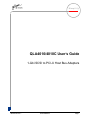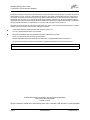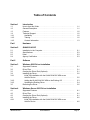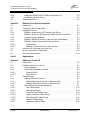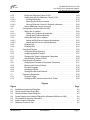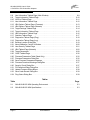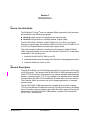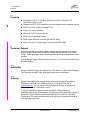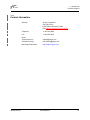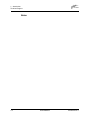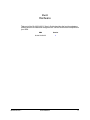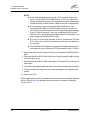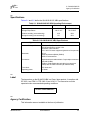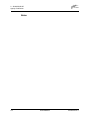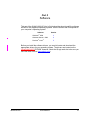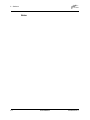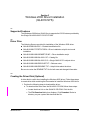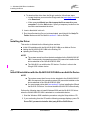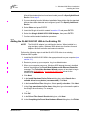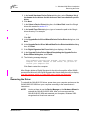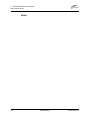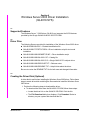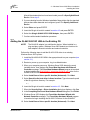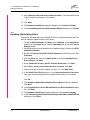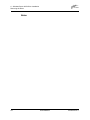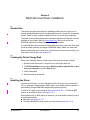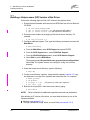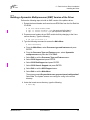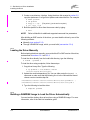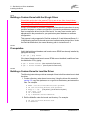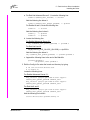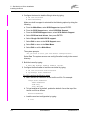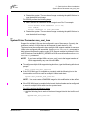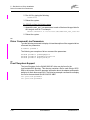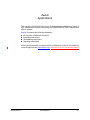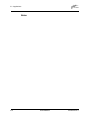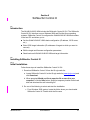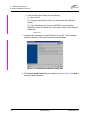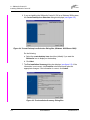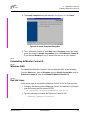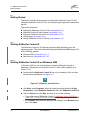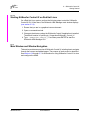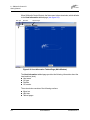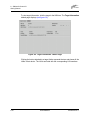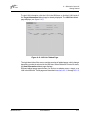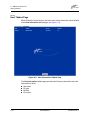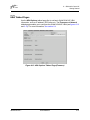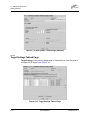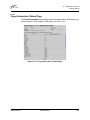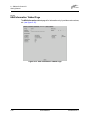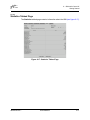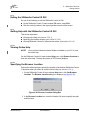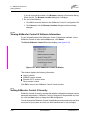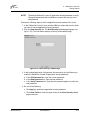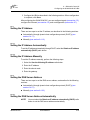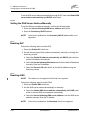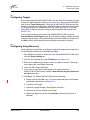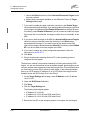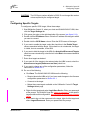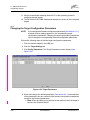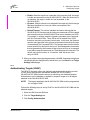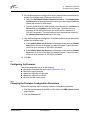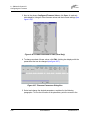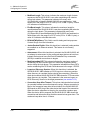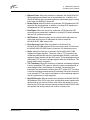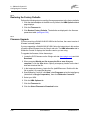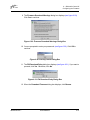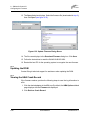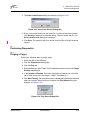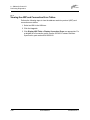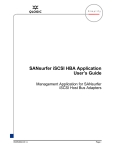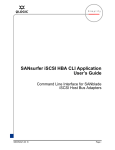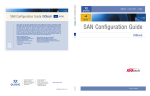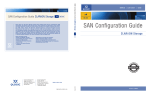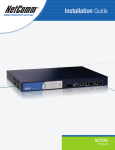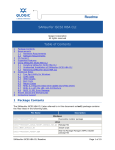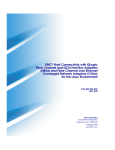Download Qlogic QLA4010 User`s guide
Transcript
Q Simplify QLA4010/4010C User’s Guide 1-Gb iSCSI to PCI-X Host Bus Adapters IS0053302-00 7 PRELIMINARY Page i Q QLA4010/4010C User’s Guide 1-Gb iSCSI to PCI-X Host Bus Adapters Information furnished in this manual is believed to be accurate and reliable. However, QLogic Corporation assumes no responsibility for its use, nor for any infringements of patents or other rights of third parties which may result from its use. QLogic Corporation reserves the right to change product specifications at any time without notice. Applications described in this document for any of these products are for illustrative purposes only. QLogic Corporation makes no representation nor warranty that such applications are suitable for the specified use without further testing or modification. QLogic Corporation assumes no responsibility for any errors that may appear in this document. No part of this document may be copied nor reproduced by any means, nor translated nor transmitted to any magnetic medium without the express written consent of QLogic Corporation. Adobe and Acrobat are registered trademarks of Adobe Systems, Inc. Linux is a registered trademark of Linus Torvalds. Microsoft and Windows 2000 are registered trademarks of Microsoft Corporation. QLogic is a registered trademark of QLogic Corporation. Red Hat and all Red Hat-based trademarks are trademarks or registered trademarks of Red Hat, Inc. All other brand and product names are trademarks or registered trademarks of their respective owners. Document Revision History Draft 7, 12/6/03 © 2002–2003 QLogic Corporation. All rights reserved worldwide. First Printed: December 2002 Printed in U.S.A. QLogic Corporation, 26500 Aliso Viejo Parkway, Aliso Viejo, CA 92656, (800) 662-4471 or (949) 389-6000 Page ii PRELIMINARY IS0053302-00 7 Table of Contents Section 1 Introduction 1.1 1.2 1.3 1.4 1.4.1 1.4.2 1.4.3 How to Use this Guide . . . . . . . . . . . . . . . . . . . . . . . . . . . . . . . . . . . . . . . General Description . . . . . . . . . . . . . . . . . . . . . . . . . . . . . . . . . . . . . . . . . Features . . . . . . . . . . . . . . . . . . . . . . . . . . . . . . . . . . . . . . . . . . . . . . . . . . Technical Support. . . . . . . . . . . . . . . . . . . . . . . . . . . . . . . . . . . . . . . . . . . Availability . . . . . . . . . . . . . . . . . . . . . . . . . . . . . . . . . . . . . . . . . . . . . . Training . . . . . . . . . . . . . . . . . . . . . . . . . . . . . . . . . . . . . . . . . . . . . . . . Contact Information . . . . . . . . . . . . . . . . . . . . . . . . . . . . . . . . . . . . . . . Part I Hardware Section 2 QLA4010/4010C 2.1 2.2 2.3 2.4 Installation in the Computer . . . . . . . . . . . . . . . . . . . . . . . . . . . . . . . . . . . Specifications . . . . . . . . . . . . . . . . . . . . . . . . . . . . . . . . . . . . . . . . . . . . . . Label . . . . . . . . . . . . . . . . . . . . . . . . . . . . . . . . . . . . . . . . . . . . . . . . . . . . . Agency Certification . . . . . . . . . . . . . . . . . . . . . . . . . . . . . . . . . . . . . . . . . Part II Software Section 3 Windows 2000 Driver Installation 3.1 3.2 3.3 3.4 3.4.1 3.4.2 3.4.3 3.5 Supported Features . . . . . . . . . . . . . . . . . . . . . . . . . . . . . . . . . . . . . . . . . Driver Files . . . . . . . . . . . . . . . . . . . . . . . . . . . . . . . . . . . . . . . . . . . . . . . . Creating the Driver Disk (Optional). . . . . . . . . . . . . . . . . . . . . . . . . . . . . . Installing the Driver . . . . . . . . . . . . . . . . . . . . . . . . . . . . . . . . . . . . . . . . . . Initial OS Installation with the QLA4010/4010C HBA as an Add-On Device . . . . . . . . . . . . . . . . . . . . . . . . . . . . . . . . . . . . . . . . . . Adding the QLA4010/4010C HBA to the Existing OS . . . . . . . . . . . . . Updating the Existing Driver . . . . . . . . . . . . . . . . . . . . . . . . . . . . . . . . Removing the Driver . . . . . . . . . . . . . . . . . . . . . . . . . . . . . . . . . . . . . . . . . Section 4 Windows Server 2003 Driver Installation 4.1 4.2 4.3 4.4 4.4.1 Supported Features . . . . . . . . . . . . . . . . . . . . . . . . . . . . . . . . . . . . . . . . . Driver Files . . . . . . . . . . . . . . . . . . . . . . . . . . . . . . . . . . . . . . . . . . . . . . . . Creating the Driver Disk (Optional). . . . . . . . . . . . . . . . . . . . . . . . . . . . . . Installing the Driver . . . . . . . . . . . . . . . . . . . . . . . . . . . . . . . . . . . . . . . . . . Initial OS Installation with the QLA4010/4010C HBA as an Add-On Device . . . . . . . . . . . . . . . . . . . . . . . . . . . . . . . . . . . . . . . . . . IS0053302-00 7 PRELIMINARY 1-1 1-1 1-2 1-2 1-2 1-2 1-3 2-1 2-3 2-3 2-3 3-1 3-1 3-1 3-2 3-2 3-3 3-4 3-5 4-1 4-1 4-1 4-2 4-2 Page iii Q QLA4010/4010C User’s Guide 1-Gb iSCSI to PCI-X Host Bus Adapters 4.4.2 4.4.3 4.5 Adding the QLA4010/4010C HBA to the Existing OS . . . . . . . . . . . . . Updating the Existing Driver . . . . . . . . . . . . . . . . . . . . . . . . . . . . . . . . Removing the Driver . . . . . . . . . . . . . . . . . . . . . . . . . . . . . . . . . . . . . . . . . Section 5 Red Hat Linux Driver Installation 5.1 5.2 5.3 5.3.1 5.3.2 5.3.3 5.3.4 5.3.5 5.3.5.1 5.3.5.2 5.4 5.5 5.6 Introduction . . . . . . . . . . . . . . . . . . . . . . . . . . . . . . . . . . . . . . . . . . . . . . . . Creating the Driver Floppy Disk . . . . . . . . . . . . . . . . . . . . . . . . . . . . . . . . Installing the Driver . . . . . . . . . . . . . . . . . . . . . . . . . . . . . . . . . . . . . . . . . . Building a Uniprocessor (UP) Version of the Driver . . . . . . . . . . . . . . . Building a Symmetric Multiprocessor (SMP) Version of the Driver . . . Loading the Driver Manually . . . . . . . . . . . . . . . . . . . . . . . . . . . . . . . . Building a RAMDISK Image to Load the Driver Automatically . . . . . . . Building a Custom Kernel with the QLogic Driver . . . . . . . . . . . . . . . . Prerequisites . . . . . . . . . . . . . . . . . . . . . . . . . . . . . . . . . . . . . . . . . . Building a Custom Kernel to Load the Driver . . . . . . . . . . . . . . . . . . System Driver Parameter max_scsi_luns . . . . . . . . . . . . . . . . . . . . . . . . . Driver Command Line Parameters . . . . . . . . . . . . . . . . . . . . . . . . . . . . . . Proc Filesystem Support. . . . . . . . . . . . . . . . . . . . . . . . . . . . . . . . . . . . . . Part III Applications Section 6 SANsurfer Control iX 6.1 6.2 6.2.1 6.2.2 6.2.2.1 6.2.2.2 6.3 6.3.1 6.3.1.1 6.3.1.2 6.3.2 6.3.2.1 6.3.2.2 6.3.2.3 6.3.2.4 6.3.2.5 6.3.2.6 6.3.2.7 Introduction . . . . . . . . . . . . . . . . . . . . . . . . . . . . . . . . . . . . . . . . . . . . . . . . Installing SANsurfer Control iX . . . . . . . . . . . . . . . . . . . . . . . . . . . . . . . . . Initial Installation . . . . . . . . . . . . . . . . . . . . . . . . . . . . . . . . . . . . . . . . . Uninstalling SANsurfer Control iX . . . . . . . . . . . . . . . . . . . . . . . . . . . . Windows 2000 . . . . . . . . . . . . . . . . . . . . . . . . . . . . . . . . . . . . . . . . . Red Hat Linux . . . . . . . . . . . . . . . . . . . . . . . . . . . . . . . . . . . . . . . . . Getting Started . . . . . . . . . . . . . . . . . . . . . . . . . . . . . . . . . . . . . . . . . . . . . Starting SANsurfer Control iX . . . . . . . . . . . . . . . . . . . . . . . . . . . . . . . Starting SANsurfer Control iX on Windows 2000 . . . . . . . . . . . . . . . Starting SANsurfer Control iX on Red Hat Linux . . . . . . . . . . . . . . . Main Window and Window Navigation . . . . . . . . . . . . . . . . . . . . . . . . . Host Tabbed Page . . . . . . . . . . . . . . . . . . . . . . . . . . . . . . . . . . . . . . HBA Tabbed Pages . . . . . . . . . . . . . . . . . . . . . . . . . . . . . . . . . . . . . Target Settings Tabbed Page . . . . . . . . . . . . . . . . . . . . . . . . . . . . . Target Information Tabbed Page . . . . . . . . . . . . . . . . . . . . . . . . . . . HBA Information Tabbed Page . . . . . . . . . . . . . . . . . . . . . . . . . . . . Statistics Tabbed Page . . . . . . . . . . . . . . . . . . . . . . . . . . . . . . . . . . Diagnostics Tabbed Page . . . . . . . . . . . . . . . . . . . . . . . . . . . . . . . . Page iv PRELIMINARY 4-3 4-4 4-5 5-1 5-1 5-1 5-2 5-3 5-4 5-4 5-6 5-6 5-6 5-9 5-10 5-10 6-1 6-1 6-1 6-5 6-5 6-5 6-6 6-6 6-6 6-7 6-7 6-12 6-13 6-14 6-15 6-16 6-17 6-18 IS0053302-00 7 Q 6.3.3 6.3.4 6.3.4.1 6.3.4.2 6.3.4.3 6.3.5 6.4 6.4.1 6.4.1.1 6.4.1.2 6.4.2 6.4.2.1 6.4.2.2 6.4.3 6.4.4 6.5 6.5.1 6.5.2 6.5.3 6.5.4 6.6 6.6.1 6.6.2 6.6.3 6.6.4 6.6.5 6.7 6.7.1 6.7.2 QLA4010/4010C User’s Guide 1-Gb iSCSI to PCI-X Host Bus Adapters QLA4010/4010C User’s Guide Exiting the SANsurfer Control iX GUI . . . . . . . . . . . . . . . . . . . . . . . . . Getting Help with the SANsurfer Control iX GUI . . . . . . . . . . . . . . . . . Viewing Online Help . . . . . . . . . . . . . . . . . . . . . . . . . . . . . . . . . . . . . Specifying the Browser Location . . . . . . . . . . . . . . . . . . . . . . . . . . . Viewing SANsurfer Control iX Software Information . . . . . . . . . . . . Setting SANsurfer Control iX Security . . . . . . . . . . . . . . . . . . . . . . . . . Configuring the QLA4010/4010C HBA . . . . . . . . . . . . . . . . . . . . . . . . . . . Setting the IP Address . . . . . . . . . . . . . . . . . . . . . . . . . . . . . . . . . . . . . Setting the IP Address Automatically . . . . . . . . . . . . . . . . . . . . . . . . Setting the IP Address Manually . . . . . . . . . . . . . . . . . . . . . . . . . . . Setting the DNS Server Address . . . . . . . . . . . . . . . . . . . . . . . . . . . . . Setting the DNS Server Address Automatically . . . . . . . . . . . . . . . . Setting the DNS Server Address Manually . . . . . . . . . . . . . . . . . . . Enabling SLP . . . . . . . . . . . . . . . . . . . . . . . . . . . . . . . . . . . . . . . . . . . . Enabling iSNS . . . . . . . . . . . . . . . . . . . . . . . . . . . . . . . . . . . . . . . . . . . Configuring Targets . . . . . . . . . . . . . . . . . . . . . . . . . . . . . . . . . . . . . . . . . Configuring Using Discovery . . . . . . . . . . . . . . . . . . . . . . . . . . . . . . . . Configuring Specific Targets . . . . . . . . . . . . . . . . . . . . . . . . . . . . . . . . Changing the Target Configuration Parameters . . . . . . . . . . . . . . . . . Authenticating Targets (CHAP) . . . . . . . . . . . . . . . . . . . . . . . . . . . . . . Configuring the Firmware . . . . . . . . . . . . . . . . . . . . . . . . . . . . . . . . . . . . . Changing the Firmware Configuration Parameters . . . . . . . . . . . . . . . Restoring the Factory Defaults . . . . . . . . . . . . . . . . . . . . . . . . . . . . . . Firmware Upgrade . . . . . . . . . . . . . . . . . . . . . . . . . . . . . . . . . . . . . . . . Updating the ROM . . . . . . . . . . . . . . . . . . . . . . . . . . . . . . . . . . . . . . . . Viewing the HBA Crash Record . . . . . . . . . . . . . . . . . . . . . . . . . . . . . . Performing Diagnostics. . . . . . . . . . . . . . . . . . . . . . . . . . . . . . . . . . . . . . . Pinging a Target . . . . . . . . . . . . . . . . . . . . . . . . . . . . . . . . . . . . . . . . . Viewing the ARP and Connection Error Tables . . . . . . . . . . . . . . . . . . 6-19 6-19 6-19 6-19 6-20 6-20 6-22 6-23 6-23 6-23 6-23 6-23 6-24 6-24 6-24 6-25 6-25 6-27 6-28 6-29 6-31 6-31 6-36 6-36 6-38 6-38 6-39 6-39 6-40 Figures Figure 6-1 6-2 6-3 6-4 6-5 6-6 6-7 Page Installation Introduction Dialog Box . . . . . . . . . . . . . . . . . . . . . . . . . . . . . . . . . . . . . . Choose Install Folder Dialog Box . . . . . . . . . . . . . . . . . . . . . . . . . . . . . . . . . . . . . . . Choose Shortcut Folder Dialog Box . . . . . . . . . . . . . . . . . . . . . . . . . . . . . . . . . . . . . Create Desktop Icon Selection Dialog Box (Windows 2000/Server 2003) . . . . . . . . Pre-Installation Summary Dialog Box . . . . . . . . . . . . . . . . . . . . . . . . . . . . . . . . . . . . Install Complete Dialog Box . . . . . . . . . . . . . . . . . . . . . . . . . . . . . . . . . . . . . . . . . . . SANsurfer Control iX Icon . . . . . . . . . . . . . . . . . . . . . . . . . . . . . . . . . . . . . . . . . . . . . IS0053302-00 7 PRELIMINARY 6-2 6-3 6-3 6-4 6-4 6-5 6-6 Page v Q QLA4010/4010C User’s Guide 1-Gb iSCSI to PCI-X Host Bus Adapters 6-8 6-9 6-10 6-11 6-12 6-13 6-14 6-15 6-16 6-17 6-18 6-19 6-20 6-21 6-22 6-23 6-24 6-25 6-26 6-27 6-28 6-29 6-30 6-31 6-32 6-33 6-34 Host Information Tabbed Page (Main Window) . . . . . . . . . . . . . . . . . . . . . . . . . . . . Target Information Tabbed Page . . . . . . . . . . . . . . . . . . . . . . . . . . . . . . . . . . . . . . . LUN List Tabbed Page . . . . . . . . . . . . . . . . . . . . . . . . . . . . . . . . . . . . . . . . . . . . . . . Host Information Tabbed Page . . . . . . . . . . . . . . . . . . . . . . . . . . . . . . . . . . . . . . . . . HBA Options Tabbed Page (Firmware). . . . . . . . . . . . . . . . . . . . . . . . . . . . . . . . . . . HBA Options Tabbed Page (Network) . . . . . . . . . . . . . . . . . . . . . . . . . . . . . . . . . . . Target Settings Tabbed Page . . . . . . . . . . . . . . . . . . . . . . . . . . . . . . . . . . . . . . . . . . Target Information Tabbed Page . . . . . . . . . . . . . . . . . . . . . . . . . . . . . . . . . . . . . . . HBA Information Tabbed Page . . . . . . . . . . . . . . . . . . . . . . . . . . . . . . . . . . . . . . . . . Statistics Tabbed Page . . . . . . . . . . . . . . . . . . . . . . . . . . . . . . . . . . . . . . . . . . . . . . . Diagnostics Tabbed Page (Ping). . . . . . . . . . . . . . . . . . . . . . . . . . . . . . . . . . . . . . . . Diagnostics Tabbed Page (Log) . . . . . . . . . . . . . . . . . . . . . . . . . . . . . . . . . . . . . . . . Browser Location Dialog Box . . . . . . . . . . . . . . . . . . . . . . . . . . . . . . . . . . . . . . . . . . About SANsurfer Control iX Window . . . . . . . . . . . . . . . . . . . . . . . . . . . . . . . . . . . . . Host Security Tabbed Page . . . . . . . . . . . . . . . . . . . . . . . . . . . . . . . . . . . . . . . . . . . HBA Tabbed Page (Network) . . . . . . . . . . . . . . . . . . . . . . . . . . . . . . . . . . . . . . . . . . Target Parameters . . . . . . . . . . . . . . . . . . . . . . . . . . . . . . . . . . . . . . . . . . . . . . . . . . CHAP Tabbed Page . . . . . . . . . . . . . . . . . . . . . . . . . . . . . . . . . . . . . . . . . . . . . . . . . Firmware Parameters Table (Read Only) . . . . . . . . . . . . . . . . . . . . . . . . . . . . . . . . . Firmware Parameters Dialog Box . . . . . . . . . . . . . . . . . . . . . . . . . . . . . . . . . . . . . . . Save Firmware Parameters Message . . . . . . . . . . . . . . . . . . . . . . . . . . . . . . . . . . . . Firmware Download Warnings Dialog Box . . . . . . . . . . . . . . . . . . . . . . . . . . . . . . . . Security Check Dialog Box . . . . . . . . . . . . . . . . . . . . . . . . . . . . . . . . . . . . . . . . . . . . FW Download Delay Dialog Box . . . . . . . . . . . . . . . . . . . . . . . . . . . . . . . . . . . . . . . . Update Firmware Dialog Boxes. . . . . . . . . . . . . . . . . . . . . . . . . . . . . . . . . . . . . . . . . Save Crash Record Dialog Box. . . . . . . . . . . . . . . . . . . . . . . . . . . . . . . . . . . . . . . . . Ping Status Dialog Box . . . . . . . . . . . . . . . . . . . . . . . . . . . . . . . . . . . . . . . . . . . . . . . 6-8 6-10 6-11 6-12 6-13 6-14 6-14 6-15 6-16 6-17 6-18 6-18 6-19 6-20 6-21 6-22 6-28 6-30 6-32 6-32 6-33 6-37 6-37 6-37 6-38 6-39 6-39 Tables Table 2-1 2-2 Page QLA4010/4010C HBA Operating Environment . . . . . . . . . . . . . . . . . . . . . . . . . . . . . QLA4010/4010C HBA Specifications . . . . . . . . . . . . . . . . . . . . . . . . . . . . . . . . . . . . Page vi PRELIMINARY 2-3 2-3 IS0053302-00 7 Section 1 Introduction 1.1 How to Use this Guide The SANblade™ QLogic host bus adapters (HBAs) supported in this document are described in the following paragraphs: ■ ■ QLA4010 (single channel, full-height bracket, optical media) QLA4010C (single channel, full-height bracket, copper media) The QLA4010 HBA is 32/64-bit, 33/66/133-MHz PCI-X to iSCSI over Gigabit Ethernet on optical media. The QLA4010C HBA is 32/64-bit, 33/66/133-MHz PCI-X to iSCSI over Gigabit Ethernet on twisted-pair copper media. This guide contains installation instructions for the hardware (QLA4010/4010C HBA), supported software drivers, and the SANsurfer Control iX GUI. Install these components in the following order: 1. Install the QLA4010/4010C HBA in your PC. 2. Install the software driver according to the directions in the appropriate section. 3. Install the SANsurfer Control iX GUI. 1.2 General Description The QLA4010/4010C is an iSCSI HBA that provides PCI connectivity to SCSI using the iSCSI protocol. This release of the QLA4010/4010C HBA implements draft 20 of the IETF iSCSI standard, which creates a new industry standard SAN technology based on internet protocols: TCP/IP. Any updates to the standard will be available for downloads to the HBA. iSCSI enables new IP-based SANs, which are similar to Fibre Channel SANs, as well as a new set of storage applications, for example, remote storage. The QLA4010/4010C HBA implements the complete protocol stack, including TCP/IP, on the HBA and off-loads the host of any I/O protocol processing. Off-loading the host frees the system to perform other tasks and deliver optimum total system performance. The QLA4010/4010C HBA handles complete SCSI transactions, iSCSI, TCP/IP, and Ethernet. IS0053302-00 7 PRELIMINARY 1-1 Q 1 – Introduction Features 1.3 Features ■ Compliance with PCI Local Bus Specification revision 2.2 and PCI-X Specification revision 1.0a ■ Supports the IETF iSCSI standard, with soft upgrades as the standard evolves ■ 32/64-bit, 33/66/133-MHz universal PCI-X ■ 1-Gbps, full-duplex Ethernet ■ Complete TCP/IP protocol off-load ■ iSCSI initiator and target modes ■ RJ45 Gigabit Ethernet connector (QLA4010C HBA) ■ Small form factor (LC) fiber optic connector (QLA4010 HBA) 1.4 Technical Support Customers should contact their authorized maintenance provider for technical support of their QLogic switch products. QLogic-direct customers may contact QLogic Technical Support; others will be redirected to their authorized maintenance provider. Visit the QLogic support Web site listed in section 1.4.3 for the latest firmware and software updates. 1.4.1 Availability QLogic Technical Support is available from 7:00 AM to 7:00 PM Central Standard Time, Monday through Friday, excluding QLogic-observed holidays. 1.4.2 Training QLogic offers certification training for the technical professional for both the SANblade™ HBAs and the SANbox switches. From the training link at www.qlogic.com, you may choose Electronic-Based Training or schedule an intensive "hands-on" Certification course. Technical Certification courses include installation, maintenance and troubleshooting QLogic SAN products. Upon demonstrating knowledge using live equipment, QLogic awards a certificate identifying the student as a Certified Professional. The training professionals at QLogic may be reached by email at [email protected]. 1-2 PRELIMINARY IS0053302-00 7 Q 1 – Introduction Technical Support 1.4.3 Contact Information IS0053302-00 7 Address: QLogic Corporation 6321 Bury Drive Eden Prairie, Minnesota 55346 USA (keep or change to AV for iSCSI)? Telephone: +1 952-932-4040 Fax: +1 952-932-4018 Email: Technical Service Technical Training [email protected] [email protected] HBA Support Web Site: http://support.qlogic.com PRELIMINARY 1-3 Q 1 – Introduction Technical Support Notes 1-4 PRELIMINARY IS0053302-00 7 Part I Hardware This part of the QLA4010/4010C User’s Guide describes the host bus adapters (HBAs) and how to install and configure them. See the section that corresponds to your HBA. IS0053302-00 7 HBA Section QLA4010/4010C 2 PRELIMINARY I-1 Q I – Hardware Notes I-2 PRELIMINARY IS0053302-00 7 Section 2 QLA4010/4010C 2.1 Installation in the Computer Before you install the QLA4010/4010C HBA in your computer, you need the following: ■ A screwdriver (usually a Phillips #1) ■ An optical mutimode cable with an LC-style duplex connector for the QLA4010 HBA. ■ A Cat5e or Cat6 straight-through cable (not cross-over cable) with an RJ45 connector for the QLA4010C HBA. CAUTION! The QLA4010/4010C HBA contains parts that can be damaged by ESD. Before handling the QLA4010/4010C HBA, use standard methods to discharge static electricity. Keep the QLA4010/4010C HBA in the antistatic bag until you are ready to install it. Place the HBA on the bag when you examine or configure it. Retain the bag for future use. Perform the following steps to install the QLA4010/4010C HBA in your PC: 1. Check the motherboard and make any configuration changes necessary to accommodate the QLA4010/4010C HBA. The QLA4010/4010C HBA is self-configuring; however, some motherboards require manual configuration. For example, some systems have a PCI Device Configuration menu in the motherboard setup BIOS where you must enable HBAs, bus master slots, and IRQ levels. If the motherboard supports triggering, use level triggering for the QLA4010/4010C HBA. See the documentation supplied with your computer, or contact your computer dealer to determine if your motherboard requires configuration. 2. Power down the peripherals, then the computer. 3. Remove the computer cover and save the screws. 4. Choose any PCI bus slot that supports bus mastering. Most motherboards automatically assign an IRQ level and interrupt line; if your motherboard does not, you must assign the IRQ level and use interrupt line A for this slot. IS0053302-00 7 PRELIMINARY 2-1 Q 2 – QLA4010/4010C Installation in the Computer NOTE: ■ Some motherboards have two kinds of PCI bus slots: master and slave. The QLA4010/4010C HBA must be in a PCI bus master slot. (Some motherboards have PCI bus master slots that are shared with onboard devices. QLA4010/4010C HBAs do not work in shared slots.) ■ PCI connectors vary among system HBA manufacturers. The QLA4010/4010C HBA is a 64-bit PCI device that can function in a 32-bit PCI slot; the slot conforms to the PCI specification (the rear edge of the PCI slot is notched). If you try to install the QLA4010/4010C HBA into a PCI slot that does not conform to the PCI specification, you may damage the QLA4010/4010C HBA. ■ PCI and PCI-X slots look the same. If the PC contains both PCI and PCI-X slots, refer to the PC manufacturer’s instructions to determine the slot type. ■ The QLA4010/4010C HBAs are designed and tested to operate at PCI bus speeds of up to 66 MHz and PCI-X bus speeds of up to 133 MHz. 5. Remove the slot cover for the slot in which you will install the QLA4010/4010C HBA. 6. Place the QLA4010/4010C HBA into the slot. Carefully press the HBA into the slot until it seats firmly. 7. Secure the QLA4010/4010C HBA to the chassis. Follow the PC manufacturer’s instructions. 8. Connect the appropriate cable from the devices to the corresponding connector. 9. Carefully reinstall the computer cover. Insert and tighten the computer cover screws. 10. Power up the PC. See the appropriate section for detailed instructions on how to install the software drivers. See section 6 for detailed instructions on how to install the SANsurfer Control iX GUI. 2-2 PRELIMINARY IS0053302-00 7 Q 2 – QLA4010/4010C Agency Certification 2.2 Specifications Tables 2-1 and 2-2 define the QLA4010/4010C HBA specifications. Table 2-1. QLA4010/4010C HBA Operating Environment Environment Minimum Maximum 0°C/32°F 55°C/131°F –20°C/–4°F 70°C/158°F Relative humidity (noncondensing) 10% 90% Storage humidity (noncondensing) 5% 95% Operating temperature Storage temperature Table 2-2. QLA4010/4010C HBA Specifications Type Specifications Universal PCI specifications PCI Local Bus Specification, revision 2.2 PCI-X Specification, revision 1.0a 32/64-bit, 33/66/133 MHz 3.3-V and 5-V buses supported (plus/minus five percent) Standards IP v.4 SCSI Architecture Model (SAM-2) SCSI-3 Command Set Connectors Optical mutimode cable with an LC-style duplex connector (QLA4010 HBA) Cat5e or Cat6 straight-through cable (not cross-over cable) with an RJ45 connector (QLA4010C HBA) Form factor PCI short card Operating power 15 watts 2.3 Label The transceiver on the QLA4010 HBA is a Class I laser product. It complies with IEC 825-1 and FDA 21 CFR 1040.10 and 1040.11. The transceiver must be operated under recommended operating conditions. CLASS I LASER PRODUCT 2.4 Agency Certification This information was not available at the time of publication. IS0053302-00 7 PRELIMINARY 2-3 Q 2 – QLA4010/4010C Agency Certification Notes 2-4 PRELIMINARY IS0053302-00 7 Part II Software This part of the QLA4010/4010C User’s Guide describes how to install the software drivers for the supported operating systems. See the section that corresponds to your computer’s operating system: Software Windows 2000 3 Windows Server 2003 Red Hat Section Linux 4 5 Before you install the software drivers, you need to locate and download the appropriate drivers for your operating system. The drivers are located on the QLA4010/4010C? CD-ROM. However, check the QLogic web site to be sure you have the latest version (www.qlogic.com). IS0053302-00 7 PRELIMINARY II-1 Q II – Software Notes II-2 PRELIMINARY IS0053302-00 7 Section 3 Windows 2000 Driver Installation (QL4010.SYS) 3.1 Supported Features The Windows 2000 driver (QL4010.sys) supports the iSCSI features provided by the QLogic QLA4010/4010C iSCSI PCI HBA. 3.2 Driver Files The following files are provided for installation of the Windows 2000 driver: ■ QLA4010\W2K\QLOGIC—Diskette identification file ■ QLA4010\W2K\TXTSETUP.OEM—Driver installation script for text mode installation ■ QLA4010\W2K\W2K\OEMSETUP.INF—Driver installation script ■ QLA4010\W2K\W2K\QL4010.CAT—Catalog file ■ QLA4010\W2K\W2K\QL4010.SYS—QLogic QL4010 PCI miniport driver ■ QLA4010\W2K\W2K\RELEASE.TXT—Release notes ■ QLA4010\W2K\W2K\README.TXT—Helpful hints about the driver Be sure to review the README.TXT file for both new and changed information. 3.3 Creating the Driver Disk (Optional) A driver disk is useful when installing the Windows 2000 driver. Follow these steps to create driver disk containing the files needed to install the Windows 2000 driver: 1. Perform the following steps to download the driver: a. To download the driver from the QLA4010 CD-ROM, follow these steps: IS0053302-00 7 ❑ Locate the driver link on the QLA4010 CD-ROM. Click the link. ❑ The File Download dialog box displays. Click Download. Select a directory on your system and download the file. PRELIMINARY 3-1 Q 3 – Windows 2000 Driver Installation Installing the Driver b. To download the driver from the QLogic web site, follow these steps: ❑ Locate the driver you want on the QLogic web site (www.qlogic.com) and click Download. ❑ When prompted Would you like to open the file or save it to your computer?, click the Save button. Specify a temporary location on the hard drive and download the driver. 2. Insert a blank disk in drive A. 3. Run the self-extracting file you just downloaded, specifying A:\ for Unzip To Folder. Make sure the files listed in section 3.2 are on the disk. 3.4 Installing the Driver This section is divided into the following three sections: ■ ■ ■ Initial OS Installation with the QLA4010/4010C HBA as an Add-on Device Adding the QLA4010/4010C HBA to the Existing OS Updating the Existing Driver NOTE: ■ The system cannot boot from the device attached to the QLA4010/4010C HBA.; consequently, the operating system (OS) cannot be installed on the device attached to the QLA4010/4010C HBA. ■ The QLA4010 is a multifunction PCI device. Function 1 refers to the QLogic iSCSI initiator device. 3.4.1 Initial OS Installation with the QLA4010/4010C HBA as an Add-On Device NOTE: ■ The system cannot boot from a device attached to the QLA4010/4010C HBA; consequently, the operating system (OS) cannot be installed on the device attached to the QLA4010/4010C HBA. ■ You must create a driver disk (see section 3.3) when installing the OS and the QL4010.SYS driver. You cannot install the QL4010.SYS driver directly. Perform the following steps to install Windows 2000 and the QL4010.SYS driver when the QLA4010/4010C HBA is attached to a nonbootable device: 1. Start the Windows 2000 installation procedure using the Setup disks or CD. 2. If you are booting from the CD and the following message displays, press F6: Press F6 if you want to install a third party SCSI or RAID Driver... 3-2 PRELIMINARY IS0053302-00 7 Q 3 – Windows 2000 Driver Installation Installing the Driver After all the standard devices have been loaded, press S to Specify Additional Device. Go to step 5. 3. If you are booting from the Windows installation floppy disks, after the standard devices have been detected and configured, press S to Specify Additional Device. 4. Select Other and press ENTER. 5. Insert the QLogic driver disk created in section 3.3 and press ENTER. 6. Select the QLogic QLA4010 PCI iSCSI Adapter, then press ENTER. 7. Continue with standard installation procedure. 3.4.2 Adding the QLA4010/4010C HBA to the Existing OS NOTE: The QLA4010 adapter is a multifunction device. When installed in a plug-and-play system, Windows 2000 detects two functions for each adapter: ethernet controller and network controller. Perform the following steps to add the QL4010.SYS driver to an existing Windows 2000 system: 1. Install the QLA4010/4010C HBA in the appropriate slot on your computer (see section 2.1). 2. Restart or power up your computer. Log in as Administrator. 3. When your computer powers up, Windows 2000 detects the newly installed device, then displays the Found New Hardware with Ethernet Controller message. The Found New Hardware Wizard program is launched to begin installing the QL4010NULL? should be QLA4010.sys? driver for the QLA4010/4010C HBA. 4. Click Next. 5. In the Install Hardware Device Drivers dialog box, select Search for a suitable driver for my device (recommended). Click Next. 6. In the Locate Driver Files dialog box, Select specify a location. Click Next. 7. In the Copy manufacture's files from: dialog box, type or browse the path to the QLogic driver directory. For example: A:\ 8. Click OK. 9. In the Driver Files Search Results dialog box, click Next. 10. In the Completing the Found New Hardware Wizard dialog box, click Finish. IS0053302-00 7 PRELIMINARY 3-3 Q 3 – Windows 2000 Driver Installation Installing the Driver 11. Windows 2000 displays the Found New Hardware—Network Controller message. The Found New Hardware Wizard program is launched to begin installing the QL4010.SYS driver for the QLA4010. 12. Click Next. 13. In the Install Hardware Device Drives dialog box, select Search for a suitable driver for my device (recommended). Click Next. 14. Select specify a location. Click Next. 15. In the Copy manufacture's files from: dialog box, type or browse the path to the QLogic driver directory. For example: A:\ 16. Insert the QLogic driver disk created in section 3.3. 17. In the Driver Files Search Results dialog box, click Next. 18. If the Digital Signature Not Found dialog box displays, click Yes. 19. In the Completing the Found New Hardware Wizard dialog box, click Finish. 20. The following message displays: Your hardware settings have changed. You must restart your computer for these changes to take effect. Do you want to restart your computer now? Click Yes. After QLogic obtains a Digital Signature for the driver through the official WHQL process from Microsoft, the Digital Signature Not found dialog box will not display. (can this sentence, which is in other HBA user’s guides, be removed?) 3.4.3 Updating the Existing Driver Perform the following steps if the QL4010.SYS driver is already installed and you want to install an updated version of the driver: 1. To start the Device Manager, click Start, point to Settings, click Control Panel, double-click the System applet, select the Hardware tab, and click the Device Manager button. 2. Use the scroll bar to scroll down the list of hardware types. Double-click SCSI and RAID Host Bus Adapter. 3. Double-click QLogic QLA4010 PCI iSCSI Adapter from the devices list. The Adapter Property window displays. 4. Click the Driver tab, then click Update Driver to start the Upgrade Device Driver Wizard. Click Next. 3-4 PRELIMINARY IS0053302-00 7 Q 3 – Windows 2000 Driver Installation Removing the Driver 5. In the Install Hardware Device Drivers dialog box, select Display a list of the known device drivers for this device so that I can choose a specific driver 6. Click Next. 7. In the Select a Device Drive dialog box, click Have Disk. Insert the QLogic driver disk created in section 3.3. 8. In the Install From Disk dialog box, type or browse the path to the QLogic driver directory. For example: A:\ Click OK. 9. In the Upgrade Device Driver Wizard/Select a Device Driver dialog box, click Next. 10. In the Upgrade Device Driver Wizard/Start Device Driver Installation dialog box, click Next. 11. If the Digital Signature Not Found dialog box displays, click Yes. 12. In the Upgrade Device Driver Wizard/Completing the Upgrade Device Driver Wizard dialog box, click Finish. 13. The following message displays: Your hardware settings have changed. You must restart your computer for these changes to take effect. Do you want to restart your computer now? Click Yes to restart the computer. After QLogic obtains a Digital Signature for the driver through the official WHQL process from Microsoft, the Digital Signature Not found dialog box will not display. (can this sentence, which is in other HBA user’s guides, be removed?) 3.5 Removing the Driver To uninstall the QLA4010.SYS driver, power down your computer and remove the QLA4010/4010C HBA from your computer according to the manufacturer’s instructions. NOTE: IS0053302-00 7 You do not have to use the Device Manager or the Hardware Wizard to uninstall the QLA4010/4010C HBA. After you have removed the QLA4010/4010C HBA and restarted your computer, Windows 2000 recognizes that it has been removed. PRELIMINARY 3-5 Q 3 – Windows 2000 Driver Installation Removing the Driver Notes 3-6 PRELIMINARY IS0053302-00 7 Section 4 Windows Server 2003 Driver Installation (QL4010.SYS) 4.1 Supported Features The Windows Server 2003 driver (QL4010.sys) supports the iSCSI features provided by the QLogic QLA4010/4010C iSCSI PCI HBA. 4.2 Driver Files The following files are provided for installation of the Windows Sever 2003 driver: ■ QLA4010\W2K\QLOGIC—Diskette identification file ■ QLA4010\W2K\TXTSETUP.OEM—Driver installation script for text mode installation ■ QLA4010\W2K\W2K\OEMSETUP.INF—Driver installation script ■ QLA4010\W2K\W2K\QL4010.CAT—Catalog file ■ QLA4010\W2K\W2K\QL4010.SYS—QLogic QL4010 PCI miniport driver ■ QLA4010\W2K\W2K\RELEASE.TXT—Release notes ■ QLA4010\W2K\W2K\README.TXT—Helpful hints about the driver Be sure to review the README.TXT file for both new and changed information. 4.3 Creating the Driver Disk (Optional) A driver disk is useful when installing the Windows Sever 2003 driver. Follow these steps to create driver disk containing the files needed to install the Windows Sever 2003 driver: 1. Perform the following steps to download the driver: a. To download the driver from the QLA4010 CD-ROM, follow these steps: IS0053302-00 7 ❑ Locate the driver link on the QLA4010 CD-ROM. Click the link. ❑ The File Download dialog box displays. Click Download. Select a directory on your system and download the file. PRELIMINARY 4-1 Q 4 – Windows Server 2003 Driver Installation Installing the Driver b. To download the driver from the QLogic web site, follow these steps: ❑ Locate the driver you want on the QLogic web site (www.qlogic.com) and click Download. ❑ When prompted Would you like to open the file or save it to your computer?, click the Save button. Specify a temporary location on the hard drive and download the driver. 2. Insert a blank disk in drive A. 3. Run the self-extracting file you just downloaded, specifying A:\ for Unzip To Folder. Make sure the files listed in section 4.2 are on the disk. 4.4 Installing the Driver This section is divided into the following three sections: ■ ■ ■ Initial OS Installation with the QLA4010/4010C HBA as an Add-on Device Adding the QLA4010/4010C HBA to the Existing OS Updating the Existing Driver NOTE: ■ The system cannot boot from the device attached to the QLA4010/4010C HBA.; consequently, the operating system (OS) cannot be installed on the device attached to the QLA4010/4010C HBA. ■ The QLA4010 is a multifunction PCI device. Function 1 refers to the QLogic iSCSI initiator device. 4.4.1 Initial OS Installation with the QLA4010/4010C HBA as an Add-On Device NOTE: ■ The system cannot boot from a device attached to the QLA4010/4010C HBA; consequently, the operating system (OS) cannot be installed on the device attached to the QLA4010/4010C HBA. ■ You must create a driver disk (see section 4.3) when installing the OS and the QL4010.SYS driver. You cannot install the QL4010.SYS driver directly. Perform the following steps to install Windows Sever 2003 and the QL4010.SYS driver when the QLA4010/4010C HBA is attached to a nonbootable device: 1. Start the Windows Sever 2003 installation procedure using the Setup disks or CD. 2. If you are booting from the CD and the following message displays, press F6: Press F6 if you want to install a third party SCSI or RAID Driver... 4-2 PRELIMINARY IS0053302-00 7 Q 4 – Windows Server 2003 Driver Installation Installing the Driver After all the standard devices have been loaded, press S to Specify Additional Device. Go to step 5. 3. If you are booting from the Windows installation floppy disks, after the standard devices have been detected and configured, press S to Specify Additional Device. 4. Select Other and press ENTER. 5. Insert the QLogic driver disk created in section 4.3 and press ENTER. 6. Select the QLogic QLA4010 PCI iSCSI Adapter, then press ENTER. 7. Continue with standard installation procedure. 4.4.2 Adding the QLA4010/4010C HBA to the Existing OS NOTE: The QLA4010 adapter is a multifunction device. When installed in a plug-and-play system, Windows Sever 2003 detects two functions for each adapter: ethernet controller and network controller. Perform the following steps to add the QL4010.SYS driver to an existing Windows Sever 2003 system: 1. Install the QLA4010/4010C HBA in the appropriate slot on your computer (see section 2.1). 2. Restart or power up your computer. Log in as Administrator. 3. When your computer powers up, Windows Sever 2003 detects the newly installed device, then displays the Found New Hardware with Ethernet Controller message. The Found New Hardware Wizard program is launched to begin installing the QL4010NULL? should be QLA4010.sys? driver for the QLA4010/4010C HBA. 4. Select Install from a list or specific location (Advanced). Click Next. 5. Select Search for the best driver in these locations. Type or browse the path of the QLogic driver directory. For example: A:\ 6. Insert the QLogic driver disk created in section 4.3. Click Next. 7. When the Security Alert—Driver Installation dialog box displays, click Yes 8. In the Completing the Found New Hardware Wizard dialog box, click Finish. 9. Windows Sever 2003 displays the Found New Hardware Wizard with Network Controller message. The Found New Hardware Wizard program is launched to begin installing the QL4010.SYS driver for the QLA4010. 10. Select Install from a list or specific location (Advanced). Click Next. IS0053302-00 7 PRELIMINARY 4-3 Q 4 – Windows Server 2003 Driver Installation Installing the Driver 11. Select Search for the best driver in these locations. Type or browse the path of the QLogic driver directory. For example: A:\ 12. Click Next. 13. The Hardware Installation dialog box displays, click Continue Anyway. 14. In the Completing the Found New Hardware Wizard dialog box, click Finish. 4.4.3 Updating the Existing Driver Perform the following steps if the QL4010.SYS driver is already installed and you want to install an updated version of the driver: 1. To start the Device Manager, click Start, point to Settings, click Control Panel, double-click the System applet, select the Hardware tab, and click the Device Manager button. 2. Use the scroll bar to scroll down the list of hardware types. Double-click SCSI and RAID Controller. 3. Double-click QLogic QLA4010 PCI iSCSI Adapter from the devices list. Click Properties. 4. Click the Driver tab, then click Update Driver to start the Upgrade Device Driver Wizard. Click Next. 5. Select Install from a list or specific location (Advanced). Click Next. 6. Select Don’t search I will choose the driver to install. Click Next. 7. Insert the QLogic driver disk created in section 4.3. Click Have Disk. 8. In the Install From Disk dialog box, in the Copy manufacturer’s files from field, type or browse the path to the QLogic driver directory. For example: A:\ Click OK. 9. The Hardware Update Wizard/Select a Device Driver dialog box displays. Click Next. 10. In the Upgrade Device Driver Wizard/Start Device Driver Installation dialog box, click Next. 11. The Hardware Installation dialog box displays, click Continue Anyway. 12. In the Hardware Update Wizard/Completing the Hardware Update Wizard dialog box, click Finish. 4-4 PRELIMINARY IS0053302-00 7 Q 4 – Windows Server 2003 Driver Installation Removing the Driver 4.5 Removing the Driver To uninstall the QLA4010.SYS driver, power down your computer and remove the QLA4010/4010C HBA from your computer according to the manufacturer’s instructions. NOTE: IS0053302-00 7 You do not have to use the Device Manager or the Hardware Wizard to uninstall the QLA4010/4010C HBA. After you have removed the QLA4010/4010C HBA and restarted your computer, Windows Sever 2003 recognizes that it has been removed. PRELIMINARY 4-5 Q 4 – Windows Server 2003 Driver Installation Removing the Driver Notes 4-6 PRELIMINARY IS0053302-00 7 Section 5 Red Hat Linux Driver Installation 5.1 Introduction This section provides instructions for installing the Red Hat Linux driver on an already installed Red Hat Linux 8, 9, or Advanced Server 2.1 (kernel 2.4.x) operating system. Earlier or later versions of Red Hat Linux are not currently supported. The latest version of the software drivers and documentation for Red Hat Linux are available on the QLogic Web site, www.qlogic.com. Be sure to review the README.qla4xxx file for both new and changed information. To install the Red Hat Linux driver, build the driver from the source code. Then load the driver either manually or through a RAMDISK image, which you must build. Before installing the driver (either by a custom kernel or by the source code), you must create a driver disk (see section 5.2). 5.2 Creating the Driver Floppy Disk Perform the following steps to create a driver disk from the QLogic web site: 1. Download the qla4xxxsrc-vx.xx.tgz file from the QLogic Web site. 2. The File Download window prompts: Would you like to open the file or save it to your computer? Click the Save button. 3. Insert a blank disk. 4. Download the file to the disk. 5.3 Installing the Driver From the source code, you can build the qla4010.o driver for your uniprocessor (UP) or symmetric multiprocessor (SMP) system, then load the driver manually or automatically using a RAMDISK image during system boot time. To build a UP version of the qla4010 driver, see section 5.3.1. To build an SMP version of the qla4010 driver, see section 5.3.2. After building a UP or SMP version of the driver, you must load the driver by one of the following methods: ■ ■ IS0053302-00 7 Manually (see section 5.3.3) Through a RAMDISK image, which you must build (see section 5.3.4) PRELIMINARY 5-1 Q 5 – Red Hat Linux Driver Installation Installing the Driver 5.3.1 Building a Uniprocessor (UP) Version of the Driver Perform the following steps to build a UP version of the qla4xxx driver: 1. Extract the kernel-header and kernel-source RPM files from the first Red Hat CD-ROM. # cd /mnt/cdrom/RedHat/RPMS # rpm -iv kernel-headers*.rpm (Not required for Red Hat 9.) # rpm -iv kernel-source*.rpm (Not required for Red Hat 9.) 2. Prepare source headers by changing to the kernel source directory. For example: # cd /usr/src/linux-2.4 3. Configure additional support. First, type the following command to access the Main Menu: # make menuconfig a. From the Main Menu, select SCSI Support and press ENTER. b. From the SCSI Support menu, select SCSI Disk Support. c. From the SCSI Disk Support menu, select SCSI Generic Support. d. Select Exit to exit the Main Menu. The system prompts Do you wish to save your new kernel configuration? Select Yes. The system saves a new config file .config in the current directory. 4. Under the kernel source directory, type the following: # make dep 5. Create a new directory, /qla4xxx. Using the disk created in section 5.2, copy the qla4xxxsrc-vx.xx.tgz file to /qla4xxx and extract the files. For example: # # # # mkdir qla4xxx cd qla4xxx cp mcopy a:*.tgz . (The period (.) at the end is required.) tar -xvzf *.tgz 6. Build the driver qla4010.o from the source code by typing: # make SMP=0 NOTE: Refer to Makefile for additional supported command line parameters. After building a UP version of the driver, you must load the driver by one of the following methods: ■ ■ 5-2 Manually (see section 5.3.3) Through a RAMDISK image, which you must build (see section 5.3.4) PRELIMINARY IS0053302-00 7 Q 5 – Red Hat Linux Driver Installation Installing the Driver 5.3.2 Building a Symmetric Multiprocessor (SMP) Version of the Driver Perform the following steps to build an SMP version of the qla4xxx driver: 1. Extract the kernel-header and kernel-source RPM files from the first Red Hat CD-ROM. # cd /mnt/cdrom/RedHat/RPMS # rpm -iv kernel-headers*.rpm (Not required for Red Hat 9.) # rpm -iv kernel-source*.rpm (Not required for Red Hat 9.) 2. Prepare source headers for an SMP module build by changing to the Linux source directory. Type the following: # cd /usr/src/linux-2.4 3. Type the following command to access the Main Menu. # make menuconfig a. From the Main Menu, select Processor type and features and press ENTER. b. From the Processor Type and Features menu, select Symmetric multiprocessor and press the SPACEBAR. c. Select Exit to exit the Processor Type and Features menu. d. Select SCSI Support and press ENTER. e. Select SCSI Disk Support and press ENTER. f. Select SCSI Generic Support and press ENTER. g. Select Exit to exit the SCSI Support menu. h. Select Exit to exit the Main Menu. The system prompts Do you wish to save your new kernel configuration? Select Yes. The system saves a new config file .config in the current directory. 4. Under the kernel source directory, type the following: # make dep IS0053302-00 7 PRELIMINARY 5-3 Q 5 – Red Hat Linux Driver Installation Installing the Driver 5. Create a new directory, /qla4xxx. Using the driver disk created in section 5.2, copy the qla4xxxsrc-vx.xx.tgz file to /qla4xxx and extract the files. For example: # # # # mkdir qla4xxx cd qla4xxx mcopy a:*.tgz . (The period (.) at the end is required.) tar -xvzf *.tgz 6. Build the qla4010.o driver from the source code by typing: # make NOTE: Refer to Makefile for additional supported command line parameters. After building an SMP version of the driver, you must load the driver by one of the following methods: ■ ■ Manually (see section 5.3.3) Through a RAMDISK image, which you must build (see section 5.3.4) 5.3.3 Loading the Driver Manually Before loading the driver manually, you must build a UP or SMP version of the driver, as described in sections 5.3.1 and 5.3.2. To load the driver directly from the local build directory, type the following: # insmod ./qla4010.o To load the driver using modprobe, follow these steps: 1. Copy driver binary files. Type the following: # cp qla4010.o /lib/modules/<kernel version>/kernel/drivers/scsi/ 2. Update the module dependency file. You can either enter the depmod -a command or make sure that the following line is in the /lib/modules/<kernel release version>/modules.dep file: /lib/modules/<kernel version>/kernel/drivers/scsi/qla4010.o: \ /lib/modules/<kernel version>/kernel/drivers/scsi/scsi_mod.o 3. Type the following to load the driver: # modprobe qla4010 5.3.4 Building a RAMDISK Image to Load the Driver Automatically You can load the qla4xxx driver at boot time using a RAMDISK image. For more information, refer to the Red Hat installation guide. 5-4 PRELIMINARY IS0053302-00 7 Q 5 – Red Hat Linux Driver Installation Installing the Driver Before building a RAMDISK image, you must build a UP or SMP version of the driver, as described in section 5.3.1 or 5.3.2. Perform the following steps to load the qla4010 driver using a RAMDISK image: 1. Copy the files to /lib/modules/<kernel version>/kernel/drivers/scsi/ by typing: # make install 2. Add the following line to /etc/modules.conf: alias scsi_hostadapter0 qla4010 If there are multiple QLA40104010C HBAs in the system, you must have one entry for each HBA in the /etc/modules.conf file. For example, if there are two QLA4010/4010C HBAs in the system, add the following lines: alias scsi_hostadapter0 qla4010 alias scsi_hostadapter1 qla4010 3. Type the following command to build the RAMDISK image that contains the qla4010.o module: # mkinitrd -f <RAMDISK image file name> <kernel version> For example: # mkinitrd -f /boot/newinitrd-image.img 2.4.7-10 # mkinitrd -f /boot/newinitrd-image.img 2.4.7-10smp NOTE: To obtain your kernel version before using the above command, type: # uname -r Copy the file to /boot. (remove this sentence? It’s not in the readme file.) 4. Configure the boot loader with the new RAMDISK image. For LILO, perform the following steps: a. Add the following line to one of the kernel entry sections in the /etc/lilo.conf file to use the RAMDISK image: initrd=/boot/newinitrd-image.img b. Run LILO by typing the following: #/sbin/lilo c. Reboot the system. For GRUB, perform the following steps: a. Add the following line to one of the kernel entry sections in the /etc/grub.conf file to use the RAMDISK image: initrd /newinitrd-image.img b. Reboot the system. Select the kernel with the new RAMDISK image. IS0053302-00 7 PRELIMINARY 5-5 Q 5 – Red Hat Linux Driver Installation Installing the Driver 5.3.5 Building a Custom Kernel with the QLogic Driver Should this section be in the manual? This is new to me. Also, how do these instructions fit with the rest of this section? Is this procedure instead of, or in addition to, building a UP or SMP version of the driver? Since it is not feasible to construct a single set of kernel build instructions for every possible hardware or software configuration, this section provides an example of how to compile the driver into the Linux kernel. You may have to make some adjustments in the procedure for your particular system hardware or software configuration. This process is only supported in Red Hat versions 8, 9, and Advanced Server 2.1. In the following sections, the kernel source tree is referenced as /usr/src/linux. Under the Red Hat distribution, the normal directory path is /usr/src/linux-2.4. 5.3.5.1 Prerequisites Verify that both kernel-headers and kernel-source RPMS are already installed by typing the following: # rpm -qa | grep kernel If the kernel-headers and kernel-source RPMs are not installed, install them from the distribution CD by typing: # rpm -i kernel-source* (Not required for Red Hat 9.) # rpm -i kernel-headers* (Not required for Red Hat 9.) 5.3.5.2 Building a Custom Kernel to Load the Driver The following instructions provide an example of how to build a custom kern to load the driver. 1. Create a directory under kernel source tree. Using the driver disk created in section 5.2, copy the qla4xxxsrc-vx.xx.tgz file to the directory and extract the files. For example: # # # # # # mkdir /usr/src/linux/drivers/scsi/qla4xxx/ cd /usr/src/linux/drivers/scsi/qla4xxx/ mcopy a:*.tgz . (The period (.) at the end is required.) tar -xvzf *.tgz rm -f Makefile cp -f Makefile.kernel Makefile 2. Edit the Makefile under the kernel scsi directory. For example: # cd /usr/src/linux/drivers/scsi # vi Makefile 5-6 PRELIMINARY IS0053302-00 7 Q 5 – Red Hat Linux Driver Installation Installing the Driver a. For Red Hat Advanced Server 2.1, locate the following line: subdir-$(CONFIG_SCSI_AIC7XXX) += aic7xxx Add the following line below it: subdir-$(CONFIG_SCSI_QLOGIC_QLA4010) += qla4xxx For RedHat 8 and 9, locate the following line: subdir-m += aic7xxx Add the following lines below it: subdir-y subdir-m += qla4xxx += qla4xxx b. Locate the following line: For RedHat Advanced Server 2.1: obj-$(CONFIG_SCSI_QLOGIC_QLA2100) += qla2x00.o For Red Hat 8 and 9: obj-$(CONFIG_SCSI_QLOGIC_QLA1280) += qla1280.o Add the following line below it: obj-$(CONFIG_SCSI_QLOGIC_QLA4010) += qla4xxx/qla4010.o c. Append the following lines to the end of the Makefile: qla4xxx/qla4010.o: cd qla4xxx; make qla4010.o 3. Edit the Config.in file under the kernel scsi directory by typing: # cd /usr/src/linux/drivers/scsi # vi Config.in Locate the following lines: For RedHat Advanced Server 2.1: dep_tristate ’Qlogic QLA 2100 FC SCSI support’ CONFIG_SCSI_QLOGIC_QLA2100 $CONFIG_SCSI dep_tristate ’Qlogic QLA 2200 FC SCSI support’ CONFIG_SCSI_QLOGIC_QLA2200 $CONFIG_SCSI For Red Hat 8 and 9: dep_tristate ’Qlogic QLA 1280 FC SCSI support’ CONFIG_SCSI_QLOGIC_QLA1280 $CONFIG_SCSI Add the following line below it: source drivers/scsi/qla4xxx/Config.in IS0053302-00 7 PRELIMINARY 5-7 Q 5 – Red Hat Linux Driver Installation Installing the Driver 4. Configure the kernel to load the QLogic driver by typing: # cd /usr/src/linux # make menuconfig Make sure built-in support is selected for the following options by doing the following: a. From the Main Menu, select SCSI Support and press ENTER. b. From the SCSI Support menu, select SCSI Disk Support. c. From the SCSI Disk Support menu, select SCSI Generic Support. d. Select SCSI low-level drivers, then press ENTER. e. Select QLogic QLA 4010 iSCSI support. f. Select Exit to return to the SCSI Support menu. g. Select Exit to return to the Main Menu. h. Select Exit to exit the Main Menu. The system prompts: "Do you wish to save your new kernel configuration?". Select Yes. The system saves a new config file called .config in the current directory. 5. Build the kernel by typing: # make dep bzImage modules modules_install 6. Configure the boot loader to load the new kernel by typing: # cd /usr/src/linux/arch/i386/boot # cp bzImage /boot/newKernel For LILO, perform the following steps: a. Add a section for newKernel in the /etc/lilo.conf file. For example: image=/boot/newKernel label=newKernel read-only root=/dev/sda b. To load newKernel by default, update the default= line at the top of the /etc/lilo.conf file as follows: default=newKernel c. Load the new boot configuration by typing: # lilo 5-8 PRELIMINARY IS0053302-00 7 Q 5 – Red Hat Linux Driver Installation System Driver Parameter max_scsi_luns d. Restart the system. The new kernel image containing the qla4010 driver is now the default boot image. For GRUB, perform the following steps: a. Add a section for newKernel in the /etc/grub.conf file. For example: title Red Hat Linux-newKernel (2.4.7-10) root (hd0,0) kernel /newKernel ro root=/dev/hda2 b. Restart the system. The new kernel image containing the qla4010 driver is now the default boot image. 5.4 System Driver Parameter max_scsi_luns Support for multiple LUNs can be configured in one of three ways. Currently, the maximum number of LUNs that can be scanned for each device is 128. The kernel must be configured to have multiple LUN support enabled for nonzero LUNs to be configured and accessible. Use the make menuconfig command to build a kernel that has the option under SCSI Support enabled to probe all LUNs on SCSI devices. See the BUILD_KERNEL.txt file for more information on the make menuconfig command. NOTE: ■ If you have multiple HBAs, set max_scsi_luns to the largest number of LUNs supported by any one of these HBAs. To configure multiple LUN support during boot time, type the following at the boot prompt: boot: linux max_scsi_luns=128 ■ If the SCSI Mid-Layer is compiled as a module, add the following line to the /etc/modules.conf file to scan for multiple LUNs at each boot: option scsi_mod max_scsi_luns=128 NOTE: You must create a RAMDISK image for this modification to take effect. ■ If the SCSI Mid-Layer is compiled in the kernel, the boot loader can be configured to scan for multiple LUNs each time the system boots. For LILO, perform the following steps: 1. Add the following line to each of the kernel images listed in the /etc/lilo.conf file: append="max_scsi_luns=128" IS0053302-00 7 PRELIMINARY 5-9 Q 5 – Red Hat Linux Driver Installation Driver Command Line Parameters 2. Run LILO by typing the following: #/sbin/lilo 3. Reboot the system. For GRUB, perform the following steps: 1. Append the max_scsi_luns parameters to each of the kernel images listed in the /etc/grub.conf file. For example: kernel /vmlinux-2.4.7-10 ro root=/dev/hda2 max_scsi_luns=128 2. Reboot the system. 5.5 Driver Command Line Parameters Type the following command to display a list and description of the supported driver command line parameters: # modinfo qla4010.o The following are examples of driver command line parameters: #insmod qla4010.o ql4xmaxqdepth=2 #insmod qla4010.0 ql4xcmdretrycount=20 #insmod qla4010.o displayConfig=1 5.6 Proc Filesystem Support The /proc filesystem for the QLA4010/4010C driver can be found in the /proc/scsi/qla4010/ directory. This directory contains a file for each QLogic iSCSI HBA in the system. Each file presents information about the adapter and transfer statistics for each discovered LUN. The following example command lines display the file for the associated QLA4010/4010C HBA: cat /proc/scsi/qla4010/1 cat /proc/scsi/qla4010/2 5-10 PRELIMINARY IS0053302-00 7 Part III Applications This part of the QLA4010/4010C User’s Guide describes the SANsurfer Control iX GUI, a stand-alone utility for configuring your QLA4010/4010C HBA, referred to as HBA or adapter. Section 6 contains the following information: ■ ■ ■ ■ An overview of SANsurfer Control iX Installation instructions Uninstallation instructions Operating instructions At the time of publication, the latest version of SANsurfer Control iX is available on on the QLogic web site (www.qlogic.com). Will it be on its own CD with the drivers? IS0053302-00 7 PRELIMINARY III-1 Q III – Applications Notes III-2 PRELIMINARY IS0053302-00 7 Section 6 SANsurfer Control iX 6.1 Introduction The QLA4010/4010C HBA includes the SANsurfer Control iX GUI. The SANsurfer Control iX GUI interface runs on Windows 2000 and Red Hat Linux operating systems. SANsurfer Control iX configures the QLA4010/4010C HBA that resides in the host PC and allows you to: ■ Set the QLA4010/4010C HBA’s basic configuration (IP address, iSCSI name, etc.) ■ Enter iSCSI target information (IP addresses of targets to which you want to connect) ■ Edit the target and firmware configuration parameters ■ Read back useful QLA4010/4010C HBA and target information 6.2 Installing SANsurfer Control iX 6.2.1 Initial Installation Follow these steps to install the SANsurfer Control iX GUI: 1. Download SANsurfer Control iX from the QLogic web site: a. Locate SANsurfer Control iX on the QLogic web site (www.qlogic.com) and click Download. b. When prompted Would you like to open the file or save it to your computer?, click the Save button. Specify a temporary location on the hard disk and download the self-extracting file. 2. Do one of the following to select and start the installation: ❑ IS0053302-00 7 For a Windows 2000 system, locate the folder where you downloaded SANsurfer Control iX. Double-click the file name. PRELIMINARY 6-1 Q 6 – SANsurfer Control iX Installing SANsurfer Control iX ❑ For a Red Hat Linux system, do the following: (1) Open a shell. (2) Change to the directory where you downloaded the SANsurfer installer. (3) Type the following and then press ENTER to ensure that the SANsurfer Control iX installer file is executable. install is the SANsurfer installer file. /install.bin 3. InstallAnywhere prepares to install SANsurfer Control iX. The Introduction dialog box displays. Follow the instructions and click Next. \ Figure 6-1. Installation Introduction Dialog Box 4. The Choose Install Folder dialog box displays (see figure 6-2). Click Next to accept the default directory. 6-2 PRELIMINARY IS0053302-00 7 Q 6 – SANsurfer Control iX Installing SANsurfer Control iX Figure 6-2. Choose Install Folder Dialog Box 5. The Choose Shortcut Folder dialog box displays (see figure 6-3). Use the radio buttons to make your selection. Click Next. Figure 6-3. Choose Shortcut Folder Dialog Box IS0053302-00 7 PRELIMINARY 6-3 Q 6 – SANsurfer Control iX Installing SANsurfer Control iX 6. If you are installing the SANsurfer Control iX GUI on a Windows 2000 system, the Create Desktop Icon Selection dialog box displays (see figure 6-4). Figure 6-4. Create Desktop Icon Selection Dialog Box (Windows 2000/Server 2003) Do the following: a. Select the create desktop icon check box (default) if you want the SANsurfer icon to display on the desktop. b. Click Next. 7. The Pre-installation Summary dialog box displays (see figure 6-5). If the information is not correct, click Previous to back-track and make the appropriate changes. If the information is correct, click Install. Figure 6-5. Pre-Installation Summary Dialog Box 6-4 PRELIMINARY IS0053302-00 7 Q 6 – SANsurfer Control iX Installing SANsurfer Control iX 8. The Install Complete dialog box displays (see figure 6-6). Click Done. Figure 6-6. Install Complete Dialog Box 9. To run SANsurfer Control iX, click Start, select Programs, select the install group (the default is QLogic Corporation), then click SANsurfer Control iX. If you selected Desktop in step 5, double-click the icon on your desktop. 6.2.2 Uninstalling SANsurfer Control iX 6.2.2.1 Windows 2000 To uninstall the SANsurfer Control iX GUI for Windows 2000, do the following: From the Start menu, point to Programs, point to QLogic Corporation, point to SANsurfer Control iX, then click Uninstall SANsurfer Control iX. 6.2.2.2 Red Hat Linux Follow these steps to uninstall the SANsurfer Control iX GUI for Red Hat Linux: 1. Change to the directory where SANsurfer Control iX is installed. For example, type the following and then press ENTER: cd /opt/QLogic_Corporation/SANsurfer_Control_iX 2. Type the following to uninstall the SANsurfer Control iX GUI: ./Uninstall_SANsurfer_Controlix IS0053302-00 7 PRELIMINARY 6-5 Q 6 – SANsurfer Control iX Getting Started 6.3 Getting Started This section includes the procedures for starting the SANsurfer Control iX GUI, exiting the SANsurfer Control iX GUI, and customizing the application options and policies. This section discusses: ■ ■ ■ ■ ■ Starting the SANsurfer Control iX GUI (see section 6.3.1) SANsurfer Control iX main window (see section 6.3.2) Exiting the SANsurfer Control iX GUI (see section 6.3.3) Getting help (see section 6.3.4) Setting SANsurfer Control iX security (see section 6.3.5) 6.3.1 Starting SANsurfer Control iX The SANsurfer Control iX GUI startup procedures differ depending upon the operating system. This section discusses starting the SANsurfer HBA Manager GUI on the following systems: ■ ■ Windows 2000 (see section 6.3.1.1) Red Hat Linux (see section 6.3.1.2) 6.3.1.1 Starting SANsurfer Control iX on Windows 2000 In Windows 2000, do one of the following to start the SANsurfer Control iX application. When done, the SANsurfer Control iX main window displays (see section 6.3.2). ■ Double-click the SANsurfer Control iX icon on your desktop (if the icon was created during installation) (see figure 6-7). Figure 6-7. SANsurfer Control iX Icon 6-6 ■ Click Start, select Programs, select the install group (the default is QLogic Corporation), select SANsurfer Control iX, then click SANsurfer Control iX. ■ Click the Start button, click Run, and then do one of the following: ❑ Type in the name of SANsurfer Control iX (SANsurfer Control iX.EXE or Install.EXE? (conflicting review comments)), including all the paths. Click OK. ❑ Click Browse, then select the program after finding it in the Browse dialog box. Click Open. PRELIMINARY IS0053302-00 7 Q 6 – SANsurfer Control iX Getting Started 6.3.1.2 Starting SANsurfer Control iX on Red Hat Linux On a Red Hat Linux system, perform the following steps to start the SANsurfer Control iX GUI. When done, the SANsurfer HBA Manager main window displays (see section 6.3.2). 1. Ensure that you are in a graphical user environment. 2. Open a command terminal. 3. Change to the directory where the SANsurfer Control iX application is installed. The default location is /opt/QLogic_Corporation/SANsurfer_Control_iX. 4. Type ./SANsurfer_Control_iX and then press ENTER to start the SANsurfer HBA Manager GUI. 6.3.2 Main Window and Window Navigation This section provides an overview of SANsurfer Control iX, including how to navigate through the screens and tabbed pages. The purpose of each screen is described. See sections 6.4 through 6.7 for information on using SANsurfer Control iX to view and configure the HBAs. IS0053302-00 7 PRELIMINARY 6-7 Q 6 – SANsurfer Control iX Getting Started When SANsurfer Control iX starts, the first screen is the main window, which defaults to the Host Information tabbed page (see figure 6-8). HBA Tree Menu Bar Tabbed Pages Figure 6-8. Host Information Tabbed Page (Main Window) The Host Information tabbed page provides the following information about the local machine (host): ■ ■ ■ ■ Host name OS type Platform OS version The main window consists of the following sections: ■ ■ ■ 6-8 Menu bar HBA tree Tabbed pages PRELIMINARY IS0053302-00 7 Q 6 – SANsurfer Control iX Getting Started The menu bar has three options: ■ File ❑ ■ ■ Exit. Select this option to exit SANsurfer Control iX. View ❑ Refresh. Select this option to refresh the information displayed by SANsurfer Control iX. ❑ Preferences. Select this option to choose the platform style of the information displayed by SANsurfer Control iX. Help ❑ Set Browser Location. Select this option to set the specify the location of the browser SANsurfer Control iX launches when you select Browse Contents from the Help menu. ❑ Browse Contents. Selection this option to view the online help. ❑ About. Select this option to see the current version of SANsurfer Control iX. The HBA tree displays the hosts with their connected adapters, devices, and LUNs. The HBAs (adapters) are displayed with their iSCSI name. Each HBA on the host may have targets connected to it. If an HBA is connected to a target, it has a button attached to the left. The HBA name can be expanded by clicking the button. This lists all the devices connected to that HBA. The devices are listed by their IP address or iSCSI name. IS0053302-00 7 PRELIMINARY 6-9 Q 6 – SANsurfer Control iX Getting Started To view target information, click the target in the HBA tree. The Target Information tabbed page displays (see figure 6-9). Figure 6-9. Target Information Tabbed Page Clicking the button attached to a target further expands the tree and shows all the LUNs in that device. The LUNs are listed with the corresponding LUN numbers. 6-10 PRELIMINARY IS0053302-00 7 Q 6 – SANsurfer Control iX Getting Started To view LUN information, click the LUN in the HBA tree, or click the LUN List tab if the Target Information tabbed page is already displayed. The LUN List tabbed page displays (see figure 6-10). Figure 6-10. LUN List Tabbed Page The right-hand side of the screen contains a series of tabbed pages, which change depending on what is selected in the HBA tree. When SANsurfer Control iX starts, the Host Information tabbed page displays. Different tabbed pages appear when you click on an adapter name, a target, or a LUN in the HBA tree. These pages are described in sections 6.3.2.1 through 6.3.2.5. IS0053302-00 7 PRELIMINARY 6-11 Q 6 – SANsurfer Control iX Getting Started 6.3.2.1 Host Tabbed Page When SANsurfer Control iX starts, the first screen is the main window, which defaults to the Host Information tabbed page (see figure 6-11). Figure 6-11. Host Information Tabbed Page The Host Information tabbed page provides the following information about the local machine (host): ■ ■ ■ ■ 6-12 Host name OS type Platform OS version PRELIMINARY IS0053302-00 7 Q 6 – SANsurfer Control iX Getting Started 6.3.2.2 HBA Tabbed Pages Use the HBA Options tabbed page first to set basic QLA4010/4010C HBA information, such as IP address, iSCSI alias, etc. The Firmware and Network tabbed pages enable you to configure the QLA4010/4010C HBA (see figures 6-12 and 6-13). For more information, see section 6.4. Figure 6-12. HBA Options Tabbed Page (Firmware) IS0053302-00 7 PRELIMINARY 6-13 Q 6 – SANsurfer Control iX Getting Started Figure 6-13. HBA Options Tabbed Page (Network) 6.3.2.3 Target Settings Tabbed Page Target Settings is the primary tabbed page for interactive use. Use this page to configure iSCSI targets (see figure 6-14). Figure 6-14. Target Settings Tabbed Page 6-14 PRELIMINARY IS0053302-00 7 Q 6 – SANsurfer Control iX Getting Started 6.3.2.4 Target Information Tabbed Page The Target Information tabbed page provides information about iSCSI targets (you cannot configure iSCSI targets on this page) (see figure 6-15). Figure 6-15. Target Information Tabbed Page IS0053302-00 7 PRELIMINARY 6-15 Q 6 – SANsurfer Control iX Getting Started 6.3.2.5 HBA Information Tabbed Page The HBA Information tabbed page is for information only. It provides code versions, etc. (see figure 6-16). Figure 6-16. HBA Information Tabbed Page 6-16 PRELIMINARY IS0053302-00 7 Q 6 – SANsurfer Control iX Getting Started 6.3.2.6 Statistics Tabbed Page The Statistics tabbed page contains information about the HBA (see figure 6-17). Figure 6-17. Statistics Tabbed Page IS0053302-00 7 PRELIMINARY 6-17 Q 6 – SANsurfer Control iX Getting Started 6.3.2.7 Diagnostics Tabbed Page The diagnostics tabbed page allows you to ping an IP address with a specified number of packets (see figure 6-18), as well as view the ARP log and connection error log files. See section 6.7 for more information. Figure 6-18. Diagnostics Tabbed Page (Ping) Figure 6-19. Diagnostics Tabbed Page (Log) 6-18 PRELIMINARY IS0053302-00 7 Q 6 – SANsurfer Control iX Getting Started 6.3.3 Exiting the SANsurfer Control iX GUI Do one of the following to exit the SANsurfer Control iX GUI: ■ ■ On the SANsurfer Control iX main window File menu, select Exit. Click the close (x) button in the upper right-hand corner of the screen. 6.3.4 Getting Help with the SANsurfer Control iX GUI This section discusses: ■ ■ ■ Viewing online help (see section 6.3.4.1) Specifying the browser location (see section 6.3.4.2) Viewing SANsurfer Control iX software information (see section 6.3.4.3) 6.3.4.1 Viewing Online Help NOTE: You must have Adobe Acrobat Reader installed on your PC to view the online help. On the SANsurfer Control iX main window Help menu, click Browse Contents to view the online help. The help document (in PDF format) displays. 6.3.4.2 Specifying the Browser Location Perform the following steps to specify the location of the browser SANsurfer Control iX launches when you select to view the online help (see section 6.3.4.1): 1. On the SANsurfer Control iX main window Help menu, click Set Browser Location. The Browser Location dialog box displays (see figure 6-20). Figure 6-20. Browser Location Dialog Box 2. In the Browser Location box, enter the location. Be sure to specify the path and file name. IS0053302-00 7 PRELIMINARY 6-19 Q 6 – SANsurfer Control iX Getting Started If you do not know the location, click Browse to display a file selection dialog. Select the file. The Browser Location dialog box re-displays. 3. Do one of the following: ❑ Click OK to save the location to the SANsurfer Control iX configuration file. ❑ Click Cancel to exit the Browser Location dialog box without making changes. 6.3.4.3 Viewing SANsurfer Control iX Software Information To view information about the SANsurfer Control iX application software, on the SANsurfer Control iX main window Help menu, click About. The About SANsurfer Control iX window displays (see figure 6-21). Figure 6-21. About SANsurfer Control iX Window This window displays the following information: ■ ■ ■ ■ Version number ISDMAPI version number External IOCTL version umber Driver version number Click OK to return to the SANsurfer Control iX main window. 6.3.5 Setting SANsurfer Control iX Security SANsurfer Control iX security ensures that adapter configuration changes require password authorization. SANsurfer Control iX prompts for the password any time you click the Save button to change the HBA configuration. You can change the SANsurfer Control iX application access password for any host connected to your system for which you have administrator or root privileges. 6-20 PRELIMINARY IS0053302-00 7 Q 6 – SANsurfer Control iX Getting Started NOTE: The default SANsurfer Control iX application access password is config. Change this password after installation to ensure that security is not compromised. Perform the following steps to set the application access password for a host: 1. In the SANsurfer Control iX main window HBA tree, select the host for which you want to set the application access password. 2. Click the Host Security tab. The Host Security tabbed page displays (see figure 6-22). The host name displays at the top of the tabbed page. Figure 6-22. Host Security Tabbed Page 3. In the Update Application Configuration Access section, do the following to modify the SANsurfer Control iX application access password: a. In the Old Password box, type the current password. b. In the New Password box, type the new password. c. In the Verify Password box, type the new password again to confirm the new password. 4. Do one of the following: ❑ ❑ IS0053302-00 7 Click Apply to update the application access password. Click Clear Fields to clear the typed entries in the Host Security tabbed page text boxes. PRELIMINARY 6-21 Q 6 – SANsurfer Control iX Configuring the QLA4010/4010C HBA 6.4 Configuring the QLA4010/4010C HBA The following sections provide instructions on how to configure the QLA4010/4010C HBA: ■ ■ ■ ■ Setting the IP address (see section 6.4.1) Setting the domain name system (DNS) server address (see section 6.4.2) Enabling service locator protocol (SLP) (see section 6.4.3) Enabling internet storage name service (iSNS) (see section 6.4.4) NOTE: You must configure the QLA4010/4010C HBA before you can configure targets, edit target and firmware configuration parameters, or perform a firmware upgrade. Perform the following steps to access the configuration options, located on the HBA Options tabbed page. 1. Select an HBA in the HBA tree. 2. Click the HBA Options tab. The HBA Options tabbed page displays. Figure 6-23. HBA Tabbed Page (Network) a. Entering a name in the HBA Alias box is optional (the default is none). b. Entering a name in the HBA iSCSI Name box is optional (the default is the iSCSI standard). 6-22 PRELIMINARY IS0053302-00 7 Q 6 – SANsurfer Control iX Configuring the QLA4010/4010C HBA 3. Configure the HBA as described in the following sections. When configuration is complete, click Save. After configuring the QLA4010/4010C, you can configure targets (see section 6.5), configure the firmware (see section 6.6), and run diagnostics (see section 6.7). 6.4.1 Setting the IP Address There are two ways to set the IP address, as described in the following sections: ■ Automatically (through dynamic host configuration protocol (DHCP)) (see section 6.4.1.1) ■ Manually (see section 6.4.1.2) 6.4.1.1 Setting the IP Address Automatically To set the IP address automatically through DHCP, select the Obtain an IP address automatically (DHCP) radio button. 6.4.1.2 Setting the IP Address Manually To set the IP address manually, perform the following steps: 1. Select the Use the following IP address radio button. 2. Enter the IP address. 3. Enter the subnet mask. 4. Enter the gateway. 6.4.2 Setting the DNS Server Address There are two ways to set the DNS server address, as described in the following sections: ■ Automatically (through dynamic host configuration protocol (DHCP)) (see section 6.4.2.1) ■ Manually (see section 6.4.2.2) 6.4.2.1 Setting the DNS Server Address Automatically NOTE: IS0053302-00 7 You must select the Obtain an IP address automatically (DHCP) radio button to set the DNS server address automatically. PRELIMINARY 6-23 Q 6 – SANsurfer Control iX Configuring the QLA4010/4010C HBA To set the DNS server address automatically through DHCP, select the Obtain DNS server address automatically (via DHCP) radio button. 6.4.2.2 Setting the DNS Server Address Manually To set the DNS server address manually, perform the following steps: 1. Select the Use the following DNS server address radio button. 2. Enter the Preliminary DNS IP address. NOTE: At the time of publication, the Secondary DNS IP address field is not supported. 6.4.3 Enabling SLP Perform the following steps to enable SLP: 1. Select the Enable SLP check box. 2. Set the directory agent (DA) address automatically, manually, or through the discovery process: a. Select the Obtain DA address automatically (via DHCP) radio button to set the DA address automatically. b. Select the Use the following DA address radio button to set the DA address manually. Enter the DA address. c. Select the Discover DA radio button to find the DA address using the discovery process. 6.4.4 Enabling iSNS NOTE: This feature is not supported on Red Hat Linux systems. Perform the following steps to enable iSNS: 1. Select the Enable iSNS check box. 2. Set the iSNS server address automatically or manually: a. Select the Obtain iSNS server address automatically (via DCHP) radio button to set the iSNS server address automatically. b. Select the Use the following iSNS server address to set the iSNS server address manually. Enter the IP address. NOTE: 6-24 At the time of publication, the Hostname field is not supported. PRELIMINARY IS0053302-00 7 Q 6 – SANsurfer Control iX Configuring Targets 6.5 Configuring Targets After configuring the QLA4010/4010C HBA, you can enter iSCSI targets you want to discover. Start SANsurfer Control iX (see section 6.2), select your host and HBA, then click the Target Settings tab. When the QLA4010/4010C HBA arrives from the factory, there are no targets listed. Add iSCSI targets by either entering specific iSCSI target information (IP address and iSCSI name, see section 6.5.2) or by entering an IP address and discovering the devices behind that address (see section 6.5.1). If you want the targets to be bound to the QLA4010/4010C HBA, select the Auto-bind Discovered Targets check box. All targets, whether entered manually or found using discovery, will be automatically bound to the HBA (the check box in the Bind column will be selected) when the target configuration is saved. 6.5.1 Configuring Using Discovery Use the discovery mechanism to configure a target that supports and responds to the SendTargets command by following these steps: 1. Start SANsurfer Control iX, select your host and QLA4010/4010C HBA, then click the Target Settings tab. 2. Click the first available line under IP Address (see figure 6-14). 3. Enter the IP address of the target to which you want to connect. This target must support the SendTargets command. 4. Leave the iSCSI Name field blank. 5. If you want all of the discovered targets to be restored when the QLA4010/4010C HBA is reset, select the Auto-discover targets (Rediscover on Save) check box. 6. Click Save. The QLA4010/4010C HBA does the following: a. Resets (reboots the HBA only) if you have made changes to the firmware configuration parameters in section 6.6.1. b. Connects to the target c. Queries the target through a SendTargets command d. Discovers all devices allowed by the target e. Shows the targets as dynamic (the Dynamic (read only) check box is selected). IS0053302-00 7 PRELIMINARY 6-25 Q 6 – SANsurfer Control iX Configuring Targets f. Selects the Bind check box is if the Auto-bind Discovered Targets check box was selected. g. Makes these new targets available on the SANsurfer Control iX Target Settings tabbed page 7. If you want to enable the target, select the check box in the Enable Target column associated with the target. If you want to enable all the targets, right-click on any target in the table and select Enable All Devices from the pop-up menu. Conversely, select Disable All Devices if you do not want to enable any target. If this check box is not selected, the target is visible, but not accessible, to the HBA. 8. If you want to bind the target to the HBA (the Auto-bind Discovered Targets check box was not selected), select the check box in the Bind column associated with the target. If you want to bind all the targets to the HBA, right-click any target in the table and select Bind All. Conversely, select UnBind All if you do not want to bind any targets to the HBA. 9. If you want to change any of the configuration parameters, follow the instructions in section 6.5.3. 10. Click Save. 11. QLogic recommends restarting the host PC for the operating system to recognize the new targets. The discovery method is an excellent timesaver for finding and entering iSCSI targets. You can use this method to find all available targets, delete targets you do not want, and then have access only to the remaining devices. This method prevents you from having to enter iSCSI names for each target. In the following example, there is an iSCSI target at IP address 10.14.64.150. Behind this target are two available drives with iSCSI alias’ Drive1 and Drive2. 1. On the Target Settings tabbed page, under IP Address, enter IP address 10.14.64.150. 2. Leave the iSCSI Name field blank. 3. Click Save. 4. Click the Target Settings tab. The following three targets appear: ❑ ❑ ❑ IP address 10.14.64.150 IP address 10.14.64.150 with iSCSI alias Drive1 IP address 10.14.64.150 with iSCSI alias Drive2 5. Restart the host PC for the operating system to recognize the new targets. 6-26 PRELIMINARY IS0053302-00 7 Q 6 – SANsurfer Control iX Configuring Targets CAUTION! The iSCSI port number defaults to 3260. Do not change this number unless required by the configured target. 6.5.2 Configuring Specific Targets To configure a specific iSCSI target, follow these steps: 1. Start SANsurfer Control iX, select your host and QLA4010/4010C HBA, then click the Target Settings tab. 2. Click green plus sign on the right-hand side of the screen (see figure 6-14). 3. Double-click the IP Address column. Enter the IP address of the target to which you want to connect. 4. Double-click the iSCSI Name column. Enter the iSCSI name of the target. 5. If you want to enable the target, select the check box in the Enable Target column associated with the target. If this check box is not selected, the target is visible, but not accessible, to the HBA. 6. If you want to bind the target to the HBA (the Auto-bind Discovered Targets check box was not selected), select the box in the Bind column associated with the target. 7. Enter other targets as desired. 8. If you want all of the targets to be restored when the HBA is reset, select the Auto-discover targets (Rediscover on Save) check box. 9. If you want to change any of the configuration parameters, follow the instructions in section 6.5.3. 10. Do one of the following: a. Click Save. The QLA4010/4010C HBA does the following: ❑ Resets (reboots the HBA only) if you have made changes to the firmware configuration parameters in section 6.6.1. ❑ Connects to the target ❑ Makes these new targets available on the SANsurfer Control iX Target Settings tabbed page b. Right-click the target and select Login/Save Device. Enter your password at the prompt. The QLA4010 logs into (same as connects?) to the specific target and saves this configuration. Why would they do this instead of clicking Save? c. If you want to log out, then reconnect to the target, right-click the target and select Logout/Reconnect. Enter your password at the prompt. IS0053302-00 7 PRELIMINARY 6-27 Q 6 – SANsurfer Control iX Configuring Targets 11. QLogic recommends restarting the host PC for the operating system to recognize the new targets. 12. The QLA4010/4010C HBA restarts and attempts to connect to the configured targets. 6.5.3 Changing the Target Configuration Parameters NOTE: If you changed the firmware configuration parameters (see section 6.6.1), a subset of those settings appear for the corresponding target configuration parameters. Changing the target configuration parameters will not change the corresponding firmware configuration parameters. Perform the following steps to edit the target configuration parameters: 1. Click the desired adapter in the HBA tree. 2. Click the Target Settings tab. 3. Click Config Parameters. The Target Parameters screen displays (see figure 6-24). Figure 6-24. Target Parameters 4. Select and change the desired parameters. See section 6.6.1 for descriptions of the parameters; they are a subset of the firmware configuration parameters except for the following parameters. ❑ 6-28 Bind. When the check box is selected in this read-only field, the target is bound to the QLA4010/4010C. PRELIMINARY IS0053302-00 7 Q 6 – SANsurfer Control iX Configuring Targets ❑ Enable. When the check box is selected in this read-only field, the target is visible and accessible to the QLA4010/4010C. When this check box is not selected, the target is visible, but not accessible, to the QLA4010/4010C. ❑ Dynamic. When the check box is selected in this read-only field, the target has been identified, but is not yet visible or accessible to the QLA4010/4010C. ❑ Default Timeout. This column indicates the timeout interval that the QLA4010/4010C firmware uses for timing out commands or PDUs created and transmitted by the QLA4010/4010C that are not related to an IOCB. For example, in session mode the firmware generates Login Command and Text Command PDUs. These PDUs are not related to an IOCB; therefore, they have no inherent timeout value. In this case, the firmware uses the value specified in this column as the timeout interval for the Login Command and Text Command PDUs. The firmware also uses the timeout interval specified in this field for timing out Task Management commands that are generated by the firmware as part of error recovery or in response to a mailbox command that results in a Task Management command. The default value for this column is 10 seconds. Valid values are in the range 0–65535. 5. When you are done changing the parameters, click OK. A message is displayed indicating that these changes will be saved when you click Save on the Target Settings tabbed page. 6.5.4 Authenticating Targets (CHAP) The ISP4010 firmware utilizes the challenge handshake authentication protocol (CHAP) as an authentication mechanism between the iSCSI initiators (QLA4010/4010C HBAs) and the devices to which they are attached (targets). Authentication can be disabled or enabled for a specific target or for all targets attached to the QLA4010/4010C HBA. NOTE: The targets attached to the QLA4010/4010C HBA must be programmed for or support CHAP. Perform the following steps to set up CHAP for the QLA4010/4010C HBA and the attached targets: 1. Select an HBA from the HBA tree. 2. Click the Target Settings tab. 3. Click Config Authentication. IS0053302-00 7 PRELIMINARY 6-29 Q 6 – SANsurfer Control iX Configuring Targets 4. At the prompt, enter your password. The CHAP tabbed page displays (see figure 6-25). Figure 6-25. CHAP Tabbed Page 5. Select the Enable check box for the targets for which you want to use CHAP. 6. Enter the initiator name and secret you want to use in the Initiator Name and Initiator Secret columns. 7. CHAP is now enabled; the target will use CHAP to authenticate the QLA4010/4010C HBA. If you also want the QLA4010/4010C HBA (initiator) to authenticate the target, perform the following steps: a. Select the Bidi check box of the target you want to configure. b. In the Target Table portion of the page, click the green plus sign (+) on the right. A blank row displays. c. Double-click the row in the Target Name column. Enter the target name, which can be a maximum of 256 ASCII characters. This name must be entered on the target side (Name) for bidirectional CHAP. d. Double-click the row in the Target Secret column. Enter the target secret, which can be a maximum of 100 ASCII characters. This target secret must be entered on the target side (Password) for bidirectional CHAP. e. Repeat steps a through d for each target you want to configure. If you want to remove a target from the Target Table, click the row you want to remove, then click the minus sign (–) on the right. 6-30 PRELIMINARY IS0053302-00 7 Q 6 – SANsurfer Control iX Configuring the Firmware 8. If the enabled targets are configured to use the same initiator name and secret, perform the following steps. Otherwise, skip to step 9. a. Select the Set Default Initiator Name and Secret box. The Initiator Name and Secret part of the page becomes inactive (you cannot specify different names and secrets for each target). b. Type the QLA4010/4010C HBA (initiator) name and secret in the Name and Secret fields in the Initiator portion of the page. The name can be a maximum of 256 ASCII characters; the secret can be a maximum of 100 ASCII characters. The name and secret are automatically entered in the Initiator Name and Secret part of the page. 9. If the enabled targets are configured to use different initiator names and secrets, perform the following steps: a. In the Initiator Name and Secret part of the page, double-click the Initiator Name field in the row of the target you want to program. Type in the name, which can be a maximum of 256 ASCII characters. b. In the Initiator Name and Secret part of the page, double-click the Initiator Secret field in the row of the target you want to program. Type in the name, which can be a maximum of 100 ASCII characters. 10. Click OK. 6.6 Configuring the Firmware This section describes how to do the following: ■ ■ ■ ■ ■ Change the configured firmware values (see section 6.6.1) Restore the factory defaults Update the HBA with new firmware Update the HBA with new ROM Retrieve the HBA crash record 6.6.1 Changing the Firmware Configuration Parameters Perform the following steps to edit the firmware configuration parameters: 1. Click the desired adapter in the HBA tree. By default, the HBA Options tabbed page displays. 2. Click the Firmware tab. IS0053302-00 7 PRELIMINARY 6-31 Q 6 – SANsurfer Control iX Configuring the Firmware 3. Next to the phrase Configured Firmware Values, click Open. A read-only table displays, listing all of the firmware values and their current settings (see figure 6-26). Figure 6-26. Firmware Parameters Table (Read Only) 4. To change a subset of these values, click Edit. A dialog box displays with the parameters that can be changed (see figure 6-27). Figure 6-27. Firmware Parameters Dialog Box 5. Select and change the desired parameters, explained in the following paragraphs. To view the full name of the parameter, point the mouse to the 6-32 PRELIMINARY IS0053302-00 7 Q 6 – SANsurfer Control iX Configuring the Firmware parameter column. When you are done changing the parameters, click OK. The following message displays: Figure 6-28. Save Firmware Parameters Message Click OK. ❑ Snack. When this check box is set and the firmware is configured as an initiator, the QLA4010/4010C firmware sends SNACK requests to the target when it detects missing PDUs. When this check box is cleared and the firmware is configured as an initiator, the firmware aborts the command and/or closes the connection when missing PDUs are detected. ❑ Initial R2T. When this check box is selected, the QLA4010/4010C HBA negotiates (during login phase) for InitialR2T=yes. When this check box is cleared, initial R2T is disabled and the QLA4010/4010C HBA negotiates for InitialR2T=no. ❑ Immediate Data. When this check box is selected, the QLA4010/4010C firmware negotiates (during login phase) for Immediate Data=yes. When this check box is cleared, immediate data is disabled and the firmware negotiates for ImmediateData=no. ❑ Execution Throttle. This column specifies the execution throttle value. The execution throttle is used by the QLA4010/4010C firmware to limit the number of concurrently executing commands. Valid values are in the range 0–65535. In target mode, this column is used by the QLA4010/4010C to determine the MaxCmdSN (maximum command sequence number) to report to an initiator during a logged in iSCSI session. In initiator mode, when this value is nonzero, the firmware limits the number of outstanding commands to the smaller of this value and the number of commands advertised by the target's MaxCmdSN value. ❑ IS0053302-00 7 Device Timeout. When this check box is selected, the QLA4010/4010C firmware ignores the IOCB command timeout values specified by the host. PRELIMINARY 6-33 Q 6 – SANsurfer Control iX Configuring the Firmware 6-34 ❑ MaxBurstLength. This column indicates the maximum length for data sequences the QLA4010/4010C uses when negotiating with a device during login phase. This parameter indicates how many units (512 bytes/unit) of data the QLA4010/4010C can send/receive. Valid values are in the range 0 to 32767 units (512 to 16 MB–1 bytes); a value of 0 indicates unlimited data units. ❑ FirstBurstLength. This column indicates the maximum length for unsolicited data the QLA4010/4010C uses when negotiating with a device during the login phase. This parameter indicates how many units (512 bytes/unit) of unsolicited data the QLA4010/4010C can send/receive. Valid values are in the range 0 to 32767 units (512 to 16 MB–1 bytes); a value of 0 indicates unlimited data units. ❑ RSVAddFWOpBinary. This field is used for debug and test purposes. Contact QLogic for more information. ❑ Jumbo Packets Enable. When this check box is selected, jumbo packets are enabled on an Ethernet network. This feature is not currently supported. ❑ Autoconnect. When this check box is selected, the QLA4010/4010C will not attempt to autoconnect to the configured target devices at boot time. Instead, the host must issue Set Device Database Entry commands (0063h) to establish connections to targets. ❑ MaxOutstanding R2T. This column indicates the maximum number of outstanding R2Ts the QLA4010/4010C uses when negotiating with a device during the login phase. This parameter indicates how many R2Ts can be outstanding on a SCSI task. Valid values are in the range 1–65535. ❑ Logout on Discovery Session. When this check box is selected, the QLA4010/4010C HBA initiates an iSCSI logout on a discovery session when discovery is complete (before closing the connection). When this check box is cleared, the QLA4010/4010C HBA closes the TCP connection when discovery is complete. This parameter is the same as Logout on iSCSI Discovery Session in the target parameters (see section 6.5.3). ❑ Connection Keep Alive Timeout. This column indicates the time interval (in seconds) between connection keep-alive pings. When a connection is idle for the connection keep-alive timeout interval, the QLA4010/4010C HBA sends an NOP ping to the other device that is part of the connection. When the device responses to the ping, the connection remains open. When the device fails to respond, the QLA4010/4010C HBA closes the connection and informs the driver that the connection has gone down. The maximum keep-alive time is 18 hours. PRELIMINARY IS0053302-00 7 Q IS0053302-00 7 6 – SANsurfer Control iX Configuring the Firmware ❑ Ethernet Pause. When this check box is selected, the QLA4010/4010C HBA accepts pause frames from a connected device. In addition, the QLA4010 HBA will issue an ethernet pause to momentarily stop incoming traffic when the SDRAM is almost full. ❑ Header Digest. When this check box is selected, iSCSi headers with CRC protection can be transmitted. In addition, incoming iSCSI headers are validated and the CRC protection removed. ❑ Data Digest. When this check box is selected, iSCSi data with CRC protection can be transmitted. In addition, incoming iSCSI data is validated and the CRC protection removed. ❑ ARP Redirect. When this check box is selected, MAC addresses are discovered and bound to IP addresses for hosts to which the QLA4010/4010C HBA wants to talk. ❑ Error Recovery Level. When this check box is selected, the QLA4010/4010C HBA supports iSCSI error recovery level 0. At this level, the QLA4010/4010C HBA closes a connection if it detects any errors. ❑ Nagle. When this check box is selected, the QLA4010/4010C HBA supports the Nagle algorithm. Therefore, when a TCP connection has outstanding data that has not been acknowledged (ACKed), small data segments cannot be sent until the ACKs arrive. These data segments are collected by TCP and sent in a single segment when the ACKs arrive. This feature helps control congestion. ❑ TCP Timestamp. When this check box is selected, a timestamp is placed in every transmitted TCP segment. When the receiver responds with an acknowledge (ACK), the timestamp is included. Consequently, the transmitter can calculate the round trip time (RTT) of the ACK. This value is used in calculating retransmissions (if necessary). When this check box is not selected, RTT can only be calculated on one outstanding segment at a time (rather than on each segment). ❑ Strict iSCSI Login. When this check box is selected, the QLA4010/4010C HBA adheres to the iSCSI login rules, and therefore cannot operate with devices that do not conform to these rules. When this check box is not selected, the iSCSI login rules are relaxed, and the QLA4010/4010C HBA can operate with devices that do not conform to these rules. PRELIMINARY 6-35 Q 6 – SANsurfer Control iX Configuring the Firmware 6.6.2 Restoring the Factory Defaults Perform the following steps to reset the firmware parameters to the factory defaults: 1. Click the desired adapter in the HBA tree. By default, the HBA Options tabbed page displays. 2. Click the Firmware tab. 3. Click Restore Factory Defaults. The defaults are displayed in the firmware parameters table (see figure 6-26). 6.6.3 Firmware Upgrade If you are receiving a QLA4010/4010C HBA for the first time, the current version of firmware is already loaded. If you are upgrading a QLA4010/4010C HBA, follow the instructions in this section to load the latest firmware from the QLogic web site. The HBA Information tab in SANsurfer Control iX displays the firmware version you are using. To upgrade the firmware, follow these steps: 1. Locate the iSCSI firmware on the QLogic web site (www.qlogic.com) and click Download. 2. When prompted Would you like to open the file or save it to your computer?, click the Save button. Specify a temporary location on the hard disk and download the file. 3. In the temporary directory, locate the file, qla4000fwxx.exe. Double-click the file to extract it to a specified directory. 4. Start SANsurfer Control iX: click Start, select Programs, select the install group (the default is QLogic Corporation), then click SANsurfer Control iX. 5. Select your HBA. 6. Click the HBA Options tab. 7. Click the Firmware tab. 8. Click the Select Firmware to Download button. 6-36 PRELIMINARY IS0053302-00 7 Q 6 – SANsurfer Control iX Configuring the Firmware 9. The Firmware Download Warnings dialog box displays (see figure 6-29). Click Yes to continue. Figure 6-29. Firmware Download Warnings Dialog Box 10. You are prompted to enter your password. (see figure 6-30). Click OK to continue. Figure 6-30. Security Check Dialog Box 11. The FW Download Delay dialog box displays (see figure 6-31). If you want to proceed, click Yes. Otherwise, click No. Figure 6-31. FW Download Delay Dialog Box 12. When the Download Firmware dialog box displays, click Browse. IS0053302-00 7 PRELIMINARY 6-37 Q 6 – SANsurfer Control iX Configuring the Firmware 13. The Open dialog box displays. Select the firmware file (downloaded in step 2), then click Open (see figure 6-32). Figure 6-32. Update Firmware Dialog Boxes 14. The file name displays in the Download Firmware dialog box. Click Save. 15. Follow the instructions to reset the QLA4010/4010C HBA. 16. Restart the host PC for the operating system to recognize the new firmware. 6.6.4 Updating the ROM Contact QLogic technical support for assistance when updating the ROM. 6.6.5 Viewing the HBA Crash Record If the firmware crashes, perform the following steps to save the log information to a file: 1. Click the desired adapter in the HBA tree. By default, the HBA Options tabbed page displays with the Firmware tab displayed. 2. Click Retrieve Crash Record. 6-38 PRELIMINARY IS0053302-00 7 Q 6 – SANsurfer Control iX Performing Diagnostics 3. The Save Crash Record dialog box displays (see figure 6-33). Figure 6-33. Save Crash Record Dialog Box 4. Enter a name and location for the crash file. If you do not know the location, click Browse to display a file selection dialog. Select or create the file. The Save Crash Record dialog box re-displays. 5. Click Save. The crash file will be in saved. Send this file to QLogic technical support. 6.7 Performing Diagnostics 6.7.1 Pinging a Target Perform the following steps to ping a target: 1. Select an HBA in the HBA tree. 2. Click the Diagnostics tabbed page. 3. Click the Ping tab. 4. Enter an address in the IP fields. The IP addresses can be viewed on the Target Settings tabbed page. 5. In the Number of Packets field, enter the number of packets you would like send. Valid values are in the range 1–10000. The default is 1. 6. Click Start Testing. The packet being sent is displayed in the bottom left-hand side of the screen. When the test is complete, the Ping Status dialog box displays (see figure 6-34). Figure 6-34. Ping Status Dialog Box IS0053302-00 7 PRELIMINARY 6-39 Q 6 – SANsurfer Control iX Performing Diagnostics 6.7.2 Viewing the ARP and Connection Error Tables Perform the following steps to view the address resolution protocol (ARP) and connection error tables: 1. Select an HBA in the HBA tree. 2. Click the Logs tab. 3. Click Display ARP Table or Display Connection Errors, as appropriate. For a detailed list of connection errors, see the ISP4010 Firmware Interface Specification, part number 83410-660-00. 6-40 PRELIMINARY IS0053302-00 7