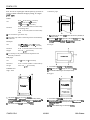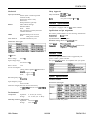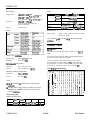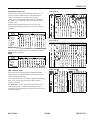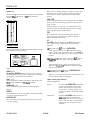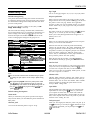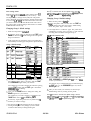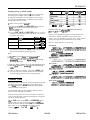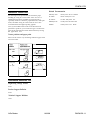Download Epson 1170 Specifications
Transcript
FX-870/1170
Paper-feed speed: Friction: 69 ms/line at l/6-inch line spacing
Tractor: 77 ms/line at l/6-inch line spacing
Continuous feed: 3.7 inches per second
c?d@ &k?S
pnper guide
release her
printer cover
Buffer:
24 KB or 0 KB
(Selectable in the default setting mode)
Printable columns:
~~
paper-tension unit
\
Characterfonts:
ribbon cartridge
Draft, Epson Roman, or Epson Sans Serif
in normal or condensed mode. You can
also select other font/pitch combinations
using E!X/P commands.
Character tables (ESCIF Mode):
Europe:
&rth/South * One italic and 7 graphic character tables
shief
olkr-
Note: The power cord is attached.
Paper
Single sheets (top insertion):
Printer Specifications
Width
148 to 257 mm (5.8 to 10.1 inches) for standard
148 to 420 mm (5.8 to 16.5 inches) for wide
L=wh
max. 364 mm (14.3 inches)
Thickness
0.065 to 0.14 mm (0.0025 to 0.0055 inches)
Weight
52.3 to 90 g/m2 (14 to 24 lb)
Printing
9-pin impact dot matrix
Printing speed:
Type of letters
High-speed draft
Draft pica
Draft elite
Condensed draft pica
Emphasized draft pica
NLQ normal pica
Print speed [cps]
380
(320)
285
[142]
[170]
342
[122]
243
[71)
1142
I57
[142]
Single-sheet multi-partfimts:
Q bad single sheet multi-part forms only into the front slot
with the optional front sheet guide.
0 Use carbonless multi-part forms only.
Notes:
1) The printing speed for high speed draft is reduced to the value in “( )”
with thick paper (over 0.18 mm).
2) The printing speed for high speed draft is reduced to the value of “draft
pica” when any graphic character is in the line.
3) The printing speed for draft is reduced to the value in “[ ]” when any italic
character is in the line.
4) The speed for high duty printing is reduced to approximately half of each
speed, except for the printing speed in “[ ]“.
Printing direction: Bidirectional logicseeking for text
Unidirectional for graphics
Line spacing:
9-Pin Printers
One italic and 5 graphic character tables
13 international character sets
Character tables (IBM Emulation):
2 Character tables
1 Symbol sets
.& inlet
Printing method:
One italic and 15 graphic character tables
l/6-inch, l/%inch, or programmable in
increments of 1/216-&h
Continuous paper:
Width
101 to 254 mm (4 to 10 inches) for standard
101 to 406 mm (4 to 16 inches) for wide
Copies
Four sheets (one original plus up to three copies)
Thickness
0.065 to 0.32 mm (0.0025 to 0.012 inch) for one sheet
0.12 to 0.32 mm (0.0047 to 0.012 inch) total
Weight
52.3 to 82 g/m2 (14
40 to 58.2 g/m2 (12
multi-part forms
to 22 lb) for one sheet
to 15 lb) per sheet in
0 Use carbonless multi-part forms only.
10/13/92
FX-870/1170-1
FX-870/1170
Note: You can use recycled paper with this printer. If you notice an
increase in ribbon consumtion and paper jamming, use a higher
graak of paper.
Continuous paper
Labels:
Size
63.5 x 23.8 mm (2.5 x 0.93 inches)
101 x 23.8 mm (4 x 0.93 inches)
101 x 27 mm (4 x 1.06 inches)
Thickness
0.07 to 0.09 mm (0.0028 to 0.0031 inches)
for backing sheet
0.16 to 0.19 mm (0.0063 to 0.0075 inches)
total
Cl Use continuous type labels only.
0 Use labels only under normal temperature and humidity
conditions.
A
The minimum top and bottom mafgins (above and below the perforation) are
9 mm (0.35 inches).
B
The minimum left and ttght margins am 13 mm (0.51 inches). However, the
maximum printable width is 203 mm (8 inches) for the standard-wtdth
cantags or 345 mm (13.6 inchss) for the wide carnage.
Envelopes:
Size
No. 6 - 166 x 92 mm (6.5 x 3.6 inches)
No. 10 - 240 x 104 mm (9.5 x 4.1 inches)
Thickness
0.16 to 0.52 mm (0.0063 to 0.0197 inches)
Weight
45 to 90 g/m2 (12 to 24 lb)
Envelopes
Ll Use envelopes only under normal temperature and
humidity conditions.
Roll paper:
Size
216 k 3 mm (8.5 f 0.12 inches)
Thickness
0.07 to 0.09 mm (0.0028 to 0.0035 inches)
Weight
52.3 to 82 g/m2 (14 to 22 lb)
A
The minimum top margin is 8.5 mm (0.33 Inches).
Printable area:
B
The minimum left and right margins are 3 mm (0.12 inches).
Single sheets
C
The minimum bottom margin is 13.5 mm (0.53 inches).
iF”i’- -
Roll paper
c
!
L!zz
Printable area
1
The minimum top margin is 8.5 mm (0.33 inches).
8
The mlnimum left and tight margins are 3 mm (0.12 inches). However, the
maximum printable width is 203 mm (8 inches) for the standard-wtdth
cantags or 345 mm (13.6 inches) for the wide carriage.
C
Ql
C
A The minimum top margin is 8.5 mm (0.33 inches).
B
The minimum left and right margins are 3 mm (0.12 inches). However, the
maxtmum prtntabie width is 203 mm (8 inches) for the standard-width
carriage.
C
The minimum bottom margin is 13.5 mm (0.53 inches).
The minimum bottom margin is 13.5 mm (0.53 incftss).
FX-870/1170-2
B
Printable araa
FVintabk area
A
4
1,‘1
A
10/13/92
9-Pin Printers
FX-870/1170
Mechanical
Safety Approvals
Paper-feed methods:
Friction (with or without optional
cut-sheet feeder)
Push tractor (front or rear)
Pull tractor
Push-pull tractor (optional)
Safety
MTBF:
Print head
R.F.I.
life:
Your printer is equipped with an g-bit parallel interface.
Specifications and pin assignments
The built-in parallel interface has the following characteristics:
Standard: 4000 power-on hours
Wide:
6000 power-on hours
Datafmmat:
100 million characters/wire
Synchronization: STROBE pulse
~!
Electrical
Signal level:
T-FL-compatible
Cotmectm:
36-pin 57-30360 Amphenol connector or
equivalent
Interface Cards
120 V model:
You can use optional interface cards to supplement your
printer’s built-in parallel interface.
AC 120 V
The Epson interfaces below are compatible with your printer.
Input voltage range:
AC 103.5 to 132 V
Rated current:
8-bit parallel
Handshake timing: BUSY and ACKNLG signals
Dimensions and weight:
Rated voltage:
FCC part 15 subpart B class B
Interface Specifications
Fabric ribbon cartridge
Standard: #8750
Wide:
#8755
Life expectancy at 14 dots/character:
3 million characters
Ribbon:
standards: UL1950 with D3
CSA22.2 No. 220
1.8 A
Power consumption:
(during self-test printing in draft mode at
10 cpi)
Standard: approx. 45 W
Wide:
approx. 45 W
~
Option Specifications
Rated frequency range:
50to60Hz
Cut-sheet feeders
Input frequency range:
49.5 to 60.5 Hz
Dimensions and weight:
Dielectric strength (between AC line and chassis):
AC 1OOOV rms 1 minute or AC 12OOV rms
1 second
Environmental
Temperature:
Operation:
Storage:
5” to 35°C (41” to 95°F)
-30” to 60°C (-22” to 140°F)
Humidity (without condensation):
Operation: 10% to 80% RH
Storage:
5% to 85% RH
9-Pin Printers
Dimensions include the printer.
10/13/92
FX-870/1170-3
FX-870/1170
Bin capacity:
Single sheets:
Envelopes:
MCBF:
Paper:
C806371 and C806391
Up to 50 sheets of 82-g/m’ (22-lb) paper
006381 and C806401
Up to 150 sheets of 82-g/m* (22-lb) paper
006381 and C806401
Up to 25 (plain and bond type)
Up to 30 (air mail)
Single sheets
Width
C814001
C814011
Paper length
Thickness
Weight
100,000 cycles
Paper:
1 Multi-psrt forms
148 to 257 mm
(5.8 to 10.1 inches)
14810364mm
(5.8 lo 14.3 inches)
max. 364 mm
(max. 14.3 Inches)
0.12 too.32 mm
0.085 to 0.14 mm
(0.0025 to 0.0054 in.) (0.0047 to 0.0125 in.)
(40 to 58 g/m’) x 4
64toQOg/m2
[(12 to 15 lb)] x 4
(14 to 24 lb)
Printable area:
Single sheets:
Same as single sheets from the top insertion.
(Multi-part forms)
Note: Front sheet guiak is available only at the normal operating
conditions.
Character Tables
ESUP mode
This section lists the character tables available in the ESC/P
mode.
Paper storage conditions:
Temperature:
18"
Humidity:
40% to 60% RH
You can select these character tables with the default-setting
mode or by using a software command.
to 22"C(64" to 72°F)
Operation:
5" to 35°C (41” to 95°F)
All tables except the italic character table are the same as
PC437 table for hex codes 00 through 7F, so only the PC437
and italic tables are shown completely. The rest of the tables
show only the characters for hex code-s 80 through FF.
Storage:
-30" to 60°C (-22” to 140°F)
PC437 (USA, Standard Europe)
Environmental Temperature:
Humidity (without condensation):
Operation:
15%toSO% RH
Storage:
5% to 85% RH
Note:
Cl 24-lb paper printing is available only at normal operating
conditions.
Cl Cut-sheet feeder envelope printing is available only with the
C806381 or C806401 cut-sheet feeders and only at normal
operating conditions.
Front sheet guide
Dimensions and weight:
Printer
Optlon
No.
Standard C814001
Wide
C814011
FX-870/1170-4
Helght
Width
Depth
Weight
48.5 mm
48.5 mm
332mnl
507mm
177mm
177mm
280 g
450 g
10/13/92
9-Pin Printers
FX-870/1170
International character sets
PC437 (table 1)
The table below shows the international character sets you
can select with the default-setting mode and the ESC R
software command. For example, when you select
“Italic-France” in the default-setting mode, the characters in
the “France” row on the table below are used in the italic
character table.
COOE
0
1
0 U.S.A.
1 France
23 24 40
ASCII code hex
58 5C 5D SE 60
TB
7C
7D
3 4-5 6 7 8 9 A B C D E F
&$jLbboep*pu
DC1 i g L D 6 *
ocl!lAQaq
~~26
t 8
lx2” ZBBbr
2
3
2
13caco
oul4DTdt
@5PUou
66PVfv
4
5
6
7
The following eight international character sets can be
selected with the default-setting mode and with the ESC R
command.
COUntr/
0 1
ML
F 8,:
-LX
a
ax!!
:
A
8
c
7E
D
E
F
taet\3-{:)t$A’ca-‘Bh&t”
PC437 (table 2)
The following five additional sets are available only with the
ESC R software command.
Country
8 Japan
9 Norway
10 Denmark II
11 Spaln II
12 Latin Amertca
23 24 40
ASCII code hex
50 5C 5D 5E 60 70
7C
7D
I
ii&f!
l
cwl4D’fdt
4ga5tu*uabR
4
L61Vfvaaa
7
m
4
‘7GWgwqPQ,
rscu(8HXhxiij~
8
Hr
)PIYiril)r
8
ALF
*
7E
88ecwrv:r
wttItte~u44it~ia
YS~AE0AU4r0dU
I$diRiB' f IIt36
r$diiJ&Bufn66~
PC865 (table 1)
IBM emulation mode
r;CaoE
0
This section lists the character tables available in the IBM
emulation mode. The IBM emulation mode can be selected
with the default-setting mode.
These character tables can be selected with the default setting
mode, or by using the ESC 6 (table 2) or ESC 7 (table 1)
software command.
The PC865 tables are the same as the PC437 tables for hex
codes 00 through 7F, so only the PC437 tables are shown
completely. The PC865 tables show only the characters of hex
codes 80 through FF.
9-Pin Printers
5
6
10/13/92
1
2
3
4
5
6
x
0
A
0
C
0
E
F
BBAECDEF
r?j La6fu
PC865 (table 2)
use
0
39ABCDEF
1
:
4
5
6
7
a
0
A
e
C
D
E
F
FX-870/1170-5
FX-870/1170
Symbol set
Characters defined in the following symbol set can be printed
using the ESC \ (characters) or ESC * (one character)
software command.
When you have finished printing on continuous paper, press
this button once to advance paper to the tear-off position.
Press it again to feed the paper backward to the loading
position.
PAPER FEED
Press this button briefly to advance paper line by line. Hold it
down to advance continuous paper to the next top-of-form
(TOF) position.
When the printer is out of paper, press this button to load
continuous paper from the paper-park position or a single
sheet from the optional cut-sheet feeder.
FONT
Press this button to select a font (draft, Epson Roman, or
Epson Sans Serif). This button also selects the normal or
condensed mode for these fonts.
ALT
The FONT button also functions as the ALT button. Hold it
down while pressing another button for the following
functions:
Control Panel
The control panel has four buttons and three lights for simple
control of basic printer operations.
U Eject (Hold down
If the paper-release lever is in the single-sheet position,
paper is ejected. If the paper-release lever is in the front- or
rear-tractor position, paper moves back to the paper-park
position.
READY
CI Entering the Micro-feed mode (Hold down ALT and press
PAUSE/TEAR OFF when paper is already loaded in the
printer.)
z
OPERATE
Micro feed allows you to move the paper forward or
backward in 2/216-inch increments to adjust the loading
and tear-off positions.
Lights
READY (green)
On when the OPERATE button is on and power is supplied.
ALT and press PAPER FEED.)
Ll Bin select (Hold down ALT and press
when the printer is out of paper.)
PAUSE/TEAR OFF
When you use the optional double-bin cut-sheet feeder, you
can select the bin before loading paper.
This light blinks when the printer is paused, in tear-off mode,
out of paper, or the print head is overheated.
FONT (green)
Shows which font is selected. This light is off for draft, on for
NLQ Roman, and blinks for NLQ Sans Serif font.
Other control-panel features
CONDENSED (green)
Self test:
Hold down the PAPER FEED button while
you turn on the printer to perform the
self test. The self test lets you see that
your printer is operating properly and
provides a printout of the current default
settings.
Data dump:
Hold down the PAUSE button while you
turn on the printer to enter the data
dump mode. This mode allows advanced
users to find the cause of communication
problems between the printer and the
computer.
Default setting mode:
On for condensed printing and off for normal printing.
Buttons
OPERATE
Turns the printer on or off. The printer is off when the button
is out and on when the button is in.
PAUSE/TEAR OFF
Press this button to stop printing temporarily. Press it again
to resume printing.
FX-870/1170-6
10/13/92
9-Pin Printers
FX-870/1170
Page length
Default-Setting Mode
You can set the page length to 8.5, 11, 12, or 70/6 (A4) inches.
Default-setting listing
Skip-over-perforation
Your printer has internal settings that control such functions
as emulation, character pitch, and page length. These settings
are called default settings because they take effect each time
you turn on the printer.
When you turn on this feature, the printer provides a l-inch
margin between the last line printed on one page and the first
line printed on the next page. Because most application
programs set their own top and bottom margins, you should
use this feature only if your program does not provide them.
For most users, the factory settings are best, but you
change these settings if necessary.
can
This section lists the settings, describes them, and then tells
how to change them. If you see something in the list that you
need to change, notice which group (1,2, or 3) it is in and
check the description for further information, then see the
section on changing the settings for the group it is in.
Group 1 Features
Printer mods
Character pitch
Page length
Skip-over-perforation
Shape of Zero
Tear off
Auto line feed
Group 2 Festures
Character table
Group 3 Features
Input buffer
Draft print speed
Auto carriage return
Settings
EPSON ESC/P or IBM emulation
lOcpior12cpi
11 in., 12 in., 6.5 in., or 70/6 in. (A4)
No skip or skip 1 inch
Unslashed 0 or slashed 0
Valid or invalid
Depends on interface or valid
1 Settings
1 ESUP: Italic U.S.A.. Italic France. Italic
Germany, Italic U.K.., Italic Denmark, Italic
Sweden, Italic Italy, Italic Spain, PC437. PC860,
PC660, PC663. PC665. BRASCII. Abicomp
IBM: PC437 (table 1) PC437 (table 2). PC665
(table 1) PCS65 (table 2)
Settings
Valid or Invalid
High or Normal
Valid or Invalid
Note:
Cl You can check the character tables available with your printer
by printing the quick reference in the Group 2 default-setting
mode.
P Most application program control the printer features listed
here. Ifyou can use your application program to control the
printer, you may never need to use the defulf-setting mode. In
fact, you nzayjind thaf your program settings override your
printer default settings.
Default setting descriptions
Printer mode
When you select ESC/P, the printer operates in the Epson
ESC/P mode. When you select IBM, the printer emulates an
IBM printer.
Character pitch
You can set the character pitch to 10 cpi or 12 cpi.
9-Pin Printers
Shape of Zero
The printer prints the zero character with a slash (0) when the
setting is on, or no slash (0) when the setting is off. This
allows you to easily distinguish between an uppercase “0”
character and a zero.
Tear off
When you use continuous paper with the front or rear push
tractor, you can use the tear-off feature.
When the auto tear off is valid, the printer automatically
performs the tear-off feature. The printer automatically feeds
the paper perforation to the tear-off position at the edge of
the printer cover after you complete a print job. You can then
easily tear off the printed page. When the printer again
receives data, it automatically feeds the paper backward to
the top-of-form position and starts printing.
When the auto tear off is invalid, you must perform the
tear-off function manually by pressing the TEAR OFF button.
Auto line feed
When the auto line feed feature is valid, each carriage return
(CR) code is always accompanied by a line feed (LF) code. If
your text lines overprint each other, set auto line feed to
valid. If your text lines are mistakenly double spaced, set auto
line feed to Depends on interface.
Character table
Character tables contain the characters and symbols used in
different languages. Your printer includes a wide variety of
character tables. You can check the character tables available
with your printer by printing the quick reference in the
Group 2 default setting mode.
Input buffer
The input buffer stores data sent from your computer. The
input buffer can store up to 24 KB of data, so you can free
your computer for other tasks in a shorter time while the
printer prints. When the buffer is off, the buffer can store no
data, so the computer must wait for the printer to print each
character before sending the next.
Draft print speed
When you select high-speed draft, the printer can print up to
380 cps (characters per second) at 10 cpi in draft mode. If you
select normal speed draft, you can print up to 285 cps at 10
cpi in draft mode.
10/13/92
FX-870/1170-7
FX-870/1170
Note: If you want to check the new default settings, enter the
a!+ulf-setting mock again and print the quick re$rence. After that,
turn oftke printer to exit the default-setting mode.
Auto carriage return
When the auto carriage return is valid, each line feed (LF)
code or ESC J (n/216-inch line feed) code is always
accompanied by a carriage return (CR) code. The printer
always moves the next print position to the left margin when
it receives the LF or ESC J code. When this feature is invalid,
you must send the CR code after the line feed code to move
the print position to the left margin. This feature is available
in IBM emulation mode only.
Changing Group 2 default settings
1. Make sure the printer is turned off.
2. Turn on the printer while you hold down the FONT and
PAUSE buttons. This enters the Group 2 default-setting
mode. The printer beeps several times.
Changing Group 1 default settings
1. Make sure the printer is turned off,
2. Turn on the printer while you hold down the FONT button.
This enters the Group 1 default setting mode. The printer
beeps several times.
3. Load single-sheet or continuous paper. The printer then
automatically loads the paper and prints a quick reference
according to the emulation setting in Group 1.
ESUP mode character table
1 FONT 1 COND.
1 READY 1 ESUP mode Character tables
3. Load single-sheet or continuous paper. The printer then
automatically loads the paper and prints a quick reference.
Group 1 default settings
FONT COND. Feature
light
ON
BLINK Skip-overperforation
BLINK OFF
Shape of Zero
BLINK ON
BLINK
Tear off
BLINK Auto line feed
Settings
READY
light
(A4)
No skip
Skip 1 inch
0
0 (with slash)
Valid
Invalid
Deoends on
in&ace
Valid
BLINK
OFF
ON
OFF
ON
OFF
ON
OFF
IBM mode character table
1 FONT 1 COND.
FONT button to select the character table. The
FONT, CONDENSED and READY lights turn on, off, or blink
ION
Press the
The FONT and CONDENSED lights show which feature you
have button as many times as necessary until the FONT
and CONDENSED lights match your selection.
to show your selection.
For example, if you select PC437 (USA, standard Europe),
the FONT light is on, the CONDENSED light is off, and the
READY light is off.
For example, if you want to change the character spacing,
press the FONT button until the FONT light is off and the
CONDENSEDlight is blinking.
Next, press the PAUSE button to change the setting. The
READY light shows your selection.
For example, if you want to change to 12 cpi, press the
PAUSE button once to turn the READY light on.
1 READY 1 IBM mode Character tables
After you have made your selection, exit the Group 2
default-setting mode by turning off the printer.
Note: .?f you want to check the new default settings, enter the
defaulf-setting mode again and print the quick reference. After that,
turn ofthe printer to exit the default-setting mode.
If necessary, repeat this process for any other Group 1
features you want to change.
Exit the Group 1 default-setting mode at any time by
turning off the printer. Any changes you have made
remain in effect until you change them again.
FX-870/1170-8
10/13/98
9-Pin Printers
FX-870/1170
Changing Group 3 default settings
FCNT
LieM
Font
Group 3 default settings differ from 1 and 2. You determine
the setting by the number of beeps you hear instead of
checking the panel lights. Also, the printer does not print a
list of Group 3 default settings. To change Group 3 default
settings follow the steps below.
I
CONDENSED
mm
1. Make sure the printer is turned off.
I on
2. Hold down the PAUSE and PAPER FEED buttons while you
turn on the printer. You then enter the Group 3
defaultsetting mode.
3. Press the FONT, PAUSE, or PAPER FEED button if you want to
change the current setting. The printer beeps once or twice
to indicate your setting.
Button
PAUSE
1 Feature
1 Input buffer
PAPER FEED
Draft print speed
FONT
Auto carriage return
1 Settings
1 Valid
Invalid
High
Normal
Valid
Invalid
1 Beeps
1 Twice
Once
Twice
Once
Twice
Once
0 off
‘&’ blinking
Note: The settings you selectfrom the control panel remain in
e@cf even after you turn offthe printer.
because some application programs control character fonts
and because program commands often override panel
settings, use your application program’s print options instead
of the control panel to select character fonts if possible.
Here are sample characters for each font.
Normal Draft
!“#b%&‘O$+,-./01254367G9:;<=>?@AEICDEFGHIJK
For example if you press the PAUSE button, the input buffer
becomes invalid and the printer beeps once.
OPQRSTUVWXYZC\3”~‘abcdetghijklatnopqrstuvwxy.?
Normal Draft condensed
!'4Sz4'I~tt,-.1012s456789:l~~~~OECWIJxUY
Note:
OPORSTUVYIYI[\I~~‘~bcdrfghijtlln~r~turrrlr(:~
Ifyou don’t press any button within afeu, seccmds after
entering this mode, the printer beeps five times and
automatically exits the Group 3 &$.&-setting mode, leaving
the settings unchanged.
Once you change a feature’s setting, you cannot change it again
without j?rst exiting and reentering Group 3 default-setting
mode.
After you make your changes, wait until the
Epson Roman
!“#$%ac’( )*+,-. /0123456759 : ; <=>-I JK
OPQRSTUVWXYZ[\l~~‘abcdefphijkl~omretu~~~
READY light
comes on. This shows that the printer has automatically
exited the setting mode and you can begin printing.
Epson San Serif
!“#S%&’ ()*+,-. /0123456789r;<=>?@ABCDEFGHIJK
OPQRSTUVWXYZC\I^~' abcdetghijklnnapqrstuvwxya
Character Fonts
Epson San Serif condensed
Your printer has two draft fonts (normal and high-speed) and
two Near Letter Quality (NLQ) fonts (Epson Roman and
Epson !%ns Serif). You can select these through application
software and the control panel.
Use the default-setting mode (explained earlier) to choose
between normal and high-speed draft.
From the control panel you can select normal or condensed
versions of all the fonts. Condensed characters are 60 percent
as wide as normal characters.
Use the FONT button and the FONT and CONDENSED lights to
select the font you want. Each time you press the FONT
button, the selection changes and the FONT and CONDENSED
lights come on, go off, of7bli$ to indicate the current
.)I blinking ).
selection (I On
9-Pin Printers
10/13/92
FX-870/1170-9
FX-870/1170
Data Dump Mode
In data dump mode, the printer produces a printout of all the
codes it receives. To use data dump mode, follow these steps:
1. Make sure the printer is turned off.
2. Hold down the
PAUSE button while you turn
on the printer.
3. Load the paper.
4. Next, run an application program or a program you have
written in any programming language. Your printer prints
all the codes it receives in hexadecimal format and text, as
shown below.
To use all the features of your printer, it is best to choose a
program that lists one of the FX printers on its menu. If your
program does not list one of these printers, contact the
software manufacturer to see if an update is available.
Using Continuous Paper
You can load continuous paper through the front, rear, or
bottom paper slots, depending upon the position of the
tractor unit and the placement of your paper supply.
Your printer can handle continuous paper up to 254 mm
(10.0 inches) wide on the standard-width carriage and up to
406 mm (16.0 inches) wide on the wide carriage.
To print on continuous paper, you can install the tractor unit
in one of the following positions: front, rear, or pull. Be sure
you set the paper-release lever correctly before you print.
5. To turn off data dump mode, press the PAUSE button to
stop printing and then turn off the printer.
Tractor position and available paper paths
By reading the characters printed in the text field on the right
side of the printout or the printout of hex codes, you can
check which codes are being sent to the printer.
Below are the possible ways of feeding continuous paper.
Always set the paper-release lever to the position indicated
for the paper-feed method you want to use.
In the text field, characters appear as their true ASCII
characters if they are printable. Nonprintable codes, such as
control codes, are represented by dots.
Tractor
position
Paper-release
lever position
Paper paths
Front pushtractor
Application Software
Rear pushtractor
Most application programs allow you to specify the type of
printer you use so that the program can take full advantage
of the printer’s features. Many of these programs provide an
installation or setup section that presents a list of printers.
Pull-tractor
Choosing from a menu
To take full advantage of your printer’s features, choose your
printer when you set up your program. If your printer is not
listed, choose from the following list (the printers are listed in
the order of preference):
FX-870 FX-1170
FX-850 FX-1050
EX-800 EX-1000
FX-86e FX-286e
FX-80+ FX-l00+
FX-80 FX-100
Epson printer
9-pin printer
I
45
i
8
I
43
If you plan to use the IBM printer emulation mode, choose
IBM Proprinter (X for narrow carriage or XL for wide
carriage), IBM Graphics printer, or IBM printer, in that order
of preference.
FX-870/1170-10
Single-sheet position
For all single sheets, whether loaded from the top or
either of the optional cut-sheet feeders; also for loading
single sheets from the front with the optional frunt sheet
guide.
PULL
10/13/92
Front push-tractor position
For continuous paper with the tractor unit installed in
the front.
Rear push-tractor position
For continuous paper with the tractor unit installed in
the rear.
Pull-tractor position
For continuous paper with the tractor unit installed on
the top. In this case, you can load paper from the front,
rear, or bottom.
9-Pin Printers
FX-870/1170
Related Documentation
Additional Tractor Unit
You can improve the performance of continuous paper
handling by using two tractor units at the same time. An
additional tractor unit is available as an option. This is
especially useful for continuous preprinted forms, multi-part
forms, and labels. Using two tractor units at once is also
recommended for the highest quality graphics.
TM-FX8/1170
FX-870/1170 Service Manual
PL-FX870
FX-870 Parts/Price List
PL-FX1170
FX-1170 Parts/Price List
SPKFX8/1170
FX-870/1170 Self Paced Kit
4001255
FX-870/1170 User’s Guide
Also, if you install the tractor units in the front and rear
push-tractor positions, you can load two types of continuous
paper at the same time and switch between them by moving
the paper-release lever.
Tractor positions and paper paths
below are the various ways of feeding continuous paper with
two tractor units.
Paper path
Pull + rear
Rear
push-tractor
Front
push-tractor
push
I
Front push
rear push
+
I
I
43
or Rear push-tractor
Information Reference List
Engineering Change Notices
None
Product Support Bulletins
None
Technical Support Bulletins
None
9-Pin Printers
10/13/92
FX-870/1170- 11
Related documents