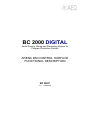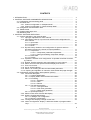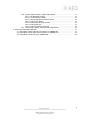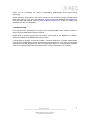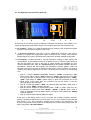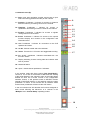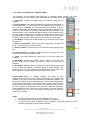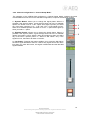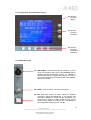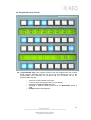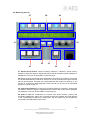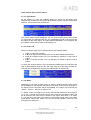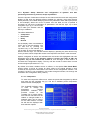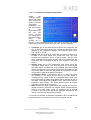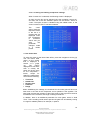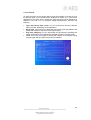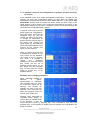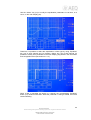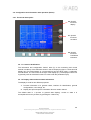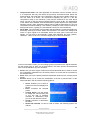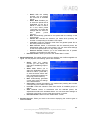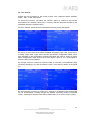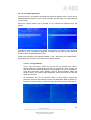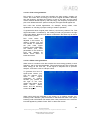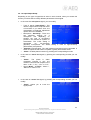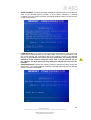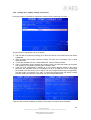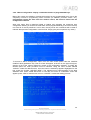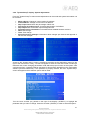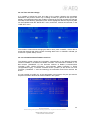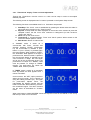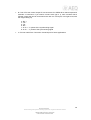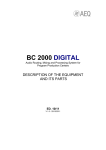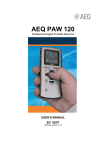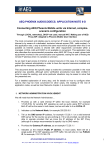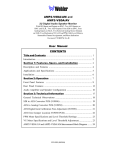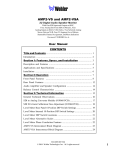Download AEQ ARENA DM User`s manual
Transcript
BC 2000 DIGITAL Audio Routing, Mixing and Processing System for Program Production Centers . ARENA DM CONTROL SURFACE FUNCTIONAL DESCRIPTION ED 08/07 V 1.1 - 03/08/2007 CONTENTS 1. INTRODUCTION……………………………………………………………………................. 2. CONTROL SURFACE COMPONENTS DESCRIPTION……………................................ 2.1. Configuration and monitoring panel…………………………………………………... 2.2. Channels area…………………………………………………………………………... 2.2.1. Channel configuration in “Multiplex Mode”………..………………………... 2.2.2. Channel configuration in “Channel Setup Mode”………..…………………. 2.3. Configuration and information area…………………………………………………… 2.4. Talkback area…………………………………………………………………………… 2.5. Programmable keys area………………………………………………………………. 2.6. Monitoring area…………………………………………………………………………. 3. CONTROL SURFACE OPERATION…………………………………………………………. 3.1. Controls operation in the channels area……………………………………………… 3.1.1. Input gain adjustment for each channel…………………………………….. 3.1.2. Input Select & Set Up: Input sources selection and configuration for…… each channel…………………………………………………………………… 3.1.2.1. Input select…………………………………………………………… 3.1.2.2. Phase L-R…………………………………………………………..... 3.1.2.3. Mode………………………………………………………………….. 3.1.3. Dynamic Setup: Selection and configuration of dynamic and time………. processing functions by channel, except equalization…………………….. 3.1.3.1. Compressor…………………………………………………………... 3.1.3.1.1. Compressor parameters adjustment…………………... 3.1.3.1.2. Saving and loading compressor settings...……………. 3.1.3.2. Noise Gate……………………………………………………………. 3.1.3.3. Reverb………………………………………………………………… 3.1.4. Equalizer: Selection and configuration of equalizer and filter functions, by channel……………………………………………………………………..... 3.1.5. Routing: Sending selection and configuration for each channel……........ 3.1.6. Select: Access to the special functions display and controls…………….. 3.1.7. Cue: Cue function….………………………………………………………….. 3.1.8. On Air: Signal indicator……………………………………………………….. 3.1.9. Select / On. Routing encoder and associated pushbutton………………... 3.1.10. Opening and regulation of channels, channel label and page changes.. 3.2. Configuration and information area operation (Select)……………………………... 3.2.1. Functional description………………………………………………………… 3.2.1.1. Controls identification……………………………………………….. 3.2.1.2. Display states and associated information……………………….. 3.2.1.3. Processing……………………………………………………………. 3.2.1.3.1. Equalizer………………………………………………….. 3.2.1.3.2. Filter……………………………………………………….. 3.2.1.3.3. Reverb…………………………………………………….. 3.2.1.4. Test signal generation………………………………………………. 3.2.1.4.1. Tone generation………………………………………….. 3.2.1.4.2. Pink noise generation……………………………………. 3.2.1.4.3. White noise generation………………………………….. 3.2.1.5. Input/Output Setup…………………………………………………... 3.2.2. Select access area. General data display………………………………….. 3.2.3. Working Configuration display……………………………………………….. 3.2.3.1. Loading a new configuration……………………………………….. 3.2.3.2. Memory Configuration………………………………………………. 3.2.4. “Change User” display. Change current user………………………………. 3.2.5. “Macro Configuration” display. Load and activation of programmable….. keys…………………………………………………………………………….. BC 2000 DIGITAL Audio Routing, Mixing and Processing System for Program Production Centres . ARENA DM CONTROL SURFACE FUNCTIONAL DESCRIPTION 4 5 6 8 9 10 11 11 12 13 15 15 15 15 16 16 16 17 17 18 19 19 20 21 23 24 24 24 24 25 26 26 26 26 27 30 30 31 32 32 33 33 34 35 36 36 37 39 40 2 3.2.6. “System Setup” display. System adjustments……………………………… 3.2.6.1. IP addresses change………………………………………………... 3.2.6.2. Time and date change………………………………………………. 3.2.6.3. Information about Firmware version……………………………….. 3.2.6.4. DSP% CPU Used……………………………………………………. 3.2.6.5. Disconnect all audio process……………………………………….. 3.2.6.6. DSP Output list………………………………………………………. 3.2.6.7. Signal Processing Changes……………………………………...... 3.2.7. “Timer/Clock” display. Timer and clock adjustment……………………….. 4. INSTALLATION AND CABLING………………………………………………………………. 4.1. Description of back panel and connection for ARENA DM………………………… 4.2. Description of back panel and connection for ARENA D10………………………... 4.3. Description of audio wiring for ARENA DM………………………………………….. BC 2000 DIGITAL Audio Routing, Mixing and Processing System for Program Production Centres . ARENA DM CONTROL SURFACE FUNCTIONAL DESCRIPTION 41 42 43 43 44 44 44 45 46 47 47 49 50 3 Thank you for purchasing our product, incorporating leading-edge audio signal mixing technology. Please follow the instructions in this user’s manual. Do not connect the mixing console before reading the manual. If you have any questions, e-mail our technical department at [email protected], but in the USA and Canada contact [email protected], where our support staff will assist you with your installation 1. INTRODUCTION. First, this document will identify the components of the ARENA DM control surface, and then it will go into more detail about using the console. Please bear in mind the fact that this information is also valid for the ARENA D10 modules, extension modules of the ARENA DM control surface. It should also be pointed out that the Installer, Technical Supervisor or System Administrator must have pre-configured the control surface before it is handed over to the users for whom this document is intended. Depending on the pre-configuration options or on the hardware installed, some of the options shown here may not be visible, or may not be active even if visible. BC 2000 DIGITAL Audio Routing, Mixing and Processing System for Program Production Centres . ARENA DM CONTROL SURFACE FUNCTIONAL DESCRIPTION 4 2. CONTROL SURFACE COMPONENTS DESCRIPTION. A C B D E F A. Configuration and monitoring panel. B. Channels area. C. Configuration and information area. D. Talkback area. E. Programmable keys area. F. Monitoring area. BC 2000 DIGITAL Audio Routing, Mixing and Processing System for Program Production Centres . ARENA DM CONTROL SURFACE FUNCTIONAL DESCRIPTION 5 2.1. Configuration and monitoring panel (A). 1 2 4 5 6 7 3 1 This section of the mixing console includes the following components: Cue speakers, VUmeters and level and configuration display with navigation keys and associated encoder. 1. Cue speakers. Allows you to hear the signals that are selected. They include an amplifier and can be used to listen to signals in PFL mode. 2 - 3. Precision VU-meters. They have a direct, independent connection, and make it possible to measure any digital audio signal connected to the console. They show an average signal (VU-meter) combined with a peak meter showing withheld signal peaks. 4. LCD Display. It makes possible to view all information relating to audio signals and configurations. In the standard mode, on its default screen, it shows the gain values (in dB) and VU-meters for each of the input or output signals (as applicable for each channel). Between them, there is a monitoring area for processes activation (dynamic, equalization, filtering and test signals) and parameters changes (phase, mode and balance); every time a process is activated or the phase, mode or balance of a signal is modified, an indication appears in one of the 4 lines this area consists of, in the following way: • Line 1: it shows dynamic processes activation: “COMP” (Compressor), “NG” (Noise Gate), “DLY” (Delay), “RVB” (Reverb) or “DYNA” (when there is more than one active process in that channel). It also shows test signal activation: “TONE”, “PINK” (Pink Noise) or “WHIT” (White Noise). If there are processes and a test signal active at the same time, the indication that will be shown is the one corresponding to the test signal. • Line 2: it shows equalization (“EQU”) and filtering (“FIL”) activation. When both of them are active, “EQ&F” indication appears. • Line 3: it shows changes of signal phase (“L-R-“, “L+R-“ or “L-R+”; when it’s L+R+ no indication is shown) and mode (“MONL”, “MONR” or “ML+R”; when mode is stereo no indication is shown). When there are changes in both parameters, “PH&M” indication appears. • Line 4: it shows signal balance (“BAL”) changes. At the right, on the display, there is a PFL VU-meter with a phase correlation indicator, making it possible to adjust the level and signal for any of the audio sources selected (see section 3.1.7). This information changes when functions are selected for each channel. The general routing screen is the default screen in the working mode which use direct routing keys (“Bus Send Mode”). BC 2000 DIGITAL Audio Routing, Mixing and Processing System for Program Production Centres . ARENA DM CONTROL SURFACE FUNCTIONAL DESCRIPTION 6 5 - 6. Navigator. A set of pushbuttons (5) and a rotary/ pushbutton encoder (6) are used to select and modify the parameters shown on the LCD display. With regard to this display, indications are given at all times about what buttons should be used to perform these functions. 7. Up - Down / Page Swap. Active page indicator and page selection Pushbuttons. They allow for the management of several channel pages and movement amongst them. When the page is changed each control, including the fader, changes to the corresponding position. BC 2000 DIGITAL Audio Routing, Mixing and Processing System for Program Production Centres . ARENA DM CONTROL SURFACE FUNCTIONAL DESCRIPTION 7 2.2 Channels area (B). 8.- Gain. Input gain regulation encoder and access to input select and set up (phase and mode) for the channel. 8 9.- Dynamic. Pushbutton / indicator for access to dynamics and other effects, processing control for the channel. 9 10.- Equalizer. Pushbutton / indicator for access to equalization and filtering functions control for the channel. 11.- Routing. Pushbutton / indicator for access to signals routing control for the channel. 12.- Select. Pushbutton / indicator for access to the special functions display and controls in the configuration and information area. 13.- Cue. Pushbutton / indicator for connection to the CUE speakers and meter. 10 11 12 13 14 15 16 14.- On Air. Channel routed and active indicator. 15.- Select. Encoder for L-R function and toggle/select routing. 16.- On. On/Off pushbutton / indicator associated with encoder “Select”. 17 the 17.- Display indicating channel routing label and relative send level or pan/bal. 18.- Motorized faders. 19.- Open / closed channel pushbutton / indicators. In the working mode with direct routing (“Bus Send Mode”), controls 9, 10, 12 and 13 will activate or deactivate the sending of the signal present in the channel to each of the output buses defined for each one of these controls in the configuration software. Control 11 will provide access to SELECT function instead of ROUTING function. In this working mode, the upper pushbutton of control 19 will convert into an ON/OFF switch and the lower pushbutton will become the CUE button. In the next sections we will describe the functions assigned to each control affecting the behaviour of a channel in the “Multiplex” and “Channel Setup” operating modes. 18 19 BC 2000 DIGITAL Audio Routing, Mixing and Processing System for Program Production Centres . ARENA DM CONTROL SURFACE FUNCTIONAL DESCRIPTION 8 2.2.1. Channel configuration in “Multiplex Mode”. The operation of the ARENA DM configured in “Multiplex Mode” includes the same functionalities as those found in the standard configuration, except for the following controls: 1.- Input Gain. Changes the digital gain of the signal coming into the multiplex. 1 2.- Routing Button. This button has different functionalities depending on the programmable key corresponding to the multiplex group is lighting or not. If the key is lighting, the routing button will be blinking in all the channels that belongs to that multiplex group; if the button is pressed in one of them, it turns off and the channel is excluded from that multiplex; if you press the button in one channel that doesn’t belong to that multiplex group (it’s off), it starts blinking and the channel is included in that group. If the programmable key is off, when you press the routing button of one channel, the button turns on and the input signal is routed to its own return signal. 2 3 3.- Cue Button. Pressing this button enables you to monitor the input signal through PFL. 4 5 4.- Select Potentiometer. Adjusts the return signal gain. Pressing this button will not launch any specific function. 5.- Select On Button. Press this button to monitor the return signal through PFL. 6 6.- Channel Display. The display shows the return signal gain level, with values ranging from minus infinity to 0 dB. 7.- Fader. The fader adjusts the audio level of the send toward the multiplex. 8.- ON Button. Performs the ON/OFF function. When it is ON the input signal is added to the multiplex, and when it is OFF, only the return is activated. 9.- OFF Button. While this button is pressed, the return signal is attenuated by 20 dB and the talkback microphone signal is added. Besides, any sending to PFL is cut off. When it is unpressed, the previous level of the return signal is recovered and the talkback microphone is cut off. 7 Programmable Keys. For multiplex operation, one button for each multiplex group you wish to set up must be configured in the Console Setup software. If you wish to have three simultaneous multiplexes available, you will need to configure three programmable keys. When the key is lighted up, all the channels belonging to the corresponding multiplex group will have the Routing button blinking. In this status, if you press the DM PTT button, the return signals are attenuated by 20 dB and the talkback microphone signal is added to all the components of the multiplex in question. Besides, any sending to PFL is cut off. If you release the PTT button, you return to the previous situation. 8 9 Notes. • A channel can be in one or several multiplexes, or in none. • Several programmable keys may be pressed at the same time. • If you press all the keys programmed with a multiplex, the Routing buttons of all the channels that belong to some multiplex will blink. BC 2000 DIGITAL Audio Routing, Mixing and Processing System for Program Production Centres . ARENA DM CONTROL SURFACE FUNCTIONAL DESCRIPTION 9 2.2.2. Channel configuration in “Channel Setup Mode”. The operation of the ARENA DM configured in “Channel Setup Mode” includes the same functionalities as those found in the standard configuration, except for the following controls: 1.- Dynamic Button. Allows you to change the signal phase. When it’s pressed, if the signal is stereo, it goes through each one of the 4 available options: the button is off for “L+R+” option and it lights up when you select any of the other 3 options (“L-R-“, “L+R-” and “L-R+“). If the signal is mono, there are 2 available options: the button is off for “+” option and it lights up when you select “-“ option. 1 2 2.- Equalizer Button. Allows you to change the signal phase. When it’s pressed, if the signal is stereo, it goes through each one of the 4 available options: the button is off for “Stereo” option and it lights up when you select any of the other 3 options (“Mono L”, “Mono R” and “Mono L+R”). If the signal is mono, this button will have no function. 3 3.- Cue Button. Pressing this button enables you to send the MIC-DM to the return signal defined for this line. If there’s any signal sent to this return line when you press this button, this signal is attenuated and the MIC-DM signal is added. BC 2000 DIGITAL Audio Routing, Mixing and Processing System for Program Production Centres . ARENA DM CONTROL SURFACE FUNCTIONAL DESCRIPTION 10 2.3. Configuration and information area (C). 20. Special functions display. 21. Special functions encoders. 22. Special functions pushbutton / indicators. 2.4. Talkback area (D). 23. T BACK MIC. Command microphone connector. If you’re using a microphone that need +48V Phantom feed to operate (typically electrostatic mikes), it’s possible to activate that feed by changing the position of a PDP in the console base board (see Service Manual of ARENADM control surface). 24. LEVEL. Level control for command microphone. 25. PTT Pushbutton (Press To Talk). Sends the talkback microphone signal simultaneously to the primary and secondary headphone output buses, attenuating the signal that is present in those buses as well as the control monitor signal, according to how it was defined in the configuration software (mute, -20 dB). BC 2000 DIGITAL Audio Routing, Mixing and Processing System for Program Production Centres . ARENA DM CONTROL SURFACE FUNCTIONAL DESCRIPTION 11 2.5. Programmable keys area (E). 26. Programmable Keys have several functions that are assigned with the Console Setup software. Different functions can be set up and assigned to any of the programmable keys. Basically, the functions that can be carried out by the programmable keys are: o o o o o execution of salvo-related commands control of external equipment items (TH-02, Eagle). association of GPI and GPO resources. switching of several studios control when the Multistudio option is used. multiplex system management. BC 2000 DIGITAL Audio Routing, Mixing and Processing System for Program Production Centres . ARENA DM CONTROL SURFACE FUNCTIONAL DESCRIPTION 12 2.6. Monitoring area (F). 27 28 29 31 35 32 30 33 34 36 27. Studio Room Section. Studio monitoring selectors / indicators. These make it possible to select the signal or signals that will be sent to the studio monitor speakers or headphones. They can be summable or exclusive keys. 28. Display showing monitoring levels and labels of sources to be monitored. The upper row is associated with the controls for sections 27 and 29, and shows the signal sources that can be monitored. The lower row is associated with the controls for sections 31, 32, 33 and 35. It shows the levels adjusted in each encoder (31 and 35) or the selectable signals in controls 32 and 33. 29. Control Room Section. Control room monitoring selectors / indicators. These make it possible to select the signal or signals that will be sent to the control monitor speakers or headphone. They can be summable or exclusive keys. 30. Push To Talk To. Pushbutton for intercom with studio monitors, primary and secondary headphones. When one or several of these are pressed, the signal present in the corresponding output bus is attenuated, and the signal from the microphone connected to the DM surface input is sent. BC 2000 DIGITAL Audio Routing, Mixing and Processing System for Program Production Centres . ARENA DM CONTROL SURFACE FUNCTIONAL DESCRIPTION 13 31. Monitor - Prim Phones - Sec Phones. In its normal position, its function is to control the listening level in studio monitors and in primary and secondary headphones. By pressing one of these buttons you can select a different signal source to be monitored; the signal source you select will be associated with the corresponding button among those defined in section 26. To change signal source, simply press the button; the signal label will begin blinking. Then rotate the encoder in any direction until you find the new signal. Press the button again to validate your selection. If the signal you intend to select is already present in another button, the system will not allow you to select it. The only selectable signals will be the ones that were defined in the configuration software as available for monitoring. 32. Additional Pushbutton/indicator for sending the associated signal to monitoring in the studio. 33. Additional Pushbutton/indicator for sending the associated signal to monitoring in the control 34. Cue Reset. Reset pushbutton to cancel all cue signals. If there are one or more channels with the CUE button selected, this indicator will be lighted. Pressing it will cancel all the sends to the CUE bus that had been selected previously. 35. Cue - Monitor - Phones. In its normal position, its function is to control the listening level in CUE loudspeakers on the DM surface, in control monitors and DM surface headphones. By pressing Monitor or Phones you can select a different signal source to be monitored; the signal source you select will be associated with the corresponding button among those defined in section 29. To change signal source, simply press the button; the signal label will begin blinking. Then turn the encoder in any direction until you find the new signal. Press the button again to validate your selection. If the signal you intend to select is already present in another button, the system will not allow you to select it. The only selectable signals will be the ones that were defined in the configuration software as available for monitoring. The CUE encoder cannot perform the signal source selection function for monitoring. Further, only those signals in each channel that were sent to the CUE bus can be sent to that bus, and selecting any signal in sections 29 and 33 will in no case send the selected signal to the CUE loudspeakers on the DM surface. 36. Control Headphones Connector. BC 2000 DIGITAL Audio Routing, Mixing and Processing System for Program Production Centres . ARENA DM CONTROL SURFACE FUNCTIONAL DESCRIPTION 14 3. CONTROL SURFACE OPERATION. 3.1. Controls operation in the channels area. 3.1.1. Input gain adjustment for each channel. Turn the channel input gain regulation encoder (8). The gain for all channels on the control surface is indicated numerically in dB at the bottom of the level and configuration display (4). If there is an input audio signal present, it will appear on the LCD display VUmeters. We recommend to adjust the average level to 0 dB; in order for the peak level to be several dB’s above for musical or speech signals. 3.1.2. Input Select & Set Up: Input sources selection and configuration for each channel. Press the channel input gain regulation encoder (8) to show the different sources that may be selected in the level and configuration display (4). Use the left, right, up or down navigation keys (5) to select the different options an push the middle button to validate the selection. The “up” and “down” keys are used to select the source, mode or phase. When the middle button is pressed, the respective option is accessed. The “left” and “right” keys are used to select one of the available options (Mode, Phase) and the rotary encoder is used to select the source of the signal, which is indicated by means of an arrow. The option chosen is validated by once again pressing the middle button. BC 2000 DIGITAL Audio Routing, Mixing and Processing System for Program Production Centres . ARENA DM CONTROL SURFACE FUNCTIONAL DESCRIPTION 15 Input Select & Set Up menu options. 3.1.2.1. Input Select. On the display (4), open the available labels list, which has previously been assigned to the channel by the system administrator from the console configuration software. The format list may look like this: The current option will be highlighted. You can scroll through the list the encoder (6), and make your selection with OK. Any modifications made to the channel will be applied to that input signal. The label selected (MAR4W1 in the example) will then appear as the channel label on the display (17). 3.1.2.2. Phase L-R. Phase of a stereo signal can be selected among four different states: 1. L+R+: L and R are in phase. 2. L-R-: both signals are inverted (180º) and in phase between themselves. 3. L+R-: R is phase inverted, so it is in opposition in relation to L that is still in phase. 4. L-R+: L is phase inverted, so it is in opposition in relation to R that is still in phase. To select one of these options, you must press the middle button (5) and select the type of phase desired using the “left” and “right” keys (5) or the rotary encoder (6). The selection is validated by pressing the middle button or the encoder. 3.1.2.3. Mode. Depending on the type of signal (mono or stereo), different signal routing modes will be displayed. The selection procedure is the same as the one for the phase. If the signal is mono, this option will not be available. If it is stereo, the mode may be “Stereo”, “Mono L”, “Mono R” or “Mono L+R”. In “Stereo” mode, the signal is sent to the output buses selected in the routing as is, i.e., the L channel of the stereo input to the L channel of the stereo output, and the R channel of the input to the R channel of the output. With “Mono L” or “Mono R”, only the left or right part of the signal is sent equally to both parts of the stereo output signal. Finally, with “Mono L+R”, the sum of both signals is sent to the left and right in the output bus. BC 2000 DIGITAL Audio Routing, Mixing and Processing System for Program Production Centres . ARENA DM CONTROL SURFACE FUNCTIONAL DESCRIPTION 16 3.1.3. Dynamic Setup: Selection and configuration of dynamic and time processing functions by channel, except equalization. Press the dynamic Pushbutton indicator for the channel and the level and configuration display (4) will show the different effects available for selection, their active-inactive status (ON-OFF) and a label identifying the memory selected in each effect (Compres01 in this example). When the cursor is placed over this label, the list of presets is accessed, as well as the modification of parameters. Use the left, right, up or down navigation keys (5) or the encoder (6) to make your selection and the OK key to validate it. The effects defined are: • • • • Compressor Noise Gate Delay Reverb On the display, there is an additional “EXIT” key to exit this display. You can also exit by pressing the “Dynamic” key on the channel. You can go back to the normal display in either of the two ways. You can also exit this display by pressing any other function key for any channel, which will provide access to the respective functions in other channels. Options configured as active are indicated with the border ON highlighted and bold. Remember that if any of the dynamic options is active (any label at ON), the “Dynamic” key for the channel will remain lit, and will begin to flash when it is accessed this configuration display. This key will also remain lit when there is some active test signal (see section 3.2.1.4). By default, this button enables access to effects; in the working mode, it will be an access for direct routing of channel to the output bus associated to this button in the “Dynamic” function is not accessible in this mode through information and configuration area (“Select”). special “Bus Send Mode” the signal present in each configuration software. The this button, but through the 3.1.3.1. Compressor. To enter the Compressor effect menu, select the preset that it appears by default and press the OK navigator key (5). The list of available preset compression effects will then be displayed: The “CHANGE PARMs” option is used to change the associated process parameters. “PRESET LIST” provides access to the complete list of preset effects, from which a new effect can be loaded or changes made to a selected effect can be saved. For the other effects, a similar list will also be displayed with both selection options BC 2000 DIGITAL Audio Routing, Mixing and Processing System for Program Production Centres . ARENA DM CONTROL SURFACE FUNCTIONAL DESCRIPTION 17 3.1.3.1.1. Compressor parameters adjustment. Select the "Change Parms" option and press OK to access the display to set the compressor parameters. You can access each of the parameters using the "up" and “down" cursors (5), changing the respective values using the encoder (6) or the “left” cursor to decrease and the “right” one to increase. The middle button lets you exit this display when the “EXIT” option is selected. Threshold: this is the threshold above which the compressor will act, so that input signal levels that exceed this threshold will be affected by the compressor settings. The threshold range varies from -42 dB to +22 dB. Attack Time: this is the time it takes the compressor to react to an increase in the input signal. The shorter this time, the more sensitive the compressor will be to pulse signals, and the more action it will take on this type of signals. With a long attack time, the compressor will not respond as well to pulse changes in the input signal. Release Time: this is the maintenance time during which the compressor keeps acting, even when the level of the input signal has fallen below the threshold. A long release time will maintain uniform compression, even when there are quick fluctuations in the level of the signal. A short time will enable the compressor to adapt more quickly to pulse fluctuations in the signal. Compression Ratio: a compression ratio of 1:1 does not involve any variation in the signal, as the level of the input signal is maintained at the output. A ratio of 2:1 indicates that the level of an input signal which exceeds the threshold will be reduced to half at the output. The highest ratio available is 50:1, which will be used to implement signal limiters. The limiter should reduce all signals exceeding a certain level to that level. Gain: this lets you apply a general gain to the signal. This means a general increase in the level of the signal, which will especially be noted at low input levels, under the threshold set. A general increase in the level of the signal may generate saturation at the output, even when the signal is being limited. To correctly set a limiter, a threshold of between 0 and +22 dB should be selected, with a compression ratio of 50:1 and a gain of 0 dB. BC 2000 DIGITAL Audio Routing, Mixing and Processing System for Program Production Centres . ARENA DM CONTROL SURFACE FUNCTIONAL DESCRIPTION 18 3.1.3.1.2. Saving and loading compressor settings. When “Preset List” is selected, the following screen is displayed: An item from the list can be selected using the navigation cursors (5), and then one of the two available options can be chosen: “Save” or “Load.” The option chosen is validated using the middle button, or the screen is exited if “EXIT” has been selected. The “Load” option loads the respective effect in the list of 4 presets that are displayed when the compressor is accessed. "Save” lets you save the parameter changes made in a certain preset. 3.1.3.2. Noise Gate. To enter the menu for the Noise Gate effect, press the navigator’s OK key (5) over the Noise Gate option on the screen that is displayed in section 3.1.3. (page 14). The menus displayed for this effect work in exactly the same way as the ones for the compressor / limiter, except for setting the parameters, which are the following: Threshold. Attack time. Release time. Hold time. Range. When establishing the settings, the threshold for the noise gate will be much lower than in the case of the compressor, as its operation is the opposite. The noise gate prevents the passage of the lower levels of the signal that could be considered noise. Therefore, the range of settings is different. In addition, there is an additional parameter for noise gates, which is “Hold Time”. This is a safety period used to prevent the gate from accidentally closing if a signal is suddenly absent, for example, in speech. BC 2000 DIGITAL Audio Routing, Mixing and Processing System for Program Production Centres . ARENA DM CONTROL SURFACE FUNCTIONAL DESCRIPTION 19 3.1.3.3. Reverb. To enter the menu for the Reverb effect, press the navigator’s OK key (5) over the Reverb option on the screen that is displayed in section 3.1.3. The menus displayed for this effect work in exactly the same way as the ones described in sections 3.1.3.1 and 3.1.3.1.2, except for setting the parameters, which are the following: Type: Hall, Room, Plate, Vocal. You can choose from among 4 different types of reverb, depending on the application. Decay time. This is the time it takes the level of the reverb generated to fall 60 dB, with respect to the level of the original signal. High Freq. Damping. This is a percentage of high-frequency damping that makes it possible to more realistically simulate the effect of actual reverb. Level. This is the percentage of reverb (with respect to the original signal) that the signal will have after having been processed. BC 2000 DIGITAL Audio Routing, Mixing and Processing System for Program Production Centres . ARENA DM CONTROL SURFACE FUNCTIONAL DESCRIPTION 20 3.1.4. Equalizer: Selection and configuration of equalizer and filter functions, by channel. In the standard mode, when press the Equalizer press-button / indicator for the channel, the level and configuration display (4) shall show the filtering and equalization functions and their active-inactive status (ON-OFF). In the special “Bus Send Mode” working mode, this button will be an access for direct routing of the signal present in each channel to the output bus associated to this button in the configuration software; the access to “Equalizer” function will be done through the information and configuration area (“Select”). In general, there may be several preset types and configurations. From this screen, and using the navigation keys (5), you can change the status of the effect, or change its parameters by going to the box at the far right of the screen and pressing the middle button (5). This latter box shows the preset selected at that moment for the channel from which you have entered. When you select the preset that is displayed by default on the main screen for the Equalizer, you access a list of 4 presets, from which it is possible to change the respective parameters for each one of them and access the full list of available preset effects. To do this, simply use the navigation keys (5) and press the middle button to access any of the available options. Equalizer menu: changing parameters. When “CHANGE PARMs” is selected, a graphic representation is displayed. The navigation keys (5) move the active box (which will be blinking). The encoder (6) modifies the value of the box selected, which becomes set when the navigation keys are used to go to another box. Pressing “EXIT” takes back to “Equalizer Setup” display. In order to listen to changes made to the equalizer, it must be turned ON (this is done by selecting ON) if the modifications were done with equalizer OFF. If the equalizer is already ON, the changes in the equalization are heard in real time. 21 BC 2000 DIGITAL Audio Routing, Mixing and Processing System for Program Production Centres . ARENA DM CONTROL SURFACE FUNCTIONAL DESCRIPTION Use the “Select” key (12) to modify the equalization parameters in real time, on a curve, on the main display (20). Therefore, it’s possible to select the equalization or filter type by using “Equalizer” key (10) of each channel and, by pressing “Select” key (12) of that channel, it’s possible to modify each parameter in the main display (20) placed in the information and configuration area (see section 3.2.1.3). When a filter or equalizer are active in a channel, the corresponding “Equalizer” button (10) remains illuminated. While the parameter is being modified, the button remains flashing. BC 2000 DIGITAL Audio Routing, Mixing and Processing System for Program Production Centres . ARENA DM CONTROL SURFACE FUNCTIONAL DESCRIPTION 22 3.1.5. Routing: Sending selection and configuration for each channel. This function is available in the standard operating mode. In the “Bus Send Mode”, the Routing control performs an activation or deactivation function on the direct routing to an output bus that was previously associated to this button in the configuration software; the Routing function is not available in this mode. Using the Routing menu requires some initial data, defined in the configuration of the system, in which the way each input is routed to the different defined outputs is described. These outputs do not necessarily have to be physical, but more generically are also summing buses, subgroups, masters, auxiliaries, etc. The Routing possible to: • • menu makes it Show active sends and assign the signal available on each channel to existing buses. Define the send mode (pre- or post-fader) and other parameters. When the “Routing” (11) Pushbutton / indicator for the channel is pressed, the level and configuration display (4) shall show the initial menu display. Exit by once again pressing the same key, or using the options that are displayed on the screen. You can move between boxes by using the navigation keys (5). Once you are on the desired box, you enter edit mode by pressing the OK key (5). Once you are on the box and it is activated, you can change the configuration options by turning the navigation encoder (6). The way it works is as follows: The first column, “Av.” (Available), uses the symbol ““ to indicate that the sending is available and the symbol “--“ to indicate that the sending is not available, as it might be unavailable even when the cross point exists because it’s been defined by the administrator. The second column, “Destination”, is the label or name of the output to which the signal is sent. This is assigned from the configuration software routing. Only those destinations that were previously defined as available for that channel will be on the Destination list. If there are more destinations than the maximum number that can be displayed on the screen, the “More UP” or “More DOWN” indications will appear to offer access to the rest of the list. The third column, “Type”, shows the sending configuration and lets you modify: o Sending type: Str (Stereo), Mon L (Mono L), Mon R or Mon L+R. o Sending form: pre- or post-fader. BC 2000 DIGITAL Audio Routing, Mixing and Processing System for Program Production Centres . ARENA DM CONTROL SURFACE FUNCTIONAL DESCRIPTION 23 3.1.6. Select: Access to the special functions display and controls. Press the “Select” (12) pushbutton / indicator to associate the channel with the main display (20) and controls (21) and (22), whose operation is discussed in Chapter 3.2 of this manual. In the special “Bus Send Mode” working mode, it will be an access for direct routing of the signal present in each channel to the output bus associated to this button in the configuration software. The “Select” menu is accessible in this mode through the button that give access to “Routing” in the standard operating mode. 3.1.7. Cue: Cue function. Pressing the CUE button (13), will send the channel’s signal to the cue meter, that is the PFL digital internal bus. This meter is found on the level and configuration display (4) on the DM module. The CUE signal can also be sent to some of the available VU meters (VU-1 or VU-2) and it will always be sent to the cue speakers (1). Other places the cue signal can be sent to are headphones and monitoring in control and studio room. In the special “Bus Send Mode” working mode, it will be an access for direct routing of the signal present in each channel to the output bus associated to this button in the configuration software; in this mode, the sending to CUE is done by pressing the lower open-closed channel button (see section 2.2). In the “Multiplex Mode”, this button allows you to monitor the channel input signal. 3.1.8. On Air: Signal indicator. The “On Air” (14) indicator lights up to indicate that a signal is being sent to an output bus. When this indicator is lit up, it means that the channel is selected, i.e., the red button at the end of the channel (19) is lit and the channel fader (18) is also lifted up. 3.1.9. Select / On: Routing encoder and associated pushbutton. The rotary “Select” control and its associated pushbutton (15 and 16) let you control preset sends and control the balance or panorama. By default, this control is assigned the balance or panorama function (depending on whether the signal controlled by the channel is stereo or mono), and the associated On switch lets you activate spatial positioning or eliminate it (if it is available from the configuration software), thus centering sends at 50% between L and R. The channel label display (17) shows the outputs to which the signal controlled by the channel can be sent at any time. By default, this display will show the L - R label with an indication of the relative position between the L bus and the R bus: L ..........|.......... R When the encoder (15) is pressed and turned, each of the preassigned in the configuration software as visible outputs will be shown. Pressing again the shown output will be selected. The encoder now can regulate the send level to this output. Each of these sends may be activated or deactivated separately, as the user wishes, by means of the associated ON-OFF switch (16). In the “Multiplex Mode”, the “Select” encoder regulates the return signal level, while pressing the “On” button launches a PFL on the return signal. BC 2000 DIGITAL Audio Routing, Mixing and Processing System for Program Production Centres . ARENA DM CONTROL SURFACE FUNCTIONAL DESCRIPTION 24 3.1.10. Opening and regulation of channels, channel label and page changes. The ARENA DM console has channels that can be assigned to different input and output routes in a completely flexible manner. A single physical channel on the control surface can regulate, at different times, an input circuit signal, or an output circuit or even a subgroup. In the configuration software the signals assignments to each channel are defined. In the standard mode to change pages, the active page press-button Up/Down associated with indicator Page Swap are used (7). When changing the page, the channel internal configuration, their light indicators and the motorized fader position change according to the new active page. The channel label, located on the second line of the display indicating channel routing (17), shows the name of the input / output circuit regulating the channel at that moment. A fader’s (18) position can be manually modified at any time, and the last position reached will be memorized for the active channel. In the Memories mode you can store all the adjustments made with the controls of the channels on the surface (except input gain, phase and mode). The storable parameters include: signal assigned to the channel, activation and adjustments of effects, routing status of each channel, activation status of the channel, fader position, etc. The channel open-closed press-buttons / indicators (19) are under each fader; their default programming easily permits to opening or closing the channel sending to the main master bus. In the “Bus Send Mode”, the upper pushbutton performs the ON/OFF function, while the lower button sends the signal to the CUE bus. BC 2000 DIGITAL Audio Routing, Mixing and Processing System for Program Production Centres . ARENA DM CONTROL SURFACE FUNCTIONAL DESCRIPTION 25 3.2. Configuration and information area operation (Select). 3.2.1. Functional description. 20. Special functions display. 21. Special functions encoders. 22. Special functions Pushbutton indicators. 3.2.1.1. Controls identification. The information and configuration “Select” area (C) on the monitoring and control module is made up of the elements shown in the accompanying figure: a 240x128 LCD display (20), five press-buttons in a horizontal line (22) and three rotary / pushbutton encoder knobs, in a vertical line at the right of the display (21). The display’s bottom row is generally used to associate functions or actions with the pushbuttons (22). 3.2.1.2. Display states and associated information. The display is used for two different purposes: 1. Process information of a general nature; interface IP identification, general configurations, user change, etc. 2. Display and process specific information about a certain channel. The default state is 1 (access or general data display). Access to state 2 is accomplished from any channel, by pressing the “Select” key. BC 2000 DIGITAL Audio Routing, Mixing and Processing System for Program Production Centres . ARENA DM CONTROL SURFACE FUNCTIONAL DESCRIPTION 26 When “Select” (12) is pressed in any channel, the following screen is displayed: The path menu that can be found through the “Select” key (12) is as follow: Processing Test signal generation Equalizer Filters Delay Compressor Reverb Noise Gate Tone Pink noise White noise Input / Output Setup 3.2.1.3. Processing. In the “Processing” option the signal can be processed in time, level or frequency. The available effects in the “Process Menu” are: • Equalizer. It consists of 4 equalization parametric bands, with frequency control, gain and Q in each one. • Filters. It can be set up as high and low pass filters, and combining both as a band pass filter. • Reverb. There are 4 reverb effects: Plate, Vocal, Hall and Room. It is possible to adjust, for each, the level, high frequency damping and decay time Equalizer. • Delay. Allows you to apply brief delays whose primary purpose is to make a temporary adjustment among several signals. There are two delay ranges (Short and Long) that enable adjustments of up to three seconds to be made. Although this effect enables a variable mixing adjustment between the original signal and the delayed signal, it is developed for use with the signal 100% delayed. Intermediate situations generate a typical comb type filter effect. The adjustment of the “Regen” parameter to 100% naturally produces signal feedback. This parameter must be adjusted to 0% for use in synchronizing signals. BC 2000 DIGITAL Audio Routing, Mixing and Processing System for Program Production Centres . ARENA DM CONTROL SURFACE FUNCTIONAL DESCRIPTION 27 • • Compressor/Limiter. The main application for this effect is that of a limiter, since it is a compressor that only acts above the previously set threshold level. Below the threshold level, the signal will only be affected by the gain that is applied. When you use this effect as a limiter, we recommend adjusting the gain to 0 dB, the compression range to the maximum (1:50) and the threshold to the level above which you wish to limit the signal (typically between 0 and +6 dB). The adjustments to the “Attack“ and “Release“ time are described in greater depth in the configuration software manual. “Gain“ parameter settings above 0 dB are appropriate for very low compression threshold settings. This makes it possible to have a uniform level for a background sound—typically, the international sound of an event broadcast. Noise Gate. The noise gate is an expander that acts below a certain threshold level, drastically reducing the levels below that threshold. This allows the background noise in a given signal to be eliminated. When the noise gate is used with voice signals, you will need to be especially careful when adjusting the times (“Attack“, “Release“, “Hold“) so as not to cut off the beginnings or ends of utterances. In the Process Menu screen you can manage groups of presets for the signals selected. For the preset group of each one of these effects, the action options associated with each of the pushbuttons (21) are as follows: • Scroll: Lets you select a type of effect from the list described above, either to access the configuration parameters for the active preset or to access the list of presets for the selected effect. • Enter: Gets you into the preset parameter adjustment window for the currently active preset. • Presets: Allows you to access the modification of the list of presets ONLY of the effect selected in the list, with the following options: Scroll. Enables you to select a preset from the ones displayed in the list. Enter. Accesses the selected preset. Change Active. Use this option to change the active preset; that is, the one that is modified, activated or deactivated when you act on the relevant controls. On/Off. Activates or deactivates the effect. Save/Load selected. To save or load an effect, the following options are offered: BC 2000 DIGITAL Audio Routing, Mixing and Processing System for Program Production Centres . ARENA DM CONTROL SURFACE FUNCTIONAL DESCRIPTION 28 Scroll. With the rotating encoder you can display the entire list of available effects. o Selec. New. Enables you to select the preset that is highlighted on the list of effects in order to load it as a new active preset (“Load Sel.”) or to save the settings that are active for that preset (“Save Current”). o New. Automatically generates a new preset with the settings of the active preset. o Cancel Sel. Cancels the selection you made when pressing the encoder corresponding to the Selec. New option. o Load Sel. Loads the selection made from the general preset list on the active preset for the effect. o Save Current. Saves, in association with the selected preset, the adjustments made to the active preset. You can save these settings on the active preset itself or on any other preset. o Previous Screen. Returns you to the abbreviated list of presets pertaining to the effect for that channel. Previous Screen. Takes you back to the “Select Menu” screen. o • Save/Load Group. This option serves to store or load the set of effects applied to a signal. For this purpose, the following options are available: Scroll. With the rotating encoder you can display the entire list of available groups of effects. Selec. New. Allows you to select the highlighted group of effects to load it (“Load Sel.”) or save the active effects with their corresponding settings on the group (“Save Current”). New. Automatically generates a new group with the settings of the active effects. Cancel Sel. Cancels the selection you made when pressing the encoder corresponding to the Selec. New option. Load Sel. Loads the selection made from the list of available groups of effects. Save Current. Saves, in association with the selected preset, the adjustments made to the activated effects. You can save these settings on the active group itself or on any other group shown in the list. Previous Screen. Returns to the “Select Menu“ screen. • Previous Screen: Takes you back to the screen displaying the various types of effects available. BC 2000 DIGITAL Audio Routing, Mixing and Processing System for Program Production Centres . ARENA DM CONTROL SURFACE FUNCTIONAL DESCRIPTION 29 3.2.1.3.1. Equalizer. Each of the four bands can be selected by pressing successively the encoders (21), either to modify frequency (FREQ), gain (GAIN), or Q in each band of frequency. Once situated over the band of frequency required (“Low“, “Mid-1“, “Mid-2“ or “High“), turn the encoder to increase or decrease the corresponding parameter. The operation should be repeated to obtain the required equalization for the signal. You can directly activate and deactivate this effect by pressing the relevant pushbutton under the “ON/OFF“ label. 3.2.1.3.2. Filter. To implement a high-pass filter (HPF) to prevent frequencies below a certain cut-off frequency from passing, this frequency is selected using the upper rotary encoder (21), and the filter is activated or deactivated by pressing it. To implement a low-pass filter (LPF) to prevent frequencies above a certain cut-off frequency from passing, this frequency is selected using the lower rotary encoder (21), and the filter is activated or deactivated by pressing it. The “RESTORE“ option may be used to return to the prior values, and “EXIT“ takes you out of the screen. These options are selected using the P4 and P5 buttons, respectively (22). You can directly activate and deactivate this effect by pressing the relevant pushbutton under the “ON/OFF“ label. BC 2000 DIGITAL Audio Routing, Mixing and Processing System for Program Production Centres . ARENA DM CONTROL SURFACE FUNCTIONAL DESCRIPTION 30 3.2.1.3.3. Reverb. Signals are time processed in the reverb function, with 4 different effects available: “Plate“, “Hall“, “Vocal“ and “Room“. To access this function, just select the “Reverb“ option by means of the encoder associated to the “SCROLL“ label (3.2.1.3. section), and then press the encoder (or the pushbutton below the “ENTER” label). Once the “Reverb“ option has been selected the following screen will appear: On the top of the screen all the effects available will appear (Type: Hall, Vocal, Room, or Plate). Right under “Type“ and to the left are different configuration labels, which were assigned on the configuration software (the labels are used for storing a certain effect configuration). Right under that we find “Signal“, which is the audio signal to which the effect is being applied . On the right, there are controls for “DECAY TIME“ (in seconds), “HF DAMPING” (High Frequency Damping in %), and the relative “LEVEL” of the effect in relation to the signal (%) On the lower part of screen, by means of P1 through P5 pushbuttons (22) several task can be accomplished: scrolling through the different processing effects (“CHANGE TYPE“), restoring the effect to initial values (“RESTORE“) or to exit the screen (“EXIT“). BC 2000 DIGITAL Audio Routing, Mixing and Processing System for Program Production Centres . ARENA DM CONTROL SURFACE FUNCTIONAL DESCRIPTION 31 3.2.1.4. Test signal generation. From the mixer, it is possible to generate test signals for different uses. A tone can be selected (selecting frequency -from 10 Hz to 20 kHz- and the level) or a noise (selecting only the level). When the “Select“ button (12) is pressed on any channel the following menu will appear: The lower encoder (21) placed on the right of the display it can selects the “Test signal generation“, which will appears highlighted. Pressing over the same encoder will allow access to the test signal generation menu. There are three kinds of test signals available: “Tone“, “Pink Noise“ and “White Noise“. Rotate again the encoder (21) to select the test signal required. 3.2.1.4.1. Tone generation. In the “Test Tone Setup“ screen a pure tone can be selected from 10Hz to 20kHz rotating the corresponding encoder. By rotating the lower encoder the tone level can be selected. By default, the test signal is off, so it is necessary to press the push-button under “ON/OFF“ label to signal activation. When test signal is active, the channel signal disappears from the monitors and the test signal can be heard. All parameters that can be adjusted return to their default configuration (minimum level and 10Hz frequency) when the “RESTORE“ label is pressed. To leave the “Test Tone Setup“ screen and return to previous screen press “EXIT“. BC 2000 DIGITAL Audio Routing, Mixing and Processing System for Program Production Centres . ARENA DM CONTROL SURFACE FUNCTIONAL DESCRIPTION 32 3.2.1.4.2. Pink noise generation. Pink noise is a random noise that contains the same energy quantity per octave, this means that, the energy of this kind of signal decrease 3 dB every time the frequency increases one octave, in such a way that, as every upper octave contains double frequency and half energy, the frequency response of a pink noise. Measured with a spectrum analyzer, the signal should appear flat Pink noise has several applications, for example, among others, room equalization or checking of proper working of sends to speakers. To generate this kind of signal press “Select“ (12) from any channel. The “Test Signal Generation“ is selected by the rotating encoder (21) placed on the right of the main display. Next the “Pink Noise“ is selected in the same way as shown in the following screen : Pink noise levels are adjusted in this screen, by rotating encoder (21) and will activate or deactivate the pink noise signal. Pressing under “RESTORE“ will restore pink noise parameters to the minimum level that appears by default. Press “EXIT“ to leave this screen. 3.2.1.4.3. White noise generation. White noise is a random noise that contains the same energy quantity in each frequency, with a one hertz bandwidth. This means that every tone contains the same energy as the next one., If this signal is analyzed with a spectrum analyzer, it will show a rise of 3 dB per octave. To generate this kind of signal press “Select“ (12) from any channel. Then select “Test Signal Generation“ by rotating encoder (21), placed on the right of the main display. Next select, in the same manner “White Noise“ and the following screen will appear: White noise levels are adjusted in this screen, by a rotating encoder (21). Pressing under “ON/OFF“ (22) will activate or deactivate the white noise signal. Pressing under “RESTORE“ will restore white noise parameters to the minimum level that appears by default. Press “EXIT“ to leave this screen. BC 2000 DIGITAL Audio Routing, Mixing and Processing System for Program Production Centres . ARENA DM CONTROL SURFACE FUNCTIONAL DESCRIPTION 33 3.2.1.5. Input/Output Setup. Depending on the type of signal that is active in each channel, when you access this section you will be able to modify different parameters of that signal. • In the case of a microphone signal, you can modify: o o o o • In the case of a stereo line signal, by pressing the corresponding encoder you can modify: o o • Type of signal (“Input Mode”). This can be a signal with microphone levels or line levels. If you select “Line“, the characteristic microphone adjustment options will not be available. Microphone “Sensitivity“. There are two sensitivity settings for a microphone line depending on whether the type of microphone present in the channel is dynamic or electrostatic. The “LOW“ setting is appropriate for low-sensitivity (dynamic) microphones. The “HIGH“ setting is used for high-sensitivity (electrostatic) microphones. “Phantom“ feed activation. The +48V phantom feed should only be activated in those microphones that need it to operate, typically electrostatic mikes. “Phase“. Enables phase inversion by pressing the corresponding encoder. ”Phase”. The phase is either completely inverted or only one channel is inverted with respect to the other: ”L+R+”, ”L+R-”, ”L-R+” or ”L-R-”. Signal “Mode”: ”STEREO”, ”Mono L”, ”Mono R” or ”Mono L+R”. In the case of a mono line signal, by pressing the corresponding encoder you can modify: o “Phase”. Allows you to invert the signal phase. BC 2000 DIGITAL Audio Routing, Mixing and Processing System for Program Production Centres . ARENA DM CONTROL SURFACE FUNCTIONAL DESCRIPTION 34 3.2.2. Select access area. General data display. This includes the following data: • System information: 1. 2. 3. 4. Mixer ID: user interface IP address (control surface). Frame ID: audio engine IP address. Date: date (month, day, year). Time: HH:MM:SS. • Working configuration information, including active user identification and whether the user has made any changes or not to the configuration: 5. 6. User: Active user’s name or ID Working Config.: Active configuration label, Modified / Not modified by user. • Information about the active configuration of the programmable keys “Macros”:. 7. Macro Config.: Label of the current macro file (associated with the programmable keys). The information contained in 7 is linked to 6; however, it is possible, if this has been defined beforehand from the configuration software, to load a different macro file associated with the same configuration, without affecting the console’s working configuration. This way, the function of the programmable keys (26) or other configuration elements may be changed at any given moment without affecting normal operation of the unit. This main screen gives an estimate of the use of DSP resources. This value corresponds to the maximum percentage of use of the DSP board that is applying the greatest consumption of resources for effects at a given time. Finally, the five keys P1 through P5 provide access to the options at the lower part of screen. Encoders E1 through E3 do not perform any functions in this screen (except if they have special programming). BC 2000 DIGITAL Audio Routing, Mixing and Processing System for Program Production Centres . ARENA DM CONTROL SURFACE FUNCTIONAL DESCRIPTION 35 3.2.3. Working Configuration display. The Working Configuration screen is accessed by pressing the button under the “Working Config.” label in the Select access area. It looks as follows: From this screen different available options can be selected through the P1 to P5 push-buttons placed under these options. 3.2.3.1. Loading a new configuration. 1º. Using the E2 central rotating encoder scroll up and down on the list of configurations available, until reaching the new configuration, which will be loaded (the configuration appears highlighted). 2º. Once the desired configuration is highlighted the E2 encoder (“SELECT NEW”) must be pressed, in order to place the selected option into the New Selected area. No configuration has been loaded yet; it has only been selected. The same configuration still appears as the active configuration (“Current Work Config.”), although now the new one appears on “New Selected“ area. If a wrong configuration has been selected press “CANCEL SELECTN.” to cancel the selection or press “MAIN SCREEN” to go back. 3º. The effective load of the new configuration is made by pressing under “LOAD SELECTN.”, although the system asks the user for a confirmation. If the load is accepted, press under the “YES” label (pushbutton P1). Choosing the “CANCEL” label returns the user to the main screen, cancelling the new selection. BC 2000 DIGITAL Audio Routing, Mixing and Processing System for Program Production Centres . ARENA DM CONTROL SURFACE FUNCTIONAL DESCRIPTION 36 3.2.3.2. Memory Configuration. Depending on the type of configuration that was sent from the configuration software, the main display will show either the “Working Configuration” option or the “Config.” option. Thus, the “Working Configuration” option will be accessible by default when you have a standard configuration in the controller board, while the “Config.” option will be accessible by default if a configuration is sent that works with memories. In both cases, access to these two options is associated with the second pushbutton from the left (22) in the main display. This section describes the memories working mode. A memory is a form of instant storage of the settings of each of the controls of all the channels on the control surface (except input gain, phase and mode). This means that, when a memory is created, the system saves the situation of the control surface at that moment with respect to all the channels. To retrieve the stored situation, you simply load the desired memory. Because the change to a previously stored memory is practically instantaneous, no audio losses occur. The use of memories is especially appropriate when you need simultaneously to change the settings situation of several channels that depend on more complex operating functions than the mere activation of an effect or a channel. You will obtain maximum performance when you create memories that store different assignments of signals to channels, with different routing assignments for each channel. In a radio broadcast, different programs may coexist during the day with different requirements and mixer use situations. If the option shown in the main display is “Config”, when you select the relevant pushbutton you will access the memory management screen. From this screen you can also access to “Working Configuration” management screen. The options available to you for managing memories are basically: save, load and delete. The procedure to follow is: SCROLL: Use the encoder associated with this option to select a memory position, which may or may not be already occupied. SELEC NEW: Press the encoder to validate your selection. BC 2000 DIGITAL Audio Routing, Mixing and Processing System for Program Production Centres . ARENA DM CONTROL SURFACE FUNCTIONAL DESCRIPTION 37 SAVE CURRENT: A warning message is displayed indicating that you are about to write on the selected memory position. In that position, whether it is already occupied or not, the system will store the settings situation existing at that moment on the control surface. LOAD SELECTN.: If you wish to load a previously stored memory, use “Scroll” and “Selec New” to select the memory you want to load. Then press “Load Selectn.” and the control surface will reconfigure itself to the settings stored in the selected memory. If any channels are active (On Air) at that time, the settings will be loaded for all the channels except the active ones; in those channels the “On Air” indicator will blink during memory loading to indicate that they won’t be modified. DELETE SELECTN.: Erases the memory previously selected by using “Scroll” and “Selec New”. The system displays a warning message indicating that the selected memory is about to be deleted. BC 2000 DIGITAL Audio Routing, Mixing and Processing System for Program Production Centres . ARENA DM CONTROL SURFACE FUNCTIONAL DESCRIPTION 38 3.2.4. “Change User“ display. Change current user. From this screen it is possible to change the current user to a new user from a list The procedure to change the user is as follows: 1. The user will be chosen by scrolling up or down the user list. The desired new user will be highlighted. 2. When pressing the encoder (“SELECT NEW”), the new user will appear next to “New Selected” label. 3. To load the selected user, the “LOAD SELECTN” button must be pressed. 4. Then, a confirmation screen appears. By choosing “YES”, the new user loading is accepted. The operation is cancelled by pressing the “CANCEL” label. 5. If the new user configuration is loaded up, a new screen appears asking for the user’s password. The password must be a combination of up to 10 digits from 1 to 8. These digits are located in the first 8 keys on the upper row of the programmable keys corresponding, from left to right, to numbers 1 to 8 (26). To confirm the password the “OK” button must be pressed. When the password is accepted, the user change takes place. If the user has not been assigned a password, only steps 1 through 4 will be executed. BC 2000 DIGITAL Audio Routing, Mixing and Processing System for Program Production Centres . ARENA DM CONTROL SURFACE FUNCTIONAL DESCRIPTION 39 3.2.5. “Macro Configuration“ display. Load and activation of programmable keys. Macro files contain the definition of assigned functions for the programmable keys. Due to the complexity involved in programming macro functions (IP address, protocols, timers, etc.), programming cannot be done from the surface control, but must be done from the configuration software. Work with macro files is therefore limited to loading and activating the respective keys configuration. Bearing in mind the fact that there are 32 programmable keys, the macro file may not have all of the keys defined. In this case, the keys that are not defined will be able to maintain their previous configuration or be forced to “Empty“ (they will not perform any action). To access to “Macro Configuration“ option, from the main screen press under the “MACRO CONFIG” label (pushbutton P3). Then a screen will appear, as shown on the upper left figure, showing a list of the macros defined by means of the configuration software. To select the desired option the usual procedure must be followed. Using the lower encoder labeled “SCROLL” select the desired macro. Once the macro is selected (it appears highlighted on the list), press the encoder (“SELECT NEW”). The selected macro label appears in the “New Selected” area. Press “LOAD SELECTN.” to load the new macro A confirmation screen will appear: press “YES” to load the new macro or “CANCEL” to abort the loading process BC 2000 DIGITAL Audio Routing, Mixing and Processing System for Program Production Centres . ARENA DM CONTROL SURFACE FUNCTIONAL DESCRIPTION 40 3.2.6. “System Setup“ display. System adjustments. From the “System Setup“ screen several adjustments can be made and system information can be checked: Mixer address: Change of control surface IP address. Frame address: Change of mixer frame IP address. Dsp % Cpu Used: Check the percentage of DSP use. Disconnect all audio process: Complete deactivation of all effects. Dsp Output List: Check DSP outputs assignation list. Firmware version information: Information about installed firmware versions. Date: Date change. Time: Time change. Signal Processing Changes: Information about changes per channel and approval or not of those changes. Access to the “System Setup“ screen is possible by pressing the P5 pushbutton, placed on the right of the main screen. Firstly, a screen will appear to warn the user that he/she is entering a restricted area, where changing parameters could affect the proper function of the system. After confirming access, a password will be requested, if this has been defined from the configuration software (“Console Password“). If the password is properly entered, the main “System Setup“ screen will appear and the different options will be listed: Turn the lower encoder (21) placed on the right of the display (“SCROLL“) to highlight the parameter that you want to change. Press the encoder (“ENTER“) in order to select that option. BC 2000 DIGITAL Audio Routing, Mixing and Processing System for Program Production Centres . ARENA DM CONTROL SURFACE FUNCTIONAL DESCRIPTION 41 3.2.6.1. IP addresses change. The first parameter on the list is “Mixer Address“, which allows you to change the control surface IP address. The second parameter is “Frame address“, which allows you to change the frame IP address. An IP address is set up for the control surface (“Mixer ID“) as well as for the frame that actually contains the mixer (“Frame ID“), with the aim of establishing the communication through an Ethernet, among the different elements of the BC 2000 D system and also with the software configuration. This means among other things that it can be set up a remote connection with the system through Internet, if it is necessary, with the aim of configuring the system. In its most simple configuration, the mixer controller (Frame), the surface control (Mixer) and the PC utilized to set up the system configuration, can be linked through an Ethernet switch with RJ-45 connectors and establishing the corresponding IP address in every element of the system (e.g.: 172.031.000.xxx). In the most advanced configuration, it can be set up a system with several mixers and control surfaces, and controlling through Internet by means of a PC from any point in the net, providing that the communication among the different devices will be properly set up. To do this, it will be necessary to establish a subnet mask (“Mask“) and the “Gateway“ to access the system. The procedure to change the IP address is the same for both the control surface and mixer controller. By rotating the encoder located on the right of the screen (21), the highlighted values are changed. Pressing the encoder accepts the changes and skips to the following parameter, which will be highlighted. Keep repeating the previous step until all required values have been reached. In the case of the mixer, the upper encoder will make it possible to change the IP address, the middle one the subnet mask, and the lower one the gateway. To exit either screen without changing the IP address, press “CANCEL“. Press “OK“ to accept the changes and exit the screen. Pressing either “OK“ or “CANCEL“ will lead you to the main “System Setup“ screen. BC 2000 DIGITAL Audio Routing, Mixing and Processing System for Program Production Centres . ARENA DM CONTROL SURFACE FUNCTIONAL DESCRIPTION 42 3.2.6.2. Time and date change. It is possible to adjust the time and date of the system, following the procedure described in the previous section. By a rotating encoder (21) placed on the right of the display, the highlighted values are modified. Pressing the encoder accepts the changes and skips to the following parameter which will be highlighted. Months, days and years can be modified inside the “DATE SET” menu, and hours, minutes and seconds, in the “TIME SET” menu. To exit either screen without changing the date or time, press “CANCEL“. Press “OK“ to accept the changes and exit the screen. Pressing either “OK“ or “CANCEL“ will lead you to the main “System Setup“ screen. 3.2.6.3. Information about Firmware versions. The following screen shows the information corresponding to the different firmware versions installed in the different available consoles. The information available is, for DM console (“CONSOLE 0”), the firmware versions of Rabbit (“Communication controller”), DSP (“Audio Processor”), microcontroller (“Mixer Controller”) y FPGA (“Programable Logic"). “Controller” firmware version (“Frame”) is also shown. For D10 consoles (“CONSOLE 1” and the following) microcontroller and FPGA versions are shown. It is not possible to modify any of the parameters in this screen, they are just used to acquire information about the firmware installed in the system. BC 2000 DIGITAL Audio Routing, Mixing and Processing System for Program Production Centres . ARENA DM CONTROL SURFACE FUNCTIONAL DESCRIPTION 43 3.2.6.4. DSP% CPU Used. This screen displays the type of function performed and percentage of CPU used by each installed DSP board. Each DSP board performs a certain function, which may be signal routing (MATRIX), VU meter calculation (VUMETER), effects applied to audio signals (PROCESS) or backup. Next to the position occupied by each board in the frame, the screen indicates the function assigned to it and the percentage of resources it uses. 3.2.6.5. Disconnect all audio process. This function executes a general deactivation of all the audio effects applied in the system, that is, it switches from ON to OFF all those effects that are activated. In no case does it modify the values of each setting applied to the various presets of each effect in each signal. Selecting this option brings up a warning message indicating that there are only two options: “OK“ or “Cancel“. If you select “OK“, all the effects that are active at that time are directly deactivated. 3.2.6.6. DSP Output list. For each DSP board, a list is shown of the set of outputs that the board is processing. To display the different boards that execute routings and the outputs processed by each, simply rotate the encoder associated with the DSP Scroll function. BC 2000 DIGITAL Audio Routing, Mixing and Processing System for Program Production Centres . ARENA DM CONTROL SURFACE FUNCTIONAL DESCRIPTION 44 3.2.6.7. Signal Processing Changes. This option allows you to monitor the changes regarding parameters (phase, mode and balance) and processes (dynamic, equalization, filtering and test signals) of each one of the control surfaces channels in relation to initial configuration (or to the last one accepted). It also allows you to accept those changes or undo them and fall back to the last accepted configuration. This function is available only when “Changes Monitoring” option is active in the configuration you sent (if this is not active, the system allows you to access to “Signal Processing Changes” option but the changes list will always be empty). When a change of parameters or processes is done in any of the control surfaces channels, a blinking warning signal is shown in the special functions display of the DM control surface (up on the left). If you select “Signal Processing Changes” option in “System Setup”, a list of “Signals” and “Changes” will be shown Then you can accept changes or undo them and fall back to the last accepted configuration; you can make this approval of changes for all the listed signals, by pressing “ACCEPT ALL”, or just for one of them (the one selected in the list), by pressing “ACCEPT SIGNAL”. In this way you can also undo the changes for all the listed signals by pressing “RESTORE ALL” (in this case the system asks the user for a confirmation) or just for the one selected by pressing “RESTORE SIGNAL”. The options that may appear in “Changes” column are: • • • • • • • EQU: Indicates changes in signal equalization. FIL: Indicates changes in signal filtering. DYN: Indicates changes in dynamic processes applied to the signal. TON: Indicates changes in channel test signals activation. BAL: Indicates changes in signal balance. PHA: Indicates changes in signal phase. MOD: Indicates changes in signal mode (only for stereo signals). BC 2000 DIGITAL Audio Routing, Mixing and Processing System for Program Production Centres . ARENA DM CONTROL SURFACE FUNCTIONAL DESCRIPTION 45 3.2.7. “Timer/Clock” display. Timer and clock adjustment. Through the “Timer/Clock“ function a timer or a clock can be setup in order to accomplish different purposes. The following screen is displayed when P1 button is pressed on the System Setup screen. The following functions are available when P1 to P5 buttons are pressed: 1. Start/Stop: The “Clock” count is established by pressing the button below this label. It serves the same function for the ”Timer” function. 2. Elapsed: It keeps fixed the value displayed on the screen at the moment to press the “Elapsed” button, but the count clock continues in background (in both functions: ”Timer” and ”Clock”). 3. Reset: Set up the count to zero. 4. Timer/Clock:: It changes between ”Timer” and ”Clock” options. When access to this screen the default option is ”Clock”. 5. Main Screen: Return to main screen. In ”CLOCK” mode, it works as a chronometer with hours, minutes and seconds. Pressing ”START” (push-button P1) the chronometer is initiated. If pushbutton P1 (now “STOP”) is pressed again, the count finishes. When pressing ”START”, the ”ELAPSED” label appears on its right. If push-button P2, below this label, is pressed, the chronometer display is stopped but the count continues. To begin the count again and to set up the chronometer at zero, the push-button P3 below the ”RESET” label must be pressed. To change at ”TIMER” function, the push-button P3, below the ”TIMER” label, must be pressed. In ”TIMER” mode, it works as a countdown timer. By default, the timer appears as a 1 minute countdown. On this screen, the ”SET” option permits to adjust the timer length. This is carried out using the rotating encoders (21). The upper E1 push-button adjusts hours, the intermediate E2 adjusts minutes and the lower E3 seconds. When selecting ”START” the countdown begins. The other functions are the same as described for ”CLOCK” mode. When user leaves to “MAIN SCREEN” it does not stop the CLOCK or the TIMER, in such a way that the up or down count continues. BC 2000 DIGITAL Audio Routing, Mixing and Processing System for Program Production Centres . ARENA DM CONTROL SURFACE FUNCTIONAL DESCRIPTION 46 4. INSTALLATION AND CABLING. 4.1. Description of back panel and connection for ARENA DM. 6 4 3 7 5 2 1 • 1.- Power switch. • 2.- Power supply connector and fuse. The equipment may be operated with alternating voltage of between 90V and 250V at 50 or 60 Hz; this type of power is considered “universal,” as it will allow the equipment to be used in any country in the world with no need for a voltage selector switch. Inside the power connector compartment, there are two 1.6 Amp. Slow Blow fuses, one of them used as a spare. • 3.- Ethernet LAN: Connector linking data with the controller: a standard Ethernet cable can be connected when connecting through a switch, or the crossed network cable that is supplied (labeled “Only direct to controller”) can be used when a direct connection is made. • 4.- RJ 45 digital audio conector: Connects the digitalized output from the mic input and the inputs for VU meter 1, CUE and the control headphones. Cable is furnished to connect to “BC 2000 CAB W” connection module (1 RJ45 connector to 4 Wago connectors). Pin layout, from right to left, with the tongue facing up: 1.- AES VU1 In + : AES/EBU audio input for VU meter 1 2.- AES VU1 In - : AES/EBU audio input for VU meter 1 3.- AES CUE In + : AES/EBU audio input for CUE 4.- AES Headph In +: AES/EBU audio input for the control headphones 5.- AES Headph In - : AES/EBU audio input for the control headphones 6.- AES CUE In - : AES/EBU audio input for CUE 7.- AES MIC Out + : AES/EBU audio output from the ARENA DM microphone 8.- AES MIC Out - : AES/EBU audio output from the ARENA DM microphone • 5.- AES/EBU digital audio connector by XLR, to receive the input from VU meter 2. 1.- GROUND 2.- AES VU2 In +: AES/EBU audio input for VU meter 2 3.- AES VU2 In -: AES/EBU audio input for VU meter 2 BC 2000 DIGITAL Audio Routing, Mixing and Processing System for Program Production Centres . ARENA DM CONTROL SURFACE FUNCTIONAL DESCRIPTION 47 • 6.- Pair of RS 422 control output RJ 45 connectors for ARENA D10 channel expansion modules: 2 connectors. If you need to connect more (up to 7), each connector has a follower output that can be connected to the next one. Pin layout, from right to left, with the tongue facing up: 3.- RX + 4.- TX + 5.- TX 6.- RX 7.- S clk +: V+ phase of the synchronizing signal 8.- S clk -: V- phase of the synchronizing signal • 7.- RS 232: serial Port: Connection via serial port for future applications. BC 2000 DIGITAL Audio Routing, Mixing and Processing System for Program Production Centres . ARENA DM CONTROL SURFACE FUNCTIONAL DESCRIPTION 48 4.2. Description of back panel and connection for ARENA D10. 4 3 2 • 1.- Power switch. • 2.- Power supply connector and fuse. The equipment may be operated with alternating voltage of between 90V and 250V at 50 or 60 Hz; this type of power is considered “universal,” as it will allow the equipment to be used in any country in the world with no need for a voltage selector switch. Inside the power connector compartment, there are two 1.6 Amp. Slow Blow fuses, one of them used as a spare. • 3.- Pair of RJ 45 input and output connectors, where output follows the RS 422 control from the main ARENA DM module and toward others, for ARENA D10 channel expansion modules. Pin-to-pin connection (the cable furnished with each module can be used), since the pin layout is inverted in the equipment. Pin layout, from right to left, with the tongue facing up: 3.- TX + 4.- RX + 5.- RX 6.- TX 7.- S clk +: V+ phase of the synchronizing signal 8.- S clk -: V- phase of the synchronizing signal • 4.- Dip-Switch module. These switches are used to assign a different address to each ARENA D10 module that hangs from a ARENA DM, to prevent communications from colliding. Be sure, therefore, that in each ARENA D10 the position of the set of dipswitches is different from all the rest of the dip-switches. BC 2000 DIGITAL Audio Routing, Mixing and Processing System for Program Production Centres . ARENA DM CONTROL SURFACE FUNCTIONAL DESCRIPTION 49 1 4.3. Description of audio wiring for ARENA DM. Note: The position (slot) of BC2202 board is configured in “BC-2000 D Console Setup” application. 50 BC 2000 DIGITAL Audio Routing, Mixing and Processing System for Program Production Centres . ARENA DM CONTROL SURFACE FUNCTIONAL DESCRIPTION