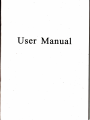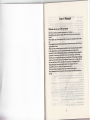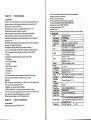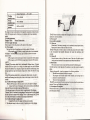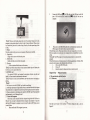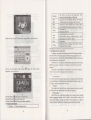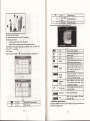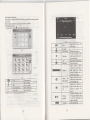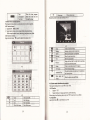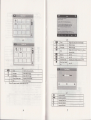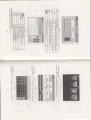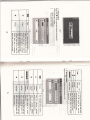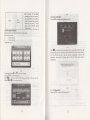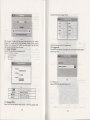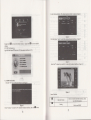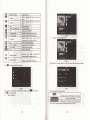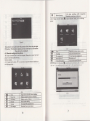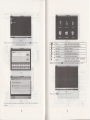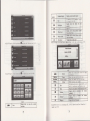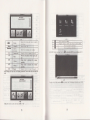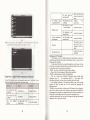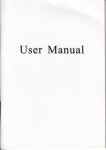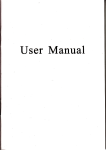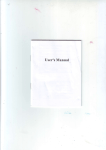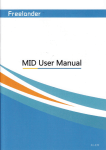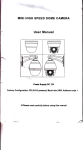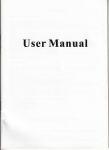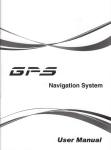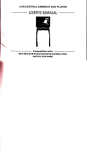Download Chinavision CVGY-TR20-2GEN User manual
Transcript
User Manual
User's'M{hull'
.we
mfle
lhe
iSpecifiotioqs
orued!'
.n*"rrtu
u
fhd expl@tiotr
rc
right @ this U8q's
"'
Muual'
subj4ttp chmggilitbsutnolice sorry l.d
| ,. 'rl r,-;
*rr,of
-'
ily uc@veudce'
i:l r ' r' r't
"1;: "
"
We"ass\r46no'espo4Etiljtyfortedalg''
.r '"
theirapo4+P9.ea$
loss.
.ftis
p+-nwt.haF tr"".t
w-ho
9ol$E61ouq89[fl.Pqp-6i6-r
lefultrch.4kBd,Plpqs€
ltrv
'r
jminq misbke ie foud
iitolse raa m operating i$mcti@ @tully md use tho &qeEffiie oi'y'prqrec
r""i* , ivoid uy wpgcted damgq No wqttrtv will bo
tr ,i"
"i*iif yo, re rct folowing the i+sFuctim q @eg$!g wi(h the ircompBque
exeued
*"r-J*,
* *t*"
no rcspomibility
fo uy
loss
ud dmge
caued
hreby
-.
'
tNPomg
.The el@mnic navigati@ data @y bo,lot in cdformitysitb the'ehlal
uu tu
luks due rc rbe mffic cosffitiotr developoenl Ple@ be w to @mply
tl&
*d follow th€ baffic ill* opmting md $er'rgg Gls ' ' "
*a -J
;**;;;'uy"oatioo ";;se sevqc raffic ecidetrl oE @dpev will Dot be
*"oJsible fo *v lo"g caured bythe uexpcted @cident'
.u'sffi @ updae od upgBde softwde from websiE at his/hd optim'
the picturo with ml producu hwinafto, tbPe4p4e-'14'
;;;
:;;tr;d;,
premils.
' )i:":'
,',r
.
rr'_
ltd:
lkE!
rc.
:r
''':t.t
1;r!jiJ.f:i:
..
,
rilir]1.,
:'ii11rr::.,-i
",'-
:r'i
1:. 'i
ri
xi')''
r'
rr'i
.i,l.r
!'l
{
11ltj,
i'
Chapt€r
One
Product introductign
r)Hi.Fi sheo earphone md built-in Hi-fi speakq, volme adjNbble;
aButun and b$h-screen opemtionr
.:
,
1. 1 IDhoducdon
Welcome to use the CPS navigator, which is minly used for mvigating ed also
the optional firnction ofvideo playiog, audio playing, Bluerotl hmds ftee, FM,
hil
Bluetooth. photo viewhg. and E-Book erc.
aHigh perfo@ce, low-power consumption MediaTek MT3351 CPUi
acomfortable user hterface: sirnple, dsy to opemtei l
aPower Ir@gemmt keep the product tb wdL longer md more steadily;
aDah hmsmifting: comuicate with computer through USB cable;
aExaellent in r@iving signal: aocuate position fixing provides you the mtisfied
navigati!g servicel
a Cofrpatible with Btuetdoth @btte: thd mvigatdr ce also be used for @hng md
answering call with hmds-free (Optioml):
l}Entertaiffiirg MP3 md MP4 firnction ce relieve )ou fatigue;
You ce Ne it whm drivitrg, walkitr& ridiq, or waiting for a meeting; the perfect
"GPS t etrttuimenf' function cm make you life atrd wolk fl6re splmdid.
1.2 Package
The packitrg
1. GPS
aBuilt-itr seNitive GPS mtffil
iThe navigating softwre could N the SD cild dir@iyr
avideo fomt supported: ASF,AVI,WMV3GeMP4,F|Vi
aPhoto fomt supported: BMP, JPG PNG;
t)E-book fomt suppmd : TXTI
aMINI USB pon'
aBuilLin
r@hargeable Li-battery whiph om be powered by havel and
CPU
flrrh
rak MT3351
64/1 28 MBvtes
DMS
USB
SD
Audio
box,tnitaiG the following &cessories, please oonlim:
GPS
mvigatd
cd ohdgei
2.2
SD
/
MMC
qlot,
arrd q'lhdd
mximM
the
r.,.h..
capacity'of SD
r^ RGR
A: Buitt-in high fidelity gpeaker
B: Ilisli fidelitu sterco emhone
Cold std: <42s
Hot startr i3;(in the open
rea)
2. Travel Charger <oplional>
Li-baften
Cd chtrger
MINI USB eble <optional>
5. Usq's mnul
6. Protecting covtr
7. Ctr b(eket
3.
Battery
4.
For the
Please
iteN
AC
listed above, please
mfid
etMl
the
cotrtet with lhe dishibutor or the agent
products.
If my daM8e,
LaD liohr
as soon as poEsible.
Openting
IDstrucdotr
Please read this
ed
uer's mual cdefully to be familiar with all the opelatioo
to make the GPS navigator
[Remkl:
[Relative
details
p6fom well:
thmel
infomtion
The instrrction relates to the
infomtio!)r
The extending
relates to the theme;
INoEI' The trotes ed wmings relate to the thme. Please value md follow these
aoes, othevise it will possibly britrg damge to you and otheB.
This uu mul only adapts to ou CPS mvigator prcducts.
Chapter
Tivo
Features and sp€cilications
fe.tures
aopeEtitrg system: Micosoft Windows CE
2.1 MalD
N.vlgadotr
DC 5V poa
I
m/Xov
/ I 5A
When chargin& the red,Ught
Mitrosofl Windows
SD
CE
rs otr; wheq ohdgo
5.0
cad
Video Phver
MP3 and WMA
EBook Vlewer
System setting
IFM rransmr(erl l>creen aorusrmenrl lueEur
setl
lvolmel
06eratinp
5.01
char@r 5V
ncs-rlv5v/t5a
lPowerl lBrckligh0 [Time and Dare]
TehDmtue
:
01- to
601
e
Workitrg
Storage
Atmospheric
Tem.erahr. ,
-2O
C to 60'C
45% to 807oRH
30% to 9ool"RH
86KPato l06KPa
This chapter will give an inhoduction ofthe appeent components md basic fmr
ofthe GPS Navigator and it will help you to be familid with the basic operatiotr
quicHy.
2.3 Product appearance
Chapter
Thr€e
Manual Instruction
J.1 Power supply atrd charge
If this navigator is fimt usd please
3.1,1
use
AV adaptor to fully charge it.
Powcrsupply
Thae ae three t,?es of supplyitrg powei battery, adaptor, USB oable.
CPS mvigator uses lhe Llbaftry lo supply powe! when it is Dot comecled
wrth adapror Tle"mk 1@1 o, tn. up .igtt o'dirt!.fu". ,odicate rh" cm*t
elecric volwe.
GPS mvigator uses the extemal power whetr
GPS navigator uses the USB cable to supply
ro Ge PC.
it is comected with the adaptor
powq whetr the GPS comects
(Rffikl This mehine adopt builtin, unchmgeable Lithim battery At nomd
condition (ifthe back light is not so bright), the achut supply hou cm be difrerent
because of the difqent way usitrg lhe m\igator Sore fuoction (audio playitrg. video
plafng, bdght back light) will cosme a large powa, which will redwe the using
hou.
[Note I 'Ihis mchine adopts built-in, uchilgeable Lithium battery In ordtr to
avoid fre dd bming, ple6e do not poke, bmp or take it apart or thsw it into fre
3.1.2 Use the havel chargcr to supply power
Whetr the GPS navigator is first used, please use the AC adaphr to charge it.
Com@t the DC pd of ttr€ adaptd with the power i4ttrface at the left side
of the uit (The powtr iateface is sme as USB intaface ) r
2. The other pafi comect b ihe power socket, it supplies powo while charging.
IReiffikI Red LED indicates it's being ohaged. Please sait util it is fully charged
md dm't pull out the adaptor while chargitrg. whetr it is firlly-chtrged, the LED will
to Bluo. [f los baftry or no baftery, plese charge it imediately.
3,1.2 Use the clr c,tr.rger to s[pply power
Codec{fte DC pd ofthe adaptor with the porier interfacel
The oth6 ptrt comect to the pwff s@ket, it $pplies pows whilE chargitrg.
l.
m
1,
2.
[Notel
Please insefr lhe
cil
adaptor after
].Witrg fie cd
so as
not to
alamage
the
mchine by electicity collisiotr.
on/off
3.2 Power
Powcr on/olI is controlled.
3.2.1 Power on:
Please check: The baftery is @ough, or it is comected b eitmal powo sowce;
Please press the button on the top ofthe mit to boot.
(Notel Ifbring the uit fom orc pl&e to mothtr place, please boot until it adapts
to the mviromeDt. Big hmidity fluctuation will make the minfrme
circuited3.2.2 Power
short
off
uit
Pr€ss the buton on the top ofthe unit b tum off, the
will etrtd the powd
saving mode ed mintain the last opaation shtus when boot next time.
3,3 Reset system
If the system cmot work, you cm resetthe system by the following way:
Click the reset key on tlrc ilght pafr of the mhine to reset the systm by using the
stylus.
( relative info@tion l: it cm be no reslmnse in the following conditio!:
I .
The shift betwem pich{es is delayed or stopped.
2.
The prcgrm select function cmot work no@Ily, such as long time to
caxry out or camot be activated:
3.
Thepowerbuttoncannotwork
(Notellhe maved dab will be lost d you reset the system when the systm has no
response. Pl€ase copy flre data every other time.
3.4 Use bracket to fix n{vigator
When us GPS in the ctr, you should fix the device to the pafi of window besides the
panel by usitrg the bmcket.
Comect rhe MINI end [I]
pan of GPS device md the
computer
lNotel When use the b@cket, please hke care ofthe position. Please don't fx the
navigator to the position where the aliver's sight is being influetrced. Pl@se do not
lay it aside Aeely; do trot fix it to the air bag, do not lay it on the expmd mge ofthe
air bag.
3.5 Stylus
The srylus is the tool for you to Ne you navigator Please keep it carefiil1y.
l.
Singleclick
:
Singly click the screen with the stylus point.
2,
Doubleclick:
Double click the scrcen with the stylus point.
Drawing:
Click one point md hold to move on the screen.
(Notel Ary broken stylus, ball pen or my acub md harch object will destroy ihe
LCD if you use it to operate the device.
3.6 SDMMC card
The atbched SD,MMC cdd conhins the navigatiotr softwar€, map daa and
media file. Pleffie inseft the card cor@tly when ue it.
(Notel Please do not ake out the SDA4MC cdd when the system is navigating or
plaFng.
3.
oI USB cable wrLh t-he USB pon on thc left
witb Ue Host pon on
nomal md tfl
3.
Please pull out the MINI USB cable aftd you finished your operatiof,, the
GPS navigator will reM to the pre-operation interface.
Dah security: Please copy the data to the outer storage device every time
before you update you system data. Ou company hkes tro responsibility to my loss
of data.
I Remark) Tho GPS Davigator will stop the opemtion whetr it is connected with
[Not€
I
computtr
lNote ) In the process of comuication, the following opemtions will break offthe
comection with computer the unlinished data will be lost.
1. PulI out the MINI USB cable;
2.
3.
Chapter
Poweroff
Reset the system by
Four
sing
reset bufton or electric switch
Primary function
4.1 The main interface
4.1.1. MaiD m€nu
rnd the fuoctiotr
INoteI
1 . Don't stess or cwe the SDA4MC card, avoid loss md bu1ge.
2. Avoid high temperaue or high humidity when use atrd store the cild, don't expose
the cdd diredly to sun light, tet the card far away liom liquid md codosive rotenal.
3. Please pay attention to the heading when insd the SD,{VIMC cdd. Ifyou insefr the
cdd improperly, you will damge the card.
3.7 Connet with computer
The device cm be connected with the computq through the MINI USB on its
left part. You cm copy the docummt beMeetr nangator md computer or copy the
data fiom GPS navigator to computer so as to recover the dab in GPS whm you tre
in need ofthem.
l.
Please
confim the GPS navigator is power on;
4-t
Click the top left comer of ihe interface X Desktop disptay the date , show in
Firue4-2
Bluetooth
Photo
E-book
Double-click the date icon
,!,
enter the date setting
interface, show in Figure 4-3
Audio
player
Sefiing
4-3
Click the top left comer of the interface
back$omd. show rn Figue 4-4
X
change
44
Cl'ck lhe leR bunon I quick access to navigation mp
Chck the lefi bunon I open audio player quick
Click the left button I rapid deployment desktop applications
4,1.2 Funcdotr lntroducdon
tle
des[1op display
This device can answer and make phone after
comectins with mobile ohone via Bluetooth
Suppofl ASF, AVI, WMV, 3GP, MP4 md FLV lomat
SuDoot Drosess adiust. Dause ed full scieen Dlav
Suppot JPC. BMP atrd PNG fomat. Suppofr photo
rohte. enlarpe/shrink Dictures- automatic Dlav and so on
Text fomat: ftt.
SunDofr nase selection
Audio playing fomat: WMA, MP3.
Suppofr random playing, sequential playing, repeat
nlaJno
na,rce nrevi^ns/nert'
vnhrme
Briglftess, Volume, Larguages, Power, Time, System,
This chapter will inhoduce the Davigation function and notes.
4.2 Navigation functions and f€atures
According to your choice ofnavigation system, the GPS nayigator can make
position by GPS satellite signal roceiver and display on the navigation mp. The
system can calcilate a best rcute aftfr sefting the destination, which can help NeN to
mive the destination safely and rapidly.
The system cm let you enjoy the individual cham and enjoy your hip by many
dilferetrt ways such as vision map, vivid mimation, voice indication, and words
indication.
The specific navigation functions tre depended on your choice ofmvigating
softwde. Plcxse rcfer to the Navigation Softwile lnstruction.
l.
Map information
It is prrbably that the electonic navigation data is not consistent with the real Mfric
instrudions because ofthe hafflc construction development. Please do comply with
the highwry condition atrd the actual traffic rules.
2.
Navigation
The navigator offers the route for the rcference; detemine the route by yourself,
the driver may be more familiar with the mute thm GPS navigator.
3.
Receiving signal
Many factors such as high, dense buildings (in the meL beMeen the high
building, mdergloud peking, under the hestle), vanous weather condition, and
closue of the satellite will affect the ability to receive signal so d to result in
inaccurite posihon. lnemciency ofnavlgaIon operallon and syslem funcdon,
&
next
Show next Dase
video folder
nme
video folder name
Video name
show video Mme
4.3 Video operation lnterface
This chapter intooduced how to use the GPS vid€o playet
4.3.lFuctions dd featmes
1.
SupportASF, AVI, WMV,3GP, MP4 edFLV
2.
Suppofr full-scteen playing, progess choosing md
Before using the video playeq please copy you video file
MP4 md FLV ro my folder
\
file sel@tion;
( ASF, AVI, WMV, 3GP,
EI
4.3.2 Operation:
Srngte click the Video
bullon !
b
eoter lhe video
Iile list
as ihe plcture
4-5,
m
r]
E
Iry
Click
Nexl
Volwe
Playing
progIess
a
&;e
@
@
click to close cMent flle.
t-ast
I
Show lasl
Brightness
adiNt
Play intfrface
Video
Tim€
close the video list:
Plav next vid€o.
File list
Single click md shift to video file list,
,nd then .ioose woDr favorite video
Single click volme. It shows volume is
decreased whm it shift towdd left.
While volwe is inoqse whm
(ii+a/
IK
10
It shows stop playing. Single click will
Play
nme
it
is
r^uDrd;aht'
Adjust the piogress
progress-displaying
by
slide
the
bat; go left
fo1
wm srylus wnu€
moving towad left md right. Tm
AOIUSi Dngnmess
Full scren play. Double click to
Show
rem
cMmt \4deo nme
Show the time consmed
time ofthe vid€o
/
The tohl
Audio player operatlon interface
This chapter inhoduces how to use the GPS video player to play your favorite mwic.
md let it be you personal MP3.
4.4
4.4.1 Functions and features
The audio player suppofrs MP3 and WAV fomat, you could set the playing sequence
as you wish.
Bcfore using the audio player, please copy the files to my folder
4-4-2 Onerahon method:
t . Sirgle click rhe bunon I to enter Music file lr{ as 4-8:
,
t,l
t,il
it.
I
4-10
r.l
sin
Single click to close the
Close
E
HomeDaP€
IE
Play/pause
lifl
! song
To play and pause,
nl,v .6nlinilonsl
Next song
Adjust volume.
[t
shows
volume is decreased when
Seftitrg
4-9
$
Music folder name
Music name
Choose the song to enter the playing interface
Close cufient file
Show last page
rel
shoN music name
as
the
playing mode
Show next page
M,rsi. folder nrme
it
shift toward left. Wlile
llrei
'rir
10
v:
Sinole click to stoD Dlavme:
StoD
EAI
single
click io pause, click again
Opef, the play
Iist
4-10:
tr'E
Plalmg
Ii&t@{
S6ns
prcgless
title
volume is increasc when it
is shifted towild risht.
Support sequcncial playing,
loop playing, repeat Playing
and mndom nlavins.
Single click to display the
play list, md choose you
favorite as picture
4-22
Adiust the progress by slide
the progress-displaying bar;
go leli for backwards, go
risht for foNtrds;
Show the song title
Time
@
|
I show the rime progress/
consumption/ | sno- th" total time for
Totaltime
I blavinpthesotre:
Choose the pichlre to entq play interface as 41
3 ,
4.5 Photo viewer operation lnterfaco
This chapter inhoduces how to use the photo viewer to browse pictues.
4.5.1
l.
2.
Fuction fealues:
JPG, BMPmdPNG
pictue rotate, pictue enldge/shrink md automtic play.
Before using the photo viewel please copy you photos to my folder
Suppofrs
Suppofr
4.5.2 Operatron method:
Single click the
button
S
to opm the photo list as picture 4-11 :
p
Enlme
4-t3
Clickto close the viewtr
Fnlffoe cnrmt nichre in nronortion
Close
t
lil
Shrink
Shrink curent nicture in DroDoftion
&it
Previous
Show the Drevious Dictue
EN
Nert
B
Show the next
li{
choose vour favorite Dichfe
Full Screen
I
Automatic Play
a@
Photo
orcue
Single click and shift to video file list, and then
File list
me
and
Click to rotate the oictue bv 90 desee
Vi€w fuIl screen image
PIay all the pictures circularly on tull screen jiom
fhe.,rn.nt
ni.hfe
Show the photo name and
fomat
4.6 E-book reader intertuce and operation
This chapter introduces how to use GPS to read e-book.
4.6.11Function
l.
2.
tlilr
Support TXT
Suppofr Ming over page, page browse, and file choosine
Before using e-book function, please copy you TXT file and save it to any folder
Close
Close
cMent file
4.6.2
single
g.
Photo folder name
Photo folder
l4
nme
Operrtionr
clickbufton Sl b enter Ebook list
as
4-14:
4-16
Sinsle click and close e-hook
Close
tl
**,i-"'*rf-*
il
i :' I.l(il
g
l,t
E
ij
-]
Click to close crrent file
E-book folder name
Display e-book
I
Read next Dase
Single click to enter Ebook Iist to choose
favorite book
File
BTIiI
EAn
Color se1
Add book
IB
Open book mark
list
:
Close
Last paqe
r*der
Read last Daqe
mrt
Show the last nase
Show the next oape
foldel
File
Show the filename
Choose hle name to enter e-book reader as 4-16:
u
1-17
Set font as bold
Set font as
nomal
o
Decrease font size
Z2
Font size indicalor
a
Increase font size
It needs onen e-hook and choos. TXT
As 4-19
&
c
&
o
s
e s
E
+
ts
o
4'a
5
56
s
1 o
Bq
a
q
€
1=
i3
e;i
E:
[;9
a,re
o
o
5
g
i
---H!.6'
*fxIi
45'alo
FgE A?'
.E E,;E D 91
AEE-B
+
5s
+,5
Ha
f, g E6-
DEEd
s
*3_P
3.trX.
=.r
H
^
HHHH
3aE6
HErB
HE=B'
i$E.i-<
FS
?f
q9-
N
otr
*E
tr6'
6=
E8
tt
t
g
i,]
,
g@
E
B
3
+
a
$
P
{
g
g
ra-
d
g.o
oE
4
{
r
q-
4
s.
EO EO
i
aq
B
B
B
60
B
x8
td
9E
I gg
E
I
Is tB E
g
;'<
3e=
1ft9
{ll€ *6*
E-
E
qs
)
e{
KB
d,
P
System backlight will be closed
automatically when no opoation
for a period time to save power
There are several time inteftal
choice for you: never, 3 min,
Time
intewal
4:21
4.14
Screen Calibration
Click the
X
to enter the sdeen calibmtion
u
4-28"
2min, 1min, 3osecodd latq,
4.13
Date and time setting
Single click LJ inro lhe date time interface as shoM4-26r
Date md time include:
1-............. System time set;
2............... System date set;
3 }{em time zone set.
428
Click
lg
doM
and right up
it will move from in the sequence of the centei left up, left doM, right
till the calibration succeed, then click any whtre on the screen to
save tle calibration and exit to the main interface automatically. If not save the
infomation, please wait 30 seconds and it will exit fiom cMent interface
automatically.
kxdMrwrr€d*@dkwr*
MstuwffiM&Ils
4-26
1
. Single click button
2. Single
,&orf5
fiS
or
}7
to set time and date.
88 to exit cment htqface after setting,
Choose lESr [8] to exit cwent interface..
Click
t-
to choose time dea.
anal then
jt will show as 4-43
429
4.15
FM Tr_a-.nsmitter
Single
click
lS
to enter the FM setting as 4-30
I
I
I
I
includingisyetem prompt lmguage selection.
,{
4-30
Tmsmiter wrll send out the audio sigml to the Bdio devices. Take 76.0MM
iiequency for example. both tte CPS umsmifting Aequency and rbe received
frequetrcy of the radio should be 76.0M12. thm all the souds of the cps wilt be
FM
jnput though lhe mplififf system of rhe mdio.
4. 16 Svstem infomation
Click the I to enrer the SysEm infomtion as4-l
System information includes:
1.
2.
3,
432
SiDgle click lilguage colm ro do lmguge choose.
4.lE Navigetion path
Chck the I set the httrface inb Mvigation patb , ser the defauh naviga[on parhs
shom in Figue 4-33:
l:
Firnware version:
APP ' Prsion;
System ID.
|!!'',m!*
*&rlm
K
4-33
ffi
4.19 Default set
ii"erJ"ai
r
4-31
Exr
t
system information
vqsion
Show ROM
Show the APP veEion;
Show
the svstem
TD
4.17 Language setting
Single click I into the languge seftings intdface as shom4-32,Laguage sefring
*
rc
ento the default senirg ro 4-34:
s
Click the bufton "
@l
4-34
to restore the default s€ttitrgs' single click
Single click
setrings "
GPS InforMtion
@
scm"
Figue 2
chmels intqface
to mter the sc2ming
s
flgure
3
to exit the default
4.20
ingle clickthe button
&
md enter GPS
infomtion
interface as 4-35!
Figue
Select th€ TV
4.2
chmel
3
you sedch for to €ntet the broadcast itrterface as
flSue 4
a,t"--"'*'ry
I ISDBT Instructiotr.
Button Fuction:
E
r
click "continue" to ente.,h" Tv
"h"Xr1g"iJi.l"alcast
in&face, then
clicl8
buton
*
Open the Ele list
Setting
Click to switch to the folder interface, select
vour favorite Drosam
Click to
set
ISDBT
x
Disolav ESG Menu
r
bDter ESG menu
Click to incrpase the system volume
Volme +
n
Volume
E
level
click to onen Mute
q levels zltooether
Click to
o11
II
m
Snanshot
offISDBT
cment broadcastins Dictue
Re..rd.nrenf
r
hroadc^stinq nrogram
Indicate program pause
Play/Pause
E
E'
one
Click to d@rede the system volme one
.dntinile
t6 nlav .li.k
/
Figue 6
play, click to
Display
you favorite chmel list
rerin to narse
Click to stoD Dlautre Droaam
Click to nlav Drevious chmel
StoD
Cli.k to nl.v next channel
Sv{tem .nrcnt
Y
Broadcast
I
time
Full-screm play mode, double-click the
pici{e
Sigml shflgth
Dis.law rim^l
<hendh infdmalion
Figue
7
Click "gen€ral" on Settings interface to enter the General Setings intoface
I8
Click
button to enter file list
as
figwe
Figue
Select
clict
1,
lour tb\orik progm to enter
to enter Psc rienu
Display chmel list
E
8
5
Figue
5
broadcast interface.
"li"lf,ro
exil Ille llsl.
Set the
8
lansase and screen DroDoilion
IH
IaDmese and
Audio
tching
Dual three oDti
Click "about" to enter the version infomation interface
L
as
figue 9
as
figue
Figue 9
Note: pl€ase be sure to pull out thewhip antenna ofbody wh€tr using the digital
TY function t This function is option4l, and some models have no such function'
Please refer to the real subj€ct!
4.22 Bluetooth setting and lnstructions:
This chapter inftoduces how to use this navigato/s Bluetooth to connect with cell
phone for call making and answering"
ODerxtion method :
,1.)2.1 Srngle click lhe bulton
in marn menu lo oFen lhe Blueloolh inlerface as
the following pictue:
Gl
4-16
a
Close
sinrle.li.k
ni$l.v
to close the cunent mtedace
list ofnaired cell
Disblav curent call history
Phone number dialine
Do1ml6.d SMS of naired ohone
DoMload files of paired phone
^ofl1,.l
t{
I
Dial
Dad
DhoDe
*'li"k botton H
in
vou
viIl
eet the followjng two pjctures
searching and the next one
438
is the searching rcsult.
4-39
I.lcv-"
c.r
,ocr
followins pictures
ro.l
-,rr,p'
'
r
,r&a
Clos€
Sinsle click to close curetrt interface
Di<hlrv.onfr.f
Iiqt 6f.rired
p
Dial nad
Dial nhone number
ht
Messape
Download SMS of oaired Dhone
Download files ofpaired phone
hi
File
q
Setting
22.4','.
rl-bu,J.I
Cell phone searching, profile
44t
and connectjng,
pic Lure:
12
it
show
the followins
click disnd enter
management,
Bluetooth switched on and discomect
",p,1rl-
h,r u^.kirrprl.r'
443
SinsLe
Alter successlul pairing
cell bh.ne
Disnlav call historu
phone book as
4
44
I
Nmber display
Display cMent number input
key
It made up of 10 nunbers from
ro I and "*" "#" .
Single click
Backspace
**
Phone book
Phone record
E
tonp"n
call historv
as 4
45
delete the last
Single click
to
Single click
to select phone number
ri*
444
4.22.5 Sinsle ctick the button
will
0
select phone number
to
4.22.7 Si
flqnbffr l0rl@,
c.Nlry.-
4-47
4-45
the button
!
to
open
dial
ReM
nam€
Name
Numb€r disDla!
NUmOe
a
Dial
*a!
Mute
n
VolMe -
{&
Volume
,5t
i&t
I
"ro..
I ll:*f: :''u
to
close the curenr
Mnte the microohone while keeDins the call
+
Hano uo
4.22.8
If
number
as 4-48
state an.l Ieturn to maln
interface
Show the name vou' re dlalrns
sh^w thp nrmher vou' re dialins
Show current call sLate
Including extension, sound shift, call
shift. conference call and so on.
Keep call
TT
there is an inconing
Single click to decrede the volme
Single click to increde the volume
Sinsle click and hmq up
calI, it will
show
the cal1er ID and its
r
4-48
Keep
Rem
nqG
call state
and
return to
C,lltr D
dTMM
Number
Show
Answer call
I*l
Mute
rx*
Volume -
t*
Volume
+
the incomine call nunber
Sinsle click to answer the Lill
Mute the microphone while keeping the
call
Siqle click to decrease the volume
{i,
and
Not avrr Lab -a aurr-antlv
Not avai lahle curr-"ntlr
x
4.22 11 Single message button
K
to
doml@d SMS of paired phone
as 4-51
m,i-.lL/
Silgle click to increase thc volume
Sinsle click tn rpip.l
4.22.9 Single click
150
Dial extension numb€
ma
thp.Al
lt wrll drspla} connecred. You can
449
4-51
the button
4.22.10 Single click the button&s
4-50
lill to
enter
the following interface as 4
52
The back light
been tumed
No response
has
off
when
clicking the button
Without sound
452
4.22.12 Sinsle cLick "File Mzrnager " on the main Bluetooth interface
to download files from paired cel I phone as 4-53
need more than
3
minutes to receive the
a long time.
Protect screen: Don't press the screen with strenglh or you will desfoy it. Pleasc
to operate the navigator and spray a Iittle glass cleaner on thc soft cloth
to clean the scrcen, don'i spray otr the screen directly.
( Note
Be sue to tun off the CPS navigato before cleaningDrcp or strike will cause damge 10 high-prccision components.
(Notel Accidental dmage is beyond ou responsibilities.
run smoothly for
use the stylus
453
Chapter
IF
Fiv€
Simple Problem shooting and maintenance
your
J
J
)
Don't use
it
under such €nvironment: Temperaturc ohange abruptly (high
60' ,low tempemlure under-Io" ), high voltage, dusty,
tempeBture above
electrostatic interfercnce, avoid any conosive liquid and dip into any liquid.
J
Avoid radiated rnterfoence: The radiated interference ftom other electronic
will affect the display and will be normal after suppressing the
interference source
( Note I lfyou cany the unit by ait please put the GPS together with your luggage to
pass the X-ray detection system. Avoid scanning by the magnetic head detector (at
the passnge used for passing) or the magnetic ba (held by the security checker), or it
wili destroy the system date in the unit. We will take no rcsponsibility for it.
Avoid dircct, intense light: Dotr't use the GPS navigator in hiSh liSht and ulhaviolet
mdiation in order to ircrease the using life.
products
l8
it