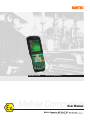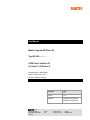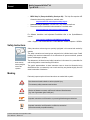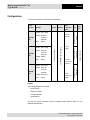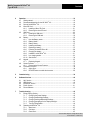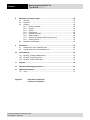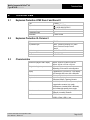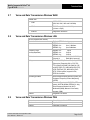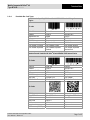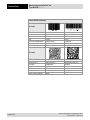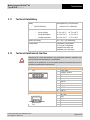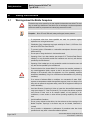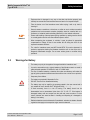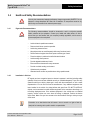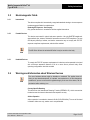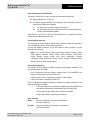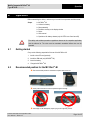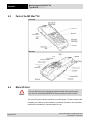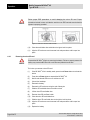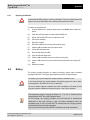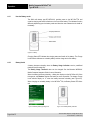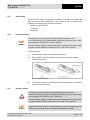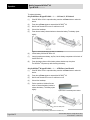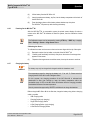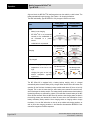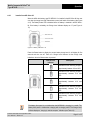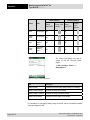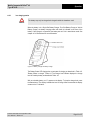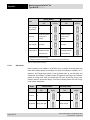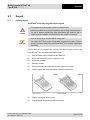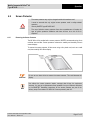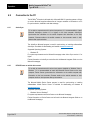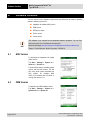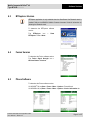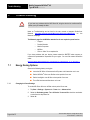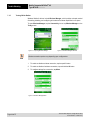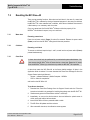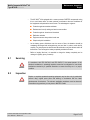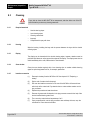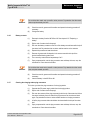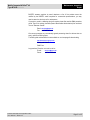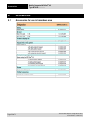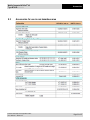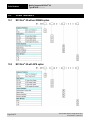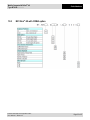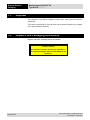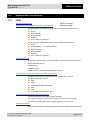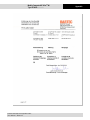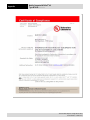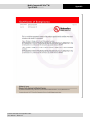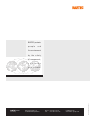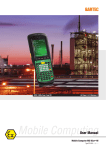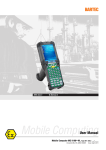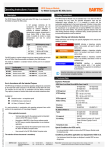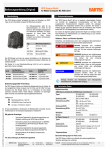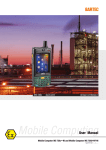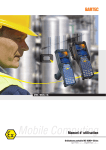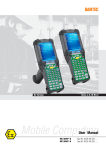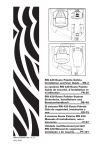Download Sharp PC-A290 User manual
Transcript
ATEX Zone 2 and 22 UL Class I, II, III Division 2 Mobile Computing User Manual Mobile Computer MC 95xxex-NI, Document No. B1-A290-7D0001 Type B7-A29.-..../........ Issue: 10. March 2011/Rev. 1 User Manual Mobile Computer MC 95xxex-NI Type B7-A29.-…./……. ATEX Zone 2 and Zone 22 UL Class I, II, III Division 2 Document No. B1-A290-7D0001 Issue: 10. March 2011 / Rev. 1 Technical subject to change! Contents Page English 1 - 57 Appendix Declaration of Conformity Certificate of Compliance GmbH Max-Eyth-Straße 16 97980 Bad Mergentheim Germany Phone: Fax: +49 7931 597-0 +49 7931 597-119 Contact: [email protected] Mobile Computer MC 95xxex-NI Type B7-A29.-………… General Notes on this manual The user manual is a constituent part of the product and must be kept in the direct vicinity of the device and accessible at all times to installation, operating and maintenance personnel. It contains important notes, safety instructions and test certificates which are necessary for perfect functioning when the devices are being operated and handled. It is written for technically qualified personnel. Read carefully before putting the devices into operation. Familiarity with and the technically perfect implementation of the safety instructions and warnings described in this manual are preconditions for safe installation and commissioning. The safety notes and warnings given in this documentation are given in a general way and only qualified personnel will have the necessary specialised know-how to interpret and implement them correctly in specific cases. Qualifications of the personnel working with the devices The user manual is written for all people who carry out assembly, installation, commissioning and service work on the product, whereby the directives and standards 99/92/EC, EN 60079-17, EN 60079-19 for the gas area and EN 61241-17 and EN 61241-19 for the dust area must be observed. Changes to the document BARTEC reserves the right to alter the contents of this document without notice. No guarantee is given for the correctness of the information. In the event of a legal dispute, the “General Terms and Conditions” of the BARTEC group shall apply in addition. The respective up-to-date versions of data sheets, manuals, certificates, EC Declaration of Conformity may be downloaded from the “Ex Visualisation and Communication Systems” product page at www.bartec-group.com or ordered directly from BARTEC GmbH. Handling the Product The documents are currently available in English. The product described in this manual has been tested and left the factory in perfect condition as regards meeting safety requirements. To maintain this condition and ensure that this product operates perfectly and safely, it may be used only in the manner described by the manufacturer. Appropriate transportation, suitable storage and careful operation are also essential for the perfect and safe operation of this product. Technical data subject to change without notice. Issue: Revision 1 / March 2011 Mobile Computer MC 95xxex-NI Type B7-A29.-………… General Use for the Intended Purpose The versions, components, screens and windows illustrated in this User Manual are examples only and can deviate from the actual display. The information treated in this User Manual relates to the explosion protected version of the MC 95xxex-NI Series. Note This User Manual contains all important information concerning explosion protection. In addition, the original user manuals and product information from Motorola are also available and these contain information about handling and commissioning. In the event of information overlap, the information in this User Manual is valid and replaces the Motorola information. Documentation Set BARTEC − User manual for the MC 95xxex-NI mobile computer series (part no. B1-A290-7D0001). This user manual describes the use of the explosion protected version of the MC 95xxex-NI mobile computer series. − Technical data sheet for the explosion protected version of the MC 95xxex-NI mobile computer series - This Technical Data Sheet describes the most important ex technical and general technical data. − The current version of this user manual is available upon enquiry. Motorola The documentation set for the MC9500-K provides information corresponding with the respective user requirements and comprises: − MC9500-K Brief Overview (Part no. 72-118504-xx.) This user manual describes the commissioning of the mobile computer MC9500-K. − MC95XX Series Windows Mobile® 6.1 Regulatory Guide (Part no. 72-118502-xx) − Mobility Services Platform User Guide (Part no. 72E-100158-xx) − Wireless Fusion Enterprise Mobility Suite User Guide for Version 3.00 (Part no. 72E-122495-xx) − User manual for the MC9500-K mobile computer series - This user manual describes the use of the MC9500-K mobile computer series. − User manual for integration of the MC9500-K mobile computer series (Part no. 72E-118503-xx). This user manual describes the setup of the MC9500-K mobile computer, including accessories. − Microsoft® Applications for Windows Mobile® 6 User Guide (Part no. 72E-108299-xx). This user guide describes the use of Microsoft applications. − Enterprise Mobility Application Guide (Part no. 72E-68901-xx) This user guide describes the use of example applications developed with Enterprise Mobility. Technical data subject to change without notice. Issue: Revision 1 / March 2011 Mobile Computer MC 95xxex-NI Type B7-A29.-………… General − EMDK Help file (Enterprise Mobility Developer Kit) - This Help file comprises API information about writing applications, available under: http://www.motorola.com/enterprisemobility/support - Latest Active Sync-Software, available under: http://www.microsoft.com. - The current version of the Motorola documentation is available under: http://www.motorola.com/enterprisemobility/manuals For Software Installation and Adjustment Possibilities refer to the Symbol/Motorola manual: www.motorola.com/Business/US-EN/Enterprise+Mobility under: - Support - Get Product Manuals - Product Manuals - Mobile Computers - MC95xx Safety Instructions Safety instructions and warnings are specially highlighted in this manual and marked by symbols. The safety instructions and warnings are assigned to the individual work steps. Careful handling and consistent observation of the instructions will prevent accidents, personal injuries and damage to property. Read carefully before putting the devices into operation. The adherence to all directions and safety instructions in this manual is a precondition for safe working and the correct handling of the device. The graphic representations in these instructions serve to show the information being described and are not necessarily true to scale and they may deviate slightly from the actual construction of the device. Marking Particularly important points in these instructions are marked with a symbol: Danger! Caution! Attention! Note Non-observance leads to death or serious physical injury. The necessary safety measures must be taken. Warning of damage to property and financial and penal disadvantages (e.g. loss of guarantee rights, liability etc.). Important instructions and information on preventing disadvantageous behaviour Important instructions and information on effective, economical and environmentally compatible handling. Technical data subject to change without notice. Issue: Revision 1 / March 2011 Mobile Computer MC 95xxex-NI Type B7-A29.-………… General Configurations This user manual refers to the following configurations: WLAN: 802.11 a/b/g GPS: SiRF III MC9596ex -NI WPAN: BluetoothVersion 2.1 with EDR WWAN: HSDPA GPS: SiRF III WLAN: 802.11a/b/g MC9598ex -NI 3.7"-VGA Colour display WLAN: 802.11 a/b/g 256 MB RAM/1 GB Flash memory MC9590ex -NI 1D Laser scanner WPAN: BluetoothVersion 2.1 with EDR 1D /2D Imager 1D Laser scanner and camera or WPAN: BluetoothVersion 2.1 with EDR WWAN: EvDO Rev. A GPS: SiRF III 1D /2D Imager and camera OS Keypad Keypads: See below Memory Windows Mobile® 6.5 Classic Display Windows Mobile® 6.5 Professional Wireless Data acquisition option Windows Mobile® 6.5 Professional Configuration Keypad The following keypads are available: − Alpha Primary − Telephony Numeric − Calculator Numeric − Alpha Numeric You can find specific information about the keypads under Technical Data or in the Motorola documentation. Technical data subject to change without notice. Issue: Revision 1 / March 2011 Mobile Computer MC 95xxex-NI Type B7-A29.-………… Contents 1. Product Description ............................................................................................................. 1 1.1 Definition ..................................................................................................................... 1 1.2 Use ............................................................................................................................. 2 2. Technical Data...................................................................................................................... 3 2.1 Explosion Protection ATEX Zone 2 and Zone 22 ....................................................... 3 2.2 Explosion Protection UL Division 2 ............................................................................. 3 2.3 Characteristics ............................................................................................................ 3 2.4 Performance Features ................................................................................................ 4 2.5 User Environment ....................................................................................................... 4 2.6 Application Development ............................................................................................ 4 2.7 Voice and Data Transmission Wireless WAN ............................................................. 4 2.8 Voice and Data Transmission Wireless LAN .............................................................. 5 2.9 Voice and Data Transmission Wireless PAN .............................................................. 5 2.10 Options for Data Capture ............................................................................................ 6 2.10.1 Colour Camera ............................................................................................. 6 2.10.2 SE950 1D Standard Range Scan Engine ..................................................... 6 2.10.3 SE4500 1D/2D Imager Engine ..................................................................... 6 2.10.4 Decodable Bar Code Types.......................................................................... 7 2.11 Technical Data Battery ............................................................................................... 9 2.12 Technical Data External Interface ............................................................................... 9 3. Safety Instructions ............................................................................................................. 10 3.1 Warnings about the Mobile Computers..................................................................... 10 3.2 Warnings for Battery ................................................................................................. 11 3.3 Warnings about Laser Devices ................................................................................. 12 3.3.1 Laser Devices ............................................................................................. 12 3.4 Health and Safety Recommendations ...................................................................... 13 3.4.1 Ergonomic Recommendations.................................................................... 13 3.4.2 Installation in Vehicles ................................................................................ 13 3.5 Electromagnetic Fields ............................................................................................. 15 3.5.1 International ................................................................................................ 15 3.5.2 Portable Devices ........................................................................................ 15 3.5.3 Handheld Devices....................................................................................... 15 3.6 Warnings and Information about Wireless Devices .................................................. 15 3.7 Warnings about the Use of Wireless Devices ........................................................... 18 3.7.1 Safety in Aircraft ......................................................................................... 18 3.7.2 Safety in Hospitals ...................................................................................... 18 3.7.3 Cardiac Pacemakers .................................................................................. 18 3.7.4 Hearing Aids ............................................................................................... 18 3.7.5 Other Medical Instruments.......................................................................... 18 3.8 Bluetooth................................................................................................................... 18 3.8.1 Products with Bluetooth® Wireless Technology ......................................... 18 Technical data subject to change without notice. Issue: Revision 1 / March 2011 Mobile Computer MC 95xxex-NI Type B7-A29.-………… Contents 4. Operation ............................................................................................................................ 19 4.1 Getting started .......................................................................................................... 19 4.2 Recommended position for the MC 95xxex-NI........................................................... 19 4.3 Parts of the MC 95xxex-NI ......................................................................................... 20 4.4 Micro SD Card .......................................................................................................... 20 4.4.1 Installing a Micro SD Card .......................................................................... 21 4.4.2 Removing the micro SD card ...................................................................... 22 4.5 SIM Card................................................................................................................... 23 4.5.1 Inserting the SIM card................................................................................. 23 4.5.2 Removing the SIM card .............................................................................. 25 4.6 Battery ...................................................................................................................... 25 4.6.1 How the Battery works ................................................................................ 26 4.6.2 Battery Health ............................................................................................. 26 4.6.3 Battery Status ............................................................................................. 27 4.6.4 Installing the Battery ................................................................................... 27 4.6.5 Replacing a battery ..................................................................................... 27 4.6.6 Powering On the MC 95xxex-NI................................................................... 29 4.6.7 Charging the battery ................................................................................... 29 4.6.8 Installed in an MC 95xxex-NI ....................................................................... 31 4.6.9 In a charging station ................................................................................... 33 4.6.10 Stand-alone ................................................................................................ 34 4.7 Keypad ..................................................................................................................... 35 4.7.1 Replacing Keypad....................................................................................... 35 4.8 Screen Protector ....................................................................................................... 37 4.8.1 Removing the Screen Protector.................................................................. 37 4.9 Connection to the PC................................................................................................ 38 4.9.1 Active Sync ................................................................................................. 38 4.9.2 DEVICE Center or mobile device center..................................................... 38 5. Commissioning .................................................................................................................. 39 6. Software Versions.............................................................................................................. 40 6.1 AKU Version ............................................................................................................. 40 6.2 OEM Version ............................................................................................................ 40 6.3 BTExplorer Version................................................................................................... 41 6.4 Fusion Version .......................................................................................................... 41 6.5 Phone Software ........................................................................................................ 41 7. Trouble shooting................................................................................................................ 42 7.1 Energy Saving Options ............................................................................................. 42 7.1.1 Changing the Power Settings ..................................................................... 42 7.1.2 Changing the Backlight Settings ................................................................. 43 7.1.3 Changing the Keypad Backlight Settings .................................................... 43 7.1.4 Changing the settings for the display backlight........................................... 43 7.1.5 Turning Off the Radios................................................................................ 44 7.2 Resetting the MC 95xxex-NI ...................................................................................... 45 7.2.1 Warm boot .................................................................................................. 45 7.2.2 Cold boot .................................................................................................... 45 7.2.3 Clean Boot .................................................................................................. 45 Technical data subject to change without notice. Issue: Revision 1 / March 2011 Mobile Computer MC 95xxex-NI Type B7-A29.-………… Contents 8. Maintenance, Inspection, Repair ...................................................................................... 46 8.1 Servicing ................................................................................................................... 47 8.2 Inspection ................................................................................................................. 47 8.3 Cleaning.................................................................................................................... 48 8.3.1 Required materials...................................................................................... 48 8.3.2 Housing ...................................................................................................... 48 8.3.3 Display ........................................................................................................ 48 8.3.4 Scan window .............................................................................................. 48 8.3.5 Interface connection ................................................................................... 48 8.3.6 Battery contacts .......................................................................................... 49 8.3.7 Cleaning the charging station plug-connectors ........................................... 49 8.3.8 Cleaning interval ......................................................................................... 50 8.4 Information about Repairs ........................................................................................ 50 9. Accessories ........................................................................................................................ 52 9.1 Accessories for use in hazardous area ..................................................................... 52 9.2 Accessories for use in non hazardous area .............................................................. 53 10. Order Numbers................................................................................................................... 54 10.1 MC 95xxex-NI without WWAN option......................................................................... 54 10.2 MC 95xxex-NI with GPS option .................................................................................. 54 10.3 MC 95xxex-NI with CDMA option ............................................................................... 55 11. Disposal .............................................................................................................................. 56 12. Dispatch and Packaging Instructions .............................................................................. 56 13. Additional Information ....................................................................................................... 57 13.1 Links ......................................................................................................................... 57 Appendix – Declaration of Conformity Certificate of Compliance Technical data subject to change without notice. Issue: Revision 1 / March 2011 Mobile Computer MC 95xxex-NI Type B7-A29.-………… Product Description 1. Product Description 1.1 Definition The MC 95xxex-NI is a 3.5G Worldwide Enterprise Digital Assistant (EDA) device and it has been specially modified by BARTEC for use in the hazardous areas: − ATEX Zone 2 and Zone 22 or − Class I, II, III Division 2 This means that even in the hazardous area the user can avail of the extensive communication options that are already standard in other areas. Its ergonomic design and easy operation make it an ideal support for fast data availability in enterprise processes. A keyboard is available in different versions for manual data capture. The integrated 1D or 1D/2D scan engine for capturing bar codes and optionally a 3megapixels camera is available as another data capture option. The ergonomically mounted scan triggers on the MC 95xxex-NI allow data to be captured easily in one-hand operation. Several technologies are available for data communication with other systems and company divisions. Technical data subject to change without notice. Issue: Revision 1 / March 2011 – Wireless 3.5G WWAN (WWAN) – Wireless LAN (WLAN), – Wireless PAN (WPAN) (Bluetooth) – IrDA connection Page 1 of 57 Mobile Computer MC 95xxex-NI Type B7-A29.-………… Product Description These modules, which are integrated in the device, allow seamless transmission of voice and data with easy integration into the company’s network. Other advantages in its use are the rugged construction, easy-to-read 3.7" VGA colour display with touch technology and high-performance lithium ion battery. Fast process execution is ensured by the Intel PXA320@ processor with 806 MHz, which is integrated in the MC 95xxex-NI, and an easy development of applications is facilitated by the Microsoft® Windows Mobile® 6.5 operating system in conjunction with the Enterprise Mobility Developer Kits (EMDK) from Motorola. 256 MB RAM and 1 GB flash drive integrated in the device are available for storing userdefined applications and data. For larger applications and volumes of data, BARTEC offers SD memory cards. 1.2 Use The Enterprise Digital Assistant MC 95xxex-NI is a hand-guided piece of electric equipment. It serves the mobile capture, processing and wireless transmission of data in hazardous areas. It is used exclusively in combination with operating devices which satisfy the requirements for overvoltage category I. The MC 95xxex-NI, type B7-A29.-…./…….. series has been modified for use in the hazardous area of: − ATEX Zone 2 and Zone 22 − UL Class I Division 2 Groups A, B, C and D − UL Class II Division 2, Groups F and G − UL Class III − Non hazardous area The MC 95xxex-NI may not be used in locations of: Page 2 of 57 − ATEX Zone 0 − ATEX Zone 1 and Zone 21 − UL Class I, II Division 1 − UL Class I, II Division 1 − UL Class II Division 2, Groups E Technical data subject to change without notice. Issue: Revision 1 / March 2011 Mobile Computer MC 95xxex-NI Type B7-A29.-………… Technical Data 2. Technical Data 2.1 Explosion Protection ATEX Zone 2 and Zone 22 Type Ex protection Ambient temperature Temperature Code Certification 2.2 Explosion Protection UL Division 2 Type Ex protection type Ambient temperature Temperature Code Certification 2.3 B7-A293-…./…….. II 3G Ex ic IIC T6 II 3D tD A22 IP64 T90°C -20 °C ≤ Ta ≤ +50 °C T6 B1-A293-7C0001 B7-A292-…./…….. Class I Division 2 Groups A, B, C and D Class II Division 2 Groups F and G Class III -20 °C ≤ Ta ≤ +50 °C T6 UL File E321557 Characteristics Dimensions (height x width x depth) Weight including battery Display Touchscreen Keyboard variants Audio Network connections Interfaces Technical data subject to change without notice. Issue: Revision 1 / March 2011 approx. 23.36 cm x 8.89 cm x 5.08 cm approx. 9.2 inch x 3.5 inch x 2.0 inch approx. 623 g approx. 22 oz depending on the version and configuration Transflective 3.7 inch colour TFT-LCD display LED backlight, 65K colors, 640 x 480 pixels Glass analog resistive touchscreen Alpha Primary, Alpha Numeric, Calculator Numeric, Telephony Numeric VoWWAN, VoWLAN, Team Express compliant, rugged audio connector, high quality speakerphone, headset (wired or Bluetooth) and handset and speaker phone modes High-speed USB client, full-speed USB host, Ethernet (via cradle), Bluetooth RS232 USB 2..0 Client / USB 1.1 host Page 3 of 57 Technical Data 2.4 Mobile Computer MC 95xxex-NI Type B7-A29.-………… Performance Features Processor Memory Expansion slot Optional available extension with Micro SD card Operating system 2.5 User Environment Ambient temperature Ambient temperature when charging Storage temperature (without battery) Air humidity Protection class (EN 60529) 2.6 Marvel PXA320@ processor with 806 MHz 256 MB RAM / 1GB Flash Micro SD slot / supports up to 16 GB 1 GB Order no. 17-C1Z0-0007 2 GB Order no. 17-C1Z0-0008 Windows Mobile 6.5 -20 °C to +50 °C -4 °F to 122 °F 0 °C to +40 °C 32 °F to 104 °F -40 °C to +70 °C -40 °F to 158 °F outside the hazardous area 5% to 95% (non-condensing) IP 64 Application Development EMDK (Operation Mobility Developer kit) is available on the Motorola Developer Central Website. − Available for More tools are available from Motorola for the devices. e.g. Page 4 of 57 − C − Java − .Net − Rem Capture for processing registry files. − Application Launcher for dividing applications into categories and access regulation to the individual applications or operating system. − Data Wedge allows data reading by applications that do not support any scanner. − App Center is an end-user application access control engine that restricts activity to a set of authorized applications on mobile devices. Technical data subject to change without notice. Issue: Revision 1 / March 2011 Mobile Computer MC 95xxex-NI Type B7-A29.-………… 2.7 Technical Data Voice and Data Transmission Wireless WAN WWAN radio 2.8 − GSM GPRS/HSDPA (850, 900, 1800, 1900 and 2100 MHz) − CDMA EVDO Rev. A (850 and 1900 MHz) (Verizon or Spirit) − Antenna Integrated in the device Voice and Data Transmission Wireless LAN WLAN (integrated radio module) Wireless standard Data rate Frequency range (country-dependent) Radio channels Safety Spreading procedure Voice communication Antenna 2.9 Tri Mode IEEE 802.11a/b/g IEEE802.11a: up to 54 Mbit/sec. IEEE802.11b: up to 11 Mbit/sec. IEEE802.11g: up to 54 Mbit/sec. IEEE802.11a: 5 GHz IEEE802.11b: 2.4 GHz IEEE802.11g: 2.4 GHz Channel 1 – 13 (2412 MHz - 2472 MHz) Channel 14 (2484 MHz) Japan only TKIP, AES, WPA (Personal Enterprise), WPA2 (Personal or Enterprise), 802.1x, EAP-TLS, TTLS (CHAP, MS-CHAP, MS-CHAPv2, PAP or MD5), PEAP (TLS, MSCHAPv2,EAP-GTC), LEAP, EAP-Fast (TLS, MS-CHAPv2, EAPGTC), CCXv4 certified, support for IPv6, FIPS140-2 certified Direct Sequence Spread Spectrum (DSSS) and Orthogonal Frequency Division Multiplexing (OFDM) Voice-over-IP ready (with P2P, PBX, PTT clients), WI-FiTM certified, IEEE 802.11 a/b/g Direct Sequence Wireless LAN, WI-FI Multimedia (WMM), Motorola Voice Quality manager (VQM) integrated in the device Voice and Data Transmission Wireless PAN Bluetooth Maximum data rate Antenna Technical data subject to change without notice. Issue: Revision 1 / March 2011 Class 2. Version 2.1 with EDR Up to 2.1 Mbit/s Integrated in the device Page 5 of 57 Technical Data 2.10 Mobile Computer MC 95xxex-NI Type B7-A29.-………… Options for Data Capture Four possible configurations 2.10.1 Resolution Roll Pitch angle Skew tolerance Ambient light immunity Scan rate Scan angle Blockbuster 1D/2D Imager engine − SE950 1D Standard Range Scan Engine and camera − Blockbuster 1D/2D Imager engine and camera 3.0 megapixels User controllable flash Autofocus approx. 10 cm to 120 cm approx. 3.9 inch to 47 inch 4 mil minimum element width ± 35° from the vertical ± 65° from normal ± 50° from normal 107,640 lux 104 (± 12) scans/sec. (bi-directional) 47° ± 3° standard 35° ± 3° reduces SE4500 1D/2D Imager Engine Reading range Resolution Roll Pitch angle Skew tolerance Ambient light Aiming element (VLD) Illumination element (LED) Field of view Page 6 of 57 − SE950 1D Standard Range Scan Engine Reading range 2.10.3 SE950 1D Standard Range Scan Engine Colour Camera Resolution Illumination Objective 2.10.2 − approx. 6 cm to 50 cm approx. 2.3 inch to 19 inch 752 x 480 pixels HxV (grey tone) 360° ± 60° from normal ± 60° from normal Absolute darkness to 96,900 lux 655 Nm ± 10 Nm 625 Nm ± 5 Nm Horizontal 40° Vertical 25° Technical data subject to change without notice. Issue: Revision 1 / March 2011 Mobile Computer MC 95xxex-NI Type B7-A29.-………… 2.10.4 Technical Data Decodable Bar Code Types Laser Decode Capability MC 95xxex-NI with SE950 1D Standard Range Scan Engine 1D code Code 39 Codabar Interleaved 2 of 5 MSI UPC/EAN supplementals Web code GS1 DataBar Truncated GS1 DataBar Expanded Code 128 Code 11 EAN-8 UPCA Coupon code Chinese 2 of 5 GS1 DataBar Limited GS1 DataBar Expanded Stacked Code 93 Discrete 2 of 5 EAN-13 UPCE Trioptic 39 GS1 DataBar GS1 DataBar Stacked GS1 DataBar Expanded Stacked Omni Imaging Decode Capability MC 95xxex-NI with SE4500 1D/2D Imager Engine 1D Codes Code 39 Codabar Interleaved 2 of 5 MSI UPC/EAN supplementals Web code GS1 DataBar Truncated Code 128 Code 11 EAN-8 UPCA Coupon code Chinese 2 of 5 GS1 DataBar Limited Code 93 Discrete 2 of 5 EAN-13 UPCE Trioptic 39 GS1 DataBar GS1 DataBar Stacked Composite AB Macro PDF-417 Data Matrix PDF-417 US Planet Canadian 4-state Aztec Composite C (Macro) Micro PDF-417 microQR 2D Codes TLC39 Micro PDF-417 QR Code Maxi Code US Postnet Australian 4-state USPS 4-state (US4CB) Technical data subject to change without notice. Issue: Revision 1 / March 2011 UK 4-state Japanese 4-state Page 7 of 57 Technical Data Mobile Computer MC 95xxex-NI Type B7-A29.-………… Camera Decode Capability 1D Codes Code 39 Codabar Interleaved 2 of 5 MSI UPC/EAN supplementals Web code GS1 DataBar Truncated Code 128 Code 11 EAN-8 UPCA Coupon code Chinese 2 of 5 GS1 DataBar Limited Code 93 Discrete 2 of 5 EAN-13 UPCE Trioptic 39 GS1 DataBar GS1 DataBar Stacked Composite AB Macro PDF-417 Data Matrix PDF-417 US Planet Canadian 4-state Aztec Composite C (Macro) Micro PDF-417 microQR 2D Codes TLC39 Micro PDF-417 QR Code Maxi Code US Postnet Australian 4-state USPS 4-state (US4CB) Page 8 of 57 UK 4-state Japanese 4-state Technical data subject to change without notice. Issue: Revision 1 / March 2011 Mobile Computer MC 95xxex-NI Type B7-A29.-………… 2.11 Technical Data Technical Data Battery Battery – (rechargeable only in the safe area) Type B7-A2Z0-0011 – Lithium ions 3.7 V/4800 mAh Operating temperature 2.12 0 °C to +40 °C 32 °F to 104 °F during discharging3 -20 °C to +50 °C -4 °F to 122 °F Storage temperature -20 °C to +50 °C -4 °F to 122 °F – during charging – – Relative air humidity 20 % - 95 % (non-condensing) Backup battery Ni-MH battery (rechargeable) 2.4 V/15 mAh, rechargeable Integrated in the device and replaceable only in the factory. Technical Data External Interface Operating of the 10-pin data interface is only permissible outside the hazardous area and only with devices specified by the manufacturer! Caution! Operating of the headset port is only permissible outside the hazardous area and only with devices specified by the manufacturer! Pin Outs Interface Connector Pin 1 Pin Outs Interface Connector PIN 1 2 3 4 5 6 7 8 9 10 PIN 1 2 3 4 Descrpition Power GND CRADLE_DETECT 5.4 VDC Reserved Ground USB_ID Reserved USB_Vbus USB_D+ USB_D Descrpition Mic_Gnd Ring Tip GND Pin 1 Technical data subject to change without notice. Issue: Revision 1 / March 2011 Page 9 of 57 Safety Instructions Mobile Computer MC 95xxex-NI Type B7-A29.-………… 3. Safety Instructions 3.1 Warnings about the Mobile Computers Caution! Note The device may not be opened by the user outside the hazardous area either! The user may not make any alterations to the device. Do not exchange or replace components and do not retrofit any components on internal plug connectors or slots. Exception: Micro SD card, SIM card, battery and keypad, screen protector − If components other than those specified are used, the protection against explosions can no longer be assured. − Substitution of any components may impair suitability for Class I, II, III Division 2 as well as for ATEX Zone 2 and Zone 22. − To prevent ignition of flammable or combustible atmospheres disconnect power before servicing! − Do not open or charge the device in the hazardous area! − Operating of the 10-pin data interface (see chapter 2.12 "Technical Data External Interface") is only permissible outside the hazardous area and only with devices specified by the manufacturer! − Operating of the headset port is only permissible outside the hazardous area and only with devices specified by the manufacturer! − Protect the device from impact effects! Do not expose the operating equipment to any caustic/aggressive liquids, vapours or mist! In the event of malfunctioning or damage to the enclosure, take the equipment out of the potentially explosive atmosphere immediately, bring it into a safe area and decommission it by removing the battery! − If on account of adverse effects or conditions (e.g. penetration of water, fluids, exposure to temperatures outside the specified range etc.) there is a danger of not being able to operate the equipment safely, switch off the equipment instantly and remove the battery. − Avoid the influence of heat that is higher or lower than the specified temperature range (see chapter 2.5 "User Environment"). Do not place the devices anywhere near sources of heat, such as for example heaters, air exit openings in airconditioners, or near cookers or other devices (including amplifiers) that radiate heat. − Avoid the effects of moisture. − Do not put any objects into the device, into the enclosure or other openings in the Mobile Computer. Openings in the device may not be blocked, obstructed or covered. − Use of controls or adjustments or performance of procedures other than those specified herein may result in hazardous radiation exposure. Caution! Page 10 of 57 Technical data subject to change without notice. Issue: Revision 1 / March 2011 Mobile Computer MC 95xxex-NI Type B7-A29.-………… − Equipment that is damaged in any way or that does not function properly must instantly be removed from the hazardous area and sent in for inspection/repair! − Take the device out of the hazardous areas before wiping it with a dry cloth or cleaning it! − General statutory regulations or directives on safety at work; accident prevention regulations and environmental protection legislation must be complied with, e.g. Ordinance on industrial health and safety (BetrSichV) or the national ordinances. − Ensure safe handling of the equipment during operation by making sure the device in a steady position and the user has sufficient space to move! − When transporting the equipment in vehicles, it must be placed in appropriate compartments or fittings so that it cans neither fall off during the drive nor be exposed to extreme vibrations. − The rules for hazardous areas (see NEC Article NFPA 70) must be observed. In particular, appropriate clothing and footwear should be worn in view of the risk of dangerous electrostatic charges. Do not wear rubber gloves or suchlike during operation! Attention! 3.2 Safety Instructions Warnings for Battery Caution! − The battery may only be charged and changed outside the hazardous area! − It must be ensured that only original batteries of the following type/s are used in safety-oriented operation. B7-A2Z0-0011 with 3.7 V/4800 mAh. − The use of imitation batteries or batteries from other manufacturers will render the type of ignition protection ineffective and there will then be a risk of fire or explosion. − Keep away from children. − The battery may explode if disposed of in fire. − DO NOT short circuit or disassemble battery. − The battery may only be used for the purposes stated in the user manual and is only suitable for use in the MC 95xxex-NI (type B7-A29.-…./……..). − If used incorrectly, there is a risk of burning. The battery should not be disassembled over a temperature higher than +50 °C (122 °F). If the battery is damaged, battery acid can escape from the cells and cause corrosion. For that reason, extreme care must be taken in handling and disposing of a damaged or leaking Li-ion battery. − Defective batteries must be disposed of immediately, whereby the battery disposal regulations that apply to the respective region must be observed. Technical data subject to change without notice. Issue: Revision 1 / March 2011 Page 11 of 57 Safety Instructions 3.3 Mobile Computer MC 95xxex-NI Type B7-A29.-………… Warnings about Laser Devices − Laser-equipped devices from Symbol/Motorola conform to Directive 21CFR1040.10 and 1040.11. (with the exception of the deviations listed in Laser Notice no. 50 of 24 June 2007) as well as EN 60825-1:2007 and IEC 60825-1 (Ed. 2) − The classification of the laser apparatus is specified on a sign affixed to the device. − Class 2 laser devices operate with a visible low-voltage light emitting diode. As with any bright source of light, for example the sun, the user should avoid looking directly into the light beam. However, there is no evidence of risks in momentary or brief exposure to a Class 2 laser. − The use of control elements, adaptations or the application of procedures which do not agree with the instructions described here can lead to a hazardous exposure to radiation. Caution! 3.3.1 Laser Devices Complies with 21CFR1040.10 and 1040.11 except for deviations pursuant to Laser Notice No. 50, dated June 24, 2007 and EN60825-1:2007 and IEC 60825-1 (Ed.2). The laser classification is marked on one of the labels on the device. Caution! Use of controls, adjustments or performance of procedures other than those specified herein may result in hazardous laser light exposure. Class 2 laser scanners use a low power, visible light diode. As with any very bright light source, such as the sun, the user should avoid staring directly into the light beam. Momentary exposure to a Class 2 laser is not known to be harmful. Page 12 of 57 Technical data subject to change without notice. Issue: Revision 1 / March 2011 Mobile Computer MC 95xxex-NI Type B7-A29.-………… 3.4 Health and Safety Recommendations Caution! 3.4.1 Use only the accessories, batteries and battery chargers approved by BARTEC. Do not attempt to charge damp/wet MC 95xxex-NI or batteries. All components must be dry before they are connected to an external power supply. Ergonomic Recommendations Caution! 3.4.2 Safety Instructions The following recommendations should be observed to avoid or minimise potential health problems at the workplace. Contact your health and safety officer on site to ensure that you are familiar with your company’s safety regulations, which serve to protect employees in the workplace. − Avoid unilateral repetitive movements. − Posture should be as neutral as possible. − Avoid using excessive force. − Keep objects that are used frequently within easy functional reach. − Perform tasks at heights that suit the person and the type of work − Place the objects in positions that will eliminate vibrations − Avoid exerting direct pressure − Provide adjustable tables and chairs. − Ensure sufficient clearance for easy movement − Provide a suitable working environment − Optimise work procedures − Alternate hands as often as possible when doing repetitive tasks. Installation in Vehicles RF signals can have a negative impact on electronic systems in vehicles (including safety systems) if they have not been installed correctly or shielded adequately. If you have any questions about your vehicle, please get in touch with the manufacturer or with a sales representative. You can find out from the manufacturer if any additional equipment has been installed in the vehicle. An airbag inflates with great force. DO NOT PLACE ANY objects, such as mounted or mobile wireless equipment in the area above the airbag or in the airbag deployment area. If the wireless equipment in the vehicle was not installed properly, serious injuries can occur when the airbag is deployed. Position the device within reach. Make sure you have access to the device without having to take your eyes off the road. Note Connection to an alert device that will cause a horn to sound or a light to flash on receipt of an incoming call on public roads is not permissible. Technical data subject to change without notice. Issue: Revision 1 / March 2011 Page 13 of 57 Safety Instructions Mobile Computer MC 95xxex-NI Type B7-A29.-………… Safety in traffic Do not make any notes or use the device while driving. Creating a “to do” list or flipping through the address book while driving interferes with safe driving. In road traffic you must first and foremost concentrate on your own safety and that of the other road users. Give your full attention to the road. Check the legal regulations on the use of wireless devices in road traffic in the respective region. Always observe them. If you use a wireless device while driving, rely on your common sense and adhere to the following: 1. Familiarise yourself with the wireless device and its functions, such as speed dial and redial. These functions may prove to be useful if you wish to make a call without taking your eyes off the road. 2. Use a hands-free telephone, if possible. 3. Inform the person you are speaking with that you are driving. If necessary, end the call if there is heavy traffic or bad weather. Rain, sleet, snow, ice and even heavy traffic can be dangerous. 4. Dial numbers carefully and keep an eye on the traffic. Make your calls when you have stopped the car or before you set off. Plan your calls so that you can make them when parked. If it is essential to make a call when driving, dial only part of the number, check the road again and look in the rear mirror and then dial the rest of the number. 5. Do not engage in stressful and emotional telephone calls which might take your attention away from the road. Let the other person know that you are driving a car and do not get involved in any discussions that might divert your attention from the road. 6. Use your mobile device to call for help if necessary. Dial emergency services (9-1-1 in the USA and 1-1-2 in Europe) or other local emergency service numbers if there is a fire, an accident or a medical emergency. These calls are free of charge on the wireless device! The call can be made independently of security codes or networks and with or without a SIM card. 7. Use your mobile device to call for help for other people in emergency situations. If you witness a serious accident, crime or other emergency, call the emergency service (9-1-1 in the USA and 1-1-2 in Europe) or another local emergency service number. Remember you yourself might need help the next time. 8. Call the breakdown service or a special mobile radio number for support when problems occur on the road. If you drive past a car with a breakdown which does not present any serious risk to traffic, a traffic light that is not functioning, a traffic accident with minor damage and without injured people, or a possibly stolen car, report it to the road patrol or another special mobile radio number for assistance. “The wireless industry reminds you to use your device/phone safely when driving.” Page 14 of 57 Technical data subject to change without notice. Issue: Revision 1 / March 2011 Mobile Computer MC 95xxex-NI Type B7-A29.-………… 3.5 Electromagnetic Fields 3.5.1 International Safety Instructions The device complies with internationally recognised standards relating to human exposure to electromagnetic fields from radio devices. Reducing RF Exposure - Use Properly Only operate the device in accordance with the supplied instructions. 3.5.2 Portable Devices This device was tested for typical body-worn operation. Use only BARTEC-tested-andapproved belt clips, holsters, and similar accessories to ensure FCC Compliance. The use of third-party belt-clips, holsters, and similar accessories may not comply with FCC RF exposure compliance requirements, and should be avoided. Note 3.5.3 The MC 95xxex-NI must be switched off before it may be carried on the body. Handheld Devices To comply with FCC RF exposure requirements, this device must be operated in the hand with a minimum separation distance of 20 cm or more from a person's body. Other operating configurations should be avoided. 3.6 Warnings and Information about Wireless Devices Note The use of wireless devices might be forbidden or restricted. This applies above all when you are aboard aeroplanes, in hospitals, near explosives or in other dangerous conditions. If you are not sure which regulations apply to the use of the device, ask for permission before switching it on. Country-Specific Roaming This device has the International Roaming Function (IEEE802.11D), which ensures that the device uses the channels allocated to the respective country. Ad-hoc Operation Ad-hoc-operation is restricted to channels 36-48 (5150-5250 MHz). The use of this band is limited to indoor use only; outdoor use is not permissible. Technical data subject to change without notice. Issue: Revision 1 / March 2011 Page 15 of 57 Mobile Computer MC 95xxex-NI Type B7-A29.-………… Safety Instructions FCC requirements to protect against radio-frequency interference Note: This device was tested and it complies with the limits for a class B digital device according to part 15 of the FCC rules. These limit values were specified to ensure adequate protection from interference when the device is used in a residential area. This device generates and uses radio frequency energy and can radiate it. If the device is not connected and used in accordance with the operating instructions, it can interfere with other radio frequencies. It is not possible to guarantee that there will not be any interference during a particular installation. If the device causes interference with radio or TV reception, which can be established by switching the devices off and on, the interference should be eliminated by one or more of the following measures: − reorientation or repositioning of the receiving antenna − increase in the distance between device and receiver − connection of the device to a socket other than that to which the receiver is connected − advice from the dealer or a radio/television technician Radio communication apparatus (Part 15) This device satisfies the requirements of part 15 of the FCC rules. The operation of the device is subject to the following two conditions: − the device must not cause harmful interference − the device must accept all interference it receives, including interference which may cause undesired operation. Requirements for protection from radio-frequency interference – Canada This class B digital device complies with the guidelines in the Canadian standard ICES003. Cet appareil numérique de la classe B est conforme à la norme NMB-003 du Canada. Radio Transmitters This device complies with RSS 210 (Industry & Science Canada). The operation of the device is subject to the following two conditions: – The device must not cause harmful interference. – The device must accept all received interference, including interference that may cause undesirable operation. Label marking: “IC:” in front of the wireless certification indicates compliance with Industry Canada technical specifications. Page 16 of 57 Technical data subject to change without notice. Issue: Revision 1 / March 2011 Mobile Computer MC 95xxex-NI Type B7-A29.-………… Safety Instructions Radio Transmitters for RLAN Devices The use of 5 GHz RLAN’s, for use in Canada, have the following restrictions: ■ ■ Restricted Band 5.60 – 5.65 GHz This device complies with RSS 210 of Industry & Science Canada. Operation is subject to the following two conditions: (1) this device may not cause harmful interference and (2) this device must accept any interference received, including interference that may cause undesired operation. Label Marking: The Term “IC:” before the radio certification only signifies that industry Canada technical specifications were met. Country-specific approvals Test marks are put on the device to indicate that the wireless modules are approved for use in the following countries: USA, Canada and Europe. You will find detailed information on the test marks for other countries in the EC Declaration of Conformity. − Note 1: For 2.4-GHz products: Europe covers Austria, Belgium, Bulgaria, Cyprus, Czech Republic, Denmark, Estonia, Finland, France, Germany, Great Britain, Greece, Hungary, Iceland, Ireland, Italy, Latvia, Liechtenstein, Lithuania, Luxembourg, Malta, Netherlands, Norway, Poland, Portugal, Romania, Sweden, Slovakia, Slovenia, Spain and Switzerland. European Economic Area The operation of RLAN devices (2.4 GHz) is subject to the following restrictions in the European Economic Area (EEA): − The 2.4 GHz devices must not exceed a radiating power of 100 mW EIRP in the frequency range between 2.400 and 2.4835 GHz. − Outdoor usage in France is restricted to between 2.4 and 2.454 GHz. − In Italy a user licence is required for outdoor use. The use of Bluetooth® Wireless Technology is subject to the following restrictions in the European Economic Area (EEA): − The 2.4-GHz devices may not exceed a radiated power of 100 mW EIRP and must adhere to the frequency range between 2.400 and 2.4835 GHz. − In France devices used outdoors are restricted to 10mW EIRP. − In Italy a user licence is necessary for use outdoors. Other countries Mexico devices must keep to the frequency range between 2.450 and 2.4835 GHz. Sri Lanka devices must adhere to the frequency range between 2.400 and 2.430 GHz. Technical data subject to change without notice. Issue: Revision 1 / March 2011 Page 17 of 57 Mobile Computer MC 95xxex-NI Type B7-A29.-………… Safety Instructions 3.7 Warnings about the Use of Wireless Devices Observe all warnings which refer to the use of wireless devices. 3.7.1 Safety in Aircraft Switch off your wireless device whenever you are asked to do so by airport or airline staff. If your device offers a flight mode or similar function, ask the flight crew about its proper use. 3.7.2 Safety in Hospitals Wireless devices radiate radio frequencies and can cause interference in electrical medical devices. If you are in a hospital, clinic or public health service, please turn off wireless devices if asked to do so. This is to prevent any interference with sensitive medical equipment. 3.7.3 Cardiac Pacemakers The manufacturer recommends a minimum distance of 15 cm between a portable handheld wireless device and a Cardiac Pacemaker to avoid potential interference. This guideline is in accordance with independent research results and recommendations from Wireless Technology Research. 3.7.4 − People with implanted pacemakers − People with implanted cardiac pacemakers should keep the switched-on device at a distance of at least 15 cm away from themselves ALWAYS. − If you have a pacemaker, do not put the device into your breast pocket. − The device should be held at the ear furthest away from the cardiac pacemaker. − If you have reason to suspect interference, SWITCH OFF your device immediately. Hearing Aids The wireless device can cause interference with hearing aids. If there is any interference, contact the hearing aid manufacturer to ask about solutions. 3.7.5 − If you wear a hearing aid, do not put this device into your breast pocket. − The device should be held at the ear furthest away from the cardiac pacemaker. − If you have reason to suspect interference, SWITCH OFF your device immediately. Other Medical Instruments Consult your doctor or the manufacturer of the medical instrument to establish whether putting the wireless product into operation might interfere with the medical instrument. 3.8 Bluetooth 3.8.1 Products with Bluetooth® Wireless Technology This device is a Bluetooth®-approved product More information can be found at http://www.bluetooth.org/tpg/listings.cfm Manufacturer: Motorola --- Product: MC95xx Page 18 of 57 Technical data subject to change without notice. Issue: Revision 1 / March 2011 Mobile Computer MC 95xxex-NI Type B7-A29.-………… 4. Operation Operation Before assembling the device, make sure you have all the components and documents. Scope: 1 x MC 95xxex-NI 1 x Lithium-ion battery 1 x Strap assembly 1 x Protective overlay on the display window 1 x Stylus 1 x User manual 1 x Special tool for battery release (only for ATEX zone 2 and zone 22) Caution! 4.1 The safety and accident prevention regulations relevant to the respective application must be adhered to. The units must be completely assembled before they may be operated. Getting started Carry out the following steps before first use of the MC 95xxex-NI: 1. Install a micro SD card (optional). 2. Install the SIM card (only MC 9596ex-NI). 3. Insert the battery. 4. Charge the MC 95xxex-NI. 4.2 Recommended position for the MC 95xxex-NI The recommended position for the mobile computer when not in use. In this position the device cannot be protected against damage. The display can be damaged by objects lying on the supporting surface. Technical data subject to change without notice. Issue: Revision 1 / March 2011 Page 19 of 57 Mobile Computer MC 95xxex-NI Type B7-A29.-………… Operation 4.3 Parts of the MC 95xxex-NI Front side Rear side 4.4 Micro SD Card The micro SD card may only installed and replaced outside of the hazardous area! Caution! Only micro SD cards tested by BARTEC for that purpose may be used in the slot. The micro SD card slot provides secondary non-volatile storage. The slot is located under the battery pack. Refer to the documentation provided with the card for more information, and follow the manufacturer’s recommendations for use. Page 20 of 57 Technical data subject to change without notice. Issue: Revision 1 / March 2011 Mobile Computer MC 95xxex-NI Type B7-A29.-………… Caution! Operation Follow proper ESD precautions to avoid damaging the micro SD card. Proper precautions include, but are not limited to, working on an ESD mat and ensuring that the operator is property grounded. BARTEC recommend to use following tested micro SD cards: 4.4.1 − 1 GB Order no. 17-C1Z0-0007 or − 2 GB Order no. 17-C1Z0-0008 Installing a Micro SD Card To install the micro SD card: (1) If the MC 95xxex-NI is in standby mode, press the red Power button to activate the device. (2) Press the red Power button to suspend the MC 95xxex-NI. (3) Wait for red decode LED to turn on and then turn off. (4) Unhook the handstrap. (5) Remove the battery. (6) Remove the SD card cover using the end of the stylus. Figure 4-1: SD Card Cover Remove (7) Slide the micro SD card holder door to the left to unlock. (8) Lift the micro SD card holder door. Figure 4-2: Lift micro SD Card Holder door (9) Technical data subject to change without notice. Issue: Revision 1 / March 2011 Place the micro SD card onto the contacts. Page 21 of 57 Mobile Computer MC 95xxex-NI Type B7-A29.-………… Operation Caution! Follow proper ESD precautions to avoid damaging the micro SD card. Proper precautions include, but are not limited to, working on an ESD mat and ensuring that the operator is property grounded. Figure 4-3: Insert micro SD Card Holder in Holder 4.4.2 (10) Close the card holder door and slide to the right to look into place. (11) Align the SD card cover over the access hole and press down until it snaps into place. Removing the micro SD card Caution! Suspend the MC 95xxex-NI prior to removing the battery. Failure to properly remove the battery may cause the MC 95xxex-NI to cold boot and potential loss of data. This is how you remove a micro SD card: Page 22 of 57 (1) If the MC 95xxex-NI is in standby mode, press the red Power button to activate the device (2) Press the red Power button to suspend the MC 95xxex-NI. (3) Wait for red decode LED to turn on and then turn off. (4) Unhook the handstrap. (5) Remove the battery. (6) Remove the SD card cover using the end of the stylus. (7) Slide the SD card holder door to the left to unlook. (8) Lift the micro SD card holder door. (9) Remove micro SD card from holder. (10) Close the micro SD card holder door. (11) Slide the micro SD card holder door to the right to look into place. (12) Align the SD card cover over the access hole and press down until it snaps into place. (13) Replace the battery. Technical data subject to change without notice. Issue: Revision 1 / March 2011 Mobile Computer MC 95xxex-NI Type B7-A29.-………… 4.5 Operation SIM Card Attention! The SIM card may only installed and replaced outside of the hazardous area! GSM phone service requires a SIM card (Subscriber Identification Module) or smart card. Obtain the card from your service provider. The card fits into the MC 9596ex-NI and can contain the following information: 4.5.1 − Mobile phone service provider account details. − Information regarding service access and references. − Any additional services to which you have described. Inserting the SIM card Note Only MC 9596ex-NI – configuration For more information about SIM cards, refer to the service provider’s documentation. To install the SIM card: (1) If the MC 9596ex-NI is in suspend mode, press the red Power button to wake the device. (2) Press the red Power button to suspend the MC 9596ex-NI. (3) Wait for red Decode LED to turn on and then turn off. (4) Unhook the handstrap. (5) Remove the battery. (6) Remove SIM card cover using the end of the stylus. Figure 4-4: SIM Card Cover Removal (7) Slide the SIM card holder door to the left to unlock. (8) Lift the SIM card holder door. Technical data subject to change without notice. Issue: Revision 1 / March 2011 Page 23 of 57 Mobile Computer MC 95xxex-NI Type B7-A29.-………… Operation Figure 4-5: Lifting the SIM Cover (9) Insert the SIM card into the holder door with the contacts facing down and the card notch facing up. Figure 4-6: Inserting the SIM Card Note Page 24 of 57 (10) Close SIM card holder door and slide to the right to lock into place. (11) Align the SIM card cover over the access hole and press down until it snaps into place. (12) Insert the battery. (13) After completing initial MC 9596ex-NI setup or after replacing a SIM card: − Press the red Power button. − On the Today screen tap Wireless Manager. − Ensure Phone is on. − Press the red Power button to suspend the MC 9596ex-NI. − Perform a warm boot. − Make a call to verify cellular connection. For detailed information about WWAN activation and settings, refer the Motorola MC9500-K Series Mobile Computer Integrator Guide. Technical data subject to change without notice. Issue: Revision 1 / March 2011 Mobile Computer MC 95xxex-NI Type B7-A29.-………… 4.5.2 Operation Removing the SIM card Caution! Suspend the MC 9596ex-NI prior to removing the battery. Failure to properly remove the battery may cause the MC 9596ex-NI to cold boot and potential loss of data. To remove an micro SIM card: 4.6 (1) If the MC 9596ex-NI is in suspend mode, press the red Power button to wake the device. (2) Press the red Power button to suspend the MC 9596ex-NI. (3) Wait for red Decode LED to turn on and then turn off. (4) Unhook the handstrap. (5) Remove the battery. (6) Remove the SIM card cover using the end of the stylus. (7) Slide the SIM card holder door to the left to unlock. (8) Lift the SIM card holder door. (9) Remove SIM card from holder. (10) Close the SIM card holder door. (11) Slide the SIM card holder door to the right to lock into place. (12) Align the SIM card cover over the access hole and press down until it snaps into place. (13) Replace the battery. Battery This chapter provides information on battery functionality, battery status indications, charging the MC 95xxex-NI charging spare batteries and power saving techniques. The battery may only be charged and changed outside the hazardous area! It must be ensured that only original batteries of the following type/s are used in safetyoriented operation. B7-A2Z0-0011 with 3.7 V/4800 mAh. Caution! The use of imitation batteries or batteries from other manufacturers will render the type of ignition protection ineffective and there will then be a risk of fire or explosion. The temperature range for charging the battery is 0 °C to +40 °C. Please note that charging the MC 95xxex-NI is under intelligent control. Note For this purpose, the charging procedure of the MC 95xxex-NI is activated and deactivated at short time intervals to keep the battery temperature within the permissible range. A LED on the MC 95xxex-NI indicates when the charging procedure was disabled because of excess temperature. Use only accessories approved by BARTEC and Motorola to charge the batteries. Technical data subject to change without notice. Issue: Revision 1 / March 2011 Page 25 of 57 Mobile Computer MC 95xxex-NI Type B7-A29.-………… Operation 4.6.1 How the Battery works The 4800 mAh battery type B7-A2Z0-0011 provides power to the MC 95xxex-NI and contains charging and status indications on the front of the battery. The indicators function differently depending upon the battery mode and allow the user to determine the health of the battery. Figure 4-7: Battery Charging Status LED indicates the charging status and health of the battery. The Charge Level Indicator indicates an unhealthy battery and the charge level of the battery. 4.6.2 Battery Health A battery becomes unhealthy when the Battery Usage Indication reach a predefined threshold (end of usable life). The Battery Usage Threshold value can be changed. See the Motorola MC9500-K Mobile Computer Integrator Guide for more information. When the battery becomes unhealthy, a dialog box displays on the MC 95xxex-NI. When this appears, tap Dismiss. Replace the battery as soon as possible. The battery Charge Level indicator display an “X” when the battery becomes unhealthy (see Figure 4-8). When charging an unhealthy battery in the MC 95xxex-NI, the Battery Status LED blinks red. Figure 4-8: Battery Warning Dialogue box Page 26 of 57 Figure 4-9: Unhealthy Battery Indication Technical data subject to change without notice. Issue: Revision 1 / March 2011 Mobile Computer MC 95xxex-NI Type B7-A29.-………… 4.6.3 Operation Battery Status The MC 95xxex-NI battery provides status information on the front of the battery that allows the user to make determination on what battery to use. The battery status indications vary depending upon the mode of the battery: 4.6.4 - Installed in an MC 95xxex-NI - In a charger - Stand-alone Installing the Battery The battery may only be charged and changed outside the hazardous area! Attention! It must be ensured that only original batteries of the following type/s are used in safetyoriented operation. B7-A2Z0-0011 with 3.7 V/4800 mAh The use of imitation batteries or batteries from other manufacturers will render the type of ignition protection ineffective and there will then be a risk of fire or explosion. To install the battery: (1) Insert the battery, top first, into the battery compartment. (2) Press the battery down into the battery compartment until the battery release latches snap into place. Figure 4-10: Inserting the Battery (3) 4.6.5 The MC 95xxex-NI powers up automatically after inserting the battery. If the battery has been changed previously. Replacing a battery The battery may only be charged and changed outside the hazardous area! It must be ensured that only original batteries of the following type/s are used in safetyoriented operation. B7-A2Z0-0011 with 3.7 V/4800 mAh Caution! Attention! The use of imitation batteries or batteries from other manufacturers will render the type of ignition protection ineffective and there will then be a risk of fire or explosion. Suspend the MC 95xxex-NI prior to removing the battery. Failure to properly remove the battery may cause the MC 95xxex-NI to cold boot and potential loss of data. Technical data subject to change without notice. Issue: Revision 1 / March 2011 Page 27 of 57 Operation Mobile Computer MC 95xxex-NI Type B7-A29.-………… To replace the battery: Only for MC95xxex-NI, type B7-A292-…./…….. UL Class I, II, III Division 2 (1) If the MC 95xxex-NI is in suspend mode, press the red Power button to wake the device. (2) Press the red Power button to suspend the MC 95xxex-NI. (3) Wait for red Decode LED to turn on and then turn off. (4) Unhook the handstrap. (5) Press the two battery release latches to release the battery. The battery ejects slightly. Figure 4-11: Removing the battery (UL Class I, II, III Division 2) (6) Lift the battery from the MC 95xxex-NI. (7) Insert the replacement battery, top first, into the battery compartment in the back of the MC 95xxex-NI. (8) Press the battery down until the battery release latches snap into place. The MC 95xxex-NI powers up after inserting the battery. Only for MC95xxex-NI, type B7-A293-…./…….. ATEX Zone 2 and Zone 22 (1) If the MC 95xxex-NI is in suspend mode, press the red Power button to wake the device. (2) Press the red Power button to suspend the MC 95xxex-NI. (3) Wait for red Decode LED to turn on and then turn off. (4) Unhook the handstrap. (5) Put the special tool inside of the two holes to release the battery latches to release the battery. The battery ejects slightly. Special tool for the battery latch release Hole for the battery latch Figure 4-12: Removing the Battery (ATEX Zone 2 and Zone 22) Page 28 of 57 Technical data subject to change without notice. Issue: Revision 1 / March 2011 Mobile Computer MC 95xxex-NI Type B7-A29.-………… 4.6.6 Operation (6) Lift the battery from the MC 95xxex-NI. (7) Insert the replacement battery, top first, into the battery compartment in the back of the MC 95xxex-NI. (8) Press the battery down until the battery release latches snap into place. The MC 95xxex-NI powers up after inserting the battery. Powering On the MC 95xxex-NI After the MC 95xxex-NI is connected to power the splash screen displays for about a minute as the MC 95xxex-NI initializes its flash file system, then the calibration window appears. Note The Calibration screen can be accessed by pressing CTRL key - BKSP key or tapping Start > Settings > Screen > Align Screen button. Calibrating the Screen To calibrate the screen so the cursor on the touch screen aligns with the tip of the stylus: 4.6.7 (1) Remove the stylus from its holder on the side of the MC 95xxex-NI. (2) Carefully press and briefly hold the tip of stylus on the center of each target that appears on the screen. (3) Repeat as the target moves around the screen, then tap the screen to continue. Charging the battery Attention! The battery may only be charged and changed outside the hazardous area! The temperature range for charging the battery is 0 °C to +40 °C. Please note that charging the MC 95xxex-NI is under intelligent control. Note For this purpose, the charging procedure of the MC 95xxex-NI is activated and deactivated at short time intervals to keep the battery temperature within the permissible range. A LED on the MC 95xxex-NI indicates when the charging procedure was disabled because of excess temperature. Use only accessories approved by BARTEC and Motorola to charge the batteries. Before using the MC 95xxex-NI for the first time, charge the battery using either a charging cable or a cradle: − USB Charging cable − Charging Cable (only charging) − Single USB Charging Station − 4-Slot Charging Station (only charging) − 4-Slot Ethernet Charging Station Technical data subject to change without notice. Issue: Revision 1 / March 2011 Page 29 of 57 Operation Mobile Computer MC 95xxex-NI Type B7-A29.-………… Align and hook the MC 95xxex-NI interface pocket onto the cradle’s or cable’s cleat. The battery automatically begins charging. See Table 4-1 for charging indications. The 4800 mAh battery, type B7-A2Z0-0011 fully charges in less than six hours. State Healthy Battery Unhealthy Battery LED Status LED Status Off Off Slow Blinking Amber (1 blink every 2 seconds) Slow Blinking Red (1 blink every 2 seconds) Solid Green Solid Red Fast Blinking Amber Fast Blinking Amber (2 blinks/second) (2 blinks/second) None − battery is not charging − MC 95xxex-NI is not connected correctly to the cradle/cable or not connected to a power source. − cradle/cable is not powered. Charging Fully charged Indicates a charging error, e.g.: − − temperature is too low or too high. charging has gone on too long without completion (typically eight hours). Table 4-1: Charging Battery Status LED indications The MC 95xxex-NI is equipped with a battery backup module, which is charged automatically when the main battery is fully charged. When the MC 95xxex-NI is taken into operation for the first time, the battery backup module needs about 36 hours to be fully charged. This is also the case when the main battery was removed for several hours, which discharges the backup module. The battery backup module ensures that the data in the working memory are retained for at least 15 minutes after the main battery of the MC 95xxex-NI was removed. When the MC 95xxex-NI reaches a low charging state, the data in the working memory are retained for at least 36 hours due to the combination of main battery and battery backup module. Use a charging station or charging cable to charge the battery. You can find information on how to set up cables and charging stations, as well as about the charging procedure in the Motorola documentation MC9500-K User manual for integration of mobile computers. Page 30 of 57 Technical data subject to change without notice. Issue: Revision 1 / March 2011 Mobile Computer MC 95xxex-NI Type B7-A29.-………… 4.6.8 Operation Installed in an MC 95xxex-NI When the 4800 mAh battery, type B7-A2Z0-0011 is installed in the MC 95xxex-NI, the user can view the charge level (with Status button press) and health of the battery (see Figure 4-13). The Battery Status LED is disabled when the battery is installed in the MC 95xxexNI. If the battery is unhealthy, the Charge Level indicator displays an “X” (see Figure 413). Figure 4-13: Battery in MC 95xxex-NI Press the Status button to display the current battery charge level. It will display for five seconds and then turn off. Table: 4-2: Charge Level Indicator list the Charge Level Indications when the Status button is pressed. Charge Level Indicator Description Indicates that the remaining charge is approximately between 0% and 20%. Indicates that the remaining charge is approximately between 21% and 40%. Indicates that the remaining charge is approximately between 41% and 60%. Indicates that the remaining charge is approximately between 61% and 80%. Indicates that the remaining charge is approximately between 81% and 100%. Table: 4-2: Charge Level Indicator Note The battery front panel is not visible when the MC9500-K is charging in a cradle. The battery front panel is visible when charging with a charging cable. The Charge Level indicator displays a “charging in mobile computer” indication (see Table 4-3). Technical data subject to change without notice. Issue: Revision 1 / March 2011 Page 31 of 57 Operation Mobile Computer MC 95xxex-NI Type B7-A29.-………… Healthy Battery Unhealthy Battery Action State None Not Charging Off Off Button Press Not Charging Off Off None Charging in cradle or cable Off Off Button Press Charging in cradle or cable Off Off Battery Status LED Charge Level Battery Indicator Status LED Charge Level Indicator Table 4-3: Battery in MC 95xxex-NI The health of the battery can also be viewed on the MC 95xxex-NI Power applet. Tap Start > Settings > Power icon > BatteryMgmt tab. Figure 4-14: Power – BatteryMgmt Window Item Description State of Health Indicates the current battery state (Healthy or Unhealthy). Battery Usage Indicator Indicates the usage of the battery. Battery Usage Threshold Indicates the usage indicator threshold. Battery Serial Number Displays the serial number of the battery. Table 4-4: The “BatteryMgmt” window. For information on changing the Battery Usage Threshold, refer to the MC9500-K Mobile Computer Integrator Guide. Page 32 of 57 Technical data subject to change without notice. Issue: Revision 1 / March 2011 Mobile Computer MC 95xxex-NI Type B7-A29.-………… 4.6.9 Operation In a charging station The battery may only be charged and changed outside the hazardous area! Caution! When the battery is in a Single Slot Battery Charger, Four Slot Battery Charger or Vehicle Battery Charger, the battery charging status and health is indicated on the front of the battery. If the charger is not powered, the battery acts as if it is in stand-alone mode. See chapter 4.6.10 Stand-alone for more information. Figure 4-15: Battery in Single Slot Battery Charger The Battery Status LED displays the current state of charging as described in Table 4-5: "Battery Status in charger” "Table 4-5. The Charge Level indicator displays the charge level of a healthy battery as described in Table: 4-2. With an unhealthy battery, an “X” appears on the display. To view the charge level, press the Status button. The display indicates the level of charge. After five seconds the display reverts to the “X” indication. Technical data subject to change without notice. Issue: Revision 1 / March 2011 Page 33 of 57 Mobile Computer MC 95xxex-NI Type B7-A29.-………… Operation Healthy Battery State Battery Status LED Unhealthy Battery Charge Level Indicator None (charger Off not powered) Battery Status LED Charge Level Indicator Off Slow Blinking Amber Charging (1 blink every 2 seconds) Slow Blinking Red (1 blink every 2 seconds) Fully Charged Solid Green Solid Red Charging Error Fast Blinking Amber * (2 blinks/second) Fast Blinking Amber (2 blinks/second) * temperature is too low or too high. * charging has gone on too long without completion (typically eight hours). Table 4-5: "Battery Status in charger” " 4.6.10 Stand-alone When the battery is not installed in an MC 95xxex-NI or a charger, the charge status and health of the battery displays on the battery front panel. If the battery is unhealthy, an “X” appears in the Charge Level indicator. Press the Status button to view the health and charge level of the battery. The Battery Status LED lights and the Charge Level indicator display the charge level. After five seconds the LED turns off and the Charge Level indicator reverts to the previous display. See Table for Battery Status LED and Charge Level indicator descriptions. Status Healthy Battery Charging state LED No action Off Keystroke Steady green light Charging state display Unhealthy Battery Charging state LED Charging state display Off Steady red light Table 4-6 "Battery Status – Stand alone" Page 34 of 57 Technical data subject to change without notice. Issue: Revision 1 / March 2011 Mobile Computer MC 95xxex-NI Type B7-A29.-………… 4.7 Keypad 4.7.1 Replacing Keypad Operation The MC 95xxex-NI has interchangeable modular keypads. Caution! - The keypad may only be changed outside the hazardous area! - It must be ensured that only original keypads are used in safety-oriented operation. - The use of imitation keypads from other manufacturers will render the type of ignition protection ineffective and there will then be a risk of fire or explosion. - Power off the MC 95xxex-NI before start of change parts. - Put the MC 95xxex-NI into suspend mode before you remove the battery. Failure to properly remove the battery may cause the MC 95xxex-NI to cold boot and potential loss of data. Attention! If the MC 95xxex-NI is in suspend mode, press the Power button to wake the device. Wait for the MC 95xxex-NI to fully awake from suspend mode. (1) Press the Power button to suspend the MC 95xxex-NI. (2) Wait for red Decode LED to turn on and then turn off. (3) Unhook the handstrap. (4) Remove the battery. (5) Remove and discard two screws securing the keypad to the housing. (6) Slide the keypad down toward the bottom of the device and then lift. Remove screws Remove keypad (7) Align the new keypad with the housing. (8) Press the keypad down and then slide the keypad up. Technical data subject to change without notice. Issue: Revision 1 / March 2011 Page 35 of 57 Operation Mobile Computer MC 95xxex-NI Type B7-A29.-………… Remove Keypad Page 36 of 57 (9) Secure the keypad with two new screws provided with the keypad. Torque the screws to 0.25 Nm (0.18 ft-lbs.) (10) Replace the battery. (11) Press the power button for five seconds to perform a warm boot. Technical data subject to change without notice. Issue: Revision 1 / March 2011 Mobile Computer MC 95xxex-NI Type B7-A29.-………… 4.8 Screen Protector Caution! 4.8.1 Operation - The screen protector may only be changed outside the hazardous area! - It must be ensured that only original screen protector used in safety-oriented operation. - Use only BARTEC type B7-A2Z0-0017 - The use of imitation screen protectors from other manufacturers will render the type of ignition protection ineffective and there will then be a risk of fire or explosion. Removing the Screen Protector The MC 95xxex-NI is provided with a screen protector. BARTEC recommends using this to minimize wear and tear. Screen protectors enhance the usability and durability of touch screen displays. To remove the screen protector, lift the corner using a thin plastic card, such as a credit card, then carefully lift it off the display. Attention! Note Do not use any sharp object to remove the screen protector. This could damage the display. Use without the screen protector impairs, amongst other things, the equipment warranty. You can get a replacement screen protector from your customer consultant or from BARTEC. Installation instructions for the screen protector are part of the delivery scope. Part number: B7-A2Z0-0017 screen protector, pack of 5. Technical data subject to change without notice. Issue: Revision 1 / March 2011 Page 37 of 57 Mobile Computer MC 95xxex-NI Type B7-A29.-………… Operation 4.9 Connection to the PC The MC 95xxex-NI series is delivered with a Microsoft WM 6.5 operating system or followup version. Microsoft supplies software free of charge to establish a connection to a PC for synchronisation, installation and data exchange. 4.9.1 Active Sync Note To be able to communicate with various host partners, it is recommendable to install Microsoft ActiveSync (version 4.5 or higher) on the host computer. ActiveSync synchronises the information on the mobile computer with information on the host computer. Changes made on the mobile computer or host computer remain in both partners after synchronisation. The ActiveSync Microsoft program is used for synchronising or installing software/data. ActiveSync is available for downloading as freeware at www.microsoft.com Supported Operating Systems: − Windows XP For system requirements see the Microsoft homepage under Active Sync version 4.5 or higher. Further information on ActiveSync can be found in the Motorola integrator Guide or on the Microsoft homepage. 4.9.2 DEVICE Center or mobile device center Note To be able to communicate with various host partners installed on Windows Vista or Windows 7, it is recommendable to install the Microsoft Device Center on the host computer. Device Center synchronises the information on the mobile computer with information on the host computer. Changes made on the mobile computer or host computer remain on both partners after synchronisation. The Microsoft Mobile Device Center program is used for synchronising or installing software/data. Mobile Device Center is available for downloading as freeware at www.microsoft.com Supported Operating Systems: − Windows Vista or Windows 7 For system requirements see Device Center on the Microsoft homepage Further information on Device Center can be found in the Motorola integrator Guide or on the Microsoft homepage. Page 38 of 57 Technical data subject to change without notice. Issue: Revision 1 / March 2011 Mobile Computer MC 95xxex-NI Type B7-A29.-………… 5. Commissioning Commissioning The operator of an electrical system in a hazardous environment must keep the operating equipment in an orderly condition, operate it correctly, monitor it and do the required maintenance and repairs. Before commissioning the MC95xxex-NI, check that all components and documents are there. The following conditions must be met before the device may be commissioned: − Check the MC95xxex-NI for damage to display, scanner window and the enclosure. − Check that the used battery is a certified one. − Make sure that the battery is changed and insert in the MC95xxex-NI. − Close the battery. − Check when use a screen protector that it is a certificated one. Technical data subject to change without notice. Issue: Revision 1 / March 2011 Page 39 of 57 Mobile Computer MC 95xxex-NI Type B7-A29.-………… Software Versions 6. Software Versions This user manual various software configurations and references are made to operating system or software versions for: ■ ■ ■ ■ ■ Adaptation Kit Update (AKU) version OEM version BTExplorer version Fusion version Phone version The software is not relevant for the equipment explosion protection. You can find information about this in the Motorola documentation. Note Motorola Homepage: http://www.motorola.com/web/Business/CT/Enterprise+Mobility.html Support - Product Manuals - Mobile Computers - MC9500-K 6.1 AKU Version To determine the Adaptation Kit Update (AKU) version: Tap Start > Settings > System tab > About icon > Version tab. The second line lists the operating system version and the build number. The last part of the build number represents the AKU number. For example, Build 20963.1.5.2 indicates that the device is running AKU version 1.5.2 6.2 OEM Version To determine the OEM software version: Tap Start > Settings > System tab > System Info icon > System tab. Page 40 of 57 Technical data subject to change without notice. Issue: Revision 1 / March 2011 Mobile Computer MC 95xxex-NI Type B7-A29.-………… 6.3 Software Versions BTExplorer Version Note BTExplorer application is only available when the StoneStreet One Bluetooth stack is enabled. Refer to the MC9500-K Mobile Computer Integrator Guide for information on selecting the Bluetooth stack. To determine the BTExplorer software version: Tap BTExplorer icon BTExplorer > File > About. 6.4 > Show Fusion Version To determine the Fusion software version: Tap Fusion Signal Strength icon > Wireless Status > Versions. 6.5 Phone Software To determine the Phone software version: On MC 9596ex-NI, tap Start > Phone > Menu > Options > PhoneInfo tab. On MC 9598ex-NI, tap Start > Phone > Menu > Options > Version information tab. Technical data subject to change without notice. Issue: Revision 1 / March 2011 Page 41 of 57 Trouble Shooting 7. Mobile Computer MC 95xxex-NI Type B7-A29.-………… Trouble shooting Caution! If you have any problems with the MC 95xxex-NI, bring the device into a safe area first before you try to remedy the fault. Notes on Troubleshooting can be found in the user manual or Integrator Guide from Motorola http://www.motorola.com/web/Business/CT/Enterprise+Mobility.htm on the Motorola homepage. The Motorola page for the MC95xx manuals for the non-explosion-proof version – Support – Product Manuals – Mobile Computers – MC95xx – Click on “More” for a complete list. If you have problems with your device, please contact the BARTEC sales company or commercial representation responsible for your region. You can find contact information under: http://www.bartec.de/homepage/eng/10_unternehmen/10_unternehmen/s_10_10_50.asp?C=1 7.1 Energy Saving Options Observe the following battery saving tips: ■ ■ ■ ■ 7.1.1 Leave the MC 95xxex-NI connected to AC power at all times when not in use. Set the MC 95xxex-NI to turn off after a short period of non-use. Set the backlight to turn off after a short period of non-use. Turn off all wireless activities when not in use. Changing the Power Settings To set the MC 95xxex-NI to turn off after a short period of non-use: 1. Tap Start > Settings > System tab > Power icon > Advanced tab. 2. Select the On battery power: Turn off device if not used for check box and select a value from the drop-down list. 3. Select ok. Page 42 of 57 Technical data subject to change without notice. Issue: Revision 1 / March 2011 Mobile Computer MC 95xxex-NI Type B7-A29.-………… 7.1.2 Trouble Shooting Changing the Backlight Settings To change the backlight settings in order to conserve more battery power: 1. Tap Start > Settings > System tab > Backlight icon > Battery Power tab. 2. Select the Disable backlight if device is not used for check box and select a value from the drop-down list. 3. Select the Brightness tab. 4. Tap the Disable backlight check box to turn off the display backlight, or use the slider to set a low value for the backlight. 5. Select ok. 7.1.3 Changing the Keypad Backlight Settings To change the keypad backlight settings in order to conserve more battery power: 1. Tap Start > Settings > System tab > Keylight icon > Battery Power tab. 2. Select the On battery power: Disable keylight if device if not used for check box and select a value from the drop-down list. 3. Select the Advanced tab. 4. Tap the Disable keylight check box to turn off the keypad backlight. 5. Select ok. 7.1.4 Changing the settings for the display backlight This is how you change the settings for the display backlight to save battery power: 1. Tap on Start > Settings > Tab System > Symbol Backlight > Tab Battery Power. 2. Activate the control box Disable backlight if device is not used for, and select a value from the Dropdown List. 3. Select the Tab Brightness. 4. Tap on the control box Disable backlight, to switch off the display backlight, or use the slider to set a lower value for the display backlight. 5. Tap on OK. Technical data subject to change without notice. Issue: Revision 1 / March 2011 Page 43 of 57 Trouble Shooting 7.1.5 Mobile Computer MC 95xxex-NI Type B7-A29.-………… Turning Off the Radios Windows Mobile 6 devices include Wireless Manager, which provides a simple method of enabling, disabling, and configuring all the device’s wireless capabilities in one place. To open Wireless Manager, tap the Connectivity icon or tap Wireless Manager on the Today screen. Figure 7-1: Opening Wireless Manager Note Figure 7-2: Wireless Manager Windows Wireless connection options vary depending upon configurations. 1. To enable or disable a wireless connection, tap the specific button. 2. To enable or disable all wireless connections, tap and hold the All button. 3. To configure settings for a connection, tap Menu. Figure 7-3: Wireless Manager Menu Page 44 of 57 Technical data subject to change without notice. Issue: Revision 1 / March 2011 Mobile Computer MC 95xxex-NI Type B7-A29.-………… 7.2 Trouble Shooting Resetting the MC 95xxex-NI There are two resetting functions: Warm boot and cold boot. In the case of a warm boot the MC 95xxex-NI is restarted by closing all executed programs. In the case of a cold boot, the MC 95xxex-NI is also restarted and, in addition, some drivers initialised. Data stored in a flash memory or on a memory card are not lost. Carry out a warm boot first if the MC 95xxex-NI does not function properly. If the MC 95xxex-NI still doesn’t respond, carry out a cold boot. 7.2.1 Warm boot Executing a warm boot Press the red power switch (Power) for about five seconds. Release the power switch (Power) as soon as the MC 95xxex-NI begins with the start procedure. 7.2.2 Cold boot Executing a cold boot To execute a cold boot keep the keys 1 and 9, as well as the red power switch (Power) pressed simultaneously. 7.2.3 Clean Boot A clean boot should only be performed by an authorized system administrator. You must connect the MC 95xxex-NI to AC power during a clean boot. Removing AC power from the MC 95xxex-NI during a clean boot may render the MC 95xxex-NI inoperable. Caution! A clean boot resets the MC 95xxex-NI to the factory default settings. All data in the Application folder is retained. You must download the Clean Boot Package file from the Support Central web site by Motorola - Support – software Download – Mobile Computer – MC95xx - Click on “More for complete list” and install on the MC 95xxex-NI. To perform a clean boot: 1. Download the Clean Boot Package from the Support Central web site. Follow the instructions included in the package for installing the package onto the MC 95xxex-NI. 2. Simultaneously press the Power button and the 1 and 9 keys. 3. Immediately, as soon as the device starts to boot and before the splash screen is visible, press and hold the left scan button. 4. Insert the MC 95xxex-NI into a powered cradle or cable. 5. The MC 95xxex-NI updates and then re-boots. 6. After successful clean boot, the calibration screen appears. Technical data subject to change without notice. Issue: Revision 1 / March 2011 Page 45 of 57 Maintenance, Inspection, Repair 8. Mobile Computer MC 95xxex-NI Type B7-A29.-………… Maintenance, Inspection, Repair This chapter describes cleaning and storing the MC 95xxex-NI, as well as possible procedures when problems occur while using the MC 95xxex-NI. When doing maintenance or servicing or when checking associated equipment, comply with the applicable regulations in accordance with directives IEC 60079-19 and IEC 60079-17! Caution! Installation/dismantling, operating and maintenance work may be carried out by trained specialists only. Statutory regulations and other binding directives on workplace safety, accident prevention and environmental protection must be adhered to. You should heed the following tips when using the MC 95xxex-NI to guarantee fault-free operation: Page 46 of 57 − Pay attention that the MC 95xxex-NI display is not scratched. When working with the MC 95xxex-NI use the supplied input pen or pens with plastic tip which are designed for use with touch screens. Never use a ballpoint pen, pencils or other pointed items on the MC 95xxex-NI screen. BARTEC recommends using a screen protector, Part no. B7-A2Z0-0017. − The MC 95xxex-NI touch screen is made of polycarbonate. Please make sure that the MC 95xxex-NI is not dropped or subjected to hard knocks. − Protect the MC 95xxex-NI against extreme temperatures. Do not leave it on the dashboard of the car on hot days and keep it away from heat sources. − Do not store the MC 95xxex-NI in dusty, moist or wet environments. − Use a soft spectacle cleaning cloth to clean the MC 95xxex-NI. If the MC 95xxex-NI display surface is dirty, clean it with a soft spectacle cleaning cloth soaked in diluted window cleaner. − Change the re-chargeable battery regularly to ensure maximum battery life and equipment performance. Battery life depends on the individual usage pattern. The battery provides a state display to estimate the remaining life. You can find further information in chapter 4.6 "Battery". − Pay attention that the scan window is not scratched. Clean the window regularly. Dust, contaminants and scratches on the scan window can lead to visible spots on the pictures taken with the scanner. − The battery should be completely charged before it is used for the first time. Note that the maximum capacity of the battery is not attained until after approx. 5-6 charging and discharging cycles. Technical data subject to change without notice. Issue: Revision 1 / March 2011 Mobile Computer MC 95xxex-NI Type B7-A29.-………… − Maintenance, Inspection, Repair The MC 95xxex-NI is equipped with a screen protector. BARTEC recommends using this, to avoid wear marks. A screen protector contributes to the user friendliness of the equipment and protects the touch screen. The advantages at a glance: ■ ■ ■ ■ ■ ■ 8.1 Resistant and non-slip writing and touch screen surface Protection against abrasion and chemicals Reflection reduction Equipment screen always looks brand new Simple and quick installation − As the battery power diminishes over the course of time, the batteries should be completely discharged and recharged every now and then in order to retain the full capacity. For that purpose the devices are left switched on until the devices switch off themselves. Then recharge the battery completely outside the Ex area. − Before a lengthy idle time it is essential to charge the battery completely and to recharge it regularly (every 3 months). Servicing Caution! 8.2 Protection against scratches and dents In accordance with IEC 60079-19 and IEC 60079-17, the owner-operator of the electrical installations in potentially explosive areas has an obligation to have these installations checked by a qualified electrician to ensure that they are in a proper condition. Inspection Caution! Repairs on explosion-protected operating equipment may be done only by authorised persons using original spare parts and working in accordance with the latest developments of technology. The relevant applicable regulations must be observed. Please direct any questions you may have to BARTEC GmbH. Technical data subject to change without notice. Issue: Revision 1 / March 2011 Page 47 of 57 Maintenance, Inspection, Repair 8.3 Mobile Computer MC 95xxex-NI Type B7-A29.-………… Cleaning If you wish to clean the MC 95xxex-NI or components, take the device out of the Ex area first before you start any cleaning measures. Caution! 8.3.1 8.3.2 Required materials − Alcohol cleaning wipes − Lens cleaning wipes − Cleaning cotton buds − Isopropyl − Compressed air spray with hose. Housing Wipe the housing including the keys and the spaces between the keys with the alcohol cleaning wipes. 8.3.3 Display The display can be cleaned with the alcohol cleaning wipes, however, attention must be paid that liquid does not collect around the edges of the display. The display must then be dried immediately with a soft, fluff-free cloth to avoid streaks. 8.3.4 Scan window Clean the scan window regularly with a lens cleaning wipe or another suitable cleaning agent for optical equipment such as, for example, spectacles. 8.3.5 Interface connection Page 48 of 57 (1) Remove the battery from the MC 95xxex-NI. See chapter 4.6.5 "Replacing a battery". (2) Dip the end of a cotton bud in Isopropyl. (3) Rub over the interface connection on the rear of the MC 95xxex-NI several times with the tip of the cotton bud. Pay attention that no cotton residue remains on the plug connector. (4) Repeat this procedure at least three times. (5) Remove all grease and dirt deposits in the plug connector area with the help of the alcohol-soaked cleaning cotton bud. (6) Then use a dry cotton bud and repeat steps 3 to 5. (7) Spray compressed air onto the plug-connector area and keep the hose, resp. the nozzle about 15 mm above the surface. Technical data subject to change without notice. Issue: Revision 1 / March 2011 Mobile Computer MC 95xxex-NI Type B7-A29.-………… Attention! 8.3.6 Do not direct the nozzle onto yourself or other persons. Pay attention that the nozzle does not point towards your face. (8) Check the area for grease and dirt residue and repeat the cleaning procedure if necessary. (9) Change the battery. (1) Remove the battery from the MC 95xxex-NI. See chapter 4.6.5 "Replacing a battery". (2) Dip the end of a cotton bud in Isopropyl. (3) Rub over the battery contacts on the rear of the battery several times with the tip of the cotton bud. Pay attention that no cotton residue remains on the contacts. (4) Repeat this procedure at least three times. (5) Remove all grease and dirt deposits in the contact area with the help of the alcohol-soaked cleaning cotton bud. (6) Then use a dry cotton bud and repeat steps 3 to 5. (7) Spray compressed air onto the plug-connector area and keep the hose, resp. the nozzle about 15 mm above the surface. Battery contacts Attention! 8.3.7 Maintenance, Inspection, Repair Do not direct the nozzle onto yourself or other persons. Pay attention that the nozzle does not point towards your face. (8) Check the area for grease and dirt residue and repeat the cleaning procedure if necessary. (9) Insert the battery in the MC 95xxex-NI. Cleaning the charging station plug-connectors This is how you clean the plug-connectors of a charging station: (1) Separate the DC power supply cable from the charging station. (2) Dip the end of a cotton bud in Isopropyl. (3) Rub over the contacts of the plug-connector(s) with the tip of the cotton bud. Move the cotton bud slowly from one side of the plug-connector to the other and back again. Pay attention that that no cotton residue remains on the plug-connectors. (4) All of the plug-connector sides should also be cleaned with the help of the cotton bud. (5) Spray compressed air onto the plug-connector area and keep the hose, resp. the nozzle about 15 mm above the surface. Technical data subject to change without notice. Issue: Revision 1 / March 2011 Page 49 of 57 Maintenance, Inspection, Repair Attention! 8.3.8 Mobile Computer MC 95xxex-NI Type B7-A29.-………… Do not direct the nozzle onto yourself or other persons. Pay attention that the nozzle does not point towards your face. (6) Make sure that no lint remains from the cotton buds and remove any lint. (7) If there are any grease and dirt deposits on other sectors of the charging station, remove this with a lint-free cloth and alcohol. (8) Allow the alcohol to dry at least 10 to 30 minutes in the air (depending on the ambient temperature and humidity) before you connect the charging station to the power source. The required drying time increases with lower temperature and high humidity. The required drying time decreases with higher temperature and lower humidity. Cleaning interval The customer must determine the cleaning interval at his own discretion and with consideration of the different environments in which the mobile units are used. The devices can be cleaned at discretionary frequent intervals. When used in very polluted environments it is, however, advisable to clean the scan window regularly to guarantee optimum scan performance. 8.4 Information about Repairs Customer Service Information If you have problems with your device, please contact the BARTEC sales company or commercial representation responsible for your region. You can find contact information under: http://www.bartec.de/homepage/eng/10_unternehmen/10_unternehmen/s_10_10_50.asp?C=1 Please have the following information available when you contact BARTEC: − Serial number of the device (you can find this on the manufacturer label) − Model number or product name (you can find these on the manufacturer label) − Software type and version number Manufacturer label Page 50 of 57 Technical data subject to change without notice. Issue: Revision 1 / March 2011 Mobile Computer MC 95xxex-NI Type B7-A29.-………… Maintenance, Inspection, Repair BARTEC answers enquiries by email, telephone or fax. If the problem cannot be rectified by the BARTEC sales companies or commercial representations, you may need to return the device to us for maintenance. If you wish to send in a defective device for repairs please first read the RMA procedure guide. Then fill in and sign the RMA (Return Merchandise Authorisation) form and send it to our "Retouren Centre". Email: [email protected] Fax: +49 7931 597-119 We cannot guarantee any contractually agreed processing times for devices that are sent in without an RMA number. The RMA guide and the RMA form are available on our homepage for downloading. http://www.bartec-group.com Quality and Culture RMA Form Any questions? Send us an e-mail or call us. E-mail: Phone: Technical data subject to change without notice. Issue: Revision 1 / March 2011 [email protected] +49 7931 597-444 Page 51 of 57 Accessories Mobile Computer MC 95xxex-NI Type B7-A29.-………… 9. Accessories 9.1 Accessories for use in hazardous area Page 52 of 71 Technical data subject to change without notice. Issue: Revision 1 / March 2011 Mobile Computer MC 95xxex-NI Type B7-A29.-………… 9.2 Accessories Accessories for use in non hazardous area Technical data subject to change without notice. Issue: Revision 1 / March 2011 Page 53 of 57 Order Numbers Mobile Computer MC 95xxex-NI Type B7-A29.-………… 10. Order Numbers 10.1 MC 95xxex-NI without WWAN option 10.2 MC 95xxex-NI with GPS option Page 54 of 57 Technical data subject to change without notice. Issue: Revision 1 / March 2011 Mobile Computer MC 95xxex-NI Type B7-A29.-………… 10.3 Order Numbers MC 95xxex-NI with CDMA option Technical data subject to change without notice. Issue: Revision 1 / March 2011 Page 55 of 57 Disposal, Dispatch, Packaging 11. Mobile Computer MC 95xxex-NI Type B7-A29.-………… Disposal The component of the Mobile Computers contains metal, plastic parts and electronic components. The statutory requirements for electrical scrap must be observed therefore (e.g. disposal by an approved disposal company). 12. Dispatch and Packaging Instructions Important information regarding transport and dispatch ! Sensitive Devices! It is absolutely necessary to deliver the equipment in the original packaging in order to avoid damage to the equipment. Page 56 of 57 Technical data subject to change without notice. Issue: Revision 1 / March 2011 Mobile Computer MC 95xxex-NI Type B7-A29.-………… Additional Information 13. Additional Information 13.1 Links http://www.bartec-group.com BARTEC Homepage http://www.motorola.com/web/Business/CT/Enterprise+Mobility.htm Motorola Homepage The Motorola page for the MC9500-K User Manuals of the non-explosion protected version Support Product Manuals Mobile Computers MC9500-K Click on “More” for complete list The Motorola page for the MC9500-K software of the non-explosion protected version Support Enterprise Mobility => Download Software Software Download Mobile Computers MC9500-K Click on “More” for complete list http://www.symbol.com/ The Motorola product information page for the MC9500-K of the non-explosion protected version Business Products & Services Mobile Computers Handheld Computers MC9500-K Premium Industrial-Class Rugged Mobile Computer http://www.symbol.com/products/oem/oem_scan_engine_data_sheet.html The Motorola page for the Scan Engine which is used in the MC 75Axex – NI series. Business Products & Services OEM Imager Symbol SE4500 OEM Imaging Engine OEM Laser Symbol SE95 OEM Laser Scan Engine https://devcentral.motorola.com/login.aspx?p=/Default.aspx The Motorola Developer Central page for software developers. Tools, Updates, Patches etc. or the individual symbol products can be found on this page. It is necessary to register to get access to the pages. Registration is free of charge. http://www.microsoft.com Microsoft Site for Active Sync or Windows Mobile Device Center for Windows Vista and Windows 7 Technical data subject to change without notice. Issue: Revision 1 / March 2011 Page 57 of 57 Appendix Mobile Computer MC 95xxex-NI Type B7-A29.-………… Technical data subject to change without notice. Issue: Revision 1 / March 2011 Mobile Computer MC 95xxex-NI Type B7-A29.-………… Technical data subject to change without notice. Issue: Revision 1 / March 2011 Appendix Appendix Mobile Computer MC 95xxex-NI Type B7-A29.-………… Technical data subject to change without notice. Issue: Revision 1 / March 2011 Mobile Computer MC 95xxex-NI Type B7-A29.-………… Technical data subject to change without notice. Issue: Revision 1 / March 2011 Appendix BARTEC protects people and the environment by the safety of components, s y s t e m s BARTEC GmbH Germany plants. Max-Eyth-Straße 16 97980 Bad Mergentheim Phone: +49 7931 597-0 Fax: +49 7931 597-119 [email protected] www.bartec-group.com B1-A290-7D0001-10.03.2011-Rev.1 and