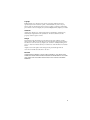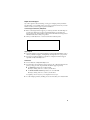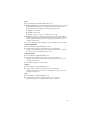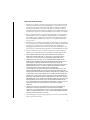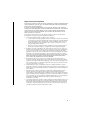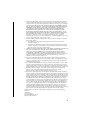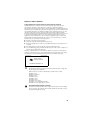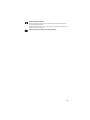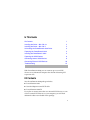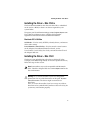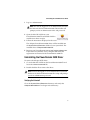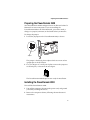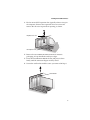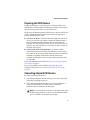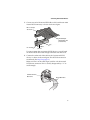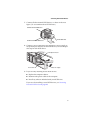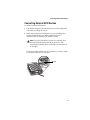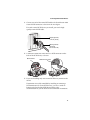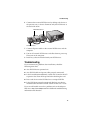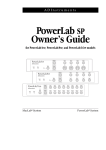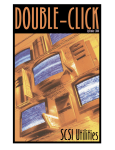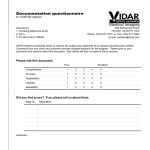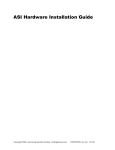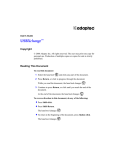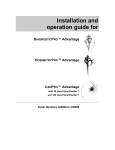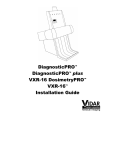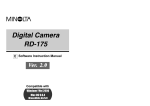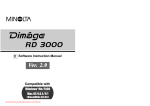Download Adaptec 2930 - SCSI Card Ultra Storage Controller 20 MBps User`s guide
Transcript
R USER’S GUIDE ADAPTEC POWERDOMAIN 2930 Copyright © 2001 Adaptec, Inc. All rights reserved. No part of this publication may be reproduced, stored in a retrieval system, or transmitted in any form or by any means, electronic, mechanical, photocopying, recording or otherwise, without the prior written consent of Adaptec, Inc., 691 South Milpitas Blvd., Milpitas, CA 95035. Trademarks Adaptec, the Adaptec logo, and PowerDomain are trademarks of Adaptec, Inc., which may be registered in some jurisdictions. All other trademarks are the property of their respective owners. Changes The material in this document is for information only and is subject to change without notice. While reasonable efforts have been made in the preparation of this document to assure its accuracy, Adaptec, Inc. assumes no liability resulting from errors or omissions in this document, or from the use of the information contained herein. Adaptec reserves the right to make changes in the product design without reservation and without notification to its users. Disclaimer IF THIS PRODUCT DIRECTS YOU TO COPY MATERIALS, YOU MUST HAVE PERMISSION FROM THE COPYRIGHT OWNER OF THE MATERIALS TO AVOID VIOLATING THE LAW WHICH COULD RESULT IN DAMAGES OR OTHER REMEDIES. ii Adaptec Customer Support If you have questions about installing or using your Adaptec product, check this document first—you will find answers to most of your questions here. If you need further assistance, use the support options listed below. Technical Support Identification (TSID) Number ■ Before contacting Technical Support, you’ll need your TSID. The TSID helps us provide more efficient service by accurately identifying your product and support status. The 12-digit TSID can be found on the white barcode-type label included inside the box with your product. ■ Affix your TSID label here or on the PowerDomain 2930 CD jacket. Support Options ■ Search the Adaptec Support Knowledgebase (ASK) at http://ask.adaptec.com for articles, troubleshooting tips, and frequently asked questions for your product. ■ For support via Email, submit your question to Adaptec’s Technical Support Specialists at http://ask.adaptec.com. North America ■ Visit our Web site at http://www.adaptec.com. ■ For information about Adaptec’s support options, call +1 408-957-2550, 24 hours per day, 7 days per week. To speak with a Technical Support Specialist, ■ For Hardware products call +1 408-934-7274, Monday to Friday, 3:00 A.M. to 5:00 P.M., Pacific Time. ■ For RAID and Fibre Channel products call +1 321-207-2000 Monday to Friday, 3:00 A.M. to 5:00 P.M., Pacific Time. To expedite your service, have your computer in front of you. ■ To order Adaptec products, including accessories and cables, call +1 408-957-7274. iii Europe ■ Visit our Web site at http://www.adaptec-europe.com. ■ English and French: To speak with a Technical Support Specialist, call one of the following numbers, Monday to Thursday, 10:00 to 12:30 and 13:30 to 17:30; Friday, 10:00 to 12:30 and 13:30 to 16:30, Central European Time: ■ English: +32 2 352 3470 ■ French: +32 2 352 3460 To expedite your service, have your computer in front of you. ■ German: To speak with a Technical Support Specialist, call +49 89 456 40660, Monday to Thursday, 9:30 to 12:30 and 13:30 to 16:30; Friday, 9:30 to 12:30 and 13:30 to 15:00, Central European Time. To expedite your service, have your computer in front of you. ■ To order Adaptec products, including accessories and cables, call +32 11 300 379. Australia and New Zealand ■ Visit our Web site at http://www.adaptec.com.au. ■ To speak with a Technical Support Specialist, call +612 9416 0698, Monday to Friday, 10:00 A.M. to 4:30 P.M., Eastern Australia Time. To expedite your service, have your computer in front of you. Hong Kong and China ■ Visit our Web site at http://www.adaptec.com. ■ To speak with a Technical Support Specialist, call +852 2869 7200, Monday to Friday, 10:00 A.M. to 5:00 P.M. To expedite your service, have your computer in front of you. ■ Fax Technical Support at +852 2869 7100. Singapore ■ Visit our Web site at http://www.adaptec.com. ■ To speak with a Technical Support Specialist, call +65 245 7470, Monday to Friday, 10:00 A.M. to 5:00 P.M. To expedite your service, have your computer in front of you. Japan ■ Visit our Web site at http://www.adaptec.co.jp. ■ To speak with a Technical Support Specialist, call +81 3 5308 6120 Monday–Friday, 9:00 A.M. to 12:00 P.M and 1:00 P.M. to 6:00 P.M. iv Limited 5-Year Hardware Warranty 1. Adaptec, Inc. (“Adaptec”) warrants to the purchaser of this product that it will be free from defects in material and workmanship for a period of five (5) years from the date of purchase. If the product should become defective within the warranty period, Adaptec, at its option, will repair or replace the product, or refund the purchaser’s purchase price for the product, provided it is delivered at the purchaser’s expense to an authorized Adaptec service facility or to Adaptec. 2. Repair or replacement parts or products will be furnished on an exchange basis and will either be new or reconditioned. All replaced parts or products shall become the property of Adaptec. This warranty shall not apply if the product has been damaged by accident, misuse, abuse or as a result of unauthorized service or parts. 3. Warranty service is available to the purchaser by delivering the product during the warranty period to an authorized Adaptec service facility or to Adaptec and providing proof of purchase price and date. The purchaser shall bear all shipping, packing and insurance costs and all other costs, excluding labor and parts, necessary to effectuate repair, replacement or refund under this warranty. 4. For more information on how to obtain warranty service, write or telephone Adaptec at 691 South Milpitas Boulevard, Milpitas, CA 95035, (800) 959-7274. 5. THIS LIMITED WARRANTY DOES NOT EXTEND TO ANY PRODUCT WHICH HAS BEEN DAMAGED AS A RESULT OF ACCIDENT, MISUSE, ABUSE, OR AS A RESULT OF UNAUTHORIZED SERVICE OR PARTS. 6. THIS WARRANTY IS IN LIEU OF ALL OTHER EXPRESS WARRANTIES WHICH NOW OR HEREAFTER MIGHT OTHERWISE ARISE RESPECT TO THIS PRODUCT. IMPLIED WARRANTIES, INCLUDING THOSE OF MERCHANTABILITY, FITNESS FOR A PARTICULAR PURPOSE AND NONINFRINGEMENT SHALL (A) HAVE NO GREATER DURATION THAN 5 YEARS FROM THE DATE OF PURCHASE, (B) TERMINATE AUTOMATICALLY AT THE EXPIRATION OF SUCH PERIOD AND (C) TO THE EXTENT PERMITTED BY LAW BE EXCLUDED. IN THE EVENT THIS PRODUCT BECOMES DEFECTIVE DURING THE WARRANTY PERIOD, THE PURCHASER’S EXCLUSIVE REMEDY SHALL BE REPAIR, REPLACEMENT OR REFUND AS PROVIDED ABOVE. INCIDENTAL OR CONSEQUENTIAL DAMAGES, INCLUDING WITHOUT LIMITATION LOSS OF DATA, ARISING FROM BREACH OF ANY EXPRESS OR IMPLIED WARRANTY ARE NOT THE RESPONSIBILITY OF ADAPTEC AND, TO THE EXTENT PERMITTED BY LAW, ARE HEREBY EXCLUDED BOTH FOR PROPERTY DAMAGE, AND TO THE EXTENT NOT UNCONSCIONABLE, FOR PERSONAL INJURY DAMAGE. 7. SOME STATES DO NOT ALLOW THE EXCLUSION OR LIMITATION OF INCIDENTAL OR CONSEQUENTIAL DAMAGES FOR CONSUMER PRODUCTS, AND SOME STATES DO NOT ALLOW LIMITATIONS ON HOW LONG AN IMPLIED WARRANTY LASTS, SO THE ABOVE LIMITATION OR EXCLUSIONS MAY NOT APPLY TO YOU. 8. This warranty gives you specific legal rights, and you may also have other rights which vary from state to state. v Adaptec Software License Agreement PLEASE READ CAREFULLY: THE USE OF THIS SOFTWARE IS SUBJECT TO THE SOFTWARE LICENSE TERMS OF ADAPTEC, INC. AND OTHER LICENSORS WHOSE SOFTWARE MAY BE BUNDLED WITH THIS PRODUCT. BY YOUR USE OF THE SOFTWARE INCLUDED WITH THIS PRODUCT YOU AGREE TO THE LICENSE TERMS REQUIRED BY THE LICENSOR OF THAT SOFTWARE, AS SET FORTH DURING THE INSTALLATION PROCESS. IF YOU DO NOT AGREE TO THE LICENSE TERMS APPLICABLE TO THE SOFTWARE, YOU MAY RETURN THE ENTIRE UNUSED PRODUCT FOR A FULL REFUND. In return for acquiring a license to use the Adaptec software (“Software”) and the related documentation, you agree to the following terms and conditions: 1. License. This Agreement grants you, the Licensee, a license to: a. Use the Software on a single computer system or on multiple workstations, systems and servers which incorporate an Adaptec RAID controller and may be accessed by multiple users from multiple locations. You may make as many installations of the Software as needed, but must restrict such installation only to systems, workstations or servers using an Adaptec RAID controller. b. Make one copy of the Software in machine readable form solely for back-up purposes provided you reproduce Adaptec’s copyright notice and any proprietary legends. 2. Restrictions. You may not distribute copies of the Software to others. You may not post or otherwise make available the Software, or any portion thereof, in any form, on the Internet. You may not use the Software in a computer service business, including in time sharing applications. The Software contains trade secrets and, in order to protect them, you may not decompile, reverse engineer, disassemble, or otherwise reduce the Software to a humanperceivable form. YOU MAY NOT MODIFY, ADAPT, TRANSLATE, RENT, LEASE, LOAN, RESELL FOR PROFIT, DISTRIBUTE, NETWORK OR CREATE DERIVATIVE WORKS BASED UPON THE SOFTWARE OR ANY PART THEREOF. 3. Ownership of Software. As Licensee, you own the media upon which the software is recorded or fixed, but Adaptec and its licensors retain title and ownership of the Software recorded on the original media and all subsequent copies of the Software, regardless of the form or media in which or on which the original and other copies may exist. This license is not a sale of the Software or any copy. 4. Confidentiality. You agree to maintain the Software in confidence and that you will not disclose the Software to any third party without the express written consent of Adaptec. You further agree to take all reasonable precautions to preclude access of unauthorized persons to the Software. 5. Term. This license is effective until January 1, 2045, unless terminated earlier. You may terminate the license at any time by destroying the Software (including the related documentation) together with all copies or modifications in any form. Adaptec will have the right to terminate our license immediately if you fail to comply with any term or condition of this Agreement. Upon any termination, including termination by you, you must destroy the Software (including the related documentation), together with all copies or modifications in any form. 6. Special Terms Applicable to Databases. Where a database is included with the Software, you acknowledge that it is licensed only in connection with the use of the Software to perform disc creation, and that the database and all data derived therefrom must be maintained in confidence in accordance with the provisions of Section 4. This license does not grant you any rights to distribute or disclose such database or data. vi 7. Limited Warranty. Adaptec and its Licensor warrant only that the media upon which the Software is furnished will be free from defects in material or workmanship under normal use and service for a period of thirty (30) days from the date of delivery to you. ADAPTEC AND ITS LICENSORS DO NOT AND CANNOT WARRANT THE PERFORMANCE OR RESULTS YOU MAY OBTAIN BY USING THE SOFTWARE OR DOCUMENTATION. THE FOREGOING STATES THE SOLE AND EXCLUSIVE REMEDIES ADAPTEC AND ITS LICENSORS WILL PROVIDE FOR BREACH OF WARRANTY. EXCEPT FOR THE FOREGOING LIMITED WARRANTY, ADAPTEC AND ITS LICENSORS MAKE NO WARRANTIES, EXPRESSED OR IMPLIED, INCLUDING, BUT NOT LIMITED, AS TO NON-INFRINGEMENT OF THIRD PARTY RIGHTS, MERCHANTABILITY OR FITNESS FOR A PARTICULAR PURPOSE. Some states do not allow the exclusion of implied warranties or limitations on how long an implied warranty may last, so the above limitations may not apply to you. This warranty gives you specific legal rights and you may also have other rights which vary from state to state. 8. The entire liability of Adaptec and its licensors, and your exclusive remedy for a breach of this warranty, shall be: a. The replacement of any media not meeting the above limited warranty which is returned to Adaptec; or: b. If Adaptec or its distributor is unable to deliver replacement media which is free from defects in materials or workmanship, you may terminate this Agreement by returning the Software and your money will be refunded. 9. Limitation of Liability. IN NO EVENT WILL ADAPTEC OR ITS LICENSORS BE LIABLE TO YOU FOR ANY INCIDENTAL, CONSEQUENTIAL OR INDIRECT DAMAGES, INCLUDING ANY LOST PROFITS, LOST SAVINGS, OR LOSS OF DATA, EVEN IF ADAPTEC OR A LICENSOR HAS BEEN ADVISED OF THE POSSIBILITY OF SUCH DAMAGES, OR FOR ANY CLAIM BY ANY OTHER PARTY. Some states do not allow the exclusion or limitation of special, incidental, or consequential damages, so the above limitation or exclusion may not apply to you. 10. Export. You acknowledge that the laws and regulations of the United States and other countries may restrict the export and re-export of the Software. You agree that you will not export or re-export the Software or documentation in any form in violation of applicable United States and foreign law. 11. Government Restricted Rights. The Software is subject to restricted rights as follows. If the Software is acquired under the terms of a GSA contract: use, reproduction or disclosure is subject to the restrictions set forth in the applicable ADP Schedule contract. If the Software is acquired under the terms of a DoD or civilian agency contract, use, duplication or disclosure by the Government is subject to the restrictions of this Agreement in accordance with 48 C.F.R. 12.212 of the Federal Acquisition Regulations and its successors and 49 C.F.R. 227.7202-1 of the DoD FAR Supplement and its successors. 12. General. You acknowledge that you have read this Agreement, understand it, and that by using the Software you agree to be bound by its terms and conditions. You further agree that it is the complete and exclusive statement of the agreement between Adaptec and you, and supersedes any proposal or prior agreement, oral or written, and any other communication between Adaptec and you relating to the subject matter of this Agreement. No additional or any different terms will be enforceable against Adaptec unless Adaptec gives its express consent, including an express waiver of the terms of this Agreement, in writing signed by an officer of Adaptec. You assume full responsibility for the use of the Software and agree to use the Software legally and responsibly. This Agreement shall be governed by California law, except as to copyright matters, which are covered by Federal law. This Agreement is deemed entered into at Milpitas, California by both parties. Should any provision of this Agreement be declared unenforceable in any jurisdiction, then such provision shall be deemed severable from this Agreement and shall not affect the remainder hereof. All rights in the Software not specifically granted in this Agreement are reserved by Adaptec. Should you have any questions concerning this Agreement, you may contact Adaptec by writing to: Adaptec, Inc. Legal Department 691 South Milpitas Boulevard Milpitas, California 95035. vii Regulatory Compliance Statements Federal Communications Commission Radio Frequency Interference Statement WARNING: Changes or modifications to this unit not expressly approved by the party responsible for compliance could void the user’s authority to operate the equipment. This equipment has been tested and found to comply with the limits for a Class B digital device, pursuant to Part 15 of the FCC rules. These limits are designed to provide reasonable protection against harmful interference in a residential installation. This equipment generates, uses, and can radiate radio frequency energy, and if not installed and used in accordance with the instruction manual, may cause harmful interference to radio communications. However, there is no guarantee that interference will not occur in a particular installation. However, if this equipment does cause interference to radio or television equipment reception, which can be determined by turning the equipment off and on, the user is encouraged to try to correct the interference by one or more of the following measures: ■ Reorient or relocate the receiving antenna. ■ Increase the separation between equipment and receiver. ■ Connect the equipment to an outlet on a circuit different from that to which the receiver is connected. ■ Consult the dealer or an experienced radio/television technician for help. ■ Use a shielded and properly grounded I/O cable and power cable to ensure compliance of this unit to the specified limits of the rules. This device complies with part 15 of the FCC rules. Operation is subject to the following two conditions: (1) this device may not cause harmful interference and (2) this device must accept any interference received, including interference that may cause undesired operation. Adaptec, Inc. AHA-2930CU Tested to Comply With FCC Standards FOR HOME OR OFFICE USE European Union Compliance Statement This Information Technology Equipment has been tested and found to comply with the following European directives: EMC Directive 89/336/EEC, as amended by 92/31/EEC and 93/68/EEC EN50081-1 (1992) EN55022 (1994) Class B EN50082-1 (1992) EN61000-4-2 (1998) EN61000-4-3 (1998) EN61000-4-4 (1995) EN61000-4-5 (1995) Surges EN61000-4-6 (1996) Conducted immunity EN61000-4-11 (1994) Supply dips of variation Australian/New Zealand Compliance Statement This device has been tested and found to comply with the limits for a Class B digital device, pursuant to the Australian/New Zealand standard AS/NZS 3548 set out by the Spectrum Management Agency. viii Canadian Compliance Statement This Class B digital apparatus meets all requirements of the Canadian InterferenceCausing Equipment Regulations. Cet appareil numérique de la classe B respecte toutes les exigences du Règlement sur le matériel brouilleur du Canada. Japanese Compliance (Voluntary Control Council Initiative) ix In This Guide Kit Contents 1 Installing the Driver – Mac OS 9.x 2 Installing the Driver – Mac OS X 2 Uninstalling the PowerDomain 2930 Driver 3 Preparing the PowerDomain 2930 4 Installing the PowerDomain 2930 4 Preparing the SCSI Devices 6 Connecting Internal SCSI Devices 6 Connecting External SCSI Devices 10 Troubleshooting 12 With PowerDomain 2930, you can connect up to seven SCSI devices to any Macintosh computer that has Bus Mastering PCI expansion slots. Kit Contents Your PowerDomain 2930 package includes: ■ PowerDomain 2930 ■ Standard 50-pin internal SCSI cable ■ PowerDomain 2930 CD If you plan to connect more than two internal SCSI devices, or one or more external SCSI devices to your computer, you will need additional cables not included in this package. 1 Installing the Driver – Mac OS 9.x Installing the Driver – Mac OS 9.x The PowerDomain 2930 has the driver for Mac OS 9.x embedded on the card in a ROM, so there is no driver required for your system folder. To register your PowerDomain 2930, go to http://register.adaptec.com. If you don’t have Internet access, complete and return the registration card located on the PowerDomain 2930 CD. Macintosh OS 9.0 Utilities SCSIProbe—Used to verify SCSI IDs, identify drivers, and mount drives after startup. PowerDomain Control Utility—Used to control various features on the Adaptec PowerDomain 2930. For details, see the PowerDomain Control Utility User Guide, contained on the CD and the Adaptec Web site. Installing the Driver – Mac OS X The driver is not embedded in early releases of Mac OS X (for example, OS X 10.0 through 10.0.4). To install or update the driver, follow the steps in this section. Note: Some utilities may not be compatible with Macintosh OS X. Check the Adaptec Web site at www.adaptec.com for the latest information. Warning: Do not run the installer if you have changed the permissions for any of the directories on this path: /System/ Library/Extensions. The driver might overwrite these directories. Also, do not run the installer if you have set up any of these directories to be symbolic links (similar to aliases in OS 9); the system may not function properly. 2 Uninstalling the PowerDomain 2930 Driver 1 Log in as Administrator. Note: You must be logged on as an administrator to install the driver for the PowerDomain 2930. The installer will prompt you for an administrator name and password. 2 Open the Mac OS X folder on your PowerDomain 2930 CD and double-click the installer icon shown at right. 3 Follow the instructions displayed on the screen. The Adaptec PowerDomain 2930 driver will be installed into the System/Library/Extensions folder of your system disk. The installed driver is Adaptec290X-2930.kext. 4 Register your PowerDomain 2930 at http://register.adaptec.com. If you don’t have Internet access, complete and return the registration card located on the PowerDomain 2930 CD. Uninstalling the PowerDomain 2930 Driver To remove the Adaptec SCSI driver: 1 Go to the Mac OS X folder on the PowerDomain 2930 CD and locate the Uninstall.command file. 2 Double-click the file to remove the driver. Note: You must be logged on as an administrator to uninstall the driver for the PowerDomain 2930. The script will prompt you for an administrator password. Verifying the Uninstall Go to the /System/Library/Extensions directory and verify that Adaptec290X-2930.kext is no longer in that directory. 3 Preparing the PowerDomain 2930 Preparing the PowerDomain 2930 Your PowerDomain 2930 is configured to run on blue and white G3 Macintosh or newer computers. If you are installing the PowerDomain 2930 on an older Macintosh, you need to make a change to a jumper (connector) on the board before you install it. To change the jumper: 1 Locate the J4 jumper on the PowerDomain 2930, as shown. Jumper The jumper is the black, plastic object which sits on one of two upright pins at the J4 location. 2 Use your fingers or a small pair of pliers to move the jumper to cover both pins, as shown in the next figure. The PowerDomain 2930 adapter is now ready for installation. Installing the PowerDomain 2930 To install the PowerDomain 2930: 1 Turn off the computer, disconnect the power cord, and ground yourself by touching the chassis. 2 Remove the computer cabinet, following the manufacturer’s instructions. 4 Installing the PowerDomain 2930 3 Find an unused PCI expansion slot (typically white or ivory) in the computer. Unscrew the expansion slot cover screw and remove the slot cover to provide an opening, as shown. Expansion slot cover PCI expansion slots 4 Remove the PowerDomain 2930 card from its antistatic packaging. Always handle the card by its edges. 5 Place the PowerDomain 2930 in the slot and press it down firmly until the connector fingers are fully seated. 6 Secure the card bracket with the screw you removed in Step 3. Screw Card bracket Bracket 5 Preparing the SCSI Devices Preparing the SCSI Devices Setting up SCSI devices typically involves setting SCSI IDs and termination, mounting internal SCSI devices inside your computer, and connecting power cables to each SCSI device. Setup varies for different kinds of SCSI devices. Always refer to the device’s documentation for specific instructions. In general, to prepare SCSI devices for setup: ■ Check the SCSI IDs—The PowerDomain 2930 and each SCSI device you connect to it requires a unique SCSI ID from 0 to 7. The PowerDomain 2930 is preset to ID 7 and should not be changed. The IDs for internal SCSI devices are usually set with jumpers; external SCSI devices are usually set with a switch on the back of the device. ■ Terminate the Ends of the SCSI Bus—To ensure reliable communication on the SCSI bus, the SCSI device at the end of each cable, or the end of the cable itself, must have a terminator installed (or enabled). Terminators must be removed or disabled on SCSI devices that are connected between the ends of each cable. If you are installing internal SCSI devices, see Connecting Internal SCSI Devices on page 6. If you are installing external SCSI devices only, close your computer cabinet, and see Connecting External SCSI Devices on page 10. Connecting Internal SCSI Devices To connect internal SCSI devices: 1 Turn off the computer, disconnect the power cord, and ground yourself by touching the chassis. 2 Verify that each internal SCSI device you are installing has a unique SCSI ID from 0 to 6. Refer to the SCSI device’s documentation to determine the ID setting. Note: If any two SCSI devices (internal or external) have the same SCSI ID, change the ID on one device. The PowerDomain 2930 is preset to SCSI ID 7 and should not be changed. 6 Connecting Internal SCSI Devices 3 If you are installing one internal SCSI device only, terminate that SCSI device. If you have two or more internal SCSI devices, terminate the device that will be connected to the end of the cable. For more information on termination, refer to the SCSI device’s documentation. 4 Mount each SCSI device in an available drive bay inside your computer, as shown in the next figure. Refer to the documentation for your computer and SCSI devices for installation instructions. Note: If space is limited inside your computer, you may have difficulty connecting SCSI and power supply cables to your SCSI devices once they’re installed. Consider completing these connections (Step 5 on page 8) before installing the devices. Internal SCSI device mounted in the drive bay 7 Connecting Internal SCSI Devices 5 Connect one end of the internal SCSI cable to the PowerDomain 2930 internal SCSI connector, as shown in the next figure. Blue or red stripe denotes Pin 1 Standard 50-pin internal SCSI cable (included in kit) Key Pin 1 marking Internal SCSI connector To connect more than two internal SCSI devices, you will need an internal SCSI cable with enough connectors for all devices. 6 Connect the other end of the cable to the last internal SCSI device, as shown in the next figure. This SCSI device must be terminated. (See Step 5 on page 11.) Make sure Pin 1 on the cable aligns with Pin 1 of the internal SCSI device connector. Pin 1 is usually designated by a “1” or small triangle. Terminated internal SCSI device Internal SCSI cable 8 Connecting Internal SCSI Devices 7 Connect all other internal SCSI devices, as shown in the next figure. (Do not terminate these SCSI devices.) Terminated internal SCSI device Internal SCSI cable Unterminated internal SCSI device 8 Connect a power cable from your computer’s power supply to the power input connector on the SCSI device, as shown. Repeat this step for each SCSI device. Power input connector Power cable Power supply 9 If you are only installing internal SCSI devices: ■ Replace the computer cabinet. ■ Reconnect the power cables to the computer. ■ Install any software included with your SCSI device. If you are also installing external SCSI devices, see Connecting External SCSI Devices on page 10. 9 Connecting External SCSI Devices Connecting External SCSI Devices To connect external SCSI devices: 1 Turn off the computer, disconnect the power cord, and ground yourself by touching the chassis. 2 Verify that each external SCSI device you are installing has a unique SCSI ID from 0 to 6. Refer to the SCSI device’s documentation to determine the SCSI ID setting. Note: If any two SCSI devices (external or internal) have the same SCSI ID, change the ID on one device. The PowerDomain 2930 is preset to SCSI ID 7 and should not be changed. For most external SCSI devices, the SCSI ID is set with a switch on the back of the device, as shown. SCSI ID 10 Connecting External SCSI Devices 3 Connect one end of the external SCSI cable to the PowerDomain 2930 external SCSI connector as shown in the next figure. For each external SCSI device you install, you need a highquality external SCSI cable. 50-pin high density connector (female) 50-pin high density cable (male) (not included in kit) 4 Connect the other end of the cable to a SCSI connector on the back of the SCSI device, as shown. SCSI terminator SCSI termination switch 4 4 5 If you are installing only one external SCSI device, terminate the device. Termination is usually controlled by installing or removing a SCSI terminator. On some SCSI devices, you use a switch or button on the back of the SCSI device. Refer to the documentation for your SCSI device for termination instructions. 11 Troubleshooting 6 Connect other external SCSI devices by cabling each device to the previous one, as shown. Terminate only the SCSI device at the end of the chain. Unterminated devices Terminated device 7 Connect all power cables to the external SCSI devices and the computer. 8 Turn on all external SCSI devices and allow them to power up. Then turn on the computer. 9 Install any software included with your SCSI devices. Troubleshooting If you encounter any problems after installation, check the following items first: ■ Are all SCSI devices powered on? ■ Are all SCSI cables and power cables properly connected? ■ Is the PowerDomain 2930 firmly seated and secured in the PCI expansion slot? Turn off the power before checking the card. ■ Does each device on the SCSI bus have a unique SCSI ID? ■ Is the SCSI chain properly terminated? Refer to your device documentation and to the related sections in this User’s Guide. If you are still unable to resolve a problem, refer to the Adaptec Web site at http://www.adaptec.com for additional troubleshooting information and direction. 12 R Adaptec, Inc. 691 South Milpitas Boulevard Milpitas, CA 95035 USA © 2001 Adaptec, Inc. All rights reserved. Adaptec and the Adaptec logo are trademarks of Adaptec, Inc. which may be registered in some jurisdictions. Part Number: 513046-06, Ver. AA LW 10/01