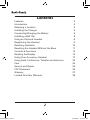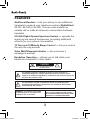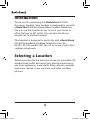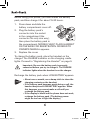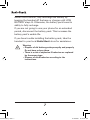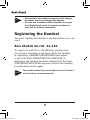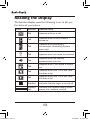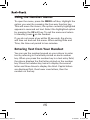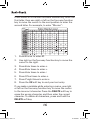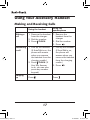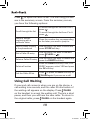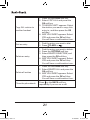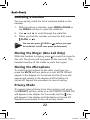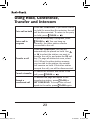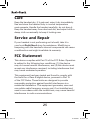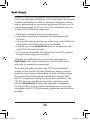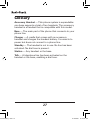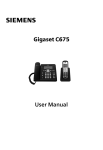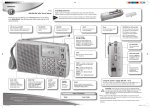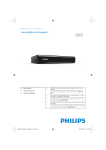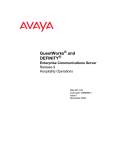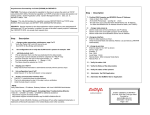Download Radio Shack 43-144 User`s guide
Transcript
43-144 5.8GHz Digital Accessory Handset for 43-141 43-142 43-143 What’s Included • Handset(1) • Charger(1) • Ni-MHBatteryPack(1) (insidehandset) • BeltClip(1) • ACAdapter(1) • User’sGuide(1) PleasereadthisUser’sGuidebeforeinstalling, settingupandusingyournewphone. UU01639BZ_1.indd 1 www.radioshack.com 12/18/2006 11:09:36 AM UU01639BZ_1.indd 2 Contents Features Introduction Selecting a Location Installing the Charger Connecting/Charging the Battery Installing a Belt Clip Using an Optional Headset Registering the Handset Resetting Handsets Resetting the Handset Without the Base Controls & Functions Reading the Display Using Your Accessory Handset Using Hold, Conference, Transfer and Intercom Care Service and Repair FCC Statement Glossary Limited One-Year Warranty 3 4 4 5 5 8 8 9 10 11 12 13 17 23 25 25 25 27 28 12/18/2006 11:09:37 AM UU01639BZ_1.indd 3 Features Additional Handset — lets you add up to ten additional handsets to expand your telephone system (RadioShack 43-141, 43-142 or 43-143). You can even transfer an outside call or make an intercom conversation between handsets. 5.8 GHz Digital Spread Spectrum System — spreads the signal across several frequencies, providing additional security for your phone conversation. 10 Tone and 10 Melody Ringer Control — lets you control the way the ring sounds. Voice Mail/Message Indicator — lets you know a message is waiting. Handsfree Operation — allows you to talk while your hands are occupied for other tasks. CAUTION RISK OF ELECTRIC SHOCK DO NOT OPEN The lightning symbol is intended to alert you to the presence of uninsulated dangerous voltage within this product’s enclosure that might be of sufficient magnitude to constitute a risk of electric shock. Do not open the product’s case. The exclamation symbol is intended to inform you that important operating and maintenance instructions are included in the literature accompanying this product. WARNING: To reduce the risk of fire or shock hazard, do not expose this product to rain or moisture. CAUTION: TO REDUCE THE RISK OF ELECTRIC SHOCK, DO NOT REMOVE COVER OR BACK. NO USERSERVICEABLE PARTS INSIDE. REFER SERVICING TO QUALIFIED PERSONNEL. 12/18/2006 11:09:37 AM UU01639BZ_1.indd 4 Introduction Thank you for purchasing this RadioShack 5.8 GHz Accessory handset. Your handset is designed for use with a RadioShack 5.8 GHz Expandable Cordless Telephone. You can use this handset in any room in your home or office that has an AC outlet. You can also transfer an outside call to another handset. This handset is designed to work only with a RadioShack 5.8 GHz Expandable Cordless Telephone (Cat. No. 43-141, 43-142 and 43-143). Do not try to use it with other cordless telephones. Selecting a Location Select a location for the base that is near an accessible AC standard wall outlet and away from electrical machinery, electrical appliances, metal walls, filing cabinets, wireless intercoms, alarms, room monitors, and other cordless phones. 12/18/2006 11:09:37 AM UU01639BZ_1.indd 5 Installing the Charger You can power the charger using the supplied 9V, 210 mA AC adapter. Insert the supplied AC adapter’s barrel plug into the DC IN 9V jack on the bottom of the charger. Route the cord through the strain relief slot and plug the adapter into a standard AC outlet. Caution: You must use a Class 2 power source that supplies 9V DC and delivers at least 210 mA. Its center tip must be set to positive and its plug must fit the charger’s DC IN 9V jack. The supplied adapter meets these specifications. Using an adapter that does not meet these specifications could damage the handset or the adapter. Connecting/Charging the Battery The phone comes with a rechargeable nickel metal hydride (Ni-MH) battery pack. The supplied battery pack should last for about a year. If the battery pack does not hold a charge for more than 2 hours after an overnight charge, replace it with a new 3.6 volt, 750 mAh battery pack with a connector that fits the socket in the battery compartment. You can order a replacement battery pack through your local RadioShack store or online at www.radioshack.com. 12/18/2006 11:09:37 AM UU01639BZ_1.indd 6 Before using your phone, you must install the battery pack, and then charge it for about 15-20 hours. 1. Press down and slide the battery compartment cover off. 2. Plug the battery pack’s connector into the socket in the compartment (the connector fits only one way), then place the battery pack in the compartment. MODELS VARY! PLACE HANDSET ON THE BASE FOR REGISTRATION OR REFER TO OWNER’S MANUAL appears. 3. Replace the cover. To charge the battery pack, place the handset on the charger. The CHARGE indicator on the charging cradle lights. Proceed to “Registering the Handset” on page 9. Important: Be sure the battery pack is properly connected before you try to charge it. The CHARGE indicator lights when the handset is on the charger. Recharge the battery pack when LOW BATTERY appears. • About once a month, use a damp cloth to clean the charging contacts on the handset. • If the battery pack becomes weak during a call, the handset beeps and LOW BATTERY appears. When this happens, you cannot make a call until you recharge the battery pack. • If the display is blank and the phone does not work, recharge the battery pack. (The battery power might be too low to light the display.) 12/18/2006 11:09:38 AM UU01639BZ_1.indd 7 About once a month, fully discharge the battery by keeping the handset off the base or charger until LOW BATTERY stays lit. Otherwise, the battery pack loses its ability to fully recharge. If you are not going to use your phone for an extended period, disconnect the battery pack. This increases the battery pack’s usable life. If you have trouble installing the battery pack, take the handset to your local RadioShack store for assistance. Warning: • Dispose of old battery packs promptly and properly. Do not burn or bury them. • There is a risk of explosion if batteries are replaced by the wrong type. • Dispose of used batteries according to the instructions. 12/18/2006 11:09:38 AM UU01639BZ_1.indd 8 Installing a Belt Clip To attach the belt clip, insert the belt clip into the holes on each side of the cordless handset. Press down until it clicks. To remove the belt clip, pull either side of the belt clip to release the tabs from the holes. Using an Optional Headset You can make or answer calls handsfree using an optional headset that has a 3/32-inch (2.5-mm) plug. Your local RadioShack store has a variety of headsets available. 1. To connect the headset, gently flip open the rubber headset jack cover on the side of the cordless handset. Then insert the headset’s plug into the jack. 2. or on the handset to Use adjust the headset’s volume. 3. With a headset connected, you can make or answer calls as usual using the keys on the handset. 4. When you finish using the headset, disconnect it from the handset and close the rubber cover to protect the jack. 12/18/2006 11:09:38 AM UU01639BZ_1.indd 9 NOTES • Always place the handset properly on the charger whenever you are recharging the handset. • You can use a handset holder (available from your local RadioShack store) to hang the handset on your belt for added convenience. Registering the Handset You must register the handset to the base before you can use it. Base Models 43-141, 43-142: To register to a 43-141 or 43-142 base, simply place the accessory handset in the base. While the handset is registering, HANDSET REGISTERING will appear in the LCD. When REGISTRATION COMPLETE. is displayed; the handset has been registered to the base. If REGISTRATION FAILED. appears, remove the handset from the base and try again. NOTE The model number for your telephone base is located on the bottom of main base unit. 12/18/2006 11:09:38 AM Base Model 43-143: 1. On the base, press the MENU soft key. 2. Scroll down to REGISTER HANDSET and press the OK soft key. 3. On the handset, press and hold # until the display reads HANDSET REGISTERING and you hear a beep. 4. When REGISTRATION COMPLETE is displayed; the handset has been registered to the base. If REGISTRATION FAILED. appears, please try these steps again. Resetting Handsets If you want to register a handset to a different base or replace a handset with another one, you must first reset the existing registration data. To reset, please follow these steps: 1. Press the MENU soft key. Select the DEREGISTERATION submenu. 2. ARE YOU SURE? appears. Move the cursor to select YES. Press the OK soft key. To clear other handset information, please follow these steps: 1. From the handset, press and hold and # for more than 5 seconds. Select the DEREGISTER HS submenu. 2. Move the cursor to select the handset ID to be de-registered from the list, and then press the OK soft key. UU01639BZ_1.indd 10 10 12/18/2006 11:09:38 AM 3. DEREGISTER HS appears. Move the cursor to select YES. Press the OK soft key. 4. ARE YOU SURE? appears. Move the cursor to select YES, and then press the OK soft key. You will hear a confirmation tone. Resetting the Handset Without the Base If the original base this handset was registered to is not available for some reason (for example, it is lost or somehow incapacitated), you can still reset the handset and use it with another base. 1. Press and hold and # for more than 5 seconds, until the SYSTEM RESET menu appears. 2. Select the BASE UNAVAILABLE submenu. BASE UNAVAILABLE appears in the display. 3. Move the cursor to select YES, and then press the OK soft key. When ARE YOU SURE? appears, select YES. You will hear a confirmation tone, and the handset deletes its own link to the base without trying to contact the base. Now you are ready to register the handset to the new base. UU01639BZ_1.indd 11 11 12/18/2006 11:09:39 AM Controls & Functions Handset 1 6 2 7 3 4 8 9 14 15 16 10 11 17 5 12 13 1. 2. 18 19 20 21 22 Handset Antenna Headset Jack Cover 12. /TONE key 13. SPEAKER key 14. key (up) 3. Belt Clip Hole 4. Speakerphone Speaker 15. key (end call) 16. key (caller ID) and Ringer 17. key (down) 5. Handset Battery Compartment 18. # key (pound) 6. New Message indicator 19. REDIAL/PAUSE key 7. Handset Earpiece 20. INT’COM/HOLD key (intercom/hold) 8. Handset Display 21. Handset Microphone 9. Soft keys 10. /FLASH key (talk/flash) 22. Handset Charging Contacts 11. key (phonebook) UU01639BZ_1.indd 12 12 12/18/2006 11:09:39 AM Reading the Display The handset display uses the following icons to tell you the status of your phone. UU01639BZ_1.indd 13 ICON に STATUS DESCRIPTION Talk Appears while on a call. Talk Appears when Privacy mode is turned on. Talk Appears while recording a conversation (Answering System base only). Talk Appears when you mute the handset. Talk Appears when the handset speakerphone is in use. Talk Appears when T-coil mode is turned on. Talk Appears when Line 1 is in use. (twoline base only.) Talk Appears when Line 2 is in use. (twoline base only.) Standby Indicates that the ringer is turned off. Standby/ Talk Indicates the handset battery status: empty, low, medium, and full. 13 12/18/2006 11:09:39 AM The Standby Screen When the phone is in standby, the handset display shows the following items: SUN 12:00A Handset #1 New CID: 5 R E DI A L NOTE M E NU Ringer off icon (when the ringer is off)/ day of the week and time/battery icon Handset ID and Banner Number of new Caller ID calls received (If there are no new Caller ID messages, the Handset ID appears here.) Illustration is of a single line system. Dual line systems will have different soft keys and standby screen. Using the Four-way Function Key Your handset has a four-way function key that allows you to move the cursor (or highlighted area) on the display and access the most commonly used features at the touch of a button. By moving this key to the left, you open the Phonebook. Move the key to the right to access Caller ID information. UU01639BZ_1.indd 14 14 12/18/2006 11:09:40 AM Using the Handset Menus To open the menu, press the MENU soft key. Highlight the option you want by pressing the four-way function key. This will move the cursor; the option currently highlighted appears in reversed out text. Select the highlighted option by pressing the OK soft key. To exit the menu and return to standby, press on the handset. If you do not press a key within 30 seconds, the phone will time out and exit the menu. When setting Date and Time, the time-out period to two minutes. Entering Text from Your Handset You can use the number keypad on your phone to enter text by referring to the letters printed on each number key. When you press the number key in a text entry field, the phone displays the first letter printed on the number key. Press the number key twice to display the second letter and three times to display the third. Capital letters are displayed first, then lower case letters, then the number on the key. UU01639BZ_1.indd 15 15 12/18/2006 11:09:40 AM If two letters in a row use the same number key, enter the first letter, then use right or left on the four-way function key to move the cursor to the next position to enter the second letter. For example, to enter “Movies”: 1. Press 6 once to enter M. 2. Use right on the four-way function key to move the cursor to the right. 3. Press 6 six times to enter o. 4. Press 8 six times to enter v. 5. Press 4 six times to enter i. 6. Press 3 five times to enter e. 7. Press 7 eight times to enter s. 8. Press the OK soft key to end your text entry. If you make a mistake while entering a name, use right or left on the four-way function key to move the cursor to the incorrect character. Press the DELETE soft key to erase the wrong character, and then enter the correct character. To delete all characters, press and hold the DELETE soft key. UU01639BZ_1.indd 16 16 12/18/2006 11:09:41 AM Using Your Accessory Handset Making and Receiving Calls UU01639BZ_1.indd 17 Using the handset Using the speakerphone Making a call 1. Remove the handset from the charger. 2. Dial the number. 3. Press /FLASH. Answering a call 1. Pick up the handset. 1. Pick up the handset. (If AutoTalk is on, the (If AutoTalk is on, phone will answer the phone will when you remove answer when you the handset from the remove the handset charging cradle.) from the charging cradle.) 2. Press /FLASH. (If Any Key Answer 2. Press . is on, you can also press any number keypad.) Hanging up Press . 1. Remove the handset from the charger. 2. Dial the number. 3. Press . Press . 17 12/18/2006 11:09:41 AM Adjusting the Volume Ringer Volume Choose from three ringer volume settings (off, low, and high). With the phone in and to adjust the ringer standby, use volume. Earpiece Volume Choose from six volume levels for the handset. While on a call, press to make the handset volume louder or to make it softer. Speaker Volume Choose from six volume levels for the handset speakerphone. While on a call, press to make the speaker volume louder or to make it softer. Using Caller ID and Call Waiting You can store up to 100 Caller ID numbers in your handset. Your phone shares a total of 100 memory entries between your Phonebook and Caller ID. Once you store 100 phonebook names, Caller ID information can not be stored (but it will still display when the call comes in). UU01639BZ_1.indd 18 NOTE You must subscribe to Caller ID and Call Waiting through your telephone provider. 18 12/18/2006 11:09:41 AM Press to open the Caller ID list. The first thing you will see is the summary screen. From the summary screen, you have the following options: Scroll through the list To scroll through the list from A to Z, . press To scroll through the list from Z to A . press Jump to entries beginning with a particular letter Press the number key corresponding to the letter you want to jump to. Store a Caller ID entry in the phonebook Find the entry you want to store and press STORE soft key. Dial a Caller ID entry Find the entry you want to dial and press /FLASH or . Delete a Caller ID entry Find the entry you want to delete and press the DELETE soft key. Delete all entries Press the DELETE soft key. ARE YOU SURE? appears, select YES and press the OK soft key. Exit the Caller ID list Press or press the BACK soft key or /FLASH again if you are on a call. Using Call Waiting If a second call comes in when you are on the phone, a call waiting tone sounds, and the caller ID information of the waiting call appears on the display. Press /FLASH on the handset to accept the waiting call. There is a short pause, and then you will hear the new caller. To return to the original caller, press /FLASH on the handset again. UU01639BZ_1.indd 19 19 12/18/2006 11:09:42 AM Using the Phonebook Your phone allows you to store up to 2 numbers per name and up to 100 names in your phonebook. Your phone shares a total of 100 memory entries between your phonebook and CID. Once you store 100 phonebook entries, CID information will not be stored and will only display at time of new incoming calls. When Phonebook entries are full, you will hear a beep and MEMORY FULL appears. You cannot store any additional names and numbers unless you delete some of the existing ones. Press to enter the phonebook. Once in the phonebook, you have the following options: UU01639BZ_1.indd 20 Scroll through the entries To scroll through the phonebook from A to Z, press . To scroll through the phonebook from Z to A press . Jump to entries beginning with a particular letter Press the number key corresponding to the letter you want to jump to. Store a new entry Press the NEW soft key and follow the directions. Copy entries to another handset 1. Find the entry you want to copy. 2. Press the OPTIONS soft key. 3. Select COPY SELECTION, and then press the OK soft key. 4. TO WHICH UNIT? appears. Select the station you want to copy this entry to, and then press the OK soft key. You will hear a confirmation tone. 20 12/18/2006 11:09:42 AM UU01639BZ_1.indd 21 Copy ALL entries to another handset 1. Press the OPTIONS soft key. 2. Select COPY ALL and press the OK soft key. 3. TO WHICH UNIT? appears. Select the station you want to copy this entry to, and then press the OK soft key. 4. ARE YOU SURE? appears. Select YES and press the OK soft key. You will hear a confirmation tone. Dial an entry 1. Find the entry you want to dial. 2. Press /FLASH or . Delete an entry 1. Find the entry you want to delete. 2. Press the OPTIONS soft key. 3. Select DELETE SELECTION, and then press the OK soft key. 4. ARE YOU SURE? appears. Select YES and press the OK soft key. You will hear a confirmation tone. Delete all entries 1. Press the OPTIONS soft key. 2. Select DELETE ALL and press the OK soft key. 3. ARE YOU SURE? appears. Select YES and press the OK soft key. You will hear a confirmation tone. Close the phonebook Press or the BACK soft key repeatedly if you are on a call. 21 12/18/2006 11:09:42 AM Redialing a Number You can quickly redial the last 3 numbers dialed on the handset. 1. With the phone in standby, press REDIAL/PAUSE or the REDIAL soft key to open the redial list. 2. Use and to scroll through the redial list. 3. When you find the number you want to dial, press /FLASH or . NOTE You can also press /FLASH or before you open the redial list. In this case, press [redial/pause]. Muting the Ringer (One Call Only) While the handset is ringing, press to mute the ringer for this call. The phone will ring again on the next call. (The handset must be off the cradle to mute the ringer.) Muting the Microphone To mute the microphone so the caller can’t hear you, press the MUTE soft key while on a call. MUTE ON will appear in the display for 2 seconds, but the に icon will appear and remain in the display until the feature is turned off. Repeat the procedure to cancel muting. Privacy Mode To prevent other stations from interrupting a call, press the PRIVACY soft key while on a call. PRIVACY MODE ON will appear in the display for 2 seconds, but the icon will appear in the display until the feature is turned off. Repeat the procedure to turn off privacy mode. UU01639BZ_1.indd 22 22 12/18/2006 11:09:43 AM Using Hold, Conference, Transfer and Intercom UU01639BZ_1.indd 23 Put a call on hold Press INT’COM/HOLD. If you leave a caller on hold for more than five minutes, the call will be disconnected. To return to the party . on hold, press /FLASH or Join a call in progress To join a call already in progress, press /FLASH or . You can hang up normally; the other station remains connected to the call. Transfer a call Press INT’COM/HOLD; the call will automatically be placed on hold. Use to select the station you want to or transfer the call to, and press the OK soft key. (To page all stations at once, select ALL.) When the other station answers, you can talk to the station; the outside call remains on hold. If the other station accepts the call, you will be disconnected. Cancel a transfer To cancel the transfer and return to the call, press /FLASH or . Accept a transferred call To answer the page and speak to the transferring station, press /FLASH or INT’COM/HOLD. To accept the call and speak to the caller, press /FLASH again. 23 12/18/2006 11:09:43 AM UU01639BZ_1.indd 24 Make an intercom page With the phone in standby, press INT’COM/HOLD. Use or to select the station you want to talk with, then press the OK soft key. (If you select ALL, all other stations will be paged.) Cancel a page To cancel the intercom page, press the CANCEL soft key or . Answer an intercom page Press /FLASH or INT’COM/HOLD. If AutoTalk is on, the handset automatically answers the page when you remove it from the cradle. 24 12/18/2006 11:09:43 AM Care Keep the handset dry; if it gets wet, wipe it dry immediately. Use and store the handset only in normal temperature environments. Handle the handset carefully; do not drop it. Keep the handset away from dust and dirt, and wipe it with a damp cloth occasionally to keep it looking new. Service and Repair If your handset is not performing as it should, take it to your local RadioShack store for assistance. Modifying or tampering with the handset’s internal components can cause a malfunction and might invalidate its warranty. FCC Statement This device complies with Part 15 of the FCC Rules. Operation is subject to the following two conditions: (1) this device may not cause harmful interference, and (2) this device must accept any interference received, including interference that may cause undesired operation. This equipment has been tested and found to comply with the limits for a Class B digital device, pursuant to Part 15 of the FCC Rules. These limits are designed to provide reasonable protection against harmful interference in a residential installation. This equipment generates, uses and can radiate radio frequency energy and, if not installed and used in accordance with the instructions, may cause harmful interference to radio communications. UU01639BZ_1.indd 25 25 12/18/2006 11:09:43 AM However, there is no guarantee that interference will not occur in a particular installation. If this equipment does cause harmful interference to radio or television reception, which can be determined by turning the equipment off and on, the user is encouraged to try to correct the interference by one or more of the following measures: • Reorient or relocate the receiving antenna. • Increase the separation between the equipment and receiver. • Connect the equipment into an outlet on a circuit different from that to which the receiver is connected. • Consult your local RadioShack store or an experienced radio/TV technician for help. • If you cannot eliminate the interference, the FCC requires that you stop using your handset. Changes or modifications not expressly approved by RadioShack may cause interference and void the user’s authority to operate the equipment. To ensure the safety of users, the FCC has established criteria for the amount of radio frequency energy various products may produce depending on their intended usage. This product has been tested and found to comply with the FCC’s exposure criteria. For body worn operation, the FCC RF exposure guidelines were also met when used with the RadioShack accessories supplied or designed for this product. Use of other accessories may not ensure compliance with FCC RF exposure guidelines and should be avoided. UU01639BZ_1.indd 26 26 12/18/2006 11:09:43 AM Glossary Accessory Handset — This phone system is expandable: one base supports a total of ten handsets. The accessory handset is a handset that is compatible with this model. Base — The main part of the phone that connects to your phone line. Charger — A cradle that comes with an accessory handset and charges the handset battery. It connects to power but does not connect to a phone line. Standby — The handset is not in use. No line has been activated. No dial tone is present. Station — Any handset or the base. Talk — A telephone line has been activated on the handset or the base, enabling a dial tone. UU01639BZ_1.indd 27 27 12/18/2006 11:09:44 AM Limited One-Year Warranty ThisproductiswarrantedbyRadioShackagainstmanufacturingdefectsinmaterialand RadioShack RadioShackagainstmanufacturingdefectsinmaterialand workmanshipundernormaluseforone(1)yearfromthedateofpurchasefrom RadioShackcompany-ownedstoresandauthorizedRadioShackfranchiseesanddealers. EXCEPTASPROVIDEDHEREIN,RadioShackMAKESNOEXPRESSWARRANTIESAND ANYIMPLIEDWARRANTIES,INCLUDINGTHOSEOFMERCHANTABILITYANDFITNESS FORAPARTICULARPURPOSE,ARELIMITEDINDURATIONTOTHEDURATIONOFTHE WRITTENLIMITEDWARRANTIESCONTAINEDHEREIN.EXCEPTASPROVIDEDHEREIN, RadioShackSHALLHAVENOLIABILITYORRESPONSIBILITYTOCUSTOMERORANY OTHERPERSONORENTITYWITHRESPECTTOANYLIABILITY,LOSSORDAMAGE CAUSEDDIRECTLYORINDIRECTLYBYUSEORPERFORMANCEOFTHEPRODUCTOR ARISINGOUTOFANYBREACHOFTHISWARRANTY,INCLUDING,BUTNOTLIMITEDTO, ANYDAMAGESRESULTINGFROMINCONVENIENCE,LOSSOFTIME,DATA,PROPERTY, REVENUE,ORPROFITORANYINDIRECT,SPECIAL,INCIDENTAL,ORCONSEQUENTIAL DAMAGES,EVENIFRadioShackHASBEENADVISEDOFTHEPOSSIBILITYOFSUCH DAMAGES. Somestatesdonotallowlimitationsonhowlonganimpliedwarrantylastsorthe exclusionorlimitationofincidentalorconsequentialdamages,sotheabovelimitationsor exclusionsmaynotapplytoyou. Intheeventofaproductdefectduringthewarrantyperiod,taketheproductandthe RadioShacksalesreceiptasproofofpurchasedatetoanyRadioShackstore.RadioShack will,atitsoption,unlessotherwiseprovidedbylaw:(a)correctthedefectbyproduct repairwithoutchargeforpartsandlabor;(b)replacetheproductwithoneofthesameor similardesign;or(c)refundthepurchaseprice.Allreplacedpartsandproducts,and productsonwhicharefundismade,becomethepropertyofRadioShack.Newor reconditionedpartsandproductsmaybeusedintheperformanceofwarrantyservice. Repairedorreplacedpartsandproductsarewarrantedfortheremainderoftheoriginal warrantyperiod.Youwillbechargedforrepairorreplacementoftheproductmadeafter theexpirationofthewarrantyperiod.Thiswarrantydoesnotcover:(a)damageorfailure causedbyorattributabletoactsofGod,abuse,accident,misuse,improperorabnormal usage,failuretofollowinstructions,improperinstallationormaintenance,alteration, lightningorotherincidenceofexcessvoltageorcurrent;(b)anyrepairsotherthanthose providedbyaRadioShackAuthorizedServiceFacility;(c)consumablessuchasfusesor batteries;(d)cosmeticdamage;(e)transportation,shippingorinsurancecosts;or(f)costs ofproductremoval,installation,set-upserviceadjustmentorreinstallation. This warranty gives you specific legal rights, and you may also have other rights which varyfromstatetostate. RadioShackCustomerRelations,300RadioShackCircle,FortWorth,TX76102-1964 12/99 UUZZ01639BZ(0) 43-144 01A07 PrintedinChina ©2007.RadioShackCorporation. Allrightsreserved.RadioShackandRadioShack.comare trademarksusedbyRadioShackCorporation. DirectLinkisaregisteredtrademarkofUnidenCorporation. UU01639BZ_1.indd 28 12/18/2006 11:09:45 AM