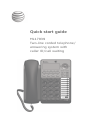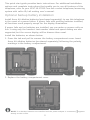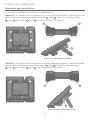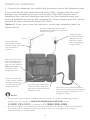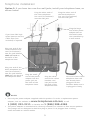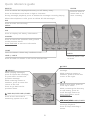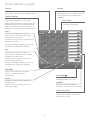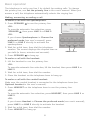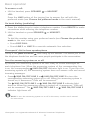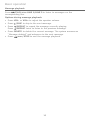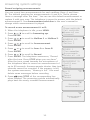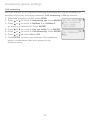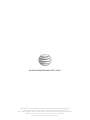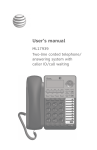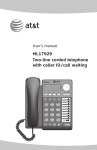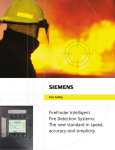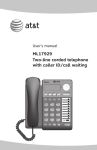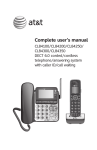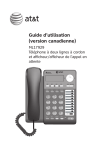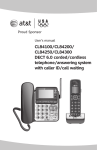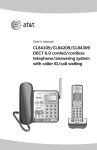Download AT&T ML17939 User`s manual
Transcript
Quick start guide ML17939 Two-line corded telephone/ answering system with caller ID/call waiting Installation preparation You must install the power adapter before using the telephone. See pages 4-5 for easy instructions. If you subscribe to high speed Internet service (DSL - digital subscriber line) through your telephone line, you must install a DSL filter between each telephone line cord and telephone wall jack (pages 4 and 5). The filter prevents noise and caller ID problems caused by DSL interference. Please contact your DSL service provider for more information about DSL filters. Your product may be shipped with a protective sticker covering the telephone base display - remove it before use. For customer service or product information, visit our website at www.telephones.att.com or call 1 (800) 222-3111. In Canada, dial 1 (866) 288-4268. Avoid placing the telephone base too close to: • Communication devices such as television sets, VCRs, or cordless telephones. • Excessive heat sources. • Noise sources such as a window with traffic outside, motors, microwave ovens, refrigerators, or fluorescent lighting. • Excessive dust sources such as a workshop or garage. • Excessive moisture. • Extremely low temperature. • Mechanical vibration or shock such as on top of a washing machine or work bench. This quick start guide provides basic instructions. For additional installation options and complete instructions that enable you to use all features of this telephone, refer to your AT&T ML17939 Two-line corded telephone/answering system with caller ID/call waiting user’s manual. Optional backup battery installation Install three AA alkaline batteries (purchased separately) to use this telephone in the event of a power failure. If power fails with working batteries installed, all functions work properly except for the display illumination. If power fails and no batteries are installed, you can make or answer calls on line 1 using only the handset. Last number redial and speed dialing are also supported, but the screen display will be dimmer than usual. Install the batteries, as shown below: 1. Press the tab and pull to remove the battery compartment cover. Insert three AA alkaline batteries (purchased separately) following the polarity markings in the battery compartment. . Replace the battery compartment cover. NOTE: If no backup batteries are installed and the power adapter is connected, steady on the screen. appears Telephone installation Telephone base installation 1. Install the mounting bracket for tabletop use. Option 1: To install your telephone in a low tabletop position, insert the fixed tabs of the mounting bracket into slots a and b . Press the flexible tabs A and B into slots c and d until they click into place. B A c A Option 1: Low tabletop position Option 2: To install your telephone in a high tabletop position, insert the fixed tabs of the mounting bracket into slots c and d . Press the flexible tabs A and B into slots a and b until they click into place. c A B A Option 2: High tabletop position Telephone installation . Connect the telephone line cord(s) and the power cord to the telephone base. If you subscribe to high speed Internet service (DSL - digital subscriber line) through your telephone line, you must install a DSL filter between each telephone line cord and telephone wall jack. The filter prevents noise and caller ID problems caused by DSL interference. Please contact your DSL service provider for more information about DSL filters. Option 1: If you have a two-line wall jack, install your telephone base, as shown below. Plug the other end of the black telephone line cord (4-conductor) into the wall jack. Plug the large end of the power adapter into an electrical outlet not controlled by a wall switch. L1+L2 If you have DSL high speed Internet service, a DSL filter (not included) is required. Plug one end of the black telephone line cord (4-conductor) into the jack labeled LINE 1/L1+L2 on the back of the telephone base. Plug the small end of the power adapter into the power jack on the back of the telephone base. Plug the other end of the coiled handset cord into jack at the left side of the telephone base. One end of the coiled telephone line cord has already been plugged into the handset. Make sure it is plugged in firmly. NOTES: • Use only the power adapter supplied with this product. To order a replacement power www.telephones.att.com, or call 1 (800) 222-3111. In Canada, dial 1 (866) 288-4268. adapter, visit our website at • The power adapter is intended to be correctly oriented in a vertical or floor mount position. The prongs are not designed to hold the plug in place if it is plugged into a ceiling, under-the-table or cabinet outlet. Telephone installation Option 2: If you have two one-line wall jacks, install your telephone base, as shown below. Plug the other end of the clear telephone line cord (2-conductor) into the wall jack. L1 Plug the other end of the black telephone line cord (4-conductor) into the wall jack. L2 Plug the large end of the power adapter into an electrical outlet not controlled by a wall switch. If you have DSL high speed Internet service, a DSL filter (not included) is required. Plug one end of the clear telephone line cord (2-conductor) into the jack labeled LINE 1/L1+L2 on the back of the telephone base. Plug one end of the black telephone line cord (4-conductor) into the jack labeled LINE 2 on the back of the telephone base. Plug the small end of the power adapter into the power jack on the back of the telephone base. Plug the other end of the coiled handset cord into jack at the left side of the telephone base. One end of the coiled telephone line cord has already been plugged into the handset. Make sure it is plugged in firmly. NOTES: • Use only the power adapter supplied with this product. To order a replacement power www.telephones.att.com, or call 1 (800) 222-3111. In Canada, dial 1 (866) 288-4268. adapter, visit our website at • The power adapter is intended to be correctly oriented in a vertical or floor mount position. The prongs are not designed to hold the plug in place if it is plugged into a ceiling, under-the-table or cabinet outlet. Quick reference guide DELETE ENTER Press to delete the displayed directory or call history entry. Press to select a menu item or to save a setting. Press to backspace and erase a digit or character. During message playback, press to delete the message currently playing. When the telephone is idle, press to delete all old messages. DIR Press to enter the directory. menu Press to enter the main menu. CID Press to display call history information. CANCEL Press to cancel an operation and go back to the previous menu. Press and hold to return to idle mode. Conf Press to initiate a three-way conference call. hold line 1, line 2 Press to place a call on hold. Press to make or answer a call on the selected line. /SKIP Press to skip to the next message. /REPEAT While playing messages, press to repeat the message, or press twice to hear the previous message. While entering names or numbers, press to move the cursor to the right. While entering names or numbers, press to move the cursor to the left. / While in the menu, press to scroll up or down. Press to go back to the previous menu. While reviewing the directory or call history, press to scroll through entries or press and hold to scroll continuously. /ANS ON/OFF LINe1/LINE2 Press to turn the built-in answering system on or off. /���������� PLAY/STOP LINE1/LINE2 Press to start or stop message playback. Press to stop recording a memo. Quick reference guide FLASh Pause During a call, press to answer an incoming call when you receive a call waiting alert. Press to insert a two-second dialing pause in a number stored in the directory or speed dial memory. (auto) redial Press to dial the last number dialed when the telephone is off hook. DISP DIAL Press to dial the number currently displayed. When the telephone is idle, press to display the last five numbers dialed. You can choose to dial a displayed number or use the auto redial feature. vol+ While the telephone is not in use, press to increase the ringer volume for both lines. During a call, press to increase the listening volume. During message playback, press to increase the playback volume. volWhile the telephone is not in use, press to decrease the ringer volume for both lines. During a call, press to decrease the listening volume. During message playback, press to decrease the playback volume. HEADSET Press to activate the headset when a corded headset is connected. SPEAKER Press to turn the base speakerphone on or off. MUTE During a call, press to mute the microphone. lower When a call is ringing, press to mute the ringer. Press to enter the lower locations of the speed dial keys. Speed dial keys Press to dial or review a stored speed dial number when the telephone is idle. Basic operation The telephone is set to use line 1 by default for making calls. To change the primary line, see Set the primary line in the user’s manual. When you answer a call, the telephone automatically selects the ringing line. Making, answering or ending a call To make a call with the speakerphone: 1. Press SPEAKER to use the primary line. -ORTo override automatic line selection, press SPEAKER , then press LINE 1 or LINE 2. -ORIf you choose Speakerphone in Choose the preferred mode (see user’s manual), press LINE 1 or LINE 2 directly to activate the speakerphone. . Wait for a dial tone, then dial the telephone number. The screen displays the elapsed time as you talk (in hours, minutes and seconds). 3. Press SPEAKER to hang up. Elapsed time Line 1 8:00am 0:00:08 888-722-7702 1/11 LINE buttons To make a call with the handset: 1. Lift the handset to use the primary line. -ORTo override automatic line selection, lift the handset, then press LINE 1 or LINE 2. . Wait for a dial tone, then dial the number. 3. Place the handset on the telephone base to hang up. To make a call with the corded headset: Make sure the corded headset is connected to the telephone base (see Optional headset in the user’s manual). 1. Press HEADSET on the telephone base to use the primary line. -ORTo override automatic line selection, press HEADSET, then press LINE 1 or LINE 2. -ORIf you choose Headset in Choose the preferred mode (see user’s manual), press LINE 1 or LINE 2 directly to activate the headset. . Wait for a dial tone, then dial the number. 3. Press HEADSET to hang up. Basic operation To answer a call: • Lift the handset, press SPEAKER or HEADSET. -ORPress the LINE button of the ringing line to answer the call with the preferred mode (see Choose the preferred mode in the user’s manual). On hook dialing (predialing) 1. Press the dialing keys to enter a telephone number. Press DELETE to make corrections when entering the telephone number. . Lift the handset or press SPEAKER or HEADSET. -ORTo dial the number using your preferred mode (see Choose the preferred mode in the user’s manual): • Press DISP DIAL. • Press LINE 1 or LINE 2 to override automatic line selection. Clearspeak® dial-in-base speakerphone During a call, press ������ SPEAKER , then hang up the handset. This allows you to use the telephone hands free and lets more people participate in the conversation. Turn the answering system on or off By default, the answering system is on and ready to record messages on each telephone line. When the answering system of the corresponding line is on, the corresponding /ANS ON/OFF indicator light is on. If you turn the answering system off, the answering system does not answer calls and record incoming messages. • Press /ANS ON/OFF LINE 1 or /ANS ON/OFF LINE 2 to turn the corresponding answering system on or off. When the answering system is turned on, it announces “Calls will be answered.” The /ANS ON/OFF LINE 1 or /ANS ON/OFF LINE 2 indicator light turns on. When the answering system is turned off, it announces “Calls will not be answered.” The /ANS ON/OFF LINE 1 or /ANS ON/OFF LINE 2 indicator light turns off. NOTE: To turn the answering system on or off in the menu, see the user’s manual for instructions. Clearspeak® is a registered trademark of Advanced American Telephones. Basic operation Message playback Press /PLAY/STOP LINE 1/LINE 2 to listen to messages on the corresponding line. Options during message playback: • Press VOL- or VOL+ to adjust the speaker volume. • Press� /SKIP to skip to the next message. • Press /REPEAT to repeat the message currently playing. Press /REPEAT twice to listen to the previous message. • Press DELETE to delete the current message. The system announces “Message deleted” and advances to the next message. • Press /PLAY/STOP to end the message playback. 10 Answering system settings Record outgoing announcements You can record two announcements for each mailbox (Annc A and Annc B). The default greeting for announcements A and B is “Hello, please leave a message after the tone.” You can use this default announcement or replace it with your own. The telephone is preset to answer with the default announcement A. See Announcement selection in the user’s manual to change which announcement is played. To record a new announcement A or B: 1. When the telephone is idle, press MENU. . Press or to scroll to Answering sys. Press ENTER. 3. Press or to scroll to Mailbox 1 or Mailbox 2. Press ENTER. 4. Press or to scroll to Announcement. Press ENTER. 5. Press or to scroll to Annc A or Annc B. Press ENTER. . Press or to scroll to Record. 7. Press ENTER. The telephone announces, “Record after the tone. Press STOP when you are done.” After the tone, speak towards the microphone of the telephone base to record an announcement of up to 90 seconds. Announcements shorter than two seconds cannot be recorded. If the memory is full, the system announces, “Memory is full.” You must delete some messages before recording. . Press /PLAY/STOP of the corresponding line when finished. The answering system automatically plays back the newly recorded announcement. Phone settings Call settings Answering sys Voicemail answering sys Mailbox 1 Mailbox 2 Mailbox 1 Play messages Announcement Delete all old announcement m1 Config annc Annc A Annc B Annc A Play Record Delete 1 1 Recording announcement... 1 Announcement playback 11 Answering system settings Call screening Use this feature to set whether incoming messages are played through the speaker while they are being recorded. Call screening is On by default. 1. When the telephone is idle, press MENU. 1 . Press or to scroll to Answering sys. Press ENTER. Ans Sys setup M1 Call screening 3. Press or to scroll to Mailbox 1 or Mailbox 2 # of rings to select the desired line. Press ENTER. Msg length 4. Press or to scroll to Ans sys setup. Press ENTER. 1 5. Press or to scroll to Call screening. Press ENTER. CALL SCREENING On . Press or to select On or Off. Off 7. Press ENTER to save your selection. The telephone plays a confirmation tone and returns to the previous menu. 12 www.telephones.att.com Clearspeak® is a registered trademark of Advanced American Telephones. © 2010-2015 Advanced American Telephones. All Rights Reserved. AT&T and the AT&T logo are trademarks of AT&T Intellectual Property licensed to Advanced American Telephones, San Antonio, TX 78219. Printed in China. Issue 6.0 AT&T 01/15.