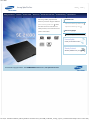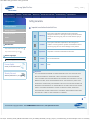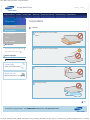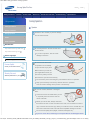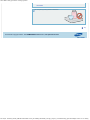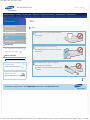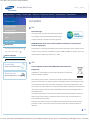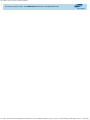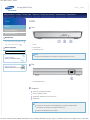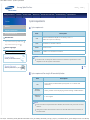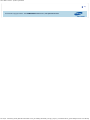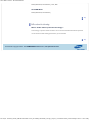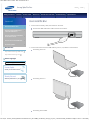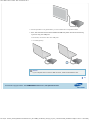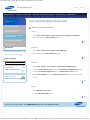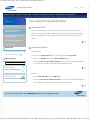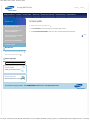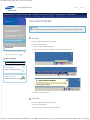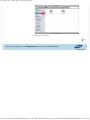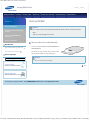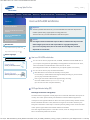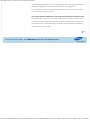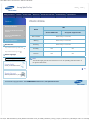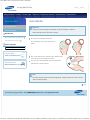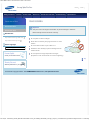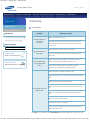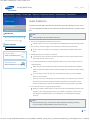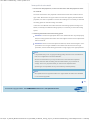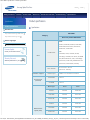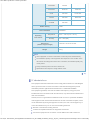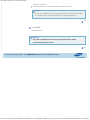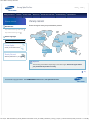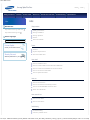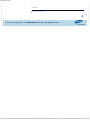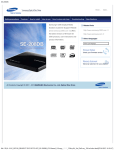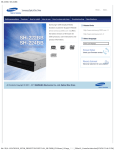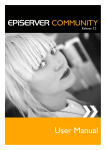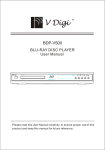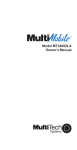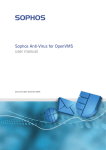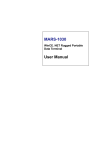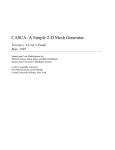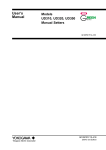Download Samsung SE-218BB Installation guide
Transcript
SE-218BB Samsung Optical Disc Drive Safety precautions Features How to install Home How to use How to store and clean Troubleshooting Samsung's OMS (Optical Media Index Specifcations Related links Solution) Customer Support Website (www.samsung-ODD.com ) offers the latest versions of frmware for http://www.samsung-ODD.com http://www.samsung.com ODD products, user instructions and product information. Select languages Selectyour your language Select language Firmware Update Check your frmware version. Warranty Statement Warranty statement for your product All Contents Copyright © 2001 - 2012 SAMSUNG Electronics Co., Ltd. Optical Disc Drive file:///D|/0...LOBALIZATION/05_SST/00_PROJECT/2012/SST12-016_SE-218BB_CD-Manual_19Langs_5Apr/01_Created/en/index.html[4/17/2012 12:22:41 PM] SE-218BB : Safety precautions - Safety precautions Samsung Optical Disc Drive Safety precautions Features How to install Safety precaution Safety precautions Home How to use How to store and clean Troubleshooting Index Specifcations Safety precautions Important to read and understand at all times During installation Warning This symbol indicates explanations about extremely dangerous matters. If users ignore this symbol and handle the device the wrong way, this can cause serious injury or death. Caution This symbol indicates explanations about dangerous matters. If users ignore this symbol and handle the device the wrong way, this can cause damage to the product. During operation Others RoHS and WEEE Related links http://www.samsung-ODD.com http://www.samsung.com Important Important to read and understand at all times. Select languages Selectyour your language Select language Firmware Update Check your frmware version. Caution Note Do not disassemble. Note Important Warranty Statement IF A SOFTWARE PROGRAM IS TO BE BUNDLED WITH THE OPTICAL DISC Warranty statement for your product DRIVE PROVIDED BY SAMSUNG, THEN YOU MUST HAVE A SEPARATE, VALID LICENSE FOR SUCH BUNDLED SOFTWARE WITH RESPECT TO THE MANUFACTURE, SALE OR DISTRIBUTION OF THE PRODUCT (SUCH AS A PERSONAL COMPUTER) CONTAINING THE OPTICAL DISC DRIVE AND THE BUNDLED SOFTWARE AS ITS COMPONENTS. OTHER THAN THOSE THIRD PARTY LICENSES EXPRESSLY STATED TO BE INCLUDED, SAMSUNG PROVIDES NO OTHER THIRD PARTY LICENSES, AND HEREBY DISCLAIMS ANY AND ALL LIABILITY WITH RESPECT THERETO. Top All Contents Copyright © 2001 - 2012 SAMSUNG Electronics Co., Ltd. Optical Disc Drive file:///D|/0...TION/05_SST/00_PROJECT/2012/SST12-016_SE-218BB_CD-Manual_19Langs_5Apr/01_Created/en/Safety_Precautions.html[4/11/2012 11:14:22 PM] SE-218BB : Safety precautions - During Installation Samsung Optical Disc Drive Safety precautions Features How to install Safety precaution Safety precautions Home How to use How to store and clean Troubleshooting Index Specifcations During Installation Installation During installation During operation Do not install the drive on the unstable surface. Others RoHS and WEEE Related links http://www.samsung-ODD.com Do not place the drive in direct sunlight. http://www.samsung.com Select languages Selectyour your language Select language Firmware Update Check your frmware version. Avoid very low or high temperatures. Warranty Statement Warranty statement for your product Avoid high humidity. Top All Contents Copyright © 2001 - 2012 SAMSUNG Electronics Co., Ltd. Optical Disc Drive file:///D|/0...TION/05_SST/00_PROJECT/2012/SST12-016_SE-218BB_CD-Manual_19Langs_5Apr/01_Created/en/Safety_Installation.html[4/11/2012 11:14:20 PM] SE-218BB : Safety precautions - During operation Samsung Optical Disc Drive Safety precautions Features How to install Safety precaution Safety precautions Home How to use How to store and clean Troubleshooting Index Specifcations During Operation Operation During installation During operation Handle the drive carefully to prevent damage from an external shock. Others RoHS and WEEE Related links http://www.samsung-ODD.com http://www.samsung.com Do not drop the drive. Protect the drive from severe shocks. If you do not protect it, this can cause Select languages damage to the drive. Selectyour your language Select language Firmware Update Check your frmware version. Do not move the drive while in operation. Do not attempt to open the disc tray by force. Make sure that you close all Warranty Statement Warranty statement for your product open applications before you open the tray. Always use the Eject button to open and close the tray. Do not insert a pin into the emergency hole while the drive is in operation. Keep your hand away from the tray while the drive is in operation. This can result in damage to the product or human body. Do not use cracked, distorted or damaged discs. A disc with a crack can break while you use it, especially when the crack is near the center of the disc. Before you use the disc, always make sure that it does not have a crack. If the disc has a crack, we recommend to make a copy of the disc and use the copy. When you continue to use a cracked disc, the size of the crack will increase. This will cause irreparable damage to the disc. Do not use low-quality discs (illegal, scratched, damaged, etc.). If you use such discs, Samsung is not responsible for the damage that this file:///D|/0...TION/05_SST/00_PROJECT/2012/SST12-016_SE-218BB_CD-Manual_19Langs_5Apr/01_Created/en/Safety_Operation.html[4/11/2012 11:14:16 PM] SE-218BB : Safety precautions - During operation can cause. Do not put any heavy items on the drive. Top All Contents Copyright © 2001 - 2012 SAMSUNG Electronics Co., Ltd. Optical Disc Drive file:///D|/0...TION/05_SST/00_PROJECT/2012/SST12-016_SE-218BB_CD-Manual_19Langs_5Apr/01_Created/en/Safety_Operation.html[4/11/2012 11:14:16 PM] SE-218BB : Safety precautions - Others Samsung Optical Disc Drive Safety precautions Features How to install Safety precaution Safety precautions Home How to use How to store and clean Troubleshooting Index Specifcations Others Others During installation During operation Make sure that no foreign material enters the drive casing. Others RoHS and WEEE Related links To protect against fre, do not use any http://www.samsung-ODD.com fammable liquids such as alcohol or benzene http://www.samsung.com on the drive. Select languages Selectyour your language Select language Firmware Update Check your frmware version. Do not disassemble, repair or modify the device without our approval. To reduce the risk of damage, electric shock and fre. Warranty Statement Warranty statement for your product Top All Contents Copyright © 2001 - 2012 SAMSUNG Electronics Co., Ltd. Optical Disc Drive file:///D|/0...IZATION/05_SST/00_PROJECT/2012/SST12-016_SE-218BB_CD-Manual_19Langs_5Apr/01_Created/en/Safety_Others.html[4/11/2012 11:14:17 PM] SE-218BB : Safety precautions - RoHS and WEEE Samsung Optical Disc Drive Safety precautions Features How to install Safety precaution Safety precautions During installation During operation Others Home How to use How to store and clean Troubleshooting Index Specifcations RoHS and WEEE RoHS Planet First logo This logo shows consumers that Samsung develops eco-friendly products and demonstrates Samsung’s continuous efforts to develop eco-friendly products. RoHS and WEEE RoHS(Restriction of the use of certain hazardous substances in electrical and Related links electronic equipment) http://www.samsung-ODD.com The RoHS, the environmental regulation announced by European Union, restricts the use http://www.samsung.com of lead, mercury, cadmium, hexavalent chromium, PBB, and PBDE in products put on the Select languages market in the European Union after July 1, 2006. Selectyour your language Select language Firmware Update Check your frmware version. WEEE Correct Disposal of This Product (Waste Electrical & Electronic Equipment) Warranty Statement Warranty statement for your product (Applicable in the European Union and other European countries with separate collection systems) This marking on the product, accessories or literature indicates that the product and its electronic accessories (e.g. charger, headset, USB cable) should not be disposed of with other household waste at the end of their working life. To prevent possible harm to the environment or human health from uncontrolled waste disposal, separate these items from other types of waste and recycle them responsibly to promote the sustainable reuse of material resources. Household users should contact either the retailer where they purchased this product, or their local government offce, for details of where and how they can take this item for environmentally safe recycling. Business users should contact their supplier and check the terms and conditions of the purchase contract. This product should not be mixed with other commercial waste for disposal. Top file:///D|/0...IZATION/05_SST/00_PROJECT/2012/SST12-016_SE-218BB_CD-Manual_19Langs_5Apr/01_Created/en/Safety_RoHS.html[4/11/2012 11:14:25 PM] SE-218BB : Safety precautions - RoHS and WEEE All Contents Copyright © 2001 - 2012 SAMSUNG Electronics Co., Ltd. Optical Disc Drive file:///D|/0...IZATION/05_SST/00_PROJECT/2012/SST12-016_SE-218BB_CD-Manual_19Langs_5Apr/01_Created/en/Safety_RoHS.html[4/11/2012 11:14:25 PM] SE-218BB : Features - Exterior Samsung Optical Disc Drive Safety precautions Features How to install Features Exterior Home How to use How to store and clean Troubleshooting Index Specifcations Exterior Front System requirements Recommended discs Related links http://www.samsung-ODD.com http://www.samsung.com Select languages 1. LED 2. Eject button 3. Emergency hole Selectyour your language Select language Note Design and specifcations are subject to change without prior notice. Firmware Update Check your frmware version. Warranty Statement Back Warranty statement for your product 1. USB interface port Components Ultra Thin portable DVD Writer Quick installation guide Application software & user manual CD USB cable Note The type of accessories varies depending on a product model. Some accessories are subject to change without notice. Software for Macintosh not included. file:///D|/0...TION/05_SST/00_PROJECT/2012/SST12-016_SE-218BB_CD-Manual_19Langs_5Apr/01_Created/en/Features_Exterior.html[4/11/2012 11:16:01 PM] SE-218BB : Features - Exterior Top All Contents Copyright © 2001 - 2012 SAMSUNG Electronics Co., Ltd. Optical Disc Drive file:///D|/0...TION/05_SST/00_PROJECT/2012/SST12-016_SE-218BB_CD-Manual_19Langs_5Apr/01_Created/en/Features_Exterior.html[4/11/2012 11:16:01 PM] SE-218BB : Features - System requirements Samsung Optical Disc Drive Safety precautions Features How to install Home How to use How to store and clean Features System requirements Exterior System requirements Troubleshooting Index Specifcations System requirements Recommended discs Related links Item OS Description Microsoft Windows XP(SP1.0 or above) / Vista / 7 MAC OS X (10.4.6 or above) http://www.samsung-ODD.com http://www.samsung.com Select languages Selectyour your language Select language Firmware Update Check your frmware version. CPU Pentium 4 2.33 GHz or above RAM 2 GB or more Interface USB 2.0 / 3.0 Interface connector Note The drive will not always be able to achieve its maximum performance. This depends on the PC system environment. Warranty Statement Top Warranty statement for your product System requirements for using the AV connectivity function Item OS Description Linux, WinCE, Android Tablet (Honeycomb 3.1 or above with USB Port) Device function Video, photo & music fle playing function through a USB interface USB port current 1.4A or higher Note Even if the above requirements are satisfed, the function may not work on some devices. Using the function with a device to which an external HDD can be connected, is recommended. file:///D|/0...ATION/05_SST/00_PROJECT/2012/SST12-016_SE-218BB_CD-Manual_19Langs_5Apr/01_Created/en/Features_System.html[4/17/2012 12:22:44 PM] SE-218BB : Features - System requirements Top All Contents Copyright © 2001 - 2012 SAMSUNG Electronics Co., Ltd. Optical Disc Drive file:///D|/0...ATION/05_SST/00_PROJECT/2012/SST12-016_SE-218BB_CD-Manual_19Langs_5Apr/01_Created/en/Features_System.html[4/17/2012 12:22:44 PM] SE-218BB : Features - Recommended discs Samsung Optical Disc Drive Safety precautions Features How to install Features Exterior System requirements Recommended discs Home How to use How to store and clean Troubleshooting Index Specifcations Recommended discs Recommended DVD disc types DVD-R Media TAIYO-YUDEN, SONY, MKM(VERBATIM, MITSUBISHI), RITEK, CMC Related links DVD-RW Media http://www.samsung-ODD.com TDK, MKM(VERBATIM, MITSUBISHI), JVC, RITEK, CMC http://www.samsung.com Select languages DVD+R Media TAIYO-YUDEN, MKM(VERBATIM, MITSUBISHI), RITEK, CMC, PRODIS Selectyour your language Select language DVD+RW Media Firmware Update MKM(VERBATIM, MITSUBISHI), RITEK, CMC Check your frmware version. DVD+R DL Warranty Statement MKM(VERBATIM, MITSUBISHI), RITEK, CMC Warranty statement for your product DVD-R DL MKM(VERBATIM, MITSUBISHI), TAIYO-YUDEN DVD-RAM MAXELL, MKM(VERBATIM, MITSUBISHI) Top Recommended CD disc types CD-R Media TAIYO-YUDEN, MKM(VERBATIM, MITSUBISHI), RITEK, MBI, CMC CD-RW Media MKM(VERBATIM, MITSUBISHI), CMC HS CD-RW Media file:///D|/0...TION/05_SST/00_PROJECT/2012/SST12-016_SE-218BB_CD-Manual_19Langs_5Apr/01_Created/en/Features_Features.html[4/11/2012 11:14:27 PM] SE-218BB : Features - Recommended discs MKM(VERBATIM, MITSUBISHI), CMC, MBI US CD-RW Media MKM(VERBATIM, MITSUBISHI) Top Bufer underrun free technology What is "buffer underrun prevention technology"? A technology to prevent "buffer underrun" errors in which the data transmission speed is not as fast as the data writing speed when you record data. Top All Contents Copyright © 2001 - 2012 SAMSUNG Electronics Co., Ltd. Optical Disc Drive file:///D|/0...TION/05_SST/00_PROJECT/2012/SST12-016_SE-218BB_CD-Manual_19Langs_5Apr/01_Created/en/Features_Features.html[4/11/2012 11:14:27 PM] SE-218BB : How to install - How to install the drive Samsung Optical Disc Drive Safety precautions Features How to install Home How to use How to store and clean Troubleshooting How to install How to install the drive How to install the drive 1. Connect the necessary cable, then switch on the drive. Index Specifcations Connect the USB cable to the USB connector on the drive. How to confrm USB 2.0 and install the USB driver How to confrm the installation of the device driver How to remove the USB cable Firmware update Related links 2. Connect the other end of the USB cable to your PC, TV, Tablet or other devices. Connecting to the PC http://www.samsung-ODD.com http://www.samsung.com Select languages Selectyour your language Select language Firmware Update Check your frmware version. Warranty Statement Warranty statement for your product Connecting to the TV Connecting to the Tablet file:///D|/0...ION/05_SST/00_PROJECT/2012/SST12-016_SE-218BB_CD-Manual_19Langs_5Apr/01_Created/en/Install_InstallDrive.html[4/11/2012 11:14:20 PM] SE-218BB : How to install - How to install the drive 3. Normal operation is not guaranteed if you use a USB hub or unspecifed cables. 4. PCs, TVs and other devices with insuffcient USB bus power will not work correctly if you use only one USB port. To avoid this, connect the drive to 2 USB ports. a. Y-Cable (Option) Caution If your computer does not have a USB connector, install a USB interface card. Top All Contents Copyright © 2001 - 2012 SAMSUNG Electronics Co., Ltd. Optical Disc Drive file:///D|/0...ION/05_SST/00_PROJECT/2012/SST12-016_SE-218BB_CD-Manual_19Langs_5Apr/01_Created/en/Install_InstallDrive.html[4/11/2012 11:14:20 PM] SE-218BB : How to install - How to confirm the installation of the device driver Samsung Optical Disc Drive Safety precautions Features How to install How to install How to install the drive How to confrm USB 2.0 and install the USB driver How to confrm the installation of the device driver Home How to use How to store and clean Troubleshooting Index Specifcations How to confrm the installation of the device driver How to use Device Manager to confrm Windows 7 1. Click Start - Control Panel - System and Security - System Device Manager. 2. Click the drive in the Device Manager window. How to remove the USB cable Top Firmware update Related links http://www.samsung-ODD.com http://www.samsung.com Windows Vista 1. Click Start - Control Panel - System - Device Manager. 2. Click the drive in the Device Manager window. Top Select languages Selectyour your language Select language Firmware Update Check your frmware version. Windows XP 1. Click Start - Settings - Control Panel - Performance and Maintenance. 2. Click the Administrative Tools icon in the Performance and Maintenance window. 3. Click the Computer Management icon in the Administrative Tools window. 4. Click Device Manager icon in the Administrative Tools window and then click the Warranty Statement drive. Warranty statement for your product Top Macintosh 1. Click Macintosh - More Info…. 2. Click the Device Manager button. Top All Contents Copyright © 2001 - 2012 SAMSUNG Electronics Co., Ltd. Optical Disc Drive file:///D|/0...ION/05_SST/00_PROJECT/2012/SST12-016_SE-218BB_CD-Manual_19Langs_5Apr/01_Created/en/Install_InstallDriver.html[4/11/2012 11:14:17 PM] SE-218BB : How to install - How to confirm USB 2.0 and install the USB driver Samsung Optical Disc Drive Safety precautions Features How to install How to install How to install the drive How to confrm USB 2.0 and install the USB driver Home How to use How to store and clean Troubleshooting Index Specifcations How to confrm USB 2.0 and install the USB driver How to confrm USB 2.0 If your PC does not have a USB 2.0 port and you want to use the drive at its highest speed, you must install a USB 2.0 adapter card. The drive can also operate with USB 1.1, How to confrm the installation of the device driver but at a lower speed. You can check the type of USB 2.0 adapter card for your PC as follows. How to remove the USB cable Top Firmware update Related links How to install the USB driver http://www.samsung-ODD.com Windows XP/Vista/7 http://www.samsung.com Select languages Selectyour your language Select language 1. Right-click the My Computer icon on your desktop and selectProperties. 2. Click on the Hardware tab. Click the Device Manager button. 3. Look at the Universal Serial Bus Controller entry. If a yellow exclamation point shows next to this entry, contact the manufacturer of the USB card or PC. Firmware Update Top Check your frmware version. Macintosh Warranty Statement Warranty statement for your product 1. Click on About This Mac. Click on More Info…. 2. Look at the Universal Serial Bus Controller entry. If a yellow exclamation point shows next to this entry, contact the manufacturer of the USB card or PC. Top All Contents Copyright © 2001 - 2012 SAMSUNG Electronics Co., Ltd. Optical Disc Drive file:///D|/0...ION/05_SST/00_PROJECT/2012/SST12-016_SE-218BB_CD-Manual_19Langs_5Apr/01_Created/en/Install_ConfirmUSB.html[4/11/2012 11:14:18 PM] SE-218BB : How to install - Firmware update Samsung Optical Disc Drive Safety precautions Features How to install Home How to use How to store and clean How to install Firmware update How to install the drive 1. Go to www.samsung-ODD.com How to confrm USB 2.0 and install the USB driver Troubleshooting Index Specifcations . 2. Click Firmware on the menu bar (in the upper right corner). 3. Click Firmware Downloads. Find your drive model and start the download. How to confrm the installation of the device driver Top How to remove the USB cable Firmware update Related links http://www.samsung-ODD.com http://www.samsung.com Select languages Selectyour your language Select language Firmware Update Check your frmware version. Warranty Statement Warranty statement for your product All Contents Copyright © 2001 - 2012 SAMSUNG Electronics Co., Ltd. Optical Disc Drive file:///D|/0...ATION/05_SST/00_PROJECT/2012/SST12-016_SE-218BB_CD-Manual_19Langs_5Apr/01_Created/en/Install_Firmware.html[4/11/2012 11:14:19 PM] SE-218BB : How to install - How to remove the USB cable Samsung Optical Disc Drive Safety precautions Features How to install How to install Home How to use How to store and clean Troubleshooting Index Specifcations How to remove the USB cable How to install the drive Warning How to confrm USB 2.0 and install the USB driver How to confrm the installation of the device driver How to remove the USB cable Firmware update Do not disconnect the USB cable while the drive is in operation or the computer starts. For Windows This drive supports Windows Plug & Play. To remove the USB cable: 1. Close all active software programs. Related links 2. Click the icon in the lower right part of the screen. See the picture. http://www.samsung-ODD.com http://www.samsung.com Select languages Selectyour your language Select language Firmware Update Check your frmware version. Warranty Statement Warranty statement for your product 3. Disconnect the USB cable. For Macintosh This drive supports Macintosh Plug & Play. To remove the USB cable: 1. Click the icon in the left menu. See the picture. file:///D|/0...ION/05_SST/00_PROJECT/2012/SST12-016_SE-218BB_CD-Manual_19Langs_5Apr/01_Created/en/Install_RemoveUSB.html[4/11/2012 11:14:21 PM] SE-218BB : How to install - How to remove the USB cable 2. Disconnect the USB cable. Top All Contents Copyright © 2001 - 2012 SAMSUNG Electronics Co., Ltd. Optical Disc Drive file:///D|/0...ION/05_SST/00_PROJECT/2012/SST12-016_SE-218BB_CD-Manual_19Langs_5Apr/01_Created/en/Install_RemoveUSB.html[4/11/2012 11:14:21 PM] SE-218BB : How to use - How to use the drive Samsung Optical Disc Drive Safety precautions Features How to install How to use Home How to use How to store and clean Troubleshooting Index Specifcations How to use the drive How to use the drive Caution How to use the AV Connectivity function How to use DVD±R/RW and other discs Do not switch off the PC while the LED indicator blinks. Also do not disconnect the drive. This can cause damage to the drive. When the LED blinks Related links How to use a drive that is installed horizontally You can use 3.15 inch or 4.72 inch (80 mm or http://www.samsung-ODD.com http://www.samsung.com Select languages Selectyour your language Select language 120 mm) discs. The drive can only read the disc correctly if the disc is placed inside the tray guiding line. Caution Do not use the drive vertically. Firmware Update Check your frmware version. Top Warranty Statement Warranty statement for your product All Contents Copyright © 2001 - 2012 SAMSUNG Electronics Co., Ltd. Optical Disc Drive file:///D|/0...ALIZATION/05_SST/00_PROJECT/2012/SST12-016_SE-218BB_CD-Manual_19Langs_5Apr/01_Created/en/Use_Drive.html[4/11/2012 11:14:25 PM] SE-218BB : How to use - How to use DVD±R/RW and other discs Samsung Optical Disc Drive Safety precautions Features How to install How to use Home How to use How to store and clean Troubleshooting Index Specifcations How to use DVD±R/RW and other discs How to use the drive Important How to use the AV Connectivity function How to use DVD±R/RW and other discs When the LED blinks The Slim portable DVD Writer lets you write DVD±RW discs with Nero Express and enables "packet writing" (high-speed recording) with InCD. The drive also lets you write DVD±R discs with Nero Express. Caution It is illegal to make unauthorized copies of DVD or software titles. A person who Related links http://www.samsung-ODD.com makes illegal copies can be held responsible for copyright infringement. If you use low-quality discs, this can increase the recording time or make it impossible to use the disc. http://www.samsung.com Select languages Selectyour your language Select language How to use DVD±R/RW and other discs You can use the drive to play Audio CD, CD-ROM, CD-R/RW and DVD-ROM discs. If Firmware Update your computer recognizes the [CD-ROM] icon designated to the drive as the 'E:' drive, Check your frmware version. insert a CD-ROM or a DVD-ROM disc and access the 'E:' drive. (The assigned drive letter can be different in your specifc system environment.) You can use the drive to play commercial DVD titles: Warranty Statement Warranty statement for your product Most DVD titles in the market use the Dolby sound system. It is necessary to install software that supports Dolby decoding on your PC before you can play a DVD title with this drive. How to get commercial software that supports Dolby decoding. Go to the website of Nero: http://www.nero.com (You can also use other compliant software) DVD Region Protection Coding (RPC) DVD Region Protection Coding (RPC): The RPC feature is supported on DVD players and is used with DVD-video discs (such as movies). The motion picture industry has divided the world into different regions that correspond to the regional markets into which the motion picture industry releases movies. Movies worldwide have RPC codes, based on the region of the world in which they are being sold. These RPC codes help to control and prevent pirating of new movies into other motion picture regions before their release within those markets. This drive supports RPC phase II. In the RPC-2 mode, users can change the local code. RPC-2 is selected by default for this drive. file:///D|/0...BALIZATION/05_SST/00_PROJECT/2012/SST12-016_SE-218BB_CD-Manual_19Langs_5Apr/01_Created/en/Use_Disc.html[4/11/2012 11:14:21 PM] SE-218BB : How to use - How to use DVD±R/RW and other discs You can change the region code up to fve times via an MPEG application. Please contact your dealer or local SAMSUNG representative if you need to change the local code more than fve times. Top All Contents Copyright © 2001 - 2012 SAMSUNG Electronics Co., Ltd. Optical Disc Drive file:///D|/0...BALIZATION/05_SST/00_PROJECT/2012/SST12-016_SE-218BB_CD-Manual_19Langs_5Apr/01_Created/en/Use_Disc.html[4/11/2012 11:14:21 PM] SE-218BB : How to use - How to use AV Connectivity function Samsung Optical Disc Drive Safety precautions Features How to install How to use Home How to use How to store and clean Troubleshooting Index Specifcations How to use the AV Connectivity function How to use the drive What does the "AV Connectivity" mean? How to use the AV Connectivity function You can use an external type ODD such as a USB memory device by connecting it to an AV device such as a TV or Tablet (Honeycomb 3.1 or higher). How to use DVD±R/RW and other discs When the LED blinks How to use the AV Connectivity function Related links 1. Hold down the Eject button on the ODD for 3 seconds while the ODD tray is open to http://www.samsung-ODD.com switch the ODD to AV system support mode. At this time, the LED is lit. 2. If you hold down the button again, ODD mode is toggled between AV system support http://www.samsung.com mode and general ODD mode. Select languages Note Selectyour your language Select language This product works in ODD mode by default when the power is supplied. The supported media fle formats are determined by whether they are supported Firmware Update by the AV device. Check your frmware version. In AV Connectivity mode, fles cannot be saved and fles are accessed in readonly mode. Warranty Statement Warranty statement for your product Since the product works like an external type HDD in AV Connectivity mode, you cannot burn a disc or play a DVD title. AV Connectivity works depending on whether the mode is supported by the connected device and not like a DVD player. Technical information Item Description Supported formats File formats and codecs supported by the connected device. Supported number of photos About 3000 (supports directory depth of up to 5 levels) Supported capacity No limit (up to 4 GB for the size of a fle.) file:///D|/0...BALIZATION/05_SST/00_PROJECT/2012/SST12-016_SE-218BB_CD-Manual_19Langs_5Apr/01_Created/en/Use_AV.html[4/11/2012 11:14:18 PM] SE-218BB : How to use - How to use AV Connectivity function Device recognition time 1) Supported media Supported disc formats 4.3 GB Full Media: Approximately 2 minutes 30 seconds (approximately 30 seconds is required for 1 GB.) CD/DVD(except DVD-RAM) ISO-9660/Joliet UDF 1.02 ~ 2.5 Note 1) The time to recognize the device may differ depending on the number of fles and the capacity of the media device. Supported media types CD/DVD types of media written in UDF or ISO are supported. (except for DVD-RAM) The ISO and UDF formats To understand the ISO and UDF formats, you have to understand the concept of fle systems on storage devices. Since ODDs only support the ISO and UDF fle systems, the data needs to be converted to a fle system that the AV system can recognize for the data on the ODD to be used. Note AV System: Supports the FAT32 fle system. File System: When an HDD, DVD/CD media or fash memory device is connected to a computer, Windows Explorer shows the fle name, the size and the creation date for the fles saved on the storage device, by using the information saved on the fle system. In addition, the fle system stores the locations of the data that make up the fles on the media. ISO: This fle system is the most widely used fle system for ODDs. This fle system is used when users save data onto a media in the ODD by using a disc burning program such as NERO or ROXIO. UDF: This is a fle system for ODD media that enables reading and writing data onto the media such as when using an HDD or USB memory device. For your reference, you can format a RW media in the UDF fle system by rightclicking over the media in Windows Explorer in Windows VISTA or later. Frequently asked questions Is there a limit to the number or size of the fles? Up to 3000 fles are supported and the fles from root directory up to 5 levels can be recognized. The maximum size of a fle is just under 4 GB. There is no limit to the size of data saved onto a single disc. file:///D|/0...BALIZATION/05_SST/00_PROJECT/2012/SST12-016_SE-218BB_CD-Manual_19Langs_5Apr/01_Created/en/Use_AV.html[4/11/2012 11:14:18 PM] SE-218BB : How to use - How to use AV Connectivity function In AV system support mode, it takes longer to recognize a disc. It takes longer to recognize the discs as data on the ISO/UDF fle system is converted to the FAT32 fle system for AV systems to recognize and transmit the data. In addition, the time delay due to the conversion is determined by the number and size of the fles saved on the disc. (Approximately 30 seconds is required for 1 GB of data.) I have connected the ODD but there is no response. Because the fle system conversion takes longer, if you connect a high-capacity disc, the connected device (such as TV) will require some time to recognize the Samsung externaltype ODD (1G = approximately 30 seconds). Note When recognizing the ODD, the LED of the ODD blinks continuously. I know my TV supports playing images but I cannot display my images on the TV. The resolution of the images may not be supported by the TV or the codec (JPG, GIF, BMP, and etc.) may not be supported by the TV. In addition, if the actual image is in a format other than JPG such as in the BMP format, the image will not be displayed even though the image fle extension is “JPG”. Does the AV connectivity function allow me to connect to a device such as a TV that only has video, photo and music playing functions? The AV connectivity function basically enables connecting an AV device to any device to which a USB memory device can be connected. However, the AV connectivity device may be unable to connect to a device due to a power or compatibility problem. PLEASE NOTE When writing to a device (such as a USB memory device or external HDD that is connected through the USB interface) is required for some reason, the AV connectivity function does not work. Note Since some AV systems have a timeout scheme for recognizing USB devices, if recognizing a device is delayed, the process may time out and the device may not be recognized. This may occur when the disc contains a big fle or a number of fles. My TV works as a Personal Video Recorder when an external-type HDD is connected. Can I record data by connecting an external-type ODD to the TV? Since, at present, the AV connectivity function supports reading data only, you cannot write data to the AV connectivity device. I cannot play a video fle on my TV. First check if the connected TV supports playing video through a USB interface. If the TV supports this function, check if the video format is supported by the TV. The AV connectivity technology is only for recognizing the connected portable ODD, not file:///D|/0...BALIZATION/05_SST/00_PROJECT/2012/SST12-016_SE-218BB_CD-Manual_19Langs_5Apr/01_Created/en/Use_AV.html[4/11/2012 11:14:18 PM] SE-218BB : How to use - How to use AV Connectivity function for automatically detecting the fle format and playing the fles on the ODD. The function for detecting and playing fles needs to be supported by the TV or digital frame. For supported video, photo and music fle formats, refer to the user manual of the device to be connected (e.g. the TV manual). Can I watch commercial DVD titles on the TV by using the AV connectivity function? To play DVD titles, you need a recorder that can decrypt the encoded DVD title. However, since most TVs do not support this function, you cannot watch DVD titles by using the AV connectivity function. To watch DVD titles, you have to use a DVD player or DVD playing software that runs on a computer. Top All Contents Copyright © 2001 - 2012 SAMSUNG Electronics Co., Ltd. Optical Disc Drive file:///D|/0...BALIZATION/05_SST/00_PROJECT/2012/SST12-016_SE-218BB_CD-Manual_19Langs_5Apr/01_Created/en/Use_AV.html[4/11/2012 11:14:18 PM] SE-218BB : How to store and clean - When the LED blinks Samsung Optical Disc Drive Safety precautions Features How to install How to use Home How to use How to store and clean Troubleshooting Index Specifcations When the LED blinks How to use the drive LED How to use the AV Connectivity function How to use DVD±R/RW and other discs Status General ODD mode AV system support mode Disc Lead-In Blinks every 0.3 seconds. When the LED blinks Writing Blinks every 0.3 seconds. Related links Reading Blinks every 0.3 seconds. http://www.samsung-ODD.com Standby OFF ON No Disc OFF ON http://www.samsung.com Select languages Selectyour your language Select language Note The indicator light goes off when the drive is not in use (standby) after disc lead-in in Firmware Update the general ODD mode. Check your frmware version. Top Warranty Statement Warranty statement for your product All Contents Copyright © 2001 - 2012 SAMSUNG Electronics Co., Ltd. Optical Disc Drive file:///D|/0...BALIZATION/05_SST/00_PROJECT/2012/SST12-016_SE-218BB_CD-Manual_19Langs_5Apr/01_Created/en/Use_LED.html[4/11/2012 11:14:26 PM] SE-218BB : How to store and clean - How to clean discs Samsung Optical Disc Drive Safety precautions Features How to install How to store and clean Home How to use How to store and clean Troubleshooting Index Specifcations How to clean discs How to store discs Important How to clean discs Related links This part of the manual gives information to prevent damage or data loss. Read carefully and use the device correctly. http://www.samsung-ODD.com Do not touch the surface of the disc. http://www.samsung.com Put your fngers on the edge of the disc to Select languages hold it. Selectyour your language Select language Firmware Update Check your frmware version. Use a soft cotton cloth to clean the disc. Start from the center and move to the edge of the disc. Warranty Statement Warranty statement for your product Use only disc-cleaning liquids. Do not use benzene, paint thinner or other solvents. Note If the disc surface becomes dirty with fngerprints, foreign substances or dust, the disc will not function properly. Top All Contents Copyright © 2001 - 2012 SAMSUNG Electronics Co., Ltd. Optical Disc Drive file:///D|/0...ATION/05_SST/00_PROJECT/2012/SST12-016_SE-218BB_CD-Manual_19Langs_5Apr/01_Created/en/Clean_CleanDisc.html[4/11/2012 11:14:28 PM] SE-218BB : How to store and clean - How to store discs Samsung Optical Disc Drive Safety precautions Features How to install How to store and clean Home How to use How to store and clean Troubleshooting Index Specifcations How to store discs How to store discs Important How to clean discs Related links This part of the manual gives information to prevent damage or data loss. Read carefully and use the device correctly. http://www.samsung-ODD.com Do not place it in direct sunlight. http://www.samsung.com Store discs so that they are lying face down on a fat Select languages surface. Do not scratch the disc or put a label on it. Selectyour your language Select language Handle the disc carefully to prevent damage from an external shock. Firmware Update Do not expose it to large temperature changes. Check your frmware version. (Exposure to such environment can cause congealing.) Top Warranty Statement Warranty statement for your product All Contents Copyright © 2001 - 2012 SAMSUNG Electronics Co., Ltd. Optical Disc Drive file:///D|/0...ATION/05_SST/00_PROJECT/2012/SST12-016_SE-218BB_CD-Manual_19Langs_5Apr/01_Created/en/Clean_StoreDisc.html[4/11/2012 11:14:28 PM] SE-218BB : Troubleshooting - Troubleshooting Samsung Optical Disc Drive Safety precautions Features How to install Troubleshooting Troubleshooting Home How to use How to store and clean Troubleshooting Index Specifcations Troubleshooting General problems Caution: possible errors Related links Problem Make sure that the drive is on. http://www.samsung-ODD.com http://www.samsung.com Select languages Meaning / Solution The Eject button is not working correctly. If the disc still does not eject with the power on, remove the USB cable and insert a pin into the emergency eject hole to open. Selectyour your language Select language Make sure that the sound card is operational. Firmware Update No sound from an audio disc. Check your frmware version. Warranty Statement Warranty statement for your product The computer does not recognize the drive. Examine the disc and wipe the surface of the disc clean before use. Make sure that the USB cable is connected correctly between the computer USB port and the drive. This can be a problem with your operating system software. Try to reinstall the operating system. Make sure that the system detects the drive. Make sure that you use a disc type that is supported by the drive. Make sure that the LED indicator blinks. The system does not read the disc. Make sure that you inserted the disc with the label facing up. Make sure that you use the correct program to play the disc. Make sure that the disc is clean. Examine the drive for congealing. Make sure that the region code of the drive matches the region code of the disc. See Help on our website and the User Manual provided by NERO with regard to the use file:///D|/0...ATION/05_SST/00_PROJECT/2012/SST12-016_SE-218BB_CD-Manual_19Langs_5Apr/01_Created/en/Troubleshooting.html[4/11/2012 11:14:25 PM] SE-218BB : Troubleshooting - Troubleshooting of recording software. Address: www.samsung-ODD.com See SUPPORT > Download Center > User Manual. See INFORMATION > Flash Manual > Recording Software. Top All Contents Copyright © 2001 - 2012 SAMSUNG Electronics Co., Ltd. Optical Disc Drive file:///D|/0...ATION/05_SST/00_PROJECT/2012/SST12-016_SE-218BB_CD-Manual_19Langs_5Apr/01_Created/en/Troubleshooting.html[4/11/2012 11:14:25 PM] SE-218BB : Troubleshooting - Caution: possible errors Samsung Optical Disc Drive Safety precautions Features How to install Home How to use How to store and clean Troubleshooting Index Specifcations Troubleshooting Caution: Possible errors Troubleshooting The drive uses laser light to write data onto the surface of the disc. Writing errors can occur if you use a damaged disc. Make sure to prevent the conditions below before you start to write a Caution: possible errors Related links http://www.samsung-ODD.com http://www.samsung.com Select languages Selectyour your language Select language disc. Note These settings are recommended for all drives. 1. Do not use multitasking. Disable the screen saver. A buffer under-run can occur if the system uses multitasking while the drive writes data. 2. Do not let any outside computer access the host PC while the drive writes data. An error can occur if another user accesses a network printer while the drive writes Firmware Update Check your frmware version. data. 3. Disable the CD auto-run feature of all drives. If you insert an auto-run CD into another drive within the same system while the drive writes data, this can cause an error. Warranty Statement Warranty statement for your product 4. It is recommended that you use the image fle format when you write a large number of small-sized fles. When there are many small fles to write, the transfer rate decreases and the Buffer under run protection feature works at a more frequent rate. This causes a lower writing quality. If you are doing a CD-to-CD copy, it is not necessary to verify if you have available space on your hard disc. However, in the case of image fles, we recommend that you make sure you to have at least two times the amount of space needed for the data on your hard disc. This is because image fles are copied to the hard disc before they are copied to the media. 5. Do not use more than one type of writing software. Before you install a writing program, make sure to frst uninstall existing versions of the program or other writing programs. After you uninstall any software, restart the PC. (The Windows operating system can be damaged if you install different language versions) Note We recommend that you use the data recording software provided by Samsung. If you use other recording software, this can cause an error. Top file:///D|/0...05_SST/00_PROJECT/2012/SST12-016_SE-218BB_CD-Manual_19Langs_5Apr/01_Created/en/Troubleshooting_Caution.html[4/11/2012 11:14:26 PM] SE-218BB : Troubleshooting - Caution: possible errors The write speed for a disc can be restricted if: 1. The disc has bad properties, or there are other discs with bad properties under the same ID. The drive examines the disc properties to determine the best write conditions for the type of disc. Because the two types of disc have the same property data but different properties, it is often not possible to use the same settings. It is necessary to decrease the writing speed to make the writing more stable. If discs from two different disc makers have the same writing speed according to the labels, but actually have different writing speeds, it is necessary to reduce the writing speed. 2. Samsung standards to decrease writing speed Standard 1: If there are high-speed discs in the market that have very bad property data, the writing speed is decreased. This also happens if there are low-speed discs with the same ID. Standard 2: Discs for which the speed was reduced, will be examined again. If lowspeed discs are no longer available in the market under the same ID as a highspeed disc, the decreased writing speed will no longer apply to the high-speed disc. Note It is possible that you do not get good writing quality with discs from manufacturers that are not registered in the drive's frmware. We thus recommend that you only use discs from recommended companies. Always make sure that the writing was successful before you put the disc in storage. This is very important when you want to store important data. (Samsung is not responsible for any loss caused by a backup failure) Note We update the list of supported media on a regular basis and make them available in our frmware upgrades. Top All Contents Copyright © 2001 - 2012 SAMSUNG Electronics Co., Ltd. Optical Disc Drive file:///D|/0...05_SST/00_PROJECT/2012/SST12-016_SE-218BB_CD-Manual_19Langs_5Apr/01_Created/en/Troubleshooting_Caution.html[4/11/2012 11:14:26 PM] SE-218BB : Specification - Product specification Samsung Optical Disc Drive Safety precautions Features How to install Specifcations Product specifcations Home How to use How to store and clean Troubleshooting Index Specifcations Product specifcations Specifcations Related links SE-218BB http://www.samsung-ODD.com Category http://www.samsung.com Ultra Thin portable DVD Writer Select languages DVD: Selectyour your language Select language DVD-R, DVD-RW, DVD+R, DVD+RW, DVD-ROM, DVD-Video, DVD+R DL, Firmware Update DVD-R DL, DVD-RAM Check your frmware version. Usable discs Disc CD: CD-ROM, CD-R, CD-RW, CD-DA, CD+E(G), CD-MIDI, CD-TEXT, CD-ROM Warranty Statement XA, Mixed Mode CD, CD-I, CD-I Bridge Warranty statement for your product (Photo-CD, Video-CD), Multisession CD (Photo-CD, CD-EXTRA, Portfolio) Interface support Access time (random) Data transfer speed (max) Disc diameter 3.15 inch or 4.72 inch (80 mm or 120 mm) Interface port USB 2.0 / 3.0 Interface connector DVD-ROM 150 ms CD-ROM 150 ms Media type Read Write DVD-R CAV 8X PCAV 8X DVD-RW CAV 8X ZCLV 6X DVD-R DL CAV 8X ZCLV 6X DVD+R CAV 8X PCAV 8X DVD+RW CAV 8X ZCLV 8X DVD+R DL CAV 8X ZCLV 6X file:///D|/0...IZATION/05_SST/00_PROJECT/2012/SST12-016_SE-218BB_CD-Manual_19Langs_5Apr/01_Created/en/Specifications.html[4/17/2012 12:22:44 PM] SE-218BB : Specification - Product specification DVD-ROM CAV 8X - DVD-RAM PCAV 5X PCAV 5X CD-R CAV 24X PCAV 24X CD-RW CAV 24X ZCLV 24X CD-ROM CAV 24X - Buffer memory Drive installation Temperature Operating environment Humidity Dimensions (width x height x length) Weight 1 MB Horizontal 32 °F ~ 122 °F (0 °C ~ 50 °C) 5% ~ 80% (RH) 148 mm X 14 mm X 143 mm 255 g Note Cannot playback or record on both sides of a dual layer disc simultaneously. The read/write capacity of the supported discs depends on the condition of the disc and the recording format of the drive. Therefore, the read/write quality may not be perfect. Firmly install the product into the PC before use. Specifcations are subject to change without notice. Top FCC information to the user This equipment has been tested and found to comply with the limits for a Class B digital device, pursuant to Part 15 of the FCC Rules. These limits are designed to provide reasonable protection against harmful interference in a residential installation. This equipment generates, uses and can radiate radio frequency energy and, if not installed and used in accordance with the instructions, may cause harmful interference to radio communications. However, there is no guarantee that interference will not occur in a particular installation. If this equipment does cause harmful interference to radio or television reception, which can be determined by turning the equipment off and on, the user is encouraged to try to correct the interference by one or more of the following measures: Reorient or relocate the receiving antenna. Increase the separation between the equipment and receiver. Connect the equipment into an outlet on a circuit different from that to which the file:///D|/0...IZATION/05_SST/00_PROJECT/2012/SST12-016_SE-218BB_CD-Manual_19Langs_5Apr/01_Created/en/Specifications.html[4/17/2012 12:22:44 PM] SE-218BB : Specification - Product specification receiver is connected. Consult the dealer or an experienced radio/TV technician for help. Caution Change or modifcations not expressly approved by the manufacturer responsible for compliance could void the user's authority to operate the equipment. Top Laser Standard EN 60825-1:2007 Important The product specifcations above may be changed to improve device performance without prior notice. Top All Contents Copyright © 2001 - 2012 SAMSUNG Electronics Co., Ltd. Optical Disc Drive file:///D|/0...IZATION/05_SST/00_PROJECT/2012/SST12-016_SE-218BB_CD-Manual_19Langs_5Apr/01_Created/en/Specifications.html[4/17/2012 12:22:44 PM] SE-218BB : Warranty statement Samsung Optical Disc Drive Safety precautions Features How to install Home How to use How to store and clean Troubleshooting Warranty statement Warranty statement Related links Select the region where you purchased the product. Index Specifcations http://www.samsung-ODD.com http://www.samsung.com Select languages Selectyour your language Select language Russia North America Europe Turkey Asia Firmware Update Africa Check your frmware version. South America Oceania Warranty Statement Warranty statement for your product Important The warranty period differs depending on the sales region. Select the region where you purchased the product correctly. Top All Contents Copyright © 2001 - 2012 SAMSUNG Electronics Co., Ltd. Optical Disc Drive file:///D|/0...BALIZATION/05_SST/00_PROJECT/2012/SST12-016_SE-218BB_CD-Manual_19Langs_5Apr/01_Created/en/Warranty.html[4/11/2012 11:14:14 PM] SE-218BB : Index Samsung Optical Disc Drive Safety precautions Features How to install Index Related links Home How to use How to store and clean Troubleshooting Index Specifcations Index Safety precautions http://www.samsung-ODD.com Safety precautions http://www.samsung.com During installation During operation Select languages Selectyour your language Select language Firmware Update Others RoHS and WEEE Features Check your frmware version. Exterior System requirements Warranty Statement Recommended discs Warranty statement for your product How to install How to install the drive How to confrm USB 2.0 and install the USB driver How to confrm the installation of the device driver How to remove the USB cable How to update Firmware How to use How to use the drive How to use the AV Connectivity function How to use DVD±R/RW and other discs When the LED blinks How to store and clean How to store discs How to clean discs Troubleshooting Troubleshooting Caution: possible errors file:///D|/0...OBALIZATION/05_SST/00_PROJECT/2012/SST12-016_SE-218BB_CD-Manual_19Langs_5Apr/01_Created/en/Sitemap.html[4/11/2012 11:14:19 PM] SE-218BB : Index Specifcations Product specifcations Top All Contents Copyright © 2001 - 2012 SAMSUNG Electronics Co., Ltd. Optical Disc Drive file:///D|/0...OBALIZATION/05_SST/00_PROJECT/2012/SST12-016_SE-218BB_CD-Manual_19Langs_5Apr/01_Created/en/Sitemap.html[4/11/2012 11:14:19 PM]