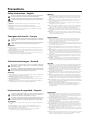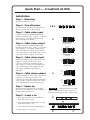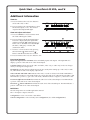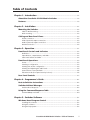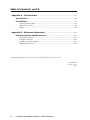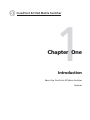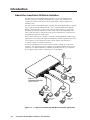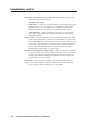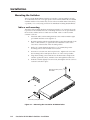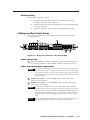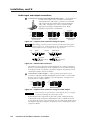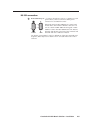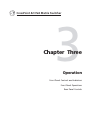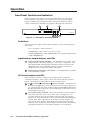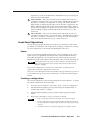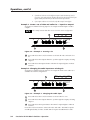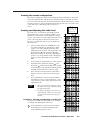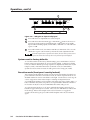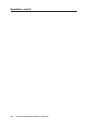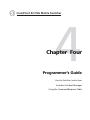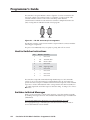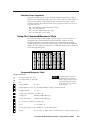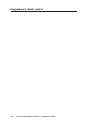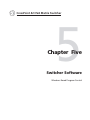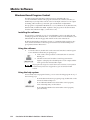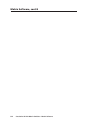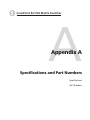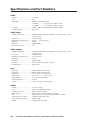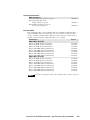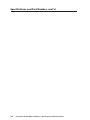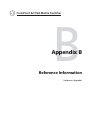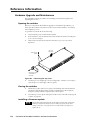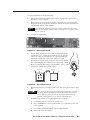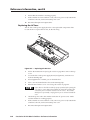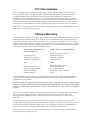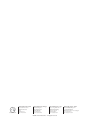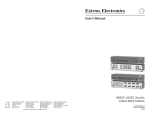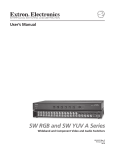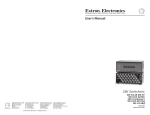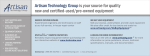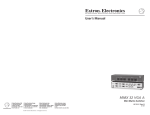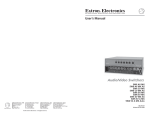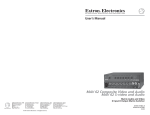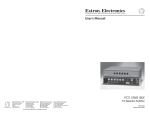Download Extron electronics CrossPoint 42 HVA Operating instructions
Transcript
CrossPoint 42 HVA CrossPoint Matrix Switcher 68-654-01 Rev. A Printed in the USA 08 02 Precautions Safety Instructions • English This symbol is intended to alert the user of important operating and maintenance (servicing) instructions in the literature provided with the equipment. This symbol is intended to alert the user of the presence of uninsulated dangerous voltage within the product's enclosure that may present a risk of electric shock. Warning Power sources • This equipment should be operated only from the power source indicated on the product. This equipment is intended to be used with a main power system with a grounded (neutral) conductor. The third (grounding) pin is a safety feature, do not attempt to bypass or disable it. Caution Power disconnection • To remove power from the equipment safely, remove all power cords from the rear of the equipment, or the desktop power module (if detachable), or from the power source receptacle (wall plug). Read Instructions • Read and understand all safety and operating instructions before using the equipment. Power cord protection • Power cords should be routed so that they are not likely to be stepped on or pinched by items placed upon or against them. Retain Instructions • The safety instructions should be kept for future reference. Servicing • Refer all servicing to qualified service personnel. There are no user-serviceable parts inside. To prevent the risk of shock, do not attempt to service this equipment yourself because opening or removing covers may expose you to dangerous voltage or other hazards. Follow Warnings • Follow all warnings and instructions marked on the equipment or in the user information. Avoid Attachments • Do not use tools or attachments that are not recommended by the equipment manufacturer because they may be hazardous. Slots and openings • If the equipment has slots or holes in the enclosure, these are provided to prevent overheating of sensitive components inside. These openings must never be blocked by other objects. Lithium battery • There is a danger of explosion if battery is incorrectly replaced. Replace it only with the same or equivalent type recommended by the manufacturer. Dispose of used batteries according to the manufacturer's instructions. Consignes de Sécurité • Français Avertissement Ce symbole sert à avertir l’utilisateur que la documentation fournie avec le matériel contient des instructions importantes concernant l’exploitation et la maintenance (réparation). Alimentations• Ne faire fonctionner ce matériel qu’avec la source d’alimentation indiquée sur l’appareil. Ce matériel doit être utilisé avec une alimentation principale comportant un fil de terre (neutre). Le troisième contact (de mise à la terre) constitue un dispositif de sécurité : n’essayez pas de la contourner ni de la désactiver. Ce symbole sert à avertir l’utilisateur de la présence dans le boîtier de l’appareil de tensions dangereuses non isolées posant des risques d’électrocution. Déconnexion de l’alimentation• Pour mettre le matériel hors tension sans danger, déconnectez tous les cordons d’alimentation de l’arrière de l’appareil ou du module d’alimentation de bureau (s’il est amovible) ou encore de la prise secteur. Attention Lire les instructions• Prendre connaissance de toutes les consignes de sécurité et d’exploitation avant d’utiliser le matériel. Conserver les instructions• Ranger les consignes de sécurité afin de pouvoir les consulter à l’avenir. Respecter les avertissements • Observer tous les avertissements et consignes marqués sur le matériel ou présentés dans la documentation utilisateur. Eviter les pièces de fixation • Ne pas utiliser de pièces de fixation ni d’outils non recommandés par le fabricant du matériel car cela risquerait de poser certains dangers. Protection du cordon d’alimentation • Acheminer les cordons d’alimentation de manière à ce que personne ne risque de marcher dessus et à ce qu’ils ne soient pas écrasés ou pincés par des objets. Réparation-maintenance • Faire exécuter toutes les interventions de réparation-maintenance par un technicien qualifié. Aucun des éléments internes ne peut être réparé par l’utilisateur. Afin d’éviter tout danger d’électrocution, l’utilisateur ne doit pas essayer de procéder lui-même à ces opérations car l’ouverture ou le retrait des couvercles risquent de l’exposer à de hautes tensions et autres dangers. Fentes et orifices • Si le boîtier de l’appareil comporte des fentes ou des orifices, ceux-ci servent à empêcher les composants internes sensibles de surchauffer. Ces ouvertures ne doivent jamais être bloquées par des objets. Lithium Batterie • Il a danger d'explosion s'll y a remplacment incorrect de la batterie. Remplacer uniquement avec une batterie du meme type ou d'un ype equivalent recommande par le constructeur. Mettre au reut les batteries usagees conformement aux instructions du fabricant. Sicherheitsanleitungen • Deutsch Vorsicht Dieses Symbol soll dem Benutzer in der im Lieferumfang enthaltenen Dokumentation besonders wichtige Hinweise zur Bedienung und Wartung (Instandhaltung) geben. Stromquellen • Dieses Gerät sollte nur über die auf dem Produkt angegebene Stromquelle betrieben werden. Dieses Gerät wurde für eine Verwendung mit einer Hauptstromleitung mit einem geerdeten (neutralen) Leiter konzipiert. Der dritte Kontakt ist für einen Erdanschluß, und stellt eine Sicherheitsfunktion dar. Diese sollte nicht umgangen oder außer Betrieb gesetzt werden. Dieses Symbol soll den Benutzer darauf aufmerksam machen, daß im Inneren des Gehäuses dieses Produktes gefährliche Spannungen, die nicht isoliert sind und die einen elektrischen Schock verursachen können, herrschen. Stromunterbrechung • Um das Gerät auf sichere Weise vom Netz zu trennen, sollten Sie alle Netzkabel aus der Rückseite des Gerätes, aus der externen Stomversorgung (falls dies möglich ist) oder aus der Wandsteckdose ziehen. Achtung Lesen der Anleitungen • Bevor Sie das Gerät zum ersten Mal verwenden, sollten Sie alle Sicherheits-und Bedienungsanleitungen genau durchlesen und verstehen. Aufbewahren der Anleitungen • Die Hinweise zur elektrischen Sicherheit des Produktes sollten Sie aufbewahren, damit Sie im Bedarfsfall darauf zurückgreifen können. Befolgen der Warnhinweise • Befolgen Sie alle Warnhinweise und Anleitungen auf dem Gerät oder in der Benutzerdokumentation. Keine Zusatzgeräte • Verwenden Sie keine Werkzeuge oder Zusatzgeräte, die nicht ausdrücklich vom Hersteller empfohlen wurden, da diese eine Gefahrenquelle darstellen können. Instrucciones de seguridad • Español Schutz des Netzkabels • Netzkabel sollten stets so verlegt werden, daß sie nicht im Weg liegen und niemand darauf treten kann oder Objekte darauf- oder unmittelbar dagegengestellt werden können. Wartung • Alle Wartungsmaßnahmen sollten nur von qualifiziertem Servicepersonal durchgeführt werden. Die internen Komponenten des Gerätes sind wartungsfrei. Zur Vermeidung eines elektrischen Schocks versuchen Sie in keinem Fall, dieses Gerät selbst öffnen, da beim Entfernen der Abdeckungen die Gefahr eines elektrischen Schlags und/oder andere Gefahren bestehen. Schlitze und Öffnungen • Wenn das Gerät Schlitze oder Löcher im Gehäuse aufweist, dienen diese zur Vermeidung einer Überhitzung der empfindlichen Teile im Inneren. Diese Öffnungen dürfen niemals von anderen Objekten blockiert werden. Litium-Batterie • Explosionsgefahr, falls die Batterie nicht richtig ersetzt wird. Ersetzen Sie verbrauchte Batterien nur durch den gleichen oder einen vergleichbaren Batterietyp, der auch vom Hersteller empfohlen wird. Entsorgen Sie verbrauchte Batterien bitte gemäß den Herstelleranweisungen. Advertencia Este símbolo se utiliza para advertir al usuario sobre instrucciones importantes de operación y mantenimiento (o cambio de partes) que se desean destacar en el contenido de la documentación suministrada con los equipos. Alimentación eléctrica • Este equipo debe conectarse únicamente a la fuente/tipo de alimentación eléctrica indicada en el mismo. La alimentación eléctrica de este equipo debe provenir de un sistema de distribución general con conductor neutro a tierra. La tercera pata (puesta a tierra) es una medida de seguridad, no puentearia ni eliminaria. Este símbolo se utiliza para advertir al usuario sobre la presencia de elementos con voltaje peligroso sin protección aislante, que puedan encontrarse dentro de la caja o alojamiento del producto, y que puedan representar riesgo de electrocución. Desconexión de alimentación eléctrica • Para desconectar con seguridad la acometida de alimentación eléctrica al equipo, desenchufar todos los cables de alimentación en el panel trasero del equipo, o desenchufar el módulo de alimentación (si fuera independiente), o desenchufar el cable del receptáculo de la pared. Precaucion Leer las instrucciones • Leer y analizar todas las instrucciones de operación y seguridad, antes de usar el equipo. Conservar las instrucciones • Conservar las instrucciones de seguridad para futura consulta. Obedecer las advertencias • Todas las advertencias e instrucciones marcadas en el equipo o en la documentación del usuario, deben ser obedecidas. Evitar el uso de accesorios • No usar herramientas o accesorios que no sean especificamente recomendados por el fabricante, ya que podrian implicar riesgos. Protección del cables de alimentación • Los cables de alimentación eléctrica se deben instalar en lugares donde no sean pisados ni apretados por objetos que se puedan apoyar sobre ellos. Reparaciones/mantenimiento • Solicitar siempre los servicios técnicos de personal calificado. En el interior no hay partes a las que el usuario deba acceder. Para evitar riesgo de electrocución, no intentar personalmente la reparación/mantenimiento de este equipo, ya que al abrir o extraer las tapas puede quedar expuesto a voltajes peligrosos u otros riesgos. Ranuras y aberturas • Si el equipo posee ranuras o orificios en su caja/alojamiento, es para evitar el sobrecalientamiento de componentes internos sensibles. Estas aberturas nunca se deben obstruir con otros objetos. Batería de litio • Existe riesgo de explosión si esta batería se coloca en la posición incorrecta. Cambiar esta batería únicamente con el mismo tipo (o su equivalente) recomendado por el fabricante. Desachar las baterías usadas siguiendo las instrucciones del fabricante. Quick Start — CrossPoint 42 HVA Installation Step 1 - Mounting Mount the switcher in a rack. Step 2 - Turn off power Turn off power to the input and output devices, and remove the power cords from them. 3&4 Step 3 - Cable video input Cable the switcher for RGBHV, RGBS, RGsB, RsGsBs, component video , S-video, or composite video input (3). See Cabling and Rear Panel Views in Chapter 2 for details. Tip Sleeve 5 Tip Sleeve Unbalanced Input Step 4 - Cable video output (high impedance) Cable the switcher for RGBHV, RGBS, RGsB, RsGsBs, component video , S-video, or composite video output (3). See Cabling and Rear Panel Views in Chapter 2 for details. Ensure that the same video planes (R, G, B, H/HV, and/or V) are used on the switcher output as on the input. 600 ohms Tip Ring Sleeve (s) Tip Ring 600 ohms Balanced Input (600 ohms) Step 5 - Cable stereo input Tip Ring Sleeve (s) Tip Ring Cable the switcher for stereo audio input. Each input has a 3.5 mm, 5-pole captive screw connector for balanced or unbalanced stereo audio input (5). Connectors are included with each switcher, but you must supply the audio cable. High impedance is generally over 800 ohms. Step 6 - Cable stereo output Balanced Input (high impedance) Tip See caution Sleeve Tip See caution 6 Cable the switcher for stereo audio output. Each output has a 3.5 mm, 5-pole captive screw connector that outputs the selected unamplified, line level audio. Connect an audio device, such as an audio amplifier or powered speakers (6). Unbalanced Output Tip Ring Sleeve (s) Tip Ring Balanced Output Step 7 - Power up Plug the switcher, input devices, and output devices into a grounded AC source, and turn on the input and output devices. CAUTION Connect the sleeve to ground (Gnd). Connecting the sleeve to a negative (-) terminal will damage the audio output circuits. Step 8 - Create a tie 1. Press and release the Conf/Save button to select audio and/or video. 8 LED key: = off, = on, B = blinking, C 2. Press and release the output button to select the desired output (1 or 2). INPUTS OUTPUTS 1 2 3 4 I/O VIDEO/+dB 1 3. Press and release the desired input button. 2 CONF/SAVE 4. Repeat steps 1-3 as necessary. B A AUDIO/-dB Quick Start — CrossPoint 42 HVA, cont’d Additional Information View ties A. Press and release the Conf/Save button to select audio and/or video. INPUTS OUTPUTS 1 2 I/O 4 3 VIDEO/+dB 1 B. Press and release the output button to select the desired output (1 or 2). The selected output and tied input LEDs light. 2 CONF/SAVE AUDIO/-dB A B View and adjust audio level A. Press and hold the Conf/Save button until the Audio LED begins to blink. C B. Press and release the desired input button. The level is displayed by the input LEDs and the Decrement ( ) and Increment ( ) LEDs. Gain or attenuation is indicated by the Video/+dB (gain), or Audio/-dB (attenuation) LEDs. C. Decrease or increase the level by pressing the Decrement ( ) and Increment ( ) buttons until the desired level is reached. INPUTS OUTPUTS 1 2 3 I/O 4 B VIDEO/+dB 1 2 CONF/SAVE A and D B LED key: = off, = on, B = blinking, AUDIO/-dB B1 = blinking slowly, B2 = blinking fast D. Press and release the Conf/Save button to exit. Front Panel Controls Input and output buttons and LEDs select and identify inputs and outputs. The input LEDs also display a portion of the audio level of the selected input. Conf/Save button selects view mode (video and audio, video only, or audio only) and saves changes when you change the configuration. I/O LED indicates the current configuration mode. It is steady when setting up a video and/or audio tie, and it blinks in audio level display/adjust mode. Video/+dB and Audio/-dB LEDs indicate when video or audio is selected. The Audio LED blinks to indicate audio breakaway. The Audio button also selects the audio level/adjust mode. The Video/+dB LED indicates a positive (+) gain value. The Audio/-dB LED indicates a negative (-) attenuation value. Decrement ( ) button and LED decrements the audio level of the selected input. The LED indicates a portion of the audio level of the selected input. Increment ( ) button and LED increments the audio level of the selected input. The LED indicates a portion of the audio level of the selected input. Definitions The following terms are used throughout this manual: Tie — An input-to-output connection. Configuration — One or more ties or sets of ties. Current configuration — The currently active configuration (also called configuration 0). Table of Contents Chapter 1 • Introduction ....................................................................................................... 1-1 About the CrossPoint 42 HVA Matrix Switcher ................................................... 1-2 Features ................................................................................................................................... 1-3 Chapter 2 • Installation .......................................................................................................... 2-1 Mounting the Switcher .................................................................................................... 2-2 Table or Wall mounting ..................................................................................................... 2-2 Rack mounting ................................................................................................................... 2-3 Cabling and Rear Panel Views ...................................................................................... 2-3 Power connection .............................................................................................................. 2-3 Video input and output connections ................................................................................ 2-3 Audio input and output connections ............................................................................... 2-4 RS-232 Connection ............................................................................................................. 2-5 Chapter 3 • Operation ............................................................................................................. 3-1 Front Panel Controls and Indicators ......................................................................... 3-2 Definitions .......................................................................................................................... 3-2 Input buttons, output buttons, and LEDs ......................................................................... 3-2 I/O Control buttons and LEDs ............................................................................................ 3-2 Front Panel Operations .................................................................................................... 3-3 Power ................................................................................................................................. 3-3 Creating a configuration ................................................................................................... 3-3 Viewing the current configuration ................................................................................... 3-5 Viewing and adjusting the audio level ............................................................................. 3-5 System reset to factory defaults ....................................................................................... 3-6 Executive mode (front panel security lockout) ................................................................ 3-6 Rear Panel Controls ........................................................................................................... 3-7 Chapter 4 • Programmer’s Guide ..................................................................................... 4-1 Host-to-Switcher Instructions ....................................................................................... 4-2 Switcher-Initiated Messages ......................................................................................... 4-2 Switcher Error Responses .................................................................................................. 4-3 Using the Command/Response Table ........................................................................ 4-3 Command/Response Table ................................................................................................. 4-4 Chapter 5 • Switcher Software ......................................................................................... 5-1 Windows-Based Program Control ............................................................................... 5-2 Installing the software ...................................................................................................... 5-2 Using the software ............................................................................................................ 5-2 Using the help system ........................................................................................................ 5-2 CrossPoint 42 HVA Matrix Switcher • Table of Contents i Table of Contents, cont’d Appendix A • Specifications .............................................................................................. A-1 Specifications ....................................................................................................................... A-2 Part Numbers ....................................................................................................................... A-4 CrossPoint part numbers .................................................................................................. A-4 Optional accessories ......................................................................................................... A-4 Cables ................................................................................................................................ A-4 Appendix B • Reference Information ........................................................................... B-1 Hardware Upgrade and Maintenance ....................................................................... B-2 Opening the switcher ........................................................................................................ B-2 Closing the switcher .......................................................................................................... B-2 Installing a firmware update ............................................................................................ B-2 Replacing the AC fuse ....................................................................................................... B-4 All trademarks mentioned in this manual are the properties of their respective owners. 68-654-01 Rev. A Printed in the USA 08 02 ii CrossPoint 42 HVA Matrix Switcher • Table of Contents CrossPoint 42 HVA Matrix Switcher 1 Chapter One Introduction About the CrossPoint 42 Matrix Switcher Features Introduction, cont’d Introduction About the CrossPoint 42 Matrix Switcher The Extron CrossPoint 42 HVA Matrix Switcher is an analog RGBHV matrix switcher, with stereo audio, that distributes any input to any combination of outputs. The matrix switcher can route multiple input/output configurations simultaneously. The Extron CrossPoint 42 HVA Matrix Switcher switches RGBHV and two-channel stereo audio (balanced and unbalanced). It also switches RGBS, RGsB, RsGsBs, HDTV, component video, S-video, and composite video (figure 1-1). The audio switching can either be linked to the video (audio follow) or independent of the video (audio breakaway). Adjustable audio gain and attenuation compensates for level differences between audio inputs. The CrossPoint 42 HVA is a single box solution to simple 300 MHz (-3dB) routing applications. Each input and output is individually isolated and buffered, and any of four input(s) can be switched to either or both outputs with virtually no crosstalk or signal noise between channels. The CrossPoint 42 HVA is housed in rack-mountable, 1U high, 19” wide metal enclosure. The appropriate rack mounting kit is included with the switcher. The switcher has an internal 100VAC to 240VAC, 50/60 Hz, 40 watt, auto-switchable power supply that provides worldwide power compatibility. RS-232 Control 2 1 L 4 3 R L 32 RS2 2 R 1 DIO AU UTS TP OU L R V DIO AUUTS INP H B G 1 R 2 1 V H HV V 4 3 HV HV UTS TP OU 2 ON H B G 3 R V H 4 Stereo UTS INP B G X A MA 1.5 1 R 2 Hz -60 50 V 40 0-2 10 Extron Crosspoint 42 HVA Projector Matrix Switcher Monitor INPUT H. BUFF MONITERED OR LOCA OUTP L UT SHIFT ID PIN 4 ID PIN 11 INPUT ID PIN 4 ID PIN 11 BUFF MONITERED OR LOCA OUTP L UT H. SHIFT VGA INTER RGB FACE 109 xi W /ADSP VGA INTER Extron RGB 109xi RGB FACE 109 xi W /ADSP Extron RGB 109xi Interface Interface INPUT BUFF MONITERED OR LOCA OUTP L UT H. SHIFT VGA INTER H. SHIFT VGA RGB FACE 109 xi W /ADSP Extron RGB 109xi ID PIN 4 ID PIN 11 ID PIN 4 ID PIN 11 INPUT BUFF MONITERED OR LOCA OUTP L UT PC INTER Laptop RGB FACE 109 xi W /ADSP Extron RGB 109xi Interface Interface PC Laptop Figure 1-1 — A typical CrossPoint 42 HVA Matrix Switcher application 1-2 CrossPoint 42 HVA Matrix Switcher • Introduction Features Inputs — This switcher offers 4 RGBHV, RGBS, RGsB, RsGsBs, HDTV, component video, S-video, or composite video inputs on BNC connectors. Stereo audio input can be balanced or unbalanced, on 3.5 mm, 5-pole captive screw terminals. Outputs — 2 RGBHV, RGBS, RGsB, RsGsBs, HDTV, component video, S-video, or composite video outputs are available on BNC connectors. Stereo audio output can be balanced or unbalanced, on 3.5 mm, 5-pole captive screw terminals. Bandwidth — Bandwidth is a minimum of 300 MHz (-3dB), fully loaded. This high bandwidth allows Extron’s switchers to switch everything from NTSC video to high-resolution computer displays. Operational flexibility — Operations such as input/output selection and adjustment of audio levels can be performed on the front panel or over the RS-232 link. The RS-232 link allows remote control via a control system. • QuickSwitch Front Panel Controller (QS-FPC™) — The CrossPoint 42 HVA QS-FPC feature supports touch-of-a-button input and output selection, and audio gain and attenuation control. • Windows-based control program — Extron’s Windows-based control program provides a versatile range of operational options with its graphical interface and drag-and-drop/point-and-click operation. The Windows-based control program also has an emulation mode that lets you create a switcher configuration file at the home office and then download it for use by the switcher on site. • Extron’s Simple Instruction Set™ (SIS™) — The remote control protocol uses Extron’s SIS for easy programming and operation. Audio gain/attenuation — Users can set the level of audio gain or attenuation (-18dB to +24dB) via the RS-232 link or from the front panel. Individual input audio levels can be adjusted so there are no noticeable volume differences when switching between sources (figure 1-2). dBu +19 +16 +13 +10 +7 +4 +1 -2 -5 -8 -12 VU 15 12 9 6 3 0 -3 -6 -9 -12 -15 Low Audio Output Level dBu +19 +16 +13 +10 +7 +4 +1 -2 -5 -8 -12 VCR Audio Inputs INPUTS OUTPUTS 1 2 3 4 Output Level I/O 1 2 dBu +19 +16 +13 +10 +7 +4 +1 -2 -5 -8 -12 VU 15 12 9 6 3 0 -3 -6 -9 -12 -15 Audio Inputs VU 15 12 9 6 3 0 -3 -6 -9 -12 -15 CONF/ SAVE VIDEO/ dB AUDIO/ dB CROSSPOINT 42 HVA CrossPoint 42 Switcher Audio System No noticeable volume differences between sources CD Jukebox High Audio Output Level Figure 1-2 — Audio gain and attenuation CrossPoint 42 HVA Matrix Switcher • Introduction 1-3 Introduction, cont’d Switching — Individually buffered, independent matrix switched outputs with audio follow and audio breakaway. • Any input to any output • Audio follow — Audio can be switched with the corresponding video input. This feature allows any audio signal to be selected with any video signal simultaneously to one or all outputs in any combination. Audio follow switching can be done via front panel or under RS-232 remote control. • Audio breakaway — Audio can be broken away from its corresponding video signal. Audio breakaway switching can be done via front panel or under RS-232 control. Remote control — The CrossPoint 42 is remote controllable, using the MCP 1000 master control panel and any combination of MCP 1000 slave control panels and/or MKP 1000 slave control keypads. The remote control devices are easy to use and provide tactile buttons for quick selection. Each MCP 1000 can be used for one-touch switching for a particular output and selecting global presets. Each MKP 1000 dedicated to an output can be used to select a different input for that output or to select a preset. Executive mode (front panel security lockout) — If the CrossPoint 42 is installed in an open area, where operation by unauthorized personnel may be a problem, a security lock-out feature can be implemented. When the front panel is locked, a special button combination is required to unlock the front panel controller before it can be operated. Rack mount — The switcher is mountable in any conventional 19” wide rack. Power — The internal 100VAC to 240VAC, 50/60 Hz, 40 watt, auto-switchable power supply provides worldwide power compatibility. 1-4 CrossPoint 42 HVA Matrix Switcher • Introduction CrossPoint 42 HVA Matrix Switcher 2 Chapter Two Installation Mounting the Switcher Cabling and Rear Panel Views Installation, cont’d Installation Mounting the Switcher The CrossPoint 42 HVA Matrix Switcher is housed in a rack-mountable, 1U high, 19” wide metal enclosure. The appropriate rack mount kit (#70-077-03) is included with the switcher. The switcher may also be surface-mounted under a table, desk, or podium, or on a wall, using an Extron 1U underdesk mounting kit (#70-222-01). Table or wall mounting The table/wall mounting brackets extend approximately 1/4” (6.4 mm) above the top surface of the switcher enclosure. This design allows for an air space between the enclosure and the surface to which it is mounted. Table or wall mount the switcher as follows: 1. Attach the table/wall mounting brackets to the switcher with the eight provided #8 machine screws (figure 2-1). 2. Hold the switcher with the attached brackets against the underside of the table or other furniture, or against the wall. Mark the location of the screw holes of the bracket on the mounting surface. 3. Drill 3/32” (2 mm) diameter pilot holes, 1/4” (6.4 mm) deep in the mounting surface at the marked screw locations. 4. Insert #8 wood screws into the four pilot holes. Tighten each screw into the mounting surface until just less than 1/4” of the screw protrudes. 5. Align the mounting screws with the slots in the brackets and place the switcher against the surface, with the screws through the bracket slots. 6. Slide the switcher slightly forward or back, then tighten all four screws to secure the switcher in place. Mounting Screws (2 Plcs) Each Side 2 1 L 4 3 or 1 L V H B G R O V 2 1 V H HV 4 3 HV HV 2 ON H B G 3 R V H 4 IN PU TS B G 1.5 A MA 1 X R 2 50 10 0-2 40 -60 Hz V #8 Screw (4 Plcs) Each Side Figure 2-1 — Mounting the CrossPoint 42 HVA Switcher CrossPoint 42 HVA Matrix Switcher • Installation RS2 R 1 2-2 R L 2 UTP UTS R DIO AUUTS P IN DIO AU UTS TP OU 32 Rack mounting Rack mount the switcher as follows: 1. Attach the rack mounting brackets to the switcher with the eight provided #8 machine screws (figure 2-1). 2. Insert the switcher into the rack, align the holes in the mounting bracket with those of the rack. 3. Secure the switcher to the rack using the supplied machine screws. Cabling and Rear Panel Views All connectors are on the rear panel. Figure 2-2 shows the rear panel of the CrossPoint 42 HVA. 2 3 1.5A MAX 1 3 1 1 R G B H V 4 2 100-240V 1 R G B H V 1 2 3 4 H VH V H VH V ON R B H 2 3 4 2 1 L L L R R R 6 V 2 INPUTS 50-60Hz G OUTPUTS AUDIO INPUTS 4 AUDIO OUTPUTS RS232 5 Figure 2-2 — Rear panel connectors, CrossPoint 42 HVA Power connection 1 AC power connector — Plug a standard IEC power cord into this connector to connect the switcher to a 100 to 240VAC, 50 Hz or 60 Hz power source. Video input and output connections All video input and output connections to the CrossPoint 42 are made with female BNC connectors. Some types of video output devices do not have BNC video output connectors. For these cases, a suitable cable or connector adapter is necessary between the device output connector and the BNC input connector of the CrossPoint. 2 RGBHV video inputs — Connect RGBHV video inputs to these BNC connectors for each input. 3 RGBHV video outputs — Connect RGBHV video outputs to these BNC connectors for each output. The CrossPoint 42 HVA switcher can also switch RGBS, RGsB, RsGsBs, component video, S-video, or composite video by using four, three, two, or one BNC. If switching a video format other than RGBHV, ensure that the same video planes (R, G, B, H/HV, and/or V) are used on the switcher output as on the input. H/HV and V will switch sync signals only, but will not switch video. The CrossPoint 42 HVA switcher does not alter the video signal in any way. The signal output by the switcher is in the same format as the input. CrossPoint 42 HVA Matrix Switcher • Installation 2-3 Installation, cont’d Audio input and output connections 4 Connections for balanced and unbalanced audio inputs — Each input has a 3.5 mm, 5-pole captive screw connector for balanced or unbalanced stereo audio input. Connectors are included with each CrossPoint switcher, but you must supply the audio cable. See figure 2-3 to wire a connector for the appropriate input type and impedance level. High impedance is generally over 800 ohms. 600 ohms Tip Ring Sleeve (s) Tip Ring Tip Sleeve Tip Sleeve Tip Ring Sleeve (s) Tip Ring 600 ohms Unbalanced Input Balanced Input Balanced Input (high impedance) (high impedance) (600 ohms) Figure 2-3 — Captive screw connector wiring for inputs When making connections for the CrossPoint switcher from existing audio cables, see figure 2-4. A mono audio connector consists of the tip and sleeve. A stereo audio connector consists of the tip, ring and sleeve. Tip Sleeve Tip (left) Sleeve (Gnd) Ring (right) Tip (left) Tip (signal) Sleeve (Gnd) Unbalanced mono Sleeve (Gnd) Unbalanced stereo Figure 2-4 — Phono audio connectors The audio level for each input can be individually set, via the front panel or RS-232, to ensure that the level on the output does not vary when switching from input to input. See chapter 3, Operation, chapter 4, Programmer’s Guide, and chapter 5, Matrix Software for details. 5 Connections for audio outputs — These 3.5 mm, 5-pole captive screw connectors output the selected unamplified, line level audio. Connect audio devices, such as an audio amplifier or powered speakers. See figure 2-5 to properly wire an output connector. Tip Ring Sleeve (s) Tip Ring Tip See caution Sleeve Tip See caution Unbalanced Output Balanced Output Figure 2-5 — Captive screw connector wiring for audio output CAUTION Connect the sleeve to ground (Gnd). Connecting the sleeve to a negative (-) terminal will damage the audio output circuits. By default, the audio output follows the video switch. Audio breakaway, commanded via the front panel, under RS-232 control, or Windows-based control program, allows you to select from any one of the audio input sources. See chapter 3, Operation, chapter 4, Programmer’s Guide, and chapter 5, Matrix Software for details. 2-4 CrossPoint 42 HVA Matrix Switcher • Installation RS-232 connection 6 Remote/RS-232 port — Connect a host device, such as a computer or touch panel control, to the CrossPoint via this 9-pin D connector for serial RS-232 control. 1 5 6 6 1 9 9 5 Female Male If desired, attach an MCP 1000 remote control panel master unit to the switcher’s RS-232 connector. You can also attach an MKP 1000 remote keypad or MCP 1000 slave unit to the MCP 1000 master unit. Refer to the MCP 1000 Remote Control Panel User’s Manual and the MKP 1000 User’s Manual for details. See chapter 4, Programmer’s Guide, for definitions of the SIS commands and chapter 5, Matrix Software for details on how to install and use the control software. CrossPoint 42 HVA Matrix Switcher • Installation 2-5 Installation, cont’d 2-6 CrossPoint 42 HVA Matrix Switcher • Installation 42 CrossPoint 42 HVA Matrix Switcher 3 Chapter Three Operation Front Panel Controls and Indicators Front Panel Operations Rear Panel Controls Operation, cont’d Operation Front Panel Controls and Indicators The front panel controls (figure 3-1) are grouped into three sets. The Outputs button and LEDs are grouped on the left side of the control panel, the Inputs buttons and LEDs are grouped in the center of the panel, and the I/O (input/ output) control buttons and LEDs are grouped on the right side of the panel. 1 2 7 INPUTS OUTPUTS 1 2 3 I/O 4 VIDEO/+dB 1 2 CONF/SAVE AUDIO/-dB CROSSPOINT 42 HVA 3 4 5 6 Figure 3-1 — Front panel, CrossPoint 42 HVA Definitions The following terms apply to Extron Matrix Switchers, and are used throughout this manual: Tie — An input-to-output connection. Configuration — May consist of one tie or two ties. Current configuration — The configuration that is currently being used (also called configuration 0). Input buttons, output buttons, and LEDs 1 Input 1 through 4 buttons and LEDs — The Input buttons are used to select an input, either to determine existing ties, or to set up a configuration. The input LEDs identify selected inputs and indicate audio levels in the audio adjustment mode. A more detailed explanation of the two functions is included in Front Panel Operations later in this chapter. 2 Outputs button and Outputs 1 and 2 LEDs — The Outputs button and LEDs select and identify outputs. I/O Control buttons and LEDs When creating or viewing a configuration, you must specify whether the configuration applies to video, audio, or both. This is done with the Conf/Save button. Current mode is indicated by the Audio and Video LEDs. 3 and 4 Decrement ▼ and Increment ▲ buttons and LEDs — The Decrement ▼ and Increment ▲ buttons decrease and increase the amount of audio gain for a selected input. The input 1-4 LEDs and the Decrement ▼ and Increment ▲ LEDs indicate the audio level of the selected input (see the chart in Viewing and adjusting the audio level). 5 3-2 I/O Conf/Save button and LED — Press and release the Conf/Save button to select video and audio, video only, or audio only for configuration. As a secondary function, the Conf/Save button selects the audio level display/ adjust mode. Press and hold the Conf/Save button until the I/O LED begins to blink. If the Video/+dB LED was lit, it turns off. Select an input. The current audio level setting for the selected input is displayed in the input LEDs. The audio level for the selected input can be increased or decreased by pressing the Increment (3) or Decrement (4) buttons. A more detailed CrossPoint 42 HVA Matrix Switcher • Operation explanation of audio level adjustment is included in Viewing and adjusting the audio level later in this chapter. 6 Audio/-dB LED — The Conf/Save button selects and deselects audio for a configuration being created or viewed. The Audio/-dB LED lights to indicate that audio is available for configuration or viewing. The Audio/-dB LED lights steadily to indicate that the audio follows the video configuration. The Audio/-dB LED (and the LED for the selected audio input) blink to indicate that the audio configuration is broken away from the video configuration. In audio level display/adjust mode this LED indicates attenuation (-) of the audio level. 7 Video/+dB LED — The Conf/Save button selects and deselects video for a configuration being created or viewed. The Video/+dB LED lights to indicate that video is available for configuration or viewing. In audio level display/ adjust mode this LED indicates a gain (+) in the audio level. Front Panel Operations The following paragraphs detail the power-up process and then provide sample procedures for creating ties and configurations; changing a configuration; viewing ties and configurations; and viewing and adjusting the audio level. Power Power is automatically applied when the power cord is connected to an AC source. When AC power is applied, the switcher performs a self-test that blinks the front panel LEDs during the test. An error-free power up self-test sequence leaves the RGBHV LED, Audio LED, Output 1 LED, and Input 1 LED on and all other LEDs off. During the first power up, Input 1 is tied to Output 1, so both LEDs will light. During subsequent power ups, the LED for the input that is tied to Output 1 will light. The current configuration is saved in non-volatile memory. When power is applied, the last current configuration is retrieved. If an error occurs during the self-test, the switcher locks up and will not operate. If your switcher locks up on power-up, call the Extron S3 Sales & Technical Support Hotline. Creating a configuration The current configuration can be changed using the front panel buttons. To change the current configuration, do the following: 1. Press the Conf/Save button to select video, audio, or both for configuration. 2. Select the desired output by pressing and releasing the Outputs button to cycle through output 1 or output 2. 3. Select the desired input by pressing and releasing the appropriate Input button. 4. Repeat steps 1 through 3 to create a second tie, as desired. 1. Only one video input and one audio input can be tied to an output. 2. If a tie is made between an input and an output, and the selected output was previously tied to another input, the older tie is broken in favor of the newer tie. 3. To indicate current ties, input LEDs light when an output is selected. CrossPoint 42 HVA Matrix Switcher • Operation 3-3 Operation, cont’d 4. If audio and video are tied to different inputs (audio breakaway), and if you select video and audio for display, the LED for the selected video input lights steadily and the LED for the selected audio input blinks. 5. If an output with no tie is selected, only that output’s LED lights. Example 1: Create a set of video and audio ties — input 3 to output 1 See figure 3-2 and the following steps for an example in which input 3 is tied to output 1. This example assumes that there are no ties in the current configuration. LED key: C = off, INPUTS OUTPUTS 1 2 3 = on, B = blinking, I/O 4 VIDEO/+dB 1 2 AUDIO/-dB CONF/SAVE B A Figure 3-2 — Example 1: Creating a tie A Press and release the Conf/Save button to select both video and audio for a tie. B Press and release the Outputs button to cycle through the outputs, selecting output 1. C Press and release the Input 3 button. The LED for input 3 lights to indicate selection. Example 2: Changing the audio input to an existing tie See figure 3-3 and the following steps for an example in which a new audio tie is added to the current configuration. LED key: C = off, INPUTS OUTPUTS 1 2 3 4 = on, B = blinking, I/O VIDEO/+dB 1 2 B AUDIO/-dB CONF/SAVE A Figure 3-3 — Example 1: Changing the audio input A Press and release the Conf/Save button to select Audio for a tie. B Press and release the Outputs button to cycle through the outputs, selecting output 1. C Press and release the input 2 button. The LED for input 2 lights to indicate selection. Press the Conf/Save button to select both video and audio. The LED for input 3 should light steadily for video and the LED for input 2 should blink for audio. 3-4 CrossPoint 42 HVA Matrix Switcher • Operation Viewing the current configuration The current configuration can be viewed using the front panel buttons. Press and release the Output button and the LED for the input tied to it will light. If, when you view video and audio ties, the Audio LED blinks and the Video LED is on after selecting an input or output, the LEDs indicate that the audio ties are not the same as the video ties for that input (audio breakaway is active). = LED Off 1 = Slow blink = 1dB Viewing and adjusting the audio level The audio level of each input can be displayed and adjusted through a range of -18dB to +24dB to ensure that there is no noticeable volume difference among sources. The audio level can be adjusted from the front panel or by using Extron’s Windows-based control program. To adjust the audio level of an input from the front panel: 1. 2. 3. 4. 5. = LED On = 3dB dB 1 Input LED 2 3 4 +23 2 +22 1 +21 2 Select an input, then press and hold the Conf/ Save button until the I/O LED begins to blink (approx. 5 seconds), indicating that the audio adjustment mode is active. The Input LEDs, and the decrement ( ) and increment ( ) LEDs, display the audio level. The Video/+dB displays positive (+) polarity and the Audio/-dB displays negative polarity. Both LEDs are lit to indicate 0dB. +19 1 +11 2 Press and release an input button to select an input. +10 1 Each Input LED, and the Decrement ( ) and Increment ( ) LEDs, indicate 0dB when off, 1dB when blinking slowly, 2dB when blinking quickly, and 3dB when lit. Refer to the chart at right. Press and release the Decrement or Increment button to increase or decrease the audio input level. Press and hold the Conf/Save button until the I/0 LED turns off to save the attenuation or gain value in memory and exit the audio display and adjustment mode. 2. There is one audio level setting per input. The audio level setting is shared by the left and right audio inputs. The audio level settings are stored in nonvolatile memory. When power is removed and restored, the audio level settings are retained. Example 3: Viewing and adjusting an audio level See figure 3-4 and the following steps for an example of viewing and adjusting the audio level. Press and hold the Conf/Save button until the I/O LED begins to blink, indicating that the audio adjustment mode is active. -dB +dB +24 +20 1. A 2 = Fast blink = 2dB +18 +17 2 +16 1 +15 +14 2 +13 1 +12 +9 +8 2 +7 1 +6 +5 2 +4 1 +3 +2 2 +1 1 0 -1 1 -2 2 -3 -4 1 -5 2 -6 -7 1 -8 2 -9 -10 1 -11 2 -12 -13 1 -14 2 -15 -16 1 -17 2 -18 CrossPoint 42 HVA Matrix Switcher • Operation 3-5 Operation, cont’d C OUTPUTS 2 1 INPUTS I/O 4 3 B B2 1 2 CONF/SAVE AUDIO/-dB A and D B LED key: VIDEO/+dB = off, = on, = blinking, B1 = blinking slowly, B2 = blinking fast Figure 3-4— +8dB gain on input #1 displayed B Press and release an input button to select an input. C Press and release the Decrement ( ) or Increment ( ) button to decrease or increase the audio input level until the Inputs 1 and 2 LEDs are lit and the Input 3 LED is blinking rapidly and the Video/+dB LED is on. This indicates a gain of +8dB. D Press and hold the Conf/Save button until the I/O LED turns off to save the attenuation or gain value in memory and exit the audio adjustment mode. If another input button is pressed and released, the level value for the current input is saved and level value for the newly selected input is displayed. System reset to factory defaults To reset the switcher to the factory default settings, press and hold the Conf/Save button on the front panel while AC power is being applied. Continue to hold the Conf/Save button until the power up sequence is completed (all LEDs turn off, the Output 1, Video, and Audio LEDs turn on, then the Conf/Save LED blinks). System reset clears all ties and sets all audio gain levels to unity gain (+0dB). Executive mode (front panel security lockout) The executive mode limits the operation of the CrossPoint switcher from the front panel. When the switcher is in executive mode, all of the front panel functions are disabled and the ties can be viewed but not changed. See the section on Viewing the current configuration earlier in this chapter. Selecting an Output will show associated Input and the Conf/Save button selects the signal type (Audio, Video, or both). Other than that, if the user pushes a front panel button when the switcher is in executive mode, the Conf/Save LED blinks three times and goes out. To toggle executive mode on or off, press and hold the Outputs and Conf/Save buttons for approximately five seconds. The Conf/Save LED blinks to indicate the mode change. Release the Outputs and Conf/Save buttons. To toggle the executive mode state again, press and hold the Outputs and Conf/Save buttons again. 3-6 CrossPoint 42 HVA Matrix Switcher • Operation Rear Panel Controls The CrossPoint 42 HVA has sync termination switches on the rear panel for all inputs (figure 3-5). The switches provide a way to condition non-TTL sync levels greater than 5 Vp-p, enabling the sync to be properly passed from input to selected output(s). The CrossPoint 42 HVA has two sets of sync termination switches; one for horizontal or combined sync and a second set for vertical sync. 3 V 1 R 4 G B H V R 1 2 3 4 H VH V H VH V ON 2 INPUTS Figure 3-5 — Sync termination switches Each switch provides the option of selecting either 510 ohms or 75 ohms. The 75 ohms position is required only for an input with non-TTL sync, greater than 5V p-p. The normal (default) position is 510 ohms. An input that produces an out-of-sync display (a display that is rolling vertically and/or tearing horizontally) could indicate a non-TTL sync input. Input should be set to the 75 ohm position for a device known to output nonTTL sync levels (greater than 5V p-p). If you’re not sure, check the specifications in the user’s manual for the input device. CrossPoint 42 HVA Matrix Switcher • Operation 3-7 Operation, cont’d 3-8 CrossPoint 42 HVA Matrix Switcher • Operation CrossPoint 42 HVA Matrix Switcher 4 Chapter Four Programmer’s Guide Host-to-Switcher Instructions Switcher-Initiated Messages Using the Command/Response Table Programmer’s Guide, cont’d Programmer’s Guide The switcher’s rear panel RS-232 connector (figure 4-1) can be connected to the serial port output of a host device such as a computer or control system. This connection makes software control of the switcher possible. Remote communications with the CrossPoint 42 are via Extron’s Simple Instruction Set (SIS) or using Extron’s Windows-based control program. 1 5 6 6 1 9 9 5 Female Male Figure 4-1 — RS-232 connector pin arrangement The RS-232 connector on the CrossPoint 42 is a 9-pin D female connector with the following pin assignments. The protocol is 9600 baud, 8-bit, 1 stop bit, no parity, and no flow control. Host-to-Switcher Instructions Pin RS-232 Function 1 — Not used 2 TX Transmit data 3 RX Receive data 4 — 5 Gnd Not used 6 — Not used 7 — Not used 8 — Not used 9 — Not used Signal ground The switcher accepts SIS commands through the RS-232 port. SIS commands consist of one or more characters per command field. They do not require any special characters to begin or end the command character sequence. Each switcher response to an SIS command ends with a carriage return and a line feed (CR/LF = ), which signals the end of the response character string. A string is one or more characters. Switcher-Initiated Messages When a local event such as a front panel operation occurs, the switcher responds by sending a message to the host. The switcher-initiated messages are listed below (underlined). (C) Copyright 2002, Extron Electronics “CrossPoint 42 HVA”, Vx.xx The copyright message is initiated by the switcher when it is first powered on. Vx.xx is the firmware version number. 4-2 CrossPoint 42 HVA Matrix Switcher • Programmer’s Guide Switcher Error Responses When the switcher receives an SIS command and determines that it is valid, it performs the command and sends a response to the host device. If the switcher is unable to perform the command because the command is invalid or contains invalid parameters, the switcher returns an error response to the host. The error response codes are: E01 — Invalid input channel number (too large) E10 — Invalid command E12 — Invalid output number (too large) E13 — Invalid value (out of range) Using the Command/Response Table The command/response table begins on the next page. Lower case letters are acceptable in the command field only where indicated. Symbols are used throughout the table to represent variables in the command/response fields. Symbol definitions are provided on the next page and an ASCII-to-Hexadecimal (HEX) conversion table is provided below. Command and response examples are shown throughout the table. ASCII to HEX Conversion Table • Command/Response Table Symbol Definitions: = Carriage return/line feed = Carriage return (no line feed) Esc =W 01 – 04 Input and output numbers in commands may be entered as either 1-digit or 2-digit numbers. All input and output numbers are specified as 2-digit numbers in the response. X1 = Input number X2 = Input number (for tie) 0 – maximum number of inputs (0=disconnected) X3 = Output number X4 = Audio gain/attenuation (-18 thru +24) X5 = Audio gain 0dB thru 24dB (1dB/step) X6 = Audio attenuation 1dB thru 18dB (1dB/step) X7 = 0 – 10 (0 to 5 seconds, 0.5 seconds/step) X9 = 0 or 1 X19 = Controller software version number to second decimal place X20 = Mute 01 – 02 1 = on and 0 = off 0 = No mute, 1 = Video mute, 2 = Audio mute, 3 = Video & Audio mute CrossPoint 42 HVA Matrix Switcher • Programmer’s Guide 4-3 Programmer’s Guide, cont’d Command/response table for SIS commands Command ASCII Command Response Additional description (host to switcher) (switcher to host) * 1*2! ! Out X3 .In X2 .All Out02.In01.All Tie input 1 A & V to output 2 & Out X3 .In X2 .RGB Audio breakaway 3*1& Out01.In3.RGB X2 * X3 $ Out X3 .In X2 Aud Tie input 3 RGBHV to output 1 Audio breakaway 1*2$ Out02.In1.Aud Tie input 1 audio to output 2 X2 *! In X2 All In 04 All Tie input 4 to all outputs Create ties Tie input X2 to output Example: X3 , A & V Tie input to output, RGBHV Example: Tie input X2 to output X3 , audio Example: Tie input to all outputs A&V Example: X2 X2 * X3 , X3 4*! RGB Mute RGB Mute X3 *1B/b Vmt X3 *1 RGB Un-mute X3 *0B/b Vmt X3 *0 Read RGB Mute X3 B/b X9 Global (where X3 is not included, global RGB Mute is activated) RGB Mute all RGB Un-mute all 1*B/b 0*B/b Vmt 1 Vmt 0 Audio Mute X3 *1Z/z Amt X3 *1 Audio Un-mute X3 *0Z/z Amt X3 *0 Read Audio Mute X3 *Z/z X9 Audio Mute Global - (where X3 is not included, global Audio Mute is activated) Audio Mute all 1*Z/z Amt 1 Audio Un-mute all 0*Z/z Amt 0 Audio input gain and attenuation G In X1 .Aud X4 Example: 1*2G Set audio input attenuation to -dB value X1 * X6 g In01.Aud+02 In X1 .Aud X4 Set input 1 audio gain to +2dB In01.Aud-03 Set input 1 audio gain to -3dB Set audio input gain to +dB value Example: Increment gain up Example: Decrement gain down Example: X1 * X5 1*3g X1 +G In X1 .Aud X4 4+G X1 -G In04.Aud+01 In X1 .Aud X4 Audio input 4 incremented by +1dB 1-G In01.Aud-01 Audio input 1 decremented by -1dB X7 * X3 Out X3 .Dly X7 Out X3 .Dly X7 RGB Delay Set delay Read delay X3 D/d D/d Executive mode Lock front panel Unlock front panel Lock status 1 X/x 0 X/x X/x Exe1 Exe0 X9 Enable executive mode Disable executive mode 1 = On, 2 = Off Commands can be made back-to-back with no spaces. Example 1*1!02!03*03!.. The tie input to all outputs commands activate all I/O switches simultaneously. The matrix switcher supports the 2-digit numeric format (01*02). 4-4 CrossPoint 42 HVA Matrix Switcher • Programmer’s Guide Command/response table for SIS commands, cont’d Command ASCII Command Response (host to switcher) Additional description (switcher to host) Reset to factory defaults Reset audio levels Esc ZA Zpa Reset all audio levels to 0dB Reset whole switcher Esc ZXXX Zpx Clears all ties & resets audio to 0dB Esc ZZ Zpz Un-mute all View RGBHV output tie X3 & Example: View audio output tie 2& Un-mute RGB/Audio (all mutes) View ties and gain Example: View gain for input X3 X2 3 $ Output 2 video tied to input 3 video X2 2$ 4 X1 G Output 2 audio tied to input 4 audio X4 Information requests Information request I/i Example: Request part number Query software version i N/n Q/q V1* X2 A1* X2 V2* X2 A2* X2 Vmt1* X9 Amt1* X9 Vmt2* X9 Amt2* X9 xx-xxx-xx X19 See appendix A for part #s Software version number CrossPoint 42 HVA Matrix Switcher • Programmer’s Guide 4-5 Programmer’s Guide, cont’d 4-6 CrossPoint 42 HVA Matrix Switcher • Programmer’s Guide CrossPoint 42 HVA Matrix Switcher 5 Chapter Five Switcher Software Windows-Based Program Control Matrix Software, cont’d Matrix Software Windows-Based Program Control The Extron Universal Switcher Control Program is included with your CrossPoint 42 HVA switcher. This program communicates with the switcher, via the RS-232 port, and provides remote control of the input selection for each output (including audio breakaway) and audio gain and attenuation adjustments. This program is compatible with Windows 3.1/3.11, Windows 95/98, Windows NT, Windows ME, and Windows 2000. Updates to this program can be downloaded from the Extron Web site (http://www.extron.com). Installing the software The program is contained on a set of 3.5-inch diskettes, and you should load and run the program from the hard drive. To install the software on the hard drive, run SETUP.EXE from the first floppy disk and follow the screen instructions. By default, the Windows installation creates a C:\UNIVSW folder and places two icons (Universal Switcher Control Program and Universal Switcher Help) into a group named “Extron Electronics”. Using the software 1. To run the software, double click on the Universal Switcher Control Program icon in the Extron Electronics program group. 2. Click on the comm port that is connected to the CrossPoint’s RS-232 port. 3. The Extron Universal Switcher Control Program window (figure 5-1) displays the selected inputs for each output and the audio gain for the selected audio inputs. The program was designed to control most Extron switchers, but its operation is limited to the features and configuration of your CrossPoint 42 HVA switcher. Using the help system For information about program features, you can access the help program in any of the following ways: 5-2 • From the Extron Electronics program group, double-click on the Universal Switcher Help icon. • From within the Windows-based switcher control program, click on the Help entry on the task bar. • From within the Windows-based switcher control program, press the F1 key. CrossPoint 42 HVA Matrix Switcher • Matrix Software Figure 5-1 — Universal Switcher Control Program Main Menu window Figure 5-2 — RGB Delay and Unit Reset window Figure 5-3 — Configure Audio Options window CrossPoint 42 HVA Matrix Switcher • Matrix Software 5-3 Matrix Software, cont’d 5-4 CrossPoint 42 HVA Matrix Switcher • Matrix Software CrossPoint 42 HVA Matrix Switcher A Appendix A Specifications and Part Numbers Specifications Part Numbers Specifications andand PartPart Numbes, cont’d Specifications Numbers Video Routing .......................................... 4 x 2 matrix Gain ............................................... Unity Bandwidth .................................... 300 MHz (-3dB), fully loaded 0 - 40 MHz ................. no more than +0.1dB to -0.1dB 0 - 230 MHz ............... no more than +2.0dB to -0.1dB Crosstalk ....................................... -55dB @ 10 MHz, -45dB @ 30 MHz, -30dB @ 100 MHz Switching speed ........................... 200 ns (max.) Video input Number/signal type ................... 4 RGBHV, RGBS, RGsB, RsGsBs, HDTV, component video, S-video, composite video Connectors .................................... 4 x 5 BNC female Minimum/maximum levels ...... Analog ....... 0.5V to 2.0V p-p Impedance .................................... 75 ohms Return loss .................................... -30dB @ 5 MHz Maximum DC offset .................... 1.2V Video output Number/signal type ................... 2 RGBHV, RGBS, RGsB, RsGsBs, HDTV, component video, S-video, composite video Connectors .................................... 2 x 5 BNC female Minimum/maximum level ........ -0.5V to 2.0V p-p Impedance .................................... 75 ohms Return loss .................................... -30dB @ 5 MHz DC offset ....................................... ±5mV maximum with input at 0 offset Switching type ............................. Triple-Action Sync Input type ..................................... Output type .................................. Input level ..................................... Output level .................................. Input impedance .......................... Output impedance ....................... Polarity .......................................... RGBHV, RGBS, RGsB, RsGsBs RGBHV, RGBS, RGsB, RsGsBs 0.5V to 5.0V p-p, 4.0V p-p normal AGC to TTL .............. 4V to 5V p-p 75 or 510 ohms, switchable 75 ohms Positive or negative (follows input) Audio Routing .......................................... Gain ............................................... Frequency response ..................... THD + Noise ................................ S/N ................................................ Adjacent input crosstalk ............. Stereo channel separation ........... CMRR ............................................ A-2 4 x 2 stereo matrix Unbalanced -6dB, balanced 0dB 20 Hz to 20 kHz, ±0.05dB 0.04% @ 1 kHz at rated maximum output drive >90dB, balanced, at rated maximum output drive (21dBu) <-90dB @ 1 kHz, fully loaded >90dB @ 1 kHz >75dB @ 20 Hz to 20 kHz CrossPoint 42 HVA Matrix Switcher • Specifications and Part Numbers Audio input Number/signal type ................... Connectors .................................... Impedance .................................... Maximum level ............................ Input gain adjustment ................. CMRR ............................................ 4 stereo, balanced/unbalanced 4 3.5 mm captive screw connectors, 5 pole >10 kohms unbalanced/balanced, DC coupled +19.0dBu, (balanced or unbalanced) at stated %THD+N -18dB to +24dB, adjustable per input by RS-232 or front panel >75dB @ 20 Hz to 20 kHz Audio output Number/signal type ................... Connectors .................................... Impedance .................................... Gain ............................................... Gain error ...................................... Maximum level (Hi-Z) ................ Maximum level (600 ohm) ......... 2 stereo, balanced/unbalanced 2 3.5 mm captive screw connectors, 5 pole 50 ohms unbalanced, 100 ohms balanced Unbalanced -6dB, balanced 0dB ±0.1dB channel to channel >+21dBu, balanced or unbalanced at stated %THD+N >+15dBm, balanced or unbalanced at stated %THD+N 0dBu = 0.775 volts (RMS). Control/remote — switcher Serial control port ........................ Baud rate and protocol ............... Serial control pin configurations .... Program control ........................... 1 RS-232, 9-pin female D connector 9600, 8-bit, 1 stop bit, no parity 2 = TX, 3 = RX, 5 = GND Extron’s control program for Windows® Extron’s Simple Instruction Set™ – SIS™ General Power ............................................. 100VAC to 240VAC, 50/60 Hz, 40 watts, internal, auto-switchable Temperature/humidity .............. Storage -40° to +158°F (-40° to +70°C) / 10% to 90%, non-condensing Operating +32° to +122°F (0° to +50°C) / 10% to 90%, non-condensing Rack mount ................................... Yes Enclosure type .............................. Metal Enclosure dimensions ................. 1.75" H x 17.5" W x 9.5" D (1U high, full rack width) (4.4 cm H x 44.5 cm W x 24.1 cm D) (Depth excludes connectors. Width excludes rack ears.) Product weight ............................. 4.9 lbs (2.2 kg) Shipping weight ........................... 8 lbs (3.6 kg) DIM weight ............... ___ Vibration ....................................... NSTA 1A in carton (International Safe Transit Association) Listings .......................................... UL, CUL Compliances ................................. CE, FCC Class A, VCCI, AS/NZS, ICES MTBF ............................................. 30,000 hours Warranty ....................................... 3 years parts and labor Specifications are subject to change without notice. CrossPoint 42 HVA Matrix Switcher • Specifications and Part Numbers A-3 Specifications and Part Numbes, cont’d Part Numbers CrossPoint part numbers Extron Part CrossPoint 42 HVA Windows Universal Switcher Control Program CrossPoint 42 HVA Matrix Switcher User’s Manual Rack mounting kit Under desk mounting kit Part # 60-504-01 29-031-01 68-654-01 70-077-03 70-222-01 Optional accessories Extron Part MKP 1000 Gray Black White MCP 1000M (master) MCP 1000S (slave) Captive screw audio connector RCA-to-BNC adapter SVHS - BNC adapter Part # 60-239-01 60-239-02 60-239-03 60-298-01 60-298-02 10-319-14 10-264-01 26-353-01 Cables When using signals with a scanning frequency of 15-125 kHz and running distances of 100 feet or more, use high resolution BNC cables to achieve maximum performance. Bulk cable A-4 Extron Part Super High Resolution Cable Bulk SHR-1, 500’ Bulk SHR-1, 1000’ Bulk SHR-4, 500’ Bulk SHR-5, 500’ BNC SHR crimp connectors, qty. 50 22-098-02 22-098-03 22-099-02 22-100-02 100-075-51 BNC-4 Mini HR Cable Bulk BNC 4-500’ HR Bulk BNC 4-1000’ HR 22-032-02 22-032-03 BNC-5 Mini HR Cable Bulk BNC 5-500’ HR Bulk BNC 5-1000’ HR 22-020-02 22-020-03 Plenum BNC-5 Mini HR Cable Bulk BNC 5-500’ HRP Bulk BNC 5-1000’ HRP 22-103-02 22-103-03 Plenum Seventeen Conductor Installation Cable Bulk install plenum, 500’ Bulk install plenum, 1000’ 22-111-03 22-111-04 CrossPoint 42 HVA Matrix Switcher • Specifications and Part Numbers Part # Assorted connectors BNC connectors BNC Mini HR crimp connectors, qty. 50 BNC Super High Resolution crimp connectors, qty. 50 BNC bulkhead connectors, qty. 50 (for custom wall plates) 100-074-51 100-075-51 100-076-51 Pre-cut cables BNC-4 Mini HR cable is used for RGBS cable runs, and BNC-5 Mini HR cable is used for RGBHV cable runs. Either type can also be used for composite video, S-video, or RGsB. All Extron BNC cables have male connectors on both ends. A plenum version of the BNC-5 Mini HR cable is also available. Extron Part BNC-4 Mini HR Cable BNC-4-25’ MHR (25 feet/7.5 meters) BNC-4-50’ MHR (50 feet/15.0 meters) BNC-4-75’ MHR (75 feet/23.0 meters) BNC-4-100’ MHR (100 feet/30.0 meters) BNC-4-150’ MHR (150 feet/45.0 meters) BNC-4-200’ MHR (200 feet/60.0 meters) BNC-4-250’ MHR (250 feet/75.0 meters) BNC-4-300’ MHR (300 feet/90.0 meters) BNC-5 Mini HR Cable BNC-5-25’ MHR (25 feet/7.5 meters) BNC-5-50’ MHR (50 feet/15.0 meters) BNC-5-75’ MHR (75 feet/23.0 meters) BNC-5-100’ MHR (100 feet/30.0 meters) BNC-5-150’ MHR (150 feet/45.0 meters) BNC-5-200’ MHR (200 feet/60.0 meters) BNC-5-250’ MHR (250 feet/75.0 meters) BNC-5-300’ MHR (300 feet/90.0 meters) Part # 26-210-04 26-210-05 26-210-06 26-210-07 26-210-08 26-210-09 26-210-54 26-210-53 26-260-03 26-260-04 26-260-16 26-260-05 26-260-12 26-260-06 26-260-18 26-260-14 Bulk cable in lengths up to 5000' rolls is available with or without connectors. CrossPoint 42 HVA Matrix Switcher • Specifications and Part Numbers A-5 Specifications and Part Numbes, cont’d A-6 CrossPoint 42 HVA Matrix Switcher • Specifications and Part Numbers CrossPoint 42 HVA Matrix Switcher B Appendix B Reference Information Hardware Upgrades Reference Information, cont’d Reference Information Hardware Upgrade and Maintenance This appendix contains procedures for installing a new firmware update and replacing the AC fuse. Opening the switcher Before you can perform the hardware upgrade or maintenance procedures, you must open the switcher. The interior of the CrossPoint 42 switcher is accessed by removing the top cover. To open the CrossPoint 42, do the following: 1. Disconnect the power cord from the switcher. 2. If the switcher is rack mounted, remove the switcher from the rack and place it on a clean workspace. 3. Remove the 14 screws that secure the switcher’s top cover as shown in figure B-1. Lift cover straight up Remove (14) screws 2 1 L 4 3 R L 32 RS2 2 R 1 DIO AU UTS UTP O L R V DIO AUUTS P IN H B G 1 R 2 1 V H HV V 4 3 HV HV TP OU UTS 2 ON H B G 3 R V H 4 PU IN TS B G X A MA 1.5 1 R 2 Hz -60 50 V 40 0-2 10 Remove (4) screws and bracket on each side Figure B-1 — Removing the top cover 4. Lift the top cover straight up as shown in figure B-1. Lift the cover evenly to clear the grooves at the edge of the rear panel. Closing the switcher 1. Reinstall any cables removed. To plug a self-latching cable into the desired receptacle, align the holes in the connector with the pins in the receptacle, then press evenly until the receptacle tabs lock into place. 2. Place the top cover in place and replace all the screws removed in Opening the switcher on page B-2. Installing a firmware update The IC that contains the firmware for the matrix switcher also contains the memory in which audio levels are saved. When you replace the IC, these settings will be lost. You may want to record the audio levels before you replace the IC. B-2 CrossPoint 42 HVA Matrix Switcher • Reference Information To replace the firmware, do the following: 1. Follow the instructions in Opening the switcher on page B-2, to gain access to the interior of your switcher. 2. Remove the four screws at the front edge of the bottom cover, releasing the front panel, then lay the front panel down, with the front panel circuit board still attached, in front of the switcher. Do not touch the components inside the switcher without being electrically grounded. Electrostatic discharge (ESD) can damage ICs, even if you cannot feel, see, or hear it. 3. Locate IC U3 (figure B-3). Figure B-3 — Front panel board 4. Use the PLCC IC puller to remove the existing firmware IC. Squeeze the tool to align its hooks with the slots in opposite corners of socket U3. Insert the hooks, squeeze gently, and pull the IC straight out of the socket. Set the IC aside. 5. Note the key (angled corner) of the new firmware IC and the dot on the underside that indicates pin 1 (figure B-4). Orient the IC to match the key and pin 1 (indicated by arrow) on the socket, and carefully press the IC in place. Key Pin 1 mark Pin 1 mark Key Socket IC Figure B-4 — Key and pin-1 mark 6. Reinstall the switcher’s front panel and cover. See Closing the switcher on page B-2. If you choose to check for proper operation before putting the cover back on, ensure that tools and hands are outside the switcher, then perform step 7. After recognizing the new IC, the switcher should power up normally. Unplug the AC power cord, and reinstall the cover. 7. Reinitialize the switcher to recognize the new IC as follows: a. Connect the power cord to the AC power source. b. Press and hold the Conf/Save button while you connect the power cord to the switcher. c. Observe that the Input, Output, and I/O LEDs all flash. d. Release the Conf/Save button. CrossPoint 42 HVA Matrix Switcher • Reference Information B-3 Reference Information, cont’d 8. Ensure that the switcher is working properly. 9. If the switcher was removed from a rack, remove its power cord, reattach the switcher to the rack, and reconnect the power cord. 10. Reconnect the input and output cables. Replacing the AC fuse The AC fuse on the power supply board is a user-replaceable component of the CrossPoint 42. To replace the AC fuse, do the following: Fuse 1.5 A MA X 1 10 0-2 R 40 V 2 50 -60 Hz G B H 3 V R 4 G IN PU TS B H V 1 HV 2 HV ON 3 HV 4 HV 1 R 2 G B H 1 OU TP V UT L S R 2 3 4 1 L AU IN DIO PU TS 2 R L A OUUDIO TP UT S R RS 23 2 Figure B-5 — Replacing the AC Fuse 1. Follow the instructions in Opening the switcher on page B-2 to remove the top cover. 2. Locate the fuse on the power supply board (see figure B-5), and remove it from its retaining clips. 3. If test equipment is available, you can check the fuse. 4. Place a new 2A/250V fast-blow fuse in the retaining clips. 5. Reinstall the switcher’s cover. See Closing the switcher on page B-2. If you choose to check the switcher for proper operation before putting the cover back on, ensure that tools and hands are outside the switcher, then connect the power cord to the unit and to an AC source. The switcher should power up normally. Unplug the AC power cord and reinstall the cover. B-4 6. Attach the power cord to the switcher and to the AC power source. Make sure the switcher is working properly. 7. If the switcher was removed from a rack, remove its power cord, reattach the switcher to the rack, and reconnect the power cord. 8. Reconnect the input and output cables. CrossPoint 42 HVA Matrix Switcher • Reference Information FCC Class A Notice Note: This equipment has been tested and found to comply with the limits for a Class A digital device, pursuant to part 15 of the FCC Rules. These limits are designed to provide reasonable protection against harmful interference when the equipment is operated in a commercial environment. This equipment generates, uses and can radiate radio frequency energy and, if not installed and used in accordance with the instruction manual, may cause harmful interference to radio communications. Operation of this equipment in a residential area is likely to cause harmful interference, in which case the user will be required to correct the interference at his own expense. Note: This unit was tested with shielded cables on the peripheral devices. Shielded cables must be used with the unit to ensure compliance. Extron’s Warranty Extron Electronics warrants this product against defects in materials and workmanship for a period of three years from the date of purchase. In the event of malfunction during the warranty period attributable directly to faulty workmanship and/or materials, Extron Electronics will, at its option, repair or replace said products or components, to whatever extent it shall deem necessary to restore said product to proper operating condition, provided that it is returned within the warranty period, with proof of purchase and description of malfunction to: USA, Canada, South America, and Central America: Europe, Africa, and the Middle East: Extron Electronics 1230 South Lewis Street Anaheim, CA 92805, USA Extron Electronics, Europe Beeldschermweg 6C 3821 AH Amersfoort The Netherlands Asia: Japan: Extron Electronics, Asia 135 Joo Seng Road, #04-01 PM Industrial Bldg. Singapore 368363 Extron Electronics, Japan Daisan DMJ Bldg. 6F, 3-9-1 Kudan Minami Chiyoda-ku, Tokyo 102-0074 Japan This Limited Warranty does not apply if the fault has been caused by misuse, improper handling care, electrical or mechanical abuse, abnormal operating conditions or non-Extron authorized modification to the product. If it has been determined that the product is defective, please call Extron and ask for an Applications Engineer at (714) 491-1500 (USA), 31.33.453.4040 (Europe), 65.6383.4400 (Asia), or 81.3.3511.7655 (Japan) to receive an RA# (Return Authorization number). This will begin the repair process as quickly as possible. Units must be returned insured, with shipping charges prepaid. If not insured, you assume the risk of loss or damage during shipment. Returned units must include the serial number and a description of the problem, as well as the name of the person to contact in case there are any questions. Extron Electronics makes no further warranties either expressed or implied with respect to the product and its quality, performance, merchantability, or fitness for any particular use. In no event will Extron Electronics be liable for direct, indirect, or consequential damages resulting from any defect in this product even if Extron Electronics has been advised of such damage. Please note that laws vary from state to state and country to country, and that some provisions of this warranty may not apply to you. www.extron.com Extron Electronics, USA Extron Electronics, Europe Extron Electronics, Asia Extron Electronics, Japan 1230 South Lewis Street Anaheim, CA 92805 USA 714.491.1500 Fax 714.491.1517 Beeldschermweg 6C 3821 AH Amersfoort The Netherlands +31.33.453.4040 Fax +31.33.453.4050 135 Joo Seng Road, #04-01 PM Industrial Building Singapore 368363 +65.6383.4400 Fax +65.6383.4664 Daisan DMJ Building 6F 3-9-1 Kudan Minami Chiyoda-ku, Tokyo 102-0074 Japan +81.3.3511.7655 Fax +81.3.3511.7656 © 2002 Extron Electronics. All rights reserved.