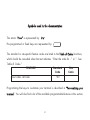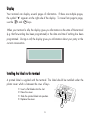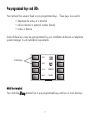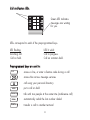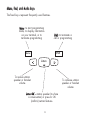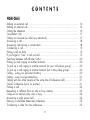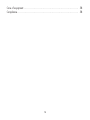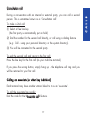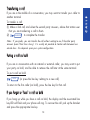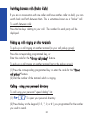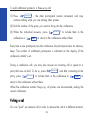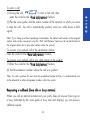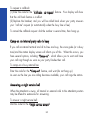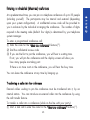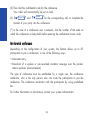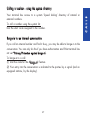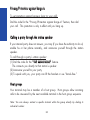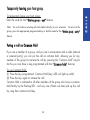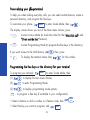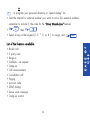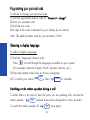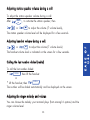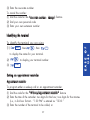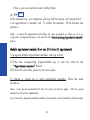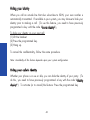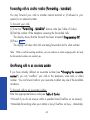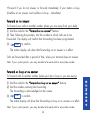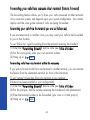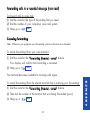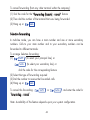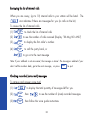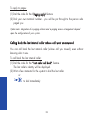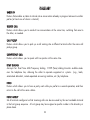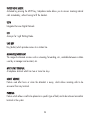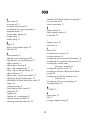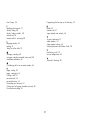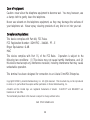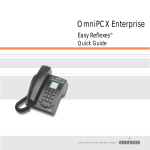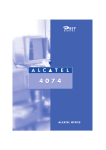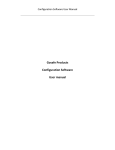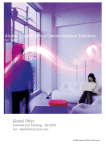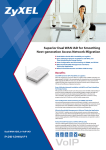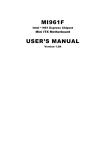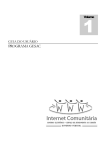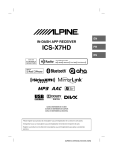Download Alcatel OmniPCX 3AK 19522 User guide
Transcript
Alcatel OmniPCX Enterprise User Guide Easy REFLEXES Alcatel OmniPCX Enterprise Your Easy REFLEXES terminal provides simple and quick access to all the services and features offered by your Alcatel OmniPCX Enterprise system. This user guide is designed to give you: • • • a full description of your terminal an alphabetical index of available services and features a step-by-step guide explaining how to use these services and features, separated into three sections: • YOUR CALLS • EASE OF USE • IN YOUR ABSENCE Your REFLEXES terminal and your Alcatel OmniPCX Enterprise system provide you with everything you need from a telephone system. Name: .............................................. Fax No.: ............................................ Email address: ................................... Tel. No.: ................................ Mobile No.: ................................ PWT No.: ................................ 1 Symbols used in the documentation The action PPress is represented by: Pre-programmed or fixed keys are represented by: The standard or site-specific feature codes are listed in the Table of Codes brochure, which should be consulted when the text indicates Enter the code for... or ...See Table of Codes. FEATURE Standard Code Last caller call back Site Code *69 Programming the keys to customize your terminal is described in Personalizing your terminal. You will also find a list of the available programmable features in this section. 2 System information The availability of some of the features described in this guide depends upon your system configuration. For more information regarding your system configuration, contact your telephone system manager. Station information (1) Your terminal permits on-hook dialing; this means you can dial calls even before you pick up the handset. (2) Your terminal can be set up as a multi-line station (two or more line keys) or as a single line station (integrated line service with no line keys). This user guide is designed for multi-line station users. For information on single line service configurations, contact your system vendor. 3 4 Getting to know your REFLEXESTM Easy TERMINAL i 5 Display Your terminal can display several pages of information. If there are multiple pages, >" appears on the right side of the display. To move from page to page, the symbol "> use the and keys. When your terminal is idle, the display gives you information on the state of the terminal (e.g. that forwarding has been programmed) or the date and time if nothing has been programmed. During a call, the display gives you information about your party or the current conversation. Installing the label on the terminal A printed label is supplied with the terminal. This label should be installed under the plastic cover which is between the rows of keys. Insert a flat blade into the slot. Raise the cover. Slide the printed label into position. Replace the cover. 4 3 2 1 6 Pre-programmed keys and LEDs Your terminal has several fixed or pre-programmed keys. These keys are used to: determine the status of a terminal call an internal or external number directly access a feature Some of these keys may be reprogrammed by your installation technician or telephone system manager to suit installation requirements. Line keys LINE L1 1 L2 LINE 2 HOLD CONFERENCE ISDN REDIAL TRANSFER Multi-line terminal Your multi-line Easy terminal has 6 pre-programmed keys with two or more line keys. 7 Call and feature LEDs. Green LED indicates messages are waiting for you. LEDs correspond to each of the preprogrammed keys. LED flashing: Incoming call. Call on hold. LED lit solid: Call in progress. Call on common hold. Preprogrammed keys are used to: : access a line, or enter a feature code during a call : access the various message services : call using your personal directory HOLD : put a call on hold CONFERENCE : talk with two people at the same time (conference call) REDIAL : automatically redial the last number dialed TRANSFER : transfer a call to another terminal LINE 8 Menu, End, and Audio keys The fixed keys represent frequently used features. Menu: to start programming mode, to display information on your terminal, or to terminate programming END: to terminate a call or programming Menu END Listen To reduce station speaker or handset volume To increase station speaker or handset volume Listen OK - station speaker (to share a conversation) or press to OK (confirm) certain features. 9 10 C O N T E N T S YOUR CALLS Making an external call .............................................................................. Making an internal call ............................................................................... Calling the attendant .................................................................................. Consultation Call ....................................................................................... Calling an associate (or other key individual) ................................................. Answering a call ....................................................................................... Answering calls during a conversation .......................................................... Transferring a call...................................................................................... Putting a call on hold ................................................................................. If you forget or lose a call on hold ............................................................ Switching between calls (Broker Calls)........................................................... Picking up calls ringing at another terminal.................................................... To pick up a call ringing at another terminal (in your call pickup group) ........... To pick up a call ringing at another terminal (not in the pickup group) .............. Calling - using your personal directory ......................................................... Calling - using a programmed key............................................................... Talking with two other people at the same time (Conference Call) ..................... Casual Conference (up to six parties)............................................................ Parking a call............................................................................................ Requesting a callback (from an idle or busy station) ....................................... Camp-on an internal party who is busy ........................................................ Answering a night service bell ..................................................................... Entering a scheduled (Meet-me) conference.................................................... Transferring a caller into the conference ........................................................ 11 16 16 16 17 17 18 18 19 19 19 20 20 20 20 20 21 21 21 22 23 24 24 25 25 Moderated conference................................................................................ Calling a number - using the system directory................................................ Barge-in to an internal conversation.............................................................. Privacy/Protection against barge-in .............................................................. Calling a party through the station speaker ................................................... Hunt Groups ............................................................................................. Temporarily leaving your hunt group ............................................................ Putting a call on common hold..................................................................... Calling an internal party on a pager ............................................................ 26 27 27 28 28 28 29 29 30 EASE OF USE Personalizing your Easy terminal................................................................ Programming the free keys or the directory for your terminal............................ List of the features available ........................................................................ Programming your personal code ................................................................ Choosing a display language...................................................................... Switching on the station speaker during a call ............................................... Adjusting station speaker volume during a call............................................... Adjusting handset volume during a call......................................................... Calling the last number dialed (Redial) .......................................................... Adjusting the ringer (melody and volume)...................................................... Adjusting the display viewing angle ............................................................. Changing the Associate number ................................................................... Identifying the terminal ............................................................................... Setting an appointment reminder .................................................................. Do not disturb ........................................................................................... Forwarding calls when you are busy............................................................ Hiding your identity.................................................................................... 12 32 32 33 34 34 34 35 35 35 35 36 36 37 37 39 39 40 Hiding your caller's identity ......................................................................... Allocating calls to customer account codes .................................................... Finding out the cost of your last external call ................................................. Calling an external "private" number ........................................................... Twin-set configuration ................................................................................. 40 41 41 41 42 IN YOUR ABSENCE Forwarding calls to another number (Forwarding - immediate) ......................... Overflowing calls to an associate number ..................................................... Forward on no answer ............................................................................... Forward on busy or no answer ................................................................... Forwarding your calls from a different terminal (Remote Forward) ..................... Forwarding your calls from the terminal you are on (Follow me)....................... Forwarding calls from any terminal with the company..................................... Forwarding calls to a recorded message (voice mail)...................................... Canceling Forwarding ............................................................................... Selective forwarding ................................................................................... Checking messages .................................................................................... Accessing and Answering the callback requests ............................................. Reviewing the list of internal calls ................................................................. Checking recorded (voice mail) messages...................................................... Locking your terminal ................................................................................. Forwarding your calls to your personal pager ............................................... Replying when your personal pager sounds .................................................. Calling back the last internal caller whose call went unanswered...................... 44 44 45 45 46 46 46 47 47 48 49 49 50 50 51 51 51 52 GLOSSARY ............................................................................................... 53 INDEX ...................................................................................................... 56 13 Care of equipment ..................................................................................... 58 Compliance............................................................................................... 58 14 C A L L S YOUR CALLS 15 Making an external call To make an external call: Dial 9 (or lift the handset and dial 9), then dial the number you wish to reach. The display will show the number you dialed and the LED associated with the line key will indicate the status of your call. Note: 9 is the default number code for getting an outside line. You can check the codes for the "Attendant call" and "Direct outside line" features by using the Menu key (Guide Mode). Making an internal call To make an internal call: Lift the handset and dial the number you want directly (or use a dialing feature, e.g.: call - using your personal directory). The display will show the name of the person you called, and the icon associated with the line key will indicate the status of your call. Calling the attendant To call the attendant: Lift the handset and dial 0. Note: 0 is the default number code for the "Attendant call" feature. 16 During a conversation with an internal or external party, you can call a second person. This is sometimes known as a Consultation call. To make a 2nd call: (1) Select a free line key (the first party is automatically put on hold) (2) Dial the number for the second call directly, or call using a dialing feature (e.g.: Call - using your personal directory or the system directory). (3) You will be connected to the second party. To end the second call and return to the first call: Press the line key for the first call (on your multi-line terminal). If you press the wrong button, simply hang up - the telephone will ring and you will be returned to your first call. Calling an associate (or other key individual) Each terminal may have another station linked to it as an associate. To call the associate line quickly: Dial the code for the "Associate call" feature. 17 C A L L S Consultation call Answering a call When your terminal rings - your display screen shows the caller's name or number: lift the handset (or press the flashing line key for Hands-free). Answering calls during a conversation During a call, you can answer a second call. When a second person calls, you hear a beep and see a flashing line key on your multi-line terminal. The new call continues to ring and your display shows the caller's identity for several moments, until you answer or the call is forwarded (in addition, during this period the caller can activate Camp-on). If you want to answer a second call: Press the flashing line key on your multi-line terminal, and the first call will automatically be placed on hold. To recover your first call: Press the corresponding line key. If you hang up without taking the second call, your telephone automatically rings again. END To cancel: Note: You can prevent incoming calls from being camped-on your line. Dial the code for Camp-on control". While this is in effect, incoming external calls are directed the feature "C to the attendant or other designated number. To cancel this feature, use the same number code.. 18 To transfer a call: (1) Make a 2nd call, and when the second party answers, advise that station user that you are transferring a call to them. TRANSFER (2) to complete the transfer. Notes : If you prefer, you can transfer the call without waiting to see if the other party answers (even if their line is busy). It is usually not possible to transfer calls between two outside lines - this depends upon your system configuration. Putting a call on hold If you are in conversation with an internal or external caller, you may want to put your party on hold, and be able to retrieve the call later at the same terminal. To put a call on hold: HOLD (or press the line key relating to a new call). To return to the first caller (on hold), press the line key for that call. If you forget or lose a call on hold If you hang up while you have a call on hold, the display and the associated line key LED will flash and your phone will ring. To recover the call: pick up the handset and press the appropriate line key. 19 C A L L S Transferring a call If you are in the middle of a conversation, you may want to transfer your caller to another terminal Switching between calls (Broker Calls) If you are in conversation with one caller and have another caller on hold, you can switch back and forth between them. This is sometimes known as a broker call. To switch between calls: Press the line keys relating to your call. The number for each party will be displayed. Picking up calls ringing at other terminals To pick up a call ringing at another terminal (in your call pickup group): Press the corresponding programmed key, or Enter the code for the "Group call pickup" feature. To pick up a call ringing at another terminal (not in the pickup group): (1) Press the corresponding programmed key or enter the code for the "Direct call pickup" feature. (2) Dial the number of the terminal which is ringing. Calling - using your personal directory To call using your personal speed dialing list: (1) To open your personal directory. (2) Press the key on the keypad (1-9, *, 0, or #) you programmed for the number you wish to reach. 20 Pre-programmed keys on your terminal may be re-assigned to dial internal or external parties or to features. To call - using a programmed key: Lift the handset and/or press the programmed key of your choice. The call will be made automatically and the display screen will show the number being called. Note: Programming of keys for speed dialing depends upon your system configuration. Talking with two other people, internal and/or external, at the same time (conference call) When you begin a call to a second person, the first call is placed on hold. If you want to talk to them both at the same time: To cancel the conference and recover the first call, The second call will be terminated. CONFERENCE CONFERENCE once more. Note: In a typical terminal configuration, if you hang up during a conference, the other two parties will remain connected (this may occur even if both are on outside calls). Casual Conference (up to six parties) During a three-way conference, the party that initiated the conference may add as many as three more participants. 21 C A L L S Calling - using a programmed key To add additional parties to a three-way call: CONFERENCE (1) Press: - the other participants remain connected, and may continue talking while you are adding other parties. (2) Dial the number of the party you want to bring into the conference. (3) When the individual answers, press conference or END CONFERENCE to include them in the to return to the conference without them. Every time a new participant joins the conference, the participants hear an advisory beep. The number of additional participants is indicated on the display of the conference initiator's set. During a conference call, you may also answer an incoming call or speak to a party that was on hold. To do so, press party, press CONFERENCE CONFERENCE and after connecting to the to include them in the conference or END to return to the conference without them. When the conference initiator hangs up, all parties are disconnected, ending the casual conference. Parking a call You can park an external call in order to retrieve the call at a different terminal. 22 LINE (1) During the call, to start a 2nd call, then enter the code for the "Park Call/retrieve" feature. (2) Per the voice guide, dial the station number of the terminal on which you want to take the call - the call is automatically parked, and your caller hears a hold signal. Note: If you hang up without specifying a destination, the parked call remains at the original station, and can be recovered using the Park Call/Retrieve feature in the normal fashion at the original station (or at any other station within the system). To recover your parked call at the destination station: Enter the code for the "Park Call/retrieve" feature, To recover your parked call at any other station in the system: (1) Enter the code for the "Park Call/retrieve" feature, (2) Dial the extension number where the call was parked. Note: If a call is parked for more than the predefined period of time, it is automatically sent to the attendant or other designated number within the system. Requesting a callback (from idle or busy stations) When you call an internal terminal and your party does not answer (line rings) or is busy (indicated by the voice guide or busy tone and display), you can leave a callback request. 23 C A L L S To park a call: To request a callback: Callback - set request" feature. Your display will show (1) Enter the code for the "C that the call back feature is in effect. (2) Replace the handset, and you will be called back when your party answers your call me request (or automatically when the busy line is free). To cancel the callback request: dial the number a second time, then hang up. Camp-on an internal party who is busy If you call an internal terminal and all its lines are busy, the voice guide (or a busy tone) and the station display screen will inform you of this. When this occurs, you have several options, including Camp-on - which allows you to wait and have your call ring through as soon as your party finishes their call. To camp-on a busy internal line: Enter the code for the "Camp-on" feature, and wait (do not hang up). As soon as the line you are calling becomes available, your call rings the station. Answering a night service bell When the attendant is away, all internal or external calls to the attendant position may be offered to extensions for answering. To answer a night service bell: Dial the code for the "Night service answer" 24 At a predetermined time, you can join in a telephone conference of up to 29 people (including yourself). The participants may be internal and external (depending upon your system configuration). A confidential access code will be provided to you in advance by the individual arranging the conference. The number of digits required in the meeting code (default: four digits) is determined by your telephone system manager. To enter a programmed conference call: (1) Enter the code for the "Meet me conference" feature (*). (2) Dial the confidential access code (3) If you are the first to join the conference, you will hear a waiting tone. If not, you will join the conference and the display screen will show you how many people are taking part. If there is no more room in the conference, you will hear the busy tone. You can leave the conference at any time by hanging up. Transferring a caller into the conference External callers wishing to join the conference must be transferred into it, by an internal station. You can introduce an external caller into the conference by using the call transfer feature. To transfer a caller into a conference (while on the line with your party): (1) Start a 2nd call to enter the code for the "Meet-me conference" feature (*). 25 C A L L S Entering a scheduled (Meet-me) conference (2) Then dial the confidential code for the conference. Your caller will automatically be put on hold. (3) TRANSFER and LINE for the corresponding call, to complete the transfer of your party into the conference. (*) in the case of a conference over a network, dial the number of the node on which the conference is being held before entering the confidential access code. Moderated conference Depending on the configuration of your system, this feature allows up to 29 participants to join a conference, in one of the following ways: Automatic entry, Broadcast of a spoken or pre-recorded invitation message over the parties' station speakers (announcement). This type of conference must be established by a single user, the conference moderator, who is the only person who can invite the participants to join the conference. The conference moderator calls the participants by using predefined lists. For further information on this feature, contact your system administrator. 26 Your terminal has access to a system Speed dialing directory of internal or external numbers. To call a number using the system list: Dial the short code assigned to the number. Barge-in to an internal conversation If you call an internal number and find it busy, you may be able to barge-in to the conversation. You can only do this if you have authorization and if that terminal has not set Privacy/Protection against barge-in". To barge-in to a call: (1) Dial the code for the "Barge-in" feature (2) Your entry into the conversation is indicated to the parties by a signal (and on equipped stations, by the display). 27 C A L L S Calling a number - using the system directory Privacy/Protection against Barge-in To set protection against barge-in (prior to your call): Dial the code for the "Privacy/Protection against barge-in" feature, then dial your call. This protection is only in effect until you hang up. Calling a party through the station speaker If your internal party does not answer, you may (if you have the authority to do so) enable his or her phone remotely, and announce yourself through the station speaker. To call through a partys station speaker: (1) Dial the code for the "Call announcement" feature. This connects you directly to that stations speaker. (2) Announce yourself to your party (3) To speak with you, your party can lift the handset or use hands-free. Hunt groups Your terminal may be a member of a hunt group. Hunt groups allow incoming calls to be answered by the next available terminal in the hunt group sequence. Note: You can always contact a specific terminal within the group directly by dialing its individual number. 28 To temporarily leave your hunt group: Enter the code for the "Station group - exit" feature Note: You will continue receiving all calls dialed directly to your extension. To return to the group, press the appropriate programmed key or dial the code for the "Station group - entry" feature. Putting a call on Common Hold If you are a member of a group, and you are in conversation with a caller (internal or external party), you can put the call on common hold, allowing you (or any member of the group) to retrieve the call by pressing the Common hold key (to do this you must have a key programmed with the "Common hold" feature). To use Common Hold: (1) Press the key programmed: Common Hold (keys LED will light up solid). (2) Press this key again to retrieve the call. Common Hold is indicated to all other members of the group who have a common hold facility by the flashing LED - and any one of them can then pick up this call by using their common hold key. 29 C A L L S Temporarily leaving your hunt group Calling an internal party on a pager If your party doesnt answer and you know the person has a beeper (radio pager), you can page this person, to inform them of your call. To page someone via the internal system: Enter the "Paging request" feature code (see Table of Codes). You can also inform this person of your call, directly on their beeper, by entering the "Direct paging call" feature code (see Table of Codes) followed by your partys pager number. Your party can reply from any terminal in the company. Option note: integration of a paging solution and a paging access arrangement depends upon the configuration of your system. 30 31 E A S E O F U S E EASE OF USE Personalizing your Easy terminal To help you when making everyday calls, you can select certain features, create a personal directory, and program the free keys. To customize your phone: Menu to enter Guide Mode, then The display screen shows you two of the three menu choices; press: 1 : to enter Access Mode (to check the codes for the "Attendant call" and "Direct outside line" features). 2 : to enter Programming Mode (to program the free keys or the directory). If you want access to the third feature, 3 then, press : To display the terminal name, then for the number. Programming the free keys or the directory for your terminal To program your terminal: (1) (2) (3) 1 Menu to enter Guide Mode, then: to display first two menu choices, 2 to enter Programming Mode to display programming mode options: - to program a free key (if available in your configuration) Select a feature or dial a number or a feature code, then Select the key you want to program, and 32 END Listen OK or 2 - to program your personal directory or speed dialing list. Dial the internal or external number you want to store (For external numbers, remember to include 9, the code for the Direct Outside Line feature). Listen OK then Select a key on the keypad (1-9, *, 0, or #) to assign, and END E A S E O F U S E List of the features available Broker call 3 party conf Barge-in CallBack - set request Camp-on Call announcement Consultation call Paging Account code DTMF dialing Leave voice message Camp-on control 33 Programming your personal code To choose or change your personal code: (1) Dial the appropriate feature code for PPassword - change (2) Dial your personal code (3) Dial the new code Each digit of the code is indicated on your display by an asterisk. Note: The default number code for your terminal is 0000. Choosing a display language To select a display language: (1) Dial the "Language" feature code: Press to scroll through the languages available on your system. (For example, American English, French, Spanish, German, etc.). (2) Press the related numeric key to choose a language (3) To confirm your choice Listen OK ; then END to complete. Switching on the station speaker during a call To allow others in the room to hear the party you are speaking with, activate the Listen station speaker: (volume level will be displayed for a few seconds). OK To switch the station speaker off: Listen OK 34 once again. Adjusting station speaker volume during a call To adjust the station speaker volume during a call: After Listen OK or , to activate the station speaker, then to adjust the volume (7 volume levels). The station speaker volume level will be displayed for a few seconds. or to adjust the volume (7 volume levels) The handset volume level is indicated on the screen for a few seconds. Calling the last number dialed (redial) To call the last number dialed: REDIAL then lift the handset or REDIAL Lift the handset, then The number will be dialed automatically and be displayed on the screen. Adjusting the ringer melody and volume You can choose the melody your terminal plays (from among16 options) and the ringer volume level. 35 E A S E O F U S E Adjusting handset volume during a call: To adjust your ringer melody and volume (with your telephone in idle mode): (1) (2) Listen OK Listen OK to enter Program Melody mode again to scroll through the melodies. (3) To adjust the volume level: (4) END or to confirm your choice. Adjusting the display viewing angle To adjust the display visibility: (1) Dial the code for the "Display adjustment" feature (2) To select the level: or The visibility will change with each keystroke. (3) END to confirm. Changing the Associate number The associate number (a number linked to your extension) can be another extension, a voice message service number, or a pager number. To change the Associate number: (1) Dial the code for the "Associate number - change" feature (2) Following the voice guide instructions: dial your personal code 36 (3) Enter the associate number To cancel this number: (1) Dial the code for the "Associate number - change" feature (2) Dial your own personal code (3) Enter your own extension number Identifying the terminal (1) Menu , then , then 3 to display the name for your terminal. (2) (3) to display your terminal number. END . Setting an appointment reminder Appointment reminder To program either a wakeup call or an appointment reminder: (1) Dial the code for the "Wakeup/appointment reminder" feature (2) Enter the time of the reminder: two digits for the hour, two digits for the minutes (i.e., in 24-hour format - 1:30 PM is entered as 1330. (3) Enter the number of the terminal to be called, or 37 E A S E O F U S E To identify the terminal you are using: If this is your own terminal, enter nothing further. (4) END At the selected time, your telephone will ring and the display will indicate that it is an appointment or reminder call. To confirm the reminder - lift the handset and replace it. Notes: to cancel the appointment call, follow the same procedure as when you set it up, using either a programmed key or the code for the "Cancel wakeup/appointment reminder" feature. Multiple appointment reminder (from two (2) to four (4) appointments) To program multiple appointment reminder calls (up to four): (1) Press the corresponding programmable key or dial the code for the "Appointment reminder" feature. (2) Follow the instructions given by the voice guide. To change or cancel one or more appointment reminders, follow the same procedure. Notes: If you do not respond the first time, the system will call you again. After the second attempt the call will be abandoned. If your terminal is being forwarded to another, the reminder call will not follow the forwarding. 38 Do not disturb You can make your terminal temporarily inaccessible to all incoming calls (except from the attendant) by doing the following: To put your terminal in Do-Not-Disturb mode: (1) Enter the code for the "Do not disturb" feature (2) When prompted, enter your password (3) END . Your display will indicate: "Do not disturb". Forwarding calls when you are busy To set immediate forwarding of your calls: (1) Dial the code for the "Forward on busy - Immediate" feature (2) Following the voice guide, enter the number where the calls are to be forwarded - the display will indicate that your entry has been accepted. END (3) to confirm - the display will indicate that forwarding is in effect. 39 E A S E O F U S E To cancel this feature, enter the code for "Do not disturb" again. Hiding your identity When you call an outside line that also subscribes to ISDN, your own number is automatically transmitted. If available in your system, you may choose to hide your identity prior to making a call. (To use this feature, you need to have previously programmed a key with the code "Secret identity"):: To hide your identity on your next call: (1) Lift the handset. (2) Press the programmed key. (3) Hang up. To cancel this confidentiality, follow the same procedure. Note: Availability of this feature depends upon your system configuration. Hiding your caller's identity Whether your phone is in use or idle, you can hide the identity of your party. (To do this, you need to have previously programmed a key with the code "Identity display"). To activate (or to cancel) this feature: Press the programmed key 40 Allocating calls to customer account codes To charge outside calls to customer account numbers: (1) Lift the handset and dial the code for the "Business account code prefix" feature. (2) Enter the appropriate account number. (3) Dial 9 and the external telephone number you are dialing. To see the cost for your last external call: Enter the code for the "Chargeback/account reading" feature. The display will indicate time and cost information regarding your last outside call and the current cost total (depending upon your system configuration). Calling an external "private" number Even though personal (i.e. private) use of the phone may be restricted, you can make "private" calls by identifying them prior to making an external call. To call an external private number: (1) Lift the handset and enter the code for the "Private call" feature (2) Enter your PIN code then enter your password (3) Dial the external number Private calls will be charged separately. Note: Private calls cannot be transferred to a different terminal. 41 E A S E O F U S E Determining the cost of your last external call Twin-set configuration This configuration allows two terminals to operate under a single number. Your desk terminal is typically the main terminal, while another (usually a PWT terminal), is the secondary. Each telephone has its own system station number, but the twin-set number is that of the main terminal. In the twin-set configuration, a call to the twin-set number rings at both terminals simultaneously. When either terminal takes the call, the other stops ringing. When all the lines of the main terminal are busy, the secondary terminal does not ring. The secondary terminal can always be called at its own number, bypassing the twin-set feature. Most features are shared by the two terminals (e.g. call forwarding, appointment reminder, messages, etc.), but other features remain specific to each terminal (e.g. personal directory, automatic callback, out of service, terminal locking, etc.). Note: when the twin-set configuration is created, all the programmed features (call forwarding, call-backs, messages, etc.) are canceled on both terminals. For further information on this configuration, contact your system administrator. 42 A B S E N C E IN YOUR ABSENCE 43 Forwarding calls to another number (Forwarding - immediate) You may forward your calls to another internal terminal or (if allowed in your system) to an external number. To forward your calls: (1) Enter the "Forwarding - immediate" feature code (see Table of Codes). (2) Dial the number of the telephone receiving the forwarded calls. The display shows that the forward has been accepted (Programming OK). (3) Press END . The display will show that calls are being forwarded and to what number. Note: While in call forwarding condition, you can continue to make outgoing calls, but only the forwarded number can contact you. Overflowing calls to an associate number If you have already defined an associate number (see "Changing the associate number"), you can overflow your calls to this (extension, voice mail, or other) number. You can forward calls to your associate to reflect any one of the available conditions. To forward calls to an associate number: Enter the appropriate feature code (see Table of Codes) Forward if you do not answer within a specified time (Overflow on no answer), Immediate forwarding when your station is busy (Overflow on busy - immediate), 44 Forward if you do not answer or forward immediately if your station is busy (Overflow on no answer and overflow on busy - immediate). Forward on no answer To forward your calls to another number (when you are away from your desk): (1) Dial the code for the "Forward on no answer" feature. (2) Then, following the prompts, dial the number to which calls are to be forwarded. The display will confirm that forwarding has been programmed. (3) END to confirm. The station display will show that forwarding on no answer is in effect. Calls are forwarded after a period of time, when your terminal does not answer. Note: If your system permits, you may be able to forward calls to an outside number. Forward on busy or no answer (1) Dial the code for the "Forward on busy or no answer" feature. (2) Dial the number receiving the forwarding. The forwarding is acknowledged on the screen. END (3) to confirm. The station display will show that forwarding on busy or no answer is in effect. Note: If your system permits, you may be able to forward calls to an outside number. 45 A B S E N C E To forward calls to another number (when your line is busy or you are away): Forwarding your calls from someone elses terminal (Remote Forward) The forwarding feature allows you to have your calls answered at other terminals or by voice mail system, and depends upon your system configuration. Your station display and the voice guide indicate if calls are being forwarded. Forwarding your calls from the terminal you are on (Follow me) If you are temporarily in another room, you may want your calls to be forwarded to you at that location. To set follow-me type forwarding (from the terminal receiving the transfer): (1) Enter the "Forwarding (Remote)" feature code (see Table of Codes). (2) Per the voice guide, enter your own terminal number. END . (3) Hang up or Forwarding calls from any terminal within the company If you wish to forward calls from one terminal to another terminal, you can activate the feature from the destination terminal (or from a third terminal). To set remote forwarding (from any terminal to any terminal if feature has been enabled in your configuration): (1) Enter the "Forwarding (Remote)" feature code (see Table of Codes). (2) Per the prompts, dial the number receiving the transferred calls (destination). (3) Enter the terminal number to be forwarded (your own or a third partys) END (4) Hang up or . 46 Forwarding calls to a recorded message (voice mail) To forward calls to voice mail: (1) Dial the code for the type of forwarding that you need (2) Dial the number of your company's voice mail system END (3) Hang up or . Canceling forwarding Note: Whenever you program new forwarding, previous forwards are canceled. To cancel forwarding (from your own terminal): (1) Dial the code for the "Forwarding (Remote) - cancel" feature. Your display will confirm that forwarding is canceled. (2) Hang up or END . To cancel forwarding (from the internal terminal that is receiving your forwarding): (1) Dial the code for the "Forwarding (Remote) - cancel" feature (2) Then dial the number of the terminal that was being forwarded (yours) (3) Hang up or END 47 A B S E N C E Your terminal becomes available to incoming calls again. To cancel forwarding (from any other terminal within the company): (1) Dial the code for the "Forwarding (Remote) - cancel" feature (2) Then dial the number of the terminal that was being forwarded (3) Hang up or END Selective forwarding In multi-line mode, you can have a main number and one or more secondary numbers. Calls to your main number and to your secondary numbers can be forwarded to different terminals: To arrange Selective forwarding: SelPli (1) (to select your principal line), or SelSLi (to select your secondary line), or dial the code for the corresponding feature (2) Select the type of forwarding required (3) Dial the number to receive the forwarded calls END (4) Hang up or To cancel this forwarding: FForwarding - cancel. SelPli or SelSLi , and enter the code for Note: Availability of this feature depends upon your system configuration. 48 Checking messages When and the green LED are flashing, you have messages waiting. to display the total quantity of messages left for you. Accessing and Answering the callback requests: To answer callback requests: (1) (2) to display the total quantity of messages left for you Listen OK to see the number of callback requests (Display: XX Msg Callbk) (3) Listen OK to display the first person to be called back (4) Listen OK again, to call this party back, or to return to the previous message: Note: The call me back request is deleted when you call the number back, even if there is no answer. The request is also deleted when you go to the next request or when you press END to stop accessing these requests. 49 A B S E N C E to go to the next call, or Reviewing the list of internal calls When you are away, (up to 10) internal calls to your station will be listed. The icon indicates if there are messages for you (or calls on the list). To review the list of internal calls: (1) Listen OK (2) to check the list of internal calls to see the number of calls received (Display XX Msg NO ANS) (3) Listen to display the first callers number. (4) Listen to call this party back, or OK OK to go on to the next message Note: If your callback is not answered, the message is stored. The message is deleted if you: dont call the number back, go to the next message, or press END to quit. Checking recorded (voice mail) messages To retrieve and answer voice mail: (1) to display the total quantity of messages left for you. (2) Listen , then (3) Listen , then follow the voice guide instructions OK OK to see the number of (voice) recorded messages. 50 Locking your terminal This feature prevents any calls and any programming changes from being made at your terminal. To lock your terminal: Enter the "Lock" feature code To unlock your terminal: Enter the "Lock" feature code, then enter your password Forwarding your calls to your personal pager Option note: integration of a paging solution and a paging access arrangement depend upon the configuration of your system. Replying when your personal pager sounds If you receive a page and are still in the building, you can reply to it from any company phone. 51 A B S E N C E This enables people to page you if you are within range of your internal paging system. To forward your calls to your pager: (1) Enter the desired transfer feature code (see Table of Codes). (2) Enter the number of your portable beeper. To reply to pages: (1) Dial the code for the "Paging reply" feature (2) Dial your own terminal number - you will be put through to the person who paged you Option note: integration of a paging solution and a paging access arrangement depend upon the configuration of your system. Calling back the last internal caller whose call went unanswered You can call back the last internal caller (whose call you missed), even without knowing who it was. To call back the last internal caller: (1) Dial the code for the "Last caller call back" feature. The last caller's identity will be displayed. (2) Wait a few moments for the system to dial the last caller or to dial immediately 52 GLOSSARY BARGE-IN Feature that enables a station to intrude into a conversation already in progress between two other parties (at least one of whom is internal). BROKER CALL Feature which allows you to conduct two conversations at the same time, switching from one to the other, as needed. CALL PICKUP Feature which allows you to pick up a call coming into a different terminal within the same call pickup group. CONFERENCE CALL Feature which allows you to speak with two parties at the same time. DTMF DIALING Acronym for: Dual Tone Multi-Frequency dialing. DTMF (Tone) dialing transmits audible codes over the telephone line, allowing the caller to operate equipment or systems (e.g., bank, automated attendant, remote-operated answering machine, etc.) by telephone. HOLD Feature which allows you to have a party wait while you perform a second operation, and then return to the call at the same station. HUNT GROUP Set of terminals configured so that incoming calls can be answered by the next available terminal in the hunt group sequence. A hunt group may be assigned a specific number in the directory or phone book. 53 INTERPHONE MODE Activated by pressing the MUTE key, Interphone mode allows you to answer incoming internal calls immediately, without having to lift the handset. ISDN Integrated Services Digital Network. LED Acronym for: Light Emitting Diode LINE KEY Key (button) which provides access to a station line. MANAGER/ASSISTANT The range of enhanced services such as screening, forwarding, etc., available between a station used by a manager and assistant, etc. MULTI-LINE TERMINAL A telephone terminal which has two or more line keys. NIGHT SERVICE Feature used after hours or when the attendant is away, which allows incoming calls to be answered from any terminal. PARKING Feature which allows a call to be placed on a specific type of hold, and to be retrieved on another terminal in the system. 54 PERSONAL CODE (PASSWORD) Code which acts as a password to control access to programming features and for locking your terminal. (default: 0000). PERSONAL DIRECTORY Directory containing the Speed Dialing telephone numbers for a specific terminal. PICKUP GROUP Set of terminals configured to allow group members to pick up call coming into a different terminal within the group, at their own station. SCHEDULED CONFERENCE Telephone conference consisting of as many as 29 (internal and external) parties, held at a prearranged time, with controlled access via a multi-digit code. SCREENING Feature available to a manager/assistant pair, allowing calls to the manager to be intercepted by one or more assistants. SINGLE-LINE TERMINAL Telephone which has one only line available (no line keys). SYSTEM DIRECTORY Directory containing the Speed Dialing numbers available to terminals attached to your system. TRANSFER Feature which allows you to pass a call to another user within your system. 55 INDEX A account codes, 41 answering a call, 18 answering a night service bell, 24 answering other calls during a conversation, 18 appointment reminder, 37 associate number, changing, 36 associate, calling, 17 attendant, calling, 16 Consultation Call (Calling a 2nd person during a call), 17 cost, last external call, 41 customer account codes, 41 D display adjustment, 36 display language, choosing, 34 Do not disturb, 39 E equipment, care of, 58 external call, 16 B Barge-in, 27 Barge-in, privacy/protection against, 28 Broker calls, 20 F features list, 33 Forward on busy or no answer, 45 Forward on no answer, 45 Forwarding calls from any terminal with the company, 46 Forwarding calls to a recorded message (voice mail), 47 Forwarding calls to another number (Forwarding - immediate), 44 Forwarding calls when you are busy, 39 Forwarding your calls from a different terminal (Remote Forward), 46 Forwarding your calls from the terminal you are on (Follow me), 46 Forwarding your calls to your personal pager, 51 Forwarding, selective, 48 C call announcement, 28 call pickup (in your call pickup group), 20 call pickup (not in your call pickup group), 20 callback, requesting, 23 callback requests, answering 49 calling - using a programmed key, 21 calling - using your personal directory, 20 calling a 2nd person, 17 calling a number - using the system directory, 27 calling a party through the station speaker, 28 calling back the last internal caller that was missed, 52 Camp-on, 24 Canceling Forwarding, 47 Casual conference (up to six parties), 21 Common hold, 29 Compliance, 58 Conference call - two other people, 21 conference, entering a scheduled, 25 conferencing, introducing a caller into a, 25 G GLOSSARY, 53 H handset volume, 35 Hold, 19 hunt group, temporarily leaving, 29 56 Hunt Groups, 28 Programming the free keys or the directory, 32 I Identifying the terminal, 37 identity, hiding, 40 identity, hiding a caller's, 40 internal call, 16 internal calls list, reviewing 50 R Redial, 35 reminder call, 37 ringer (melody and volume), 36 S six-party conference, 21 station speaker, 35 station speaker volume, 35 Switching between calls (Broker Calls), 20 L language display, 34 locking, 51 'losing' a call on hold, 19 T transferring a call, 19 twin-set configuration, 42 M messages, checking, 49 messages, checking recorded (voice mail), 50 moderated conference, 26 V voice mail, checking, 50 O Overflowing calls to an associate number, 44 P pager, calling, 30 pager, replying to, 51 Parking a call, 21 personal code, 34 personal directory, 33 Personaling your terminal, 32 Picking up a call ringing at another terminal, 20 Private external calling, 41 57 Care of equipment: Caution: never allow the telephone equipment to become wet. You may however, use a damp cloth to gently clean the telephone. Never use solvents on the telephone equipment, as they may damage the surfaces of your telephone set. Never spray cleaning products of any kind on or into your set. Compliance/ Regulations: This device complies with Part 68, FCC Rules. FCC Registration Number: 2DH FRC - 34608 - PF - E Ringer Equivalence: 0.6B HAC This device complies with Part 15, of the FCC Rules. Operation is subject to the following two conditions: (1) This device may not cause harmful interference, and (2) this device must accept any interference received, including interference that may cause undesirable operation. This terminal has been designed for connection to an Alcatel OmniPCX Enterprise. Copyright© 2002 by Alcatel Internetworking, Inc. All rights reserved. This document may not be reproduced in whole or in part without the express written permission of Alcatel Internetworking, Inc. Alcatel and the Alcatel logo are registered trademarks of Alcatel. trademarks of ALCATEL. OmniPCX and REFLEXES are The functionality described in this manual is subject to change without notice. 3AK 19522 USAB Ed.04 58