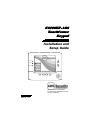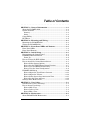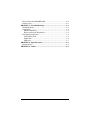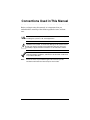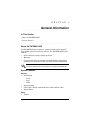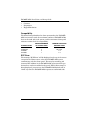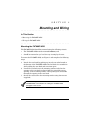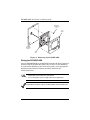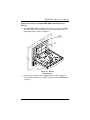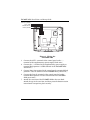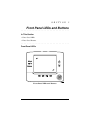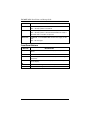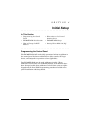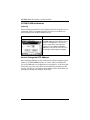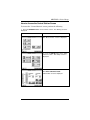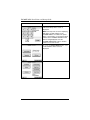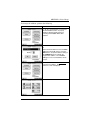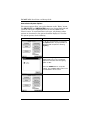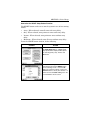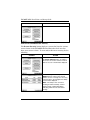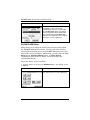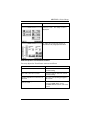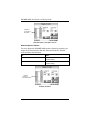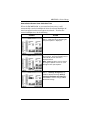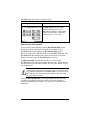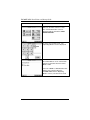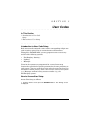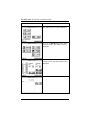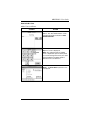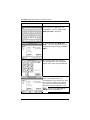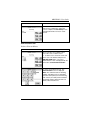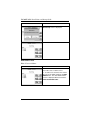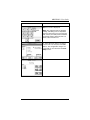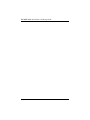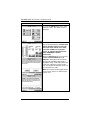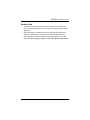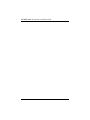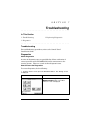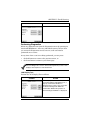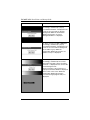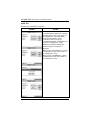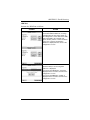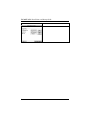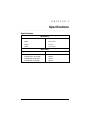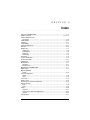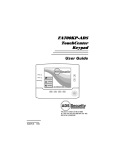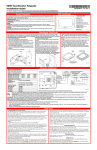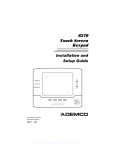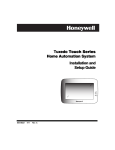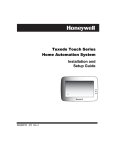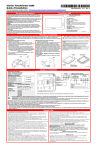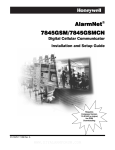Download Ads Security FA700KP-ADS Setup guide
Transcript
FA700KP-ADS
TouchCenter
Keypad
Installation and
Setup Guide
ARMED
READY
MESSAGE
HOME
FUNC
PANIC
BACK
TN LIC#: C-0183 C-0180 C-0685
AL LIC#: 001 072 073 080 094 151 403
GA LIC#: LVA205166
K0977-6 1/05
Table of Contents
• • • • • • • • • • • • • • • • • • • • • • • • • • • • • • • •
SECTION 1 – General Information.............................................. 1–1
About the FA700KP-ADS................................................................ 1–1
System Features .............................................................................. 1–1
Security......................................................................................... 1–1
Setup ............................................................................................. 1–1
Compatibility ................................................................................... 1–2
ECP Error......................................................................................... 1–2
SECTION 2 – Mounting and Wiring ............................................ 2–1
Mounting the FA700KP-ADS ......................................................... 2–1
Wiring the FA700KP-ADS .............................................................. 2–2
SECTION 3 – Front Panel LEDs and Buttons ........................... 3–1
Front Panel LEDs............................................................................ 3–1
Front Panel Buttons ........................................................................ 3–2
SECTION 4 – Initial Setup ............................................................. 4–1
Programming the Control Panel..................................................... 4–1
FA700KP-ADS Initialization .......................................................... 4–2
Power Up ...................................................................................... 4–2
How to Change the ECP Address ................................................... 4–2
How to Access the Central Station Screen..................................... 4–3
How to Select System Options .................................................... 4–6
How to Set the NIGHT Setup Button Function......................... 4–7
How to View and Edit Screen Security....................................... 4–8
How to View the Panel Configuration ........................................ 4–9
FA700KP-ADS Setup .................................................................... 4–10
How to Adjust the TouchCenter Contrast ................................ 4–11
How to Adjust the Volume......................................................... 4–12
How to Select Screen Saver Activation Time ........................... 4–13
How to Set the Time and Date .................................................. 4–14
Setting Chime Mode On/Off.......................................................... 4–15
SECTION 5 – User Codes................................................................ 5–1
Introduction to User Code Setup .................................................... 5–1
How to Access User Setup............................................................... 5–1
How to Add a User ....................................................................... 5–3
How to Delete a User ................................................................... 5–5
How to Edit a User....................................................................... 5–6
SECTION 6 – Maintenance ............................................................ 6–1
About FA700KP-ADS Maintenance ............................................... 6–1
iii
How to Clean the FA700KP-ADS ................................................... 6–1
Routine Care .................................................................................... 6–3
SECTION 7 – Troubleshooting...................................................... 7–1
Troubleshooting ............................................................................... 7–1
Diagnostics ....................................................................................... 7–1
About Diagnostics ........................................................................ 7–1
How to Access the Diagnostics .................................................... 7–1
Performing Diagnostics ................................................................... 7–3
LCD Display Test......................................................................... 7–3
Audio Test..................................................................................... 7–6
LED Test....................................................................................... 7–7
SECTION 8 – Specifications .......................................................... 8–1
Specifications ................................................................................... 8–1
SECTION 9 – Index .......................................................................... 9–1
iv
Conventions Used in This Manual
• • • • • • • • • • • • • • • • • • • • • • • • • • • • • • • •
Before you begin using this manual, it is important that you
understand the meaning of the following symbols (icons) and text
note.
notes include specific information that must be followed if you are
UL These
installing this system for a UL Listed application.
!
This symbol indicates a critical note that could seriously affect the
operation of the system, or could cause damage to the system. Please
read each warning carefully. This symbol also alerts the user to the
possibility of physical harm if instructions are not followed as written.
These notes include information that you should be aware of before
continuing with the installation, and which, if not observed, could result
in operational difficulties.
Note:
These text notes are provided throughout the manual to provide
informative information and shortcut tips for the installer.
v
vi
S E C T I O N
1
General Information
• • • • • • • • • • • • • • • • • • • • • • • • • • • • • • • •
In This Section
♦ About the FA700KP-ADS
♦ System Features
• • • • • • • • • • • • • • • • • • • • • • • • • • • • • • • •
About the FA700KP-ADS
The FA700KP-ADS is an intuitive, graphical touch-screen keypad
that combines security and home control. The FA700KP-ADS can be
used for:
•
•
•
Quick and easy security system operation
Messages
Control of the home environment, including lights and contains
provisions for the future control of heating and air-conditioning.
UL The home environment control feature has not been evaluated by UL.
System Features
Security
• Arm System
•
•
•
–
Away
–
Stay
–
Night
Disarm System
User Codes - Allows authorized user to add or delete codes
Bypass Zones
Setup
• Volume
1–1
FA700KP-ADS Installation and Setup Guide
•
•
•
Contrast
Diagnostics
Keypad Emulation
Compatibility
The below listing identifies the alarm systems that the FA700KPADS can interface with, the maximum number of FA700KP-ADSs
that can be used with each system, and the minimum alarm panel
software revision level for compatibility.
ALARM SYSTEM
FA148CP
FA168CPS
FA1660C
FA1700C
MAXIMUM NUMBER
OF FA700KP-ADSs
2
2
3
1
MINIMUM SOFTWARE
REVISION LEVEL
3 (When available)
All Levels
2.4
1.5
ECP Error
The message “ECP Error” will be displayed at the top of the screen
(except for the Home screen) when the FA700KP-ADS cannot
communicate with the alarm panel. This may be caused by and
incorrect ECP address in the FA700KP-ADS or because AUI type
devices have not been enabled in the panel. While this message is
being displayed, you must use the FA700KP-ADS default code of
“4140” any time the FA700KP-ADS requests an authorized code.
1–2
S E C T I O N
2
Mounting and Wiring
• • • • • • • • • • • • • • • • • • • • • • • • • • • • • • • •
In This Section
♦ Mounting the FA700KP-ADS
♦ Wiring the FA700KP-ADS
• • • • • • • • • • • • • • • • • • • • • • • • • • • • • • • •
Mounting the FA700KP-ADS
The FA700KP-ADS should be mounted using the following criteria:
•
•
The FA700KP-ADS must be mounted indoors, and
should be mounted at eye level for easy viewing by the user.
To mount the FA700KP-ADS, see Figure 1 and complete the following
steps:
1. Detach the case back by pushing up into the two tabs located at
the bottom of the FA700KP-ADS with the blade of a screwdriver
while pulling the case back and case front apart.
2. Locate the case back over the mounting surface such that the
opening in the case back is aligned with the wire/cable access
opening (in the mounting surface) while passing the wires/cable
through the opening in the case back.
3. Secure the case back to the mounting surface using four screws
(supplied).
Prior to attaching the case front to the case back, be sure to wire the
FA700KP-ADS as described in the "Wiring the FA700KP-ADS"
paragraph in this section.
2–1
FA700KP-ADS Installation and Setup Guide
MOUNTING
SCREWS (4)
(TYP)
CASE
FRONT
D
ARME
Y
READ
WALL OR
MOUNTING
SURFACE
AGE
BACK
MESS
C
PANI
FUNC
HOME
CASE
BACK
6270-003-V1
Figure 1. Mounting the FA700KP-ADS
Wiring the FA700KP-ADS
Connect FA700KP-ADS in parallel with keypads and other peripheral
devices using the keypad data (ECP) bus. To wire, see the Summary
of Connections diagrams at the back of this guide, or the appropriate
Systems Interconnection Diagram provided, and follow the
instructions below.
UL
• The FA700KP-ADS must be used in conjunction with a second
keypad that is powered by the control panel.
• Use a Listed Class 2 power supply suited for the application.
Unshielded 4-conductor cable is recommended for the power/data wire.
2–2
SECTION 2: Mounting and Wiring
Connect the wires to the FA700KP-ADS terminal block as
follows:
1. The FA700KP-ADS has holding clips on the case back to hold the
case front while you are wiring the unit. Hang the case front on
the holding clips as shown in Figure 2.
WALL OR
MOUNTING
SURFACE
CASE
BACK
Y
+
G
CASE
FRONT
6270-009-V1
Figure 2. Wiring
Preparation
2. Connect the + terminal of the supplementary power supply to
terminal block position 2 (+12VDC terminal of the FA700KP-ADS
(red wire)).
2–3
FA700KP-ADS Installation and Setup Guide
DATA OUT (YELLOW)
+12VDC (RED)
GROUND (BLACK)
+
+
+
+
DATA IN (GREEN)
Y
+
G
6270-002-V1
Figure 3. Wiring the
FA700KP-ADS
3. Connect the AUX – terminal of the control panel to the (–)
terminal of the supplementary power supply (black wire).
4. Connect the (–) terminal of the supplementary power supply to
terminal block position 3 (GND terminal of the FA700KP-ADS
(black wire)).
5. Connect Data Out terminal of the control panel to terminal block
position 1 (Data In terminal of the FA700KP-ADS (yellow wire)).
6. Connect the Data In terminal of the control panel to header
terminal block position 4 (Data Out terminal of the FA700KPADS (green wire)).
7. Attach the case front of the FA700KP-ADS to the case back.
Attach the top of the case first, and then press the bottom section
inward until it snaps into place securely.
2–4
S E C T I O N
3
Front Panel LEDs and Buttons
• • • • • • • • • • • • • • • • • • • • • • • • • • • • • • • •
In This Section
♦ Front Panel LEDs
♦ Front Panel Buttons
• • • • • • • • • • • • • • • • • • • • • • • • • • • • • • • •
Front Panel LEDs
Front Panel LEDs and Buttons
3–1
FA700KP-ADS Installation and Setup Guide
LED
DESCRIPTION
ARMED
ON – Security system is armed.
OFF – Security system is not armed.
READY
ON – Security system is disarmed and ready to arm.
OFF – Security system is armed or disarmed but not ready. If
disarmed, faults or troubles are present.
MESSAGE
FLASHING – The FA700KP-ADS contains message(s) for the
User
OFF – No messages.
Front Panel Buttons
BUTTON
DESCRIPTION
HOME
Used to return to the HOME screen display from any submenus.
FUNC
Reserved for future use.
PANIC
Used to display the EMERGENCY screen (Fire or Panic signal
generation).
BACK
Used to exit the current screen display and return to the prior
screen display.
▲
Used to scroll through screen lists in an upward direction.
▼
Used to scroll through screen lists in a downward direction.
3–2
S E C T I O N
4
Initial Setup
• • • • • • • • • • • • • • • • • • • • • • • • • • • • • • • •
In This Section
♦ Programming the Conrol
Panel
♦ How to Access the Central
Station Screen
♦ FA700KP-ADS Initialization
♦ FA700KP-ADS Setup
♦ How to Change the ECP
Address
♦ Setting Chime Mode On/Off
• • • • • • • • • • • • • • • • • • • • • • • • • • • • • • • •
Programming the Control Panel
The FA700KP-ADS will not be fully operational unless its address in
the control panel has been enabled for an alpha console, AUI type
device, and assigned to a partition (where applicable).
Two FA700KP-ADSs may be used (addresses 1 and 2). These
addresses (in field *189) are enabled by default. If the defaults have
been changed, enable these addresses (in field *189) using an alphakeypad and the Data Field Programming procedures located in the
panel Installation and Setup Guide.
4–1
FA700KP-ADS Installation and Setup Guide
FA700KP-ADS Initialization
Power Up
When initially powered, the screen displays the boot sequence as it is
performed. After it is determined what services are available, the
screen displays the Set ECP Address screen.
SCREEN
ACTION
If the system is incorporating only one
FA700KP-ADS, leave the address set to 1
and press the OK button. The boot-up
process will continue until completion.
If there are to be additional FA700KPADS units in the system, refer to the How
to Change the ECP Address paragraph.
How to Change the ECP Address
After enabling addresses in the control panel using an alpha-keypad,
power up each FA700KP-ADS one at a time, and set its address to
one of the addresses you enabled in the control panel. If this is a first
time power-up of the unit, follow the initialization procedure in this
section. Otherwise, access the Central Station screen then follow the
procedure to change the address on the unit.
4–2
SECTION 4: Initial Setup
How to Access the Central Station Screen
To Access the “Central Station” screen perform the following:
1. Press the SECURITY button on the “Home” screen. The “Arming” screen is
displayed.
SCREEN
ACTION
2. Press the MORE CHOICES button.
The “More Choices” screen is displayed.
3. Press the SETUP button on the “More
Choices” screen. The “Setup” screen is
displayed.
4. Press the ADVANCED SETUP button.
The Enter Authorized Code:
authorization screen is displayed.
4–3
FA700KP-ADS Installation and Setup Guide
SCREEN
ACTION
5. Enter your 4-digit Installer code. The
“Advanced Setup” menu screen is
displayed.
Note: If the top of the screen is displaying
ECP Error, the ECP address in the
FA700KP-ADS is not valid for the panel
that it is connected to. To change the ECP
address in the FA700KP-ADS when ECP
Error is being displayed, enter the
FA700KP-ADS default code of “4140” to
advance to the next screen.
6. Press the Central Station button. The
“Central Station” menu screen is
displayed.
4–4
SECTION 4: Initial Setup
To change the address, perform the following.
SCREEN
ACTION
1. On the “Central Station” screen press
the ECP Address button. A pop-up
window is displayed with options for
selecting the FA700KP-ADS's ECP
address.
2. The available ECP addresses are 1 or
2.
Select the ECP address for this FA700KPADS using the Up/Dn arrows. Press the
OK button to accept the address setting or
the CANCEL button to maintain the
original ECP address. The FA700KPADS goes to the "Central Station" menu
screen.
3. Press the "Back" button three times to
save the new address. The "More
Choices" screen is displayed.
4–5
FA700KP-ADS Installation and Setup Guide
How to Select System Options
The system options allow you to place buttons on the "Home" screen.
The SECURITY and MESSAGES buttons are always displayed and
cannot be removed. A Lighting button can also be added to the
“Home” screen. To avoid confusion to the user, only buttons whose
options are functional in the system should be displayed. To select
the system options, do the following:
SCREEN
ACTION
1. On the “Central Station” screen press
the Options button. A pop-up window is
displayed with an option for selecting
Lighting.
2. Touch the Lighting button to turn the
Lighting option on or off. A checkmark
appears in the button with the Lighting
option is “ON”.
Press the DONE button to accept the
setting. The FA700KP-ADS returns to the
"Central Station" menu screen.
4–6
SECTION 4: Initial Setup
How to Set the NIGHT Setup Button Function
The NIGHT button can be set to arm the system in one of four arming
modes:
•
•
•
•
Away - When selected, arms all zones with entry delay.
Stay - When selected, arms perimeter zones with entry delay.
Instant - When selected, arms perimeter zones without entry
delay.
Maximum - When selected, arms all zones without entry delay.
To set the NIGHT button function, do the following:
SCREEN
ACTION
1. On the “Central Station” screen press
the Night Setup button. A Night Setup:
pop-up window is displayed with options
for selecting Away, Stay, Instant, and
Maximum.
2. Select the arming mode that will be
activated by pressing the NIGHT button
on the "Arming" screen. Press the Ok
button to accept the setting, or press the
Cancel button to cancel your selection. In
either case the FA700KP-ADS goes to the
"Central Station" menu screen.
4–7
FA700KP-ADS Installation and Setup Guide
SCREEN
ACTION
How to View and Edit Screen Security
The Screen Security button displays a screen that lists the various
screen classes in the FA700KP-ADS and lists what level user has
been given access to them. To view and/or edit screen security, do the
following:
SCREEN
ACTION
1. On the “Central Station” screen, press
the Screen Security button. A listing of
the classes of screens and the user level
that has access to them will be displayed.
2. If the listing is correct, depress the
BACK button to return to the “Central
Station” screen. If changes are necessary,
select the line to be changed and a Setup
screen will be displayed.
Note: The Setup screen contains a
heading of Advanced Setup, Central
Station Setup, or Operating Modes
indicating which line was selected for
change.
4–8
SECTION 4: Initial Setup
SCREEN
ACTION
3. Select the level of user who is to have
access to the selected class of screens
and then select the OK button. The
Screen Security screen will be redisplayed listing the change. Depress the
BACK button to return to the “Central
Station” screen.
How to View the Panel Configuration
The Panel Config button displays a screen that contains the
configuration of the panel that the FA700KP-ADS is connected to. To
view the panel configuration, do the following:
SCREEN
ACTION
1. On the “Central Station” screen press
the Panel Config button. A Panel
Configuration screen will be displayed
providing details of your system.
2. Depress the OK button to return to the
“Central Station” screen or if you desire to
clear the configuration from the FA700KPADS and have it reload the panel
configuration into the FA700KP-ADS from
the panel, depress the Delete Config?
button. After you depress the Delete
Config? button, a confirmation screen is
displayed.
4–9
FA700KP-ADS Installation and Setup Guide
SCREEN
ACTION
3. Select OK to delete the configuration
or Cancel to return to the “Panel
Configuration” screen. If you select OK,
the FA700KP-ADS will be reset and the
panel configuration will be downloaded
from the panel into the FA700KP-ADS.
After the reset and download is complete,
the “Home” screen is displayed.
FA700KP-ADS Setup
Setup allows you to adjust the TouchCenter contrast and/or adjust
the FA700KP-ADS speaker volume. You may also select the time
interval that must pass prior to the FA700KP-ADS going into screen
saver mode (screen goes blank). Additionally, you may enter the User
Setup screen, Advanced Setup screen, or Clean Screen
(maintenance mode) from the "Setup" screen by pressing the
corresponding button.
Access the "Setup" screen as follows:
1. From the "Home" screen, press the SECURITY button. The "Arming" screen
is displayed.
SCREEN
ACTION
2. Press the MORE CHOICES button.
The "More Choices" screen is displayed.
4–10
SECTION 4: Initial Setup
SCREEN
ACTION
3. Press the SETUP button on the "More
Choices" screen. The "Setup" screen is
displayed.
4. Adjust the TouchCenter options as
described in the paragraphs that follow.
How to Adjust the TouchCenter Contrast
You may adjust the TouchCenter contrast as follows:
If…
Then…
you want to increase contrast
press the slide bar above the current
contrast setting.
you want to decrease contrast
press the slide bar below the current
contrast setting.
another adjustment or selection is to
be made
go to the corresponding paragraph in
this section.
no additional adjustment or selection
is to be made
press the BACK button, or
press the HOME button on the
FA700KP-ADS to return to your home
screen.
4–11
FA700KP-ADS Installation and Setup Guide
CONTRAST
SLIDE BAR
INDICATOR
6270-006-V1
TouchCenter Contrast Control
How to Adjust the Volume
You may adjust the FA700KP-ADS speaker volume by pressing your
finger on the TouchCenter slide bar associated with the "Volume"
scale and doing the following:
If…
Then…
you want to increase volume
press the slide bar above the current
volume setting.
you want to decrease volume
press the slide bar below the current
volume setting.
VOLUME
SLIDE BAR
INDICATOR
6270-007-V1
Volume Control
4–12
SECTION 4: Initial Setup
How to Select Screen Saver Activation Time
When the FA700KP-ADS is not armed and not active, it will
automatically turn the backlight off after the selected backlight off
time has expired (unless never option is selected). To select the
screen backlight time, do the following:
SCREEN
ACTION
1. Press the Backlight Off After: "arrow"
button. A pull-down menu displaying the
time period options is displayed.
2. Select the time period option you want
by pressing it. The pop-up window closes
automatically and the selection is
displayed in blue.
Note: Additional options can be viewed
by using the up/down "arrows" to scroll
through the time period options.
3. Press either the "Home" or "Back"
button. A Settings Changed! pop-up
window is displayed asking “Settings
Changed! Remember New Settings?“
Select Yes to save the change or No to
discard the change.
4–13
FA700KP-ADS Installation and Setup Guide
SCREEN
ACTION
When the Update is complete the
FA700KP-ADS goes to the "Home"
screen or "More Choices" screen
depending on whether you pressed the
"Home" or "Back" button, respectively
("More Choices" screen shown).
How to Set the Time and Date
You can set the time and date from the Set Time & Date screen.
Pressing the Time and Date bar located at the bottom of each
FA700KP-ADS screen displays the Set Time & Date screen.
When the time is set it will be stored in the FA700KP-ADS only. The
FA700KP-ADS will send the time to the control panel every hour.
This 1-hour timer starts on FA700KP-ADS power-up.
If Adjust for DST (Daylight Savings Time) is selected, the
FA700KP-ADS will adjust for Daylight Savings time. When selected,
the next time the 1-hour timer expires, the new value will be sent to
the control panel.
!
IMPORTANT: This means that the FA700KP-ADS setting will override
and overwrite the control panel time setting. That is, if the control panel
is set to DST and adjusts but the FA700KP-ADS is not, upon the 1-hour
timer expiration, the control panel will be updated to the current time
that is not adjusted for DST.
From the Set Time & Date screen, adjust either or both the time
and date by pressing the increase or decrease arrow buttons as
necessary until the proper month, day, year, hour, and minute are
displayed.
4–14
SECTION 4: Initial Setup
INCREASE
BUTTON
(TYPICAL)
DECREASE
BUTTON
(TYPICAL)
OK
BUTTON
CANCEL
BUTTON
6270-008-V0
Set Time & Date Screen
When all settings have been completed, select Ok to save the settings
or Cancel to discard the settings that have been entered.
Setting Chime Mode On/Off
Operating modes allows you to turn the FA700KP-ADS chime mode
on or off. When the chime mode is selected, a request is sent to the
alarm panel requesting that the panel chime the FA700KP-ADS
whenever an entry/exit or perimeter zone is opened.
Access the "Operating Modes" screen as follows:
1. From the "Home" screen, press the SECURITY button. The "Arming" screen
is displayed.
SCREEN
ACTION
2. Press the MORE CHOICES button.
The "More Choices" screen is displayed.
4–15
FA700KP-ADS Installation and Setup Guide
SCREEN
ACTION
3. Press the OPERATING MODES
button on the "More Choices" screen.
The "User Authorization" screen is
displayed with the instructions "Enter
Authorized Code".
4. Enter your “Installer” code. The
"Operating Modes" screen is displayed.
5. Touch the Chime Mode button to turn
the Chime Mode on or off. A checkmark
appears in the button when the Chime
Mode is “ON”.
Press the “HOME” or “BACK” button after
making your selection. When the
FA700KP-ADS exits the “Operating
Modes” screen, your selection is saved.
4–16
S E C T I O N
5
User Codes
• • • • • • • • • • • • • • • • • • • • • • • • • • • • • • • •
In This Section
♦ Introduction to User Code
♦
Setup
How to Access User Setup
• • • • • • • • • • • • • • • • • • • • • • • • • • • • • • • •
Introduction to User Code Setup
Each user must be assigned a name with a corresponding 4-digit user
code in order to gain access to various features and functions.
Through the FA700KP-ADS, you may program users to access any
and all of the following systems:
•
•
•
Fire/Burglary (Security)
Lighting
Messages
Users for the systems are programmed in a central user setup
location that provides the specific questions for the user pertaining to
each system. You may want these users to be the same, but there are
situations in which you may want a user to have access to one system
(e.g., Messages) without having access to another (e.g., the
Fire/Burglary system).
How to Access User Setup
Access User Setup as follows:
1. From the "Home" screen, press the SECURITY button. The "Arming" screen
is displayed.
5–1
FA700KP-ADS Installation and Setup Guide
SCREEN
ACTION
2. Press the MORE CHOICES button.
The "More Choices" screen is displayed.
3. Press the SETUP button on the "More
Choices" screen. The "Setup" screen is
displayed.
4. Press the USER SETUP button on the
“Setup” screen. The User Setup screen is
displayed.
5–2
SECTION 5: User Codes
How to Add a User
Add a User as follows:
SCREEN
ACTION
1. To add a user, press the ADD USER
button. The "User Authorization" screen
is displayed with the instructions "Enter
Authorized Code".
2. Enter your Authorized code. The “User
Options” screen is displayed.
Note: The authorized code for adding
users is dependent upon the alarm panel
you are interfacing with. Check your alarm
panel Installation and Setup Guide to
determine who can add users.
3. Press the box next to Enter User
Name. The Enter Data keyboard screen
is displayed.
5–3
FA700KP-ADS Installation and Setup Guide
SCREEN
ACTION
4. Type in the user name (6 characters
max.) and press the OK button. The
“User Options” screen is displayed with
Enter User Code… displayed.
5. Touch the box next to Enter User
Code… The "User Authorization" screen
is displayed with the instructions "Enter 4
Digits".
6. Enter the 4-digit code for this user.
The “User Options” screen is displayed
with the user’s name and code displayed.
7. Select the partitions, access level, and
enter a user number for this user.
If assigning this user to wireless key, enter
one of the zone numbers of the keyfob
(the wireless key must be programmed
first before it can be assigned to a user).
keys MUST NOT be
UL Wireless
used in UL installations.
5–4
SECTION 5: User Codes
SCREEN
ACTION
8. Press the Save button. The system
will save the configuration. When the
save is complete, the User Setup screen
is displayed with the new user’s name
shown.
How to Delete a User
Delete a User as follows:
SCREEN
ACTION
Three selections are available: add a
user, edit a user, or delete a user.
1. To delete a user, touch the circle next
to the user to be deleted and press the
DELETE USER button. The "User
Authorization" screen is displayed with the
instructions "Enter Authorized Code".
2. Enter your Authorized code. The
Confirm Delete screen is displayed.
Note: The authorized code for deleting,
adding, and editing users is dependent
upon the alarm panel you are interfacing
with. Check your alarm panel Installation
and Setup Guide to determine who can
delete, add, and edit users.
5–5
FA700KP-ADS Installation and Setup Guide
SCREEN
ACTION
3. Press the appropriate button. The
User Setup screen is displayed.
How to Edit a User
Edit a User as follows:
SCREEN
ACTION
Three selections are available: add a
user, edit a user, or delete a user.
1. To edit a user, touch the circle next to
the user to be edited and press the EDIT
USER button. The "User Authorization"
screen is displayed with the instructions
"Enter Authorized Code".
5–6
SECTION 5: User Codes
SCREEN
ACTION
2. Enter your Authorized code. The “User
Options” screen is displayed.
Note: The authorized code for deleting,
adding, and editing users is dependent
upon the alarm panel you are interfacing
with. Check your alarm panel Installation
and Setup Guide to determine who can
delete, add, and edit users.
3. Select whatever options you wish to
select for this user and press the Save
button. The configuration changes are
saved and you are returned to the User
Setup screen.
5–7
FA700KP-ADS Installation and Setup Guide
5–8
S E C T I O N
6
Maintenance
• • • • • • • • • • • • • • • • • • • • • • • • • • • • • • • •
In This Section
♦ About FA700KP-ADS
♦ Routine Care
Maintenance
♦ How to Clean the FA700KPADS
• • • • • • • • • • • • • • • • • • • • • • • • • • • • • • • •
About FA700KP-ADS Maintenance
With the exception of normal cleaning, the FA700KP-ADS is
maintenance free.
How to Clean the FA700KP-ADS
!
IMPORTANT: Do not use an abrasive cleaning agent or abrasive cloth
when cleaning the FA700KP-ADS or damage to the TouchCenter may
occur.
Clean the FA700KP-ADS as follows:
1. From the "Home" screen, press the SECURITY button. The "Arming" screen
is displayed.
SCREEN
ACTION
2. Press the MORE CHOICES button.
The "More Choices" screen is displayed.
6–1
FA700KP-ADS Installation and Setup Guide
SCREEN
ACTION
3. Press the SETUP button on the "More
Choices" screen. The "Setup" screen is
displayed.
4. Press the CLEAN SCREEN button. A
pop-up window displaying “Touch Screen
will be disabled so that you may wipe
the screen clean. Please use a damp,
soft cloth. DO NOT use any liquids,
sprays, or ammonia-based cleansers.
Press CONTINUE to disable
touchscreen.
When the Continue button is pressed the
“Touch Screen Disabled for => 30
Seconds”. During these 30 seconds the
TouchCenter should be wiped clean of
fingerprints using a mild soap solution and
a soft cloth. When the counter reaches
zero, the window automatically closes and
the TouchCenter is active.
Note: Do not spray cleaning agent directly
on the screen, spray it on cloth then wipe
surface area.
6–2
SECTION 6: Maintenance
Routine Care
•
•
•
Treat the components of the security system as you would any
other electrical equipment. Do not slam sensor-protected doors or
windows.
Keep dust from accumulating on the keypad and all protective
sensors, particularly on motion sensors and smoke detectors.
The keypad and sensors should be cleaned carefully with a dry
soft cloth. Do not spray water or any other fluid on the units.
6–3
FA700KP-ADS Installation and Setup Guide
6–4
S E C T I O N
7
Troubleshooting
• • • • • • • • • • • • • • • • • • • • • • • • • • • • • • • •
In This Section
♦ Troubleshooting
♦ Performing Diagnostics
♦ Diagnostics
• • • • • • • • • • • • • • • • • • • • • • • • • • • • • • • •
Troubleshooting
For troubleshooting procedures, refer to the Control Panel
Installation Guide.
Diagnostics
About Diagnostics
A series of diagnostic tests are provided that allows verification of
correct operation of the FA700KP-ADS and its connections to the
security system. There are a total of three diagnostic tests.
How to Access the Diagnostics
To access diagnostics, do the following:
1. From the "Home" screen, press the SECURITY button. The "Arming" screen
is displayed.
SCREEN
ACTION
2. From the " Arming" screen press the
MORE CHOICES button. The "More
Choices" screen is displayed.
7–1
FA700KP-ADS Installation and Setup Guide
SCREEN
ACTION
3. Press the SETUP button on the "More
Choices" screen. The "Setup" screen is
displayed.
4. Press the Advanced Setup button on
the "Setup" screen. The Enter
Authorized Code: authorization screen is
displayed.
5. Enter your 4-digit Installer code. The
"Advanced Setup" menu screen is
displayed.
6. Press the Diagnostics button on the
"Advanced Setup" menu screen. The
"Diagnostics" screen is displayed.
7–2
SECTION 7: Troubleshooting
SCREEN
ACTION
Performing Diagnostics
Select any diagnostic test from the Diagnostics screen by pressing its
associated Test button. All or any individual test may be run when
you access the Diagnostics screen; however, each test must be
performed one at a time.
At any time when a test is not being performed, you can press:
•
•
the back button to return to the previous screen, or
the home button to return to your home page.
Once the Diagnostics screen is exited, subsequent entry to this screen
displays all test options as "Not Performed."
LCD Display Test
Perform the LCD Display Test as follows:
SCREEN
ACTION
1. When you press the Test button
associated with the LCD Display Test, a
pop-up "Confirmation Window" is
displayed in the center of the screen with
an all black background. Within the
Confirmation Window the question "Is
Screen Background Black?" is displayed.
7–3
FA700KP-ADS Installation and Setup Guide
SCREEN
ACTION
2. When you press the Yes or No button
accordingly, automatically a pop-up
"Confirmation Window" is displayed in the
center of the screen with an all white
background. Within the Confirmation
Window the question "Is Screen
Background White?" is displayed.
3. When you press the Yes or No button
accordingly, automatically a pop-up
"Confirmation Window" is displayed in the
center of the screen with the background
in 16 shades of gray. Within the
Confirmation Window the question "16
Shades of Gray?" is displayed.
4. When you press the Yes or No button
accordingly, automatically the contrast
test begins from light to dark. "Changing
Contrast.." is displayed in the center of the
screen during this time.
At the conclusion of the contrast test a
Pop-Up Confirmation Window is displayed
in the center of the screen. Within the
Confirmation Window the question
"Contrast Changed (Light to Dark)?" is
displayed.
7–4
SECTION 7: Troubleshooting
SCREEN
ACTION
5. When you press the Yes or No button
accordingly, the "Diagnostics" screen is
displayed with the LCD Display Test
results ("Passed" or "Failed") shown in the
test status column.
Note: If the response was no (the No
button is pressed) to any question of this
test, when the system is returned to the
Diagnostics screen, "Failed" is displayed
in test status column.
7–5
FA700KP-ADS Installation and Setup Guide
Audio Test
Perform the Audio Test as follows:
SCREEN
ACTION
When you press the Test button
associated with the Audio Test "Testing.."
is displayed in the test status column on
the "Diagnostics" screen while beeps
sound from the speaker. At the
conclusion of the test, a pop-up
"Confirmation Window" is displayed in the
center of the "Diagnostics" screen.
Within the Confirmation Window the
question "Did you hear Beep?" is
displayed.
When you press the Yes button, "Passed"
is displayed in the test status column on
the "Diagnostics" screen.
When you press the No button, "Failed."
is displayed in the test status column on
the "Diagnostics" screen.
7–6
SECTION 7: Troubleshooting
LED Test
Perform the LED Test as follows:
SCREEN
ACTION
1. When you press the Test button
associated with the LED Test, "Testing.."
is displayed in the test status column on
the "Diagnostics" screen while the 3 LEDs
light sequentially, top to bottom (red,
green, amber), 5 times. At the conclusion
of the test, a pop-up "Confirmation
Window" is displayed in the center of the
"Diagnostics" screen.
2. Within the Confirmation Window the
question "Did you see chasing LED
pattern?" is displayed.
If you press the Yes button, "Passed" is
displayed in the test status column on the
"Diagnostics" screen.
If you press the No button, "Failed" is
displayed in the test status column on the
"Diagnostics" screen.
7–7
FA700KP-ADS Installation and Setup Guide
SCREEN
7–8
ACTION
S E C T I O N
8
Specifications
• • • • • • • • • • • • • • • • • • • • • • • • • • • • • • • •
Specifications
MECHANICAL
Dimensions:
Width:
6 1/4 inches
Height:
5 inches
Depth:
1 1/8 inches
ELECTRICAL
Operating Voltage:
+12VDC
Current Drain:
Backlight OFF, Sound OFF
Backlight ON, Sound OFF
Backlight ON, Sound ON
180mA
220mA
280mA
8–1
FA700KP-ADS Installation and Setup Guide
8–2
S E C T I O N
9
Index
• • • • • • • • • • • • • • • • • • • • • • • • • • • • • • • •
About the FA700KP-ADS ................................................................................. 1–1
Address Change....................................................................................... 4–2, 4–5
Central Station Screen
Accessing ..................................................................................................... 4–3
Chime Mode ................................................................................................... 4–15
Cleaning ........................................................................................................... 6–1
Compatibility ..................................................................................................... 1–2
Contrast Adjustment ....................................................................................... 4–11
Date Set.......................................................................................................... 4–14
Diagnostics ....................................................................................................... 7–1
Audio Test .................................................................................................... 7–6
LCD Display.................................................................................................. 7–3
LED Test....................................................................................................... 7–7
Performing .................................................................................................... 7–3
ECP Error ......................................................................................................... 1–2
Front Panel Buttons .......................................................................................... 3–2
Front Panel LEDs ............................................................................................. 3–1
Initialization....................................................................................................... 4–2
Maintenance ..................................................................................................... 6–1
Cleaning ....................................................................................................... 6–1
Routine Care................................................................................................. 6–3
Mounting the FA700KP-ADS ............................................................................ 2–1
Night Setup....................................................................................................... 4–7
Operating Modes
Chime ......................................................................................................... 4–15
Panel Configuration
Delete ........................................................................................................... 4–9
View.............................................................................................................. 4–9
Power Up.......................................................................................................... 4–2
Routine Care .................................................................................................... 6–3
Screen Saver Activation Adjustment............................................................... 4–13
Screen Security
Edit ............................................................................................................... 4–8
View.............................................................................................................. 4–8
Setup .............................................................................................................. 4–10
Contrast ...................................................................................................... 4–11
Screen Saver Activation Adjustment........................................................... 4–13
Volume ....................................................................................................... 4–12
Specifications ................................................................................................... 8–1
9–1
FA700KP-ADS Installation and Setup Guide
Electrical ....................................................................................................... 8–1
Mechanical.................................................................................................... 8–1
System Features............................................................................................... 1–1
System Options
Selecting....................................................................................................... 4–6
Time and Date
Set .............................................................................................................. 4–14
Time Set ......................................................................................................... 4–14
Troubleshooting................................................................................................ 7–1
Diagnostics ................................................................................................... 7–1
Performing Diagnostics................................................................................. 7–3
User
Adding .......................................................................................................... 5–3
Deleting ........................................................................................................ 5–5
Editing........................................................................................................... 5–6
User Code Setup .............................................................................................. 5–1
Access .......................................................................................................... 5–1
Volume
Adjustment.................................................................................................. 4–12
Wiring the FA700KP-ADS................................................................................. 2–2
9–2
NOTES
NOTES
NOTES
NOTES
NOTES
NOTES
NOTES
NOTES
DATA OUT (YELLOW)
DATA IN (GREEN)
+12VDC (RED)
IN
+
+
AUX
_ +
G
OUT
AUX
+ _
DATA DATA
TOUCH SCREEN
KEYPAD
Y
+
+
GROUND (BLACK)
CONTROL
TERMINAL STRIP
POWERING THE TOUCH SCREEN KEYPAD FROM THE CONTROL
DATA OUT (YELLOW)
DATA IN (GREEN)
+12VDC (RED)
_
_ +
SUPPLEMENTARY
POWER SUPPLY
+
+
+
+
+
IN
AUX
G
OUT
AUX
+ _
DATA DATA
GROUND (BLACK)
TOUCH SCREEN
KEYPAD
Y
GROUND (BLACK)
CONTROL
TERMINAL STRIP
POWERING THE TOUCH SCREEN KEYPAD FROM A SUPPLEMENTARY POWER SUPPLY
6270-004-V1
UL Use a Listed Class 2 power supply suited for the application.
Summary of Connections
LIMITED WARRANTY
Honeywell International Inc, acting through its First Alert Professional Security Systems
business ("Seller"), 165 Eileen Way, Syosset, New York 11791, warrants its products to be
in conformance with its own plans and specifications and to be free from defects in
materials and workmanship under normal use and service for 36 months from the date
stamp control on the product or, for products not having a date stamp, for 30 months from
date of original purchase unless the installation instructions or catalog sets forth a shorter
period, in which case the shorter period shall apply. Seller's obligation shall be limited to
repairing or replacing, at its option, free of charge for materials or labor, any product which
is proved not in compliance with Seller's specifications or proves defective in materials or
workmanship under normal use and service. Seller shall have no obligation under this
Limited Warranty or otherwise if the product is altered or improperly repaired or serviced by
anyone other than First Alert Professional factory service. For warranty service, return
product transportation prepaid, to First Alert Professional Factory Service, 165 Eileen Way,
Syosset, New York 11791.
THERE ARE NO WARRANTIES, EXPRESS OR IMPLIED, OF MERCHANTABILITY, OR
FITNESS FOR A PARTICULAR PURPOSE OR OTHERWISE, WHICH EXTEND BEYOND
THE DESCRIPTION ON THE FACE HEREOF. IN NO CASE SHALL SELLER BE LIABLE
TO ANYONE FOR ANY CONSEQUENTIAL OR INCIDENTAL DAMAGES FOR BREACH
OF THIS OR ANY OTHER WARRANTY, EXPRESS OR IMPLIED, OR UPON ANY
OTHER BASIS OF LIABILITY WHATSOEVER, EVEN IF THE LOSS OR DAMAGE IS
CAUSED BY THE SELLER'S OWN NEGLIGENCE OR FAULT.
Seller does not represent that the products it sells may not be compromised or
circumvented; that the products will prevent any personal injury or property loss by
burglary, robbery, fire or otherwise; or that the products will in all cases provide adequate
warning or protection. Customer understands that a properly installed and maintained
alarm may only reduce the risk of a burglary, robbery, fire or other events occurring without
providing an alarm, but it is not insurance or a guarantee that such will not occur or that
there will be no personal injury or property loss as a result. CONSEQUENTLY, SELLER
SHALL HAVE NO LIABILITY FOR ANY PERSONAL INJURY, PROPERTY DAMAGE OR
OTHER LOSS BASED ON A CLAIM THE PRODUCT FAILED TO GIVE WARNING.
HOWEVER, IF SELLER IS HELD LIABLE, WHETHER DIRECTLY OR INDIRECTLY, FOR
ANY LOSS OR DAMAGE ARISING UNDER THIS LIMITED WARRANTY OR
OTHERWISE, REGARDLESS OF CAUSE OR ORIGIN, SELLER'S MAXIMUM LIABILITY
SHALL NOT IN ANY CASE EXCEED THE PURCHASE PRICE OF THE PRODUCT,
WHICH SHALL BE THE COMPLETE AND EXCLUSIVE REMEDY AGAINST SELLER.
This warranty replaces any previous warranties and is the only warranty made by Seller on
this product. No increase or alteration, written or verbal, of the obligations of this Limited
Warranty is authorized.
ADS Security
701 Bradford Avenue
Nashville, TN 37204
Copyright © 2005
ÊK0977-6kŠ
K0977-6 1/05