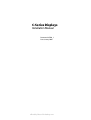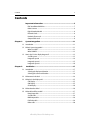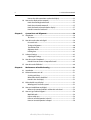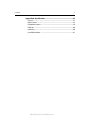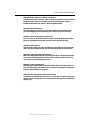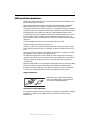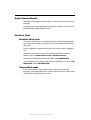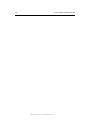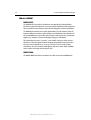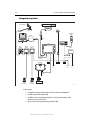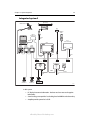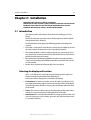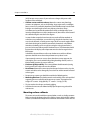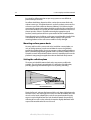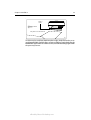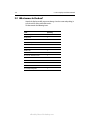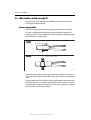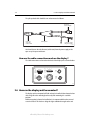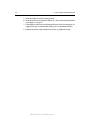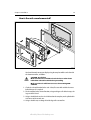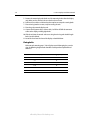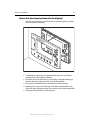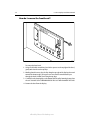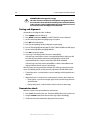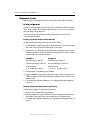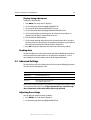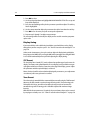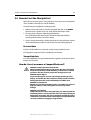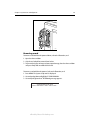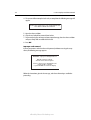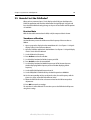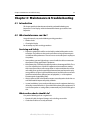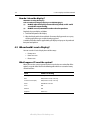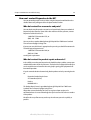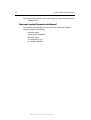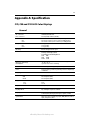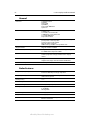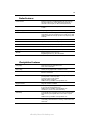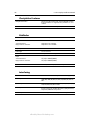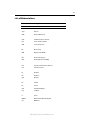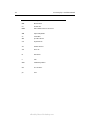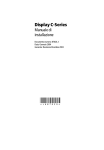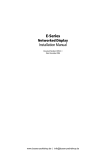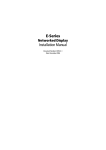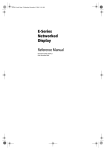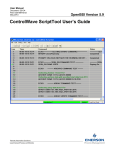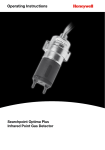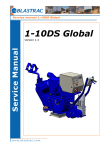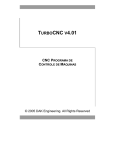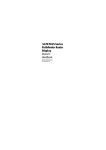Download Raymarine C Series Installation manual
Transcript
C-Series Displays Installation Manual Document # 87020_1 Date: January 2004 offered by Busse-Yachtshop.com Trademarks and registered trademarks Autohelm, HSB, Raymarine, RayTech, RayTech Navigator, Sail Pilot, SeaTalk and Sportpilot are registered trademarks of Raymarine Limited. Apelco is a registered trademark of Raymarine Holdings Limited (Registered in all major marketing territories). AST, Autoadapt, Auto GST, Autoseastate, Autotrim, Bidata, Marine Intelligence, Maxiview, On Board, Raychart, Raynav, Raypilot, Raystar, ST40, ST60, Seaclutter, Smart Route, Tridata and Waypoint Navigation are trademarks of Raymarine Limited. Navionics is a registered trademark of Navionics Company, Italy. All other product names are trademarks or registered trademarks of their respective owners. Copyright: ©Raymarine 2004 offered by Busse-Yachtshop.com Contents 1 Contents Important Information ..........................................................................5 EMC Installation Guidelines ............................................................................ 7 Radar Scanners ...............................................................................................8 Digital Sounder Module .................................................................................. 9 Electronic Cards .............................................................................................. 9 Navionics Chart cards ..................................................................................... 9 CompactFlash cards ........................................................................................ 9 Chapter 1: System Integration ...............................................................................11 1.1 Introduction ........................................................................................................11 1.2 What is System Integration? ...............................................................................11 What is SeaTalk? ...........................................................................................11 What is NMEA? .............................................................................................12 1.3 How is the C-Series display integrated? ..............................................................13 SeaTalk system ..............................................................................................13 Integrated system1 .......................................................................................14 Integrated system 2 ......................................................................................15 Integrated system 3 ......................................................................................16 Chapter 2: Installation ............................................................................................17 2.1 Introduction ........................................................................................................17 Selecting the display unit location .................................................................17 Selecting the scanner unit location ...............................................................18 2.2 What comes in the box? .....................................................................................24 2.3 What size is the display unit? ..............................................................................25 C70 Display ...................................................................................................25 C80 Display ...................................................................................................25 C120 Display .................................................................................................26 2.4 What about the cables? ......................................................................................26 2.5 What cables will be needed? ..............................................................................27 Power input cable .........................................................................................27 SeaTalk cable ................................................................................................28 NMEA Input cable .........................................................................................29 Fish finder cable ............................................................................................29 Radar cable ...................................................................................................30 offered by Busse-Yachtshop.com 2 C-Series Reference Manual How are the cable connections made on the display? ...................................32 2.6 How can the display unit be mounted? ...............................................................32 How is the mounting bracket fitted? .............................................................33 How is the unit console mounted? ................................................................35 How is the front bezel attached to the display? .............................................37 How do I remove the front bezel? .................................................................38 Chapter 3: System Tests and Alignment ...............................................................39 3.1 Introduction ........................................................................................................39 The Screen .....................................................................................................39 3.2 How do I test the radar and align it? ...................................................................39 Pre-start checks .............................................................................................39 Testing and alignment ...................................................................................40 Transmission check .......................................................................................40 Alignment checks ..........................................................................................41 Heading data ................................................................................................43 3.3 Advanced Settings ..............................................................................................43 Adjusting the settings ...................................................................................43 3.4 How do I test the Chartplotter? ...........................................................................45 How do I insert or remove a CompactFlash card? ..........................................45 3.5 How do I test the Fishfinder? ..............................................................................49 Chapter 4: Maintenance & Troubleshooting ........................................................51 4.1 Introduction ........................................................................................................51 4.2 What maintenance can I do? ..............................................................................51 Servicing and Safety ......................................................................................51 What routine checks should I do? .................................................................51 How do I clean the display? ...........................................................................52 4.3 When should I reset a Display? ...........................................................................52 What happens if I reset the system? ..............................................................52 4.4 How can I troubleshoot my Display? ...................................................................53 What are the common problems and how do I solve them? ..........................54 4.5 How can I get Technical Support? .......................................................................54 World wide web ............................................................................................54 Help us to help you ........................................................................................54 How can I contact Raymarine in the US? .......................................................55 How can I contact Raymarine in Europe? ......................................................56 offered by Busse-Yachtshop.com Contents 3 Appendix A: Specification ...................................................................57 General .........................................................................................................57 Radar Features ..............................................................................................58 Chartplotter Features ....................................................................................59 Fishfinder ......................................................................................................60 Interfacing ....................................................................................................60 List of Abbreviations .....................................................................................61 offered by Busse-Yachtshop.com 4 C-Series Reference Manual offered by Busse-Yachtshop.com -5 Important Information Intended use This handbook provides information and instructions to assist in planning and installing your Raymarine C-Series Display. It also provides information that will be useful when you are connecting the C-Series Display to other equipment. Safety notices WARNING:Navigation aid This product is intended to be used as an aid to navigation. Its accuracy can be affected by many factors, including equipment failure or defect, environmental conditions and incorrect handling or use. It is the Users responsibility to exercise common prudence and navigational judgement. This device should not be relied upon as a substitute for such prudence and judgement. WARNING:Product installation This equipment must be installed in accordance with the instructions in this handbook. Failure to do so could result in poor product performance, personal injury and/or damage to the vessel. WARNING:Electrical safety Make sure the power supply is switched off before making any electrical connections. WARNING:Electromagnetic energy The radar scanner transmits electromagnetic energy. Ensure that the scanner has been installed according to the recommendations given in the relevant scanner handbook. WARNING:Fishfinder sounder module Removing the transducer cable from the rear of the fishfinder sounder module whilst it is switched on can cause sparks. Only remove the transducer cable after power has been switched off. Ensure that the sounder module is mounted where it is well ventilated and in an area free from flammable vapors. offered by Busse-Yachtshop.com -6 C-Series Displays Installation Manual CAUTION: Radar Scanners, Cables & Installation Information on radar scanners, cables and their installation contained in this handbook supersedes that contained in the Pathfinder Radar Scanner Handbook, Document No. 81154_6, dated 11th March 2002. CAUTION: Bezel Installation After installing the front bezel, check that all buttons and softkeys have passed through the bezel completely and are free to operate correctly. CAUTION: Global Positioning System Antenna Do not connect or disconnect the GPS antenna from the display unit whilst power is switched on. Doing this may result in irreparable damage CAUTION: Water Ingress To prevent the ingress of water and damage to the display, ensure that the chart card door is firmly closed. This can be confirmed by an audible click. CAUTION: CompactFlash Card Installation When installing CompactFlash cards ensure that the card is being fitted the correct way round. DO NOT try and force the card into position as this may result in irreparable damage to the card. CAUTION: CompactFlash Cards Removing the CompactFlash card whilst information is being written to it may cause damage to the card and loss of all data. A warning on the display indicates when writing is in progress. CAUTION: Chart and CompactFlash card damage DO NOT use a metallic instrument such as a screwdriver or pliers to help you remove a card, as doing this can cause irreparable damage to the card and/or display unit. offered by Busse-Yachtshop.com -7 EMC Installation Guidelines All Raymarine equipment and accessories are designed to the best industry standards for use in the recreational marine environment. Their design and manufacture conforms to the appropriate Electromagnetic Compatibility (EMC) standards, but correct installation is required to ensure that performance is not compromised. Although every effort has been taken to ensure that they will perform under all conditions, it is important to understand what factors could affect the operation of the product. The guidelines given here describe the conditions for optimum EMC performance, but it is recognized that it may not be possible to meet all of these conditions in all situations. To ensure the best possible conditions for EMC performance within the constraints imposed by any location, always ensure the maximum separation possible between different items of electrical equipment. For optimum EMC performance, it is recommended that wherever possible: Raymarine equipment and cables connected to it are: At least 3 ft. (1 m) from any equipment transmitting or cables carrying radio signals e.g. VHF radios, cables and antennas. In the case of SSB radios, the distance should be increased to 7 ft. (2 m). More than 7 ft. (2 m) from the path of a radar beam. A radar beam can normally be assumed to spread 20 degrees above and below the radiating element. The equipment is supplied from a separate battery from that used for engine start. Voltage drops below 10 V, and starter motor transients, can cause the equipment to reset. This will not damage the equipment, but may cause the loss of some information and may change the operating mode. Raymarine specified cables are used. Cutting and rejoining these cables can compromise EMC performance and must be avoided unless doing so is detailed in the installation manual. If a suppression ferrite is attached to a cable, this ferrite should not be removed. If the ferrite needs to be removed during installation it must be reassembled in the same position. Suppression Ferrites The illustration shows typical cable suppression ferrites used with Raymarine equipment. Always use the ferrites supplied by Raymarine. D6626-1 Connections to Other Equipment If your Raymarine equipment is to be connected to other equipment using a cable not supplied by Raymarine, a suppression ferrite MUST always be attached to the cable near to the Raymarine unit. offered by Busse-Yachtshop.com -8 C-Series Displays Installation Manual Radar Scanners CAUTION: Radar Scanners, Cables & Installation Information on radar scanners, cables and their installation contained in this handbook supersedes that contained in the Pathfinder Radar Scanner Handbook, Document No. 81154_6, dated 11th March 2002. To achieve full radar compatibility with your C-Series Display, your Raymarine radar scanner may require upgrading. Please check the list below to see if this upgrade is required. The scanner serial number can be found on a label attached to the scanner casing: Scanner type Serial Number Action required 2Kw Radome Up to 1221999 Not compatible 1222000 - 0530167 Upgrade required 0530168 and above Fully compatible Up to 1221999 Not compatible 1222000 - 0530246 Upgrade required 0530246 and above Fully compatible Up to 1030001 Not compatible 1030002 - 1230142 Upgrade required 1230143 and above Fully compatible Up to 0430000 Not compatible 0430001 and above Fully compatible 4Kw Radome 4Kw Open Array 10Kw Open Array If your radar scanner requires upgrading, please contact your local Raymarine dealer for full information. offered by Busse-Yachtshop.com -9 Digital Sounder Module Your Digital Sounder Module (DSM) should be C-Series compliant as indicated on the packaging. If your DSM requires upgrading you will need to obtain a suitable accessory kit, Part No: E05014 from your local Raymarine dealer. Electronic Cards Navionics Chart cards To use your C-Series Display as a navigation aid, charts with detailed information for the area you wish to navigate are required. The charts are available on Navioinics® Chart cards. A chart card provides an appropriate level of detail and scale for a given geographic area. To obtain suitable Navionics Chart Cards, contact your local dealer or visit the Navionics web sites: www.navionics.com or www.navionics.it. Alternatively, in North America call Navionics toll-free on 1-800-848-5896. Outside of North America, contact your local dealer or call Navionics SpA on tel: (+39) 0584 961696 or fax: (+39) 0584 961309. CompactFlash cards It is possible to archive or transfer information to and from other compatible instruments using CompactFlash cards. To achieve the best results it is recommended that SAN DISK® CompactFlash cards are used. offered by Busse-Yachtshop.com -10 C-Series Displays Installation Manual offered by Busse-Yachtshop.com Chapter 1: System Integration -11 Chapter 1: System Integration 1.1 Introduction This chapter provides an overview of system integration, you may find that your system does not use all the protocols or contain all the instrumentation that is described in it. However it is hoped that the information supplied will help in your understanding of how systems can be integrated and used successfully. 1.2 What is System Integration? System integration enables various instruments and displays to communicate with each other and use the collected data to increase the functionality of the system. This data exchange is only possible if the data gathering is accurate, and transfer between instruments is fast and accurate. Fast and accurate data transfer is achieved by using a combination of the following data protocols: • SeaTalk • SeaTalk2. • National Marine Electronics Association (NMEA)0183. • NMEA 2000. What is SeaTalk? SeaTalk The SeaTalk protocol was originally developed by Autohelm (part of Raymarine) and enables compatible instruments to be connected by a single cable carrying power and data in/out, without a central processor, creating a simple network. Additional instruments and functions can be added to a SeaTalk system, simply by plugging them into the network. SeaTalk equipment can also communicate with other non-SeaTalk equipment via the NMEA 0183 standard. SeaTalk2 SeaTalk2 protocol was developed as the Controller Area Network (CAN) based version of SeaTalk. offered by Busse-Yachtshop.com -12 C-Series Displays Installation Manual What is NMEA? NMEA 0183 The NMEA 0183 Data Interface Standard was developed by the National Marine Electronics Association of America. It is an international standard to enable equipment from many different manufacturers to be connected together and share information. The NMEA 0183 standard carries similar information to SeaTalk. However it has the important difference in that one cable will only carry information in one direction. For this reason NMEA 0183 is generally used to connect a data receiver and a transmitter together, e.g. a compass sensor transmitting heading to a radar display. This information is passed in ‘sentences’, each of which has a three-letter sentence identifier. It is therefore important when checking compatibility between items that the same sentence identifiers are used, e.g. VTG carries Course and Speed Over Ground data, GLL carries latitude and longitude, DBT carries water depth and MWV carries relative wind angle and wind speed data. NMEA 2000 The NMEA 2000 Data Interface Standard is the CAN based version of NMEA 0183. offered by Busse-Yachtshop.com Chapter 1: System Integration -13 1.3 How is the C-Series display integrated? This section details the recommended methods of integration. SeaTalk system Radome GPS C-Series Display Radar Alpha-numeric keypad PAGE ACTIVE WPTS/ MOB DATA MENU OUT RANGE IN OK CANCEL Power IN SeaTalk SeaTalk DSM 250 DSM Power IN Terminator Power IN D6610-1 In this system: • C-Series powers SeaTalk for an alpha numeric keypad and RS 120. • The DSM has a dedicated cable supplied with the unit and does not require a terminator at the C-Series end. offered by Busse-Yachtshop.com -14 C-Series Displays Installation Manual Integrated system1 Open Array Wind Transducer GPS VHF/DSC Radio RS232 Interface box RAY240 Power IN NMEA OK MENU CH 16/9 HI/LO WX SCAN WATCH SQ C120 PAGE Wind display Depth display ACTIVE Speed display WPTS/ MOB DATA MENU OUT RANGE RS232 Interface box IN OK CANCEL NMEA NMEA SeaTalk DSM 250 Power IN Power IN Power IN Power IN Depth Transducer Speed Transducer Transducer D6622-1 In this system: • PC displays instrument information and shares routes and waypoints. • SeaTalk is powered independently. • SeaTalk bus must remain powered when C-Series is off so that the radio continues to receive GPS data. • Open arrays must be powered using the split cable. offered by Busse-Yachtshop.com Chapter 1: System Integration -15 Integrated system 2 ## Open Array Wind Transducer GPS VHF/DSC Radio RS232 Interface box RAY240 OK MENU CH 16/9 Power IN Base Transceiver Unit C120 Depth display WATCH SQ RS232 Wind display HI/LO WX SCAN PAGE Speed display ACTIVE WPTS/ MOB DATA MENU OUT RANGE IN OK CANCEL Power IN Power IN SeaTalk Fast Heading Sensor DSM 250 NMEA Power IN Depth Transducer Speed Transducer Compass SeaTalk Power IN Transducer D6623-1 In this system: • PC displays instrument information - but does not share route and waypoint information. • Smart heading sensor provides fast heading data for MARPA and radar overlay. • Autopilot provides power for SeaTalk. offered by Busse-Yachtshop.com -16 C-Series Displays Installation Manual Integrated system 3 GPS Digital display PAGE PAGE ACTIVE ACTIVE WPTS/ MOB WPTS/ MOB DATA DATA MENU MENU OUT OUT RANGE RANGE IN SeaTALK 2 OK IN CANCEL OK Power IN NMEA 0183 Digital display VHF/DSC Radio Radome Wind Transducer CANCEL Power IN SeaTalk NMEA 0183 5-way connector and terminator Data Processing Unit ST8001 DSM 250 Course Computer SeaTALK 2 Wind Pod Depth Pod Speed Pod Power IN NMEA 0183 Compass Power IN To Drive Unit Terminator SeaTalk 5-way connector Depth Transducer Speed Transducer Transducer D6624-1 In this system: • The C-Series display will not share chart, radar or fishfinder data. • Course computer with rate gyro will provide fast heading for radar overlay and MARPA. offered by Busse-Yachtshop.com Chapter 2: Installation -17 Chapter 2: Installation CAUTION: Radar Scanners, Cables & Installation Information on radar scanners, cables and their installation contained in this handbook supersedes that contained in the Pathfinder Radar Scanner Handbook, Document No. 81154_6, dated 11th March 2002. 2.1 Introduction This chapter provides information and instructions for installing your C-Series Display You may find that your system does not use all the protocols or contain all of the instrumentation that is described. For full functionality of the displays the following position and heading data is required: • Orientation - heading data is required for the radar to operate in North Up or Head Up mode and the chart to operate in Course Up and head Up modes. • Man Overboard (MOB) - requires heading and speed data,. Alternatively, Speed over ground (SOG) and Course over Ground (COG) derived from the same source as position data will enable this function. • Mini Automatic Radar Plotting Aid (MARPA) and radar/chart overlay functions require accurate heading data. MARPA functionality is provided if SOG and COG are also available. • Position data is required for full functionality of the chart display. Selecting the display unit location Your C-Series display can be mounted using the mounting bracket supplied, or console mounted using the optional flush-mounting kit. Before you install the display, plan its installation, considering: • Convenience: The contrast and colors seen on all Liquid Crystal Displays (LCD) vary slightly with viewing angle and are best viewed perpendicular to the display. The mounting location should be easily accessible to allow operation of the front panel controls. • Access: There must be sufficient space behind the display to allow cable connections to the rear panel connectors, avoiding tight bends in the cable. • Interference: The selected location should be far enough away from devices that may cause interference, such as motors, generators and radio transmitters/receivers (see EMC Guidelines). offered by Busse-Yachtshop.com -18 C-Series Displays Installation Manual • Magnetic compass: Mount the display at least 3ft (1m) away from a magnetic compass. • Cable runs: The display should be mounted as near as possible to a Direct Current (DC) power source. • Environmental: The display should be protected from physical damage and excessive vibration. Although the display unit is waterproof, it is good practice to mount it in a protected area away from prolonged and direct exposure to rain and salt spray. Selecting the scanner unit location This section provides information that affects the possible locations of the scanner, and its position relative to the display unit and to the power supply. The dimensions of the each scanner unit are shown in the following diagrams. Selecting the best location for the scanner unit requires careful consideration of the following points, to ensure reliable and trouble free operation: Note: In order to minimize potential interference to other systems on board ship (EMC), it is advisable to mount the scanner on a part of the boat that is insulated from the ship’s battery negative. If you cannot do this, and encounter problems, you can fit insulating bushes between the scanner and its mounting bracket. • Height: The scanner unit should normally be mounted as high as practical above the waterline, for three reasons: • For safety reasons the scanner should be out of range of personnel, preferably above head height. This avoids mechanical danger and electromagnetic contact, particularly with the eyes. • Radar operates at the line-of-sight, so a high mounting position gives better long range performance. • Surrounding large objects, in the same horizontal plane, can interfere with the radar signal and cause blind areas or shadow sectors and false targets on the radar screen (see below). However, do not mount the scanner so high that it is affected by the pitching and rolling of the vessel. In addition, you may need to lower the scanner to avoid creating a shadow sector underneath the scanner’s beam. offered by Busse-Yachtshop.com -19 227 mm (8.9 in) Chapter 2: Installation Rear 302.5 mm (11.9 in) 151.25 mm (5.95 in) 116.5 mm (4.6 in) Rear 233 mm (9.2 in) 468 mm (18.4 in) dia. Weight: 6.5 kg (14.3 lbs) Compass safe distance: 1 m (33 in) 18" Radome Scanner D3224_4 227 mm (8.9 in) 141.5 mm (5.6 in) Rear 402 mm (15.8 in) 185.15 mm (7.3 in) 116.5 mm (4.6 in) Rear 233 mm (9.2 in) 599 mm (23.6 in) dia. Weight: 7.5 kg (16.5lbs) Compass Safe Distance: 1m (33") 141.5 mm (5.6 in) offered by Busse-Yachtshop.com 24" Radome Scanner D3228_5 -20 C-Series Displays Installation Manual Open Array Scanners 48"- 1306 mm (51.4 in), 72"- 1928 mm (75.9 in) Centre of rotation 406 mm (16 in) Centre of rotation 100 mm (4 in) 427 mm (16.8 in) Weight Pedestal: 24 kg (53.0 lb) 48" Open Array: 6 kg (13.2 lb) 72" Open Array: 9.4 kg (20.7 lb) Compass Safe Distance: 1 m (33 in) Minimum clearance height 510 mm (20.1 in) 150 mm (6 in) 70 mm (2.75 in) 140 mm (5.5 in) 296 mm (11.65 in) Minimum clearance 630 mm (24.8 in) D4572-4 • Access: The scanner unit site should be easily accessible to allow maintenance to be carried out safely. • Magnetic compass: Mount the scanner unit at least 1 m away from a magnetic compass. • Cable run: The maximum length of cable between the display unit and the scanner unit should not normally exceed 20 m (60 ft) for radome scanners, or 15 m offered by Busse-Yachtshop.com Chapter 2: Installation -21 (45 ft) for open array scanners. If you need to use a longer cable power cable lengths must be considered. • Shadow sectors and false echoes: Mount the scanner away from large structures or equipment, such as the fly bridge, large engine stacks, searchlights, horns, or masts. It is particularly important to avoid shadow sectors near the bow. Raising or even lowering the scanner may help to reduce these effects. In shadow areas beyond the obstruction there will be a reduction of the beam intensity, although not necessarily a complete cut-off; there will be a blind sector if the subtended angle is more than a few degrees. In some shadow sectors the beam intensity may not be sufficient to obtain an echo from a very small object, even at close range, despite the fact that a large vessel can be detected at a much greater range. For this reason the angular width and relative bearing of any shadow sector must be determined at installation. Sometimes shadowing can be seen by increasing the radar gain until noise is present. Dark sectors indicate possible shadowed areas. This information should be posted near the display unit and operators must be alert for targets in these blind sectors. It should also be noted that wet sails create shadow areas and thus sail boat operators should be aware that radar performance may reduce in rain. If you mount the scanner on a mast, echoes from the mast may appear on the radar display. These can be minimized by placing absorbing material, such as a block of wood, between the scanner and mast. • Platform rigidity/stability: The scanner platform should not twist (causing bearing errors) or be subject to excessive vibration. • Heat/fumes: Mount the scanner away from the top of exhaust stacks, since the scanner and cables can be damaged by excessive heat and the corrosive effects of exhaust gases. • For open array scanners you should also consider the following points: • Mounting Platform: The platform must be mechanically secure and capable of supporting the mass and inertia of the open array scanner. The complete unit weighs: 48" scanner - 30 kg (66.2 lb); 72" scanner - 33.4 kg (73.7 lb). • The site must be clear of ropes and moving rigging. • Sufficient clearance must be allowed to fully open the open array pedestal for maintenance. Mounting surface: sailboats The scanner unit can be installed on a mast platform, an arch, or a bridge structure. Make sure that the platform surface is flat and the scanner unit drain hole (radome scanners) is not obstructed. Raymarine recommends that radome scanner units are offered by Busse-Yachtshop.com -22 C-Series Displays Installation Manual best suited for sailboat operation as open array systems are more difficult to protect from ropes and sails. For sailboat installations, Raymarine offers a universal mast mount kit for each radome scanner type. This optional mount is used to fit a radome scanner to a flat surface on a mast with a minimum diameter of 60 mm (2½ in). When using the mast mount kit, appropriate hardware should be used for the style and structure of the mast aboard the vessel. Typically, the scanner will be mounted near the first set of mast spreaders. If there is any doubt concerning the appropriate type of hardware, consult your boat dealer or representative for their recommendations. Depending on the type of sailboat, a radar scanner guard should be installed if the sails could touch the scanner or platform. Without a proper radar guard the mounting platform and the radar scanner could be severely damaged. Mounting surface: power boats On many small vessels the scanner unit can be installed on a mast platform, an arch, or a bridge structure, but take care to follow the scanner site guidelines, particularly regarding height. If necessary, construct a radar mounting platform to obtain a sufficiently high mounting position. Make sure that the platform surface is flat and the scanner unit drain hole (radome scanners) is not obstructed. Ensure the platform is strong enough to support the maximum shock loads likely to occur. Setting the radiation plane The scanner unit should be mounted so that the array rotates parallel to the waterline. The radar beam is approximately 25° wide in the vertical direction, providing good target detection during the vessel’s pitching and rolling. . 12.5˚ 12.5˚ Waterline Ideal Radiation Plane D3223-2 Planing hull vessels, and some displacement hull vessels, adopt a higher bow angle when the vessel is at its cruising speed. In many cases this substantially alters and raises the radar’s main radiation plane, and can cause poor detection of nearby targets. It may be helpful to lower the radar beam back towards the parallel, by shimming the rear of the radar, so that the beam points slightly downwards with respect to the waterline when the vessel is at rest offered by Busse-Yachtshop.com Chapter 2: Installation -23 . Wedge or washers Forward Using shims to lower the main beam D3229-3 The shims may be made from aluminium plate wedges, simple flat washers, or an angled wooden block. For thick shims, you may need longer securing bolts than the M8x40 bolts supplied with the radome scanner, or the M10 studding supplied with the open array scanners. offered by Busse-Yachtshop.com -24 C-Series Displays Installation Manual 2.2 What comes in the box? Unpack the display carefully, to prevent damage. Save the carton and packing, in case the unit has to be returned for service. The box contains the following items: Item Quantity C-Series Display 1 Display Bezel 1 Trunnion Bracket and knobs 1 Panel mounting seal 1 Sun cover 1 Power Cable 1 NMEA cable 1 SeaTalk cable 1 No.10 x 3/4” Pozi-drive screws 3 M2 x 8 Pozi drive screws 10 Scotchlock connectors 3 C-Series Reference Manual 1 C-Series Installation Manual 1 C-Series Operating Guide 1 offered by Busse-Yachtshop.com Chapter 2: Installation -25 2.3 What size is the display unit? The dimensions for your C-Series display are: C70 Display PAGE 177 mm (6.96 in) WPTS MOB DATA MENU OUT RANGE IN OK 189 mm (7.44 in) ACTIVE CANCEL 9.5 mm (0.375 in) 253 mm (10 in) 89.4 mm (3.5 in) 282 mm (11.1 in) 220 mm (8.66 in) plug clearance D6612-1 C80 Display PAGE ACTIVE MENU OUT RANGE IN OK 222 mm (8.75 in) DATA 212.5 mm (8.4 in) WPTS MOB CANCEL 9.5 mm (0.375 in) 283 mm (11.14 in) 312 mm (12.3 in) 89.3 mm (3.5 in) 220 mm (8.66 in) plug clearance D6613-1 offered by Busse-Yachtshop.com -26 C-Series Displays Installation Manual C120 Display PAGE ACTIVE MENU OUT RANGE IN OK 267 mm (10.5 in) DATA 276.66 mm (10.9 in) WPTS MOB CANCEL 9.5 mm (0.375 in) 357 mm (14 in) 385 mm (15.15 in) 87.9 mm (3.46 in) 220 mm (8.66 in) plug clearance D6611-1 2.4 What about the cables? When installing system cables consider the following: • All cables should be adequately secured, protected from physical damage and exposure to heat. Avoid running cables through bilges or doorways, or close to moving or hot objects. • Acute bends must be avoided. • Where a cable passes through an exposed bulkhead or deckhead, a watertight feed-through should be used. • Secure cables in place using tie-wraps or lacing twine. Coil any extra cable and tie it out of the way. • Do not pull cables through a bulkhead or deckhead using a cord attached to the connector. This could damage the connections. offered by Busse-Yachtshop.com Chapter 2: Installation -27 2.5 What cables will be needed? You will need to install and connect the following cables to ensure that your CSeries Display functions correctly: Power input cable This cable is supplied prepared for connecting to your boats DC power supply. The cable is supplied with a length of screen exposed before the positive and negative wire tails.This screen should be clamped to your boat’s earth/ground with the saddle clamp, as shown below: Step 1 Slide towards tails Pre-cut line Step 2 Attach to ship's ground D6621-1 To minimize voltage drops use large gauge cable where extensions are required. The scanner type may also affect the wire gauge required for the extension power cable. If a longer power cable run is required, use the supplied power cable to connect to the display unit. Then use a suitable connector block to connect the free end to the extension cable, taking particular care to ensure the correct polarity. The supplied power cable has a cross section of 10 mm. offered by Busse-Yachtshop.com -28 C-Series Displays Installation Manual Power supply • The C-Series Display is intended for use on boats’ DC power systems rated at 12 V or 24 V. However the operating voltage of the radar and display is limited by the scanner which is being used as follows: 12 V and 24 V systems Radome scanner unit 12 V or 24 V systems 4 kW Open array scanner 24 V system only 10 kW Open array scanner The power connection should be made at either the output of the battery isolating switch, or at a DC power distribution panel. Raymarine recommends that power is fed directly to the display and scanner via its own dedicated cable system and MUST be protected by a thermal circuit breaker or fuse, installed close to the power connection. SeaTalk cable The SeaTalk cable is supplied with insulated tails. These should be connected to your GPS using the Scotchlock connectors supplied. How do I use the Scotchlock connectors? The Scotchlock connectors are used to make the connections between the cables easy and secure, without removing insulation from cable tails. To use the Scotchlock connectors: Scotchlock connector D6615_1 1. Place the wires to be joined into the connectors, ensuring correct polarity and that the wires are pushed fully home. 2. Using a pair of pliers, crimp the connector bulb together. 3. Check that a secure connection has been made. 4. Ensure that the cables are secured in a suitable position to prevent the join being placed under strain. offered by Busse-Yachtshop.com Chapter 2: Installation -29 NMEA Input cable The NMEA input cable is supplied with exposed wire connecting tails.These should be connected to your existing NMEA instruments using suitable connector blocks as follows: Function Color NMEA Input (+ve) White NMEA Input (-ve) common Green Not connected Gray NMEA Output (+ve) Yellow NMEA Output (-ve) common Brown Not connected Screen Fish finder cable The fishfinder cable is supplied with your Digital Sounder Module (DSM). This cable should be run and connected to the rear of the display. A terminator must be fitted to the cable at the DSM. offered by Busse-Yachtshop.com -30 C-Series Displays Installation Manual Radar cable Having ensured that the radar scanner you are using is compatible with the CSeries Display, the cable should be connected as follows: Radome If you are using a radome this can be powered through the display. Just run your cable and connect it to the radome and the display. Radome Radome PAGE ACTIVE WPTS/ MOB DATA MENU OUT RANGE IN OK Boats DC Power Supply CANCEL D6619-1 Note: In this configuration significant current passes through the power cable. Any extension should be as short as possible using a large wire gauge. offered by Busse-Yachtshop.com Chapter 2: Installation -31 Open array If you are using an open array, this cannot be powered through the display. You will need to purchase a split pedestal cable or open array package and connect the array and display as shown: Open Array Split pedestal cable Boats DC Power Supply C-Series Display PAGE ACTIVE WPTS/ MOB DATA MENU OUT RANGE IN OK CANCEL Power to display Power to open array D6618-1 Note: The power supply for both the display and the open array must be of the same voltage and from a common supply source. e.g the same battery or power breaker. The split pedestal cables are available from your local Raymarine dealer as follows: Part No Description E05017 25m Split pedestal cable E05018 15m Split pedestal cable E05019 Pedestal adaptor cable offered by Busse-Yachtshop.com -32 C-Series Displays Installation Manual The split pedestal cable should be run and connected as follows: Connect to C-Series display Connect to open array scanner cable Cable splitter Connect to boat's DC power supply D6620-1 You should ensure that the distance (cable route) from the power supply to the open array is kept to a minimum. How are the cable connections made on the display? DSM Y IN / OUT G NMEA SEATALK R RADAR POWER SEATALK 2 The cable connections are located on the back of the display unit as shown below: D6614-1 2.6 How can the display unit be mounted? The display unit is waterproof to CFR 46 and can be installed either above or below deck using either the mounting bracket or by flush mounting it in a suitable position. Whichever option is chosen for installation, it is recommended that the external rear trim is fitted. This has been designed to give additional strength to the unit. offered by Busse-Yachtshop.com Chapter 2: Installation -33 How is the mounting bracket fitted? The mounting bracket can be used to fit the display unit on a dash, chart table, bulkhead or deckhead: D6739_1 You should fit the mounting bracket as follows: 1. Mark the location of the mounting bracket screw holes on the chosen mounting surface. 2. Drill pilot holes for the screws using a suitable drill, taking care that there are no cables or anything that may be damaged behind the surface. 3. Use the screws supplied to attach the mounting bracket securely. 4. Fit the trim ring to the rear of the display using the M4 bolts supplied. offered by Busse-Yachtshop.com -34 C-Series Displays Installation Manual 5. Attach the display unit to the mounting bracket. 6. Locate the bezel over the front of the display. See “How is the front bezel attached to the display?” on page 37. 7. Check that the buttons have passed through the bezel and are free to operate. It is suggested that you use your thumb or forefinger in a circular motion to do this. 8. Adjust the unit to the required angle for clear vision, and tighten the knobs offered by Busse-Yachtshop.com Chapter 2: Installation -35 How is the unit console mounted? D6738_1 You should console mount your display using the template which can be found in the document wallet, as follows:. CAUTION: Installation Make sure there are no hidden electrical wires or other items behind the selected location before proceeding. Make sure there is sufficient rear access for mounting AND CABLING. 1. Check the selected location for the unit. A clear, flat area with suitable clearance behind the panel, is required. 2. Fix the template to the selected location, using masking or self-adhesive tape, taking care that it is level. 3. Using a suitable hole saw, the size is indicated on the template, make a pilot hole in each corner of the cut-out area. 4. Using a suitable saw, cut along the inside edge of the cut-out line. offered by Busse-Yachtshop.com -36 C-Series Displays Installation Manual 5. Remove the mounting bracket knobs and the mounting bracket from the display unit. Make sure the unit fits in the area that has been cut out. 6. Drill four 4.5 mm holes as indicated on the template to accept the securing bolts. 7. Place trim ring into the cut-out, ready for securing the unit. 8. Place the gasket onto the display unit. 9. Connect the DC power cable, scanner cable, SeaTalk and Fishfinder connector cables to the display, avoiding tight bends. 10. Slide the unit into the console and secure using the trim ring and suitable length bolts (see table below) 11. Locate the bezel over the front of the display as detailed below. Fixing bolts When console mounting your C-Series Display to avoid damaging the rear trim ring, the following length of bolts should be used dependant upon bulkhead thickness: Bulkhead Thickness (mm) Bolt length (mm) 0-3 12 3-7 16 7-11 20 11-15 24 15-19 28 19-23 32 offered by Busse-Yachtshop.com Chapter 2: Installation -37 How is the front bezel attached to the display? After you have installed the C-Series Display in the required position, you should attach the front bezel as follows: 1. Carefully lift one edge of the screen protection film, so that it is accessible for removing when unit installation is complete. 2. Place the bezel over the front of the C-Series Display, ensuring that locking lugs located at the bottom edge of the bezel are latched into position. 3. Ensure that the control buttons pass through their respective openings. 4. Apply firm, but even pressure to the edges of the bezel, working from the sides upwards and then along the top edge, to ensure that it clips securely into position. 5. Check that all control buttons are free to operate. offered by Busse-Yachtshop.com -38 C-Series Displays Installation Manual How do I remove the front bezel? D6616-1 To remove the front bezel: 1. Using a flat-bladed screwdriver placed in the aperture at the top right of the bezel, gently twist it to release the top clips. 2. Working from this corner, free the clips along the top edge of the display, then work towards the bottom edge. Taking care to ensure that the control buttons pass through the bezel. DO NOT lever along the top edge. 3. Carefully free the locating clips at the bottom of the bezel by lowering it away from the unit - DO NOT USE A SCREWDRIVER FOR THIS AS IT WILL DAMAGE THE CLIPS. 4. Remove the bezel from the display. offered by Busse-Yachtshop.com Chapter 3: System Tests and Alignment -39 Chapter 3: System Tests and Alignment 3.1 Introduction This chapter deals with the system tests and alignment for the applications that can be used with your C-Series Display, and covers the following: • Radar tests and alignment. • Chartplotter checks. • Fishfinder checks. If your C-Series Display is part of an integrated system, it is strongly advised that the radar checks are carried out before connecting the other systems. The Screen The display screen uses a combination of ‘pages’ and ‘windows’ to show you the applications. It is recommended that the system tests and alignment are carried out with each application shown in a full page for clarity. For full details of setting up pages refer to - Chapter 1 - System Overview, C-Series Reference Manual. 3.2 How do I test the radar and align it? For the radar application of your C-Series Display to function correctly, it must be connected to a compatible radar scanner. For full details of scanner compatibility- See “Important Information” on page 5. in this handbook. If you are still unsure as to your whether your scanner is suitable refer to an authorized Raymarine dealer. Pre-start checks Before you perform any functional tests with the radar, check: • That the scanner has been installed in accordance with the instructions contained in the relevant handbook. • All securing bolts are fully tightened and any mechanical locking arrangements, as specified, are in place. • Scanner and power connections have been made. • If an open array is fitted ensure that power is connected through a split cable to a suitable circuit breaker. • If an open array is fitted, set the power switch located on the pedestal to ON. • All connecting wires are secured and protected as necessary. Note: If you are the boat’s owner and have installed the radar system, ask an authorized Raymarine dealer to check the installation before going to sea. offered by Busse-Yachtshop.com -40 C-Series Displays Installation Manual WARNING:Electromagnetic energy The radar scanner transmits electromagnetic energy. Ensure that the scanner has been installed according to the recommendations in the relevant scanner handbook. Ensure all personnel are clear of the scanner, before switching to transmit mode. Testing and alignment You should test and align the radar as follows: 1. Press POWER to turn the display on. 2. Press MENU or hold down PAGE. The SELECT PAGE SET menu is displayed. 3. Use the trackpad up/down to highlight page set required. 4. Press OK to select this option. 5. Press the corresponding soft key to display the required page. 6. Press ACTIVE to highlight the window. The SELECT APPLICATION menu will appear. 7. Use the trackpad up/down to highlight RADAR. 8. Press OK to accept this option. 9. A message is now displayed to show scanner compatibility. If the message states that the scanner is not compatible with the display you will be unable to proceed further with testing and aligning the radar. Refer to Important Information - Radar Scanners at the front of this handbook. If the message states that scanner compatibility is suitable a countdown is now displayed to show that the scanner is warming up. After the scanner warm up period you will now have a full page radar picture on the screen. The following checks and any necessary adjustments should now be made: • Transmission check - to check that the scanner is working and all expected data is displayed. • Alignment checks - to ensure that an accurate picture is shown, these checks are: • Bearing check - to ensure that targets appear at the correct bearing relative to your boats bow. • Display timing check - to check that the radar is accurate at short ranges. Transmission check When the scanner warm up countdown has reached zero: 1. Press POWER to start the radar scan. The picture will be built up over several scans. 2. Using the RANGE button check that the radar range adjusts accordingly. 3. Check that all relevant information is displayed in the status bar. offered by Busse-Yachtshop.com Chapter 3: System Tests and Alignment -41 Alignment checks With the radar transmitting correctly, the system should now be aligned as follows: Bearing alignment To adjust the bearing alignment, you need to select a visible target of known bearing that is displayed on the radar, and then adjust the radar set up as necessary until the correct bearing reading is obtained. You can carry out a bearing alignment with your boat moored, or under way in reasonably calm conditions. Bearing alignment with your boat moored You will need a hand bearing compass to carry out this method. 1. Visually identify a suitable target, such as a buoy that can be seen towards the edge of the radar screen. Typically, this will be on the 1.5nm range. 2. Determine the accurate bearing of the target relative to your boat’s bow using the hand bearing compass. To do this subtract your boat head bearing from the target visual bearing, these examples may help: Example 1 Example 2 Visual bearing (a) = 065° M Visual bearing (a) = 030° M Ships head bearing (b) = 021° M Ships head bearing (b) = 042° M Relative bearing = (a) - (b) 065 - 021 = 044° R Relative bearing = (a) - (b) -12° (+360) = 348° R 3. From the primary radar softkeys, press VRM/EBL. 4. Toggle the VRM/EBL softkey to ON. Adjust the EBL to your chosen target.If there is a difference between your calculated bearing and that shown on screen there is an alignment error. 5. Carry out bearing alignment adjustment, See “Adjusting the bearing alignment” on page 42. Bearing alignment with your boat under way To check bearing alignment with your boat under way: 1. Align your boat’s bow with the selected target. 2. Note the position of the target relative to the Ships Heading Marker (SHM) on the radar picture. If the target is not under the SHM, there is an alignment error. 3. Carry out bearing alignment adjustment,See “Adjusting the bearing alignment” on page 42. offered by Busse-Yachtshop.com -42 C-Series Displays Installation Manual Adjusting the bearing alignment To adjust the bearing alignment: 1. Press MENU. The Set Up menu is displayed. 2. Use the trackpad up /down to highlight RADAR SET UP. 3. Use trackpad right to display the RADAR SET UP menu. 4. Use the trackpad up/down to highlight BEARING ADJUSTMENT. The menu is removed from the screen, the BEARING ADJUSTMENT softkey is displayed. 5. Press BEARING ADJUSTMENT softkey. Then either: 6. If the boat is moored, use the rotary control to place the selected target under the EBL, or, 7. If the boat is under way, use the rotary control to place the selected target under the SHM. 8. Press OK. The picture will be shown with the bearing alignment adjusted. Display timing The display timing can be affected by the length of cable used to connect the scanner to your C-Series Display. This will in turn affect the short range accuracy of the radar. a symptom of incorrect timing is that bridges or piers shown on the picture appear to be bowed. To check the display timing: 1. Use the RANGE button to select the 1/8 nm scale. 2. On the radar picture locate a straight dock, seawall, or bridge that is facing your boat. If the image is bent or bowed as shown below, the the display timing will need adjustment. Own ship Timing early Own ship Timing late Own ship Normal D6625-1 offered by Busse-Yachtshop.com Chapter 3: System Tests and Alignment -43 Display timing adjustment To adjust the display timing: 1. Press MENU. The Set Up menu is displayed. 2. Use the trackpad up /down to highlight RADAR SET UP. 3. Use trackpad right to display the RADAR SET UP menu. 4. Use the trackpad up/down to highlight RADAR ADVANCED SET UP. 5. Use the trackpad right to select this option. The advanced set up softkeys are displayed, and the menu is removed from the screen. 6. Press the DISPLAY TIMING softkey. 7. Use the rotary control to adjust the line of the selected object until it is straight. If you know the precise distance to the selected object from your boat, you can check this against the numerical value shown above the softkey label. 8. Press OK to accept the adjustment and return to the radar primary softkeys. Heading data Accurate heading data is required for accurate generation of MARPA and radar/chart overlay functions. We recommend the use of a Raymarine Smartpilot S1, S2 or S3 course computer or smart heading sensor for obtaining this information. 3.3 Advanced Settings The Advanced Set Up features allow you to set the values for the following parameters that affect the fine tuning of your radar: Parameters Function Display timing Corrects for display range error STC preset Equalizes target levels across display Tune preset Allows adjustment of the tuning range controlled by the TUNE control Control range Note: Under normal circumstances you will not need to adjust these settings, as they are set automatically at the factory. If these parameters are set incorrectly the performance of the radar will be adversely affected. Adjusting the settings You can adjust the advanced settings as follows: 1. Press MENU. The Set Up menu is displayed. 2. Use the trackpad up/down to highlight RADAR SET UP. offered by Busse-Yachtshop.com -44 C-Series Displays Installation Manual 3. Press OK to select. 4. Use the trackpad up/down to highlight RADAR ADVANCED SET UP. The set up soft keys will be displayed. 5. Press the corresponding soft key for the parameter you wish to adjust. The soft key label is highlighted. 6. Use the rotary control to adjust the parameter value in the box above the soft key. 7. Press OK or use the rotary end push to accept the adjustment. 8. Repeat steps 5 through 7 to adjust next parameter. The new settings will be retained by the display and be used the next time you power up the radar. Display timing If you extended the radar cable during installation, you should have set the display timing when you first set up the system - See “How do I test the radar and align it?” on page 39. Under certain circumstances, it may be easier to adjust the display timing with Main Bang Suppression (MBS) OFF: pressing the MBS soft key to toggle the setting OFF. MBS is reset to ON automatically when you finish adjusting the display timing. STC Preset The Sensitivity Time Control (STC) can be adjusted to equalize target levels across the display. The factory setting should provide an even display, but if you find that targets are brighter or dimmer nearer the center than at the edge of the display, you can adjust this parameter until the required display is achieved. Note: Caution should be observed when adjusting this parameter as poor adjustment can adversely affect auto gain and sea controls. Tune Preset The radar tuning is controlled either automatically or manually using the TUNE control. However, this only controls a restricted range of tuning values. If actual tuning peak falls outside this range, you will need to adjust the tune preset level to move the controlled range over the tuning peak. It should be adjusted for maximum image intensity. With all of the above parameters, if required, the preset factory values can be restored by carrying out a factory reset. See “How do I test the radar and align it?” on page 39. offered by Busse-Yachtshop.com Chapter 3: System Tests and Alignment -45 3.4 How do I test the Chartplotter? When you have connected your C-Series Display, it is necessary to ensure that position data is available at the display via SeaTalk or NMEA. To confirm that your chartplotter is working correctly: 1. Without a chart card installed, select the Chart application and use the RANGE button to select a suitable range scale. Verify that the world map is visible. 2. To ensure that the display is responding to position data: Press FIND SHIP, check that the cursor is fixed on the boat symbol which is correctly positioned at the centre of the display. 3. Insert a chart card containing a suitable chart for the area that your boat is located. Use the RANGE button to zoom-in to check that chart data is being displayed. Received data If either SeaTalk or NMEA In is connected, verify that expected data is shown. If heading data is connected, check it is displayed in the Data bar. Transmitted data If SeaTalk or NMEA Out is being transmitted to other equipment, check that the data is being received correctly. How do I insert or remove a CompactFlash card? CAUTION: CompactFlash Card Installation When installing CompactFlash cards ensure that the card is being fitted the correct way around. DO NOT try and force the card into position as this may result in irreparable damage to the card. CAUTION: Water Ingress To prevent the ingress of water and consequent damage to the display, ensure that the chart card door is firmly closed at all times during operation. This can be confirmed by an audible click. CAUTION: Card Removal DO NOT use a metallic instrument such as a screwdriver or pliers to help you remove a card, as doing this can cause irreparable damage. CAUTION: Card writing CompactFlash cards can be damaged if they are removed from the unit during either a read or write operation. A warning is displayed during write operations. The unit is continually reading the card. It is therefore essential that before removing the card you follow the correct procedure for stopping read generation. offered by Busse-Yachtshop.com -46 C-Series Displays Installation Manual Narrow Groove Lip D6517-1 Inserting a card To insert a card, refer to the illustration, and: 1. Check that you are using the correct type of card. See “Electronic Cards” on page 9. 2. Open the chart card door, located on the front left of the display. 3. Insert the card as shown, with the lip of the card facing inwards, it should position easily. If it does not, DO NOT force it, check the direction in which the lip is facing. 4. Gently press the card home. 5. To prevent the ingress of water and consequent damage, close the chart card door and press firmly until an audible click is heard. offered by Busse-Yachtshop.com Chapter 3: System Tests and Alignment -47 D6518-1 Removing a card To remove a card with the unit powered down, refer to the illustration, and: 1. Open the chart card door. 2. Grip the card and pull to remove it from its slot. 3. To prevent the ingress of water and consequent damage, close the chart card door and press firmly until an audible click is heard. To remove a card with the unit powered, refer to the illustration, and: 1. Press MENU. The System Set Up menu is displayed. 2. Use trackpad up/down to highlight CF CARD REMOVAL. 3. Use trackpad right to select. The following message appears: System checking card access Please wait until it is safe to remove card.... offered by Busse-Yachtshop.com -48 C-Series Displays Installation Manual 4. The system will now complete its checks, on completion the following message will appear: You may now safely remove your CompactFlash card Press OK or CANCEL when finished 5. Open the chart card door. 6. Grip the card and pull to remove it from its slot. 7. To prevent the ingress of water and consequent damage, close the chart card door and press firmly until an audible click is heard. 8. Press OK. Improper card removal If you try to remove a card when the unit is powered, without accessing the set up menu, the following message appears: WARNING - Improper Cartridge Removal Operation cannot continue without risk of data corruption. Please re-insert your CompactFlash card and press OK to continue or press RESTART to restart the display. Follow the instructions given in the message, and refer to Removing a card before proceeding. offered by Busse-Yachtshop.com Chapter 3: System Tests and Alignment -49 3.5 How do I test the Fishfinder? When you have connected your C-Series display to the DSM, you should open the Fishfinder application and check that information is being displayed. Using the soft keys check that individual settings change as they are selected and that all the options are available. Received data With the data cable connected to the DSM, verify that expected data is shown. Transducer calibration You should now try to tune the DSM to match the frequency of the transducer as follows: 1. Open a page on the display that has two windows in it. See Chapter 1 - Using the Display in the C-Series Reference Manual. 2. Open the Fishfinder application in both windows. See Chapter 1 - Using the Display in the C-Series Reference Manual. 3. Set the DSM to Dual Frequency. 4. Press Active to select one window. 5. Set all soft key functions for 50 kHz frequency to AUTO. 6. Press Active to select the next window. 7. Set all soft key functions for 200 kHz frequency to AUTO. You now have one window displaying 50 kHz frequency and one window displaying 20 kHz frequency. 8. Set the AUTO GAIN for both frequencies to HI. 9. Set the FREQUENCY TUNING soft keys for both frequencies to MANUAL. 10. Use the corresponding soft keys to adjust the values for each frequency until the picture is as sharp as possible with minimum ‘noise’. 11. Allow the fishfinder to run for at least one minute for the DSM to accept these adjustments. 12. Press OK to accept these settings. The transducer is now calibrated. The next time you use the fishfinder it will operate using these settings. offered by Busse-Yachtshop.com -50 C-Series Displays Installation Manual offered by Busse-Yachtshop.com Chapter 4: Maintenance & Troubleshooting -51 Chapter 4: Maintenance & Troubleshooting 4.1 Introduction This chapter provides information on maintaining and troubleshooting your Raymarine C-Series Display, and also information on how to get assistance from Raymarine. 4.2 What maintenance can I do? At regular intervals, carry out the following servicing procedures: • Routine checks. • Cleaning the Display. Do not attempt any other servicing procedures. Servicing and Safety • Raymarine equipment should be serviced only by authorized Raymarine service technicians. They will ensure that service procedures and any replacement parts used will not affect performance. There are no user serviceable parts in any Raymarine product. • Some products generate high voltages, so never handle the cables or connectors when power is being supplied to the equipment. • When powered up, all electrical equipment produces electromagnetic fields. These can cause adjacent pieces of electrical equipment to interact with one another, with a consequent adverse effect on operation. In order to minimize these effects and enable you to get the best possible performance from your Raymarine equipment, guidelines are given in the installations manual, to enable you to ensure minimum interaction between different items of equipment, i.e. ensure optimum Electromagnetic Compatibility (EMC). • Always report any EMC-related problem to your nearest Raymarine dealer. We use such information to improve our quality standards. • In some installations, it may not be possible to prevent the equipment from being affected by external influences. In general this will not damage the equipment, but it can lead to spurious re-setting action, or momentarily may result in faulty operation. What routine checks should I do? Carry out the following tasks on a regular basis: • Examine all cables for signs of damage, such as chafing, cuts or nicks. • Check that all cables are securely connected. offered by Busse-Yachtshop.com -52 C-Series Displays Installation Manual How do I clean the display? CAUTION: Cleaning the display Take care when cleaning the display, to avoid damaging it. Do NOT wipe the display screen with a dry cloth, as this could scratch the screen coating. Do NOT use acid, ammonia based or abrasive products. (1) (2) Regularly clean your Display as follows: 1. Switch off the power to the Display. 2. Wipe the Display with a clean soft cloth. To remove oily finger marks use a spray cleaning agent of the type used for cleaning eyeglasses. A suitable micro-fibre cloth is supplied with your display and spray can be purchased from your local optician. 4.3 When should I reset a Display? You can reset the C-Series Display in one of three ways: • Factory reset. • Power -on reset. • Picture reset. What happens if I reset the system? When you reset the system, at power-on the last used values are retained for all the options, except for those listed in the following table which are reset to the factory default each time: Item Power-on setting Heading mode Head-up Rain OFF (but value stored) - radar only Fast Time Constant (FTC) OFF (but value stored) - radar only Alarm ON with last-used value Zoom OFF Windows OFF Brightness ON at 100% offered by Busse-Yachtshop.com Chapter 4: Maintenance & Troubleshooting -53 What is a factory reset? CAUTION: Factory Reset The factory reset will set all values back to their original factory settings. This reset also clears the Waypoint and Route List databases. How do I carry out a factory reset? To carry out a factory reset: 1. Press and hold the left hand soft key. 2. Press POWER to power-up the display. The factory reset will take place during this operation. What is a Power-on reset? A power-on reset causes the screen to revert to the chart or radar picture with all the windows cleared. How do I carry out a power-on reset? You can carry out a power-on reset by turning the display off and on again. What is a picture reset? A picture reset returns the screen to a full screen display of the top window with all other windows cleared. How do I carry out a picture reset? You can carry out a picture reset by pressing and holding the PAGE button for two seconds. 4.4 How can I troubleshoot my Display? All Raymarine products are, prior to packing and shipping, subjected to comprehensive test and quality assurance programs. However, if your C-Series Display unit should develop a fault, this section will help you to identify the most likely cause and show the corrective action required to restore normal operation. If, after referring to this section, you are still having problems with your Display, contact your local dealer, national distributor or Raymarine Technical Services Department for further advice. Always quote the product serial numbers which are printed on the back of the unit. offered by Busse-Yachtshop.com -54 C-Series Displays Installation Manual What are the common problems and how do I solve them? Problem Solution Display does not function 1. Make sure that the power supply cable is sound and that all connections are tight and free from corrosion. 2. Check relevant fuses. “Scanner not responding” message Check that the cable connecting the scanner to the radar display unit is securely connected and undamaged. “Invalid scanner software: Version xx.x, Version xx.x required” Incorrect software version installed. Contact your local Raymarine dealer. “Open array cannot be powered from the display” Important Information Section of this manual. Scanner not compatible with C-Series Display - refer to “Scanner hardware fault” Scanner not functioning - refer to Chapter 4 Maintenance & Troubleshooting of this manual. The bearing displayed on the radar picture is not the same as the actual bearing Perform the bearing alignment procedures described in Chapter 3 - System Tests and Alignment of this manual. 4.5 How can I get Technical Support? Raymarine provides a comprehensive customer support service, on the world wide web, through our worldwide dealer network and by telephone help line. If you are unable to resolve a problem, please use any of these facilities to obtain additional help. World wide web Please visit the Customer Support area of our website at: www.raymarine.com As well as providing a comprehensive Frequently Asked Questions section and servicing information, the website also gives e-mail access to the Raymarine Technical Support Department and a details of the locations of Raymarine agents, worldwide. If you don’t have access to the world wide web, contact Technical Support where specialists are available to answer questions about installing, operating and troubleshooting all Raymarine products. Help us to help you When requesting service, please quote the following product information: • Equipment type. • Model number. • Serial number. • Software issue number. offered by Busse-Yachtshop.com Chapter 4: Maintenance & Troubleshooting -55 How can I contact Raymarine in the US? You can contact Raymarine in the US either using the Raymarine world wide web as detailed above or by calling one of the telephone numbers below. Who do I contact for accessories and parts? You can obtain many Raymarine accessories and parts directly from your authorized Raymarine dealer. However, if your dealer does not have the item you want, contact Raymarine Technical Services at: 1-800-539-5539 extension 2333, or (603) - 881 - 5200 You can use these numbers Monday through Friday 0815to 1700 Eastern Standard Time or Eastern Daylight Savings Time. If you are not sure which item is appropriate for your unit, you should first contact the Technical Support Department at: 1-800-539-5539 extension 2444, or (603)-881 -5200 to verify your requirements. Who do I contact for product repair and service? In the unlikely event that your Raymarine unit should develop a problem, contact your authorized Raymarine dealer for assistance. The dealer is best equipped to handle your service requirements and can offer timesaving help in getting your equipment back into normal operation. If repairs cannot be obtained conveniently, obtain product service by returning the unit to: Raymarine Product Repair Center 22 Cotton Road, Unit D, Nashua, NH03603-4219 The Product Repair Center is open Monday through Friday 0815 to 1700 Eastern Standard Time or Eastern Daylight Savings Time. All products returned to the Repair Center are registered upon receipt and a confirmation letter is sent to acknowledge the repair status and the reference number of the product. We will make every effort to carry out the repair and return your unit as quickly as possible. offered by Busse-Yachtshop.com -56 C-Series Displays Installation Manual If you wish to enquire about the repair status of your unit, contact the Repair Center at: 1-800-539-5539 How can I contact Raymarine in Europe? You can obtain Technical Support, service and accessories from your authorized Raymarine dealer, or by contacting: Raymarine Limited Anchorage Park, Portsmouth PO3 5TD, England Tel +44 (0)23 9271 4713 Fax +44 (0)23 9269 4642 offered by Busse-Yachtshop.com 57 Appendix A: Specification C70, C80 and C120 LCD Color Displays General Approvals CE - conforms to FCC - conforms to 1999/5/EC, EN6095:1997 Part 80 (47CFR) and Part 2 (47CFR) Size C70 C80 C120 253 x 175 x 110 mm (9.9 x 6.9 x 4.3 in.) excluding bracket 283 x 210 x 110 mm (11.1 x 8.2 x 4.3 in.) excluding bracket 356 x 264 x 114 mm (14.0 x 10.4 x 4.5 in.) excluding bracket Weight C70 C80 C120 1.2 kg. (2.6 lbs) 1.8 kg. (3.9 lbs) 3.0 kg. (6.6 lbs) Mounting Bracket with panel mount option Power External 10.7 - 32 v DC required Floating earth/ fully isolated Consumption with full brightness: C70 9W C80 10 W C120 12 W Environmental: Op/Storage Temp. Range Humidity limit Waterproof to CFR46; suitable for external mounting -10° C to +50° C up to 95% at 35°C non-condensing Controls 9 defined keys, 5 soft keys, trackpad and rotary control Cursor Context sensitive, provides range/bearing or lat/lon or depth/range on fishfinder Display type Color TFT LCD Resolution Display size C70 C80 C120 640 x 480 pixels (VGA) 640 x 480 pixels (VGA) 800 x 600 pixels (VGA) C70 C80 C120 6.5 in 8.4 in 12.1 in Display Windows Chart, Radar, Fishfinder and CDI Illumination Day/Night Mode Screen and keypad: 0 to 100% in 64 steps Day and Night color palettes available Languages UK English, US English, Danish, Dutch, Finnish, French, German, Icelandic, Italian, Norwegian, Portuguese, Spanish, Swedish System Alarms Alarm clock, Anchor, Arrival, Deep depth, MOB, Offtrack, Shallow depth, Temperature, Timer offered by Busse-Yachtshop.com 58 C-Series Displays Installation Manual General Connectors 13 pin Radar scanner 4 pin DSM 3 pin SeaTalk 5 pin NMEA 5 pin SeaTalk2/ NMEA2000 3 pin Power Interfaces Pathfinder Radar scanner 1 x DSM receive 1 x SeaTalk, receive and transmit 1 x NMEA0183, receive and transmit 1 x SeaTalk2/ NMEA2000 CompactFlash card slot Waypoints 1000 waypoints entered via cursor, lat/lon, range and bearing from present position or at boats position. 16 character name can be assigned. Waypoint symbols and groups Additional storage available on CompactFlash cards Waypoint Transfer Waypoints database via NMEA Man Overboard (MOB Mode) Mark placed with course line; readout shows range, bearing, lat/ lon of MOB and time elapsed since MOB Screen functions Full, half and quarter screens available dependant on function. Also 3 window page with 2 x 1/4 page windows and 1 x 1/2 page window Information Displayed in horizontal or vertical data bar and includes boat data, navigation data, depth, environmental data and Wind data Radar/Chart overlay Radar image can be overlaid on all screen charts Radar Features Range Scales (Range Rings) 1/8 (1/16)nm to 72 (12) nm dependant on scanner Performance limited by scanner type and position. Range Ring Accuracy Better than +/- 1.5% of the max. range scale in use, or 22m (72 ft.), whichever is the greatest. Bearing accuracy +/- 1° Variable Range Markers 2 x VRM’s, readout nm, sm, km Electronic Bearing Lines 2 x EBL’s, floating if required, resolution 1° Bearing scale 360° graduated at 10° intervals 2° small ticks 10° large ticks Minimum range 23m (25 yds) Range Discrimination 23m (25 yds) Presentation Modes Head up, Course up or North up (selectable True or Magnetic) Relative or True Motion offered by Busse-Yachtshop.com 59 Radar Features Scanner Control Interference rejection, standby/transmit modes, pulse selection, Tune, Rain, FTC and Sea controls, with selection of manual or automatic control of gain, sea clutter and tune (Auto GSTTM) Magnetic Sensor NMEA (required for fast heading data, suitable for MARPA), or SeaTalk Waypoint Display Target waypoint displayed with User control of symbols and groups MARPA Manual acquisition of 10 targets, automatic tracking, dangerous target alarms, safe zone, target history, true or relative vectors, CPA graphics and indication of target speed/course, bearing/ range, CPA and TCPA. Variation Source Auto (SeaTalk/NMEA/Internal algorithm) or Manual Guard Zone Alarm 2 guard zones, selectable sensitivity level, audible alarm Off Centre function In Relative Motion, 66% of radius (except at max. range) Wakes 10s, 30s, 1 min, 5 min, 10 min, OFF Target Expansion Operator selectable with 2 levels available, OFF Timed TX Rotation periods: 10, 20 or 30 scans Repetition periods: 3, 5, 10 or 15 minutes Chartplotter Features Cartography Navionics Charts on CompactFlash cards Chart of the world built in Chart scaling 1/64nm (if cartographic detail is available to 4000nm Presentation Modes Head up, Course up or North up (selectable True or Magnetic) Relative or True Motion Waypoints 1000 waypoints entered via cursor, lat/lon, range and bearing from present position or at boats position. 16 character name can be assigned. Waypoint symbols and groups Additional storage available on CompactFlash cards Waypoint Transfer Waypoints database via NMEA Routes A route plan may contain up to 50 waypoints. Up to100 routes can be stored in the units internal memory. Additional storage available on CompactFlash cards. SmartRoute to create a route from track history. Track History 10 tracks with up to 1000 points in each can be stored in the units internal memory. Track optimisation reduces number of points used. Additional storage available on CompactFlash cards Alarms Programmable waypoint arrival, cross track error, anchor alarm, anchor drift, position fix/ data loss warning, countdown timer and alarm clock. offered by Busse-Yachtshop.com 60 C-Series Displays Installation Manual Chartplotter Features Navigation information Own boats position in lat/lon, XTE, TTG and SOG/COG selectable. Bearing and distance to waypoint. Bearing and distance to cursor and ETA. Variation Source Auto (SeaTalk/NMEA/Internal algorithm) or Manual Fishfinder Transducer Transom-mount, in-hull or thru-hull Output power: Standard transducer High performance transducer Adjustable to 600 watts RMS Adjustable to 1000 watts RMS Frequency Dual 50 kHz and 200 kHz Pulse length 100 usec to 4 msec Maximum Transmit Rate 1580 pulses/ min at 50 ft range Depth: Standard transducer High performance transducer 3 ft (1m) to 3000 ft (1000m) 3 ft (1m) to 5000 ft (1700m) Alarms Fish alarm, fish alarm depth, shallow and deep fish limit Interfacing DSM connection for communication with DSM High Definition Fish Imaging (HDFI) NMEA Input NMEA 0183 GLL, GGA, GLC, GTD, VTG, BWC, BWR, RMA, RMB, RMC, XTE, VHW, HDG, HDM, HDT, DBT, DPT, APB, VLW, MWV, WPL, RTE and ZDA NMEA Output - User selectable APB, BWC, BWR, DBT, DPT, GGA, GLL, MTW, RMA, RMB, RMC, RSD, TTM, VLW, VHW, VTG, WPL and ZDA SeaTalk Input Depth,SOG,COG, Position, Waypoint number, range/ bearing, TTG, Boat speed, Time, XTE, Heading, Wind, data, Log/Trip, Pilot status, Temperature, MOB and cursor position SeaTalk Output Cursor data, guard zone and navigational data bridged from NMEA offered by Busse-Yachtshop.com -61 List of Abbreviations Abbreviation Description °C Degrees Centigrade amps Amperes AWG American Wire Gauge CCFL Cold Cathode Florescent Lamp CDI Course deviation Indicator COG Course Over Ground DC Direct Current DSM Digital Sounder Module EBL Electronic Bearing Line EMC ElectroMagnetic Compatibility FCC Federal Communications Commission FTC Fast Time Constant kg Kilograms km Kilometres kyds Kiloyards lat. Latitude lbs Pounds LCD Liquid Crystal Display long Longitude m metres MARPA Mini Automatic Radar Plotting Aid mm Millimeters offered by Busse-Yachtshop.com -62 C-Series Displays - Installation Manual Abbreviation Description MOB Man Overboard nm Nautical miles NMEA National Marine Electronics Association SHM Ships Heading Marker sm Statute Miles SOG Speed Over Ground SSB Single Side Band TFT Thin Film Transistor TTG Time To Go US United States V Volts VRM Variable Range Marker XTE Cross Track Error yds Yards offered by Busse-Yachtshop.com