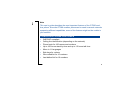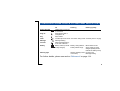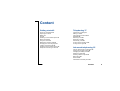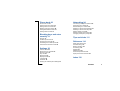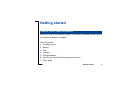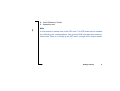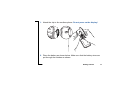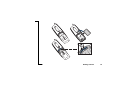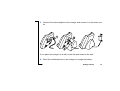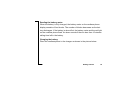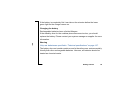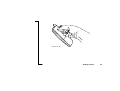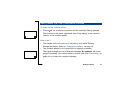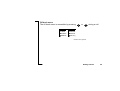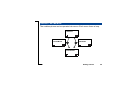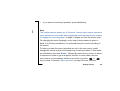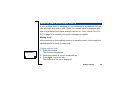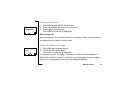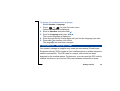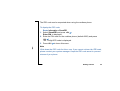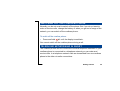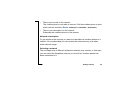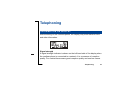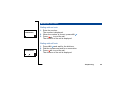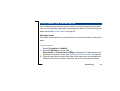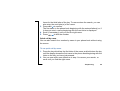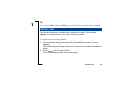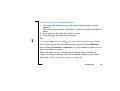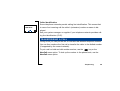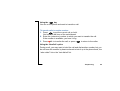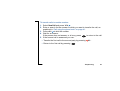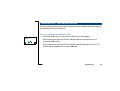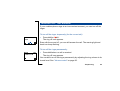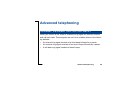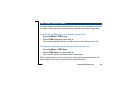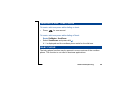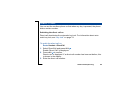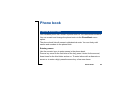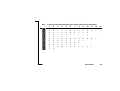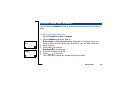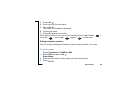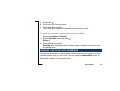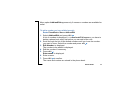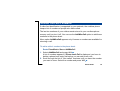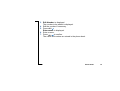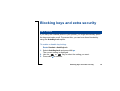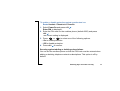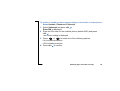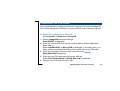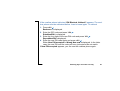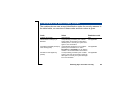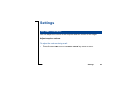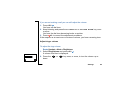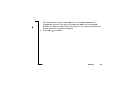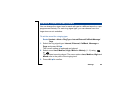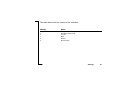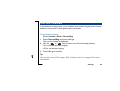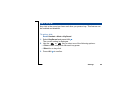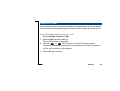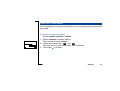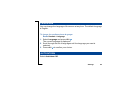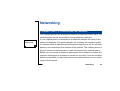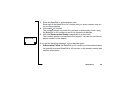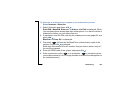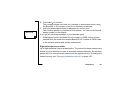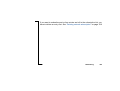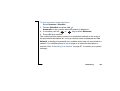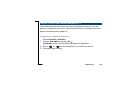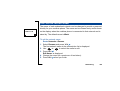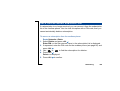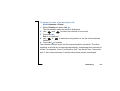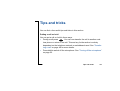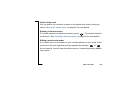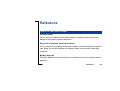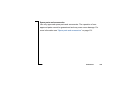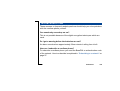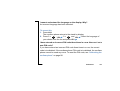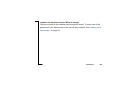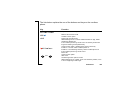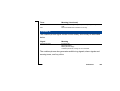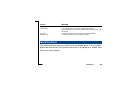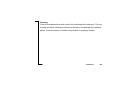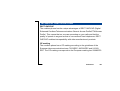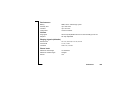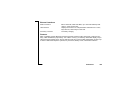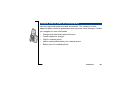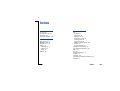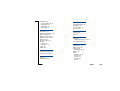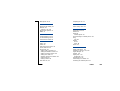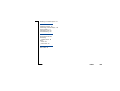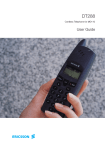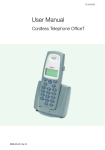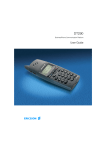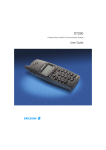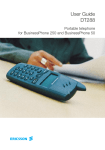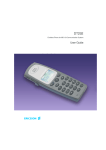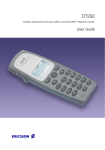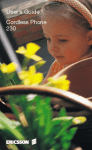Download Ericsson DT288 User`s guide
Transcript
Cordless Phone Set DT288 DECT GAP/CAP User’s Guide EN/LZTNB 101 179 R2 WHAT TO READ FIRST This user’s guide consists of several sections and topics which can be read individually. You will find each section and topic listed in the table of contents. In addition, the “Index” at the back of this guide shows where to find help on each topic. To get the cordless phone up and running and information about basic use of the cordless phone, you should read the “Getting started” section in particular. Other parts can be read when needed. ABOUT THIS USER’S GUIDE This user’s guide is published by Ericsson Business Mobile Networks BV, without any warranty. Improvements and changes to this user’s guide necessitated by typographical errors, inaccuracies of current information, or changes to programs and/or equipment, may be made by Ericsson Business Mobile Networks BV at any time and without notice. Such changes will, however, be incorporated into new editions of this user’s guide. All rights reserved. 2 Note This user’s guide describes the most important features of the DT288 cordless phone. Since the DT288 cordless phone can be used in several networks supporting different capabilities, some of the features might not be usable in your network. CORDLESS PHONE FEATURES • • • • • • • • GAP/CAP compliant Calling line identification (depending on the network) Phone book for 100 names and numbers Up to 100 hours stand-by time and up to 15 hours talk time Menu in 11 languages Side keys for volume Who called list for 10 numbers Last dialled list for 10 numbers 3 CORDLESS PHONE Antenna Volume up key Warning light Earpiece Volume down key Display Off hook key Up key On Hook/On/Off key Clear/Mute key Down key Number keys Microphone Battery compartment (rearside) Internal call key R key 4 CORDLESS PHONE DISPLAY ICONS AND INDICATORS Signal strength Ring off Key Hook Message Call Info Battery Warning light On Visible when connected to a network Ring signal muted or microphone off Keys locked Cordless phone off hook Message waiting New unanswered entry in the who called list Battery status (4 blocks is fully charged) Flashing Flashing quickly Connection being made Cordless phone is ringing Battery casing flashes; Blocks flash succesbattery almost empty sively; battery is being charged (steady blocks indicate the battery level) Warning (battery low/no Incoming call connection) Message waiting For further details, please see section “Reference” on page 114. 5 Content Getting started 8 Telephoning 37 Check for completeness 8 Preparing for use 10 Battery 15 Clip 19 Switching on the cordless phone 21 Menu structure 23 Using the menus 26 Making and receiving calls 29 Changing the menu language 31 Looking up the IPEI code 32 Switching off the cordless phone 34 Telephone networking in short 34 Information on display 37 Making a call 40 Call using the phone book 41 Redialling 44 Returning a call 46 Receiving a call 48 Transferring a call 49 Turning off the microphone 52 Turning off the ringer 53 Advanced telephoning 55 Internal, external call or call back? 55 Paging and message waiting 56 Changing the dialling mode 57 Setting long tones 58 Sending a dial tone pause 59 Baby phone 59 Direct call 60 Call statistics cordless phone 62 Content 6 Phone book 63 Networking 94 Phone book use 63 Adding name and number 66 Editing name and number 67 Deleting name and number 69 Adding last dialled numbers 70 Adding caller’s number 72 Connecting to telephone networks 94 Subscribing to a network 97 Resubscribing to a network 103 Selecting a network automatically 103 Selecting a network manually 105 Editing network name 106 Deleting network subscription 108 Changing subscription priority 109 Blocking keys and extra security 74 Key lock 74 Cordless phone lock 76 Changing the PIN code 79 Unblocking the cordless phone 80 Overview PIN and other codes 82 Settings 83 Volume control 83 Ringer tones or melodies 86 Discreet ringing 88 Key click 89 Display light 90 Display contrast 91 Language 92 AutoIntern 92 Clearing all cordless phone settings 93 Tips and tricks 111 Reference 114 Safety instructions 114 Troubleshooting 116 Buttons and keys 121 Terminology 123 Signals 124 Maintenance 125 Technical specifications 127 Spare parts and accessories 131 Index 132 Content 7 Getting started CHECK FOR COMPLETENESS Make sure that all the parts are present. If anything is missing, please contact your system manager or supplier. The set contains: 1. Cordless phone 2. Battery 3. Clip 4. Charger 5. Charger adapter 6. Wall mount including fixation plugs and screws 7. Desk stand Getting started 8 8. Quick Reference Guide 9. Assembly card Note It is important to make a note of the IPEI code. The IPEI code may be needed for unblocking the cordless phone if an incorrect PIN code has been entered three times. Refer to “Looking up the IPEI code” on page 32 for further details. Getting started 9 PREPARING FOR USE When using the cordless phone for the first time, follow the steps below to prepare the cordless phone. Warnings • Do not use the equipment in conditions where there is a danger of electrically ignited explosions. • Do not expose the equipment to direct sunlight for long periods. • Keep the equipment away from excessive heat and moisture. • Make sure the local mains voltage corresponds to the voltage on the charger. Note Only use the charger that comes with the cordless phone. Getting started 10 1. Attach the clip to the cordless phone. Do not press on the display! 2. Place the battery as shown below. Make sure that the battery wires are put through the notches as shown. Getting started 11 Getting started 12 3. Connect the mains adapter to the charger and connect it to the mains outlet. If you place the charger on a wall, screw the wall mount to the wall. 4. Place the cordless phone in the charger to charge the battery. Getting started 13 Complete charging before you subscribe or use the cordless phone. The green light of the charger is turned off when charging is completed. For more information about charging the battery, please refer to “Battery” on page 15. Getting started 14 5. Subscribe the cordless phone to the telephone network. Follow the procedure in “Subscribing to a network” on page 97. When the cordless phone is subscribed to a telephone network, the cordless phone is ready for use. See also “Telephone networking in short” on page 34. BATTERY The cordless phone is powered by a rechargeable battery. You can fully charge a flat battery by placing the cordless phone in the charger for 3 hours. A fully charged battery gives you up to 15 hours calling time or up to 150 hours stand-by time. The cordless phone has a battery meter, which indicates the power left in the battery. Note The cordless phone is powered by a Nickel Metal Hydride (NiMH) battery. It can be recharged at any time. To keep the battery fully charged, you can put or leave the cordless phone in the charger without any problem. Getting started 15 Reading the battery meter When the battery is fully charged, the battery meter on the cordless phone display consists of four blocks. The number of blocks decreases as the battery discharges. If the battery is almost flat, the battery meter and the red light on the cordless phone flash. An alarm sounds if there is less than 15 minutes calling time left in the battery. Charging the battery Place the cordless phone in the charger as shown in the picture below. Getting started 16 If the lower green light on the charger is on (and the battery meter on the display flashes), the battery in the cordless phone is being charged. As soon as the battery is fully charged, the lower green light is turned off and the battery meter on the cordless phone stops flashing. Getting started 17 If the battery is completely flat it can take a few minutes before the lower green light on the charger comes on. Changing the battery Rechargeable batteries have a limited lifespan. If the stand-by time for the cordless phone becomes too low, you should replace the battery. Please contact your system manager or supplier for more information. Warning Only use batteries as specified in “Technical specifications” on page 127. The battery does not contain cadmium and is therefore more environmentallyfriendly than other rechargeable batteries. However, all batteries should be treated as chemical waste. Getting started 18 CLIP The cordless phone has a clip to attach the cordless phone to your clothes. • How to attach the clip to the cordless phone: see “Preparing for use” on page 10 for specific instructions. • How to remove the clip from the cordless phone: see the drawing below. Note To minimize wear and tear, we recommend that you do not remove the clip from the cordless phone too often. Getting started 19 Remove the clip Getting started 20 SWITCHING ON THE CORDLESS PHONE To switch on the cordless phone: Work No Network 132 • Press NO for at least one second until the stand-by display appears. The number on the upper right-hand side of the display is the (internal) number of the cordless phone What to do if... • The display does not come on or the battery icon starts flashing: Charge the battery. Refer to “Charging the battery” on page 16. • The cordless phone is not connected to a telephone network: The signal strength icon is off and the message ‘No network’ will be displayed repeatedly. You cannot make or answer calls. See “Networking” on page 94, or contact your system manager. Getting started 21 After switching on, the cordless phone is in stand-by mode. In stand-by mode, the cordless phone is ready to make or receive calls and consumes little energy. In this mode the display may show several icons and other information. For more details see “Information on display” on page 37. Tip If you are not using the cordless phone to make or receive calls, you can put the cordless phone in the charger to keep it fully charged. Navigation keys Cancel/Undo Confirm Left/Up Back Right/Down Getting started 22 MENU STRUCTURE Several functions of the cordless phone and the network can be accessed via the cordless phone menus. The charts below give an overview of the most important top level menu items to help you locate those functions. Getting started 23 On hook menu The on hook menu is accessible when the cordless phone is in stand-by mode by pressing or (see below). PhoneBook Handset Networks Information Find&Call AutoKeyLock SelectNet* WhoCalled* Store BabyPhone* Priority* LastDialled* Find&Edit Alerts Rename* LastCall DeleteAll PhoneLock Delete* TotalCalls DirectCall Resubscribe ShowIPEI MasterReset Subscribe AutoIntern* Language Display AutoAnswer* * Available where applicable Getting started 24 Off hook menu The off hook menu is accessible by pressing NewCall Find&Call or during a call. DialMode GoToDTMF WhoCalled* SendPause LastDialled* DTMF-Long * Available where applicable Getting started 25 USING THE MENUS The cordless phone can be operated via menus. Each menu forms a loop. >PhoneBook Handset >Handset Networks >Information PhoneBook >Networks Information Getting started 26 • You can activate the menus when the cordless phone is on hook or off hook. The menu options differ in both situations (see “Menu structure” on page 23). • To activate the menus, press the or the key. For instance, you can enter the main menu option PhoneBook by pressing either the >PhoneBook Handset or the key. The arrow > on the display indicates the option currently selected. • Press the or key again to scroll through the menu options. • To confirm a selected menu option, press YES Some options activate a new menu. Press menu. . NO to return to the previous • When scrolling through the menus you can return to the stand-by display • or previous menu by pressing NO several times. If you do not press any key for a minute, the cordless phone automatically returns to the stand-by display. Getting started 27 • If you want to cancel any operation, press CLR shortly. Note The cordless phone makes use of “dynamic” menus, which means that some menu options are only visible where applicable and supported by the network. “Changing the menu language” on page 31 shows you how the menus work. For changing the menu language, every step of the procedure is given in detail. For all other procedures, it is assumed that you know the handling of the menus. To help you locate the menu items that are not in the main menu, a path through the menus is given at the beginning of each procedure. These paths are indicated by the word “Route:” followed by menu items you have to select in sequence in order to get to a specific function. In most cases, the next menu item is not immediately visible so you have to use the or key to locate it. See also “Menu structure” on page 23 for an overview. Getting started 28 MAKING AND RECEIVING CALLS If your cordless phone is switched on, and connected to a telephone network, you can make and receive calls. Check if a network name is displayed and one or more bars of the signal strength icon are on. If not, refer to “Networking” on page 94 or contact your system manager or supplier. Making a call After switching on, the cordless phone is in stand-by mode. In this mode the cordless phone is ready to make calls. 00535554505 Dialling while on hook: 1. Enter the number. The number is displayed. 2. When the number is correct, press YES 3. Press NO to end the call. The duration of the call is displayed. . Getting started 29 Dialling while off hook: 00535554505 1. Press YES and wait for the dial tone. 2. Enter the number and wait for a connection. 3. Press NO to end the call. The duration of the call is displayed. Receiving a call After switching on, the cordless phone is in stand-by mode. In this mode the cordless phone is ready to receive calls. When the cordless phone rings: External Call Anna 1. Press YES to answer the call. 2. To end the call, press NO . The duration of the call is displayed. On an incoming call, the caller’s (extension) number may be displayed. If however the caller’s number is included in the phone book of your cordless phone, the corresponding name may be displayed instead. Getting started 30 Operating area You can use your cordless phone in the area that is covered by the network. Outside this area, you will lose contact with the telephone network. The signal strength icon will disappear. ‘No network’ will be displayed repeatedly, the warning light will flash and short, fast, warning beeps will be heard at regular intervals. CHANGING THE MENU LANGUAGE The default menu language is English. To select another language, use the Language option. Please note that the menu options stay in English until you confirm your language choice. Getting started 31 To change the cordless phone language: Route: Handset » Language 1. Press or to enter the main menu. Option PhoneBook is displayed. 2. Scroll to Handset and press YES . 3. Scroll to Language and press YES . The current language is displayed. 4. Scroll through the list of languages until you find the language you want. 5. Press YES to confirm your choice. The language has now been changed. LOOKING UP THE IPEI CODE Your system manager or supplier may need the International Portable part Equipment Identity (IPEI) number of your cordless phone to enable telephone network subscription. The IPEI code is a unique code which has been assigned to the cordless phone. Furthermore, you may need the IPEI code to unblock the phone if an incorrect PIN code has been entered three times. Getting started 32 The IPEI code can be requested when using the cordless phone. To display the IPEI code: Route: Information » ShowIPEI 1. Select ShowIPEI and press YES . Enter PIN: is displayed. 2. Enter the PIN code for the cordless phone (default 0000) and press YES . The 13-digit IPEI code is displayed. 3. Press YES to leave this menu. Note Write down the IPEI code for future use. If you cannot retrieve the IPEI code, please contact your system manager. Keep the IPEI code secret to prevent misuse of your phone. Getting started 33 SWITCHING OFF THE CORDLESS PHONE Normally you do not need to switch off the phone. But if you do not want to make or receive calls, change the battery or when you get out of range of the network, you can switch off the cordless phone. To switch off the cordless phone: • Press and hold NO until the display turns blank. You cannot switch off the cordless phone during a call. TELEPHONE NETWORKING IN SHORT The cordless phone can be connected to several telephone networks. If your cordless phone is connected to a telephone network you can make and receive calls. In a telephone network calls are transmitted from one cordless phone to the other via radio connections. Getting started 34 If a network name is displayed and the signal strength icon is on, the cordless phone is connected to that network. You can only make use of a telephone network if the cordless phone: • Is in range of that network • Is subscribed to that network • Has access rights to that network No Network In network range Only if the cordless phone is in range of a network it can connect to that network. If the signal strength icon is off (not visible) and the messages ‘No network’ or ‘No access’ are displayed repeatedly, then the cordless phone is not connected to a network. This may mean: • You are out of range. Getting started 35 • • There is no access to the network. The cordless phone is not able to connect. Set the cordless phone to automatic network selection (Route: Networks » SelectNet » Automatic). There is no subscription to the network. Subscribe the cordless phone to the network. Network subscription To get access to the network you have to subscribe the cordless phone to a network. Once subscribed you can access the network at any time when within network range. Selecting a network The coverage area of different telephone networks may overlap. In that case you can select the telephone network you want if the cordless phone has been subscribed to it. Getting started 36 Telephoning INFORMATION ON DISPLAY After switching on the cordless phone, the display may show several icons and other information. Signal strength A signal strength indicator is shown on the left-hand side of the display when the cordless phone is connected to a network. It is a measure of reception quality. Five vertical bars means good reception quality and one bar means Telephoning 37 poor reception quality. In areas where the reception quality is poor, you risk losing calls. Work Work 132 132 External Call Anna Network name The name of the currently-connected network is displayed when the cordless phone is in stand-by. The default network name is Work but you can set the network name yourself. This is described in “Editing network name” on page 106. Extension number If supported by the network, your internal number is shown on the right-hand side of the display when the cordless phone is in stand-by. Call information When the cordless phone rings, the type of call and, if available, the caller’s name or number, is displayed. The name is displayed if the number of the caller is in your phone book. Telephoning 38 0:12:53 Anna Call duration During a call and after termination of the call, the cordless phone displays the duration of the call. Work 132 01-Dec 11:32 If provided by the network, the cordless phone displays the current date and time when it is in stand-by. Telephoning 39 MAKING A CALL 00535554505 Dialling while on hook: 1. Enter the number. The number is displayed. 2. When the number is correct, press YES 3. Press NO to end the call. The duration of the call is displayed. . Dialling while off hook: 00535554505 1. Press YES and wait for the dial tone. 2. Dial the number and wait for a connection. 3. Press NO to end the call. The duration of the call is displayed. Telephoning 40 CALL USING THE PHONE BOOK Your cordless phone contains a phone book for storing names and numbers. You can conveniently make calls using this phone book. For use of the phone book, see section “Phone book” on page 63. Calling by name The call by name option lets you search for a name and number in the phone book. To call by name: Route: PhoneBook » Find&Call 1. Select Find&Call and press YES . Enter Name: or Phone book is empty is displayed. To add names and numbers to the phone book, see “Adding name and number” on page 66. 2. Press the key which has the first letter of the name you are searching for. Press once for the first letter of the key, twice for the second and three Telephoning 41 times for the third letter of the key. To narrow down the search, you can also enter the next letter(s) of the name. 3. Press YES to confirm. The first name in the phone book beginning with the entered letter(s) or, if it does not exist, a name beginning with the next letter is displayed. 4. Scroll (if necessary) until you find the right name. 5. Press YES to dial the number. Quick call by name You can also search for a number by name in your phone book without using the menus. To use quick call by name: 1. Press the key which has the first letter of the name, and hold down the key until the display shows the first name in the phone book beginning with the letter on the key you have just pressed. 2. You can now enter more letters as in step 1 to narrow your search, or scroll until you find the right name. Telephoning 42 3. Press YES to dial the number. Example: Suppose you want to call someone whose name is ‘Jones’. Follow the next procedure: 1. Press and hold until the first name in the phone book beginning with ‘J’ appears. 2. Press three times for the ‘O’. The first name in the phone book beginning with ‘Jo’ appears. 3. You can now continue by pressing twice for the ‘N’ and so on or scroll until you find the name ‘Jones’. 4. Press YES to dial the number. If the phone book does not contain a name beginning with that specific letter, the incorrect letter flashes. You can enter another letter to correct it. If the phone book is empty, see “Adding name and number” on page 66 for more information. Telephoning 43 Tip If you press CLR instead of YES , you can edit the number before dialling. REDIALLING The last ten numbers you dialled are available for redial. If the number appears in the phone book, the name is shown instead. To redial the last number dialled: 1. Press and hold YES and wait until the last dialled number or name appears. The cordless phone beeps if there are no names or numbers available for redial. 2. Press YES for the second time. The cordless phone dials the number again. Telephoning 44 To dial one of the ten last dialled numbers: 1. Press and hold YES and wait until the last dialled number or name appears. The cordless phone beeps if there are no names or numbers available for redial. 2. Scroll until you have the right number or name. 3. Press YES to dial the selected number. Tip If you press CLR instead of YES , you can edit the number before dialling. You can also access the last dialled number memory via the LastDialled menu (Route: Information » LastDialled). It is only available if names or numbers are available for redial. When you switch off your cordless phone, the last dialled numbers are erased. You can permanently store the last dialled numbers in your phone book. See “Adding last dialled numbers” on page 70. Telephoning 45 RETURNING A CALL Check WhoCalled? 1! 05-Mar Sabrina 1 A 05-Mar Sabrina In some networks, when you receive a call, the number (or name) of the caller and if available the time or date is displayed. In that case the number is stored in the “who called” memory. The call info icon shows you if there are new unanswered calls. By using the call return function, you can easily return a call to these numbers. The “who called” memory holds up to ten numbers. When there are new unanswered calls, the cordless phone displays Check Who Called ? If you do not want to return a call, press NO . To return a call: 1. Press YES . A list of numbers appears. New entries are marked with an exclamation mark. Calls that have been answered with this cordless phone are marked with the letter A. Telephoning 46 2. Scroll until you have the right number or name. 3. Press YES to dial the selected number. The number is removed from the ‘‘who called’’ memory and stored in the last dialled memory. Tip If you press CLR instead of YES , you can edit the number before dialling. You can also access the ‘‘who called’’ memory via the WhoCalled menu (Route: Information » WhoCalled). This option is only displayed, if names or numbers are available for returning a call. When you switch off your cordless phone, the ‘‘who called’’ list is erased. You can permanently store the ‘‘who called’’ numbers in the phone book. See “Adding caller’s number” on page 72. Telephoning 47 RECEIVING A CALL When the cordless phone rings: External Call Anna 1. Press YES to answer the call. 2. To end the call, press NO . The duration of the call is displayed. On an incoming call, the caller’s (extension) number may be displayed. If however the caller’s number is included in the phone book of your cordless phone, the corresponding name is displayed instead. When the cordless phone rings at an inconvenient moment: • Press NO or CLR to mute the buzzer. Telephoning 48 External Call 0742918021 Caller identification Some telephone networks provide calling line identification. This means that in case of an incoming call the caller’s (extension) number or name is displayed. Ask your system manager or supplier if your telephone network provides calling line identification (CLIP). TRANSFERRING A CALL During a call you can put the call on hold and dial another telephone number. You can then continue the first call or transfer the caller to the dialled number (if supported by the current network). To put a call on hold and dial another number, use the key or the NewCall menu option. To look up the number in the phone book, use the NewCall menu option. Telephoning 49 Using the key You are on the phone and want to transfer a call. To transfer calls to another number: 1. Press to put the current call on hold. You hear the dial tone of the switchboard. 2. Enter the (extension) number to which you want to transfer the call. If the number is available, you hear it ring. 3. Press NO to transfer the call, or press to return to the caller. Using the ‘NewCall’ option During a call, you may want to hold the call and dial another number, but you do not know the number by heart and want to look it up in the phone book, the ‘‘who called’’ list or the “last dialled” list. Telephoning 50 To transfer calls to another number: 1. Select NewCall and press YES . 2. Enter or search for the number to which you want to transfer the call, as explained in “Call using the phone book” on page 41. 3. Press YES to dial the number. 4. Wait for an answer. If the person does not answer, or is busy, press to return to the call. 5. If the second call is answered you can: • Transfer the first call to the second party by pressing NO . • Return to the first call by pressing . Telephoning 51 TURNING OFF THE MICROPHONE During a call you may want to talk to someone else, without the caller hearing, by switching off the microphone. External Call Anna You can switch the microphone off by: • Pressing CLR until you are ready to talk to the caller again. Short beeps and the ring off icon indicate that the microphone is off. • Pressing CLR quickly. Short beeps and the ring off icon indicate that the microphone is off. To switch the microphone on, press CLR again. Telephoning 52 TURNING OFF THE RINGER If your cordless phone rings at an inconvenient moment, you can turn off the ringer. To turn off the ringer temporarily (for the current call): External Call Anna Work 132 01-Dec 11:32 • Press CLR or NO . The ring off icon appears. Even with the sound off, you can still answer the call. The warning light and hook icon keep flashing. To turn off the ringer permanently: • Press CLR when no call is received. The ring off icon appears. You can also turn off the ringer permanently by adjusting the ring volume to its lowest level. See “Volume control” on page 83. Telephoning 53 To turn the ring sound on again: • Press CLR for one second. The ring off icon disappears. Telephoning 54 Advanced telephoning INTERNAL, EXTERNAL CALL OR CALL BACK? When you receive a call, there is a different ring signal for internal, external and call back calls. These signals are set in the cordless phone to the following defaults: • An internal ring signal consists of a short beep followed by a pause. • An external ring signal consists of two short beeps followed by a pause. • A call back ring signal consists of short beeps. Advanced telephoning 55 Tip You can set the tune of the ring signal for internal and external calls yourself. This makes it easier for you to recognize the ring signal of your own cordless phone. For more information, please read “Ringer tones or melodies” on page 86. PAGING AND MESSAGE WAITING This cordless phone supports paging and message waiting. Therefore, separate pages and message waiting ringer tones are available. The use of these features depends on the network. Advanced telephoning 56 CHANGING THE DIALLING MODE If your phone system normally uses pulse dialling you can switch to tone dialling if required. For example: to control a teleservice (ask your system manager). To switch the cordless phone to tone dialling during a call: Route: DialMode » GoToDTMF • Select GoToDTMF and press YES . The cordless phone now uses tone dialling for the current call. Advanced telephoning 57 SETTING LONG TONES For some teleservices the standard tones sent out by the cordless phone are too short. In this case the cordless phone must be switched to ‘long tones’. To switch the cordless phone to long tones during a call: Route: DialMode » DTMF-Long • Select DTMF-Long and press YES . The cordless phone switches to long tones for the duration of the call. To switch the cordless phone back to short tones during a call: Route: DialMode » DTMF-Short • Select DTMF-Short and press YES . The cordless phone switches to short tones again. If the cordless phone is set to long tones, the tones are transmitted for the same length of time as you keep the keys pressed down. Advanced telephoning 58 SENDING A DIAL TONE PAUSE To insert a dial tone pause while dialling on hook: • Press for one second. To insert a dial tone pause while dialling off hook: Route: DialMode » SendPause • Select SendPause and press YES . A ‘-’ is displayed and the cordless phone waits for the dial tone. BABY PHONE The baby phone function may be present in some versions of the cordless phone. This function is not used in business applications. Advanced telephoning 59 DIRECT CALL You can set the cordless phone so that when any key is pressed, the phone dials a certain number. Switching the direct call on Direct call deactivates the automatic key lock. For information about automatic key lock, see “Key lock” on page 74. To switch the direct call on: Route: Handset » DirectCall 1. Select DirectCall and press YES . Enable Direct Call? is displayed. 2. Press YES to confirm. DirectC.No: is displayed. If a direct call number has been set before, this is shown in the display. 3. Enter the direct call number. Advanced telephoning 60 Direct Call 0201300571 4. Press YES to confirm. The direct call function is now on. If direct call is on, Direct Call and the number are displayed. To call it, press any key on the cordless phone. Switching the direct call off If you want to switch off the direct call feature, it is important not to wait too long between the steps: otherwise the direct call number is dialled. To switch the direct call off: Route: Handset » DirectCall 1. Press or to enter the menu and then quickly scroll to DirectCall and press YES . Disable Direct Call? is displayed. If you do not react within two seconds, the direct call number is dialled. 2. Press YES to confirm. The direct call function is now off. Advanced telephoning 61 CALL STATISTICS CORDLESS PHONE Your cordless phone can tell you the duration of your last call. Your cordless phone can also display the total time of all external calls made. To see the time spent on your last call: Route: Information » LastCall 1. Select LastCall and press YES . The length of the last call is displayed in hours, minutes and seconds. 2. Press YES to leave this menu. To see the time spent on all outgoing external calls: Route: Information » TotalCalls 1. Select TotalCalls and press YES . The total time of all external calls made is displayed in hours, minutes and seconds. 2. Press YES to leave this menu. Advanced telephoning 62 Phone book PHONE BOOK USE Your cordless phone can contain a phone book for 100 names and numbers. You can consult and change the phone book via the PhoneBook menu option. The phone book lists all names in alphabetical order. You can freely add names and numbers to the phone book. Entering names Use the numeric keys to enter names in the phone book. Press a key once for the first letter of the key, press it twice for the second, three times for the third letter and so on. To enter letters with a diaeresis or accent or to enter a digit, press the same key a few more times. Phone book 63 For example: to insert Ä press number five times; to insert È press number four times and to enter a space, press number once. See the table below for more details. To insert lower case letters, press the letter first and then . To revert to upper case letters again, press the letter and then . To insert an asterisk (* ) in a name, press twice. Phone book 64 Key Press the corresponding key this many times for the character 1 2 3 4 5 6 7 8 9 10 11 12 - ? ! , . : " ’ ( ) 1 B C Å Ä Æ À Á Â Ã Ç 2 D E F È É Ê Ë 3 ∆ Φ G H I Ð Ý Ì Í Î Ï 4 Ø Ò Ó Ô Õ Œ 6 Σ Ξ Ψ Ω A J K L 5 Λ M N O Ñ Ö P Q R S ß Þ 7 Π T U V Ü Ù Ú Û 8 W X Y Z Ý Ÿ 9 0 + & @ / $ % # £ Θ Phone book 13 Γ 65 ADDING NAME AND NUMBER You can use the AddNew option to enter names and numbers in the phone book. Enter Name: John_ EnterNumber: 053405_ To add a new phone book entry: Route: PhoneBook » Store » AddNew 1. Select AddNew and press YES . Enter Name: or Phone book Full is displayed. In the latter case, you have to delete a phone book entry first before you can add a new one. 2. Enter a name. 3. Press YES to confirm. EnterNumber: is displayed. 4. Enter the telephone number. 5. Press YES to confirm. The name and number are stored in the phone book. Phone book 66 While entering a name or number, you can use the following keys: CLR = delete, = move left, = move right, = space, = lower case / enter a dial tone pause (press for at least 1 second). EDITING NAME AND NUMBER With the Edit option, you can change the names and numbers in the phone book. Editing names You can correct a misspelled name or give a new name to an existing telephone number. To edit a name: Route: PhoneBook » Find&Edit » Edit 1. Select Edit and press YES . Enter Name: is displayed. 2. Enter the first letter(s) of the name you are searching for. Phone book 67 3. Press YES . 4. Scroll until you find the name. 5. Press YES . The name to be edited is displayed. 6. Correct the name. 7. Press YES twice to confirm. While editing a name, you can use the following keys: CLR = delete, move left, = move right, = space, = lower case. = Editing telephone numbers You can correct a telephone number or give another number to a name. To edit a number: Route: PhoneBook » Find&Edit » Edit 1. Select Edit and press YES . Enter Name: 2. Enter the first letter(s) of the name you are searching for. 3. Press YES . Phone book 68 4. Scroll until you find the name. 5. Press YES twice. The number to be edited is displayed. 6. Correct the number. 7. Press YES to confirm. = While editing a number, you can use the following keys: CLR = delete, move left, = move right, = enter a dial tone pause (press one second). DELETING NAME AND NUMBER You can also delete names and associated numbers from the phone book. To delete a name and number from the phone book: Route: PhoneBook » Find&Edit » Delete 1. Select Delete and press YES . Enter Name: appears. 2. Enter the first letter(s) of the name you are searching for. Phone book 69 3. Press YES . 4. Scroll until you find the name. 5. Press YES to confirm. The name and number are deleted from the phone book. To delete all names and numbers from the phone book: Route: PhoneBook » DeleteAll 1. Select DeleteAll and press YES . Delete? 2. Press YES to confirm. Deleting all is displayed while all names and numbers are deleted from the phone book. ADDING LAST DIALLED NUMBERS The last ten numbers you have dialled remain stored in the memory of your cordless phone until you turn it off. You can use the AddLastDial option to add these numbers to the phone book. Phone book 70 Menu option AddLastDial appears only if names or numbers are available for redial. To add a number you have dialled recently: Route: PhoneBook » Store » AddLastDial 1. Select AddLastDial and press YES . A list of numbers is displayed. If Phone book Full appears, you have to delete a phone book entry first before you can add a new one. 2. Scroll through the list of last dialled numbers until you have the number you want to store. Select the number and press YES . 3. Edit Number: is displayed. The number to be added is displayed. 4. Edit the number if necessary. 5. Press YES . Enter Name: is displayed. 6. Enter a name. 7. Press YES to confirm. The name and number are stored in the phone book. Phone book 71 ADDING CALLER’S NUMBER If caller line identification is supported by your network, the cordless phone keeps a list of numbers of people who have called. The last ten numbers of your callers remain stored in your cordless phone memory until you turn it off. You can use the AddWhoCall option to add these numbers to the phone book. Menu option AddWhoCall appears only if names or numbers are available for returning a call. To add a caller’s number to the phone book: Route: PhoneBook » Store » AddWhoCall 1. Select AddWhoCall and press YES . A list of numbers appears. If Phone book Full is displayed, you have to delete a phone book entry first before you can add a new one. 2. Scroll through the list of ‘‘who called’’ numbers until you have the number you want to store. Select the number and press YES . Phone book 72 3. Edit Number: is displayed. The number to be added is displayed. 4. Edit the number if necessary. 5. Press YES . Enter Name: is displayed. 6. Enter a name. 7. Press YES to confirm. The name and number are stored in the phone book. Phone book 73 Blocking keys and extra security KEY LOCK If you carry the cordless phone in your pocket, you might accidentally press the keys and make a call. To prevent this, you can have them blocked by using the AutoKeyLock option. To enable or disable key locking: Route: Handset » AutoKeyLock 1. Select AutoKeyLock and press YES . The current setting is displayed. 2. Use the or key to select the setting you want. 3. Press YES to confirm. Blocking keys and extra security 74 Note Press * to unlock keys After enabling the key lock function do not press a key for one minute. If the enabling time has expired the keys no longer work and a key symbol is displayed. During key lock the keys are blocked, so you cannot use your cordless phone. If a key is pressed the message Press * to unlock keys is displayed. If you have locked the keys and you receive a call, you can answer the call as usual without switching key lock off. When the call is ended the keys are locked again. To unblock the keys temporarily: 1. Press or ‘Unlock Keypad?’ is displayed. 2. Press YES to switch off the key lock. The key symbol disappears; the keys are enabled again. Blocking keys and extra security 75 CORDLESS PHONE LOCK You can protect your cordless phone against unauthorized use with your PIN code (Personal Identification Number). You can secure the cordless phone against being used by someone else, or just against adding or deleting telephone network subscriptions. Both security features are off by default. You can change the PIN code of the cordless phone. If you enter an incorrect cordless phone PIN code three times in a row, the cordless phone is blocked. See for the default cordless phone PIN code “Overview PIN and other codes” on page 82. Securing against unauthorized use You can set the cordless phone so that the PIN code must be entered after switching on. This option is off by default. Blocking keys and extra security 76 To enable or disable protection against unauthorized use: Route: Handset » PhoneLock » PowerOn 1. Select PowerOn and press YES . Enter PIN: is displayed. 2. Enter the PIN code for the cordless phone (default 0000) and press YES . The current setting is displayed. 3. Press or to select one of the following options: • On to enable protection. • Off to disable protection. 4. Press YES to confirm. Securing against adding or deleting subscriptions You can set the cordless phone so that the PIN code must be entered when adding or deleting telephone network subscriptions. This option is off by default. Blocking keys and extra security 77 To enable or disable protection against adding or the deletion of subscriptions: Route: Handset » PhoneLock » Subscript 1. Select Subscript and press YES . Enter PIN: is displayed. 2. Enter the PIN code for the cordless phone (default 0000) and press YES . The current setting is displayed. 3. Press or to select one of the following options: • On to enable protection. • Off to disable protection. 4. Press YES to confirm. Blocking keys and extra security 78 CHANGING THE PIN CODE The cordless phone is initially provided with a pre-set PIN code (see page 82). You should change this PIN code to a personal PIN code to prevent misuse. To change the cordless phone PIN code: Route: Handset » PhoneLock » ChangePIN 1. Select ChangePIN and press YES . EnterOldPIN: is displayed. 2. Enter the current PIN code for the cordless phone (default 0000) and press YES . Either EnterNewPIN: or Wrong PIN is displayed. In the latter case, you have entered a number that does not the match the current PIN code. 3. Enter the four digits of the new PIN code and press YES . RepeatNewPIN is displayed. 4. Enter the new PIN code again and press YES . Either New PIN accepted or Wrong New PIN is displayed. 5. Note the new PIN code for future use. Blocking keys and extra security 79 If you enter an incorrect new cordless phone PIN code three times in a row, the cordless phone leaves this menu option. In other situations, if you enter an incorrect cordless phone PIN code three times in a row, the cordless phone is blocked and PIN Blocked, Unblock? is displayed. See below for unblocking the cordless phone. UNBLOCKING THE CORDLESS PHONE If your cordless phone is blocked because an incorrect PIN code has been entered three times, you can unlock the cordless phone with the IPEI code. After entering the IPEI code, you must enter a new PIN code. The IPEI code is a unique code which has been assigned to the cordless phone. The IPEI code can be found in the ShowIPEI menu (Route: Information » ShowIPEI). Blocking keys and extra security 80 If the cordless phone is blocked, PIN Blocked, Unblock? appears. The cordless phone must be unblocked before it can be used again. To unblock: 1. Press YES . Backdoor: is displayed. 2. Enter the IPEI code and press YES . EnterNewPIN: is displayed. 3. Enter the four digits of the new PIN code and press YES . RepeatNewPIN is displayed. 4. Enter the new PIN code again and press YES . Either New PIN accepted or Wrong New PIN is displayed. In the latter case, the new PIN and the code you have just entered do not match. If New PIN accepted appears, you can use the cordless phone again. Blocking keys and extra security 81 OVERVIEW PIN AND OTHER CODES The cordless phone uses several identification codes for security reasons. In the table below, an overview of these codes and their values is given. Code Cordless phone PIN Authentication Code (AC) or BasePIN Value Backdoor code 0000 (default) Unique identity provided by the cordless system which is necessary to subscribe a cordless phone. Consult your system manager for more information. International Portable part Equip- Unique identity assigned to your cordless ment Identity (IPEI) phone by the manufacturer. In menu Information >> ShowIPEI you can find the number. It is recommended to write it down. Portable Access Rights Key A unique identity provided by the cordless (PARK) system. This code can be used to speed up subscription. Consult your system manager for more information. IPEI Not applicable. Not applicable. Not applicable. Blocking keys and extra security 82 Settings VOLUME CONTROL You can adjust the volume in the earpiece and the volume of the ringer. Adjust earpiece volume To adjust the volume during a call: • Press the V O L U M E U P or V O L U M E DOWN key once or more. Settings 83 If you are not making a call you can still adjust the volume: 1. Press YES . You hear the dial tone. 2. Keep listening and press the V O L U M E U P or V O L U M E D O W N key once or more. You hear the dial tone becoming louder or quieter. 3. Press NO to cancel the adjustment procedure. If the earpiece is at maximum or minimum volume, you hear a warning tone. Adjust ringer volume VolumeLevel To adjust the ring volume: Route: Handset » Alerts » RingVolume 1. Select RingVolume and press YES . A volume level bar is displayed. 2. Press the or key once, or more, to turn the volume up or down. Settings 84 You can now also use the V O L U M E U P or V O L U M E D O W N key to change the volume. Each time you press V O L U M E U P or V O L U M E D O W N , you hear the ring at the new volume. If you set the volume to its lowest level, the ring off icon appears. 3. Press YES to confirm. Settings 85 RINGER TONES OR MELODIES You can change the ringer tone for each call type to a different sound or a preprogrammed melody. For each ring signal type, you can choose from four ringer tones or six melodies. To set the sound for a ringing type: Route: Handset » Alerts » RingType » Internal/External/CallBack/Message/ Page 1. Select the ring signal type: Internal, External, CallBack, Message or Page and press YES . The current setting is displayed and played. 2. Select sound Low, Medium, High, Mixed or Melody (1 - 6) using or . The selected sound is played. The menu options Low, Medium, High and Mixed refer to the pitch of the ringing tone. 3. Press YES to confirm. Settings 86 The table below lists the names of the melodies. Melody Name 1 2 3 4 5 6 Jumpy Eine kleine Nachtmusik Toccata Elise Samba Blues Rhythm Settings 87 DISCREET RINGING In the discreet ringing mode, your cordless phone starts ringing at the lowest audible volume level. It then gets louder and louder. To set discreet ringing: Route: Handset » Alerts » DiscreetRng 1. Select DiscreetRng and press YES . The current setting is displayed. 2. Use the or key to select one of the following options: • On to activate discreet ringing. • Off for no discreet ringing. 3. Press YES to confirm. Tip You can also turn off the ringer. See “Volume control” on page 83 for more information. Settings 88 KEY CLICK Key click is the sound you hear each time you press a key. This feature can be enabled and disabled. To set key click: Route: Handset » Alerts » KeySound 1. Select KeySound and press YES . The current setting is displayed. 2. Use the or key to select one of the following options: • Click to have a key click with each key press. • Silent for no key click. 3. Press YES to confirm. Settings 89 DISPLAY LIGHT Your cordless phone has a display which is illuminated when a key is pressed. The illumination automatically goes off after a while, unless you press a key. To set the display light to automatic or off: Route: Handset » Display » Light 1. Select Light and press YES . The current setting is displayed. 2. Use the or key to select one of the following options: • Automatic to activate illumination of the display when a key is pressed. • Off for no illumination of the display. 3. Press YES to confirm. Settings 90 DISPLAY CONTRAST You can adjust the contrast of the display to one of eight levels to make it easier to read. Contrast: To change the display contrast: Route: Handset » Display » Contrast 1. Select Contrast and press YES . The contrast level bar appears. 2. Adjust the contrast with and . You hear an error beep when either limit is reached. 3. Press YES to confirm. Settings 91 LANGUAGE You can change the language of the menus at any time. The default language is English. To change the cordless phone language: Route: Handset » Language 1. Select Language and press YES . The current language is displayed. 2. Scroll through the list of languages until the language you want is selected. 3. Press YES to confirm your choice. AUTOINTERN Select AutoIntern Off. Settings 92 CLEARING ALL CORDLESS PHONE SETTINGS You can clear all settings on the cordless phone simultaneously. The last dialled numbers, the ‘‘who called’’ memory and the last call information are also cleared. The phone book, the PIN code, the subscriptions and the total calls information, however, are not cleared. All cordless phone settings revert to default. To reset all cordless phone settings: Route: Handset » MasterReset 1. Select MasterReset and press YES . Enter Pin: or Reset All Settings ? is displayed. 2. If requested enter your PIN code for the cordless phone (see page 82) and press YES . Reset All Settings ? is displayed. 3. Press YES to confirm. Settings 93 Networking CONNECTING TO TELEPHONE NETWORKS Work 132 01-Dec 11:32 Your cordless phone uses a telephone network to make and receive calls. The cordless phone can be connected to several telephone networks. If your cordless phone is connected to a telephone network the name of this network is displayed. The signal strength icon indicates the reception quality. If a network name is displayed and the signal strength icon is off, the cordless phone is not connected to that network at the moment. The cordless phone is trying to connect to that network or it was connected to that network before. Before you can access a network a subscription and a telephone number are required. Subscription to a network is carried out once only. Once the cordless phone is subscribed you can make and receive calls whenever you are within range of that network. Networking 94 During the subscription to a network the cordless phone receives its internal telephone number by which it can be called. You can subscribe up to eight different networks. You can select a subscribed network automatically or manually. If the cordless phone cannot connect to a network a number of warning messages can be displayed. In addition the cordless phone will give short, fast beeping sounds and the warning light will flash. No Network ‘No Network’ warning If you have manually selected a network, the cordless phone cannot connect to the selected network. If you have automatically selected a network, the cordless phone cannot connect to any network in its subscription list. You can solve this as follows: • Select another network. See “Selecting a network automatically” on page 103 and “Selecting a network manually” on page 105. Networking 95 • • No Access If the cordless phone is not yet subscribed to a network, you should subscribe it first, see “Subscribing to a network” on page 97. If the cordless phone is already subscribed, you are probably out of range. You should bring it back into the working range of the network. ‘No Access’ warning The cordless phone is in range of a telephone network but has no access rights. You should solve this as follows: • Select another network. See “Selecting a network automatically” on page 103 and “Selecting a network manually” on page 105. • If the cordless phone is already subscribed to that network, you should resubscribe, “Resubscribing to a network” on page 103. Networking 96 SUBSCRIBING TO A NETWORK To connect a cordless phone to a telephone network you must subscribe to that network. Once subscribed to, the network can be accessed at any time, when within network range. Subscribing a cordless phone Note If the cordless phone does not have a subscription, it automatically enters the subscription mode when it is switched on. In this case the cordless phone displays BasePIN: or Enter AC:. If so, you can skip step one and two of the procedure below. To subscribe to network a BasePIN or Authentication Code (AC) is required. To speed up the subscription process a Portable Access Rights Key (PARK) can be used also. But when within system range and you are sure that no Networking 97 other network can interfere with the subscription process then the PARK may be omited. Your system manager or supplier will provide you with an BasePIN/AC code and a PARK if necessary. The BasePIN or AC code is only used once during the subscription process. The BasePIN or AC code can be seen as a temporary PIN code received from the network operator, or system administrator, to perform on-air subscription. To subscribe a cordless phone without speeding up the subscription process: Route: Networks » Subscribe 1. Select Subscribe and press YES . Enter PIN:, BasePIN, Enter AC: or Subscr. List Full is displayed. When your cordless phone already has eight subscriptions. You have to delete a subscription before you can add a new one. 2. If requested, enter the PIN code for the cordless phone (see page 82) and press YES . BasePIN: or Enter AC: is displayed. Networking 98 Work 132 01-Dec 11:32 3. Enter the BasePIN or authentication code. Each digit of the BasePIN or AC number that you enter is shown only as * for security purposes. 4. Press YES to confirm. The cordless phone now looks for a network in subscription mode using the BasePIN or AC number to test if it is allowed to subscribe. 5. Wait until Subscription Ready is displayed for a short time. The cordless phone is connected to the network. You can see its internal phone number on the display. If you get the following message, try to subscribe again: • Subscription Failed: the BasePIN or AC number you have entered does not match the network BasePIN or AC number, or the network cannot add another subscription. Networking 99 To subscribe a cordless phone to speed up the subscription process: Route: Networks » Subscribe 1. Select Subscribe and press YES . Enter PIN:, BasePIN, Enter AC: or Subscr. List Full is displayed. When your cordless phone already has eight subscriptions. You have to delete a subscription before you can add a new one. 2. If requested, enter the PIN code for the cordless phone (see page 82) and press YES . BasePIN: or Enter AC: is displayed. 3. First enter followed by the BasePIN or authentication code of the network. Press YES to proceed. Each digit of the BasePIN or AC number that you enter is shown only as * for security purposes. 4. Enter the PARK code of the system and press YES . 5. Enter a protection code ( = no protection, = protection (when you enable protection it is no longer possible to delete the subscription via the cordless phone)). Networking 100 Work 132 01-Dec 11:32 6. Press YES to confirm. The cordless phone now looks for a network in subscription mode using the BasePIN or AC number to test if it is allowed to subscribe. 7. Wait until Subscription Ready is displayed for a short time. The cordless phone is connected to the network. You can see its internal phone number on the display. If you get the following message, try to subscribe again: • Subscription Failed: the BasePIN, AC number or PARK code you have entered does not match the network BasePIN, AC number or PARK code, or the network cannot add another subscription. Eight subscriptions possible Up to eight networks may be subscribed to. The names for these networks are stored in a prioritised list. In case of automatic network selection, the cordless phone will try to connect to the network with the highest priority. To change the network priority see “Changing subscription priority” on page 109. Networking 101 If you want to subscribe and no free entries are left in the subscription list, you have to delete an entry first. See “Deleting network subscription” on page 108. Networking 102 John 200 01-Dec 11:32 Network names The names of networks can be used as a personal identity for your telephone. Each name could, for instance, be related to the relevant area or organisation when connected to that particular network. To edit the network name see “Editing network name” on page 106. RESUBSCRIBING TO A NETWORK Resubscribing can be used to update the subscription data in the cordless phone. For business applications this feature is not used. SELECTING A NETWORK AUTOMATICALLY The cordless phone can connect to a network automatically. This may solve out of range (‘No Network’) or network access problems (‘No Access’). The network selection is retained if the telephone is switched off and back on. Networking 103 To have automatic network selection: Route: Networks » SelectNet 1. Choose SelectNet and press YES . Automatic or the currently selected network is displayed. 2. If necessary use the or key to select Automatic. 3. Press YES to confirm. The cordless phone tries to connect to a subscribed network in the order of the prioritized subscription list. If only a network name is displayed and ‘No Network’ is displayed repeatedly, the cordless phone has not connected to a network. The cordless phone is out of range or a network subscription is required. See “Subscribing to a network” on page 97, or contact your system manager. Networking 104 SELECTING A NETWORK MANUALLY The cordless phone can connect to several telephone networks. You can specify a network to connect to. The network selection is retained if the telephone is switched off and back on. To specify the network to connect to: Route: Networks » SelectNet 1. Choose SelectNet and press YES . Automatic or the currently selected network is displayed. 2. Press or to find the network you want from the list. 3. Press YES to confirm. Networking 105 EDITING NETWORK NAME Work 132 01-Dec 11:32 The name of each subscribed network can be changed to provide a personal identity for your cordless phone. The name can be chosen freely and is shown on the display when the cordless phone is connected to that network and in stand-by. The default name is Work. To edit the network name: Route: Networks » Rename 1. Select Rename and press YES . The first network name in the subscription list is displayed. 2. Use or to select the name to edit. 3. Press YES . Edit Name: is displayed. 4. Change the name (to a maximum of ten letters). 5. Press YES when you finish. Networking 106 Tips • With respect to the number keys consider the following: press the key which has the letter of the name you want. Press once for the first letter of the key, twice for the second and three times for the third letter of the key. • The cordless phone can display several special characters. Please refer to “Phone book use” on page 63 for more details. Networking 107 DELETING NETWORK SUBSCRIPTION If a subscription is no longer required, you can remove it from the subscription list of the cordless phone. You can lock this option with a PIN code; then you cannot accidentally delete a subscription. To remove a subscription from the cordless phone: Route: Networks » Delete 1. Select Delete and press YES . Enter PIN: or the first network name in the subscription list is displayed. 2. If requested, enter the PIN code for the cordless phone (see page 82) and press YES . 3. Use or to find the subscription for deletion. 4. Press YES . Delete? is displayed. 5. Press YES to confirm. Networking 108 If you delete the currently active subscription, the cordless phone disconnects and searches for another subscribed network. CHANGING SUBSCRIPTION PRIORITY The cordless phone can select a network automatically when it has been out of range or switched on. In this case, it searches for the networks in the order of priority starting with the first one on the subscription list. If you wish to change the order of your subscription list, the network names can be rearranged using the Priority option. Note This menu option is only available if the subscription list contains two or more network names. Networking 109 To change the order of the subscription list: Route: Networks » Priority 1. Select Priority and press YES . The first network name on the list is displayed. 2. Use and to select the network to be moved. 3. Press YES . Pos. 1 is displayed. 4. Use or to select the new position in the list for the selected network. 5. Press YES to confirm. The selected network is put into the required position on the list. The other networks on the list are re-arranged accordingly, maintaining their relevant priorities. For example, if item 3 is moved to item 1 on the list; item 1 becomes item 2, item 2 becomes item 3 and the other items remain unchanged. Networking 110 Tips and tricks You can find a few useful tips and tricks in this section. Putting a call on hold You can put a call on hold in three ways: • • During a call press . You can now transfer the call to another cordless phone or return to the call. This and any further action is entirely dependent on the telephone network or switchboard used. See “Transferring a call” on page 49 for more details. Press CLR to switch off the microphone. See “Turning off the microphone” on page 52. Tips and tricks 111 Quick call by name You can search for a number by name in the phone book without using the menus. See “Quick call by name” on page 42 for more details. Entering a dial tone pause To include a pause in a telephone number, press . The network waits for the dial tone. See “Sending a dial tone pause” on page 59 for more details. Editing a name and number If you edit a name or a number on your cordless phone you can “jump” to the most left or the most right character by respectively pressing or for one second. You can clear the whole name or number by pressing CLR for one second. Tips and tricks 112 Mute ringer temporarily If your cordless phone rings at an inconvenient moment, you can turn off the sound temporarily by pressing CLR. The ringer sounds again with the next call. See “Turning off the ringer” on page 53 for more details. Muting ringer and warning sound permanently You can turn off the ringer and warning sound permanently by pressing CLR for one second. If you press CLR during a call, you turn off the microphone. To turn the ringer and warning sound back on, press CLR for one second again. See “Turning off the ringer” on page 53 for more details. Tips and tricks 113 Reference SAFETY INSTRUCTIONS Intrinsic safety Do not use the cordless phone and charger in conditions where there is a danger of electrically ignited explosions. Exposure to sunlight, heat and moisture Do not expose the cordless phone and charger to direct sunlight for long periods. Keep the cordless phone and charger away from excessive heat and moisture. Battery disposal Defective batteries must be returned to a collection point for chemical waste disposal. Reference 114 Spare parts and accessories Use only approved spare parts and accessories. The operation of nonapproved parts cannot be guaranteed and may even cause damage. For more information see “Spare parts and accessories” on page 131. Reference 115 TROUBLESHOOTING These answers to frequently asked questions should help you solve problems with the cordless phone yourself. Can somebody eavesdrop on me? This is not possible because of the digital encryption techniques which are used. Do I get a warning before the batteries run out? An alarm sounds when approximately fifteen minutes’ calling time is left. How can I subscribe a cordless phone? To subscribe a cordless phone you need the BasePIN or authentication code of the network. How to subscribe is explained in “Subscribing to a network” on page 97. Reference 116 I cannot understand the language on the display. Why? An incorrect language has been selected. To correct this: 1. Press CLR. The cordless phone returns to the stand-by display. 2. Press 2 x , YES , 3 x and YES . Select the language of your choice from the list and press YES . I have entered an incorrect PIN code three times in a row. How can I set a new PIN code? If you have entered an incorrect PIN code three times in a row, the current code is invalidated. If the cordless phone PIN code is invalidated, the cordless phone cannot be used any more. To reset the PIN code, see “Unblocking the cordless phone” on page 80. Reference 117 I cannot switch on the cordless phone by pressing NO for at least two seconds. Why? Put the cordless phone in the charger. If the display comes on, the battery is almost flat. Leave the cordless phone in the charger to charge the battery. If the display remains off after charging, the cordless phone is defective or the battery is not properly connected or may need replacing. See “Battery” on page 15. I know that someone is calling me, but the ring signal is not ringing. Why not? If you can see the ring off icon, it means that the volume of the ring signal has been set to zero, or the ring signal is switched off temporarily. If the ring signal has been switched off temporarily, it comes back on when you hang up. For increasing the volume of the ring signal, see “Volume control” on page 83. Reference 118 I hear a warning tone and the signal strength indicator is not shown. What is wrong? The cordless phone is not connected to the network. The cordless phone is probably out of range. Bring the cordless phone back within range of the network. It is also possible that the cordless phone has not been subscribed or that the subscription has been cancelled. It could also mean that a network other than the one which you are close to has been selected. See “Subscribing to a network” on page 97 and “Connecting to telephone networks” on page 94. I hear a warning tone and the battery icon is flashing. What is wrong? The battery is almost flat. Put the cordless phone in the charger to charge the battery. Reference 119 I cannot use the phone book. What is wrong? The phone book in the cordless phone might be empty. To make use of the phone book, you have to add a few names and numbers. See “Adding name and number” on page 66. Reference 120 BUTTONS AND KEYS Volume up key Volume down key Display Off hook key Up key On Hook/On/Off key Clear/Mute key Down key Number keys Internal call key R key Reference 121 The lists below explains the use of the buttons and keys on the cordless phone. Key Function V O L U M E U P and VOLUME DOWN Earpiece volume louder/quieter. YES Make a call or answer a call. Confirm a menu option. During call: microphone off. While entering text or a number: delete last letter or digit, delete whole line if held longer. If the cordless phone rings: mute sound. In stand-by mode mute ringer and warning sound permanently. Cancel a menu option, cordless phone goes on stand-by. If held for 1 second: switch cordless phone on. If held for 1 second during stand-by: switch cordless phone off. If the cordless phone rings: mute sound. End a call. Cancel a menu option. Start menu. Scroll through menu options or lists. While entering text or number: move one character position, move to end or beginning if held longer. CLR NO / O N / O F F and Reference 122 Key Function (Continued) During an external call: transfer a call (if supported). Change case of previous and subsequent letters while entering text. If held for 1 second: insert dial tone pause (-) while entering a phone number. TERMINOLOGY The list below explains the terms which may appear on the display. Terminology used on display Term Meaning AC BasePIN DTMF IPEI Authentication code (=BasePIN) = authentication code Dual Tone Multi Frequency or touch tone, for dialling. International Portable part Equipment Identity, unique identity assigned to your cordless phone by the manufacturer. Reference 123 Term Meaning (Continued) PARK Portable Access Rights Key, unique identity assigned to your network. Personal Identification Number for security. PIN SIGNALS The cordless phone signal certain events audibly and visually as described below. Signal Meaning Red warning light Incoming call. Message waiting. Battery almost empty. Cordless phone out of range or not connected. The cordless phone also generates audible ring signals, alarm signals and warning tones, and key clicks. Reference 124 Sound Meaning Ring signal Alarm signal Incoming call. 4 short beeps every 30 seconds: battery almost empty. 4 short beeps every 2 minutes: cordless phone out of range or not connected. You hear this each time you press a key (when selected). You have pressed a key which has no function. Key click Warning tone MAINTENANCE The cordless phone does not contain user serviceable parts. If your cordless phone requires service you should return them to the supplier or retailer from whom they were bought. Reference 125 Cleaning Clean the cordless phone with a soft cloth moistened with water only. The use of soap and other cleaning products can discolour and damage the cordless phone. Clean the battery contacts using ethanol or isopropyl alcohol. Reference 126 TECHNICAL SPECIFICATIONS DECT GAP/CAP The cordless phone has the unique advantages of DECT GAP/CAP (Digital Enhanced Cordless Telecommunications Generic Access Profile/CTM Access Profile). This means that no one can eavesdrop on your calls and that the quality of speech is as good as that of conventional fixed telephones. DECT GAP/CAP enables interoperability with other manufacturers’ products. CE marking The cordless phone has a CE marking according to the guidelines of the European telecommunications laws 73/23/EEC, 89/336/EEC and 91/263/ EEC. The CE marking corresponds to the European marking law 93/68/EEC. Reference 127 Cordless phone Power supply Battery NiMH pack 600 mAh, 3.6 V Standards and regulations CE regulations CE marking DECT standards Safety standards EMC standards 73/23/EEC, 89/336/EEC, 91/263/EEC and 93/68/EEC CE 0344 X CTR6, CTR10, CTR22 EN60950 ETS 300 329 Maximum environmental values during use Temperature Relative air humidity 0 to +40 °C 20% to 75% non-condensing Dimensions and weight LxWxH Weight 142 x 54 x 25 mm (excluding antenna and clip) 143 g (including batteries and clip) Reference 128 Performance Battery Stand-by time Call time Charge time NiMH, 500 to 1000 charge cycles up to 150 hours up to 15 hours 3 hours maximum Volume Ring signal Earpiece Seven step adjustable volume from off to 85 dB (A) at 30 cm Ten step adjustable Ringing signals (defaults) External call Internal call Call back 0.4 s on, 0.2 s off, 0.4 s on, 5 s off 1 s on, 5 s off 0.32 s on, 0.2 s off Phone book Maximum name length Maximum number length Entries 12 characters 24 digits 100 Reference 129 External interfaces Radio connection User interface Accessory connector DECT GAP/CAP, 1880-1900 MHz, up to 250 mW radiated power during 1 of the 24 time slots Display with two lines of 12 alphanumeric characters and 7 icons, keys with text, volume keys on the side. For battery charging. Features Menu controlled, predial, difference between internal and external calls, phone book, redial (10 numbers), caller identification (if provided), ‘‘who called’’ memory (10 numbers), illuminated display, temporarily transmit long DTMF tones, security with PIN code, keys can be locked automatically, access to up to 8 DECT GAP/CAP telephone systems, key click on/off, battery meter, call duration indication. Reference 130 SPARE PARTS AND ACCESSORIES Use only approved spare parts and accessories. The operation of nonapproved parts cannot be guaranteed and may even cause damage. Contact your supplier for more information. • Charger with desk stand and wall mount. • Power adaptor for charger. • Clip for cordless phone. • Nickel metal hydride battery for cordless phone. • Battery door for cordless phone. Reference 131 Index A C AC 82, 123 Accessories 115, 131 AutoIntern 92 Automatic selection 103 Call by name 41 information 38 making a call 40 quick call by name 42 receiving a call 48 returning a call 46 statistics cordless phone 62 transfer 49 using phone book 41 Calling line identification 49 Cancelling a subscription 108 CAP 127 CE 127 Charge time battery 15 Charger 131 Cleaning 126 Connecting to telephone networks 94 Contrast 91 B Baby phone 59 Backdoor code 82 BasePIN 82, 123 Battery 15 changing 18 charging 16 meter 16 Buttons 121 Index 132 Cordless phone changing PIN code 79 switching off 34 switching on 21 unblocking 80 D DECT/GAP 127 Deleting subscription 108 Dial tone pause 59 Dialling off hook 30, 40 Dialling on hook 29, 40 Direct call 60 Discreet ringing 88 Display contrast 91 information 37 light 90 DTMF 123 E Editing name/number 67 Extension number 38 G GAP 127 Getting started 8 I Illuminated display 90 Installation 10 Intrinsic safety 114 IPEI 82, 123 K Key click 89 Keys 121 L Language cordless phone menu 92, 117 Last dialled number 44 M Maintenance 125 Making a call 40 Master reset cordless phone 93 Melody 86 Menu language 31, 92 off hook 25 on hook 24 structure 23 use 26 Index 133 Microphone off 52 Preparing for use 10 N Q Name/number editing 67 Network 94 selection 103, 105 Nickel metal hydride 15 NiMH 15 Quick call by name 42 O Off hook dialling 30, 40 On hook dialling 29, 40 Overview PIN codes 82 P PARI 124 PARK 82 Path through the menus 28 Pause, dial tone 59 Phone book 63 adding caller’s numbers 72 adding last dialled numbers 70 adding name and number 66 adding who called 72 deleting names and numbers 69 editing name 67 editing number 68 PIN code 82, 124 R Receiving a call 48 Redial 44 Reset all cordless phone 93 Re-subscribing a cordless phone 103 Ring type 86 Ringer off 53 tones 86 Route 28 S Safety instructions 114 Selecting a network 103, 105 Signal strength 37 Signals 124 Spare parts 115 accessories 131 Specifications 127 Subscribing to a network 97 Switching off cordless phone 34 Index 134 Switching on cordless phone 21 T Telephone number 38 Terminology used on display 123 Tips and tricks 111 Transferring calls 49 Troubleshooting 116 U Unanswered calls 46 Unblocking cordless phone 80 Using menus 26 phone book 63 W Who called 46 Index 135