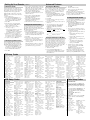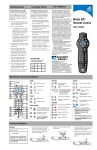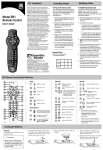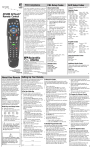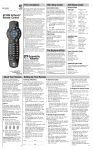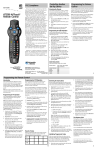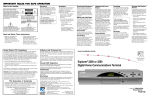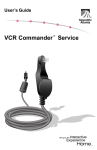Download Radio Shack System 998 User`s guide
Transcript
FCC Compliance AUX Setup Codes JVC—0086 Kenwood—0042, 0051, 0204, 0640, 0695, Brand—Code 0840 Aiwa—0171 Krell—0171 Burmester—0434 LXI—0319 California Audio Linn—0171 Labs—0043 MCS—0043 Carver—0171, 0193 MTC—0434 DKK—0014 Magnavox—0171, Denon—0017, 0887 0319 Emerson—0319 Marantz—0043, 0171, Fisher—0193 0194 Garrard—0434 Genexxa—0046, 0319 Mission—0171 NSM—0171 Harman/Kardon— Onkyo—0115, 0882 0171, 0187 CD Players AllTouch® 2000 Remote Control User’s Guide Hitachi—0046 Receivers Brand—Code ADC—0545 Aiwa—0135, 0172, 0203, 1103, 1419 Capetronic—0545 Carver—0203, 1103, 1203 Denon—1118, 1174 Harman/Kardon— 0124, 0203 JBL—0124 Amplifiers JVC—0088 Kenwood—0041, 1041, 1327, 1583 Linn—0203 MCS—0053 Magnavox—0203, 0545, 1103, 1203 Marantz—0053, 0203, 1103, 1203 Onkyo—0149 Optimus— 0545, 1037 Panasonic—0053, 0323, 1532 Optimus—0014, 0046, 0051, 0159, 0193, 0319, 0434, 0482 Panasonic—0043, 0317 Parasound—0434 Philips—0171, 0640 Pioneer—0046, 0319, 0482 Proton—0171 QED—0171 Quasar—0043 RCA—0067, 0193, 0319 Realistic—0193, 0194, 0434 Rotel—0171, 0434 SAE—0171 Sansui—0171, 0319 Sanyo—0193 Scott—0319 Sears—0319 Sharp—0051, 0194, 0875 Sherwood—0194 Sony—0014, 0504 Soundesign—0159 Tascam—0434 Teac—0194, 0434 Technics—0043, 0317 Victor—0086 Wards—0067, 0171 Yamaha—0050, 0201 Philips—0203, 1103, 1203 Pioneer—0028, 0545, 1037 Quasar—0053 RCA—0545 Sansui—0203, 1103 Sherwood—0516 Sony—0172, 1072, 1172, 1272 Technics—0053, 0323, 1322, 1323, 1532 Thorens—1203 Victor—0088 Wards—0028, 0172, 0203 Yamaha—0190 Home Automation Brand—Code Brand—Code Brand—Code Aiwa—0420 Carver—0283 Curtis Mathes—0314 Denon—0174 JVC—0345 Linn—0283 Magnavox—0283 Marantz—0283 Panasonic—0322 Philips—0283 Pioneer—0027, 0314 Sony—0703 Technics—0322 Victor—0345 Wards—0027 Yahama—0368 GE—0254 One For All—0181 Radio Shack—0254 Security System—0181 Universal X10—0181 X10—0181 Jerrold—0473, 0534 Scientific-Atlanta—0474 Starcom—0473 About Your Remote Control Your new AllTouchÒ 2000 Remote Control functions as four remote controls in one to operate your TV, VCR, home terminal, or CD player. If you prefer, you can program the AllTouch 2000 Remote Control to operate additional electronic devices, such as an additional TV or VCR, a stereo receiver, a DVD player, or a home automation device. Miscellaneous Audio This device complies with Part 15 of the FCC Rules. Operation is subject to the following two conditions: (1) This device may not cause harmful interference, and (2) this device must accept any interference received, including interference that may cause undesired operation. Note This equipment has been tested and found to comply with the limits for a class B digital device, pursuant to Part 15 of the FCC Rules. These limits are designed to provide reasonable protection against harmful interference in a residential installation. This equipment generates, uses, and can radiate radio frequency energy and, if not installed and used in accordance with the instructions, may cause harmful interference to radio communication. However, there is no guarantee that interference will not occur in a particular installation If this equipment does cause harmful interference to radio or television reception, which can be determined by turning the equipment off and on, the use is encourage to try to correct the interference by one or more of the following measures: • Reorient or relocate the receiving antenna. • Increase the separation between the equipment and the receiver. • Connect the equipment into an outlet on a circuit different from that to which the receiver is connected. • Consult the dealer or an experienced radio/ TV technician for help. Any changes or modifications not expressly approved by Scientific-Atlanta could void the user’s authority to operate this equipment. United States: Scientific-Atlanta, Inc., 4261 Communications Drive, P. O. Box 6850, Norcross, GA 30091-6850; Tel: 770-903-5000; TWX: 810-799-4912; Telex: 0542898 Europe: Scientific-Atlanta Western Europe Limited., Home Park Estate, Kings Langley, Herts WD4 8LZ, England; Tel: +44-1-923-266133; Fax: +44-1-923-269018 Asia-Pacific: Scientific-Atlanta (HK), Ltd., Suite 56-57, 5/F New Henry House, 10 Ice House Street, Central, Hong Kong; Tel: 852-2522-5059; Fax: 852-2522-5624 www.scientificatlanta.com © 2000 Scientific-Atlanta, Inc. All rights reserved. Part Number 715117 Rev B Printed in USA February 2000 Setting Up Your Remote Control Mode Keys and Setup Codes Q: What are mode keys? A: Press the appropriate mode key to switch the remote control to operate the device you want to control. Batteries The AllTouch 2000 Remote Control requires two alkaline AA batteries. When batteries are properly installed, the remote control’s red light blinks with each button press. Q: What are setup codes? A: Setup Codes are 4-digit codes that identify a specific brand of equipment that you want the remote control to operate. Important Reminder: A diagram in the battery compartment of the remote control indicates proper placement of the batteries. Important Reminder: The AllTouch 2000 Remote Control is not a toy. It is designed for adult use and should be kept out of the reach of children under the age of 6 years. The mode keys are programmed with most of the popular brands of electronic devices, so before you perform this procedure, test each mode key. To test the mode key, turn on your device, press the mode key for that device, and then press POWER on the remote control to verify that the power to the device turns off. 1. To set up a mode key, find the 4-digit code for your brand of device in one of the setup code lists in this guide. 2. Turn on your device. 3. Press and hold the SELECT key. As you hold down the SELECT key, press and hold the mode key for that device until the LED blinks twice. 4. Enter the 4-digit setup code. 5. Point the remote control toward the device. 6. Press POWER, PLAY, or CH+ to test the device. 7. Did the device operate correctly? • If yes, press POWER, if necessary, to turn on the device. Press the VOL+, PLAY, or CH+ key to verify that you programmed the best code for your device. • If no, repeat steps 1 through 6 using a different setup code. Note: If all of the codes listed for your brand of device fail to operate your device properly, go to the To Search for Codes section of this guide for instructions. 8. Repeat steps 1 through 6 for each mode key. 9. Write down your codes for future reference: ____ ____ ____ Quick Reference 28 1 27 A U X N E X T IDE P R E V EXI + Selects options in menus and IPG 3 Displays interactive guide 6 25 Displays cable settings or Menu 24 Navigates through IPG or settings 7 7 Moves through menus or guides 4 Exits settings, menus, and guides 9 22 Selects and deselects screen item 10 20 Displays channel and program information 5 – UTE LAS + INFO + VOL CH – – B C 1 2 3 4 5 6 7 8 9 FAV 0 * # 11 12 18 17 8 Selects channels, up or down 13 S PAS BY /VC TV R Mode 1 TV Mode Key 2 Cable Mode Key 26 AUX Mode Key 28 VCR Mode Key Sound 8 A PPV 16 9 4 21 19 Features vary by cable provider; some provide access to Pay Per View Features. Note: Explorer DHCTs proivde access through on-screen options. 3 FAV SELECT 22 20 GU 19 Functions vary by cable provider POWER NU Returns to last channel viewed 11 2 T 23 C B L 6 T 24 S ING TT T V ME M 25 SE 26 V C R Viewing and Browsing Control VCR VO D 14 10 15 T7669 5 Enters channel numbers (also used to enter your personal identification number [PIN] for parental control) Views favorite channels VCR/VOD Control Note: While in VCR mode, keys control your VCR. 21 Adjusts volume 23 Mutes sound Device Control 12 Fast forwards VCR/VOD 13 Records program 27 POWERS on or off 14 Stops VCR/VOD 15 16 Plays VCR/VOD 17 Pauses VCR/VOD 18 Rewinds VCR/VOD Functions as follows: • While in VCR mode, switches TV/VCR input • While in TV mode, switches TV/Video input • While in CBL mode, controls Bypass option Setting Up Your Remote, continued To Search for Codes If none of the listed codes work, you can program the remote to search through all of the available codes for the device specified, beginning with the most popular codes. Note: The LED on the remote control also blinks three times when it reaches the end of its search. 1. Turn on the device. 2. Press and hold the SELECT key. As you hold down the SELECT key, press the mode key for that device and hold it down until the LED blinks twice. 3. Press 991. 4. Point the remote control toward the device, and press POWER, PLAY, or CH+ to test this device code. 5. Did the device operate correctly? • If yes, go to step 6. • If no, press the mode key again, then press POWER, PLAY, or CH+. Continue to toggle the mode and other keys until the device is controlled. 6. With the device on, try other device keys (0, 1, 2, 3, VOL+, REW) to check the code. If the remote control keys do not control the device, repeat from step 5. 7. To set the code, press SELECT. To Identify Programmed Codes You can determine the code your device uses by counting the number of times the LED blinks during the following procedure. 1. Press and hold the SELECT key. As you hold down the SELECT key, press the mode key for that device and hold it down until the LED blinks twice. 2. Press 990. Advanced Features 3. Press 1; then, count the number of times the LED blinks. This number indicates the first digit in the code. For example, 4 blinks indicates the first digit in the code is 4. If the LED does not blink, the digit is 0. 4. Press 2; then, count the LED blinks. The number of blinks indicates the second number in the code. 5. Press 3; then, count the LED blinks. The number of blinks indicates the third number in the code. 6. Press 4; then, count the LED blinks. The number of blinks indicates the fourth number in the code. 7. Write down your codes for future reference. To Program for Volume Control You can program the remote control to adjust the volume and operate the mute functions through any device, such as your home terminal. The default is through your TV. 1. Turn on the device. 2. Press and hold the SELECT key. As you hold down the SELECT key, press the mode for the device that you are programming and hold it down until the LED blinks twice. 3. Press 993. 4. Press the mode key for the device that you want to use to control the volume. 5. Point the remote control toward the device you have chosen and adjust the volume to confirm operation. Note: To unlock the volume to each mode, repeat steps 1 through 6, except at step 2, press CBL and at step 5, press VOL-. To Change the Mode Key You can change your TV, VCR, and AUX mode keys to control different devices. For example, if you have a second TV, you can change your AUX mode key to a second TV mode key by following this procedure. 1. Press and hold the SELECT key. As you hold down the SELECT key, press the CBL mode key and hold it down until the LED blinks twice. 2. Press 992. 3. Press the mode key for the type of device you want to control. 4. Press the mode key that you want to use for this device. 5. To setup the mode key, follow all of the steps in the Setting Up Your Remote Control procedure for your brand of equipment. 6. Write down a record of the changes. Example: The AUX mode key controls TV in the den. The ______ mode key controls _______________________________. The ______ mode key controls _______________________________. To Program VCR Keys for CBL Mode You can program the VOD/VCR control keys to operate your VCR while in CBL mode. If your cable service provider does not offer the Videoon-Demand (VOD) feature, you can follow these steps to reprogram the remote control to operate your VCR functions while in CBL mode. (The VOD/VCR control keys default to VOD functions, while in CBL mode.) 1. Turn on the VCR. 2. Press and hold the SELECT key. As you hold down the SELECT key, press the CBL mode key and hold it down until the LED blinks twice. 3. Press 999. 4. Press the VCR mode key. 5. Insert a tape into your VCR and test the VCR function keys. Note: To set the remote control back to the default setting, repeat steps 1 through 4; however, at step 4, press the CBL mode key. At step 5, test the VOD functions. To Change the Power Control You can change the POWER key to control several or all of your devices at one time by following this procedure. 1. Press and hold the SELECT key. As you hold down the SELECT key, press the CBL mode key and hold it down until the LED blinks twice. 2. Press 998. 3. Choose one of the following options to select which devices you want to turn on and off at the same time. • For TV and CBL, press the TV mode key. • For TV, CBL, and VCR, press the VCR mode key. • For TV, CBL, and AUX, press the AUX mode key. • For all devices, press the CBL mode key. • To return to the default settings (each mode key controlled separately), press POWER. 4. Point the remote control toward the devices, and press and hold POWER to confirm operation. Result: The power to the devices may take a few seconds to turn on/off. Note: You can still control the power of a specific device by pressing the mode key and then pressing POWER within 3 seconds. TV Setup Codes Brand—Code Admiral—0107, 0477 Aiko—0106 Akai—0044 Alaron—0193 American Action– 0194 Anam—0194 AOC—0033, 0044 Audiovox–0106, 0194, 0465, 0637 Baysonic—0194 Belcor—0033 Bell & Howell—0168 Bradford—0194 Brockwood—0033 Brocksonic–0250, 0477 Candle—0044, 0070 Carnivale—0044 Carver—0068 Celebrity—0014 Cineral—0106, 0465 Citizen—0044, 0070, 0074, 0106 Concerto—0070 Contec—0194 Craig—0194 Crosley—0068 Crown—0194 Curtis Mathes—0044, 0061, 0065, 0068, 0070, 0074, 0107, 0159, 0168, 0180, 0465, 1161, 1361 CXC—0194 Daewoo—0033, 0106, 0465, 0637, 0638 Daytron—0033 Denon—0159 Dumont—0031, 0033 Electroband—0014 Emerson—0033, 0168, 0192, 0193, 0194, 0250, 0296, 0477, 0637, 0638 Envision—0044 Fisher—0168 Fujitsu—0193, 0697 Funai–0185, 0193, 0194 Futuretech—0194 GE—0035, 0061, 0065, 0107, 0192, 0296, 0465, 1161, 1361 Gilbrater—0031, 0033, 0044 GoldStar—0033, 0044, 0070, 0192 Gradiente–0067, 0070 Grunpy—0193, 0194 Hallmark—0192 Harley Davidson—0193 Harmon/Kardon–0068 Harvard—0194 Hitachi—0070, 0159 Infinity—0068 Inteq—0031 JBL—0068 JCB—0014 JVC—0067 KEC—0194 Kenwood–0033, 0044 KTV—0044, 0194 LG—0070 Luxman—0070 LXI—0061, 0068, 0168, 0170, 0192 Magnavox—0044, 0068, 0193 Marantz—0044, 0068 Matsushita—0264 Megatron–0159, 0192 Memorex—0070, 0164, 0168, 0192, 0264, 0477 MGA—0033, 0044, 0164, 0192 Midland—0031, 0061, 0065 Minutz—0035 Mitsubishi—0033, 0107, 0164, 0192 Motorola—0107 MTC—0033, 0044, 0070, 0074 Multitech—0194 NAD–0170, 0180, 0192 NEC–0033, 0044, 0070 Nikko—0044, 0106, 0192 NTC—0106 Onwa—0194 Optimus—0168, 0180, 0264 Optonica—0107, 0179 Orion—0193, 0250, 0477 Panasonic–0065, 0264 Penney—0033, 0035, 0044, 0061, 0065, 0070, 0074, 0170, 0192, 1361 Philco—0033, 0044, 0068, 0159, 0477 Philips—0068 Pilot—0033, 0044 Pioneer—0180, 0694 Portland—0033, 0106 Prism—0065 Proscan—0061 Proton—0192 Pulsar—0031, 0033 Quasar–0065, 0179, 0264 RCA—0033, 0061, 0065, 0104, 0107, 1061, 1161, 1261, 1361, 1461 Radio Shack—0033, 0044, 0061, 0070, 0168, 0179, 0192, 0194 Realistic—0033, 0044, 0070, 0168, 0179, 0192, 0194 Runco—0031, 0044 Sampo—0044 Samsung–0033, 0044, 0070, 0074, 0192 VCR Setup Codes Emerson—0014, 0016, 0051, 0057, 0135, 0198, 0222, 0223, Brand—Code 0292, 0493 Admiral—0062, 0223 Fisher—0061, 0118 Adventura—0014 Fuji—0047, 0049 Aiko—0292 Funai—0014 Aiwa—0014, 0051, GE–0049, 0062, 0074, 0321 0254 American Action— Garrard—0014 0292 American High—0049 Go Video—0446, 0540 GoldStar—0051, 0052 Asha—0254 Gradiente—0014, 0022 Audiovox—0051 Harley Davidson— Beaumark—0254 0014 Bell & Howell—0118 Harman/Kardon—0052, Brocksonic—0016, 0095 0135, 0198, 0223, Harwood—0086 0493 HI-Q—0061 CCE—0086, 0292 Hitachi—0014, 0056 Calix—0051 Hughes Network Canon—0049 Systems—0056 Carver—0095 JVC—0022, 0081 Cineral—0292 KEC—0051, 0292 Citizen—0051, 0292 Kenwood—0052, 0081 Colt—0086 KLH—0086 Craig—0051, 0061, 0086, 0254, 0285 Kodak—0049, 0051 Curtis Mathes—0049, LXI—0051 Lloyd’s—0014, 0222 0074, 0176 Logik—0086 Cybernex—0254 Daewoo—0059, 0292 Magnasonic—0292 Magnavox—0014, Denon—0056 0049, 0053, 0095 Dynatech—0014 Magnin—0254 Electrohome—0051 Electrophonic—0051 Marantz—0049, 0095 Marta—0051 Emerex—0046 VCR Codes Tandy—0107 Sansei—0465 Technics—0065, 0264 Sansui—0477 Technol Ace—0193 Sanyo—0168 Techwood–0065, 0070 Scimitsu—0033 Teknika—0033, 0068, Scotch—0192 0070, 0074, 0106, Scott—0033, 0192, 0164, 0193, 0194 0193, 0194, 0250 Telefunken—0070 Sears—0061, 0068, 0070, 0168, 0170, TMK—0070, 0192 Toshiba—0074, 0168, 0185, 0192, 0193 0170 Semivox—0194 Vector Research–0044 Semp—0170 Sharp–0107, 0179, 0694 Victor—0067 Vidikron—0068 Shogun—0033 Vidtech—0033, 0192 Sony—0014 Wards—0033, 0035, Soundesign—0192, 0044, 0068, 0070, 0193, 0194 0179, 0192, 0193 Squareview—0185 White -Westinghouse— Starlite—0194 0477, 0637, 0638 SSS—0033, 0194 Yamaha—0033, 0044 Supreme—0014 Sylvania—0044, 0068 Zenith—0031, 0106, 0477 Symphonic—0185 Cable Setup Codes Matsushita–0049, 0176 MEI—0049 Memorex—0014, 0049, 0051, 0053, 0061, 0062, 0118, 0176, 0223, 0254, 0321, 1051, 1176, 1276 MGA—0057, 0254 MGN Technology– 0254 Minotla—0056 Mitsubishi–0057, 0062, 0081 Motorola—0049, 0062 MTC—0014, 0254 Multitech—0014, 0086 NEC–0052, 0081, 0118 Nikko—0051 Noblex—0254 Olympus—0049 Optimus—0051, 0062, 0118, 0176, 0446, 1062, 1076, 1176, 1276 Orion—0016, 0198, 0223, 0493 Panasonic–0049, 0176, 0239, 0630, 1076, 1176, 1276 Penney—0049, 0051, 0052, 0056, 0254 Pentax—0056 Philco—0049, 0223, 0493 Philips—0049, 0095, 0632 Pilot—0051 Pioneer—0081 Profitronic—0254 Proscan—0074 Protec—0086 Pulsar—0053 Quasar—0049, 0176, 1176 RCA—0049, 0056, 0062, 0074, 0254 Radio Shack—0014, 1051 Radix—0051 Randex—0051 Realistic—0014, 0049, 0051, 0061, 0062, 0118 ReplayTV–0628, 0630 Runco—0053 Samsung—0059, 0254 Sanky—0053, 0062 Sansui—0014, 0081, 0223, 0285, 0493 Sanyo— 0061, 0118, 0254 Scott—0057, 0059, 0135, 0198 Sears—0014, 0049, 0051, 0056, 0061, 0118 Semp—0059 Sharp—0062 Shintom—0086 Shogun—0254 Singer—0086 Sony–0014, 0046, 0049 STS—0056 Sylvania—0014, 0049, 0057, 0095 Symphonic—0014 TMK—0222, 0254 Teac—0014 Technics—0049, 0176 Teknika—0014, 0049, 0051 Thomas—0014 Tivo—0632 Toshiba—0057, 0059 Totevision–0051, 0254 Unitech—0254 Vector—0059 Vector Research–0052 Video Concepts–0059 Videosonic—0254 Wards—0014, 0049, 0056, 0061, 0062, 0074, 0086, 0095, 0254 White Westinghouse— 0223, 0292 XR-1000–0014, 0049, 0086 Yamaha—0052 Zenith—0014, 0053, 0223, 0483 DVD Codes Note: You must use the VCR mode key to program your DVD player. Brand—Code Denon—0504 Harman/Kardon—0596 JVC—0572, 0637 Kenwood—0548 Magnavox—0517 Mitsubishi—0535 Onkyo—0517, 0641 Panasonic—0504, 0646 Philips—0517 Pioneer—0539, 0585, 0646 Proscan—0536 RCA—0536 Samsung—0587 Sharp—0644 Sony—0547 Technics—0504 Theta Digital—0585 Toshiba—0517 Yamaha—0504, 0559 Zenith—0517, 0605 About Cable Codes Before you program your CBL mode key with any of the codes below, make sure that your remote control is not “locked” by performing the following steps. 1. Press and hold the SELECT key. As you hold down the SELECT key, press the CBL mode key and hold it down also until the LED blinks twice. 2. Press 996. 3. Press CH- . Result: You can now set up your CBL mode key with one of the following codes. Brand—Code ABC—0022 Americast—0913 Contec—0033 General Instrument— 0290, 0490 Gold Star—0158 Jerrold—0026, 0290, 0490 Memorex—0014 Oak—0333 Panasonic–0014, 0121 Paragon—0014 Pioneer—0158, 0547, 0891 Pulsar—0014 Quasar—0014 Runco—0014 Samsung—0158 Scientific-Atlanta— Default code: 0458 Additional codes: 0891, 0491, 0022, 0238 Tocom—0026 Toshiba—0014 Zenith—0014, 0539, 0913