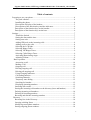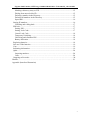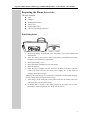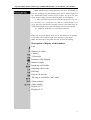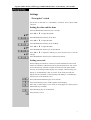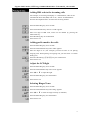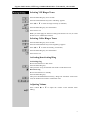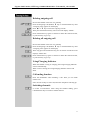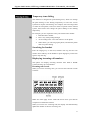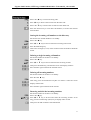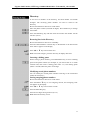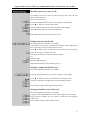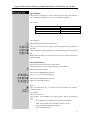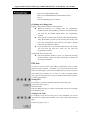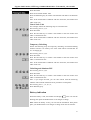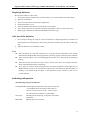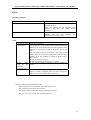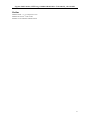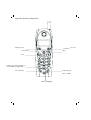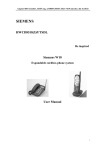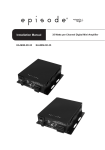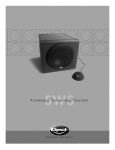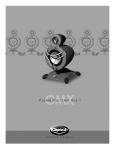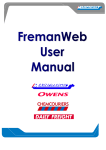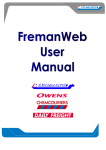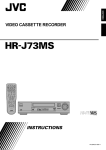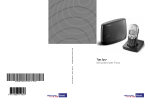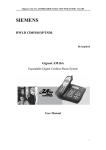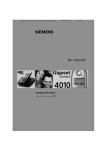Download Siemens W12 User manual
Transcript
Gigaset 4010 Comfort, CHIN eng, A31008-G4010-C102-1-7619 umschl_v.fm 16.10.03 SIEMENS HWCD8518(6)P/TS Be inspired Siemens W12 Cordless Phone User Manual 1 Gigaset 4010 Comfort, CHIN eng, A31008-G4010-C102-1-7619 umschl_v.fm 16.10.03 Table of contents Preparing to use your phone .......................................................................................... 4 The pack contains ................................................................................................... 4 Installing the phone ................................................................................................ 4 Description of display of the handset ..................................................................... 5 Descriptions of the function keys and the indicators.............................................. 6 Description of the function keys on the handset ..................................................... 6 Description of the function keys on the base........................................................... 6 Settings .......................................................................................................................... 7 Tone/Pulse Switch .................................................................................................. 7 Setting the date and the time .................................................................................. 7 Setting area code..................................................................................................... 7 Adding IDD code to the incoming calls ................................................................. 8 Adding prefix to the calls ....................................................................................... 8 Selecting the LCD light .......................................................................................... 8 Selecting Ringer Tones........................................................................................... 8 Selecting VIP Ringer Tones.................................................................................... 9 Selecting Caller Ringer Tones ................................................................................ 9 Activating/Deactivating ringer ............................................................................... 9 Adjusting Volume ................................................................................................... 9 Basic operation......................................................................................................... 10 Answering a call ................................................................................................... 10 Making a call ........................................................................................................ 10 Outgoing call ........................................................................................................ 10 Deleting outgoing call .......................................................................................... 11 Deleting all outgoing call ..................................................................................... 11 Using/Charging indicators.................................................................................... 11 Call ending function ............................................................................................. 11 Switching channels............................................................................................... 11 Temporary tone dialing......................................................................................... 12 Searching for handset ........................................................................................... 12 Displaying incoming numbers.............................................................................. 12 Incoming call records ............................................................................................ 12 Storing the incoming call numbers to the directory (base and handset)................ 13 Deleting incoming call numbers............................................................................ 14 Deleting all incoming numbers ............................................................................. 13 Browsing and dial the incoming numbers ............................................................. 13 Directory.................................................................................................................... 14 Browsing lists in the Directory.............................................................................. 14 Inserting a dialing Pause ....................................................................................... 14 Modifying stored phone numbers.......................................................................... 14 Storing outgoing phone numbers........................................................................... 14 2 Gigaset 4010 Comfort, CHIN eng, A31008-G4010-C102-1-7619 umschl_v.fm 16.10.03 Marking a directory entry as VIP .......................................................................... 15 Dialing from stored caller-ID ................................................................................ 15 Deleting a number in the Directory ....................................................................... 15 Deleting all numbers in the Directory ................................................................... 15 Speed dial .............................................................................................................. 16 Storing IP numbers .................................................................................................... 16 IP dialing and calling back .................................................................................... 17 PIN lock..................................................................................................................... 17 Setting PIN ............................................................................................................ 17 Setting Lock Code ................................................................................................. 17 Cancel Lock Code ................................................................................................. 18 Temporary Unlocking............................................................................................ 18 Unlocking and eliminate PIN ................................................................................ 18 Battery indication .................................................................................................. 18 Replacing batteries .................................................................................................... 18 Safe use of the batteries............................................................................................. 19 Care............................................................................................................................ 19 Indicating information ............................................................................................... 19 Q&A .......................................................................................................................... 20 Incoming numbers………………………………………………………………..20 Calls………………………………………………………………………….…...20 Outgoing call records...……………………………………………………………...20 Hotline…………….....……………………………………………………………….21 Appendix (Interface Illustration) 3 Gigaset 4010 Comfort, CHIN eng, A31008-G4010-C102-1-7619 umschl_v.fm 16.10.03 Preparing the Phone for service The pack contains z z z z z z Base Handset Rechargeable battery Phone cord Power supply units One set of operating instruction Install the phone 1. To open the battery compartment, press the battery cover of the handset and slide it down. 2. Insert the battery plug into the socket in the battery compartment and place the battery into the battery compartment. 3. Push up the battery cover. 4. Place the handset with batteries into the charger. 5. Raise the antenna. 6. Insert the plug of adapter into the socket on the back of the base, and then connect the other end into the 220V power supply. It’s in the status of charging when the LCD light. Note: For the initial charge we recommend a continuous, uninterrupted charging period of more than twelve hours before using. 7. After charge, fit the small jack on the phone cord into the socket in the base and fit the other end into phone outlet. 8. If “Ringer Off” is shown on the display, please set the ringer tone to “ON” according to the descriptions in the “Ring switch” section. 4 Gigaset 4010 Comfort, CHIN eng, A31008-G4010-C102-1-7619 umschl_v.fm 16.10.03 Note: The dial mode of this phone has been set to tone dialing. If you want to change it to pulse dialing, please refer to the descriptions in the “Tone/Pulse Switch” section to turn to pulse. If you are not sure which mode to apply, please consult your phone service company. 9ˊPlace your base away from the “interference sources” (e.g.: TV, PC, microwave oven, refrigerator, etc.) and in a central position of its range, and if you can place it at a higher position, it will work better. To obtain the best performance, pull the antenna to its maximum length. 10ˊAdjust the flash time to a required period of time. Note: Use the power adapter 220V AC 9V DC 220mA in the package. Using other power adapters might cause damages to your phone. Note: The dial mode of this phone has been set to be tone dialing. Description of display of the handset Line Number of callers Channel VIP records Batteries. fully charged Batteries empty Incoming call records Outgoing call records Directory Repeat call records The ring is switched to “off” status (Hour: minute˅ (Date-month) Display of “*” Display of “#” 5 Gigaset 4010 Comfort, CHIN eng, A31008-G4010-C102-1-7619 umschl_v.fm 16.10.03 Descriptions of the function keys and the indicators Description of the function keys on the handset IP numbers storage or dialing - To Enter Directory/Set program - To Confirm the selected options in Setting mode - To Exit the program Channel/Select(directory/incoming records/outgoing records) End/delete Setting the time - To Redial - To Insert dialing pause when storing phone numbers Talk/End - Incoming call: enter incoming call records mode - Outgoing call: enter outgoing call records mode - To adjust volume when talking - To scroll up/down and select Display the rest phone numbers Description of the function keys on the base Page handset Use/Charge 6 Gigaset 4010 Comfort, CHIN eng, A31008-G4010-C102-1-7619 umschl_v.fm 16.10.03 Settings “Tone/pulse” switch On the rare of the base is a “Tone/Pulse” switch for tone or pulse mode selection. Setting the date and the time Press the Redial/Pause/Time key for 2 seconds Press Ʒ or ͩ to adjust the Month Press Redial/Pause/Time key to set Date Press Ʒ or ͩ to adjust the Date Press Redial/Pause/Time key to set the Hour Press Ʒ or ͩ to adjust the Hour Press Redial/Pause /Time key to set the Minute Press Ʒ or ͩ to adjust the Minute (or press the Exit key to exit the setting) Press Redial/Pause /Time key for confirmation and exit Setting area code When sending local number, if the local switch still adds local area code before local number, callback will not be processed. However, the “Local Area Code Setting” function can filter the local area code from number and only let incoming number display. For example, if the incoming call display is “07552288788”, after set “0755” as the local area code, the display will be “2288788”. If the incoming call display is “7552288788”, the local area code should be “755”. Press and hold the Mem/Prog key for 2 seconds Press Channel/Query until “CodE” appears on the display Enter four or three digits of area code. If wrong digits are entered, press Flash/Clear key to modify. Press Mem/Prog key for confirmation Press Exit key to exit 7 Gigaset 4010 Comfort, CHIN eng, A31008-G4010-C102-1-7619 umschl_v.fm 16.10.03 Adding IDD code to the incoming calls For example, an incoming call display is “13928389222”, after set the international direct dial (IDD) code as “0”, will be “013928389222” because the telephone add a “0” before the incoming number. Press the Mem/Prog key for 2 seconds Press Channel/Select key until “Lo CodE” appears Enter one digit of IDD code, which can be deleted by pressing the Flash/Clear key. Press Mem/Prog key for confirmation Press Exit to exit Adding prefix mark to the calls Press the Mem/Prog key for 2 seconds Press the Channel/Select key until “Add” appears Enter one digit of “9”. (For example, you need to enter “9” for placing outgoing calls. When placing an outgoing call, you must enter “9” before dialing out.) Press the “Mem/Prog”(ᄬټ/䆒㕂) key for confirmation Press Exit to exit Adjust the LCD light Press the Mem/Prog key for 2 seconds Press the Channel/Select key until “LCD” appears Press Ʒ or ͩ to adjust the light Press the Mem/Prog key for confirmation Press Exit to exit Selecting Ringer Tones Press the Mem/Prog key for 2 seconds Press the Channel/Select key until “Ring” appears Press Ʒ or ͩ to select the ringer melody. (8 melodies) Press the Mem/Prog key for confirmation Press Exit to exit 8 Gigaset 4010 Comfort, CHIN eng, A31008-G4010-C102-1-7619 umschl_v.fm 16.10.03 Selecting VIP Ringer Tones Press the Mem/Prog key for 2 seconds Press the Channel/Select key until “VIP Ring” appears Press Ʒ or ͩ to select the ringer melody. (8 melodies) Press the Mem/Prog key for confirmation Press Exit to exit Note: you must apply for “Show incoming call number” service (or Caller ID Service) to validate this function. Selecting Caller Ringer Tones Press the Mem/Prog key for 2 seconds Press the Channel/Select key until “Page Ring” appears Press Ʒ or ͩ to select the melody. (8 melodies) Press the Mem/Prog key for confirmation Press Exit to exit Activating/deactivating Ring Activating ring Be sure the handset is in idle status. Press the Mem/Prog key. Then press the # key, the handset will sound a confirmation tone. Deactivate ring Be sure the handset is in standby. Press the Mem/Prog key. Then press the Redial/Pause/Time key, “Ring Off” will flash. At the same time, the handset will sound a confirmation tone. Adjusting Volume Press volume Ʒ or ͩ to adjust the volume of the handset when talking. 9 Gigaset 4010 Comfort, CHIN eng, A31008-G4010-C102-1-7619 umschl_v.fm 16.10.03 Basic operation Answering a call Look over the incoming calls on the phone. Press the Talk key to answer a call. Press the same key to hang up. Making A Call Press Talk key and then enter a number, or enter a number and then press the Talk key to make a call. Outgoing call Press the Redial ͩ key, and then the relevant characters (REDIAL) will be displayed on the screen. Press Ʒ or ͩ key to browse the outgoing call records. (when browsing outgoing calls record, wait 4 seconds or press "0" key can check calling time.) Then press the Talk key to dial out. Or Press the Talk key. Press the Redial/Pause/Time key to dial out the last dialed number. 10 Gigaset 4010 Comfort, CHIN eng, A31008-G4010-C102-1-7619 umschl_v.fm 16.10.03 Deleting outgoing call Be sure the handset or the base is in standby. Press the Outgoing Call (Redial) ͩ key or Channel/Select key until “Outgoing Call” appears on the display. Press Ʒ or ͩ key to select the outgoing records. Then press the Flash/Clear key. The screen will display “Delete”. Press Flash/Clear key again to confirm to delete the selected record, or press Exit key to give up. Deleting all outgoing call Be sure the handset or the base is in standby. Press the Outgoing Call (Redial) ͩ key or Channel/Select key until “Outgoing Call” appears on the display. Then long press the Flash/Clear key, do not release it until the LCD displays “Delete All”. Press Flash/Clear key again to confirm to delete the selected record, or press Exit key to give up. Using/Charging Indicator When the handset is using or charging, the Using/Charging Indicator will on automatically. When a call is coming, the Using/Charging Indicator will on and flash. Call ending function Press the End/Delete when finishing a call. Then you can make another call. Note: Do not use key to end a call; otherwise the phone will hang up. Switching channels In events of interference when using the handset talking, press Channel/Select key to switch to another channel. 11 Gigaset 4010 Comfort, CHIN eng, A31008-G4010-C102-1-7619 umschl_v.fm 16.10.03 Temporary tone dialing This function is designed for pulse dialing users, which can change the pulse dialing to tone dialing temporarily to access the service system that requires tone dialing. For example, after accessing banks or credit card companies, if the user wants to operate in their internal system, then he/she must change the pulse dialing to tone dialing temporarily. For example, you are required to enter your bank account number: 1. Dial the bank’s number. 2. Press * key when putting through. 3. Act according to the voice instructions over the phone. 4. When finish, you can hang up the phone, and then the phone returns to pulse dialing. Searching for handset Press the Paging key on the base, handset will ring and last one minute. Press Talk key on the handset or press Paging key on the base again to stop the ring. Displaying incoming call numbers This phone can display incoming numbers from FSK or DTMF system and store up to 48 numbers. Incoming call records When you receive incoming calls, you will see their relevant records as below: Note: You must apply for the Caller ID Service from your telecom companies to enable this function. When you receive new incoming calls, the display will automatically update the number of the new incoming call. 12 Gigaset 4010 Comfort, CHIN eng, A31008-G4010-C102-1-7619 umschl_v.fm 16.10.03 Press CID Ʒ key to search incoming calls. Press Ʒ key to browse the records from the latest call. Press CID ͩ key to browse the records from the oldest call. Press the “0/Next” key to view other call numbers, as well as the relevant time and date. Storing the incoming call numbers to the directory Be sure the base and the handset is in standby. Press CID Ʒ key. Press Ʒ or Ʒ key to browse and select incoming call records. Press the Mem/Prog key. Then enter two digits (01-16) of the location where the number should be stored. Deleting a single incoming call number Be sure the handset or the base is in standby. Press CID Ʒ key. Press Ʒ or ͩ key to browse and select the incoming records. Then press the Delete key, and then the screen will display “Delete”. Press “Delete” again to delete the selected record. Deleting all incoming numbers Be sure the handset or the base is in standby. Press the CID Ʒ key. Then long press the Flash/Clear key.Do not release it until the screen displays “Delete All”. Press “Delete” again to delete all the records. Browsing and dial the incoming numbers Be sure the handset or the base is in standby. Press CID Ʒ key. Press Ʒ or ͩ key to browse and select the incoming records. If too long, press the 0/Turn Page (Next) key to display other records. Then press the Talk to dial the selected number. 13 Gigaset 4010 Comfort, CHIN eng, A31008-G4010-C102-1-7619 umschl_v.fm 16.10.03 Directory It can store 16 numbers in the directory, and each number can include 20-digits. The incoming phone numbers can also be stored in the directory. Be sure the handset or the base is in idle status. Enter the phone number (maximal 20 digits). Press Delete key to change the number. Press the Mem/Prog key and then enter the location the number will be stored to (01-16). Browsing lists in the Directory Be sure the handset or the base is in Standby. Press the Channel/Select or Search key on the handset or the base station until “Store” appears on the display. Press Ʒ or ͩ key to browse the lists. Note: If exceed 12 digits, press the Next key to display other lists. Inserting a dialing pause When storing a phone number, press Redial/Pause key to insert a dialing pause to the phone number (for example, if you need to dial “9” to make external calls, then insert a dialing pause after “9”). One dialing pause (about 3 seconds) takes the place of one digit. Modifying stored phone numbers You can modify the stored phone numbers referring to the instructions within the “Directory”. Storing outgoing phone numbers Be sure the handset or the base is in idle status. Press the Redial ͩ key to view outgoing records, and “Outgoing Call” will appear on the display. Press Ʒ or ͩ key to browse the records. Press the Mem/Prog key. Press the two-digit storing location (01-16). Note: Press the Exit key to exit. 14 Gigaset 4010 Comfort, CHIN eng, A31008-G4010-C102-1-7619 umschl_v.fm 16.10.03 Marking a directory entry as VIP If a number is set to be a VIP one, when receiving such a call, you will hear the VIP ringer tone. How to set the VIP call: Press the Channel/Select key until “Store” appears on the display. Press Ʒ or ͩ key to browse the records. Press the Mem/Prog key and “VIP” will appear on the display. (Press Mem/Prog again to cancel the VIP setting.) Note: When finished, press the Exit key to exit. Dialing from stored caller-ID Be sure the handset or the base is in standby. Press Select key until “Store” appears on the display. Or press Mem/Prog key to enter the two-digit storing location (01-16). Press Ʒ or ͩ key to browse and select the stored records. If too long, press the Next key to display other lists. Then press the Talk key to dial the selected number. Or Press the Talk . Press the Mem/Prog key. Then enter the location in the directory (01-16). Deleting a number in the Directory Be sure the handset or the base is in standby. Press the Channel/Select key until “Store” appears on the display. Press Ʒ or ͩ key to browse and select the incoming records. Then press the Delete, and then the screen will display “Delete”. Press “Delete” again to delete the selected record. Deleting all numbers in the Directory Be sure the handset or the base is in standby. Long press the Channel/Select key until “Store” appears on the display. Then press the “Delete”. Do not release it until the screen displays “Delete All”. Press “Delete” again to delete all the records. 15 Gigaset 4010 Comfort, CHIN eng, A31008-G4010-C102-1-7619 umschl_v.fm 16.10.03 Speed dialing This function is designed for users who frequently make long distance calls. Following the instructions, you can speed dial a number: For example: Parts of a long-distance number Area Code Phone number Extension Location in the Directory 07 08 09 Press Talk key. Press the Mem/Prog key, and then press 07. After you hear the number is dialed, press the Mem/Prog key and then press 08. After hearing the number dialed, press the Mem/Prog key and then press 09. Note: The next button can be pressed only after the former numbers are finished dialing . Storing IP numbers Be sure the handset or the base is in idle status. Press the IP key for 2 seconds, IP will appear on the display. Enter the IP access number. Press twice the Redial/Pause/Time key. Press 1, 2, or 3 to select the language. Press twice the Redial/Pause/Time key. Enter the card number and pin. Press #. Press the Mem/Prog key to confirm, and the handset will sound a confirmation tone. For example: You have an IP card. Card number: 137311088888, pin: 9888. Simply follow the following steps: - Press IP key for 2 seconds, IP will appear on the display. - Enter 17910 (the IP access number of China Unicom). - Press twice the Redial/Pause/Time key. - Press 1 (for Mandarin) 16 Gigaset 4010 Comfort, CHIN eng, A31008-G4010-C102-1-7619 umschl_v.fm 16.10.03 - Press twice the Redial/Pause key. Enter 1373110888889888 (the card number and pin). Press #. Press the Mem/Prog key to confirm. IP dialing and calling back Dialing a long-distance number with IP function: z When the handset is in standby, enter the long-distance number and then press the IP key. The base will automatically dial with the IP number added before the long-distance number. z When you are browsing the incoming calls with the handset, select the number you want to call out, then press IP key. The base will automatically dial with the IP number inserted before the long-distance number. z Press the Talk key on the handset and then press the IP key. You will hear the dial tone. Then you can enter the long-distance number. Calling back the incoming calls: z If the long-distance number is set as “0”, when the incoming number exceeds 8 digits, the base will display “0” before the incoming call number. PIN lock In order to prevent others from making long-distance calls or other special calls (for example, “16897888”), you can preset the lock codes. Enter the initial digits of the phone numbers that you want to prevent from calling .For example, “0” or “168” or “1689”(1-4 digits). Please note, prior to setting the lock code, you should set the PIN first (PIN is a number of four digits). Setting PIN For example: set 0588 as the PIN. Follow the following steps: Successively press #,#,0, #. Enter PIN 0588. Press the Mem/Prog key to confirm. The handset or the base will make a confirmation tone. Setting Lock Code For example, if you don’t want any one to call “16897888”, you can set the initial four digits of that number as the lock. Follow the following steps: Successively press #,#,1, #. 17 Gigaset 4010 Comfort, CHIN eng, A31008-G4010-C102-1-7619 umschl_v.fm 16.10.03 Enter PIN 0588. Enter the restricted number 1689. Press the Mem/Prog key to confirm. The handset will make a confirmation tone. Note: If the entered PIN is different with the stored one, the handset will make a hint tone. Cancel Lock Code For example, Follow the following steps to cancel the lock: Successively press #, #,1,#. Enter PIN 0588. Press the Save/Set key to confirm. The handset or the base station will make a confirmation tone. Note: If the entered PIN is different with the stored one, the handset will make a hint tone. Temporary Unlocking Follow the following steps for temporary unlocking of restrained dialing numbers stored in 1-4 memory area. Lock Code will be restored after 60 sec. of hanging up. Successively press #, #,5,#. Enter PIN 0588. Press the Save/Set key to confirm. The handset or the base station will make a confirmation tone. Note: If the entered PIN is different with the stored one, the handset will make a hint tone. Unlocking and eliminate PIN Successively press #, #,6,#. Enter PIN 0588. Press the Save/Set key to confirm. The handset or the base station will make a confirmation tone. Note: if you forget the PIN, you can also unlock with the following methods. This method will delete all set parameters in this phone. Successively press *, *, 4, 0, #, #, Press Mem/Prog key. Battery indication When the battery is flat, the handset will display or the icon will be flashing, then place the handset back on its charger to charge. Note: When the battery is flat, your call will be terminated. Then please place your handset back on its charger to charge for at least 30 minutes. 18 Gigaset 4010 Comfort, CHIN eng, A31008-G4010-C102-1-7619 umschl_v.fm 16.10.03 Replacing batteries Be sure the handset is in idle status. 1. To open the battery compartment, press the battery cover of the handset and slide it down. 2. Take out the batteries. 3. Insert new batteries into the battery compartment. 4. Push up the battery cover. 5. Place the handset with batteries inserted back in the charger. 6. Note: For the first time, the batteries should be charged for at least 12 hours before use. 7. Battery type: GPI batteries GP30 AAAK3BMJ or the same type. Safe use of the batteries 1. Never dispose damage or break or expose the batteries in high-temperature environment. If these batteries are damaged, they will release poisonous materials, just as others of the same type. 2. Place the batteries out of children’s reach. Care z z z z Place the phone at a dry and clean place to avoid the internal components from getting affected with damp and dirt entering the phone, otherwise, proper operation will be affected. When using the phone, try to avoid damaging the external cover of the phone by striking or beating. When the surface of the phone is dirty, clean it with a cloth. Never use chemical solvents, which might damage internal components. Try to apply even force when pressing the keys to protect the phone’s normal operation. If the phone fails to work, any non-professional personnel is not allowed to open the phone for repairing. You should bring the phone to the authorized service station in your area or contact Siemens. Indicating information The following respectively indicates: UNAVAILABLE: Meaning that information about the incoming call is interrupted due to line failure of the caller or there is no such a service in the caller’s area or the information has failed to be transmitted. NO CALL Meaning that all incoming or outgoing call records are deleted RECORD Meaning the record is stored. 19 Gigaset 4010 Comfort, CHIN eng, A31008-G4010-C102-1-7619 umschl_v.fm 16.10.03 Q&A Incoming numbers Question No display Show error about the caller’s information Answer Replace the batteries and be sure they are installed correctly. Have you applied for the Incoming Call Display service from your phone service company? If the base receives any information that is different from the valid incoming call information, it will show error. Calls Question Answer No pulse or tone Check the installation: dialing tone Did you plug the phone cord into the location marked with “Phone Line” at the back of the base, then plug the other end of the cord into the socket of the phone cord on the wall? Plug the phone cord out of the base, then plug it into another phone set to see if the other phone meets the same problem. If so, the problem is caused by phone line or phone service. Be sure the batteries are full. Be sure the insertion of the batteries is correct. Can’t make Be sure that the settings of the tone and pulse dialing are calls but the correct. keyboard sounds normal No ring Be sure the ring is set On Maybe you have equipped with too many extensions, unplug some to see if the problem stilll exists. Outgoing call records (Dialing from CID) - Did you enter the correct location code of the call record? - Did you dial out the call record correctly? - Be sure the settings of the tone and pulse dialing are correct. - Did you re-save the records after replacing batteries? 20 Gigaset 4010 Comfort, CHIN eng, A31008-G4010-C102-1-7619 umschl_v.fm 16.10.03 Hotline Hotline email ˖[email protected] Hotline service tel ˖4006 706 007 Website: www.siemens-mobile.com.cn 21 Appendix (Interface Illustration) setting/store channel /search call in/out quit dial change the pulse dialing to tone dialing temporarily flas h/delet redial/pause time setting next display