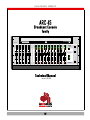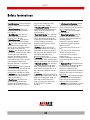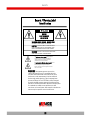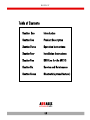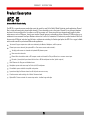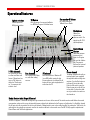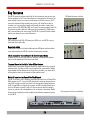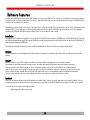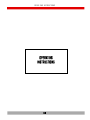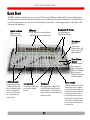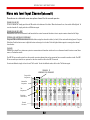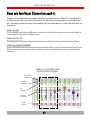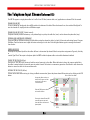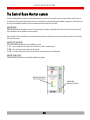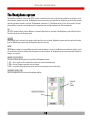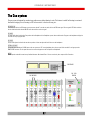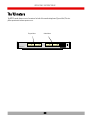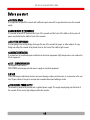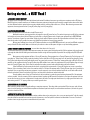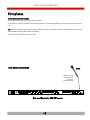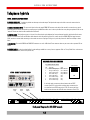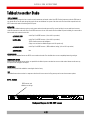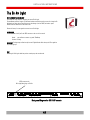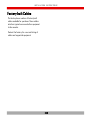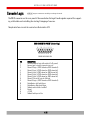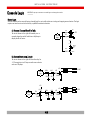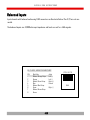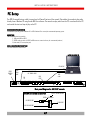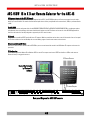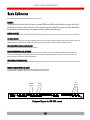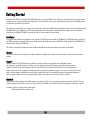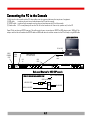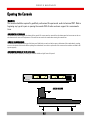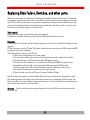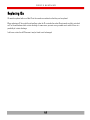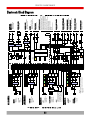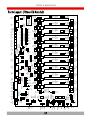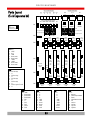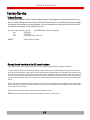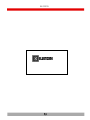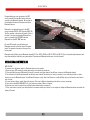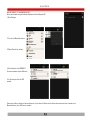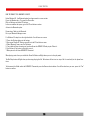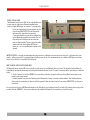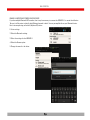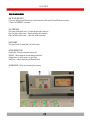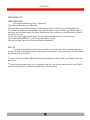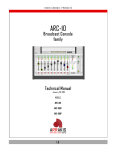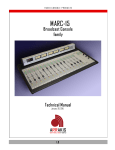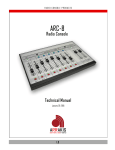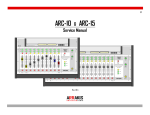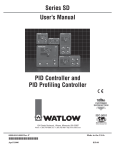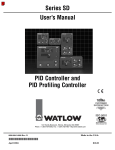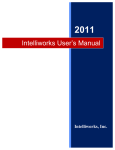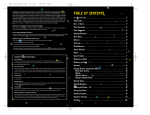Download Arrakis Systems ARC-15 Product manual
Transcript
RA DIO CON S OLE P RODUCTS ARC-15 Broadcast Console family ARC-15 Arrakis Systems inc. Pgm Pgm Pgm Pgm Pgm Pgm Pgm Pgm Pgm Pgm Pgm Pgm Pgm Pgm Pgm Aud Aud Aud Aud Aud Aud Aud Aud Aud Aud Aud Aud Aud Aud Aud Talk Cue Cue Cue Cue Cue Cue Cue Cue Cue Cue Cue Cue Cue Cue Advanced Radio Console Cue Talk to Caller Monitor & Headphone Input Select Head phone Air Pgm Aud Arrakis Systems Mic Phone Technical Manual January 20, 2015 ARRAKIS a d va n c e d r a d io 1.0 Monitor IN TRODUCTION Thank you from Arrakis Systems inc. Thank you for purchasing this product by Arrakis Systems inc. Our company has provided professional audio equipment to the broadcast, commercial audio, and consumer audio markets for more than 20 years. Our products are sold worldwide and are well known for leading edge technology, quality, and reliability. Telephone Support for the ‘Free’ DHD-Live software DHD-Live software for the ARC console is provided at no charge and does not include the cost of telephone support. The software is specifically designed to be easy to use for people with average PC computer and radio industry experience. Support is limited to the product manual and the on screen help system in the software itself. Refer to the Arrakis website at www.arrakis-systems.com for updated training materials. In a case where telephone support is a necessity, Arrakis has per minute and per incident support available that can be paid for by valid credit card. For comprehensive support and advanced automation features, please consider one of our automation product. Refer to the website or contact the factory for details. How to contact Arrakis Systems Arrakis Systems inc. is located at Arrakis Systems inc 6604 Powell Street Loveland, Colorado 80538 Business Hours: 8:00am - 4:30pm mountain time Contact: 970-461-0730 970-663-1010 [email protected] arrakis-systems.com Voice: Fax: email: web: Having difficulty contacting Arrakis? Refer to the website (www.arrakis-systems.com) for current contact information 1.1 ARRAKIS a d va n c e d r a d io S A FETY Safety Instructions 1. Read All Instructions. All safety and operating instructions must be read before operating the product. 2. Retain All Instructions. All safety and operating instructions must be retained for future reference. 3. Heed All Warnings. All warnings on the product and those listed in the operating instructions must be adhered to. 4. Follow All Instructions. All operating and product usage instructions must be followed. 5. Heat. This product must be situated away from any heat sources such as radiators, heat registers, stoves, or other products (including power amplifiers) that produce heat. 6. Ventilation. Slots and openings in the product are provided for ventilation. They ensure reliable operation of the product, keeping it from overheating. These openings must not be blocked nor covered during operation. This product should not be placed into a rack unless proper ventilation is provided through following the manufacturer’s recommended installation procedures. 7. Water and Moisture. Do not use this product near water—for example; near a bath tub, wash bowl, kitchen sink or laundry tub; in a wet basement; or near a swimming pool or the like. 8. Attachments. Do not use any attachments not recommended by the product manufacturer as they may cause hazards. 9. Power Sources. This product must be operated from the type of power source indicated on the marking label and in the installation instructions. If you are not sure of the type of power supplied to your facility, consult your local power company. 10. Grounding and Polarization. This product is equipped with a polarized AC plug with integral safety ground pin. Do not defeat the safety ground in any manner. 11. Power Cord Protection. Power supply cords must be routed so that they are not likely to be walked on nor pinched by items placed upon or against them. Pay particular attention to the cords at AC wall plugs and convenience receptacles, and at the point where the cord plugs into the product. 12. Lightning. For added protection for this product during a lightning storm, or when it is left unattended and unused for long periods of time, unplug it from the AC wall outlet. This will prevent damage to the product due to lightning and power line surges. 13. Overloading. Do not overload AC wall outlets, extension cords, or integral convenience outlets as this can result in a fire or electric shock hazard. 14. Object and Liquid Entry. Never push objects of any kind into this product through openings as they may touch dangerous voltage points or short-out parts that could result in a fire or electric shock. Never spill liquid of any kind on the product. 15. Accessories. Do not place this product on an unstable cart, stand, tripod, bracket, or table. The product may fall, causing serious damage to a child or adult, and serious damage to the product. Any mounting of the product needs to follow manufacturer’s installation instructions. ARRAKIS a d va n c e d r a d io 1.2 16. A Product and Cart Combination should be moved with care. Quick stops, excessive force, and uneven surfaces may cause the product and the cart combination to overturn. 17. Servicing. Refer all servicing to qualified servicing personnel. 18. Damage Requiring Service. Unplug this product from the wall AC outlet and refer servicing to qualified service personnel under the following conditions: a. When the AC cord or plug is damaged. b. If liquid has been spilled or objects have fallen into the product. c. If the product has been exposed to rain or water. d. If the product does not operate normally (following operating instructions). e. If the product has been dropped or damaged in any way. f. When the product exhibits a distinct change in performance. This indicates a need for service. 19. Replacement Parts. When replacement parts are required, be sure the service technician has used replacement parts specified by the manufacturer or that have the same characteristics as the original parts. Unauthorized substitutions may result in fire, electric shock, or other hazards. 20. Safety Check. Upon completion of any repairs to this product, ask the service technician to perform safety checks to determine that the product is in proper operating condition. 21. Cleaning. Do not use liquid cleaners or aerosol cleaners. Use only a damp cloth for cleaning. S A FETY Hazard / Warning Label Identification C AU T I O N RISK OF ELECTRIC SHOCK DO NOT OPEN WARNING: SHOCK HAZARD - DO NOT OPEN AVIS: RISQUE DE CHOC ELECTRIQUE - NE PAS OUVRIR CAUTION : TO REDUCE THE RISK OF ELECTRIC SHOCK DO NOT REMOVE ANY COVER OR PANEL. NO USER SERVICEABLE PARTS INSIDE. REFER SERVICING TO QUALIFIED SERVICE PERSONNEL. WARNING : TO REDUCE THE RISK OF FIRE OR ELECTRIC SHOCK, DO NOT EXPOSE THE CONSOLE TO RAIN OR MOISTURE. The Exclamation Point symbol, within an equilateral triangle, alerts the user to the presence of important operating and maintenance (servicing) instructions in product literature and instruction manuals. The Lightning Flash With Arrowhead symbol, within an equilateral triangle, alerts the user to the presence of uninsulated dangerous voltage within the product’s enclosure that may be of sufficient magnitude to constitute a risk of electric shock. WARNING —This equipment generates, uses and can radiate radio frequency energy. If not installed and used in accordance with the instructions in this manual it may cause interference to radio communications. It has been tested and found to comply with the limits for a Class A computing device (pursuant to Subpart J of Part 15 FCC Rules), which are designed to provide reasonable protection against such interference when operated in a commercial environment. Operation of this equip-ment in a residential area is likely to cause interference, in which case the user, at his own expense, will be required to take what-ever measures may be required to correct the interference. ARRAKIS a d va n c e d r a d io 1.3 W A RRA N TY Warranty This console carries a manufacturer‘s warranty subject to the following guidelines and limitations: A) Except as expressly excluded herein, Arrakis Systems inc. (“Seller”) warrants equipment of its own manufacture against faulty workmanship or the use of defective materials for a period of one (1) year from date of shipment to Buyer. The liability of the Seller under this Warranty is limited to replacing, repairing or issuing credit (at the Seller’s discretion) for any equipment, provided that Seller is promptly notified in writing within five (5) days upon discovery of such defects by Buyer, and Seller‘s examination of such equipment shall disclose to its satisfaction that such defects existed at the time shipment was originally made by Seller, and Buyer returns the defective equipment to Seller’s place of business in Loveland, Colorado, packaging and transportation prepaid, with return packaging and transport guaranteed. B) Equipment furnished by Seller, but manufactured by another, shall be warranted only to the extent provided by the other manufacturer. C) Thermal filament devices (such as lamps and fuses) are expressly excluded from this warranty. D) The warranty period on equipment or parts repaired or replaced under warranty shall expire upon the expiration date of the original warranty. E) This Warranty is void for equipment which has been subject to abuse, improper installation, improper operation, improper or omitted maintenance, alteration, accident, negligence (in use, storage, transportation or handling), operation not in accordance with Seller‘s operation and service instructions, or operation outside of the environmental conditions specified by Seller. F) This Warranty is the only warranty made by Seller, and is in lieu of all other warranties, including merchantability and fitness for a particular purpose, whether expressed or implied, except as to title and to the expressed specifications contained in this manual. Seller’s sole liability for any equipment failure or any breach of this Warranty is as set forth in subparagraph A) above; Seller shall not be liable or responsible for any business loss or interruption, or other consequential damages of any nature whatsoever, resulting from any equipment failure or breach of this warranty. ARRAKIS a d va n c e d r a d io 1.4 W A RRA N TY Software End User License Agreement This product contains software licensed from Arrakis Systems inc. and possibly from other software companies. Ownership of this product constitutes acceptance of this agreement. 1- This product contains intellectual property (i.e. software programs) that are licensed for use by the end user customer (hereinafter “End user”). 2- This is not a sale of such intellectual property 3- The End user shall not copy, disassemble, or reverse compile software programs 4- The software programs are provided to the End user “as is” without warranty of any kind, either expressed or implied, including, but not limited to, warranties of merchantability, and fitness for particular purpose. The entire risk of the quality and performance of the software program is borne by the End user. 5- Arrakis and its suppliers shall not be held to any liability for any damages suffered or incurred by the end user (including, but not limited to, general, special, consequential, or incidental damages including damages for loss of business profits, business interruption, loss of business information and the like), arising from or in connection with the delivery, use or performance of the software program. ARRAKIS a d va n c e d r a d io 1.5 W A RRA N TY Table of Contents Section One Introduction Section Two Product Description Section Three Operation Instructions Section Four Installation Instructions Section Five DHD-Live for the ARC-15 Section Six Service and Maintenance Section Seven Bluetooth (optional feature) ARRAKIS a d va n c e d r a d io 1.6 P RODUCT DES CRIP TION PRODUCT DESCRIPTION 2.0 P RODUCT DES CRIP TION Product Description ARC-15 Advanced Radio Console family The ARC-15 is a general purpose console that meets the needs for most On Air Radio & Radio Production studio applications. Channel One is a high performance mic channel while channels 2-5 are selectable as mic or line inputs. Channel 15 is an advanced telephone interface to an external hybrid for Live callers or an Off-line contest call. Seven stereo line input channels easily handle the other audio sources, such as CD players, found in most studios. Channel fourteen is selectable as either a Windows PC USB interface or an unbalanced stereo consumer level input. Windows software for Live On Air, Automation, & Production is provided standard. With 5 million operation, LED lighted, switches; long life faders; and electronic switching of all audio signal paths; the ARC-15 is a rugged, reliable, and versatile console for professional Radio studio applications. Two stereo Program output mixes (with mono mixdowns) plus Monitor, Headphone, and Cue systems Fifteen input source channels (plus optional 16 in x 3 out stereo remote select switcher) Two high performance mic channels with optional 48V phantom power Seven stereo line channels Channel 14 is selectable as either a PC computer sound card channel for Play and Record or a consumer stereo input One telco / phone hybrid input channel for fast Live or Off-line telephone interface (hybrid required) Real VU meters for Program and Audition buses Headphone system with stereo amp for 8 ohm (or Hi-Z) headphones Cue-talkback system with built-in amplifier and speaker Input channel logic for Remote channel on-off-tally and source start-stop Provides monitor audio and logic for a Studio /Announce booth Optional 16 x 3 stereo switcher for remote input select... handles large studio jobs 2.1 P RODUCT DES CRIP TION Operational features Cue speaker & Volume Lighted switches VU Meters 5 million operation, LED lighted switches REAL VU meters for accurate ballistics tor BOTH the Program & Audition buses for cueing audio and Talkback from a Studio Headphones follows the control room selector switch. The amp drives Hi-Z & 8 ohm headphones Control Room Monitor Selectable between an external (air) input, the Program bus, and the Audition bus. The output is line level for external powered speakers 1-5 Mic channels For normal on air talent or a Host and Guest talk format. Channel one features a ‘Talk’ button to talk to the ‘Studio monitor’ if a separate talk studio is used. Line channels PC channel For CD players, MP3 players, and other analog sources. When connected to a Windows PC (via a USB cable) running Arrakis Xtreme software, the channel On-off button will start and stop playback of audio from the PC. Phone channel The phone channel works with an external hybrid (user supplied) through both audio and logic connections. Turn the Cue button on to listen off-line to the caller. Push the Talk switch to use the Control room mic to talk off-line to the caller. To place the caller on air just select a bus and turn the channel on. Studio Monitor Audio Output & Control The ARC-15 supports a Talk studio through the Logic connector on the rear of the console. The studio monitor audio follows the control room monitor select switch or may be internally jumper selected to be dedicated to the Program or Audition bus. For flexibility, channel On-off logic with tally is provided for the five mic channels. Talkback audio is sent to the studio from Mic 1 by pushing the ‘Talk’ switch. An audio input to the console cue system is used for the studio to talk back to the control room. The ARC-15 fully supports sophisticated Control Room with Talk Studio applications. 2.2 P RODUCT DES CRIP TION Key features The ARC-15 console is designed specifically for On air broadcast, Internet radio, and Podcast applications. The 1-5 mic channels support a host and guest talk format. The phone channel is perfect for a live on air talk segment or Off-line contests. The PC sound card channel with logic provides easy access to PC audio files for play or recording. Last, the stereo line channels easily handle the number of other audio sources (such as CDs, DATS, MDs, MP3s, etc) found in the average modern studio. The Program bus has both a balanced +4dBu output and an unbalanced (-)10dBu output plus a mono mixdown of the stereo signal. The ARC-15 is a powerful, flexible, reliable, and low cost solution for your radio studio needs. Easy to install Fully connectorized with XLRs, RCA phono jacks, RJ45s, etc., the ARC-15 is easy to install with off the shelf cables. LED lighted electronic switching an easy to use Telephone channel Rugged and reliable Professional throughout, with multi-million operation LED lighted switches and electronic audio switching, the ARC-15 is ideal for demanding environments. 1-5 mic channels for Host and Guest in the Control room or Studio Channels one- five are very high quality mic preamps (with optional 48V phantom power) for talk applications in the control room itself. Telephone Channel for Live On Air Talk or Off-line Contests Channel fifteen is a dedicated telephone channel that easily connects to an external telephone hybrid. The caller can talk to you through the Cue system while a Talkback button enables the Control Room mic to talk off-line to the caller. Just select the Air or Recording bus then turn the channel on. What could be easier? Built-in PC sound card on Channel14 for Play & Record The ARC-15 contains a built-in, Windows compatible, USB sound card on Channel 14 for USB connection to a PC. A serial (or USB with adapter) connection between the console and PC provides a control logic interface for starting and stopping playback on the PC. Arrakis DHD-Live software will recognize the ARC-15 console and operate in the ‘free’ ARC mode to provide ’Live On Air’ features that are ideal for broadcast, internet, or podcast style radio applications. For the ultimate in Automation, DigilinkXtreme software (optional) provides complete hard disk based automation features for the ARC-15. 2.4 Fully connectorized for easy installation P RODUCT DES CRIP TION Software Features Included with an ARC series console (with a USB channel) is a free copy of DHD-Live. This software is the ultimate live assist tool for anyone who wants to put on a dynamic and powerful live show. It includes features that give you unprecedented customization and flexibility. We are confident that you will love this software. This software is intended only for Live Assist. This means that it will not be capable of playing unattended such as with an Automation product like Digilink-HD. If you are looking for a full featured automation system that can play unattended, please consider one of our automation product, such as Digilink-HD, Digilink-Xtreme or New~Wave. Visit our website for more details. Installation An install CD was included in the install kit of your console. Put this CD into your computer’s CD-ROM drive. This CD will contain a full copy of the DHD-Live manual and an install EXE program. Double click on the install program to install. All files will be installed to the C:DHD folder. To uninstall, simply delete the C:DHD folder. This software, along with the latest version of the Operations Manual can always be found on our website for download. Updates The DHD-Live software and training material will be updated on a regular basis, without notice. Please visit our website to get the latest updates. Support DHD-Live software for the ARC console is provided at no charge and does not include the cost of telephone support. The software is specifically designed to be easy to use for people with average PC computer and radio industry experience. Support is limited to the product manual and the on screen help system in the software itself. Refer to the Arrakis website at www.arrakis-systems.com for updated training materials. In a case where telephone support is a necessity, Arrakis has per minute and per incident support available that can be paid for by valid credit card. For comprehensive support and advanced automation features, please consider one of our automation product. Refer to the website or contact the factory for details. Feedback DHD-Live is an evolving software that will be updated on a regular basis. As such, we greatly appreciate any customer feedback. This may include reporting issues with the software, or features that you would like to see added. Please visit our website to submit your requests. To contact one of our support agents, please email: [email protected] 2.5 P RODUCT DES CRIP TION Technical features The ARC-15 console by Arrakis Systems inc. is the culmination of > 25 years of leadership in the design of analog and digital Radio consoles and > 15 years as the leader in hard disk automation for Radio. Mechanical Switch type: Switch illumination: Linear Fader type: Rotary Fader type: Rotary fader attachment: PC boards: IC sockets: VU meters: momentary, 5 million operation, for all front panel switches LED, no incandescent lamps to burn out conductive plastic for highest possible resolution and life, 30,000 cycles conductive plastic for highest possible resolution and life, 15,000 cycles ribbon cable to a plug on the motherboard single motherboard one IC is surface mounted, all of the rest are socketed for ease of service true VU ballistics Electronic Audio switching: Audio level adjust: Operational amplifiers: Mic preamp: Phantom power: Logic ICs: electronic switching with CMOS ICs for ultra high performance and reliability (no switches to clean) for the ultimate in audio performance, audio is passed through the linear and rotary faders NE5532 SSM2019, high performance IC with 1.5dB noise figure and .01% THD at gain = 100 48VDC, with optional external power supply advanced CMOS logic for high noise immunity Logic Muting (On air light): Channel On-off Tally: Channel Source control: Circuit diagrams: logic level output, Muted = +12VDC, Not-muted = ground, 50mA max current Requires a custom, relay isolated, interface circuit to drive an on air light On & Off switches: momentary, SPST, dry contact closure. Tally LED: logic level, requires a driver transistor or IC driver logic level output, On = +12VDC, Off = ground, 20mA max current Requires a custom interface for the specific source device refer to the ARC-15 manual for typical circuit schematics Back panel for ARC-15 Note: all XLR inputs and outputs feature multi-turn trimpot level adjust 2.6 RJ45 balanced audio connectors P RODUCT DES CRIP TION Electronic specifications SPECIFICATIONS Stereo Line Input Freq ResponseS/NTHDCMRRMax Input- +(-).5dB 20-20kHz -82dB typ, +8dBu in, +8 dBu out .01% typ, +8dBu in, +8 dBu out -75dB typ 1kHz +23dBu, balanced +17dBu unbalanced Mono Mic Input Freq ResponseEINTHDCMRR- +(-).5dB 20-20kHz -115dBu typ, -50dBu in, +8 dBu out .05% typ , -50dBu in, +8 dBu out -60dB typ 1kHz Impedances Mic InputLine InputOutputs- > 2000 ohms > 10000 ohms < 100 ohms System Max OutputStereo SeparationPgm to Aud XTalkCue to Pgm XTalkOn Air Light Logic: POWER SUPPLY 110vac - 220 VAC, 50-60 hz, autosensing Certified: UL, CE, CS, CB External inline module 3"W x 5 3/4"L x 1 3/4"D PHYSICAL DIMENSIONS Depth - 15", Height - 6" Width- 33" +23dBu balanced +17dBu unbalanced -75dB typ 1KHz -80dB typ 1KHz -70dB typ 20kHz -90dB typ 1KHz -75dB typ 20kHz open collector transister to ground, 20mA max 2.7 P RODUCT DES CRIP TION Physical specifications Depth - 15", Height - 6" Width- 33" Arrakis Systems inc. ARC-15 Arrakis Systems inc. Pgm Pgm Pgm Pgm Pgm Pgm Pgm Pgm Pgm Pgm Pgm Pgm Pgm Pgm Pgm Aud Aud Aud Aud Aud Aud Aud Aud Aud Aud Aud Aud Aud Aud Aud Talk Cue Cue Cue Cue Cue Cue Cue Cue Cue Cue Cue Cue Cue Cue Advanced Radio Console Cue Talk to Caller Monitor & Headphone Input Select Head phone Air Pgm Aud Arrakis Systems Mic Cue ARC-15BP Headphone RS232 Logic Monitor Phone DC Power In Ch 14 Air Mon PMM Aud Pgm L L L L L R R R R R In In Out AMM Out Out Phone Logic Pgm Left Pgm Rght Phone Ch 15 Phone Ch 14 Ground Out Out Out In PC USB 2.8 Ch 13 Ch 12 Ch 11 Ch 10 Ch 9 Ch 8 Mic Ch 5 48V pwr In Mic Ch 4 In Ch 7 Ch 6 Ch 5 Ch 4 Ch3 Ch 2 Mic Ch 3 Mic Ch 2 In In Mic Ch 1 In Arrakis Systems OP ERA TIN G IN S TRUCTION S OPERATING INSTRUCTIONS 3.0 OP ERA TIN G IN S TRUCTION S Quick Start The ARC-15 console is designed to be very easy to use. The two sets of VU meters follow the Program and Audition buses. The single input source per channel reduces operator errors by eliminating the accidental selection of a wrong A/B source input. The phone system is very easy tp use for off line talking to the caller as well as supporting a Live call in show or Offline contest call application. Cue speaker & Volume Lighted switches VU Meters 5 million operation, LED lighted switches REAL VU meters for accurate ballistics tor BOTH the Program & Audition buses for cueing audio and Talkback from a Studio Headphones follows the control room selector switch. The amp drives Hi-Z & 8 ohm headphones Control Room Monitor Selectable between an external (air) input, the Program bus, and the Audition bus. The output is line level for external powered speakers 1-5 Mic channels For normal on air talent or a Host and Guest talk format. Channel one features a ‘Talk’ button to talk to the ‘Studio monitor’ if a separate talk studio is used. Line channels PC channel For CD players, MP3 players, and other analog sources. When connected to a Windows PC (via a USB cable) running Arrakis Xtreme software, the channel On-off button will start and stop playback of audio from the PC. 3.1 Phone channel The phone channel works with an external hybrid (user supplied) through both audio and logic connections. Turn the Cue button on to listen off-line to the caller. Push the Talk switch to use the Control room mic to talk off-line to the caller. To place the caller on air just select a bus and turn the channel on. OP ERA TIN G IN S TRUCTION S Mono mic level Input Channel (channel 1) Channels one is a dedicated mono microphone channel for the console operator. CHANNEL ON AND OFF To turn a channel on, simply push the red ON switch at the bottom of the fader. When the channel is on, the switch will be lighted. To turn the channel off, simply push the red ON button again. CHANNEL ON AND OFF LOGIC Channels One and Two are assumed to be located in the control room and therefore do not require remote channel on/off logic. PROGRAM AND AUDITION BUS ASSIGNMENT The green PGM and AUD buttons above the slide fader assign the channel to either (or both) of the main audio mixing buses: Program & Audition. Push the button once to light the button and assign it to the bus. Push the lighted button again to unassign the channel from the bus. TALKBACK Talkback is a simple 2 way intercom system to communicate with another studio such as an Announce booth, Interview room, News room, or Production studio. The ARC-15 has an audio output from the control room microphone that can be connected into a console in another studio. The ARC15 has an audio input into the cue system for the other studio to talk to the ARC-15 console. To activate talkback, simply cick on the red ‘Talk’ switch. To exit the talkback mode, click on the ‘Talk’ button again. CHANNEL 1 IS MONO MIC LEVEL CHANNELS Program Bus Assignment Audition Bus Assignment Cue Talk Assignment Slide fader Level control Channel On switch 3.2 OP ERA TIN G IN S TRUCTION S Mono mic level Input Channel (channel2-5) Channels one is a dedicated mono microphone channel for the console operator. Channels 2-5 are selectable to be either mono mic level or stereo line level channels. The selection is by internal jumpers on the individual channels. The console can therefore support just a single mic for the console operator or a talk studio with a host and three guests. CHANNEL ON AND OFF To turn a channel on, simply push the red ON switch at the bottom of the fader. When the channel is on, the switch will be lighted. To turn the channel off, simply push the red ON button again. CHANNEL ON AND OFF LOGIC Channels One and Two are assumed to be located in the control room and therefore do not require remote channel on/off logic. PROGRAM AND AUDITION BUS ASSIGNMENT The green PGM and AUD buttons above the slide fader assign the channel to either (or both) of the main audio mixing buses: Program & Audition. Push the button once to light the button and assign it to the bus. Push the lighted button again to unassign the channel from the bus. . CHANNELS 2-5 ARE SELECTABLE AS MONO MIC OR STEREO LINE LEVEL CHANNELS Program Bus Assignment Audition Bus Assignment Cue Talk Assignment Slide fader Level control Channel On switch 3.2 OP ERA TIN G IN S TRUCTION S Stereo Line Level Input Channels On the ARC-15, channels 6-13 are stereo line level channels. Channel 2-5 are internally selectable as mic or stereo line channels. CHANNEL ON AND OFF To turn a channel on, simply push the red ON switch at the bottom of the fader. When the channel is on, the switch will be lighted. To turn the channel off, simply push the red ON button again. CHANNEL ON AND OFF LOGIC The line level output channels have a logic control output on the REMOTE LOGIC connector. That logic line can be made to remotely turn the channel on & off or to remotely start and stop the audio source connected to the channel when the channel is turned on or off. PROGRAM AND AUDITION BUS ASSIGNMENT The green PGM and AUD buttons above the slide fader assign the channel to either (or both) of the main audio mixing buses: Program & Audition. Push the button once to light the button and assign it to the bus. Push the lighted button again to unassign the channel from the bus. CUE To activate cue, click on the yellow CUE button above the fader. To exit the cue mode, click on the CUE button again. Cue audio will be heard in the speaker in the VU meter housing and in the Headphones. Cue logic automatically switches the Headphones from the selected audio source to the cue audio bus whenever any channel is placed into cue. CHANNELS 6-13 ARE STEREO LINE LEVEL CHANNELS Program Bus Assignment Audition Bus Assignment Cue Cue Bus Assignment Slide fader Level control Channel On switch 3.3 CHANNEL 14 IS STEREO LINE LEVEL OR AN OPTIONAL PC INPUT OP ERA TIN G IN S TRUCTION S The Telephone Input Channel (channel 15) The ARC-15 supports a single phone caller for Live On Air or Off-line (contest caller, etc.) applications on channel 15 of the console. CHANNEL ON AND OFF To turn a channel on, simply push the red ON switch at the bottom of the fader. When the channel is on, the switch will be lighted. To turn the channel off, simply push the red ON button again. CHANNEL ON AND OFF LOGIC (Hybrid control) The phone channel provides momentary, relay isolated logic to pick up the caller line (start) and to release the phone line (stop) PROGRAM AND AUDITION BUS ASSIGNMENT The green PGM and AUD buttons above the slide fader assign the channel to either (or both) of the main audio mixing buses: Program & Audition. Push the button once to light the button and assign it to the bus. Push the lighted button again to unassign the channel from the bus. HYBRID AUDIO FEED The output to the phone hybrid that the caller will hear is determined by channel fifteen’s output bus assignments: Pgm only, Aud only, or a mix of Pgm & Aud. The output to the phone hybrid will NOT include the phone callers voice which eliminates feedback. TALKING TO THE CALLER (off line) Push the red ‘TALK TO CALLER’ button to feed the control room mic to the caller. When the button is down, the program audio fed to the caller is muted and only the control room mic audio is heard. The button is a momentary operation. Push down to talk, release the button to return the caller to the normal bus audio. LISTENING TO THE CALLER (off line) To listen to the caller before airing (or during a talkback conversation), place the phone channel fifteen into cue by clicking on the CUE button. Push to Talk to the Caller Assign the caller to either or both of the Program or Audition buses for live air or recorded mixes. Push the CUE button to listen to the caller off line. Turning the channel On and Off activates logic to open and close the line on the external phone hybrid. 3.4 OP ERA TIN G IN S TRUCTION S The Control Room Monitor system The Control Room Monitor system is the main audio monitoring system for the studio. It features an input selector switch and a volume level control. The output of the monitor system is connected to an external audio power amplifier and speakers. The level control on the external amplifier should be set for the maximum sound level desired in the studio. MONITOR MUTING When the control room microphone is turned on (channel one), the monitor system will mute (audio is turned off) so that there will not be feedback from the speakers to the microphone. Note: channels 2-5 are selectable as mic channels and have jumpers to assign them to mute the monitor if those mics are also located in the control room. MONITOR SELECTOR SWITCH This switch selects the audio source for the Monitor system. 1) AIR- this is usually an off air audio feed to monitor the actual transmitted signal 2) PGM- the main Program output bus from the console 3) AUD- a secondary Program bus that can be used for several purposes such as Recording MONITOR VOLUME FADER Sets the monitor level into the external audio amplifier and speaker. MONITOR SELECTOR SWITCH CONTROL ROOM MONITOR LEVEL CONTROL 3.5 OP ERA TIN G IN S TRUCTION S The Headphone system The Headphone (earphone) system in the ARC-15 console is provided so that audio can be listened to while the microphone is active and the monitor speakers are muted. The Headphone system receives the same audio feed as the Monitor system but does not mute when the microphone channel is turned on. The Headphone system has a 1/4" headphone jack on the rear of the console. The headphone amplifier connected to the headphone jack is designed to work with high impedance and 8 ohm headphones. CUE The ARC-15 console features Autocue. Whenever a channel is placed into cue, the audio in the Headphone system will mute and the Cue audio will play over the Program signal. TALKBACK When talkback logic is activated from another studio, then Auto-cue is activated, Headphone program audio is muted, and the audio from the Talkback input is placed into the Headphone system for intercom. MUTING The headphone system is not muted. When the control room microphone is turned on, the Monitor system will mute (audio is turned off) so that there will not be feedback from the speakers to the microphone. The headphone system can not have audio feedback so muting is not required. MONITOR SELECTOR SWITCH This switch selects the audio source for the Monitor & Headphone systems. 1) AIR- this is usually an off air audio feed to monitor the actual transmitted signal 2) PGM- the main Program output bus from the console 3) AUD- a secondary Program bus that can be used for several purposes such as Recording HEADPHONE VOLUME FADER Sets the headphone level to the internal headphone amplifier. HEADPHONE LEVEL CONTROL MONITOR SELECTOR SWITCH 3.6 OP ERA TIN G IN S TRUCTION S The Cue system The cue system is designed for monitoring an audio source without placing it on air. This feature is useful for listening to a network feed before bringing it to air, listening to a CD to be certain it is the correct song, etc. ACTIVATING CUE To activate cue, click on the CUE button on an input source channel. To exit the cue mode, click on the CUE button again. The cue signal is PRE-fader and therefore the fader level and the channel ON-OFF status has no effect on the cue signal. CUE AUDIO Cue audio will be heard in the built in Cue speaker and the Headphones. In the Headphone system, Autocue will mute the Program in the headphones and play the cue audio over top of program audio. CUE FADER The cue fader adjusts the level in the internal cue speakers. It does not adjust the level of the cue in the headphones. EXTERNAL CUE INPUT The console has an unbalanced (-10dBu) input to the cue system on a 1/8" stereo headphone jack on the rear panel of the console & a cue logic pin on the REMOTE LOGIC connector. The cue input sums into the cue bus and appears on the Cue speaker and Headphones. MUTING The cue speaker audio will be muted to stop feedback whenever Mic channels One or Two are turned on by their respective On-off switches. CUE SPEAKER CUE LEVEL CONTROL CUE SWITCHES 3.7 OP ERA TIN G IN S TRUCTION S The VU meters The ARC-15 console features a set of vue meters for both of the console mixing buses (Pgm and Aud). This simplifies operation and reduces operator error. Program Meters Audition Meters Arrakis Systems inc. 3.8 IN S TA LLA TION IN S TRUCTION S INSTALLATION INSTRUCTIONS 4.0 IN S TA LLA TION IN S TRUCTION S Unpacking a) PACKING SLIPS- do you have everything? Check the Packing Slips that come with the shipment to be certain that all packages have been received. b) CHECK FOR DAMAGE Check all packages and equipment for damage IMMEDIATELY upon receipt. If damage is found, contact Arrakis Systems immediately to report the damage. (refer to inside cover of this manual for contact information) c) CAREFULLY GO THROUGH EACH BOX Arrakis inspects every shipment for accuracy. You will receive all of the appropriate documentation, install kit, spare parts kit, and equipment. Be very careful to not throw away anything if you decide to throw out the shipping materials. d) KEEP ALL PACKING MATERIALS Arrakis consoles are shipped in custom shipping containers. Keep all containers at least until the installation is complete. This is in case some piece of equipment may need to be returned to the factory for service. It is a good idea to keep the shipping materials for the life of the product. Arrakis is not responsible for shipping damage to products not shipped to the factory in the original packing materials. 4.1 SAVE ALL PACKING MATERIAL IN S TA LLA TION IN S TRUCTION S Before you start a) PHYSICAL SPACE It is important to install the console with sufficient space around it to operate and service the console easily. b) AREA IN FRONT OF THE CONSOLE It is normal to have 8-10" between the front of the console and the front of the table so that a piece of paper may be laid on the table in front of the console. c) SCRIPT OR COPY BOARD Are you going to use a copy bridge that span the top of the console for paper or other objects. A copy bridge can allow the console to be placed close to the front of the table in tight rooms. d) ADEQUATE VENTILATION It is important to provide adequate ventilation to electronic equipment. High temperatures can reduce the life of equipment. e) 110V - 220VAC OPERATION The console comes with a 1 VAC-220VAC autosensing external power supply as standard equipment. f) STATIC Static discharge to electronic devices can cause damage, reduce performance, or cause noise in the system. Proper choice of carpet is an important consideration when building a studio. g) THE CONSOLE POWER SUPPLY The console is powered by an external, regulated power supply. The supply simply plugs into the back of the console. There are no high voltages within the console 4.2 IN S TA LLA TION IN S TRUCTION S Getting started... a MUST Read ! a) CONSUMER SOURCE EQUIPMENT The ARC-15 console is designed to be used with balanced professional & unbalanced consumer type audio source equipment such as CD players, MDs, DAT machines, cassette machines, etc. Unbalanced consumer equipment is designed to perform well in compact studios where audio cables are short. Balanced audio is required when connecting multiple studios or with long audio cable runs ( > 10 feet). When choosing consumer audio equipment, choose equipment that has 2 prong AC power plugs (not the 3 prong plugs). b) AC POWER CONSIDERATIONS Plug all of the equipment in your studio into a single AC power strip! Unbalanced consumer source equipment is not designed to reject AC power line hum. This makes it important to put ALL of the equipment in the studio on the same branch of the AC power and preferably on a single AC power outlet. A single power outlet will have a 1500-2000 watt capacity. That is plenty of power for most studios. Simply plug a multi-outlet AC power strip into the single wall outlet and then all of your equipment into the power strip. If possible, the power strip should be the kind that has internal surge protection. Because many buildings have as many as 8-12 duplex wall outlets on a single 1500-2000 watt branch, you must have NO other equipment on any of those 8-12 other outlets. Make sure the branch your outlet is on does not also power the lights or any other building equipment. c) SOME THOUGHTS ABOUT 60 CYCLE HUM (or some ideas about what to do if you get it) The RCA audio cables used in consumer audio equipment connect the chassis ground and signal ground of all of the equipment in the studio together through the cable shield. All shield ground connections should be as tight and low impedance as possible. Use only high quality RCA (IHF) audio cables. Most consumer audio equipment will have a 2 prong AC power plug. Some equipment has a 3 prong AC power plug. The third prong on a 3 prong plug is a “Safety Ground” which grounds the chassis to reduce shock hazard. The 3rd prong must never be removed even though it creates a 2nd ground path along with the audio cable shield ground. Two ground paths creates a “Ground loop” antenna which picks up 60 cycle AC hum. If possible, use only equipment that has 2 prong AC power plugs. With stubborn hum, replace the equipment with 3 prong AC power plugs with equipment with 2 prong AC power plugs. This is often less expensive that making a custom audio cable with audio transformer isolation. If there is NO other ground connected to the studio, a single piece of equipment with a 3 prong AC plug does not create a ground loop. However, if there is another ground (such as from another studio) or a 2nd piece of equipment with a 3 prong AC power plug, then a ground loop is completed. If you can not change to two prong equipment, it may be necessary to use an audio isolation transformer on the audio cable to break the audio ground path. Contact a technician or the factory on how to build a transformer isolated audio cable. In some stubborn cases of hum (or RF interference), the best solution is to make the ground resistance between ALL of the equipment as low as possible. To do this, connect all of the equipment chassis’ together with #12 stranded, insulated wire. Each piece of equipment is to have its own wire that returns in a star configuration to a single point in the studio. That single point should return by a single ground wire back to the main station ground. A 2"-4" copper ground strap to station ground is best. d) CONNECTING MULTIPLE STUDIOS When connecting multiple studios, long audio cables are sometimes necessary. These long cables can introduce AC hum into your audio. In these cases, it may be necessary to use distribution amplifiers with balanced inputs and outputs (or audio isolation transformers) to break the ground path and to cancel the AC hum. e) STEP BY STEP INSTALLATION PROCEDURE When building a studio, it is important to be able to isolate problems that may be causing noise, hum, or even not passing audio. To do this properly, the studio should be assembled and tested one piece of equipment at a time. Each problem is detected and eliminated as it occurs. This manual provides a basic step by step process to assemble and test your studio. 4.3 IN S TA LLA TION IN S TRUCTION S Step by Step Instructions IMPORTANT- Follow this STEP by STEP procedure. Each STEP has specific tests to determine if the console installation has been performed correctly to that point. a) STEP 1- POWER SUPPLY INSTALLATION The console power supply should be plugged into a surge protected outlet. First plug the power supply into the back of the console and then plug the power supply into the AC outlet. TEST- The console should now be on. To test for power, simply push one of the console On/off switches to see that the Channel On LED lights. b) STEP 2- CONNECT AN AUDIO SOURCE Select a single audio source such as a CD player. Choose a console channel for the source (such as Channel 6), and connect the audio source to the console with a stereo audio cable. On the channel that you have chosen for the source (such as channel 3), turn the channel on by pushing the red on button(the red on LED should now be on), and bring the slide fader on that channel to the in hand setting (0). Insert a CD into the CD player and push the Play button on the CD player to begin play. TEST- The VU meters on the console should move as the CD plays a song. c) STEP 3- LISTEN TO AUDIO ON HEADPHONES Plug the headphones into the headphone jack on the back right side of the console as illustrated. The console supports both low impedance (8 ohm) and high impedance (>20 ohm) headphones. Play a CD as in Step 2. Select PGM on the Monitor Select Switch. Adjust the headphone level control on the console to a comfortable audio level. TEST- You should hear the song on the CD clearly. There should be no audible hum or noise. If you hear no audio or there is hum or noise, then repeat Steps 1,2,&3. STEP 3- PLUG IN HEADPHONES TO LISTEN Plug in a pair of high impedance headphones and listen to the CD player Cue ARC-15BP Headphone RS232 Logic DC Power In Ch 14 Air Mon PMM Aud Pgm L L L L L R R R R R In In Out AMM Out Out STEP 2- CONNECT AN AUDIO SOURCE STEP 1- CONNECT THE AC POWER SUPPLY Connect a CD player to Channel 6 on the console Phone Logic Pgm Left Pgm Rght Phone Ch 15 Phone Ch 14 Ground Out Out Out In PC USB Ch 13 Ch 12 Ch 11 Ch 10 Ch 9 Ch 8 48V pwr Mic Ch 5 Mic Ch 4 In In Ch 7 Back panel Diagram for ARC-15BP console 4.4 Ch 6 Ch 5 Ch 4 Ch3 Ch 2 Mic Ch 3 Mic Ch 2 In In Mic Ch 1 In Arrakis Systems IN S TA LLA TION IN S TRUCTION S Monitor amp & Speakers STEP 4- MONITOR SPEAKER CONNECTION The console has a low level monitor audio output that is designed to connect to an external audio power amplifier. The console output will not directly drive speakers. Connect the audio amplifier input to the console Monitor Output on the back panel of the console. Follow the amplifier’s instructions and connect speakers to the amplifier. Turn the console power on and the amplifier power on. On the console, select PGM on the Monitor Selector switch and rotate the Monitor Volume control to 1/2. Set the audio power amplifier level and front panel switches per the amplifier instruction manual. WARNING- do NOT have all levels controls at maximum. Too much audio level through your speakers can damage the speakers. There should be an audio source (such as CD player) connected to the console as described in Steps 1,2, & 3. Turn the console source channel on and play a song. The VU meters should move with the audio and audio should be present at the headphone jack at the back of the console. Be certain that any mic channel is turned off because it will mute the audio out of the speakers so that there is no feedback. Audio should now be audible through the monitor speakers. TEST- The audio through the monitor speakers should be clear and without significant noise or hum. STEP 4- CONNECT AN AMP & SPEAKERS RCA AUDIO CABLE Connect an audio power amp and speakers to the MON output of the console The Black connector is right and the Red connector is left Audio power amp Cue ARC-15BP Headphone RS232 Logic DC Power In Ch 14 Air Mon PMM Aud Pgm L L L L L R R R R R In In Out AMM Out Out Phone Logic Pgm Left Pgm Rght Phone Ch 15 Phone Ch 14 Ground Out Out Out In PC USB Ch 13 Ch 12 Ch 11 Ch 10 Ch 9 Ch 8 48V pwr Mic Ch 5 Mic Ch 4 In In Ch 7 Back panel Diagram for ARC-15BP console 4.5 Ch 6 Ch 5 Ch 4 Ch3 Ch 2 Mic Ch 3 Mic Ch 2 In In Mic Ch 1 In Arrakis Systems IN S TA LLA TION IN S TRUCTION S Microphones STEP 5- CONNECT A MIC TO THE CONSOLE Using a mic to XLR cable, connect a mic to the Mic 1 input on the console. Turn Channel One on (the red LED should be on) and set the channel one fader to the in hand position (middle). If the mic itself has an on/off switch, then turn it on. TEST- Speak into the microphone and the console VU meters should follow your voice. There should be no audio out of the monitor speakers (they are muted to eliminate feedback) but there should be audio in the Headphones. If mic level is low, refer to “Calibration” later in this section. STEP 5- CONNECT A MIC TO THE CONSOLE MIC ONE Connect a mic to the XLR mic inputs and test the mic into the headphones Cue ARC-15BP Headphone RS232 Logic DC Power In Ch 14 Air Mon PMM Aud Pgm L L L L L R R R R R In In Out AMM Out Out Phone Logic Pgm Left Pgm Rght Phone Ch 15 Phone Ch 14 Ground Out Out Out In PC USB Ch 13 Ch 12 Ch 11 Ch 10 Ch 9 Ch 8 48V pwr Mic Ch 5 Mic Ch 4 In In Ch 7 Back panel Diagram for ARC-15BP console 4.6 Ch 6 Ch 5 Ch 4 Ch3 Ch 2 Mic Ch 3 Mic Ch 2 In In Mic Ch 1 In Arrakis Systems IN S TA LLA TION IN S TRUCTION S Program Output STEP 6- CONSOLE PROGRAM OUTPUT The console has both balanced and unbalanced Program bus outputs UNBALANCED PROGRAM OUTPUT The console program output (PGM) is located on the console back panel. It is an unbalanced (-10dBu) audio output. BALANCED PROGRAM OUTPUT The console program output (PGM) is located on the console back panel. It is a balanced (+4dBu) audio output on XLR connectors. CONNECTING THE PROGRAM OUTPUT TO THE SIGNAL CHAIN The console Program output is both unbalanced analog (-10dBu level) and balanced (+4dBu). The Audition output is unbalanced. In either case, the equipment that the Program output drives must accept one of these input types and levels. You must refer to the product manual for that product. In some cases, it may be useful to connect the Program output of the console to an audio distribution amplifier which is designed to connect analog audio products that are of different types and levels. TEST- The Program output of the console is connected to additional equipment (processor, distribution amp, etc) to form a signal chain. Check for presence and quality of audio at each point along the signal chain. STEP 6- connect the console Program output to the station’s Signal Chain Unbalanced Pgm out (-10dBu) Cue ARC-15BP Headphone RS232 Logic DC Power In Ch 14 Air Mon Balanced Pgm out (+4dBu) PMM Aud Pgm L L L L L R R R R R In In Out AMM Out Out Phone Logic Pgm Left Pgm Rght Phone Ch 15 Phone Ch 14 Ground Out Out Out In PC USB Ch 13 Ch 12 Ch 11 Ch 10 Ch 9 Ch 8 48V pwr Mic Ch 5 Mic Ch 4 In In Ch 7 Back panel Diagram for ARC-15BP console 4.7 Ch 6 Ch 5 Ch 4 Ch3 Ch 2 Mic Ch 3 Mic Ch 2 In In Mic Ch 1 In Arrakis Systems IN S TA LLA TION IN S TRUCTION S Record Output STEP 7- CONSOLE RECORD OUTPUT The console AUDITION output (AUD) is usually the bus that is used for recording. By using the Audition bus for recording, a recording can be occurring at the same time as the Program bus is used On Air. If you want to record the On Air signal on the Program bus, simply assign all of the channels in PGM also to AUD. The Audition output connectors are located on the console back panel. It is an unbalanced (-10dBu) audio output. CONNECTING TO AN AUDIO RECORDER Most audio recorders will directly connect to consumer type unbalanced sources such as the Audition (Record) output of the console. Connect to the recorder with the analog cable supplied with the recorder. TEST Once connected, send audio from the console output to the recorder and view the input signal on the recorder. Refer to the recorder manual for more information. EXAMPLE: MARANTZ CD RECORDER RCA AUDIO CABLE The Black connector is right and the Red connector is left STEP 7- ANALOG AUDITION (RECORD) OUTPUT Cue ARC-15BP Headphone RS232 Logic DC Power In Ch 14 Air Mon L L L R R R In In PMM Aud L R Out AMM Pgm Phone Logic Pgm Left Pgm Rght Phone Ch 15 Phone Ch 14 Ground Out Out Out In PC USB Ch 13 Ch 12 Ch 11 Ch 10 Ch 9 Ch 8 Mic Ch 5 Mic Ch 4 In In Ch 7 Ch 6 Ch 5 Ch 4 Ch3 Ch 2 Mic Ch 3 Mic Ch 2 In In Mic Ch 1 L R Out Out 48V pwr Back panel Diagram for ARC-15BP console 4.8 In Arrakis Systems IN S TA LLA TION IN S TRUCTION S Telephone hybrids STEP 8- CONNECT A TELEPHONE HYBRID 1) CONSOLE PHONE INPUT- A telephone hybrid has an audio input and an audio output. The hybrid audio output is the callers voice and is connected to the source input channel 15 on the console. 2) CONSOLE MIX MINUS OUTPUT- The input to the hybrid is from the console PHONE OUT connector on the back of the console. A mix minus bus is a special audio mixing bus that contains all audio on the console program bus MINUS the callers voice. In this way the caller hears everything except himself. If he was not “minused” from the mix, then the caller would feed back to himself. 3) CONTROL LOGIC- The hybrid has two ways to “answer” the caller and pick up the telephone line: front panel manual control of the hybrid itself and remote control. For manual control, an On and Off button will be located on the front panel of the hybrid. For remote control, the PHONE LOGIC back panel connector (RJ45) must have a custom cable connecting it to the console source start/stop logic. The logic is dry reed relay closures for both Start and Stop as shown below. 4) CALIBRATION- The console PHONE IN and PHONE OUT connectors are set for +4dBu levels. These connectors have trim pots next to their respective XLR connectors 5) FACTORY CABLES- Arrakis has prebuilt cables for audio and logic available for a variety of source equipment. Refer to “Factory Cables” later in this section and on the Arrakis website (www.arrakis-systems.com) BACK PANEL HYBRID LOGIC CONNECTOR RJ45 WIRING STANDARD COLORS 1,2,3,4,5,6,7,8 PIN 1 2 3 4 5 6 7 8 STEP 8- CONNECT A TELEPHONE HYBRID On/off Logic Cue ARC-15BP Headphone Audio Input RS232 Logic DC Power In Ch 14 Air Mon PMM Aud Pgm L L L L L R R R R In In Out AMM Out Out Audio Start w 100 ohms Start w 100 ohms Stop w 100 ohms Stop w 100 ohms Start Start Stop Stop RJ45 A reed relay makes a momentary closure between the two START contacts (pins 5 & 6) and a second reed relay makes a momentary closure between the two STOP contacts (pins 7 & 8). The same reed relays make the same closures with a 100 ohm series resistance to Pins 1,2,3,4 Audio Output R Wire Color White w/Orange Stripe Orange w/White Stripe White w/Green Stripe Blue w/White Stripe White w/Blue Stripe Green w/White Stripe White w/Brown Stripe Brown w/White Stripe Phone Logic Pgm Left Pgm Rght Phone Ch 15 Phone Ch 14 Ground Out Out Out In PC USB Ch 13 Ch 12 Ch 11 Ch 10 Ch 9 Ch 8 48V pwr Mic Ch 5 Mic Ch 4 In In Ch 7 Back panel Diagram for ARC-15BP console 4.9 Ch 6 Ch 5 Ch 4 Ch3 Ch 2 Mic Ch 3 Mic Ch 2 In In Mic Ch 1 In Arrakis Systems IN S TA LLA TION IN S TRUCTION S Talkback to another Studio STEP 9- TALKBACK The Talkback feature is designed so that a console can easily communicate with another studio. In the ARC-15 studio, the operator pushes the TALK button on mic channels One or Two and speaks through his control room mic into the Monitor/cue system of the other studio. The second studio responds back to the ARC-15 studio and the audio is heard through the CUE system. INSTALLATION The ARC-15 has a talkback audio output to be sent to the remote studio and an audio input to the Cue system (with logic) to receive audio from the remote studio. All connections are made to the 15 pin, D-sub LOGIC connector on the rear of the console. On site installation requires the building of a custom cable to link the console to the studio at the other end. a) TALKBACK INPUT- on the 15 pin D-sub LOGIC connector, (refer to 4.14 for pin number) b) INPUT LOGIC- on the 15 pin D-sub LOGIC connector, (refer to 4.14 for pin number) +12VDC to enable autocue into the headphones. (If logic is not used, then the talkback will appear in the Cue speaker only) c) TALKBACK OUTPUT- on the 15 pin D-sub LOGIC connector, (-10dBu, unbalanced, analog), (refer to 4.14 for pin number) d) OUTPUT LOGIC- None OTHER CONSOLES Talkback can be accomplished between non ARC-15 series consoles and studios. Care should be taken to assure compatibility between logic voltages. GROUND LOOPS AND HUM Because of long cable lengths between studios, it is possible for the talkback system to introduce hum into one or both studios. Isolation transformers may be required on the analog inputs and outputs. FACTORY CABLE Arrakis has an optional cables available in various lengths from the factory. TEST Test talkback between the two studios. It is important to also listen for hum or noise in the Program output on the control room monitor speakers. STEP 9- TALKBACK LOGIC connector with talkback in-out and logic Cue ARC-15BP Headphone RS232 Logic DC Power In Ch 14 Air Mon PMM Aud Pgm L L L L L R R R R R In In Out AMM Out Out Phone Logic Pgm Left Pgm Rght Phone Ch 15 Phone Ch 14 Ground Out Out Out In PC USB Ch 13 Ch 12 Ch 11 Ch 10 Ch 9 Ch 8 48V pwr Mic Ch 5 Mic Ch 4 In In Ch 7 Back panel Diagram for ARC-15BP console 4.10 Ch 6 Ch 5 Ch 4 Ch3 Ch 2 Mic Ch 3 Mic Ch 2 In In Mic Ch 1 In Arrakis Systems IN S TA LLA TION IN S TRUCTION S External Monitor Input STEP 10- OFF AIR MONITORING The Monitor Selector Switch has an External Input position (AIR). This position is usually used to monitor the actual radio station on air signal from a radio tuner. NOTE: it is important to monitor the actual signal from the radio station and not just the output of the console. This is so as to monitor the entire radio chain from the console to the transmitter. INSTALLATION Connect the output of a radio tuner or professional on air monitor to the AIR IN connector on the back of the console. IMPORTANT: if using a consumer tuner, use a line level output and not the speaker output. CALIBRATION The AIR IN is calibrated to -10dBu input level. Interior trimpots may be factory adjusted to different levels. TEST Set up the tuner or monitor to your station’s frequency and switch the console control room monitor to the AIR position. You should hear the audio output of the tuner. Audio quality should be high and there should be no objectionable audio hum. STEP 10- OFF AIR MONITORING RADIO RECEIVER Tuner or Off Air Monitor Output Cue ARC-15BP Headphone RS232 Logic DC Power In Ch 14 Air Mon PMM Aud Pgm L L L L L R R R R R In In Out AMM Out Out Phone Logic Pgm Left Pgm Rght Phone Ch 15 Phone Ch 14 Ground Out Out Out In PC USB Ch 13 Ch 12 Ch 11 Ch 10 Ch 9 Ch 8 48V pwr Mic Ch 5 Mic Ch 4 In In Ch 7 Back panel Diagram for ARC-15BP console 4.11 Ch 6 Ch 5 Ch 4 Ch3 Ch 2 Mic Ch 3 Mic Ch 2 In In Mic Ch 1 In Arrakis Systems IN S TA LLA TION IN S TRUCTION S The On Air Light STEP 11- CONNECT AN ON AIR LIGHT The console has a logic output for triggering an external On Air Light. This installation procedure requires a professional technician to build an interface circuit for driving the On Air light that you have chosen. Some lights require low voltages (such as 24VDC) and others require 110VAC. Some have built in drivers but most do not. Contact the factory for some typical circuits to drive an On Air light. MUTING LOGIC This is on PIN One of the 15 pin D-sub LOGIC connector on the rear of the console. Muted: open collector transistor to ground, 20millamps Unmuted: floating IMPORTANT- The logic output will not directly drive an AC light bulb and will be destroyed if AC is applied to any console logic pin. TEST Activating the On Air Light should not produce an audio pop in the console audio. LOGIC connector with On Air light (Miting) logic on Pin One Cue ARC-15BP Headphone RS232 Logic DC Power In Ch 14 Air Mon PMM Aud Pgm L L L L L R R R R R In In Out AMM Out Out Phone Logic Pgm Left Pgm Rght Phone Ch 15 Phone Ch 14 Ground Out Out Out In PC USB Ch 13 Ch 12 Ch 11 Ch 10 Ch 9 Ch 8 48V pwr Mic Ch 5 Mic Ch 4 In In Ch 7 Back panel Diagram for ARC-15BP console 4.12 Ch 6 Ch 5 Ch 4 Ch3 Ch 2 Mic Ch 3 Mic Ch 2 In In Mic Ch 1 In Arrakis Systems IN S TA LLA TION IN S TRUCTION S Factory built Cables The factory has a number of factory built cables available for purchase. These cables interface typical source and other equipment to the console. Contact the factory for a current listing of cables and supported equipment. 4.13 IN S TA LLA TION IN S TRUCTION S Console Logic IMPORTANT- improper connection to console logic can damage the console. The DB-15 connector on the rear panel of the console has the logic & audio signals required for supporting a talk studio and controlling the starting & stopping of sources. Sample interface circuits for control are illustrated in 4.15. DB15 CONNECTOR PINOUT (Solder Cup) 8 7 6 5 4 3 2 1 15 14 13 12 11 10 9 CONSOLE BACK PANEL VIEW PIN 1 2 3 4 5 6 7 8 9 10 11 12 13 14 15 DESCRIPTION Control Room Mute Logic (will switch to Pin 13 ground) Autocue Logic In (switch to ground to turn on) Channel 13 Logic (+12VDC channel on, 0VDC channel off) Channel 5 Logic (+12VDC channel on, 0VDC channel off) Channel 4 Logic (+12VDC channel on, 0VDC channel off) Channel 3 Logic (+12VDC channel on, 0VDC channel off) Channel 2 Logic (+12VDC channel on, 0VDC channel off) Channel 2 Cue on/off Logic for Talk-back. Channel 15 Logic (+12VDC channel on, 0VDC channel off) Studio Monitor Left Audio Output Studio Monitor Right Audio Output Talkback audio from Mic 1 and Mic 2 Ground + 12 VDC Talkback Audio Input to Cue 4.14 IN S TA LLA TION IN S TRUCTION S Console Logic IMPORTANT- improper connection to console logic can damage the console. Channel Logic Several channels on the console feature channel logic for use in talk studios or starting and stopping source devices. The logic requires an interface circuit to be built by a qualified broadcast technician. a) Remote Channel On-off w Tally ON 475 The circuit shown at the right will remotely turn a console channel on and off and drive a tally lamp to display the On-off satus. Channel Logic +12V OFF 475 +12V 1k 22.1k ON/OFF TALLY LED 2N3904 b) Source Start-stop Circuit The circuit shown at the right will close the relay for ~ 0.5 seconds to start & stop an audio source device such as a CD player. +12V Channel Logic 1N914 10uF + 22K 22K 47K START 2N3904 +12V 1K Channel Logic 22K 2N3904 +12V 1N914 10uF + 22K 4.15 22K 47K 2N3904 STOP IN S TA LLA TION IN S TRUCTION S Balanced Inputs Input channels with balanced audio using RJ45 connectors as illustrated below. Pins 5,7,8 are not connected. The balanced inputs are >10,000 ohm input impedance and levels are set for +4dBu signals. EIA/TIA 568B WIRING STANDARD COLORS 1,2,3,4,5,6,7,8 PIN 1 2 3 4 5 6 7 8 Wire Color White w/Orange Stripe Orange White w/Green Stripe Blue White w/Blue Stripe Green White w/Brown Stripe Brown 4.16 Audio Left (+) Left (-) Right (+) Ground RJ45 Right (-) IN S TA LLA TION IN S TRUCTION S PC Setup The ARC-15 console features a built in sound card on Channel Fourteen of the console. This enables the console to play audio directly from a Windows PC using Arrakis DHD-Live software. The console can play audio from the PC, record audio to the PC, and control the start and stop of play on the PC. RECOMMENDED OPERATING SYSTEM The minimum PC operating system is Windows XP or VISTA. Windows XP is currently the recommended operating system CONNECTIONS The PC is connected to the console by: 1) USB cable (USB 1 or USB 2) 2) RS232 serial port cable (or RS232 to USB converter, contact the factory for recommended products) 3) Audio cable (1/8" stereo phone jack) INSTALLING & OPERATING THE SOFTWARE refer to the Section Five of this manual LAPTOP OR DEKTOP PC PC LINE OUT 9 PIN SERIAL CABLE RS232 CONTROL PORT AUDIO CABLE WITH 1/8" PHONE JACKS USB PORT CUE IN Cue ARC-15BP Headphone RS232 Logic DC Power In Ch 14 Air Mon L L L R R R In In PMM Aud L AMM Pgm Phone Logic Pgm Left Pgm Rght Phone Ch 15 Phone Ch 14 Ground Out Out Out In PC USB Ch 13 Ch 12 Ch 11 Ch 10 Ch 9 Ch 8 Mic Ch 5 Mic Ch 4 In In Ch 7 Ch 6 Ch 5 Ch 4 Ch3 Ch 2 Mic Ch 3 Mic Ch 2 In In Mic Ch 1 L R Out USB cable R Out Out 48V pwr Back panel Diagram for ARC-15BP console IF YOUR PC DOES NOT HAVE AN RS232 PORT such as: IOGEAR GUC232A RS232 to USB adapter ARC RS232 PORT USB HUB ARC CH 9 USB PORT 4.17 PC USB PORT In Arrakis Systems IN S TA LLA TION IN S TRUCTION S ARC-16SW 16 in X 3 out Remote Selector for the ARC-15 Adding more Inputs to the ARC-15 Console For applications requiring more than the fifteen inputs supported by the ARC-15, the ARC-16SW provides up to 16 more stereo inputs that can be selectable to any 3 console channels. The switcher features balanced inputs that are all trim pot adjustable from consumer levels (-10dBu) to professional levels (+4dBu). The ARC-16SW The ARC-16SW is a custom configuration of the Arrakis BROADCAST DOCKING STATION. The BROADCAST AUDIO DOCKING STATION is a multipurpose product with applications that vary depending on the firmware loaded into the hardware and the PC software used to control it. In the ARC-16SW application the firmware in the hardware is internally configured to support only the 16 x 3 router functions. PC Control The ARC-16SW is controlled via RS232 serial cable from a PC computer. While the console does not have direct control of the switcher from its front panel, the PC software adds ease of use and flexibility with on screen labeling, support of touch screen monitors, and much more. Network control from ANY Studio Client/Server software comes standard with the ARC-16SW so you can view and control the switcher from ANY Windows PC computer on the network in your station. PC Configuration The ARC-16SW supports both Windows XP and Windows VISTA for control. The computer must have an RS232 serial cable or a USB to serial converter. Contact the factory for suggested converters. 16 Stereo Sources Control the Switcher by Windows PC software LGC IN3 SAT LGC3 CUE CH 16 CH 13 CH 10 CH 7 CH 4 CH 1 REC LGC LGC IN1 SAT LGC1 SUM IN CH 14 CH 11 CH 8 CH 5 CH 2 SAT LGC2 PGM CH 15 CH 12 CH 9 LGC OUT LGC IN2 PGM LFT CUE LFT PGM RGT CUE RGT EXT RGT CH 16 RGT Broadcast Docking Station III EXT LFT CH 15 RGT Professional PC to Broadcast Audio Interface REC RGT RS232 COM CH 13 RGT CH15 LFT CH 10 RGT CH 11 RGT CH 12 RGT CH10 LFT CH 11 LFT CH 12 LFT CH 7 RGT CH 8 RGT CH 9 RGT PC TWO IN CH 5 RGT CH 8 LFT CH9 LFT PC 2 RGT REC LFT PC REC OUT HEAD PHN USB CH13 LFT CH 14 LFT CH 16 CH 14 RGT LFT CH 3 CH 6 CH 4 RGT CH7 LFT CH 5 LFT CH 6 LFT CH 6 RGT PC 2 LFT CH 4 LFT CH 1 RGT CH 3 RGT CH 1 LFT CH 2 LFT CH 2 RGT CH 3 LFT PC 1 PC 1 RGT LFT DC PWR PC ONE IN 3 stereo Outputs Cue ARC-15BP Headphone RS232 Logic DC Power In Ch 14 Air Mon L L L R R R In In PMM Aud L R Out AMM Pgm Phone Logic Pgm Left Pgm Rght Phone Ch 15 Phone Ch 14 Ground Out Out Out In PC USB Ch 13 Ch 12 Ch 11 Ch 10 Ch 9 Ch 8 Mic Ch 5 Mic Ch 4 In In Ch 7 Ch 6 Ch 5 Ch 4 Ch3 Ch 2 Mic Ch 3 Mic Ch 2 In In Mic Ch 1 L R Out Out 48V pwr Back panel Diagram for ARC-15BP console 4.18 In Arrakis Systems IN S TA LLA TION IN S TRUCTION S ARC-16SW Software Push button Array for Manual Control FEATURES Client/Server network control from ANY studio Manual Pushbutton control of 16 inputs & 3 outputs Customized Labeling of all Inputs & Outputs Source lockout to prevent feedback Touchscreen size buttons One Week Source Automation play list Copy & Paste Hour and Day schedules Play log for reconciliation Emergency Silence Sensor on Main Output Programmable delay time One Week Automation Play List Automatically switches to a Backup source channel w relay The ARC-16SW software is extremely easy to use. The software searches for the switcher automatically when opened and displays the current switcher status. The 17 by 3 button array makes it very easy to manually select a source channel for a console input or even for the station output to the transmitter chain. The automation schedule is a one week rotating schedule and is easy to set up. Schedule a basic hour (or day) and then copy & paste it into other hours & days. A count down clock displays time to the next scheduled event. A log documents the operation of the schedule. Very little training is required and the ability to name every source and output makes operation totally intuitive. The ability to lock out sources from an output makes feedback impossible. The software is ideal for use as an input expander for a console or as a station switcher. 4.19 Play Log screen IN S TA LLA TION IN S TRUCTION S ARC-16SW 16 in X 3 out Remote Selector for the ARC-15 SWITCHER WIRING a) WHITE MOLEX CONNECTORS As viewed looking down on the switcher . Pin 7 is engraved on the connector housing. Pins are .090" NOTE: the BROADCAST AUDIO DOCKING STATION is a multipurpose product with applications that vary depending on the firmware loaded into the hardware and the PC software used to control it. In the ARC16SW application the firmware in the hardware is internally configured to support only the 16 x 3 router functions. Therefore the logic and other connectors that support other functions should be ignored. _/\_/\_/\_ | 1 2 3 | | 4 5 6 | | 7 8 9 | ------------ b) DESCRIPTION The switcher has active balanced audio inputs & outputs to the switcher. The pin out is shown below. Each of the 16 inputs, the Program output, and Cue output has a trim pot level adjust. The balanced Record output is a fixed level, however the Record output also has an unbalanced 1/8" headphone jack output with trim pot. Gain is increased by turning the trimpot counterclockwise. Levels are set from the factory for +4dBm input and output. Only a qualified technician with appropriate test equipment should adjust the levels. c) IMPORTANT none of the audio outputs should be grounded. Grounding an audio output will result in the destruction of the audio output driver IC. d) ‘CHANNEL 1' to ‘CHANNEL 16' Input Connectors 1) Audio ground 2) Right + input 3) Right - input 4) na 5) Left + input 6) Left - input 7) na 8) na 9) na e) ‘PROGRAM’ Connector (Program Output) 1) Audio ground 2) Right - input 3) Right + input 4) Start relay to pin 9 (momentary) 5) Left - input 6) Left + input 7) na 8) na 9) na f) ‘CUE’ Connector (Cue & Record outputs) 1) Audio ground 2) Cue Right - output 3) Cue Right + output 4) Record R - output 5) Cue Left - output 6) Cue Left + output 7) Record Right + output 8) Record Left - output 9) Record Left + output Program Output Cue & Record Output LGC IN3 SAT LGC3 CUE CH 16 CH 13 CH 10 CH 7 CH 4 CH 1 REC LGC LGC IN1 SAT LGC1 SUM IN CH 14 CH 11 CH 8 CH 5 CH 2 SAT LGC2 PGM CH 15 CH 12 CH 9 CH 6 CH 3 LGC OUT LGC IN2 PGM LFT CUE LFT PGM RGT CUE RGT EXT RGT CH 16 RGT Broadcast Docking Station III EXT LFT HEAD PHN CH13 LFT CH 14 LFT CH 16 CH 14 RGT LFT REC RGT USB CH 13 RGT CH 15 RGT Professional PC to Broadcast Audio Interface RS232 COM Inputs 1-16 CH15 LFT CH 10 RGT CH 11 RGT CH 12 RGT CH10 LFT CH 11 LFT CH 12 LFT CH 8 RGT CH 9 RGT CH 8 LFT CH9 LFT PC 2 RGT REC LFT PC REC OUT PC TWO IN PC ONE IN CH 4 RGT CH7 LFT CH 7 RGT CH 5 RGT CH 6 RGT PC 2 LFT CH 4 LFT CH 5 LFT CH 6 LFT CH 1 RGT CH 2 LFT CH 2 RGT CH 3 RGT CH 1 LFT CH 3 LFT PC 1 PC 1 RGT LFT DC PWR Unbalanced Record output (1/8" headphone jack) BROADCAST AUDIO DOCKING STATION 4.20 IN S TA LLA TION IN S TRUCTION S Basic Calibration The console has trim pot level adjustment for several inputs and outputs. WARNING The console has been calibrated at the factory to normal -10dBu and +4dBu levels and should not require field calibration. Usually, it is better to adjust the level out of the source device than to adjust the console trim levels. Field calibration should only be done with proper test equipment and by a qualified audio technician. VU METER ADJUSTMENT The VU meters are factory set for +4dBu at 0VU. These levels should not be changed from factory settings unless directed by factory service technicians. MIC GAIN ADJUSTMENT These trim pots are set at the factory for typical microphone gain levels. These trim pots can be adjusted if different mic gains are required. To adjust, the simplest method is to speak into the mic and adjust the trim pot with a small straight edge screwdriver until the desired gain is reached. UNBALANCED SOURCE CHANNEL GAIN ADJUSTMENT No gain adjust is required for unbalanced -10dBu source devices BALANCED SOURCE CHANNEL GAIN ADJUSTMENT These channels are set at the factory for +4dBu levels. If the levels must be adjusted, trim pots are available on the bottom of the motherboard. This requires the bottom panel of the console to be removed. Care must be taken when adjusting the trimpots to not short any electronics. Refer to the motherboard diagram in Section Six, Service and Maintenance. PHONE CHANNEL FIFTEEN LEVEL ADJUST The phone in and out audio connectors are balanced +4dBu outputs that may be adjusted on the rear panel by the trimpots located beside each XLR connector. PROGRAM & AUDITION OUTPUT LEVEL ADJUST The Program balanced output has a trim pot level adjust on the rear panel beside the XLR. The Audition output is unbalanced -10dBu consumer level and does not require trimming. Cue ARC-15BP Headphone RS232 Logic DC Power In Ch 14 Air Mon PMM Aud Pgm L L L L L R R R R R In In Out AMM Out Out MIC trim pots PHONE trim pots PROGRAM trim pots Phone Logic Pgm Left Pgm Rght Phone Ch 15 Phone Ch 14 Ground Out Out Out In PC USB Ch 13 Ch 12 Ch 11 Ch 10 Ch 9 Ch 8 48V pwr Mic Ch 5 Mic Ch 4 In In Ch 7 Back panel Diagram for ARC-15BP console 4.21 Ch 6 Ch 5 Ch 4 Ch3 Ch 2 Mic Ch 3 Mic Ch 2 In In Mic Ch 1 In Arrakis Systems DHD-LIVE FOR THE ARC CONSOLE 5.0 Getting Started Included with an ARC series console (with a USB channel) is a free copy of DHD-Live. This software is the ultimate live assist tool for anyone who wants to put on a dynamic and powerful live show. It includes features that give you unprecedented customization and flexibility. We are confident that you will love this software. This software is intended only for Live Assist. This means that it will not be capable of playing unattended such as with an Automation product like Digilink-HD. If you are looking for a full featured automation system that can play unattended, please consider one of our automation product, such as Digilink-HD, Digilink-Xtreme or New~Wave. Visit our website for more details. Installation An install CD was included in the install kit of your console. Put this CD into your computer’s CD-ROM drive. This CD will contain a full copy of the DHD-Live manual and an install EXE program. Double click on the install program to install. All files will be installed to the C:DHD folder. To uninstall, simply delete the C:DHD folder. This software, along with the latest version of the Operations Manual can always be found on our website for download. Updates The DHD-Live software and training material will be updated on a regular basis, without notice. Please visit our website to get the latest updates. Support DHD-Live software for the ARC console is provided at no charge and does not include the cost of telephone support. The software is specifically designed to be easy to use for people with average PC computer and radio industry experience. Support is limited to the product manual and the on screen help system in the software itself. Refer to the Arrakis website at www.arrakis-systems.com for updated training materials. In a case where telephone support is a necessity, Arrakis has per minute and per incident support available that can be paid for by valid credit card. For comprehensive support and advanced automation features, please consider one of our automation product. Refer to the website or contact the factory for details. Feedback DHD-Live is an evolving software that will be updated on a regular basis. As such, we greatly appreciate any customer feedback. This may include reporting issues with the software, or features that you would like to see added. Please visit our website to submit your requests. To contact one of our support agents, please email: [email protected] 5.1 Connecting the PC to the Console To fully interface the console and the PC, three cables must be connected between the two pieces of equipment. (1) USB cable: transfers play and record audio between the PC and the console (2) RS232 cable: transfers logic commands such as play and stop between the PC and the console (3) Audio cable: 1/8" stereo phone jack from the ‘Cue In’ on the console to the ‘Line out (or speaker out)’ on the PC Some PCs do not have an RS232 com port. This will require the user to purchase an ‘RS232 to USB’ adapter and a ‘USB hub’. The adapter and the hub will combine the RS232 cable and USB cable into one and then connect to the PC with only a single USB cable. LAPTOP OR DEKTOP PC PC LINE OUT 9 PIN SERIAL CABLE RS232 CONTROL PORT AUDIO CABLE WITH 1/8" PHONE JACKS CUE IN Cue ARC-15BP Headphone RS232 Logic DC Power In Ch 14 Air Mon USB PORT PMM Aud Pgm L L L L L R R R R R In In Out AMM USB cable Out Out Phone Logic Pgm Left Pgm Rght Phone Ch 15 Phone Ch 14 Ground Out Out Out In PC USB Ch 13 Ch 12 Ch 11 Ch 10 Ch 9 Ch 8 48V pwr Mic Ch 5 Mic Ch 4 In In Ch 7 Back panel Diagram for ARC-15BP console IF YOUR PC DOES NOT HAVE AN RS232 PORT such as: IOGEAR GUC232A RS232 to USB adapter ARC RS232 PORT USB HUB ARC CH 9 USB PORT 5.2 PC USB PORT Ch 6 Ch 5 Ch 4 Ch3 Ch 2 Mic Ch 3 Mic Ch 2 In In Mic Ch 1 In Arrakis Systems S ERVICE & M A IN TEN A N CE SERVICE & MAINTENANCE INSTRUCTIONS 6.0 S ERVICE & M A IN TEN A N CE General Repair Considerations WARNING The console should be repaired by qualified, professional, & experienced, audio technicians ONLY. Before beginning any type of repair or opening the console CALL Arrakis customer support for recommendations. DESIGNED FOR MODULAR PART REPLACEMENT The ARC series console is designed for modular replacement rather than repair. The power supply is external and plug in. The rotary faders are plug in. Most ICs are plug in, and a physical board layout is provided with descriptions of the functions of each IC. ICs can be individually replaced to test for functionality. A small amount of disassembly is required. Diagrams on the following pages explain the required disassembly. PC BOARD COMPONENT LEVEL REPAIR If possible, PC board component level repair requiring soldering should be performed at the factory. In particular, replacement of slide faders and switches should be performed at the factory. If the repair must be made in the field, then extreme care must be taken to not damage the PC board or other components. Arrakis can not warranty non-factory service. POWER SUPPLY The power supply is a sealed module that must be replaced in whole if there is a problem. REPEATED EQUIPMENT FAILURES If a specific part of the console is failing regularly, it is likely that it is being subject to unusual stresses. Examples are; (1) Switch or fader failure(2) Mic channel IC failure(3) Input op amp failure(4) Output op amp failure(5) Power Supply failure- rough physical treatment static discharge to mic lightning, power surge, or other transient on this cable lightning, power surge, or other transient on this cable lightening, power surge, or other transient on the AC power line SUGGESTED REPAIR PROCEDURES (1) NO AUDIO OUT OF ONE INPUT CHANNEL- (Swap Cables) Be certain that the problem is in the console itself. If mic channel two doesn’t function but mic channel one functions properly, then plug the cable from the good mic into the channel that you suspect to be bad. If the channel that you suspect to be bad now functions, then the problem is external to the console and is in the source or the wiring. This is a very fast and easy way to test your system. (2) VU METERS MOVE BUT NO AUDIO OUT OF THE CONSOLE- The VU meters measure the actual output of the console itself. If the meters move but no audio is present, the problem is after the console output and is in the following signal chain. Plug a set of headphones into the output of the console and listen to the Program output to confirm this. (3) LOUD LOW FREQUENCY HUM IN AUDIO- Many years ago this would mean a power supply failure. In today’s electronics, this is an installation problem such as a ground loop. To confirm the problem is not in the console, remove ALL wiring from the console and connect a pair of headphones to the output you are testing. The hum should be absent. All wiring must be removed and headphones only used. A very common problem is for an audio power amp and speakers to create the ground loop with the console. (4) NO AUDIO OUT OF THE MONITORS- Be certain that the monitor system is not muted due to a mic channel being on or talkback being activated. 6.1 S ERVICE & M A IN TEN A N CE Opening the Console WARNING The console should be repaired by qualified, professional, & experienced, audio technicians ONLY. Before beginning any type of repair or opening the console CALL Arrakis customer support for recommendations. ACCESSING THE MOTHERBOARD The motherboard is accessed from the bottom of the console. Six screws must be removed from the bottom panel to have access to the console electronics for test and IC replacement. Be careful to not scratch the console when turning the console over. REMOVING THE MOTHERBOARD The motherboard is attached on the top of the front panel (slide fader screws) and with screws on the bottom of the motherboard, requiring access to the inside of the console. When replacing the motherboard, be certain to replace all of the screws so that switches and faders will operate properly. ACCESSING THE INTERIOR OF THE VU METER PANEL The VU meter panel is opened by removing the screw at the left and right front of the panel. Arrakis Systems inc. ACCESS SCREWS 6.2 S ERVICE & M A IN TEN A N CE Replacing Slide Faders, Switches, and other parts Slide faders and switches are soldered onto the PC board and should be replaced at the factory if at all possible. The procedure requires proper tools, and it can be difficult to remove the parts without damaging traces or pads on the PC board. Also, the switches are very sensitive to temperature and duration during the soldering process and can be electronically damaged or destroyed when being soldered. If a slide fader, switch, or other part must be replaced in the field, then extreme care must be taken. Tools required: 1) Hand held solder sucker (stranded solder wick is not suggested) 2) Temperature controlled soldering iron with pencil tip (soldering guns should not be used) Procedure: 1) Suck the solder from all holes until the damaged component is entirely free from the PC board. Remove the damaged part. 2) Place the new part onto the PC board. Slide faders and switches (and some other parts) ARE oriented and MUST be replaced in the correct orientation. 3) Carefully solder the new part to the PC board. a) Clean the tip of the soldering iron on a wet sponge. b) Tin the tip of the soldering iron (cover the tip of the soldering iron with a small amount of solder). c) Set the soldering iron to 734 degrees Fahrenheit (390 degrees celsius). d) Touch the tip of the ‘soldering iron’ to the junction of the PC board pad AND the component lead. e) Immediately touch the ‘solder’ to the junction of the soldering iron and the PC board pad. f) Flow only enough solder to fill the hole. Immediately remove the soldering iron from the part. g) Do not keep the soldering iron on the part for more than 2 seconds. h) Clean the solder rosin from the PC board if required. (See Note #1 below) Note #1: Arrakis uses aqueous core (water soluble) solder that requires the solder joint to be cleaned by water after soldering. Aqueous core solder is acidic and must be cleaned so as to not damage the PC board over time. Rosin core solder is not water soluble and requires a flux remover if it is to be cleaned. The rosin residue however does not have to be removed for rosin core solder. Warranty: Arrakis can only warranty service performed at the factory. All field service is performed at the customer’s risk. 6.3 S ERVICE & M A IN TEN A N CE Replacing Rotary Faders All 3 rotary faders are in a single wiring harness that plugs into the motherboard. The entire harness should be replaced with all three pots. Contact the factory for a replacement harness. REMOVING THE KNOB KNOB COVER To remove a rotary fader (1) Remove the knob cover as illustrated (2) Remove the nut and nut plate. (3) The pot will now remove from the rear of the front panel. (4) Unplug the pot from the motherboard. Pry cover from top of the Knob to reveal a lock nut. Unscrew the lock nut to remove the knob To put a new rotary fader in place: Reverse the removal procedure ARC-15 KNOB LOCK NUT Arrakis Systems inc. Pgm Pgm Pgm Pgm Pgm Pgm Pgm Pgm Pgm Pgm Pgm Pgm Pgm Pgm Pgm Aud Aud Aud Aud Aud Aud Aud Aud Aud Aud Aud Aud Aud Aud Aud Talk Cue Cue Cue Cue Cue Cue Cue Cue Cue Cue Cue Cue Cue Cue Advanced Radio Console Cue Talk to Caller Monitor & Headphone Input Select Head phone Air Pgm Aud Arrakis Systems Mic Phone 6.4 Monitor S ERVICE & M A IN TEN A N CE Replacing ICs ICs must be replaced with care. Most ICs in the console are socketed so that they can be replaced. When replacing an IC, be careful to not bend legs under the IC or outside the socket. Be extremely careful to not shock an IC or the motherboard with a static discharge. In some cases, you must use a grounded arm or anklet if there is a possibility of a static discharge. In all cases, retain the old IC because it may be found to not be damaged. 6.5 C H A N N E L S I N P U T 6.6 D B 9 L/R INPUT FROM PHONE HYBRID balanced, mono (+4 dBu XLR) HYBRID LOGIC On-off (RJ45) CHANNEL 15 Trim Stt/Stp C O D E C Stt/Stp Trim Trim Play Logic Logic Logic Logic PGM Logic ON Logic F A D E R Record PGM ON F A D E R PGM ON F A D E R Logic Logic F A D E R PGM ON AUD AUD AUD AUD NOTE #2 if a phone hybrid is not used, this channel can be used as a standard mono channel with a balanced +4dBu source NOTE #1 if this option is installed but not being used, internal jumpers can convert the input into a standard unbalanced, stereo, -10dBu, line input channel (RCA phono) PC PLAY / RECORD USB connection to WINDOWS PC (USB connector) LOGIC RS232 serial connection to PC (9 pin D-SUB) CHANNEL 14 Balanced, +4 dBu, stereo inputs (RJ45) STEREO LINE LINE CHANNELS 48V PHANTOM POWER (2mm PLUG) MIC INPUT balanced (-50dBu, XLR) MIC CHANNELS Logic Logic Logic Logic CUE SW AUD SW PGM SW CUE CUE SW AUD SW PGM SW CUE CUE SW AUD SW PGM SW CUE TALK SW AUD SW PGM SW TALK Talk to Studio PL-PR-AL-AR-Q-TB PL-PR-AL-AR-Q-TB AUD Sum Talk to Caller PGM Sum AUD PGM AIR Monitor Selector TALK Cue Logic -> Cue Sum Trim VU meter RIGHT Trim VU meter LEFT Phone Mix L O G I C SW out FET SW FET SW Aud in Pgm in Air in FET SW F A D E R F A D E R Trim F A D E R M U T E M U T E Trim Trim Pwr Pwr Pwr D B 1 5 Ground R L OUTPUT TO PHONE HYBRID (balanced, +4 dBu XLR) AUDITION OUTPUT- UNBALANCED (-10dBu RCA phono) AUDITION MONO MIX OUTPUT (unbalanced, -10dBu, RCA phono) L+R PROGRAM OUTPUT- UNBALANCED (-10dBu RCA phono) PROGRAM OUTPUT- BALANCED (+4 dBu XLR) 15) PROGRAM MONO MIX OUTPUT (unbalanced, -10dBu, RCA phono) R L [1] Control Mute Logic (will switch Pin 13 ground) 1) RoomControl Room MutetoLogic [2] Autocue Logic In (switch to ground to turn on) (for On Air light) [3] Channel 13 Logic (+12VDC channel on, 0VDC channel off) 2-7) 5 Logic Ch 2,3,4,5,13,15 On-off logic off) [4] Channel (+12VDC channel on, 0VDC channel [5] 8) Channel 4 Logic (+12VDCaudio channelto on,Studio 0VDC channel off) Talkback [6] Channel 3 Logic (+12VDC channel on, 0VDC channel off) 9) 2 Logic Talkback Studio [7] Channel (+12VDCaudio channelfrom on, 0VDC channel off) [8] Channel 2 Cue on/off for Talk-back. (into CueLogic bus) [9] Channel 15 Logic (+12VDC channel on, 0VDC channel off) 10) Autocue logic (for TB) [10] Studio Monitor Left Audio Output 11) Monitor Ch Right 2 Cue logic for TB [11] Studio Audio Output [12]12) Talkback audio from Monitor Mic 1 and MicL 2out Studio [13] Ground [14]13) + 12 VDC Studio Monitor R out [15]14) Talkback Audio Input to Cue +12VDC LOGIC OUTPUT (15 pin D-sub) AIR MONITOR INPUT (-10 dBu RCA phono) CUE INPUT for Cueing a PC or Talkback (-10dBu, 1/8" Headphone Jack) HEADPHONE OUTPUT for 8 ohm or Hi-Z headphones (1/4" Headphone Jack) INTERNAL CUE SPEAKER in VU meter bridge CONTROL ROOM MONITOR OUTPUT to powered speakers (-10dBu RCA phono) L+R R L R L L/R L/R R L M O N I T O R I N G / O U T P U T S S ERVICE & M A IN TEN A N CE Electronic Block Diagram 6.7 +5V led Headphone Amp Right (LM386) Headphone Amp Left (LM386) Cue Speaker Amp (LM386) Headphone Autocue FET Sw (CD4053) Volume Control Cable Conn Phone SW amp Aud Pgm Air Mon Sel Lgc Dual ‘D’ flip flop (74AC74) Phone Talkback FET Sw (CD4053) Talk Mon Out Summing amps A / Q -12V led A / Q P CH 15 FET Sw P-A-Q (CD4053) AUD mix amp +12V led Monitor Out Mono AUD Out Out Mix the Phone channel with the Main Output buses PGM mix amp RS232 Cable Monitor Select FET Sw (CD4052) Monitor SW amp Air In RS232 Logic Transistors Cue CH 9 In In Mon Sel Lgc Quad ‘AND’ gate (74AC08) Pgm Aud Cue Mic Talkback -5V led Mute FET Sw (CD4053) DC Power AUD unbal Out CH 15 On Lgc (CD4049) CH 15 fader makeup gain amp CH 14 FET Sw P-A-Q (CD4053) P CH 15 P-A-Q Lgc (CD4049) Mono Mix Out Phone Logic PGM R out PGM Out (R) CH13 FET Sw P-A-Q (CD4053) CH 14 On Lgc (CD4049) CH 14 fader makeup gain amp PGM L out CH 12 FET Sw P-A-Q (CD4053) CH 13 On Lgc (CD4049) CH 13 fader makeup gain amp CH 11FET Sw P-A-Q (CD4053) CH 12 On Lgc (CD4049) CH 12 fader makeup gain amp Ch14 USB CH 10 FET Sw P-A-Q (CD4053) CH 11 On Lgc (CD4049) CH 11 fader makeup gain amp CH 11 P-A-Q Lgc (CD4049) Codec Record Filter Codec Output Filter Ch 14 In Unbal/USB LL RR Phone In Phone In to 5 ch Expan Bd PGM Out (L) Remote Logic CH 13 Cable CH12 P-A-Q Lgc P-A-Q Lgc (CD4049) (CD4049) Phone Logic Reed relays USB REC IN & Transistors A P A P Phone Out Phone Out CH 14 P-A-Q Lgc (CD4049) PGM unbal Out to VU Meter bd in VU housing PGM Out CH13 In CH 9 FET Sw P-A-Q (CD4053) CH 10 On Lgc (CD4049) CH 10 fader makeup gain amp CH 10 P-A-Q Lgc (CD4049) 12MHz Xstal CH11 CH 10 CH10 CH9 In In CH 11 In CH 8 FET Sw P-A-Q (CD4053) CH 9 On Lgc (CD4049) CH 9 fader makeup gain amp CH 9 P-A-Q Lgc (CD4049) CH12 In CH10 In CH 8 In CH 8 CH 7 FET Sw P-A-Q (CD4053) CH 8 On Lgc (CD4049) CH 8 fader makeup gain amp CH 8 P-A-Q Lgc (CD4049) CH9 In CH9 CH 8 48V In phntm power Channel Input Preamps CH12 CH12 CH11 In In USB Codec (PCM2900) CH13 CH13 In Mic4 amp (SSM2019) Mic4 In CH 6 FET Sw P-A-Q (CD4053) CH 7 On Lgc (CD4049) CH 7 fader makeup gain amp CH 7 P-A-Q Lgc (CD4049) CH 6 On Lgc (CD4049) CH 6 fader makeup gain amp CH 6 P-A-Q Lgc (CD4049) Note All unmarked ICs are NE5532 op amps Mic 5 amp (SSM2019) Mic5 In S ERVICE & M A IN TEN A N CE Parts Layout (Fifteen Ch Main bd) S ERVICE & M A IN TEN A N CE Parts Layout (5 ch Expansion bd) Stereo Line Channel Inputs CH 6 CH 5 CH 4 CH 3 CH 2 In In In In In CH 7 In Stereo Line Channel Input Preamps CH 7 CH 6 CH 5 CH 4 CH 3 In In In In In CN1 Note All unmarked ICs are NE5532 op amps Mono Mic Channel Inputs Mic 3 In Mic 2 In Mic 3 amp (SSM2019) Mic 2 amp (SSM2019) CH 2 In none Mic 1 amp (SSM2019) none mic jumper position mic jumper position line jumper position line jumper position CH 5 select CH 4 select CN2 Mic 1 In CH 5 P-A-Q Lgc (CD4049) CH 3 select CH 4 P-A-Q Lgc (CD4049) CH 2 select CH 3 P-A-Q Lgc (CD4049) CH 2 P-A-Q Lgc (CD4049) CH 1 P-A-Q Lgc (CD4049) CN3 CN1 1 2 3 4 5 6 7 8 9 10 Mic 1 +12VDC Mic 2 -12VDC Ground (audio) Ground (audio) +48VDC +48VDC Ground (shield) Ground (shield CN2 1 2 3 4 5 6 7 8 9 10 Ch 5 Start logic nc Ch 4 Start Logic nc Ch 3 Start logic nc Ch 2 Start logic nc Ch 2 Cue Logic for TB to CR nc CN4 Add jumper to mute the channel CN3 1 2 3 4 5 6 7 8 9 10 CH 5 Mute CN5 CN6 +12VDC Gorund (audio) Ground (audio) Ground (audio) CH1 L nc Ch 2 L Ch 1R Autocue Ch 2R CH 5 FET Sw P-A-Q (CD4053) CN4 1 2 3 4 5 6 7 8 9 10 CH 5 fader makeup gain amp CH 4 Mute 6.8 CH 3 Mute CH 3 fader makeup gain amp CH 2 Mute CH 2 fader makeup gain amp CH 1 fader makeup gain amp CH 1 On Lgc (CD4049) CH 5 On Lgc (CD4049) CH 4 On Lgc (CD4049) CH 3 On Lgc (CD4049) CH 2 On Lgc (CD4049) CH 4 FET Sw P-A-Q (CD4053) CH 3 FET Sw P-A-Q (CD4053) CH 2 FET Sw P-A-Q (CD4053) CH 1 FET Sw P-A-Q (CD4053) CN5 1 2 3 4 5 6 7 8 9 10 nc nc nc nc +5VDC +5VDC Ground Gorund -5VDC -5VDC CH 4 fader makeup gain amp nc nc nc nc +5VDC +5VDC +14VDC +12VDC Gorund Ground CN6 1 2 3 4 5 6 7 8 9 10 nc Mute logic CR Mic to Hybrid talkback Ground CR MicTakback to Studio Cue Aud L bus Aud R bus Pgm L bus Pgm R bus S ERVICE & M A IN TEN A N CE Factory Service Technical Questions Arrakis Systems maintains a staff of friendly broadcast engineers, design engineers, and technicians who have many years of in depth field experience in broadcasting. All of our technical resources are available to you to answer installation questions, solve problems, and repair equipment. If you have a question or problem, please feel free to call us. We can not solve every problem, but our people are here to try. Our customer support department is open from: 8AM - 4:30PM, Monday -Friday (except for Holidays) Voice: 970-461-0730 Fax: 970-663-1010 email: [email protected] IMPORTANT: Collect calls will not be accepted Warranty Service Procedure for the ARC console hardware Arrakis Systems assumes that its customers have on staff (or access to) competent technical personnel and adequate test equipment. If a product fails, Arrakis will first seek to ascertain the problem over the phone and solve it at the modular replacement level where we find the specific part(s) that have failed and repair or replace them. This is the least expensive and time consuming solution for you. Depending on the circumstances and at our discretion, Arrakis will replace the specific PC board suspected to be at fault. If replacing PC boards does not resolve the problem, then the console is to be returned to the factory where it will we repaired and returned to you. Repair time at the factory is normally two week days. If the customer chooses to repair the console in the field, then Arrakis will, at its sole discretion, send replacement parts under warranty. Arrakis can not warranty labor performed in the field. Shipping- The customer is responsible for payment for shipping to the factory. Parts returned to the factory freight collect will be refused. Return shipping over and above the cost of UPS ground will be born by the customer. In the case of international shipments, all cost of shipping and duties are born by the customer, both to and from the factory. Under no circumstances will Arrakis replace a defective console with a replacement console. IMPORTANT- Under no circumstances does Arrakis take any responsibility for non-factory technical expenses. 6.9 S ERVICE & M A IN TEN A N CE Factory Service (continued) Warranty Replacement of Parts To have a part replaced under warranty, you must: 1) Provide a valid product serial number that is within the warranty period 2) Contact the Arrakis customer service department and describe what parts need replacement and the circumstances of the failure. (The customer service department may require on site test by your technician to confirm the part replacement is appropriate for your problem.) 3) A Return Merchandise Authorization Number (RMA #) will be issued when a part s to be returned to the factory. 4) Return ALL defective parts to the factory (shipping prepaid) to the attention of the “Customer Service Departent” with a letter including your name, address, call letters, serial number, date, and valid RMA #. 5) Parts replaced under warranty will be shipped at Arrakis expense by UPS ground. Any expense over and above UPS ground will be born by the customer. IMPORTANT- If the defective parts are not returned to the factory within 30 days, you will be invoiced for them and it will be assumed that they do not fall under warranty. Further customer service will be denied until the defective parts are returned of paid for. Spare Parts (not provided with the ARC-15 console) A spare parts kit may be provided with the console. These parts are provided in case of emergency failure and normal infant mortality. These parts, when used to replace failures, are not replaced under warranty. Purchased Parts An Arrakis customer may purchase spare or replacement parts from the factory. The cost of the parts will include a service charge, the cost for the parts, and the cost of the shipping. Parts may be purchased by: 1) C.O.D. shipping 2) Valid and approved Credit Card (below our current credit limit) 3) Prepaid by company check (shipment after check clears the bank) 4) Wire transfer of funds 5) Through an Arrakis authorized dealer Arrakis does not sell items on open account. IMPORTANT- Non payment or late payment for parts will result in refusal of further customer service until the problem is resolved. 6.10 BLUETOOTH BLUETOOTH 7.0 BLUETOOTH Congratulations on your purchase of an ARC series console. One possible feature with your console is the Bluetooth channel. This section of the manual will assist with the operation of the Bluetooth feature. Bluetooth is an optional feature for the ARC series consoles (ARC-8, ARC-10 series & ARC-15). The Part number in the order will specify ‘blue’ at the end, if you have purchased a Bluetooth version. For example, the ARC-10BP-blue has Bluetooth, but the ARC-10BP does not. On your ARC console, you will notice your Bluetooth controls on the left side of the meter panel. The antenna is located on the top of the meter panel. Bluetooth audio will play out the Bluetooth channel (CH 7 for ARC-8, CH 10 for ARC-10, CH 15 for ARC-15). This is the phone hybrid channel, and may alternatively be used with your phone hybrid. The phone and Bluetooth audio sums into this channel. OPERATIONAL INSTRUCTIONS HOW TO PAIR To connect your cell phone, tablet, or Bluetooth device to the console: 1. Power up your ARC console. If already powered on, then leave the console on. 2. Press and hold the green Call button for exactly 5 seconds, and then release. You will hear a beep on the Bluetooth channel. 3. You will notice the red Drop button will now blink on your console. This means it is ready to connect. In your cell phone, tablet, or other device, turn on the Bluetooth option. You will have 10 minutes to pair. After the 10 minutes, it will still flash, but you will need to start back at step 1 to pair. 4. In your device settings, select Search for devices. This step is different depending on the device you are connecting. 5. Your device should find ARRAKIS 1.X (X = the firmware version). Select to connect. 6. Now that your device is paired, the red Drop button should now be constant lit. 7. After your device is paired, you will only need to reconnect within your device. It is as simple as finding the Bluetooth device and select the option to Connect. 7.1 BLUETOOTH HOW TO CONNECT TO AN ANDROID DEVICE Here‘s an example using an Android cell phone with the Jellybean OS: 1. Go to Settings. 2. Turn on the Bluetooth feature. 3. Select Search for devices. 4. Find and select the ARRAKIS 1.1 (firmware number may be different) 5. It will now pair with the ARC console. These steps will vary based on the manufacturer of your device. Please see the device instructions on how to connect to a Bluetooth device (your ARC series console). 7.2 BLUETOOTH HOW TO CONNECT TO A WINDOWS 8.1 DEVICE Under Windows 8.1 , the Bluetooth option has been moved to a new section: Press the Windows key + C to open the Charm Bar. Click on Settings and select PC settings. In the new window that opens, go to the PC and devices section. Activate the Bluetooth option. Connecting a Tablet to the Bluetooth. Go to your Bluetooth Manager menu. 1. In Windows 8.1 swipe from the right hand side. You will now see a menu. 2. Press the Settings button at the bottom. 3. Now press Change PC Settings you will be in the PC and devices menu. 4. Select Bluetooth, now press the On button. 5. Your tablet will start scanning and you should see the ARRAKIS 1.1 Ready to pair. Select it. 6. It will show a Pair button to the right, press it. 7. When paired it will show ARRAKIS 1.1 Connected. When playing music from your tablet the Green Call button will light when you are in the play mode. The Red Drop button will light when you have stop playing the file. The buttons will not start or stop a file it is used only for the phone functions. To disconnect the Tablet select the ARRAKIS 1.1 Connected press the Remove device button. You will be asked are you sure, press the “Yes” button to confirm. 7.3 BLUETOOTH HOW TO CONNECT AND USE A CELL PHONE The Bluetooth feature of the ARC series console allows you connect your cell phone to the ARC series console. Thus, enabling you to take calls on your cell phone and either put them on air, or play them on the Cue output. To do this: 1. Pair your cell phone to the Bluetooth ARC console using the steps from the previous section. The red Drop button will be lit if your cell phone is connected. 2. Turn on the Bluetooth channel on your board. (CH 7 for the ARC-8, CH 10 for the ARC-10, CH 15 for the ARC-15) 3. Turn on the Bluetooth Channel to play out PGM out. 4. When a call comes in on your cell phone, you will notice that the green Call button will flash. Press the blue Call but ton to accept the call. Press the red Drop button to reject (clear) the call. 5. When you are finished with the call, press the blue Drop button to end the call. You may also accept, reject or drop the call using your cell phone. IMPORTANT NOTE: When talking to the caller, you will be using the Mic channel on the console (NOT your cell phone mic). When a Mic channel is on, then the Monitor speakers will be muted, and you will only be able to hear the caller through the Headphone output. You may also adjust the volume of your caller on your phone, as well as on the console’s Bluetooth channel. IMPORTANT NOTE: When a call comes in to your cell phone, the ring will play through the Bluetooth channel. For the best quality sound, we recommend to leave the Bluetooth channel on the AUD output for when the call comes in. That way the ring will not play over the air. You can then prepare the caller, and when ready, switch the channel to PGM to put the caller on air. 7.4 BLUETOOTH HOW TO STREAM AUDIO The Bluetooth feature for the ARC series console allows you to play music or audio from a Bluetooth enabled device, such as a Tablet, MP3 player, or recorder. To stream audio: 1. Pair your device using the instructions from the first section, HOW TO PAIR. The red Drop button will now be lit if your device is connected. 2. Any audio played from your device will now play out the Bluetooth channel on the console. The red Drop and green Call buttons do not control any tasks for playing media. You may control the audio volume from your device (tablet, MP3 player, phone, etc...) or from the Bluetooth channel on the console. IMPORTANT NOTE: It is strongly recommended that you do not use a cell phone to stream music over the air. If a call comes in on your phone, it will interrupt what is currently playing and will ring over the air. It is recommended to use a Tablet, or MP3 player to stream music, so that there isn‘t a possibility of interruption. HOW TO UNPAIR AND PUT INTO PAIRING MODE The Bluetooth feature for the ARC series console can only connect to one Bluetooth device at a time. This prevents the possibility of a second device accidentally connecting and putting unintentional audio over the air. To unpair a connected device, and then pair a different device: 1. The first option is to find the ARRAKIS 1.X. on your device and select to unpair within your device. More instructions can be found in your device manual. 2. Another method is to press and hold the green Call button for exactly 5 seconds and then release. This will take whatever device that was connected, and place it into Pairing mode. Follow the steps from the first section, HOW TO PAIR, to then pair a new device. As a security feature, your ARC Bluetooth console is only Pairable for a set amount of time. If you search for devices when trying to Pair, and don’t find the ARRAKIS 1.X., then you may have to press the blue Call button for 5 seconds to put it into Pair mode. 7.5 BLUETOOTH RENAME A BLUETOOTH ARC CONSOLE ON YOUR DEVICE If you have multiple Bluetooth ARC consoles, then it may be necessary to rename the ARRAKIS 1.X. for easier identification. This way it will be easier to identify which Bluetooth console is which. You may accomplish this on your Bluetooth device. Here‘s an example using an Android (Jellybean OS) device: 1. Go into settings. 2. Select the Bluetooth settings. 3. Select the settings for the ARRAKIS 1.1. 4. Select the Rename option. 5. Change the name for the device. 7.6 BLUETOOTH QUICK REFERENCE GUIDE HOW TO PAIR YOUR DEVICE 1. Press and hold the green Call button for 5 seconds to put into Pair mode. You have 10 minutes to connect. 2. Search for ARRAKIS 1.X. and connect. CELL PHONE MODE Call (green) button (quick press) – Accepts call when call is coming in. Drop (red) button (quick press) – Rejects call when call is coming in. Drop (red) button (quick press) – Ends call if call has been taken. INACTIVE MODE Call (green) button (5 second hold) – Set to Pair mode. BUTTON LIGHTING STATES Flashing Red – No device connected, ready to Pair. Solid Red – Device connected, no audio playing from device. Flashing Green – A call is coming in on your device. Solid Green – Audio is playing out your Bluetooth device. ANTENNA RANGE = 25 feet, direct line of sight to antenna. 7.7 BLUETOOTH TROUBLESHOOTING & TIPS TROUBLE PAIRING A DEVICE If you are having trouble pairing a device. Try these steps: 1. Power down, and then power up your ARC console. 2. Press and hold the green Call button for exactly 5 seconds, and then release. You will hear a beep on the Bluetooth channel. 3. You will notice the red Drop button will now blink on your console. This means it is ready to connect. In your cell phone, tablet, or other device, turn on the Bluetooth option. You will have 10 minutes to pair. After the 10 minutes, it will still flash, but you will need to start back at step 1 to pair. 4. In your device settings, select Search for devices. This step is different depending on the device you are connecting. 5. Your device should find ARRAKIS 1.X (X = the firmware version). Select to connect. 6. Now that your device is paired, the red Drop button should now be constant lit. USEFUL TIPS *It is always recommended to have only one device connected at a time. If your station will be consistently changing connected devices, then it is recommended to unpair the device when you are done using it. That way it will be easier for the next user to pair and connect their different device. **As a note, not all devices will have full Bluetooth functionality. Some phones may connect for calls, but not be able to stream music, and vice versa. ***If your studio is only using one device, then it isn‘t necessary to pair and re-pair the device every time you are using it. Rather, it is more effective to connect (if not already connected) directly from the device’s menu. 7.8