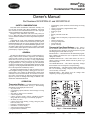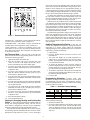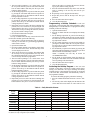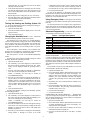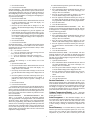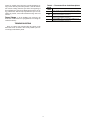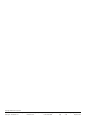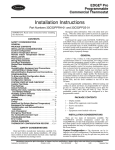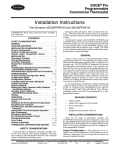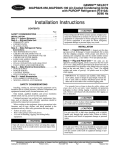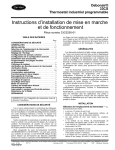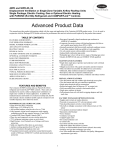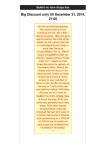Download Carrier EDGE Pro Owner`s manual
Transcript
EDGE® Pro 33CS Commercial Thermostat Owner’s Manual Part Numbers 33CS2PPRH-01 and 33CS2PP2S-01 SAFETY CONSIDERATIONS • Read and follow manufacturer instructions carefully. Follow all local electrical codes during installation. All wiring must conform to local and national electrical codes. Improper wiring or installation may damage thermostat. Recognize safety information. This is the safety alert symbol . When the safety alert symbol is present on equipment or in the instruction manual, be alert to the potential for personal injury. Understand the signal words DANGER, WARNING, and CAUTION. These words are used with the safety alert symbol. DANGER identifies the most serious hazards which will result in severe personal injury or death. WARNING signifies a hazard which could result in personal injury or death. CAUTION is used to identify unsafe practices which would result in minor personal injury or property damage. • • • • • • • • • • • • GENERAL The Edge Pro thermostat by Carrier is a wall-mounted, lowvoltage control which combines temperature and humidity control in either a single or two-piece unit. The Edge Pro thermostat can be set for 7-day, 5/2-day, or 1-day programmable operation. Different heating and cooling set points and times are programmable for 2 or 4 periods per day. The thermostat can also be configured for non-programmable operation. When operating as a non-programmable thermostat, the user will still have both temperature and humidity control. The Edge Pro thermostat has no need for batteries to store user-configured settings in memory. During power loss its internal memory saves settings for unlimited time, and the clock continues to run for at least 24 hours. An extension of Carrier’s proven line of thermostats, the Edge Pro thermostat provides separate set points for heating and cooling in addition to humidification and dehumidification. OPERATION Thermostat Display — The thermostat display is locat- ed in the center of the thermostat. See Fig. 1. The following information can be displayed on the screen: • day of the week • programming option (indicates which settings are being adjusted) • filter and UV lamp service reminders • current temperature • current program routine (follow scheduled programming, hold current settings, or run holiday program) • fan mode (on, auto) • current system mode (heating, cooling, emergency heat, heat/cool (auto), off) • humidify or dehumidify settings • Fahrenheit or Celsius display • advanced programming indicators • keypad locked or unlocked programming option (indicates which settings are being adjusted) system is in auxiliary (supplemental) mode cooling set point heating set point year holiday schedule return date day length of time for temporary temperature hold (override) month outdoor temperature leaving air temperature time period start period of the day Thermostat Front Panel Buttons — The thermostat has buttons under the front cover which are used for various functions such as raising or lowering the desired set point and changing the current mode. See Fig. 2. SET BUTTON — This button enters the thermostat programming schedule and allows the user to adjust the clock and change the calendar. SCHEDULE BUTTON — This button allows the user to choose to follow a schedule, hold the current set points, or go into holiday mode. OCCUPIED BUTTON — This button temporarily changes the thermostat from Unoccupied to Occupied settings. MODE BUTTON — This button selects whether the thermostat is set for heating, cooling, emergency heat, auto (heat and cool as needed), or off modes. DONE BUTTON — This button saves the settings when completing a setup or programming step. a33-9188 holiday holiday occ occ2 occ3 unocc a Fig. 1 — Thermostat Display Manufacturer reserves the right to discontinue, or change at any time, specifications or designs without notice and without incurring obligations. Catalog No. 04-53330011-01 Printed in U.S.A. Form 33CS-20SO Pg 1 7-08 Replaces: New right corner on the screen, depending on the mode the system is in. If it is the first time the thermostat is being used, the “heat” indicator will be displayed. The preprogrammed heating or cooling temperatures are displayed in a box at the bottom of the screen. Change the displayed temperature set point by pressing the up or down buttons until the desired setting is reached. To change other temperature set points, press the mode button. The arrow will move to the next mode and the screen will show the related temperature set point in a box. Then press the up or down buttons to change the displayed set point. When there are arrow indicators next to both of the heat and cool indicators, the heating and cooling set points are both displayed at the bottom of the screen. The user can change either one by pressing the soft button underneath the set point to be changed. Press the up or down buttons to adjust the temperature. Repeat the process for the other set points if necessary. Press the done button when finished. The thermostat will hold these changes for two hours or until the next programmed cycle begins. The words “temporary hold” will be displayed while this is in effect. To change the amount of time that the temperature is on hold, press the soft button under the hold hours or minutes indicators. Then press the up or down buttons to adjust the time hold time. Close the door when done. occupied holiday holiday occ occ2 occ3 unocc a33-9189 a soft keys Fig. 2 — Thermostat Front Panel Buttons UP BUTTON — This button is used to increment the currently chosen value (temperature, clock, calendar, etc.). DOWN BUTTON — This button is used to decrement the currently chosen value (temperature, clock, calendar, etc.). “SOFT” BUTTON — There are 6 soft buttons (or keys). The soft buttons are used to select the onscreen indicator directly above that specific button. These indicators can change based on the actions of the user. Holding Temperature Set Points — The user can override the programmed temperature settings and hold the temperature at a specific setting without the temperature changing during the next programmed period. To override the temperatures, perform the following: 1. Open the door. 2. Press the schedule button. The arrow will move to the hold indicator. 3. The screen will display the set point temperature. To change the set point temperature, press the up or down buttons. The temperature will stay at the new setting until it is released from the hold. 4. To change the heating set point when the cooling set points are displayed (and vice versa), press the mode button until the arrow moves to the desired mode. Press the up or down buttons to change the set point. 5. To return the temperature to the preset level for that time period, press the schedule button until the arrow moves to the following schedule indicator. 6. Close the door. Set Time and Date — The user must set the time and date before the thermostat’s programming features can be used. Perform the following procedure: 1. Open the thermostat front panel door. 2. Press the set button. The screen will show the word “clock” on the left of the display and the time will be shown on the bottom. Press the set button again. 3. To set the correct hour, press the soft button underneath the hour indicator, and then press the up or down buttons to adjust the value. 4. To set the correct minutes, press the soft button underneath the minutes indicator, and then press the up or down buttons to adjust the value. 5. To set the correct date, press the set button until the screen displays the word “calendar” and the date is shown on the bottom of the screen. 6. To set the correct month, press the soft button underneath the letter M (month), and then press the up or down buttons to adjust the value. 7. To set the correct day of the month, press the soft button underneath the letter D (day), and then press the up or down buttons to adjust the value. 8. To set the correct year, press the soft button underneath the letter Y (year), and then press the up or down buttons to adjust the value. 9. Press the done button to finish. 10. Close the thermostat door. Programming Schedules — Unlike many other thermostats, the Edge Pro thermostat gives the user the option of programming every day of the week differently. The thermostat is preprogrammed at the factory with the same settings for all seven days. See Table 1. Table 1 — Schedule Factory Settings PERIOD Occ Occ2 Occ3 Unocc START TIME 6 AM 8 AM 3 PM 6 PM HEAT SET POINT 68 68 68 60 COOL SET POINT 78 78 78 85 To set up a different schedule where all the days are the same, perform the following: 1. Open the thermostat door. 2. Press the set button until the screen displays “daily schedule” in the center of the screen. The list of the days of the week are displayed on the left. The arrows next to each day indicate that all seven days will be programmed the same way. Setting or Changing Heating and Cooling Set Points — The Edge® Pro thermostat is installed with preset heating and cooling temperature settings. The user can use these settings or change them. The user can also temporarily change the temperature from the programmed set points. To temporarily hold the temperature for two hours, perform the following. Open the front thermostat door. An arrow will be displayed next to the words “off,” “heat,” or “cool” in the upper 2 3. The arrow will be pointing to “occ” on the screen. To set the occ period start time, press the soft button under the hour or minute indictor and then press the up or down buttons to change the time. 4. Set the heating temperature set point for that time period by pressing the soft button under the heat set point temperature. Press the up or down buttons until the desired heating temperature is shown. 5. Set the cooling temperature set point for that time period by pressing the soft button under the cool set point temperature. Press the up or down buttons until the desired cooling temperature is shown. 6. Repeat this process for each of the three remaining time periods (occ2, occ3, and unocc) by first pressing the soft button under the time period to select it with the arrow. Then use the soft keys to change the start time, the heating set point, and the cooling set point. 7. Press the done button when complete. 8. Close the thermostat door. To set up a schedule where all days of the week will not follow the same schedule, perform the following: 1. Fill in Table 2 with the desired times and set points for each day. Use this table as a guide during programming and for future reference. 2. Open the thermostat door. 3. Press the set button until the screen displays “daily schedule” in the center of the screen. The list of the days of the week are displayed on the left. 4. There will be arrows next to each day. This indicates that all seven days will be programmed the same way. Press the soft button under the days of the week until the arrow is next to the day that will be programmed. 5. The arrow will be pointing to “occ” on the screen. To set the occ period start time, press the soft button under the hour or minute indicator and then press the up or down buttons to change the time. 6. Set the heating temperature set point for that time period by pressing the soft button under the heat set point temperature. Press the up or down buttons until the desired heating temperature is shown. 7. Set the cooling temperature set point for that time period by pressing the soft button under the cool set point temperature. Press the up or down buttons until the desired cooling temperature is shown. 8. Repeat this process for each of the three remaining time periods (occ2, occ3, and unocc) by first pressing the soft button under the time period to select it with the arrow. 9. 10. 11. 12. 13. Then use the soft keys to change the start time, the heating set point, and the cooling set point. Press the soft button under the days of the week until the arrow is pointing to the next day that will be programmed. Repeat Steps 5 to 8 to program the current day. Repeat this process until all the days have been programmed. Press the done button when complete. Close the thermostat door. Programming a Holiday Schedule — The user can program a special heating and cooling schedule to follow during holidays or extended absences. To program the holiday schedule, perform the following: 1. Open the thermostat door. 2. Press the set button until the screen displays the holiday settings. 3. Set the heating temperature set point for the holiday by pressing the soft button under the heat set point temperature. Press the up or down buttons until the desired heating temperature is shown. 4. Set the cooling temperature set point for the holiday by pressing the soft button under the cool set point temperature. Press the up or down buttons until the desired cooling temperature is shown. 5. Set the humidity set point for the holiday by pressing the soft button under the humidify icon. Press the up or down buttons until the desired humidity is shown. NOTE: A humidify icon will only be shown for 33CS2PPRH thermostats. 6. Set the mode for the thermostat during the holiday by pressing the mode button. Press the mode button until the arrow is pointing to the desired mode. 7. Press the done button when complete. 8. Close the thermostat door. Activating the Holiday Program — The user must schedule a return date to activate the holiday settings before leaving. The thermostat will begin following the holiday schedule after the return date has been selected. On 12:00 AM of the return date, the thermostat will automatically switch to the programmed schedule. To activate the holiday program, perform the following: 1. Press the schedule button until the arrow is next to “holiday.” 2. The next day’s date will be displayed at the bottom of the screen under the words “return on.” There will be a box Table 2 — Daily Schedule Planner DAY OF THE WEEK Occ Start Time / Heat / Cool SCHEDULE Occ2 Occ3 Start Time / Heat / Cool Start Time / Heat / Cool Unocc Start Time / Heat / Cool Monday / / / / / / / / Tuesday / / / / / / / / Wednesday / / / / / / / / Thursday / / / / / / / / Friday / / / / / / / / Saturday / / / / / / / / Sunday / / / / / / / / NOTE: The cooling temperature set point must be higher than the heating temperature set point. (The temperature difference may be changed in the advanced set up configuration by the installer.) 3 3. 4. 5. 6. condensation on the windows, select a number lower than 5. If there seems to be a lot of static electricity, which often means the air is too dry, select a number higher than 5. 5. Close the thermostat door. To turn off the humidify or dehumidify feature open the thermostat door. Press the soft button under the humidify or dehumidify icons. Then press the mode button until the screen displays OF. Close the themostat door. around the date. To set the date (D), press the up button and stop on the desired date. If the month (M) needs to be changed, press the soft button under the month on the screen. The selection box will move to the month number. Press the up button to set the desired month. Repeat this process to change the year (Y), if necessary. Press the done button. This will instruct the thermostat to begin the Holiday schedule immediately. Close the thermostat door. Using Emergency Heat — Emergency heat should be selected when it is desirable to heat the space with the auxiliary heat only. To set the thermostat to use emergency heat, open the thermostat door. Press the mode button repeatedly until the arrow under the button moves to the Em heat indicator on the screen. Close the thermostat door. Turning the Heating and Cooling System Off — To use the thermostat to turn the heating and cooling sys- tem off, perform the following: 1. Open the thermostat door. 2. Press the mode button until the display shows “off” in the upper left corner. 3. Close the thermostat door. Advanced Programming — The user can customize several features of the thermostat. See Table 3. Table 3 — Configuration Options Changing the Humidity Level — The thermostats OPTION NUMBER 01 02 03 04 05 06 07 08 offer three humidity options: normal, auto, and off. The thermostat is set at the factory for “normal humidify,” which is a fixed humidity setting based on how much humidity the user wants in the space. This humidity level remains constant, regardless of the outdoor temperature. The user can manually adjust the humidity level according to their own preferences. The second option, “auto humidify,” uses an outdoor temperature sensor (if installed) to automatically adjust the indoor humidity level according to the outside temperature. The third option is to turn off the humidify/dehumidify feature. To change the fixed (constant) humidity setting for normal humidify, perform the following procedure: 1. Open the thermostat door. 2. The “humidify” icon will be displayed at the bottom of the screen when the operating mode is heat. The “dehumidify” will be displayed when the operating mode is cool. 3. Press the soft button under the humidify or dehumidify icons. The screen will display the current setting. NOTE: A humidify icon will only be shown for 33CS2PPRH thermostats. 4. Press the up or down buttons to change the humidity setting. It is factory set at 26% for humidify and 60% for dehumidify. If there is too much condensation in the space, set the value to a lower number. If the air is too dry, set the value to a higher number. Humidity can be set to between 10% and 46%. The dehumidify range is from 46% to 98%. 5. Close the thermostat door. To change the humidity setting for auto humidify, perform the following procedure: 1. Open the thermostat door. 2. The “humidify” icon will be displayed at the bottom of the screen. Press the soft button under the humidify icon. The screen will display the current setting. NOTE: A humidify icon will only be shown for 33CS2PPRH thermostats. 3. Press the mode button. An auto icon will appear at the top of the screen. The current humidity reading and the auto humidify set point will also be shown. The default auto humidify set point is 5. 4. Press the up or down button to change the auto humidify setting number (1 through 9). If there is too much CONFIGURATION Reset Reminders Fahrenheit/Centigrade Selection Backlighting Keypad Lockout Programmable/Nonprogrammable Selection Number of Programming Periods Unused Daylight Savings Time RESET REMINDERS — The thermostat will display when it is time to change the UV (ultraviolet) light, change the filter, or perform scheduled maintenance to the equipment. When the reminder icons are displayed on the screen, pressing and holding the done button for about 3 seconds will clear all reminders. This might not be the best option when multiple reminders are shown. The reminders can also be reset individually. To reset individual reminders, perform the following: 1. Open the thermostat door. 2. Press and hold the buttons underneath the heat and cool set points simultaneously. The screen will display “01” and up to three reset reminders (as have enabled by the installer). One of the reminders will flash. The display will show the percentage of time used by that reminder item. 3. Repeatedly press the set button until the reminder to be cleared flashes. 4. Press and hold the done button for about 3 seconds to remove the reminder. The percentage associated with the reminder will be reset to zero. 5. Press the done button again. 6. Close the thermostat door. FAHRENHEIT OR CELSIUS DISPLAY — The thermostat is preset to display the temperature in degrees Fahrenheit. The user can change the display to Celsius if desired. To change the display, perform the following: 1. Open the thermostat door. 2. Press and hold the buttons underneath the heat and cool set points simultaneously. The screen will display “01” and up to three reset reminders. 3. Press the up arrow button until 01 changes to 02. The F (Fahrenheit) will also be displayed. 4. Press the soft button under the F icon until C (Celsius) appears. 4 To switch thermostat operation, perform the following: 1. Open the thermostat door. 2. Press and hold the buttons underneath the heat and cool set points simultaneously. The screen will display “01” and up to three reset reminders. 3. Press the up arrow button until 01 changes to 05. The P icon (the default setting) will be displayed next to it. 4. Press the rightmost soft button and then press the up arrow button until the desired operation is shown. P stands for programmable and nP stands for non-programmable. 5. Press the done button. 6. Close the thermostat door. NUMBER OF PROGRAMMING PERIODS — The thermostat is preset with four programmable time periods. This can be changed to two. To change the number of time periods, perform the following procedure: 1. Open the thermostat door. 2. Press and hold the buttons underneath the heat and cool set points simultaneously. The screen will display “01” and up to three reset reminders. 3. Press the up arrow button until 01 changes to 06. The number 4 (the default setting) will be displayed next to it. 4. Press the rightmost soft button and then press the up arrow button until the desired number of time periods is shown. 5. Press the done button. 6. Close the thermostat door. DAYLIGHT SAVINGS TIME — The thermostat will automatically change the clock according to daylight savings time procedures twice a year. Some areas do not use daylight savings time. To turn off the daylight savings time feature, perform the following procedure: 1. Open the thermostat door. 2. Press and hold the buttons underneath the heat and cool set points simultaneously. The screen will display “01” and up to three reset reminders. 3. Press the up arrow button until 01 changes to 08. The ON icon (the default setting) will be displayed next to it. 4. Press the rightmost soft button and then press the up arrow button until the desired number setting (OF) is shown. 5. Press the done button. 6. Close the thermostat door. 5. Press the done button. 6. Close the thermostat door. BACKLIGHTING — The thermostat may feature a low level amount of backlighting until a button is pressed, which increases the lighting temporarily. The user can adjust the intensity of the backlighting or turn it off completely. The range is off (OF), and 1 to 5 levels of brightness. To change the backlighting level, perform the following: 1. Open the thermostat door. 2. Press and hold the buttons underneath the heat and cool set points simultaneously. The screen will display “01” and up to three reset reminders. 3. Press the up arrow button until 01 changes to 03. The number 3 (the default backlight setting) will be displayed next to it. 4. To increase the backlight level, press the rightmost soft button and then press the up arrow button until 4 or 5 appears. To decrease the backlight level, press the rightmost lower button and then press the down arrow button until 2 or 1 is shown. Change the setting to OF to completely remove backlighting. 5. Press the done button. 6. Close the thermostat door. KEYPAD LOCKOUT — The keypad lockout feature lets the user “lock” the thermostat at one of three levels. these levels increasingly limit any one using the thermostat’s ability to make changes. The levels are: • OF — the feature is turned off • 1 — a user can change the temperature settings, the time of day, and the day of the week only • 2 — a user can change the temperature settings only • 3 — the entire thermostat is locked, no changes can be made Perform the following to set the lockout level of the thermostat: 1. Open the thermostat door. 2. Press and hold the buttons underneath the heat and cool set points simultaneously. The screen will display “01” and up to three reset reminders. 3. Press the up arrow button until 01 changes to 04. The OF icon (the default lockout setting) will be displayed next to it. 4. Press the rightmost soft button and then press the up arrow button until the desired lockout level is shown. A padlock icon will be shown if options 1 through 3 are chosen. 5. Press the done button. 6. Close the thermostat door. To temporarily unlock the keypad, open the thermostat door. Press and hold the up and down buttons simultaneously for about 5 seconds. The padlock icon will disappear. This means the keypad is unlocked and can be used. The keypad will revert back to the locked state after no buttons are pushed for 2 minutes. Close the door. PROGRAMMABLE / NONPROGRAMMABLE SETTING — It is possible to convert the thermostat operation from programmable to nonprogrammable. This eliminates the advanced features. When switching to the nonprogrammable format, the programming, hold, holiday and Smart Recovery features are lost. Switching to nonprogrammable operation also means that some of the thermostat’s energy saving features are lost. The time of day and day of the week will still show on the display and the user will still be able to increase or decrease the temperature settings manually. Service Reminders — The thermostat tells the user when it is time to change the UV light, change the filter, or perform scheduled maintenance. Each reminder will be displayed on the upper left of the screen. For important safety reasons, do not change a UV light; ask your dealer to replace the UV light. To remove the reminder after the service has been performed, press and hold the done button for about 3 seconds. Outdoor Temperature Display — The thermostat automatically displays the outdoor temperature when the thermostat door is closed. Auto Changeover — The thermostat displays one of five modes: heat, cool, Em heat (heat pump version only), heat cool (auto mode) and off. When the mode selection is auto mode, the system is allowed to switch from heating to cooling or from cooling to heating to maintain the temperature set points. Smart Recovery — The Smart Recovery feature transi- tions the space from one temperature period (occ, occ2, occ3, unocc) to the next so that the space temperature matches the temperature set point at the start of each time period. This 5 means, for example, that if the unocc period temperature setting is lower than the period that precedes it, then the thermostat will start cooling down the space before the beginning of the scheduled unocc period. The thermostat does this at an energy efficient rate. This not only helps make the space as comfortable as possible, it also makes thermostat usage more cost effective. Table 4 — Thermostat Error Code Descriptions ERROR CODE DESCRIPTION E1 The system is not communicating properly. Call the local Carrier representative for service The temperature sensor has failed. Call the local Carrier representative for service There is an internal memory failure. Call the local Carrier representative for service The humidity sensor is not working. Call the local Carrier representative for service E3 Power Outage — If the building loses electricity, the E4 thermostat will not need to be reprogrammed. The settings are retained in memory. E5 TROUBLESHOOTING There are system error messages that may appear on the thermostat screen. See Table 4 for a list the possible system error messages and what they mean. 6 Copyright 2008 Carrier Corporation Manufacturer reserves the right to discontinue, or change at any time, specifications or designs without notice and without incurring obligations. Catalog No. 04-53330011-01 Printed in U.S.A. Form 33CS-20SO Pg 8 7-08 Replaces: New