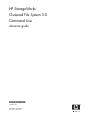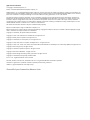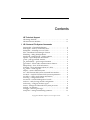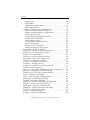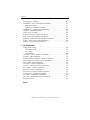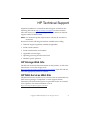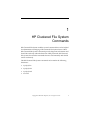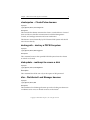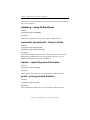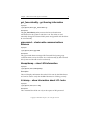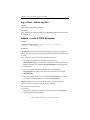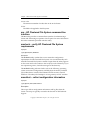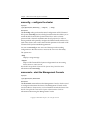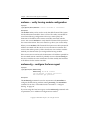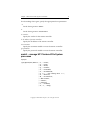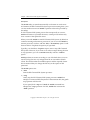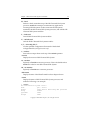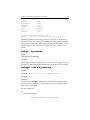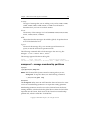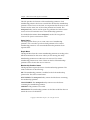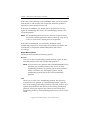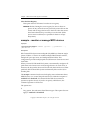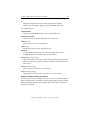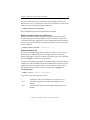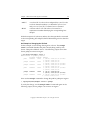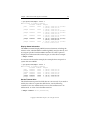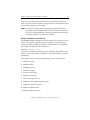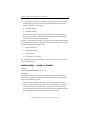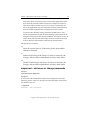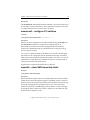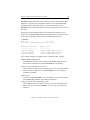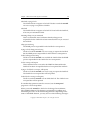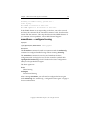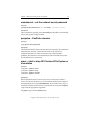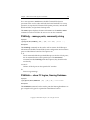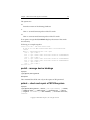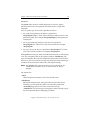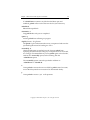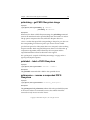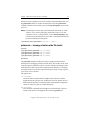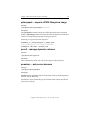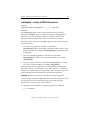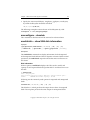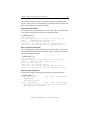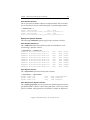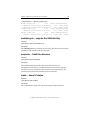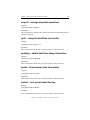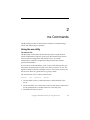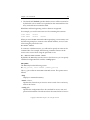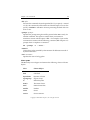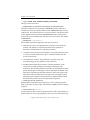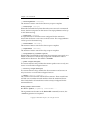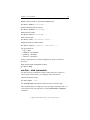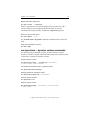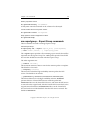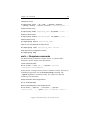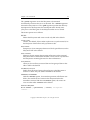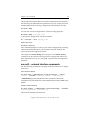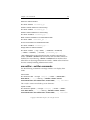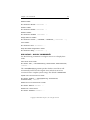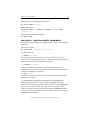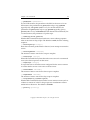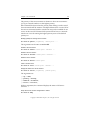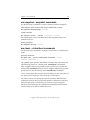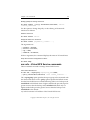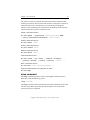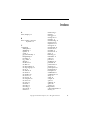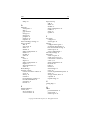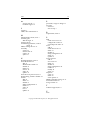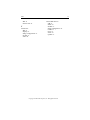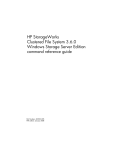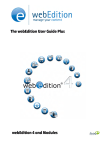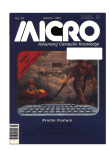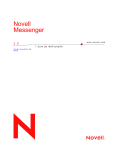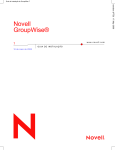Download Seagate ST336704FC Setup guide
Transcript
HP StorageWorks Clustered File System 3.0 Command Line reference guide *392372-001* *392372–001* Part number: 392372–001 First edition: May 2005 Legal and notice information © Copyright 1999-2005 PolyServe, Inc. Portions © 2005 Hewlett-Packard Development Company, L.P. Neither PolyServe, Inc. nor Hewlett-Packard Company makes any warranty of any kind with regard to this material, including, but not limited to, the implied warranties of merchantability and fitness for a particular purpose. Neither PolyServe nor Hewlett-Packard shall be liable for errors contained herein or for incidental or consequential damages in connection with the furnishing, performance, or use of this material. This document contains proprietary information, which is protected by copyright. No part of this document may be photocopied, reproduced, or translated into another language without the prior written consent of Hewlett-Packard. The information is provided “as is” without warranty of any kind and is subject to change without notice. The only warranties for HP products and services are set forth in the express warranty statements accompanying such products and services. Nothing herein should be construed as constituting an additional warranty. Neither PolyServe nor HP shall be liable for technical or editorial errors or omissions contained herein. The software this document describes is PolyServe confidential and proprietary. PolyServe and the PolyServe logo are trademarks of PolyServe, Inc. PolyServe Matrix Server contains software covered by the following copyrights and subject to the licenses included in the file thirdpartylicense.pdf, which is included in the PolyServe Matrix Server distribution. Copyright © 1999-2004, The Apache Software Foundation. Copyright © 1992, 1993 Simmule Turner and Rich Salz. All rights reserved. Copyright © 2000, Emulex Corporation. All rights reserved. Copyright © 1994-2004, Sun Microsystems, Inc. All rights reserved. Copyright © 1999, 2000, 2001 Lev Walkin <[email protected]>. All rights reserved. Copyright © 1996, 1997, 1998, 1999, 2000, 2001 Institut National de Recherche en Informatique et en Automatique (INRIA). All rights reserved. Copyright © 2001 QLogic Corp. All rights reserved. Copyright © 1993-2001 Spread Concepts LLC. All rights reserved. Copyright © 2001 Daniel Barbalace. All rights reserved. Copyright © 2003 Storage Networking Industry Association. All rights reserved. Copyright © 1995-2002 Jean-loup Gailly and Mark Adler. Linux is a U.S. registered trademark of Linus Torvalds Microsoft, Windows, Windows NT, and Windows XP are U.S. registered trademarks of Microsoft Corporation. Oracle® is a registered U.S. trademark of Oracle Corporation, Redwood City, California. UNIX® is a registered trademark of The Open Group. Clustered File System Command Line Reference Guide Contents HP Technical Support HP Storage Web Site . . . . . . . . . . . . . . . . . . . . . . . . . . . . . . . . . . . . . . . .vi HP NAS Services Web Site . . . . . . . . . . . . . . . . . . . . . . . . . . . . . . . . . . .vi 1 HP Clustered File System Commands clusterpulse – ClusterPulse daemon . . . . . . . . . . . . . . . . . . . . . . . . . . . 2 destroypsfs – destroy a PSFS filesystem . . . . . . . . . . . . . . . . . . . . . . . . 2 diskupdate – reattempt to access a disk . . . . . . . . . . . . . . . . . . . . . . . . 2 dlm – Distributed Lock Manager daemon . . . . . . . . . . . . . . . . . . . . . . 2 dlmdebug – debug DLM problems . . . . . . . . . . . . . . . . . . . . . . . . . . . . 3 emulex/dfc, emulex/lpedit – Emulex utilities . . . . . . . . . . . . . . . . . . . 3 fsprobe – report filesystem information . . . . . . . . . . . . . . . . . . . . . . . . 3 gcstat – print grpcommd statistics. . . . . . . . . . . . . . . . . . . . . . . . . . . . . 3 get_fenceidentity – get fencing information. . . . . . . . . . . . . . . . . . . . . 4 grpcommd – cluster-wide communications daemon . . . . . . . . . . . . . 4 hbaapidump – show LUN information . . . . . . . . . . . . . . . . . . . . . . . . 4 lcl-dump – show information about LCL locks . . . . . . . . . . . . . . . . . . 4 log_collect – obtain log files . . . . . . . . . . . . . . . . . . . . . . . . . . . . . . . . . . 5 mkpsfs – create a PSFS filesystem . . . . . . . . . . . . . . . . . . . . . . . . . . . . . 5 mx – HP Clustered File System command-line interface. . . . . . . . . . 6 mxcheck – verify HP Clustered File System requirements . . . . . . . . 6 mxcollect – collect configuration information . . . . . . . . . . . . . . . . . . . 6 mxconfig – configure the cluster . . . . . . . . . . . . . . . . . . . . . . . . . . . . . . 7 mxconsole – start the Management Console . . . . . . . . . . . . . . . . . . . . 7 mxfence – verify fencing module configuration . . . . . . . . . . . . . . . . . 8 mxfencecfg – configure the fence agent . . . . . . . . . . . . . . . . . . . . . . . . 8 mxinit – manage HP Clustered File System processes . . . . . . . . . . . . 9 mxlogd – log daemon . . . . . . . . . . . . . . . . . . . . . . . . . . . . . . . . . . . . . . 12 mxlogger – add a log message . . . . . . . . . . . . . . . . . . . . . . . . . . . . . . . 12 mxmpconf – manage membership partitions . . . . . . . . . . . . . . . . . . 13 Copyright © 1999-2005 PolyServe, Inc. All rights reserved. iii Contents iv Setup Option . . . . . . . . . . . . . . . . . . . . . . . . . . . . . . . . . . . . . . . . . . . Repair Menu . . . . . . . . . . . . . . . . . . . . . . . . . . . . . . . . . . . . . . . . . . . Membership Partition Status . . . . . . . . . . . . . . . . . . . . . . . . . . . . . Repair Menu Options. . . . . . . . . . . . . . . . . . . . . . . . . . . . . . . . . . . . mxmpio – monitor or manage MPIO devices . . . . . . . . . . . . . . . . . . Enable or Disable Failover for a Server . . . . . . . . . . . . . . . . . . . . . Enable or Disable Failover for a PSD Device . . . . . . . . . . . . . . . . Specify the Path for I/O . . . . . . . . . . . . . . . . . . . . . . . . . . . . . . . . . . An Example of Changing the I/O Path . . . . . . . . . . . . . . . . . . . . . Display Status Information . . . . . . . . . . . . . . . . . . . . . . . . . . . . . . . Set the Timeout Value . . . . . . . . . . . . . . . . . . . . . . . . . . . . . . . . . . . Show Number of Transient Errors . . . . . . . . . . . . . . . . . . . . . . . . . Show Load Statistics . . . . . . . . . . . . . . . . . . . . . . . . . . . . . . . . . . . . Display General I/O Statistics . . . . . . . . . . . . . . . . . . . . . . . . . . . . . Dump I/O Statistics in Raw Format . . . . . . . . . . . . . . . . . . . . . . . . mxnlmconfig – enable or disable . . . . . . . . . . . . . . . . . . . . . . . . . . . . . mxpasswd – add users or change passwords . . . . . . . . . . . . . . . . . . mxperftool – view performance counters. . . . . . . . . . . . . . . . . . . . . . mxregd – CFS-Linux daemon. . . . . . . . . . . . . . . . . . . . . . . . . . . . . . . . mxregtool – explore the mxreg datastore . . . . . . . . . . . . . . . . . . . . . . mxsancheck – check server’s SAN access . . . . . . . . . . . . . . . . . . . . . . mxsanconf – configure FC switches . . . . . . . . . . . . . . . . . . . . . . . . . . mxsanlk – show SAN ownership locks. . . . . . . . . . . . . . . . . . . . . . . . mxsetfence – configure fencing . . . . . . . . . . . . . . . . . . . . . . . . . . . . . . mxsetsecret – set the network secret password . . . . . . . . . . . . . . . . . panpulse – PanPulse daemon. . . . . . . . . . . . . . . . . . . . . . . . . . . . . . . . pmxs – start or stop HP Clustered File System or view status . . . . PSANcfg – manage ports, community string. . . . . . . . . . . . . . . . . . . PSANinfo – show FC logins, Naming Database . . . . . . . . . . . . . . . . psdctl – manage device bindings . . . . . . . . . . . . . . . . . . . . . . . . . . . . . psfsck – check and repair a PSFS filesystem . . . . . . . . . . . . . . . . . . . psfsdebug – get PSFS filesystem image . . . . . . . . . . . . . . . . . . . . . . . psfslabel – label a PSFS filesystem . . . . . . . . . . . . . . . . . . . . . . . . . . . . psfsresume – resume a suspended PSFS filesystem . . . . . . . . . . . . . psfssema – manage cluster-wide file locks. . . . . . . . . . . . . . . . . . . . . psfssuspend – suspend a PSFS filesystem . . . . . . . . . . . . . . . . . . . . . psfsunpack – unpack a PSFS filesystem image . . . . . . . . . . . . . . . . . psvctl – manage dynamic volumes . . . . . . . . . . . . . . . . . . . . . . . . . . . pswebsrv – web server daemon . . . . . . . . . . . . . . . . . . . . . . . . . . . . . . resizepsfs – resize a PSFS filesystem . . . . . . . . . . . . . . . . . . . . . . . . . . Copyright © 1999-2005 PolyServe, Inc. All rights reserved. 14 14 14 15 17 18 19 19 20 21 21 22 22 22 23 24 25 26 26 26 26 27 27 30 31 31 31 32 32 33 33 36 36 36 37 38 39 39 39 40 Contents v sanconfigure – obsolete . . . . . . . . . . . . . . . . . . . . . . . . . . . . . . . . . . . . . sandiskinfo – show SAN disk information . . . . . . . . . . . . . . . . . . . . Disk Information . . . . . . . . . . . . . . . . . . . . . . . . . . . . . . . . . . . . . . . Options for Dynamic Volumes . . . . . . . . . . . . . . . . . . . . . . . . . . . . sanlibmig.sh – migrate the SAN identity . . . . . . . . . . . . . . . . . . . . . . sanpulse – SanPulse daemon . . . . . . . . . . . . . . . . . . . . . . . . . . . . . . . . smds – show UI status . . . . . . . . . . . . . . . . . . . . . . . . . . . . . . . . . . . . . . snapctl – manage snapshot operations . . . . . . . . . . . . . . . . . . . . . . . . spctl – dump the SanPulse trace buffer. . . . . . . . . . . . . . . . . . . . . . . . spdebug – obtain SanPulse debug information. . . . . . . . . . . . . . . . . spstat – show cluster state information. . . . . . . . . . . . . . . . . . . . . . . . wmtest – test server-based fencing . . . . . . . . . . . . . . . . . . . . . . . . . . . 41 41 41 43 44 44 44 45 45 45 45 45 2 mx Commands Using the mx utility . . . . . . . . . . . . . . . . . . . . . . . . . . . . . . . . . . . . . . . . The matrixrc file . . . . . . . . . . . . . . . . . . . . . . . . . . . . . . . . . . . . . . . . mx syntax. . . . . . . . . . . . . . . . . . . . . . . . . . . . . . . . . . . . . . . . . . . . . . Class syntax . . . . . . . . . . . . . . . . . . . . . . . . . . . . . . . . . . . . . . . . . . . . mx device – device monitor commands . . . . . . . . . . . . . . . . . . . . . . . mx disk – disk commands. . . . . . . . . . . . . . . . . . . . . . . . . . . . . . . . . . . mx dynvolume – dynamic volume commands . . . . . . . . . . . . . . . . . mx exportgroup – Export Group commands. . . . . . . . . . . . . . . . . . . mx fs – filesystem commands. . . . . . . . . . . . . . . . . . . . . . . . . . . . . . . . mx matrix – cluster commands . . . . . . . . . . . . . . . . . . . . . . . . . . . . . . mx netif – network interface commands . . . . . . . . . . . . . . . . . . . . . . mx notifier – notifier commands . . . . . . . . . . . . . . . . . . . . . . . . . . . . . mx server – server commands . . . . . . . . . . . . . . . . . . . . . . . . . . . . . . . mx service – service monitor commands . . . . . . . . . . . . . . . . . . . . . . mx snapshot – snapshot commands . . . . . . . . . . . . . . . . . . . . . . . . . . mx vhost – virtual host commands . . . . . . . . . . . . . . . . . . . . . . . . . . . mx vnfs – Virtual NFS Service commands . . . . . . . . . . . . . . . . . . . . . sleep command. . . . . . . . . . . . . . . . . . . . . . . . . . . . . . . . . . . . . . . . . . . . Index Copyright © 1999-2005 PolyServe, Inc. All rights reserved. 46 46 47 48 49 52 53 54 56 58 59 60 61 62 65 65 66 67 HP Technical Support Telephone numbers for worldwide technical support are listed on the following HP web site: http://www.hp.com/support. From this web site, select the country of origin. For example, the North American technical support number is 800-633-3600. NOTE: For continuous quality improvement, calls may be recorded or monitored. Be sure to have the following information available before calling: • Technical support registration number (if applicable) • Product serial numbers • Product model names and numbers • Applicable error messages • Operating system type and revision level • Detailed, specific questions HP Storage Web Site The HP web site has the latest information on this product, as well as the latest drivers. Access the storage site at: http://www.hp.com/country/us/eng/prodserv/storage.html. From this web site, select the appropriate product or solution. HP NAS Services Web Site The HP NAS Services site allows you to choose from convenient HP Care Pack Services packages or implement a custom support solution delivered by HP ProLiant Storage Server specialists and/or our certified service partners. For more information see us at http://www.hp.com/hps/storage/ns_nas.html. Copyright © 1999-2005 PolyServe, Inc. All rights reserved. vi 1 HP Clustered File System Commands HP Clustered File System includes several commands that can be helpful for administrators managing a HP Clustered File System cluster. Other HP Clustered File System commands provide diagnostic information and should be used only under the direction of HP personnel. HP Clustered File System also includes commands that are used internally and should not be run directly. The HP Clustered File System commands are located in the following directories: • /opt/hpcfs/bin • /opt/hpcfs/sbin • /opt/hpcfs/tools • /etc/init.d Copyright © 1999-2005 PolyServe, Inc. All rights reserved. 1 Chapter 1: HP Clustered File System Commands 2 clusterpulse – ClusterPulse daemon Synopsis /opt/hpcfs/sbin/clusterpulse Description The ClusterPulse daemon monitors the cluster, controls failover of virtual hosts and devices, handles communications with the Management Console, and manages monitors and event notification. This daemon is used internally by HP Clustered File System and should never be run directly. destroypsfs – destroy a PSFS filesystem Synopsis /opt/hpcfs/sbin/destroypsfs Description This command removes the specified PSFS filesystem from the volume on which it is located. diskupdate – reattempt to access a disk Synopsis /opt/hpcfs/tools/diskupdate Description This command should be run only at the request of HP personnel. dlm – Distributed Lock Manager daemon Synopsis /opt/hpcfs/sbin/dlm Description The Distributed Lock Manager daemon provides a locking mechanism to coordinate server access to shared resources in the cluster. Copyright © 1999-2005 PolyServe, Inc. All rights reserved. Chapter 1: HP Clustered File System Commands This daemon is used internally by HP Clustered File System and should never be run directly. dlmdebug – debug DLM problems Synopsis/ /opt/hpcfs/tools/dlmdebug Description This utility should be run only at the request of HP personnel. emulex/dfc, emulex/lpedit – Emulex utilities Synopsis /opt/hpcfs/tools/emulex/dfc /opt/hpcfs/tools/emulex/lpedit Description These Emulex utilities can be used to view information about Emulex HBAs and to perform tasks such as upgrading firmware. See your Emulex documentation for more information. fsprobe – report filesystem information Synopsis /opt/hpcfs/tools/fsprobe Description This command should be run only at the request of HP personnel. gcstat – print grpcommd statistics Synopsis /opt/hpcfs/tools/gcstat Description This command should be run only at the request of HP personnel. Copyright © 1999-2005 PolyServe, Inc. All rights reserved. 3 Chapter 1: HP Clustered File System Commands 4 get_fenceidentity – get fencing information Synopsis /opt/hpcfs/sbin/get_fenceidentity Description The get_fenceidentity utility retrieves the fence identification information for the system on which it is run. The utility is used internally during HP Clustered File System configuration and should not be run manually. grpcommd – cluster-wide communications daemon Synopsis /opt/hpcfs/sbin/grpcommd Description The grpcommd daemon manages HP Clustered File System group communications across the cluster. It is used internally by HP Clustered File System and should never be run directly. hbaapidump – show LUN information Synopsis /opt/hpcfs/tools/hbaapidump Description This tool displays information about the LUNs seen by the HBA drivers and can be used to verify that the HBA libraries are working correctly. lcl-dump – show information about LCL locks Synopsis /opt/hpcfs/tools/lcl-dump Description This command should be run only at the request of HP personnel. Copyright © 1999-2005 PolyServe, Inc. All rights reserved. Chapter 1: HP Clustered File System Commands 5 log_collect – obtain log files Synopsis /opt/hpcfs/tools/log_collect Description This command is used internally by the mxcollect utility and should not be run directly. mkpsfs – create a PSFS filesystem Synopsis /opt/hpcfs/sbin/mkpsfs [-n <max-nodes>] [-l <label>] <device> [<size-in-blocks>] Description The mkpsfs command creates a PSFS filesystem on the specified device, which must be imported into the cluster. PSFS filesystems use a block size of 4 KB. device is a psd or psv device and is specified as follows: • For a psd device partition, the device is specified as /dev/psd/psdXXXpYY, where XXX is the drive number and YY is the partition number. For example, /dev/psd/psd6p4 specifies partition 4 on disk psd6. • For a non-partitioned psd device, the device is specified as /dev/psd/psdXXX, where XXX is the drive number. For example, /dev/psd/psd5. • For a psv device, the device is specified as /dev/psv/psvXXX, where XXX is the volume number. For example, /dev/psv/psv1. mkpsfs requires exclusive access to the device. If it cannot obtain exclusive access, it will exit with an “ebusy” message. The arguments are as follows: size-in-blocks The number of blocks on the device. If this value is omitted, mkpsfs will determine it automatically. Copyright © 1999-2005 PolyServe, Inc. All rights reserved. Chapter 1: HP Clustered File System Commands 6 -n max-nodes The maximum number of nodes that can be in the cluster. -l label The label to be applied to the filesystem. mx – HP Clustered File System command-line interface The mx utility provides a command-line interface for administering a cluster and monitoring its operation. See Chapter 2 for more information about the commands provided with this utility. mxcheck – verify HP Clustered File System requirements Synopsis /opt/hpcfs/bin/mxcheck Description The mxcheck utility verifies that a server meets the configuration requirements for HP Clustered File System. It is run automatically each time HP Clustered File System is started. Output from the utility appears on the screen and is also written to the /var/hpcfs/mxcheck directory. If you are experiencing errors, check the messages in this directory. The mxcheck utility performs checks such as the following: operating system version and configuration; available physical memory and disk space; HBA driver versions; FibreChannel switch versions; network addresses. The utility also attempts to access gateways and FC switches. mxcollect – collect configuration information Synopsis /opt/hpcfs/tools/mxcollect Description This script collects configuration information and log files from the cluster. The script is typically run under the direction of HP Technical Support. Copyright © 1999-2005 PolyServe, Inc. All rights reserved. Chapter 1: HP Clustered File System Commands 7 mxconfig – configure the cluster Synopsis /opt/hpcfs/bin/mxconfig [--import] [--help] Description The mxconfig utility performs the initial configuration of HP Clustered File System. mxconfig invokes a dialog-based interface that allows you to install the HP Clustered File System license file, to select a cluster password and a Network Authentication Secret password, to select a fencing method and optionally configure the FibreChannel switches to be used in the cluster, and to select the SAN disk partitions to be used as HP Clustered File System membership partitions. You can run mxconfig on one server and then export the resulting configuration to the other servers. You must be root to run this utility. The options are: --help Display a usage message. --import Import a HP Clustered File System configuration from an existing cluster server to a new server. See the HP StorageWorks Clustered File System Setup Guide for more information about mxconfig. mxconsole – start the Management Console Synopsis /opt/hpcfs/bin/mxconsole Description The mxconsole command starts the Management Console, which is used to configure and monitor the cluster. The Management Console can be run from either a cluster server or a local machine outside the cluster. See the HP StorageWorks Clustered File System Administration Guide for information about using the Management Console. Copyright © 1999-2005 PolyServe, Inc. All rights reserved. Chapter 1: HP Clustered File System Commands 8 mxfence – verify fencing module configuration Synopsis /opt/hpcfs/sbin/mxfence <server hostname or IP address> Description The mxfence utility can be used to verify that HP Clustered File System has the information needed to fence a server. This utility is intended for server-based fencing configurations where you must specify the hostname or IP address of the remote controller associated with the server. You can use mxfence to verify that HP Clustered File System has the correct information. The server must be up when you use the utility. When you run mxfence, HP Clustered File System uses the hostname/IP address associated with the server to access the remote controller. The server is then either power-cycled or shut down in accordance with the method you selected when you configured the fencing module. If the correct server is not fenced, the hostname or IP address specified for the associated remote controller is probably incorrect. Run mxconfig on the server with the incorrect information and then modify the hostname or IP address for the remote controller. mxfencecfg – configure the fence agent Synopsis /opt/hpcfs/bin/mxfencecfg mxfencecfg -r|-s -v <vendor> -i <IP address of remote controller> -u <username> -p <password> Description The mxfencecfg command is used in conjunction with mxsetfence to configure flexible fencing without running mxconfig. The mxsetfence command is run first, as described under “mxsetfence – configure fencing” on page 30. If you are using the fcsan fence agent, run the mxfencecfg command with no parameters, as no additional configuration is needed. Copyright © 1999-2005 PolyServe, Inc. All rights reserved. Chapter 1: HP Clustered File System Commands For the webmgt fence agent, specify the appropriate fence parameters: -r Set the fencing action to RESET. -s Set the fencing action to SHUTDOWN. -v <vendor> Specify the vendor for the remote controller -i <IP address of remote controller> Specify the IP address of the remote controller. -u <username> Specify the username needed to access the remote controller. -p <password> Specify the password needed to access the remote controller. mxinit – manage HP Clustered File System processes Synopsis /opt/hpcfs/bin/mxinit [-s, --start] [-x, --stop] [-H, --hard] [-g, --status] [-L, --load-mod] [-U, --unload-mod] [-f file, --alt-config-file file] [-m, --monitor] [-M, --no-monitor] [--hba-status] [--status] [--version] [-v, --verbose] [-h, -?, --help] Copyright © 1999-2005 PolyServe, Inc. All rights reserved. 9 Chapter 1: HP Clustered File System Commands 10 Description The mxinit utility is started automatically as a daemon on each server and monitors all HP Clustered File System processes running there. (You can start another instance of mxinit to perform other tasks provided by the utility.) If a HP Clustered File System process dies unexpectedly on a server, mxinit will restart it if possible. However, certain process failures may force a restart of that particular server. When you invoke mxinit to start HP Clustered File System, by default it continues running and monitors processes. If you do not want mxinit to monitor processes, invoke it with the -M (or --no-monitor) option. It will then exit after it completes the options you specified. Typically, you should use the pmxs script to start or stop HP Clustered File System. However, if you want to see verbose output during the start or stop operation, you can run mxinit manually with the --verbose option. mxinit performs its actions according to a set of default values. You can use the /etc/hpcfs/mxinit.conf configuration file to override the default values. The file describes the available options and the required format. We recommend that you change this file only at the request of HP personnel. The mxinit options are: -s, --start Start the HP Clustered File System processes. -x, --stop Gently stop the HP Clustered File System processes. mxinit first attempts to unmount PSFS filesystems. If the unmount fails, the gentle stop operation will also fail. If you specify both --stop and --hard, the mxinit command first attempts the --stop operation. If it fails, mxinit then executes the --hard operation. Copyright © 1999-2005 PolyServe, Inc. All rights reserved. Chapter 1: HP Clustered File System Commands 11 -H, --hard Perform a hard, immediate stop of the HP Clustered File System processes. mxinit first attempts to terminate any applications accessing PSFS filesystems. It then unmounts the filesystems, terminates the HP Clustered File System processes, and unloads HP Clustered File System modules. -L, --load-mod Load all HP Clustered File System modules. -U, --unload-mod Unload all HP Clustered File System modules. -f file, --alt-config-file file Use the specified configuration file instead of the default configuration file (/etc/hpcfs/mxinit.conf). -v, --verbose Print verbose output about each step of the mxinit operation. --version Display the version of HP Clustered File System. -m, --monitor Explicitly tell mxinit to monitor processes. This is the default when mxinit is invoked to start HP Clustered File System. -M, --no-monitor Explicitly tell mxinit not to monitor processes. --hba-status Display the state of the FibreChannel host bus adapter drivers. --status Display the status of HP Clustered File System processes and modules. Following is an example. $ status HP Clustered File System Status: Name pid / status mxinit 15930 mxinit: Monitoring MxS processes mxlog Loaded grpcommd 15885 mxlogd 15887 Copyright © 1999-2005 PolyServe, Inc. All rights reserved. Chapter 1: HP Clustered File System Commands pswebsvr clusterpulse panpulse psd_devfs psfs dlm sanpulse 12 15890 15892 15912 Loaded Loaded 15913 15917 FibreChannel adapter module status: qla2300 - QLogic 2300 FibreChannel Adapter, is Loaded The PID is displayed for running processes; “Stopped” is displayed for processes that are not running. For modules, the status specifies whether the module is loaded. The “FibreChannel adapter module status” section displays status for the FibreChannel adapter modules installed on the system. mxlogd – log daemon Synopsis /opt/hpcfs/sbin/mxlogd Description The mxlogd daemon manages global error and event messages. It is used internally by HP Clustered File System and should never be run directly. mxlogger – add a log message Synopsis mxlogger -e <entity> -l <level> [-G|-L] <log-text> mxlogger [-h] Description You can use the mxlogger command to add your own messages to the matrix.log file. For example, you may want to add messages about the state of your applications. The arguments are: -h Print a help message. Copyright © 1999-2005 PolyServe, Inc. All rights reserved. Chapter 1: HP Clustered File System Commands 13 -e entity The type of message that you are adding. entity can be USER1, USER2, USER3, USER4, USER5, USER6, USER7, or USER8. You will need to determine how you want to use these entities. -l level The severity of the message. level can be ERROR, WARN, INFO, EVENT, FATAL, STATE, TRACE, or DEBUG. -G|L -G specifies that the message to be added is global; -L specifies that it is local. The default is local. log-text The text of the message. If log-text contains special characters or spaces, it must be enclosed in quotation marks. The following command adds a local message to the matrix.log file: mxlogger -l info -e User2 “hello, world.” The message appears like this in the log file: Server Level Date/time Facility Entity Message 192.168.0.1 [Info] [2001-10-07 14:16:27] User USER2 hello, world mxmpconf – manage membership partitions Synopsis /opt/hpcfs/bin/mxmpconf NOTE: HP Clustered File System cannot be running when you use mxmpconf. To stop the cluster, use the following command: # /etc/init.d/pmxs stop Description The mxmpconf utility starts an ASCII interface that can be used to create a new set of membership partitions or to repair the existing partitions Membership partitions control access to the SAN and store the device naming database, which includes the global device names for SAN disks imported into the cluster. Each server in the cluster has a membership partition file, which is called the “local MP list.” Copyright © 1999-2005 PolyServe, Inc. All rights reserved. Chapter 1: HP Clustered File System Commands 14 This file specifies the locations of the membership partitions. Each membership partition also has its own MP list. Because the membership partitions control access to the SAN, it is important that all servers in the cluster have the same view of where the partitions are located. The mxmpconf utility can be used to repair any problems if a failure causes servers to have inconsistent views of the membership partitions. For detailed information about mxmpconf, see the HP StorageWorks Clustered File System Administration Guide. Setup Option The Setup option allows you to create a new set of membership partitions. You can select up to three SAN partitions to be used as membership partitions. It is recommended that the partitions be on separate disks. Repair Menu The Repair Menu lists the current membership partitions according to the MP file maintained on the server where you are running the utility. Membership partitions are either active or inactive. The current membership partitions are active. There can also be old membership partitions in the cluster that are now inactive. Membership Partition Status The Repair Menu reports the status of each membership partition. The status will be one of the following: OK. The membership partition is included in the local membership partition list. This is the normal status. NOT FOUND. The mxmpconf utility cannot find the device containing the membership partition. INACCESSIBLE. The mxmpconf utility cannot access the device containing the membership partition. CORRUPT. The partition is not valid. MISMATCH. The membership partition is valid but its MP list does not match the server’s local MP list. Copyright © 1999-2005 PolyServe, Inc. All rights reserved. Chapter 1: HP Clustered File System Commands 15 If the status is NOT FOUND or INACCESSIBLE, there may be a problem with the disk or with another SAN component. When the problem is repaired, the status should return to OK. If the status is CORRUPT, you should resilver the partition. This step copies the membership data from a valid membership partition to the corrupted partition. NOTE: The membership partition may have become corrupt because it was used by another application. Before resilvering, verify that it is okay to overwrite any existing data on the partition. If the status is MISMATCH, you will need to determine which membership partitions are correct (either the partitions specified in the local MP list, or the partition labeled MISMATCH) and resilver accordingly. Repair Menu Options The Repair Menu includes the following options: Resilver Asks you to select a membership partition and then copies the data from that partition to the other membership partitions. NOTE: If you resilver from a partition that is labeled MISMATCH, the operation may initialize partitions that are not currently membership partitions; any existing data on those partitions will be overwritten. Use the Display option to see the membership partition lists for the current membership partitions. Add Allows you to select a new membership partition. This operation configures the new partition as a membership partition, copies the data on the existing membership partitions to the new partition, and updates the local MP list and the lists on the existing membership partitions. This option appears only if there are fewer than three membership partitions. All membership partitions must have a status of OK. Copyright © 1999-2005 PolyServe, Inc. All rights reserved. Chapter 1: HP Clustered File System Commands 16 Remove Allows you to remove an existing membership partition. This operation removes the membership data and formatting from the partition. It also deletes the partition from the local MP list and from the membership partition lists on the remaining membership partitions. Replace Allows you to remove an existing membership partition and then to select a partition to replace it. (When you have completed your selections, choose “Done”.) All membership partitions must currently have a status of OK. Display Shows the local membership partition list on the server where you are running mxmpconf and also displays the lists located on the disks containing the membership partitions. The output also includes the device database records for the disks containing the membership partitions. Search Searches the SAN for all partitions that appear to be membership partitions. The output includes each membership partition found by the search and specifies whether the partition is active or inactive. The output also displays the membership lists from the membership partitions and the database records for the partitions. Inactivate Inactivates membership partitions that are marked as active but are not part of the current set defined by the membership partition list. This option is useful if the cluster includes old membership partitions that are marked active or if you want to import a disk that contains an active membership partition. Copyright © 1999-2005 PolyServe, Inc. All rights reserved. Chapter 1: HP Clustered File System Commands 17 Clear the Host Registry This option removes all entries from the server registry. CAUTION: Before clearing the server registry, be sure to reboot or power off any servers that were previously removed from the cluster and no longer had access to the SAN. After the servers have been rebooted, they can safely access the SAN. (If the servers are not rebooted, it is possible for them to corrupt filesystems.) mxmpio – monitor or manage MPIO devices Synopsis /opt/hpcfs/bin/mxmpio command [options...] [parameters ...] [PSD-devices ...] Description HP Clustered File System uses multipath I/O (MPIO) to eliminate single points of failure. A cluster can include multiple FibreChannel switches, multiple FC ports per server, and multiported SAN disks. This configuration provides multiple paths for I/O between cluster servers and SAN disks. When you start HP Clustered File System, it automatically configures all paths from each cluster server to the storage devices. On each server, it then uses the first path it discovered for I/O with the SAN devices. If that path fails, HP Clustered File System automatically fails over the I/O to another path. The mxmpio command can be used to display status information about MPIO devices or to control the path used for I/O. With the exception of enableall and disableall, all commands take PSD device names to operate on specific devices. If you do not specify a PSD device, the command operates on all devices. The options are: -l Long option. Provides more detail about targets. This option does not apply to enableall or disableall. Copyright © 1999-2005 PolyServe, Inc. All rights reserved. Chapter 1: HP Clustered File System Commands 18 -u Display I/O latencies in microseconds instead of the default milliseconds. This option applies only to the iostat command. The commands are: enable/disable Enable or disable MPIO failover on the specified devices. enableall/disableall Globally enable or disable MPIO failover on this node. timeout value Set the timeout on the specified device. active target Set the active target on the specified device. mpiostat List the number of transient errors for each target and show the number of failovers and fatal errors for each device. mpioload [interval [count]] Shows the load for each target (SCSI command I/Os) and total for the PSD device (block layer I/Os), number of failovers, and fatal errors for each device. iostat [interval [count]] Show general I/O statistics for each device. iostat [interval [count]] Dump general I/O statistics for each device in a raw format. Enable or Disable Failover for a Server A cluster server can use multiple FC ports to connect to the FibreChannel fabric. If the FC port or FC switch currently being used for I/O should fail, HP Clustered File System will by default fail over the I/O to another FC port/FC switch path. Copyright © 1999-2005 PolyServe, Inc. All rights reserved. Chapter 1: HP Clustered File System Commands 19 You can use the following command to control whether this failover behavior can occur on a particular node. Run the command on the server where you want to change the failover behavior. # mxmpio enableall|disableall HP Clustered File System starts with failover enabled. Enable or Disable Failover for a PSD Device When a failure occurs in the I/O path to a particular PSD device, HP Clustered File System will by default fail over to another I/O path. You can use the following command to control whether this failover behavior can occur for specific PSD devices. HP Clustered File System starts with failover enabled. # mxmpio enable|disable [<PSD-device ...>] Specify the Path for I/O If you are troubleshooting problems with an I/O path, you may want to direct the I/O to another I/O path. You might also want to manually balance I/O paths on a per-server basis across the cluster. This is possible because mxmpio's controls are server specific. You can use the following command to specify either a particular HBA or a PSD device. HP Clustered File System will then fail over the I/O to the path that includes the specified device. In the command, PSD-device is specified by the base name of the device path, such as psd2p1 (not /dev/psd/psd2p1). # mxmpio active <target> <PSD-device> target can be one of the following values: I A numerical index on the PSD device target array (0..). M,m A decimal major/minor number identifying the host adapter. M:m A hexadecimal major/minor number identifying the host adapter. Copyright © 1999-2005 PolyServe, Inc. All rights reserved. Chapter 1: HP Clustered File System Commands 20 scsiN/C A scsi bus ID. N is the scsi host adapter ID (0..) and C is the scsi host channel number (0..) as defined in /proc/scsi/scsi and /proc/scsi/*/[0-9]. If C is omitted, zero is assumed. sdNsP A device node in /dev. The value is converted to a major/minor number identifying the corresponding host adapter. With the exception of I (the array index), the value specified is converted to the corresponding host adapter/channel before being used to select the target. An Example of Changing the I/O Path In this example, we will change the target for a device. The mxmpio status -l command identifies the path currently being used by each device. That path is labeled “active.” The following output shows that device psd2p1 is active on target 1. # /opt/hpcfs/sbin/mxmpio status -l MPIO Failover is globally enabled Failover Timeout Targets psd1 enabled 30000 0. (41:50) scsi2/0/2/19 1. (08:90) scsi1/0/2/19 psd1p1 enabled 10000 0. (41:51) scsi2/0/2/19 1. (08:91) scsi1/0/2/19 psd1p2 enabled 30000 0. (41:52) scsi2/0/2/19 1. (08:92) scsi1/0/2/19 psd2 enabled 30000 0. (41:10) scsi2/0/1/20 1. (08:50) scsi1/0/1/20 psd2p1 enabled 10000 0. (41:11) scsi2/0/1/20 1. (08:51) scsi1/0/1/20 psd2p2 enabled 30000 0. (41:12) scsi2/0/1/20 1. (08:52) scsi1/0/1/20 (active) (active) (active) (active) (active) (active) Now use the mxmpio command to change the path for psd2p1 to target 0: # /opt/hpcfs/sbin/mxmpio active 0 psd2p1 To verify the change, run the mxmpio status -l command again. In the following output, device psd2p1 is now active on target 0. Copyright © 1999-2005 PolyServe, Inc. All rights reserved. Chapter 1: HP Clustered File System Commands 21 # /opt/hpcfs/sbin/mxmpio status -l MPIO Failover is globally enabled Failover Timeout Targets psd1 enabled 30000 0. (41:50) scsi2/0/2/19 1. (08:90) scsi1/0/2/19 psd1p1 enabled 10000 0. (41:51) scsi2/0/2/19 1. (08:91) scsi1/0/2/19 psd1p2 enabled 30000 0. (41:52) scsi2/0/2/19 1. (08:92) scsi1/0/2/19 psd2 enabled 30000 0. (41:10) scsi2/0/1/20 1. (08:50) scsi1/0/1/20 psd2p1 enabled 10000 0. (41:11) scsi2/0/1/20 1. (08:51) scsi1/0/1/20 psd2p2 enabled 30000 0. (41:12) scsi2/0/1/20 1. (08:52) scsi1/0/1/20 (active) (active) (active) (active) (active) (active) Display Status Information The status command displays MPIO status information, including the timeout value, whether MPIO is enabled (globally and per-device), and any targets specified with the active command. Use the -l option to display more information about the targets, as in the above example. $ mxmpio status In contrast with the earlier example, this example shows output for a system that is not MPIO: # /opt/hpcfs/sbin/mxmpio status -l MPIO Failover is globally enabled Failover Timeout Targets psd1 enabled 30000 0. (41:50) psd1p1 enabled 10000 0. (41:51) psd1p2 enabled 30000 0. (41:52) psd2 enabled 30000 0. (41:10) psd2p1 enabled 10000 0. (41:11) psd2p2 enabled 30000 0. (41:12) scsi2/0/2/19 scsi2/0/2/19 scsi2/0/2/19 scsi2/0/1/20 scsi2/0/1/20 scsi2/0/1/20 Set the Timeout Value The default timeout period for PSD devices is 30 seconds. If you need to modify this value for a particular PSD device, use the following command. value is in milliseconds; however, the smallest unit is 10 milliseconds. A value of zero disables timeouts. # mxmpio timeout value [PSD-device] Copyright © 1999-2005 PolyServe, Inc. All rights reserved. Chapter 1: HP Clustered File System Commands 22 Show Number of Transient Errors The mpiostat command lists the number of transient errors for each target and shows the number of failovers and fatal errors for each device. Values represent the number of respective events since the device was bound. If devices have not been rebound since boot, then this represents the number of events since boot. Show Load Statistics The mpioload command shows the load (number of pending I/Os, both total and raw) for each target (SCSI command I/Os) and total for the PSD device (block layer I/Os), number of failovers, and fatal errors for each device. The syntax is: mpioload [interval [count]] interval is the number of seconds between samplings. The default is one second. count is the number of samples to make; the default is to sample indefinitely. Values for failovers and fatal errors represent the number of respective events since the device was bound. Values for load are the instantaneous number of I/Os queued at the time of the sample. Raw I/Os are counted as requests (calls to read()/write()) while total (block layer) I/Os are per buffer_head structure (i.e., call to make_request()). Display General I/O Statistics The iostat command displays general I/O statistics for each device. Specific targets of PSD devices are not monitored individually. The syntax is: iostat [interval [count]] interval is the number of seconds between samplings. The default is one second. count is the number of samples to make; the default is to sample indefinitely. The information displayed for each interval includes the number of I/Os queued (total block and raw), minimum and maximum latency, count of I/Os, and average latency. The statistics are organized by I/O, with only actively used sizes shown. Copyright © 1999-2005 PolyServe, Inc. All rights reserved. Chapter 1: HP Clustered File System Commands 23 Latencies are in milliseconds. The minimum and maximum latency is reset every interval. The number of I/Os queued is an instantaneous value that is taken at the time of the sample. NOTE: If interval is too long, the average latency computation may be affected by 32-bit computer wrap-around. A total of 71 minutes of I/O may be measured before counter wrap-around. This does not necessarily equate to 71 minutes in realtime. Dump I/O Statistics in Raw Format The rawstat command dumps general I/O statistics for each device in raw format. The output is typically passed to programs or shell scripts for further processing. Numbers are the raw counter values, not computed per sample. The syntax for the command is: rawstat [interval [count]] interval is the number of seconds between samplings. The default is one second. count is the number of samples to make; the default is to sample indefinitely. The output consists of ASCII text delimited by carets. The fields are: 1. PSD device name 2. Sample number 3. Sampling interval 4. Number of targets 5. Current active target 6. Number of I/O sizes 7. First I/O size (power of 2) 8. Number of I/Os queued (includes raw) 9. Number of raw I/Os queued 10. Number of MP failovers 11. Number of MP fatal errors Copyright © 1999-2005 PolyServe, Inc. All rights reserved. Chapter 1: HP Clustered File System Commands 24 12... Per-target I/O statistics in tuples, or groups of two numbers. (The number of targets is indicated in field 4.) Each tuple consists of the following fields for each target: • SCSI I/Os queued • Transient failures Note that the “SCSI I/Os queued” numbers are for the underlying disk, not the partition. PSD devices that share the same underlying disk will share the same numbers here. 12+$4*2... I/O statistics in quads, or groups of four numbers. (The number of quads appears in field 6, “Number of I/O sizes”). Each quad consists of the following fields for each I/O size: • Minimum latency • Maximum latency • Count of I/Os • Total latency for all I/Os The minimum and maximum latency are reset every interval. Latencies are in microseconds. mxnlmconfig – enable or disable Synopsis /opt/hpcfs/mxnlmconfig -q|-e|-d Description NLM is the locking protocol used by NFS. By default, it is disabled in CFS-Linux. If necessary, NLM can be enabled; however, you should be aware of the following caveat: • File locks granted by the NFS server are cluster-coherent. When a failover occurs, the locks are released by the original server and the client automatically reclaims them on the new server (the backup node). However, during the period after the lock is released, another client or application may compete for and win the lock. Copyright © 1999-2005 PolyServe, Inc. All rights reserved. Chapter 1: HP Clustered File System Commands 25 Some NFS clients will return an error to the client applications if the lock cannot be reclaimed. Other clients (for example, the Linux 2.6 NFS client) will not return any error. If no error is returned by the client, the application may proceed under the false assumption that the lock has been granted. Data corruption may be the result. To prevent this situation, locking should be enabled only if your clients are partitioned so that all clients needing a particular lock are using the same Virtual NFS Service IP address. If a failover occurs, all of the clients will lose their locks. They can then reclaim those same locks on the new node without conflicts from outside clients. The options are as follows: -q Show the current status of NLM locking in the cluster (either enabled or disabled). -e Enable NLM locking in the cluster. No reboot is necessary; the change is effective almost immediately and may affect clients. -d Disable NLM locking in the cluster. No reboot is necessary; the change is effective almost immediately and may affect clients. mxpasswd – add users or change passwords Synopsis /opt/hpcfs/bin/mxpasswd Description To add a new HP Clustered File System user and password, use the following syntax, where user and password are enclosed in curly braces. You must be user root. # mxpasswd mxpasswd> {user}{password} Copyright © 1999-2005 PolyServe, Inc. All rights reserved. Chapter 1: HP Clustered File System Commands To change an existing password, use the following syntax. Users can change their own passwords. If you are root, you can change any user password without specifying the old password. $ mxpasswd mxpasswd> {user} {new_password} {old_password} mxperftool – view performance counters Synopsis /opt/hpcfs/tools/mxperftool Description This command should be run only at the request of HP personnel. mxregd – CFS-Linux daemon Synopsis /opt/hpcfs/sbin/mxregd Description The mxregd daemon manages the CFS-Linux configuration. It is used internally and should never be run directly. mxregtool – explore the mxreg datastore Synopsis /opt/hpcfs/tools/mxregtool Description This command is used internally and should not be run directly. mxsancheck – check server’s SAN access Synopsis /opt/hpcfs/bin/mxsancheck Copyright © 1999-2005 PolyServe, Inc. All rights reserved. 26 Chapter 1: HP Clustered File System Commands 27 Description The mxsancheck command determines whether a server has SAN access and is ready to mount filesystems. The command is intended to be used in scripts and returns 0 on success and 1 on failure. mxsanconf – configure FC switches Synopsis /opt/hpcfs/sbin/mxsanconf <FC-switch ...> Description When a cluster is configured to use fabric-based fencing, mxconfig runs the mxsanconf command on each node to configure the list of FibreChannel switches that will be managed by HP Clustered File System. The command creates or updates the files /etc/hpcfs/psSAN.cfg and /var/hpcfs/FCswitches. <FC-switch> is either the name or IP address of a switch to be managed. All switches to be configured must be specified in the same command. The node must be unfenced when the command is run. If the <FC-switch> parameter is not specified, the command uses the FC switches listed in /var/hpcfs/FCswitches (if that file exists). In general, this command should not be run directly. mxsanlk – show SAN ownership locks Synopsis /opt/hpcfs/tools/mxsanlk Description HP Clustered File System uses a set of disk-based data structures called SANlocks to protect filesystem integrity. If a problem causes a cluster to split into two or more network partitions, the SANlocks ensure that only one of the resulting network partitions has access to the SAN. Each SANlock is stored in a membership partition. Before a cluster can begin accessing the SAN, it must first acquire a majority of the SANlocks. The SANlocks are acquired in order. Copyright © 1999-2005 PolyServe, Inc. All rights reserved. Chapter 1: HP Clustered File System Commands 28 mxsanlk displays the status of the SANlock stored in each membership partition. It can be used to determine whether any of the membership partitions need to be repaired. Also, if a network partition occurs, mxsanlk can be used to determine which network partition has control of the SAN. Following is some sample output. The command was issued on host 10.10.30.3. The SDMP administrator is the administrator for the cluster to which the host belongs. There are three membership partitions. # mxsanlk This host: 10.10.30.3 This host’s SDMP administrator: 10.10.30.1 Membership Partition -------------------/dev/rpsd/psd1p1 /dev/rpsd/psd2p1 /dev/rpsd/psd3p3 SANlock State ------------held by SDMP administrator held by SDMP administrator held by SDMP administrator Any of these messages can appear in the “SANlock State” column. held by SDMP administrator The SANlock was most recently held by the SDMP administrator of the cluster to which the host where mxsanlk was run belongs. trying to lock, last held by host X.X.X.X The SANlock was most recently held by host X.X.X.X and may still be held by that host. The host on which mxsanlk was run is trying to acquire the SANlock. cannot access The host on which mxsanlk was run is unable to access the SANlock. The membership partition may need to be repaired. trying to lock, not yet committed by owner The SANlock is either not held or has not yet been committed by its holder. The host on which mxsanlk was run is trying to acquire the SANlock. Copyright © 1999-2005 PolyServe, Inc. All rights reserved. Chapter 1: HP Clustered File System Commands 29 unlocked, trying to lock The SANlock does not appear to be held. The host on which mxsanlk was run is trying to acquire the SANlock. unlocked The SANlock does not appear to be held. If a host holds the SANlock, it has not yet committed its hold. initiating sdmp, not yet examined This is a transitional state. It indicates that the sdmp process responsible for the SANlock has been started but has not yet accessed the SANlock. sdmp process hung The SDMP process responsible for the SANlock is unresponsive. trying to lock, sdmp process hung The host on which mxsanlk was run is trying to acquire the SANlock but the SDMP process responsible for the SANlock is unresponsive. locked, sdmp process hung The host on which mxsanlk was run held the SANlock but the SDMP process responsible for the SANlock is now unresponsive. lock is corrupt, will repair This transitional state occurs after the SDMP has detected that the SANlock has been corrupted but before it has repaired the SANlock. trying to lock (lock is corrupt, will repair) The host on which mxsanlk was run is trying to acquire the SANlock. The SANlock was corrupted but will be repaired. locked (lock is corrupt, will repair) The host on which mxsanlk was run holds the lock. The SANlock was corrupted but will be repaired. If a membership partition cannot be accessed, use the mxmpconf program to correct the problem. When you invoke mxsanlk, it checks for the Storage Device Monitor Pulse (SDMP) daemon. This daemon is responsible for grabbing and maintaining the locks on the membership partitions. Depending on the status of the SDMP daemon, you may see one of the following messages: Copyright © 1999-2005 PolyServe, Inc. All rights reserved. Chapter 1: HP Clustered File System Commands 30 Checking for SDMP activity, please wait... Still trying... The SDSMP is inactive at this host. The SDMP appears to be inactive at this host. If the SDMP daemon is not responding on the host, wait a few seconds and retry the command. If the command continues to fail, shut down the cluster and then restart it. This step should restart the SDMP daemon. If you continue to have problems, contact HP Technical Support. mxsetfence – configure fencing Synopsis /opt/hpcfs/bin/mxsetfence <fence_agent> Description The mxsetfence command is used in conjunction with the mxfencecfg command to configure flexible fencing without running mxconfig. The mxsetfence command is run first, and initializes the fence configuration file /etc/hpcfs/fence.conf. It also creates the symbolic link /opt/hpcfs/bin/mxfencecfg, which is linked to the fence configuration utility for the specified fence agent. The fence agents are: fcsan Fabric fencing. webmgmt Server-based fencing. After running mxsetfence, you will need to configure the fence agent with mxfencecfg. See “mxfencecfg – configure the fence agent” on page 8 for more information. Copyright © 1999-2005 PolyServe, Inc. All rights reserved. Chapter 1: HP Clustered File System Commands 31 mxsetsecret – set the network secret password Synopsis /opt/hpcfs/bin/mxsetsecret -f [--filename] <filename> <secret> Description This command is typically run by mxconfig and should be run manually only at the request of HP personnel. panpulse – PanPulse daemon Synopsis /opt/hpcfs/sbin/panpulse Description The PanPulse daemon selects and monitors the network to be used for the administrative network, verifies that all hosts in the cluster can communicate with each other, and detects any communications problems. This daemon is used internally by HP Clustered File System and should never be run directly. pmxs – start or stop HP Clustered File System or view status Synopsis /etc/init.d/pmxs /etc/init.d/pmxs /etc/init.d/pmxs /etc/init.d/pmxs start stop restart status Description HP Clustered File System runs on each server in the cluster. When a server is booted to run-levels 3 or 5, HP Clustered File System is started automatically by the script /etc/init.d/pmxs. If you need to start, stop, or restart HP Clustered File System on a particular server, invoke the pmxs script with the appropriate argument. The pmxs script calls the mxinit utility. Copyright © 1999-2005 PolyServe, Inc. All rights reserved. Chapter 1: HP Clustered File System Commands 32 For a start operation, mxinit starts the HP Clustered File System processes in the correct order and loads the kernel modules. For a stop operation, it stops the HP Clustered File System processes, unloads the kernel modules, and performs cleanup tasks. The status option displays the same information as the mxinit --status command. You do not need to be user root to run the command. PSANcfg – manage ports, community string Synopsis /opt/hpcfs/sbin/PSANcfg [-hu] [-[lL] <Port WWN>] [switch ...] Description The PSANcfg command can be used to add or remove local HBA port information in the HP Clustered File System configuration and to unfence ports on FibreChannel switches. The options are: -l, -L The -l command adds the specified HBA port to the list of local ports; the -L command removes the specified port. The mxsanconf command invokes PSANcfg with these options; they should not be run directly. -u switch ... Unfence all local ports on the specified FC switches. -h Print a usage message. PSANinfo – show FC logins, Naming Database Synopsis /opt/hpcfs/sbin/PSANinfo [-n] [[-s]|[-u]] <switchname> Description The PSANinfo command can be used to print the Naming Database or to get a snapshot of logins for a particular FibreChannel switch. Copyright © 1999-2005 PolyServe, Inc. All rights reserved. Chapter 1: HP Clustered File System Commands 33 The options are: -n Print the contents of the Naming Database. -s Wait <s> seconds between probes of the FC switch. -u Wait <u> microseconds between probes of the FC switch. If no options are specified, PSANinfo displays the status of the switch one time only. Following is a sample snapshot: Switch 10.10.11.240 : 1588 Fibre Channel Switch. IP addr 10.10.11.240 WWN 10000060693025CD Fabric ID 10000060693025CD 1 module Module 1 : 10000060693025CD state 1 has 8 ports Port 0 : oper 2 admin 1 Port 1 : oper 1 admin 1 Fabric ID 0x111100 attached to 210100E08B255640 Port 2 : oper 1 admin 1 Fabric ID 0x111200 attached to 210000E08B026C65 Port 3 : oper 2 admin 1 Port 4 : oper 1 admin 1 Fabric ID 0x111400 attached to 210000E08B056F21 Port 5 : oper 1 admin 1 Fabric ID 0x111500 attached to 200B00A0B80F2851 Port 6 : oper 2 admin 1 Port 7 : oper 2 admin 1 Poll time: 0.37 psdctl – manage device bindings Synopsis /opt/hpcfs/tools/psdctl Description This command should be run only at the request of HP personnel. psfsck – check and repair a PSFS filesystem Synopsis /opt/hpcfs/sbin/psfsck [-aixoV] [-l <logfilename>] [--check] [--rebuild-tree] [--rebuild-sb] [--interactive] [--quiet] [--logfile <filename>] [--fix-fixable] [--fix-non-critical] <device> Copyright © 1999-2005 PolyServe, Inc. All rights reserved. Chapter 1: HP Clustered File System Commands 34 Description The psfsck utility looks for a PSFS filesystem on a device, replays transactions that are to be replayed, and either checks or repairs the filesystem. device is a psd or psv device and is specified as follows: • For a psd device partition, the device is specified as /dev/psd/psdXXXpYY, where XXX is the drive number and YY is the partition number. For example, /dev/psd/psd6p4 specifies partition 4 on disk psd6. • For a non-partitioned psd device, the device is specified as /dev/psd/psdXXX, where XXX is the drive number. For example, /dev/psd/psd5. • For a psv device, the device is specified as /dev/psv/psvXXX, where XXX is the volume number. For example, /dev/psv/psv1. When psfsck is running in check mode (the default action), it will attempt to fix any corruptions that can be repaired without --rebuild-tree. The types of corruption that can be fixed include: bad pointers to data blocks, incorrect st_size and st_blocks in a directory, directory entries pointing to nowhere, incorrect file sizes and modes, and objectid sharing. NOTE: The psfsck utility requires exclusive access to the device. If it cannot obtain exclusive access, it will exit with an “ebusy” message. The options are: --check Check filesystem consistency. This is the default action. --rebuild-tree Rebuild the filesystem tree using leaf nodes found on the device. Normally you only need this option if check mode (without the -no-modify flag) reports errors that can be fixed only by --rebuild-tree. You are strongly encouraged to make a backup copy of the whole partition before attempting to rebuild. Copyright © 1999-2005 PolyServe, Inc. All rights reserved. Chapter 1: HP Clustered File System Commands 35 If --rebuild-tree encounters any files that had been open and unlinked, psfsck will move the files into the lost+found directory. --rebuild-sb Rebuild the superblock. --interactive, -i Stop psfsck after each pass is completed. --quiet, -q Prevent psfsck from reflecting its progress. --logfile filename, -l logfilename Tell psfsck to place information about any corruption it finds into the specified logfile instead of sending it to stderr. --no-modify, -n Check the filesystem in read-only mode. Prevents psfsck from replaying the journal and/or fixing any corruption. If errors are found, it is strongly recommended that you run psfsck again in check mode, without the --no-modify option, before running with the --rebuild-tree option. The -no-modify option cannot be specified in addition to --rebuild-tree or --rebuild-sb. -a Cause psfsck to assume that it was called by psfsck -A and to return, even if the filesystem does not seem to be unmounted cleanly. -y Cause psfsck to answer “yes” to all questions. Copyright © 1999-2005 PolyServe, Inc. All rights reserved. Chapter 1: HP Clustered File System Commands 36 psfsdebug – get PSFS filesystem image Synopsis /opt/hpcfs/tools/psfsdebug -p <device> psfsdebug -P <device> Description When used to obtain a PSFS filesystem image, the psfsdebug command extracts all metadata from the specified filesystem and sends it to stdout. The -p option compresses the data, while the -P option does not. <device> is either the special file corresponding to the psd or psv device or the corresponding local device if psd or psv drivers are not loaded. -p is the best option for a filesystem that is not corrupted, as the resulting output is smaller. With corrupted filesystems, there is a risk that the -p compression algorithm will be affected by the corruption and the unpacked metadata will not be identical to the original. See “psfsunpack – unpack a PSFS filesystem image” on page 39 for a typical pack/unpack sequence. psfslabel – label a PSFS filesystem Synopsis /opt/hpcfs/tools/psfslabel <device> “<label>” Description The psfslabel command adds a label to the specified device. psfsresume – resume a suspended PSFS filesystem Synopsis /opt/hpcfs/tools/psfsresume <directory_mountpoint> Description The psfssuspend and psfsresume utilities affect the specified filesystem on all servers where it is mounted; however, the utilities should be executed on only one server in the cluster. Copyright © 1999-2005 PolyServe, Inc. All rights reserved. Chapter 1: HP Clustered File System Commands 37 When you have completed your work with the suspended filesystem, use the psfsresume utility to resume the filesystem. Issue the psfsresume command from the server where you executed psfssuspend. You must be user root. NOTE: If an attempt to mount the copied filesystem fails with an “FSID conflict” error, run the following command as user root. In the command, <device> is the partition, such as /dev/psd/psd1p7, that contains the copied filesystem, and <label> is the name that should be used to identify the filesystem. /opt/hpcfs/tools/psfslabel <device> “<label>” psfssema – manage cluster-wide file locks Synopsis /opt/hpcfs/bin/psfssema /opt/hpcfs/bin/psfssema /opt/hpcfs/bin/psfssema /opt/hpcfs/bin/psfssema -i -g -r -d <filename> <filename> <filename> <filename> Description The psfssema semaphore utility provides a simple synchronization mechanism for managing cluster-wide file locks. This utility can be used in shell scripts on different nodes of a cluster and takes advantage of the PSFS filesystem and its internode communication abilities. For example, you might want to use cluster-wide file locking in a Start or Stop script for a service or device monitor. The options are: -i <filename> Create the PSFS command-line semaphore file <filename> and the supplemental file <filename.pid> if either file does not already exist. It then initializes the files to create the PSFS command-line semaphore. <filename> must be a path on a PSFS filesystem. -g <filename> Lock the PSFS command-line semaphore associated with <filename>, which is the name of a semaphore file created by psfssema -i. Copyright © 1999-2005 PolyServe, Inc. All rights reserved. Chapter 1: HP Clustered File System Commands 38 If the semaphore is already locked by another node in the cluster, the calling process blocks until the semaphore becomes available. An error is returned if <filename> does not exist or has not been initialized by psfssema -i, or if <filename.pid> does not exist. -r <filename> Unlock the PSFS command-line semaphore associated with <filename>, which is the name of a semaphore file created by psfssema -i. If other nodes are blocked on the semaphore when psfssema-r is called, one of the blocked psfssema -g processes will return successfully. -d <filename> Delete the PSFS command-line semaphore associated with <filename>, which is the name of a semaphore file created by psfssema -i. It also deletes <filename> and <filename.pid>. psfssuspend – suspend a PSFS filesystem Synopsis /opt/hpcfs/tools/psfssuspend <directory_mountpoint> Description The psfssuspend utility suspends a PSFS filesystem in a stable, coherent, and unchanging state. While the filesystem is in this state, you can copy it for backup and/or archival purposes. When copying directly from a suspended device, be sure to use the raw device (/dev/rpsd/...) to ensure that all blocks copied are up-to-date. The filesystem is essentially unusable while it is suspended; however, applications that can tolerate extended waits for I/O do not need to be terminated. The psfsresume utility restores a suspended filesystem. The psfssuspend and psfsresume utilities affect the specified filesystem on all servers where it is mounted; however, the utilities should be executed on only one server in the cluster. To suspend a filesystem, issue the following command on one server that has mounted the filesystem. You must be user root. /opt/hpcfs/tools/psfssuspend directory_mountpoint Copyright © 1999-2005 PolyServe, Inc. All rights reserved. Chapter 1: HP Clustered File System Commands 39 psfsunpack – unpack a PSFS filesystem image Synopsis /opt/hpcfs/tools/psfsunpack <device> Description The psfsunpack command unpacks a PSFS filesystem that was packed with the psfsdebug command. It reads the PSFS metadata from stdin and creates a corresponding filesystem on the given device. Following is a typical execution sequence: psfsdebug -p /dev/psd/psd1p2 > psd1p2.pack <copy psd1p2.pack to an analysis machine> psfsunpack /dev/sdb1 < psd1p2.pack psvctl – manage dynamic volumes Synopsis /opt/hpcfs/tools/psvctl Description This command should be run only at the request of HP personnel. pswebsrv – web server daemon Synopsis /opt/hpcfs/sbin/pswebsrv Description pswebsrv is the embedded web server daemon used by the Management Console and the mx utility. This daemon is used internally by HP Clustered File System and should never be run directly. Copyright © 1999-2005 PolyServe, Inc. All rights reserved. Chapter 1: HP Clustered File System Commands 40 resizepsfs – resize a PSFS filesystem Synopsis /opt/hpcfs/sbin/resizepsfs -s [+|-]size[K|M|G|T] Description The resizepsfs program can be used to increase the size of a PSFS filesystem. resizepsfs can grow a filesystem online if the filesystem is mounted on the server where the utility is invoked. Otherwise, the filesystem must be unmounted on all servers before it is resized. The utility can be used with either psd or psv devices. Use this syntax to specify the device: • For a psd device partition, the device is specified as /dev/psd/psdXXXpYY, where XXX is the drive number and YY is the partition number. For example, /dev/psd/psd6p4 specifies partition 4 on disk psd6. • For a non-partitioned psd device, the device is specified as /dev/psd/psdXXX, where XXX is the drive number. For example, /dev/psd/psd5. • For a psv device, the device is specified as /dev/psv/psvXXX, where XXX is the volume number. For example, /dev/psv/psv1. This program does not change the size of the partition containing the filesystem. Instead, you will need to use a utility specific to your RAID subsystem to modify the size of the partition. You will need to deport the disk containing the filesystem before you modify the partitions. CAUTION: Be sure to back up your data before using this program. You can use the -s option to specify the new size for the filesystem. If you do not specify the size, the filesystem will grow to the size of the partition. The -s option can be used as follows: • Specify the size in kilobytes, megabytes, gigabytes, or terabytes: -s size[K|M|G|T] Copyright © 1999-2005 PolyServe, Inc. All rights reserved. Chapter 1: HP Clustered File System Commands 41 • Specify the amount (in kilobytes, megabytes, gigabytes, or terabytes) by which the filesystem should be increased: -s [+|-]size[K|M|G|T] The following example increases the size of the filesystem by 1 GB. resizepsfs -s +1G /dev/psd/psd6p4 sanconfigure – obsolete This command is obsolete and will be removed in a future release. sandiskinfo – show SAN disk information Synopsis /opt/hpcfs/bin/sandiskinfo [-i|-u|-v] [-al] [-f] [-U] [--subdevices] [--dynvolumes] [--dynvol_properties [volname]] Description The sandiskinfo command can display information for both imported and unimported SAN disks and also for dynamic volumes. Under normal operations, the sandiskinfo output should be the same on all servers in the cluster. Disk Information With no options, sandiskinfo displays the UID, vendor, model, and capacity of each imported disk and specifies the FC switch used to access the disk. # sandiskinfo Disk: /dev/psd/psd5 Uid: 20:00:00:04:cf:13:32:d1::0 SAN info: switch fcswitch port 7 Vendor: SEAGATE ST336704FC Capacity: 34732M Following are the commonly used options for imported and unimported disks: sandiskinfo [-i|-u|-v] [-al] [-f] [-U] The default is -i, which produces the output shown above for imported disks. The -u option produces the same output for unimported disks. Copyright © 1999-2005 PolyServe, Inc. All rights reserved. Chapter 1: HP Clustered File System Commands 42 The -U option displays output in the format used by the Management Console. This option is used internally by HP Clustered File System and does not produce human-readable output. Show Partition Information The -a option also lists the partitions on each disk. When combined with -u, it displays partition information for unimported disks. # sandiskinfo -a Disk: /dev/psd/psd5 Uid: 20:00:00:04:cf:13:32:d1::0 SAN info: Vendor: SEAGATE ST336704FC Capacity: partition 01: size 3905M type Linux (83) partition 02: size 813M type Linux (83) partition 03: size 7813M type Linux (83) switch fcswitch port 7 34732M (PSFS Filesystem) (Membership Partition) Show Local Device Information The -l option displays the local device name for each disk, as well as the default disk information. When combined with -u, it displays local device names for unimported disks. # sandiskinfo -al Disk: /dev/psd/psd5 Uid: 20:00:00:04:cf:13:32:d1::0 SAN info: Vendor: SEAGATE ST336704FC Capacity: Local Device Path: /dev/sda partition 01: size 3905M type Linux (83) partition 02: size 813M type Linux (83) partition 03: size 7813M type Linux (83) switch fcswitch port 7 34732M (PSFS Filesystem) (Membership Partition) Show Filesystem Information The -f option displays existing PSFS filesystems on imported disks. # sandiskinfo -f Volume: /dev/psv/psv1 Size: 2439M (PSFS Filesystem) Stripesize=0K Local Mount Point=/mnt Volume: /dev/psd/psd1p6 Size: 490M (PSFS Filesystem) Disk=20:00:00:04:cf:13:38:18::0 partition=06 type=Linux (83) Local Mount Point=(not mounted) Copyright © 1999-2005 PolyServe, Inc. All rights reserved. Chapter 1: HP Clustered File System Commands 43 Show Available Volumes The -v option lists available volumes on imported disks. These volumes are not currently in use for a PSFS filesystem or a membership partition. # sandiskinfo -v Volume: /dev/psd/psd5p1 Size: 3905M Disk=20:00:00:04:cf:13:32:d1::0 partition=01 type=Linux (83) Volume: /dev/psd/psd5p2 Size: 7386M Disk=20:00:00:04:cf:13:32:d1::0 partition=01 type=Linux (83) Options for Dynamic Volumes The following sandiskinfo options apply only to dynamic volumes. Show Available Subdevices The --subdevices option lists subdevices that are available for use in constructing a dynamic volume. # sandiskinfo --subdevices Subdevice: 20:00:00:04:cf:13:38:18::0/2 Subdevice: 20:00:00:04:cf:13:38:18::0/7 Subdevice: 20:00:00:04:cf:13:38:18::0/8 Subdevice: 20:00:00:04:cf:13:38:18::0/9 Subdevice: 20:00:00:04:cf:13:38:18::0/10 Subdevice: 20:00:00:04:cf:13:38:18::0/11 Subdevice: 20:00:00:04:cf:13:38:18::0/12 Subdevice: 20:00:00:04:cf:13:38:18::0/13 Subdevice: 20:00:00:04:cf:13:38:18::0/14 Size: Size: Size: Size: Size: Size: Size: Size: Size: 1950M 490M 490M 490M 490M 490M 490M 490M 490M psd1p2 psd1p7 psd1p8 psd1p9 psd1p10 psd1p11 psd1p12 psd1p13 psd1p14 Show Dynamic Volumes The --dynvolumes option lists all dynamic volumes. # sandiskinfo --dynvolumes Dynamic Volume: psv1 Dynamic Volume: psv2 Dynamic Volume: psv3 Size: Size: Size: 2439M 490M 490M Stripe=Unstriped Stripe=32K Stripe=8K Show Properties for Dynamic Volumes The --dynvol_properties [volname] option lists detailed properties for the specified dynamic volumes. volname is the psv name, such as psv2. If this option is omitted, the properties for all dynamic volumes are displayed. Copyright © 1999-2005 PolyServe, Inc. All rights reserved. Chapter 1: HP Clustered File System Commands 44 # sandiskinfo --dynvol_properties Dynamic Volume: psv1 Size: 2439M Stripe=Unstriped Subdevice: 20:00:00:04:cf:13:38:18::0/5 Size: 490M psd1p5 Subdevice: 20:00:00:04:cf:13:38:18::0/2 Size: 1950M psd1p2 Dynamic Volume: psv2 Size: 490M Stripe=32K/optimal Subdevice: 20:00:00:04:cf:13:38:18::0/7 Size: 490M psd1p7 Dynamic Volume: psv3 Size: 490M Stripe=8K/optimal Subdevice: 20:00:00:04:cf:13:38:18::0/10 Size: 490M psd1p10 sanlibmig.sh – migrate the SAN identity Synopsis /opt/hpcfs/tools/sanlibmig.sh Description The sanlibmig.sh script executes as part of the HP Clustered File System installation and should not be run manually. sanpulse – SanPulse daemon Synopsis /opt/hpcfs/sbin/sanpulse Description The SanPulse daemon provides the cluster infrastructure for management of the SAN. It coordinates filesystem mounts, unmounts, and crash recovery operations. This daemon is used internally by HP Clustered File System and should never be run directly. smds – show UI status Synopsis /opt/hpcfs/tools/smds Description This command should be run only at the request of HP personnel. Copyright © 1999-2005 PolyServe, Inc. All rights reserved. Chapter 1: HP Clustered File System Commands 45 snapctl – manage snapshot operations Synopsis /opt/hpcfs/sbin/snapctl Description This command is used internally by HP Clustered File System and should not be run directly. spctl – dump the SanPulse trace buffer Synopsis /opt/hpcfs/tools/spctl -l Description This command should be run only at the request of HP personnel. spdebug – obtain SanPulse debug information Synopsis /opt/hpcfs/tools/spdebug Description This command should be run only at the request of HP personnel. spstat – show cluster state information Synopsis /opt/hpcfs/tools/spstat Description This command should be run only at the request of HP personnel. wmtest – test server-based fencing Synopsis /opt/hpcfs/tools/wmtest Description This command should be run only at the request of HP personnel. Copyright © 1999-2005 PolyServe, Inc. All rights reserved. 2 mx Commands The mx utility provides a command-line interface for administering a cluster and monitoring its operation. Using the mx utility The matrixrc file The mx utility can be used both interactively and in scripts. Because cluster administration requires a password, HP Clustered File System uses an external configuration file named matrixrc to provide authentication. This file is required for mx operation and contains password information. If you want to use the mx utility, create a matrixrc file that specifies your user names and passwords for each server that you want to access. The default location for the file is $HOME/.matrixrc. For security reasons, the file must not allow any permissions for group or other. The entries in the matrixrc file have this format: machine user password default • The first field, machine, is either the name or the IP address of the server. • The second field, user, is the name of a user on that server, either admin for the administrator or another name for a read-only user. • The third field is the password. Copyright © 1999-2005 PolyServe, Inc. All rights reserved. 46 Chapter 2: mx Commands 47 • The fourth field, default, specifies that this server will be connected to by default if a server name is not specified on the command line. One entry in the file must contain this field. Blank lines and lines beginning with a # character are ignored. For example, you could create a matrixrc file containing these entries: acme1 admin acme2 admin secret1 secret2 default When you issue the mx command without specifying a server name, as in the following example, it connects to the default machine, acme2, as user admin using the password secret2. mx server status To connect to a different server, you will need to specify its name on the command line. For example, the following command connects to the server acme1 as user admin using the password secret1. mx --matrix acme1 server status By default, the mx utility uses the matrixrc file. However, you can specify a different configuration file with the --config option. mx syntax The mx utility has the following syntax: mx [mx_options] class command [command_options] The mx_options affect an entire mx command session. The options are as follows: --help Displays a command summary. --matrix <cluster> Specifies the cluster that you want to connect with. cluster can be any node in the cluster. --config <file> Specifies the configuration file to be consulted for server, user, and password information. The file must have the same format as matrixrc. Copyright © 1999-2005 PolyServe, Inc. All rights reserved. Chapter 2: mx Commands 48 --file <file> Executes the commands from the specified file. If you specify – instead of a file, the commands will be read from standard input. You can also specify --continue to tell mx to continue processing the batch file if an error occurs. --prompt <prompt> Specifies the prompt string that will be printed when mx is ready for another command. This option is useful when you initiate an interactive session with the option --file -. For example, if you invoke an interactive session with the following command, mx will print a % prompt when it completes a command. mx --prompt ’%’ --file – --numeric Causes hosts to be specified by their numeric IP addresses instead of by their hostnames. --user <username> Specifies the user to be logged in. Class syntax The mx utility can configure and monitor the following classes of cluster objects. Class Cluster Object device Device monitor disk SAN disk dynvolume Dynamic volume exportgroup Export Group fs PSFS filesystem matrix The entire cluster netif Network interface notifier Notifier server Server service Service monitor Copyright © 1999-2005 PolyServe, Inc. All rights reserved. Chapter 2: mx Commands Class Cluster Object snapshot Snapshot vhost Virtual host vnfs Virtual NFS Service 49 To specify a command affecting a class, use this syntax: <class> <command> <arguments> For example, the following command displays the status of servers that are currently up: mx server status --up You can specify --help to see a short command synopsis for each class. mx device – device monitor commands Use the following commands to configure device monitors or to display their status. Add a device monitor: mx device add --servers <server1>,<server2>,... [optional-arguments] <devicename> ... --servers specifies the server or servers that use the monitored device. The <devicename> can include up to 32 characters. The arguments are: [--timeout <seconds>] The maximum amount of time to wait for a probe of the device to complete. For DISK, GATEWAY, and SHARED_FILESYSTEM device monitors, the default is five seconds. For CUSTOM device monitors, the default is 60 seconds. [--frequency <seconds>] The interval at which the monitor probes the device. For DISK and SHARED_FILESYSTEM device monitors, the default is 30 seconds. For GATEWAY device monitors, the default is five seconds. For CUSTOM device monitors, the default is 60 seconds. Copyright © 1999-2005 PolyServe, Inc. All rights reserved. Chapter 2: mx Commands 50 [--type CUSTOM|DISK|GATEWAY|SHARED_FILESYSTEM] The type of device monitor. [--probeSeverity nofailover|autorecover|noautorecover] The failover behavior for the monitor. nofailover prevents failover of virtual hosts when the monitored device fails. autorecover fails over the virtual hosts, and when the device is restored, fails the virtual hosts back to the original network interfaces. noautorecover fails over the virtual hosts but does not fail them back after the device is restored. The default is autorecover. [--parameters <parameters>] The available parameters depend on the type of monitor: • DISK device monitor. The parameter is a partition on the disk. The monitor will attempt to read the first block on this partition to determine whether the disk is operating normally. • GATEWAY device monitor. The IP address of the gateway device (such as a router). The IP address must be on a different subnet than the servers in the cluster. • CUSTOM device monitor. The parameter is a probe script. The maximum length of the pathname is 512 characters. • SHARED_FILESYSTEM device monitor. The first parameter is the volume (for example, psd1p6) containing the filesystem to be monitored. The second parameter is the name of a file that the monitor probe should open and attempt to read to determine the health of the filesystem. The filename should be relative to the mount point of the filesystem. When the filesystem is mounted, the mountpath will be prepended to the filename to determine the complete filename path that should be probed. The second parameter is optional. [--ordering serial|parallel] Whether HP Clustered File System enforces a strict ordering sequence when it runs Start or Stop scripts. The default is serial, the strict ordering sequence. [--recoveryScript <script>] A script that runs after a monitor probe has failed. The script attempts to restore the device. The script pathname can be up to 512 characters long. Copyright © 1999-2005 PolyServe, Inc. All rights reserved. Chapter 2: mx Commands 51 [--recoveryTimeout <seconds>] The amount of time to wait for the Recovery script to complete. [--startScript <script>] When HP Clustered File System selects the active server for a monitored device, the Start script runs on that server. The script pathname can be up to 512 characters long. [--stopScript <script>] A script that runs on all other servers configured for the monitor to ensure that the device is not active on those servers. The script pathname can be up to 512 characters long. [--startTimeout <seconds>] The amount of time to wait for the Start script to complete. [--stopTimeout <seconds>] The amount of time to wait for the Stop script to complete. [--scriptSeverity consider|ignore] Whether HP Clustered File System takes device monitor events (such as a failure or timeout of a Start or Stop script) into consideration when it makes failover decisions. The default is consider. [--probe single|multiple] For custom monitors only, whether the monitor probe occurs on only one server or on all of the configured servers. [--activity single|multiple] For custom monitors only, whether the device monitor can be active on only one server or on all of the configured servers. [--vhosts <vhost1>,<vhost2>,...] The virtual hosts associated with the device monitor. These virtual hosts will fail over to another network interface when the monitored device fails. The default is all virtual hosts on the server(s) configured for the monitored device. Modify (update) a device monitor: mx device update [arguments] <devicename> ... The arguments are the same as the device add command; however, the --servers argument is not required. Copyright © 1999-2005 PolyServe, Inc. All rights reserved. Chapter 2: mx Commands 52 Enable a device monitor on a previously disabled server: mx device enable <devicename> ... Disable a device monitor on a server: mx device disable <devicename> ... Delete a device monitor: mx device delete <devicename> ... Clear a device event: mx device clear <devicename> <server> ... Display the status of a device monitor: mx device status [arguments] [<devicename> ...] The arguments are: [--up|--down] [--enabled|--disabled] [--primary|--backup] [--active|--inactive] With no arguments, the command displays the status of all device monitors. Dump device monitor configuration to stdout: mx device dump mx disk – disk commands Use the following commands to import SAN disks into a cluster, to remove them from a cluster, or to display status information. Import a disk into the cluster: mx disk import <uuid> ... Use the disk status command to determine the uuid for the disk. This command does not display an error message if the import fails. To verify that the disk was imported, use the mx disk status --imported command. Copyright © 1999-2005 PolyServe, Inc. All rights reserved. Chapter 2: mx Commands 53 Display information about disks: mx disk status [--imported] With no arguments, this command displays the uuid, the size, and a vendor string for each unimported disk in the SAN. To see this information for imported disks, include the --imported argument. Remove a disk from the cluster: mx disk deport <uuid> ... Use the disk status --imported command to determine the uuid for the disk. Dump disk configuration to stdout: mx disk dump mx dynvolume – dynamic volume commands Use the following commands to create, recreate, extend, or destroy dynamic volumes, to display information about dynamic volumes, and to convert basic volumes to dynamic volumes. Create a dynamic volume: mx dynvolume create [--stripesize <4KB-64MB>] <subDeviceName,subDeviceName,...> List subdevices available for use in a dynamic volume: mx dynvolume showcreateopt Display properties for a dynamic volume: mx dynvolume properties <volumeName> Show all dynamic volumes: mx dynvolume list Extend a dynamic volume: mx dynvolume extend <volumeName> <subDeviceName, subDeviceName,...> Copyright © 1999-2005 PolyServe, Inc. All rights reserved. Chapter 2: mx Commands 54 Destroy a dynamic volume: mx dynvolume destroy <volumeName> A filesystem cannot be mounted on the volume to be destroyed. Convert a basic device to a dynamic volume: mx dynvolume convert <filesystem> Dump dynamic volume configuration to stdout: mx dynvolume dump mx exportgroup – Export Group commands These commands are used to manage Export Groups. Add an Export Group: mx exportgroup add [--exports <exports_file>] [other-arguments] [--vnfs <vnfs1>,<vnfs2>,...] <exportgroup_name> The --exports option specifies a file containing export records that will be imported into the Export Group. The --vnfs option specifies Virtual NFS Services that should be associated with this Export Group. The other arguments are: [--timeout <seconds>] The maximum amount of time to wait for the monitor probe to complete. The default is 15 seconds. [--frequency <seconds>] The interval at which the high-availability monitor probes the NFS service. The default is 30 seconds. [--probeSeverity nofailover|autorecover|noautorecover] The failover behavior for the high-availability monitor. nofailover prevents failover of Virtual NFS Services when the probe fails. autorecover fails over the Virtual NFS Services, and when the NFS service is restored on the original node, fails the Virtual NFS Services back to the original network interfaces. noautorecover fails over the Virtual NFS Services but does not fail them back after the NFS service restored. The default is autorecover. Copyright © 1999-2005 PolyServe, Inc. All rights reserved. Chapter 2: mx Commands 55 [--ordering serial|parallel] Whether a strict ordering sequence should be enforced when Start or Stop scripts are run. The default is serial, the strict ordering sequence. [--recoveryScript <script>] A script that runs after a monitor probe has failed. The script attempts to restore the NFS service. The script pathname can be up to 512 characters long. [--recoveryTimeout <seconds>] The amount of time to wait for the Recovery script to complete. [--startScript <script>] A script that runs when the NFS service become active on a server. The script pathname can be up to 512 characters long. [--stopScript <script>] A script that runs on all other servers configured for the high-availability monitor to ensure that the NFS service is not active on those servers. The script pathname can be up to 512 characters long. [--startTimeout <seconds>] The amount of time to wait for the Start script to complete. [--stopTimeout <seconds>] The amount of time to wait for the Stop script to complete. [--scriptSeverity consider|ignore] Whether HP Clustered File System should take monitor events (such as a failure or timeout of a Start or Stop script) into consideration when it makes failover decisions. The default is consider. [--novalidate] Do not validate the export records. Update an Export Group: mx exportgroup update [--exports <exports_file>] [other-arguments] --vnfs <vnfs1>,<vnfs2>,... <exportgroup_name> The arguments are the same as the exportgroup add command. Copyright © 1999-2005 PolyServe, Inc. All rights reserved. Chapter 2: mx Commands 56 View Export Groups: mx exportgroup status [--up|--down] [--enabled|--disabled] [--primary|--backup] [--active|--inactive] [<exportgroup_name> ...] Enable an Export Group: mx exportgroup enable <exportgroup_name> [ALL_SERVERS]|[<server> ...] Disable an Export Group: mx exportgroup disable <exportgroup_name> [ALL_SERVERS]|[<server> ...] Delete an Export Group: mx exportgroup delete <exportgroup_name> ... Clear an error associated with an Export Group mx exportgroup clear <exportgroup_name> <server> ... Dump Export Group configuration to stdout: mx exportgroup dump mx fs – filesystem commands Use the following commands to create, mount, or unmount PSFS filesystems, and to display status information. Create a PSFS filesystem: mx fs create [--size <KB>] [--options <options>] <filesystem> <storageExtent> In this release, a storage extent is a basic or dynamic volume. To locate an available storage extent, use the fs showcreateopt command. The --options argument is currently unused. The <filesystem> label can include up to 32 characters. Display information about storage extents: mx fs showcreateopt Mount a PSFS filesystem on the specified servers: mx fs mount [--persist] [--activate] [--options <option,option,...>] --path <path> <filesystem> <server> ... Copyright © 1999-2005 PolyServe, Inc. All rights reserved. Chapter 2: mx Commands 57 The --persist argument causes the filesystem to be mounted automatically whenever the server is rebooted. The --activate argument mounts the filesystem now. The --path argument specifies the directory mountpoint for the filesystem; this mountpoint must already exist. <filesystem> is the label given to the filesystem when it was created. The mount options are as follows: RW/RO Mount the filesystem read-write or read-only. RW is the default. ASYNC/ SYNC ASYNC, the default, allows either asychronous or synchronous I/O to the filesystem. SYNC allows only synchronous I/O. DEV/ NODEV Interpret (or do not interpret) character or block special devices on the filesystem. DEV is the default. EXEC/ NOEXEC Permit (or do not permit) the execution of binaries on the mounted filesystem. EXEC is the default. NOEXEC can be used on a system that has filesystems containing binaries for other architectures. SUID/ NOSUID Allow (or do not allow) set-user-id bits and set-group-id bits to take effect. SUID is the default. SHARED/ EXCLUSIVE Either allow all servers having physical access to the filesystem to mount it or allow only one server. SHARED is the default. ORDERED/ UNORDERED With the ORDERED option, if a metadata operation will allocate user blocks, the user blocks are written to the filesystem before the metadata is written. With the UNORDERED option, the writes can occur in either order. ORDERED is the default. Unmount a filesystem: mx fs unmount [--persistent] [--active] <filesystem> <server> ... Copyright © 1999-2005 PolyServe, Inc. All rights reserved. Chapter 2: mx Commands 58 The --persistent argument removes the persistent status from the filesystem mount. The --active argument unmounts the filesystem now. Display status information: mx fs status [--mounted|--unmounted] [--persistent] [--verbose] [--standard|--snapshot] The --mounted argument displays only mounted filesystems; --unmounted displays only unmounted filesystems. The --persistent argument displays only those filesystems with persistent mounts. The --verbose option displays the FS type (always PSFS), the size of the filesystem in KB, and the UUID of the parent disk. The --standard argument shows only standard filesystems; the --snapshot argument shows only snapshots. Dump filesystem configuration to stdout: mx fs dump mx matrix – cluster commands Use these commands to display status and alert information, to dump cluster configuration information to stdout, or to destroy a cluster. Display status information: mx matrix status The current alert messages appear at the end of the output. Display alerts: mx alert status [--severity <level>] The alert status command lists the current alert messages. (These messages are also displayed on the Management Console.) The --severity option filters the alerts according to the specified alert level. There are four levels: error, fault, warning, and info. Dump or restore cluster configuration information: The following command dumps configuration information to stdout. The information includes the configuration of servers, network interfaces, virtual hosts, service and device monitors, notifiers, disks, and filesystems. It also includes sleep and alerts. Copyright © 1999-2005 PolyServe, Inc. All rights reserved. Chapter 2: mx Commands 59 The dumped information does not include configuration information for the following: HP Clustered File System license, secret, cluster password, membership partitions, fencing configuration, FibreChannel switches. mx matrix dump You can also save the configuration in a file for backup purposes: mx matrix dump > <backup_file> To restore the configuration, use this command: mx --continue --file <backup_file> Destroy the cluster: mx matrix destroy This command attempts to remove your cluster configuration, including unmounting PSFS filesystems. The command may fail, based on the resources in use throughout the cluster. The output from matrix dump, when run prior to the matrix destroy command, can be useful in restoring a cluster configuration after it has been destroyed; however, you may need to perform the reconfiguration manually. mx netif – network interface commands Use the following commands to manage network interfaces or to display their status. Add a network interface: mx netif add [--adminTraffic allow|discourage] --server <server> --netmask <interface_netmask> <interface_ip> --adminTraffic specifies whether the network interface should be available for HP Clustered File System administrative traffic. allow is the default. Update a network interface: mx netif update [--adminTraffic allow|discourage] --netmask <interface_netmask> <interface_ip> The network interface must be down. Copyright © 1999-2005 PolyServe, Inc. All rights reserved. Chapter 2: mx Commands 60 Remove a network interface: mx netif delete <interface_ip> Enable a network interface for virtual hosting: mx netif enable <interface_ip> ... Disable a network interface for virtual hosting: mx netif disable <interface_ip> ... Make a network available for use administrative traffic: mx netif admin <interface_ip> ... Do not use the network for administrative traffic: mx netif noadmin <interface_ip> ... Display status for network interfaces: mx netif status [--up|--down] [--enabled|--disabled] [--admin|--noadmin] [--active] [<interface_ip> ...] --up|--down selects network interfaces that are either operational or down. --enabled|--disabled selects interfaces that are either enabled or disabled for virtual hosting. --admin|--noadmin selects interfaces that either allow or discourage administrative traffic. --active selects interfaces that are currently handling administrative traffic. mx notifier – notifier commands Use the following commands to manage notifiers or to display their status. Add a notifier: mx notifier add --script <script> [--event <{STATE|INFO| WARN|ERROR},...>] [--entity <{SERVERS|IFACES|VHOSTS| SERVICEMONITORS|DEVICEMONITORS|FILESYSTEMS},...>] <notifier> The <notifier> name can include up to 32 characters. Update a notifier: mx notifier update [--script <script>] [--event <{STATE| INFO|WARN|ERROR},...>] [--entity {SERVERS|IFACES|VHOSTS| SERVICEMONITORS|DEVICEMONITORS|FILESYSTEMS},...] <notifier> Copyright © 1999-2005 PolyServe, Inc. All rights reserved. Chapter 2: mx Commands Delete a notifier: mx notifier delete <notifier> ... Enable a notifier: mx notifier enable <notifier> ... Disable a notifier: mx notifier disable <notifier> ... Display status for notifiers: mx notifier status [--enabled|--disabled] [<notifier> ...] Test a notifier: mx notifier test <notifier> ... Dump the notifier configuration to stdout: mx notifier dump [<notifier> ...] mx server – server commands Use the following commands to configure servers or to display their status. Add a server to the cluster: mx server add [--serverSeverity autorecover|noautorecover] <server> ... The --serverSeverity argument specifies whether virtual hosts will automatically fail back to the original server after that server has recovered from a complete system outage. The default is autorecover. Update one or more servers in a cluster: mx server update [--serverSeverity autorecover| noautorecover] <server> ... Delete one or more servers from a cluster: mx server delete <server> ... Disable one or more servers: mx server disable <server> ... Copyright © 1999-2005 PolyServe, Inc. All rights reserved. 61 Chapter 2: mx Commands 62 Enable one or more previously disabled servers: mx server enable <server> ... Display server status: mx server status [--enabled|--disabled] [--up|--down] [<server> ...] Dump the server configuration to stdout: mx server dump mx service – service monitor commands Use the following commands to configure service monitors or to display their status. Add a service monitor: mx service add [arguments] <vhost:port> ... The arguments are: [--timeout <seconds>] The maximum amount of time to wait for a probe of the service to complete. For CUSTOM service monitors, the default is 60 seconds. For all other service monitors, the default is five seconds. [--frequency <seconds>] The interval of time at which the monitor probes the service. For CUSTOM service monitors, the default is 60 seconds. For all other service monitors, the default is 30 seconds. [--type <type>] The type of service monitor (FTP, HTTP, IMAP4, NFS, NIS, NNTP, POP3, SMTP, TCP, CUSTOM). [--probeSeverity nofailover|autorecover|noautorecover] The failover behavior for the service monitor. nofailover prevents failover of the virtual host when the monitored service fails. autorecover fails over the virtual host and, when the service is restored, fails the virtual host back to the original network interface. noautorecover fails over the virtual host but does not fail it back after the service is restored. autorecover is the default. Copyright © 1999-2005 PolyServe, Inc. All rights reserved. Chapter 2: mx Commands 63 [--parameters <parameters>] For an HTTP monitor, the parameter is the URL for the service. For an NFS monitor, the parameters are proto (either udp or tcp), rpcname (typically nfs), and rpcvers (either 2 or 3). For an NIS monitor, the parameters are proto (either udp or tcp), rpcname (typically ypserv), rpcvers (either 1 or 2), and domain (the NIS domain to be monitored). For a custom monitor, the parameter is a probe script. [--ordering serial|parallel] Whether HP Clustered File System enforces a strict ordering sequence when it runs Start or Stop scripts. The default is serial, the strict ordering sequence. [--recoveryScript <script>] Runs after a monitor probe failure is detected, in an attempt to restore the service. [--recoveryTimeout <seconds>] The amount of time to wait for the script to complete. [--startScript <script>] When HP Clustered File System selects the active server for a monitored service, the Start script runs on that server. [--stopScript <script>] A script that runs on all other servers configured for the service monitor to ensure that the service is not active on those servers. [--startTimeout <seconds>] The amount of time to wait for the Start script to complete. [--stopTimeout <seconds>] The amount of time to wait for the Stop script to complete. [--scriptSeverity consider|ignore] Whether HP Clustered File System takes service monitor events (such as a failure or timeout of a Start or Stop script) into consideration when it makes failover decisions. The default is consider. [--priority <priority>] Copyright © 1999-2005 PolyServe, Inc. All rights reserved. Chapter 2: mx Commands 64 The priority of the service monitor in relation to other service monitors. priority is a natural number; 0 is the highest priority. HP Clustered File System uses the priority when failing over the virtual host associated with the monitor. If multiple failures have occurred, all of the services associated with the virtual host may not be available on one server. In this case, HP Clustered File System will fail over to a network interface on a server running the highest priority service. The default priority is 0. Modify (update) an existing service monitor: mx service update [arguments] <vhost:port> ... The arguments are the same as service add. Enable a service monitor: mx service enable <vhost:port> <server> ... Disable a service monitor: mx service disable <vhost:port> <server> ... Delete a service monitor: mx service delete <vhost:port> Clear a monitor event: mx service clear <vhost:port> <server> ... Display the status of a service monitor: mx service status [arguments] [<vhost:port>] The arguments are: [--up|--down] [--primary|--backup] [--enabled|--disabled] [--active|--inactive] With no arguments, the command displays the status of all service monitors. Dump the service monitor configuration to stdout: mx service dump Copyright © 1999-2005 PolyServe, Inc. All rights reserved. Chapter 2: mx Commands 65 mx snapshot – snapshot commands Use the following commands to create or destroy hardware snapshots. Show snapshot options for the storage array associated with a volume: mx snapshot showcreateopt <volume> Create a snapshot: mx snapshot create [--terse] [<options>] <volume> The --terse option causes only the name of the snapshot volume to be printed on success. Destroy a snapshot: mx snapshot destroy <volume> mx vhost – virtual host commands Use the following commands to configure virtual hosts or to display their status. Add a new virtual host: mx vhost add [--policy autofailback|nofailback] <vhost> <network_interface> ... The --policy option specifies the failback action that the virtual host will take following failover to a backup node. autofailback will fail back when a higher-ranked node provides equal or greater services than the backup node; nofailback fails back only if a higher-ranked node provides greater services than the backup node. autofailback is the default. <vhost> can be either the hostname or the IP address for the virtual host. If you specify the hostname, it can include up to 32 characters. The order in which you specify the network interfaces determines the ordering for failover. The first network interface is the primary interface; network traffic for the virtual host goes to the server providing this interface. The remaining network interfaces are backups. Each network interface must be located on a different server. Copyright © 1999-2005 PolyServe, Inc. All rights reserved. Chapter 2: mx Commands 66 Modify (update) an existing virtual host: mx vhost update [--policy autofailback|nofailback] <vhost> <network_interface> ... Use this option to change the policy or the ordering of the network interfaces for failover. Delete a virtual host: mx vhost delete <vhost> Display the status of a virtual host: mx vhost status [arguments] [<vhost> ...] The arguments are: [--primary|--backup] [--active|--inactive] [--up|--down] [--enabled|--disabled] With no arguments, the command displays the status of all virtual hosts. Dump the virtual host configuration to stdout: mx vhost dump mx vnfs – Virtual NFS Service commands These commands are used to manage Virtual NFS Services. Add a Virtual NFS Service mx vnfs add [--exportgroup <exportgroup_name>|NONE] [--policy autofailback|nofailback] <vnfs> <nework_interface> ... The --exportgroup option specifies the export group to be associated with this Virtual NFS Service. The --policy option specifies the failback action that the Virtual NFS Service will take following failover to a backup node. autofailback will fail back when a higher-ranked node provides equal or greater services than the backup node; nofailback fails back only if a higher-ranked node provides greater services than the backup node. autofailback is the default. vnfs is the hostname or IP address of the Virtual NFS Service. Copyright © 1999-2005 PolyServe, Inc. All rights reserved. Chapter 2: mx Commands 67 The order in which you specify the network interfaces determines the ordering for failover. The first network interface is the primary interface; network traffic for the virtual host goes to the node providing this interface. The remaining network interfaces are backups. Each network interface must be located on a different node. Update a Virtual NFS Service: mx vnfs update [--exportgroup <exportgroup_name>|NONE] [--policy autofailback|nofailback] <vnfs> <netif> ... Enable a Virtual NFS Service: mx vnfs enable <vnfs> Disable a Virtual NFS Service: mx vnfs disable <vnfs> Delete a Virtual NFS Service: mx vnfs delete <vnfs> ... View Virtual NFS Services: mx vnfs status [--up|--down] [--enabled|--disabled] [--primary|--backup] [--active|--inactive] [<vnfs> ...] Move a Virtual NFS Service: mx vnfs move <vnfs> <networkinterface> ... Dump the Virtual NFS Service configuration to stdout: mx vnfs dump sleep command The sleep command is useful when executing mx commands from a batch file. It has the following syntax: sleep [seconds] The sleep command can be inserted between mx commands in the batch file and causes mx to pause the specified number of seconds before executing the next command. Copyright © 1999-2005 PolyServe, Inc. All rights reserved. Index A alerts, display 58 B basic volume, convert to dynamic 54 C commands diskupdate 2 dlmdebug 3 fsprobe 3 gcstat 3 get_fenceidentity 4 hbaapidump 4 lcl-dump 4 log_collect 5 mkpsfs 5 mx device 49 mx disk 52 mx dynvolume 53 mx exportgroup 54 mx fs 56 mx matrix 58 mx netif 59 mx notifier 60 mx server 61 mx service 62 mx snapshot 65 mx vhost 65 mx vnfs 66 mxcheck 6 mxcollect 6 mxconfig 7 mxconsole 7 mxfence 8 mxfencecfg 8 mxinit 9 mxlogger 12 mxmpconf 13 mxmpio 17 mxnlmconfig 24 mxpasswd 25 mxperftool 26 mxregtool 26 mxsancheck 26 mxsanconf 27 mxsanlk 27 mxsetsecret 31 pmxs 31 PSANcfg 32 PSANinfo 32 psdctl 33 psfsck 33 psfsdebug 36 psfslabel 36 psfsresume 36 psfssema 37 psfssuspend 38 psfsunpack 39 resizepsfs 40 sandiskinfo 41 sanlibmig.sh 44 sleep 67 smds 44 snapctl 45 spctl 45 spdebug 45 spstat 45 wmtest 45 configuration collect information 6 destroy 59 Copyright © 1999-2005 PolyServe, Inc. All rights reserved. 68 Index 69 dump 58 D daemons clusterpulse 2 dlm 2 grpcommd 4 mxlogd 12 mxregd 26 panpulse 31 pswebsrv 39 sanpulse 44 device bindings, manage 33 device monitor add 49 clear event 52 delete 52 disable 52 dump configuration 52 enable 52 modify 51 status 52 disks access 2 deport 53 dump configuration 53 import 52 show information 41 status 53 DLM, debug 3 dynamic volume convert from basic volume 54 create 53 destroy 54 extend 53 list all dynamic volumes 53 list with sandiskinfo 43 properties 53 recreate 53 E Emulex utilities 3 events, clear device monitor 52 service monitor 64 Export Group add 54 delete 56 disable 56 dump configuration 56 enable 56 status 56 update 55 F FC switch configure 27 show logins 32 fencing configure fence agent 8 get fencing information 4 test server-based fencing 45 unfence ports 32 verify configuration 8 file locks, manage 37 filesystem check or repair 33 check server access 26 convert basic volume 54 create 5, 56 dump configuration 58 file locks 37 label 36 mount 56 obtain image 36 resize 40 resume suspended filesystem 36 status 58 storage extents, show 56 suspend 38 unpack image 39 G getting help vi H HBAs port information 32 show LUNs 4 unfence ports 32 Copyright © 1999-2005 PolyServe, Inc. All rights reserved. Index 70 HP storage web site vi technical support vi P L passwords, assign or change 25 processes monitor 9 start or stop 9 log files 5 LUNs, show information 4 R requirements, check 6 M Management Console, start 7 matrix.log file add messages 12 matrixrc file 46 membership partitions, create or repair 13 MPIO, manage devices 17 mx utility classes 48 matrixrc file 46 options 47 syntax 47 N Naming Database, print 32 network interface 59 add 59 administrative traffic 60 disable 60 enable 60 remove 60 status 60 update 59 network secret password, set 31 NLM locking, enable or disable 24 notifier add 60 delete 61 disable 61 dump configuration 61 enable 61 status 61 test 61 update 60 S SAN check server access 26 configure FC switch 27 ownership lock status 27 server add 61 check SAN access 26 delete 61 disable 61 dump configuration 62 status 62 update 61 service monitor add 62 clear event 64 delete 64 disable 64 dump configuration 64 enable 64 modify 64 status 64 snapshots create 65 delete 65 show options 65 SNMP community string, set 32 status information 58 storage extents 56 T technical support, HP vi U users Copyright © 1999-2005 PolyServe, Inc. All rights reserved. Index 71 add 25 matrixrc file 46 V virtual host add 65 display 66 dump configuration 66 modify 66 status 66 Virtual NFS Service add 66 delete 67 disable 67 dump configuration 67 enable 67 move 67 status 67 update 67 Copyright © 1999-2005 PolyServe, Inc. All rights reserved.