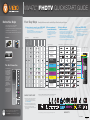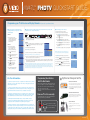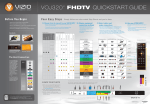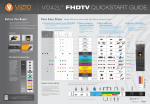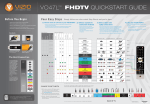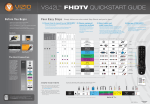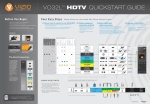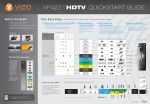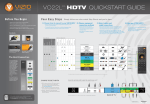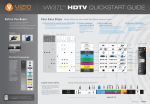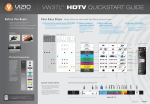Download Vizio VW47LF Owner`s manual
Transcript
VW47L FHDTV QUICKSTART GUIDE 10A Before You Begin Four Easy Steps Simply follow our color-coded Step Charts and you’re done. • Verify all of the contents of your accessory package 1) Choose items to connect to your VIZIO HDTV • Place your High Definition TV so that the rear connectors are accessible • Determine which type of Signal Source and any Additional Equipment you wish to connect to your VIZIO HDTV. • Install AA batteries into the VIZIO Remote Control Power Cord • Choose ONLY one method for each piece of equipment. Video Camera VCR Sound System Game System DVR DVD Satellite Box Additional Equipment Digital Cable Box Cable Box Cable Contents: Antenna Signal Sources Digital Camera • Write down your VW47LF 10A Serial Number (located on the back) ___ ___ ___ ___ ___ ___ ___ ___ ___ ___ ___ ___ ___ ___ 2) Choose equipment connection methods • Using the colored dots from Step One, follow the row across to Step Two to match up the colored dots to the same colored connection method. • The colored dots under each Signal Source and Additional Equipment indicate which type of connections you may use to connect to your VIZIO HDTV. Computer • Review safety guidelines in Owner’s Manual 3) Select cables and make connections Follow the programming instructions on the other side of this guide. • Once you have determined the connection methods from Step Two, follow the row to Step Three to determine what kind of cables you need and what the connections look like on your equipment. • If you are using the DTV/TV input, turn over this guide and follow Procedure 1. • Following the color-coded system, use the appropriate cables and connect your Signal Source and Additional Equipment to the color-coded inputs on your VIZIO HDTV. (Refer to Connection Map at bottom of page.) • If you are using an input other than DTV/TV, turn over this guide and follow Procedure 2. • Once connected, turn on your VIZIO HDTV and all your equipment. Connection Methods My Equipment Has HDMI 1 VIZIO HDTV User Manual, VIP Brochure and Registration Card. 4) Use your VIZIO HDTV My VIZIO HDTV Has Cable Needed HDMI* HDMI HDMI 1 TYPE: Digital High Definition QUALITY: Best Digital HDMI* HDMI HDMI 2 Connection Reference HDMI 2 TYPE: Digital High Definition QUALITY: Best Digital HDMI 3 TYPE: Digital High Definition QUALITY: Best Digital Remote Control HDMI DVI HDMI 3 Coaxial (RF) Cable* DTV / TV TYPE: Cable/Antenna QUALITY: Best Digital/Good Analog RGB PC TYPE: RGB Analog QUALITY: Best Analog The Best Connection Optional Audio Optional Audio VGA Cable & stereo mini-jack Component & Stereo RCA Cable* COMPONENT 1 RGB PC COMPONENT 1 TYPE: Component Analog QUALITY: Better Analog For the best quality picture, we recommend using HDMI, BEST HDMI 1 COMPONENT 2 inputs when possible. These of high definition (HD). Using these inputs does not AV OPTICAL TYPE: Digital Audio Out QUALITY: Best Digital is capable of these connections. TV, AV and BETTER Optical Audio Cable OPTICAL DTV + However, not all equipment COMPONENT 2 TYPE: Analog QUALITY: Good Analog unless a high definition source is connected. A/V RCA Cable & S-Video* AV/S-VIDEO HDMI 3 guarantee high definition Component & Stereo RCA Cable* TYPE: Component Analog QUALITY: Better Analog HDMI 2 are the only inputs capable S-Video are not capable of HDMI* to DVI & RCA Audio or + DTV / TV Includes 2 AA Batteries DTV, RGB or Component HDMI* or AUDIO OUT RGB PC Stereo RCA Cable TYPE: Analog Audio Out QUALITY: Good Analog HD signals. AUDIO OUT COMPONENT 1 + Both DTV and TV share the same port. The television will For additional help with connecting components to your VIZIO TV, visit http://ceaconnectionsguide.com for an interactive guide automatically register which COMPONENT 2 input type is connected. AV/S-VIDEO GOOD TV + 3 WAYS TO GET HDTV In need of a particular cable to make the connection you want? VIZIO-certified cables are available at www.VIZIO.com (view back for more details). 1) Off-Air antenna (using the DTV antenna input). To see if you are able to receive HD signals off-air and for help choosing the right antenna, visit www.antennaweb.org. 2) Cable - Subscribe to HD programming through your local cable company (HD cable box required). 3) Satellite - Subscribe to HD programming through Direct TV or Dish Network (HD satellite receiver required). VIZIO provides installation services, cables & wall mounts (see details for Optional Components on back). For more information, see your Owner’s Manual, Chapter 2, CONNECTING EQUIPMENT. BACK OF TV Visit www.VIZIO.com or call 1-888-849-4623 to order today. ©2007 VIZIO Inc. VW47L FHDTV QUICKSTART GUIDE 10A Programming your TV to Receive and Display Channels: All you need is your Remote Control. Receiving Channels through DTV/TV Input using Regular Antenna or Regular Cable Service (No Box) Signals. Displaying Channels from different Signal Sources (External TV Tuner, VCR, Cable Box or Satellite Receiver) through different Inputs. STEP 2.1 Fine Tuning your TV for Home Use. After completing either Procedure 1 or Procedure 2, please follow the steps below to optimize your TV set display: 1. Press the MENU key to bring up the Menu display. Use the or button to scroll to the Color Temperature option. STEP 1.1 Connect your signal source (cable from antenna or cable from the wall for Cable Service without box) directly to the DTV/TV RF (commonly named COAXIAL) connector. STEP 1.2 Turn on the TV. The Initial Setup menu screen should appear. If this screen does not appear see User’s Manual, Chapter 3 for TV Tuner Setup. Press key to initialize the process. Select Language: English, Español, Francais. Press Green, Blue plus Red and White)* connectors, HDMI* connectors or S-Video (AV)* plus Red and White connectors (if applicable). Make the physical connection or hook up. once to select Cable or Antenna. Press to continue to next screen. Press key on remote control to scan for channels. Scanning for available channels could take several minutes. Once scanning is finished, programming is 3. Press either or button to change setting to Normal, and then press the LAST key again to go back to previous screen. 4. Press either or button to select the Picture Mode option. Turn on the TV. The Initial Setup menu screen should appear. If this screen does appear, 5. Press either to Standard. or button to change the Picture Mode option Select Language: English, Español, Francais. 6. Press the LAST key repeatedly to exit the on screen display Menu. press on remote control to initialize the process. If the screen does not appear, please skip to Step D. Press LAST key to exit the Initial Setup menu. NOTE: If you followed Procedure 1, take the following steps to ensure that the correct program times are shown when pressing the Guide key: If you have an HD service you must use the HDMI (best) or Component connection. NOTE: Composite and S-VIDEO Cables can only be used for SD (480i) pictures. Turn on your Cable Box, VCR, External TV Tuner or Satellite Receiver and you will see a picture on your TV set. If there is not a or button to select it. STEP 2.2 button to go to next screen. Press 2. Press the Select the correct input connection; RF (DTV/TV)* connector, Composite (Yellow, Red and White)* connectors, Component (Red, picture, make sure you have selected the correct input on the TV set. Press the MENU key, which will bring up the picture mode menu. Pressing either the If the selected input is RF connection, you should be aware that the TV set needs to be on either channel 3 or channel 4 matching the channel which has been selected on the back of the VCR, Cable Box, External TV Tuner or Satellite Receiver; please refer to Owner or User’s Manual of such equipment for details. NOTE: The TV set will be displaying any television station or program selected by the Cable Box, VCR, External Tuner or Satellite Receiver. The TV set will not be able to change programs or channels; this is controlled by the equipment sending the signal. If the service being used includes a box with two different outputs for two different (distant) rooms, then scanning channels should help to find the signal. Be aware that the channel to be selected varies from provider to provider, meaning you may have to call your provider company so they can provide you with the specific channel to use with high-definition TV sets. Some examples of these channels are: 105, 106, 115 and 116. or button, scroll across to the icon showing the little satellite dish or antenna. The next screen will appear showing Time Zone; using either the pressing either the or or button, select it, and finally by button, choose the proper Time Zone for your area. Press the LAST key repeatedly to exit the on screen display Menu. complete. Press the LAST key to exit. * For Your Information: Coaxial connection (RF connector) is recognized as the threaded connector, commonly Programming Your Cable or Satellite Box Remote called cable, screw on or coaxial connector which carries the image (picture) and sound (audio) through a single cable. Consult your Cable or Satellite Owner’s Manual to determine if you need a 3, 4 or 5-digit code. If your Cable or Satellite Box requires: Composite connection (RCA connectors) is recognized by the three (yellow, red and • 3-digits, please use “627” (This code usually works with DISHNetwork.) white) standardized color coded RCA connectors. Yellow carries the image (picture); red (right channel) and white (left channel) carry the sound (audio) of the signal. Component connection (RCA connectors) is recognized by the three (green, blue and red) standardized color coded RCA connectors for image (picture) plus the two (red and white) standardized color coded RCA connectors for the sound (audio) of the signal. HDMI (High-Definition Multimedia Interface) connection (HDMI connector) is • 4-digits, please use “1758”, “0178” or “0128” small connectors at the end of a cable with multiple pins in it. This connection carries only the image (picture) of the signal; therefore, there is a need to supply a separate sound (audio) signal by using the two (red and white) standardized color coded RCA connectors. ENHANCE YOUR VIZIO EXPERIENCE When it comes to components and accessories, don’t settle for less than VIZIO. We offer a full line of products specifically designed to accentuate your VIZIO HDTV. To learn more about how you can enhance your VIZIO experience, call 888-849-4623 or visit www.VIZIO.com. • 5-digits, please use “11758”, “10178” or “10128” (These codes usually work with DIRECTV.) VIZIO HIGH-DEFINITION CERTIFIED CABLES Your new TV set is now ready to automatically reproduce the best picture quality from the input signal being fed into it. Enjoy your VIZIO HDTV. recognized by the standardized elongated D-Shaped connector which carries both the image (picture) and the sound (audio) of the signal through a single cable. S-Video (separate video) connection (4-pin Mini-DIN connector) is recognized by the Optional Components Our VIZIO Certified HD cables carry the same standards of excellence as all our VIZIO products. Available in: DVI, HDMI and Component in lengths of 2, 5, and 10 meters. VIZIO CERTIFIED MOUNTS Menu These small arrows correspond to FLUSH MOUNT- turn your HDTV into a work of art the arrows shown in the above Steps. TILT MOUNT- adjust your HDTV for the most comfortable viewing position They surround the MENU key. Legend ARTICULATING ARM- position your HDTV exactly where you want it ©2007 VIZIO Inc.