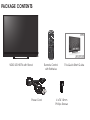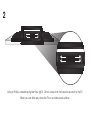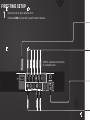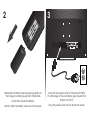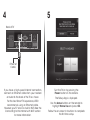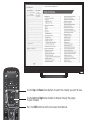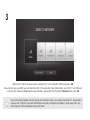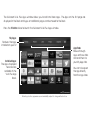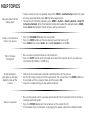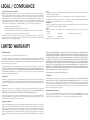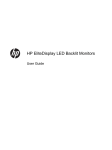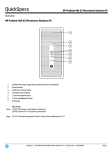Download Vizio E231i-B1 Operating instructions
Transcript
VIZIO QUICK START GUIDE Models: E231i-B1 & E241i-B1 IMPORTANT SAFETY INSTRUCTIONS Your TV is designed and manufactured to operate within defined design limits. Misuse may result in electric shock or fire. To prevent • your TV from being damaged, the following instructions should be observed for the installation, use, and maintenance of your TV. Read The lightning flash with arrowhead symbol within an equilateral triangle is intended to alert the user to the presence of un-isolated, dangerous voltage within the inside of your TV that may be of sufficient magnitude to constitute a risk of electric the following safety instructions before operating your TV. Keep these instructions in a safe place for future reference. shock to persons. To reduce the risk of electric shock or component damage, switch off the power before connecting other components to your TV. • Do not overload power strips and extension cords. Overloading can result in fire or electric shock. • Read these instructions. • The wall socket should be installed near your TV and easily accessible. • Keep these instructions. • Only power of the marked voltage can be used for your TV. Any other voltage than the specified voltage may cause fire or • Heed all warnings. • Follow all instructions. • Do not touch the power cord during lightning. To avoid electric shock, avoid handling the power cord during electrical storms. • Do not use this apparatus near water. • Unplug your TV during a lightning storm or when it will not be used for long period of time. This will protect your TV from damage • Clean only with a dry cloth. • Do not block any ventilation openings. Install in accordance with the manufacturer’s instructions. • Do not install near any heat sources such as radiators, heat registers, stoves, or other apparatus (including amplifiers) that electric shock. due to power surges. • electric shock, and other hazards. If repair is required, contact your dealer and refer all servicing to qualified service personnel. produce heat. • • your safety. If the provided plug does not fit into your outlet, consult an electrician for replacement of the obsolete outlet. Protect the power cord from being walked on or pinched, particularly at plugs, convenience receptacles, and the point where • Only use attachments/accessories specified by the manufacturer. • Use only with the cart, stand, tripod, bracket, or table specified by the manufacturer, or sold with the apparatus. When a cart is used, use caution when moving the cart/apparatus combination to avoid injury from tip-over. Unplug this apparatus during lightning storms or when unused for long periods of time. • Refer all servicing to qualified service personnel. Servicing is required when the apparatus has been damaged in any way, such as when the power-supply cord or plug is damaged, liquid has been spilled or objects have fallen into the apparatus, the apparatus has been exposed to rain or moisture, does not operate normally or has been dropped. • Unplug the power cord before cleaning your TV. • When moving your TV from an area of low temperature to an area of high temperature, condensation may form in the housing. Wait before turning on your TV to avoid causing fire, electric shock, or component damage. • may function abnormally. Unplug the power cord immediately and contact your dealer for repair. Continued use of your TV may • humidity may cause fire or electric shock. Follow instructions for moving your TV. Ensure that the power cord and any other cables are unplugged before moving your TV. • When unplugging your TV, hold the AC/DC power adapter, not the cord. Pulling on the power cord may damage the wires inside the cord and cause fire or electric shock. When your TV will not be used for an extended period of time, unplug the power cord. • To reduce risk of electric shock, do not touch the connector with wet hands. • Insert batteries in accordance with instructions. Incorrect polarities may cause the batteries to leak which can damage the remote control or injure the operator. Do not expose batteries to excessive heat such as sunshine, fire or the like. • - The power cord fails or frays. - Liquid sprays or any object drops into your TV. amplifier etc. Do not install your TV close to smoke. Operating your TV close to smoke or moisture may cause fire or electric shock. - Your TV is exposed to rain or other moisture. Slots and openings in the back and bottom of the cabinet are provided for ventilation. To ensure reliable operation of your TV and - Your TV is dropped or damaged in any way. - The performance of your TV changes substantially. The mains plug or appliance coupler is used as the disconnect device, the disconnect device shall remain readily operable. Your TV should be operated only from the type of power source indicated on the label. If you are not sure of the type of power • CAUTION - These servicing instructions are for use by qualified service personnel only. To reduce the risk of electric shock, do not Do not apply pressure or throw objects at your TV. This may compromise the integrity of the display. The manufacturer’s warranty The power cord must be replaced when using different voltage than the voltage specified. For more information, contact your Some TV’s are equipped with a three-pronged grounded plug (a plug with a third grounding pin). This plug will fit only into a grounded power outlet. This is a safety feature. If your outlet does not accommodate the three-pronged, have an electrician install the correct outlet, or use an adapter to ground your TV safely. Do not defeat the safety purpose of the grounded plug. • on the apparatus. • dealer. • This apparatus shall not be exposed to dripping or splashing and no objects filled with liquids, such as vases, shall be placed could short circuit parts causing a fire or electric shock. Never spill liquids on your TV. does not cover user abuse or improper installations. • • Never push any object into the slots and openings on your TV cabinet. Do not place any objects on the top of your TV. Doing so supplied to your home, consult your dealer or local power company. • If any of the following occurs, contact the dealer: A distance of at least three feet should be maintained between your TV and any heat source, such as a radiator, heater, oven, unless proper ventilation is provided. • Do not install your TV in an area with heavy dust or high humidity. Operating your TV in environments with heavy dust or high • to protect it from overheating, be sure these openings are not blocked or covered. Do not place your TV in a bookcase or cabinet • Avoid using dropped or damaged appliances. If your TV is dropped and the housing is damaged, the internal components cause fire or electric shock. • • Do not use your TV if any abnormality occurs. If any smoke or odor becomes apparent, unplug the power cord and contact your dealer immediately. Do not try to repair your TV yourself. • they exit from the apparatus. • WARNING: Keep your TV away from moisture. Do not expose your TV to rain or moisture. If water penetrates into your TV, unplug the power cord and contact your dealer. Continuous use in this case may result in fire or electric shock. Do not defeat the safety purpose of the polarized or grounding-type plug. A polarized plug has two blades with one wider than the other. A grounding type plug has two blades and a third grounding prong. The wide blade or the third prong are provided for • Do not attempt to repair or service your TV yourself. Opening or removing the back cover may expose you to high voltages, When connected to a power outlet, power is always flowing into your TV. To totally disconnect power, unplug the power cord. perform any servicing other than that contained in the operating instructions unless you are qualified to do so. h The lightning flash with arrowhead symbol within an equilateral triangle is intended to alert the user to the presence of uninsulated DANGEROUS VOLTAGE within the product’s enclosure that may be of sufficient magnitude to constitute a risk of electrical shock to persons. The exclamation point within an equilateral triangle is intended to alert the user to the presence of important operating and maintenance (servicing) instructions in the literature accompanying the product. DO YOU HAVE QUESTIONS? LET US HELP! YOUR PRODUCT INCLUDES FREE LIFETIME TECH SUPPORT The VIZIO support team is highly trained and is based in the United States. We can help with: • New Product Setup • Connecting Your Devices • Technical Problems • And More Phone: (877) 878-4946 (TOLL-FREE) Email: [email protected] Web: http://store.VIZIO.com/support Hours of operation: Monday - Friday: 5 am to 8 pm (PST) Saturday - Sunday: 7 am to 4 pm (PST) We speak English • Se habla Español • Nous parlons Français PACKAGE CONTENTS VIZIO LED HDTV with Stand Power Cord Remote Control with Batteries This Quick Start Guide 4 x T4 12mm Phillips Screws USING THE REMOTE APP LAUNCHER Quickly launch the pictured app. INPUT Change the currently-displayed input. A/V CONTROLS Control USB media player. CLOSED CAPTIONS Open the closed caption menu. EXIT Close the on-screen menu. OK Select the highlighted menu option. BACK Go to the previous on-screen menu. VOLUME UP/DOWN Increase or decrease loudness of the audio. POWER Turn TV on or off. INFO Display the info window. MENU Display the on-screen menu. ARROW Navigate the on-screen menu. GUIDE Display the info window. V BUTTON Open the VIZIO Internet Apps Plus® dock. CHANNEL UP/DOWN Change the channel. MUTE LAST Return to the channel last viewed. NUMBER PAD DASH Use with number pad to manually enter a digital sub-channel. (For example, 18-4 or 18-5.) Turn the audio off or on. Manually enter a channel. WIDE Switch the display mode. INSTALLING THE BASE 1 Place the TV screen-down on a clean, flat surface. To prevent scratches or damage to the screen, place the TV on a soft surface such as a blanket. Align the stand and hook it into the bottom of the TV as shown. 2 Using a Phillips screwdriver, tighten four (4) T4 12mm screws into the base to secure it to the TV. When you are finished, place the TV on a stable, level surface. FIRST-TIME SETUP White Red White Red Red Blue Green Choose ONE connection type for each device. Yellow 1 Connect all of your devices first. Match colored connectors to colored ports. HDMI CABLE* • DIGITAL • HD VIDEO (1080p)† • HD AUDIO BEST Commonly-Connected Devices: COMPONENT CABLE* • ANALOG • HD VIDEO (1080i)† • STEREO AUDIO BETTER Cable or Satellite Boxes Match colored connectors to colored ports. COAXIAL CABLE* • ANALOG • HD VIDEO (1080i)† • STEREO AUDIO AV CABLE* • ANALOG • VIDEO (480i)† • STEREO AUDIO BETTER GOOD Match colored connectors to colored ports. * Cables are not included † Maximum Resolution Blu-ray™ or DVD Players Game Consoles 3 2 Remove the battery cover by pressing gently on the V logo and sliding away from the remote. Insert the included batteries. Gently slide the battery cover back into place. Connect the power cord to the back of the TV. The flat edge of the connector goes toward the bottom of the TV. Plug the power cord into an electrical outlet. 4 5 Back of TV Ethernet Cable If you have a high-speed internet connection, connect an Ethernet cable from your modem or router to the back of the TV as shown. Turn the TV on by pressing the Power button on the remote. For the best Smart TV experience, VIZIO recommends using an Ethernet cable. However, your TV also has built-in Wi-Fi. See the Connecting to the Internet with Wi-Fi section for more information. Use the Arrow buttons on the remote to highlight Home Use and press OK. The Setup App is displayed. Follow the on-screen instructions to complete the first-time setup. VIEWING THE ON-SCREEN USER MANUAL 1 2 VIZIO TV SETTINGS Picture Wide Zoom Normal Exit 2D 3D Audio MENU Button Timers Network Tuner CC Closed Captions Devices ABC System Guided Setup User Manual Press the MENU button on the Remote Control to display the TV SETTINGS menu. User Manual Input Wide CC Sleep Timer Picture Audio Network Settings Help Highlight User Manual and press OK. Panoramic USER MANUAL LCD HDTV WITH VIZIO INTERNET APPS® USE YOUR REMOTE PAGE NUMBER 1 OF 53 To skip to page, use Number Pad, Open TV Menu then press OK. Previous Page Next Page Menu Table of Contents Installing the TV Controls and Connections Connecting your Devices Completing the First-Time Setup Using the On-Screen Menu Using the USB Media Player Using VIZIO Internet Apps Troubleshooting & Technical Support Specifications Limited Warranty Legal & Compliance Use the Up and Down Arrow buttons to select the chapter you want to view. Use the Left and Right Arrow buttons to browse through the pages in each chapter. Press the EXIT button to exit the on-screen User Manual. CONNECTING TO THE INTERNET WITH Wi-Fi 1 2 VIZIO VIZIO If you have already set up a wireless connection during the first-time setup, you can skip this section. GUIDED SETUP TV SETTINGS Picture Wide Audio Zoom Normal Tuner Setup Panoramic Wide Network Setup Timers Network To connect to a wireless network you will need: Tuner CC Exit 2D 3D Exit Closed Captions Wireless Router Devices High-speed Internet connection Guided Setup ABC System Input Wide CC Input Sleep Timer Picture Audio Sleep Timer Network Settings Help User Manual SSID (Wireless network name) Network Password For streaming video, your Internet connection speed should be 1.5 Mbps or higher. If you don’t know how fast your connection speed is, contact your Internet Service Provider (ISP). Press the MENU Button to display the TV SETTINGS menu. Use the Arrow Buttons to highlight Guided Setup and press OK. The GUIDED SETUP menu is displayed. Highlight Network Setup and press OK. The Network Setup guide is displayed. Networ 3 Highlight the name of your wireless network (this is the network’s SSID) and press OK. If you do not see your SSID, you will need to enter it manually. For more information, see the TV’s User Manual. Using the on-screen keyboard, enter your network’s password, then highlight Connect and press OK. If you are having trouble connecting to your network, check your router placement. It should be in a place with minimal structural interference like walls or large metal objects, and away from any other devices that are broadcasting at 2.4GHz. GETTING STARTED WITH VIZIO INTERNET APPS PLUS® VIZIO Internet Apps Plus® (V.I.A. Plus) delivers popular online content to your TV. V.I.A. features a selection of Apps that allow you to watch movies and TV shows, listen to music, get weather and news information, and more–all on demand. A high-speed Internet connection is required to receive product updates and to access online content. Press the OK button to launch an App. Press the Left/Right Arrow buttons to scroll through the Apps on the dock. (The highlighted App is in the center of the dock.) Press the V Button to display the V.I.A. Plus App Dock. Press the V Button twice to launch the fullscreen V.I.A. Plus Apps window. The fullscreen V.I.A. Plus Apps window allows you to add and store apps. The Apps on the first page are displayed in the Dock and Apps on additional pages can be moved to the Dock. Press the V Button twice to launch the fullscreen V.I.A. Plus Apps window. My Apps Features the apps installed on your TV. App Tabs Browse through apps on these tabs and add them to your My Apps tab. Installed Apps The Apps displayed here are also available in the V.I.A. Plus App Dock. You can also open the app directly from the app store. Note: App location, appearance, and availability subject to change without notice. HELP TOPICS • How do I return to the Setup App? • The on-screen menu has guided setup. Press MENU > Guided Setup. Select the type of setup you need and press OK. The Setup App begins. To reset the TV to factory defaults, press MENU > System > Reset & Admin > Reset TV to Factory Defaults. Enter the Parental Control Passcode (the default code is 0000). Select Reset. Remember that all of your settings will be lost. There is a picture, but there is no sound. • • • Press the VOLUME UP button on the remote. Press the MUTE button on the remote to ensure that mute is off. Press MENU, then select Audio. Be sure TV Speakers is set to On. • • Be sure your connected devices are turned on. Press the INPUT button on the remote and select the input to which your device is connected (TV, HDMI-1, COMP, etc). • • Note that some television channels add black bars to the picture. Set the TV image mode so that the picture fills the screen. Press the WIDE button on the remote until the screen is filled, and then press OK. Adjust the video settings of your external device The TV displays “No Signal.” There are black/ gray bars on the top/ bottom/sides of the screen. • • There is no power. • • Be sure the power cord is securely connected to the AC socket on the TV and to a working electrical outlet. Press the POWER button on the remote or on the side of the TV. If the above steps do not work, try plugging the power cord into a different outlet. LEGAL / COMPLIANCE FCC Class B Radio Interference Statement NOTE: This equipment has been tested and found to comply with the limits for a Class B digital device, pursuant to Part 15 of the FCC Rules. These limits are designed to provide reasonable protection against harmful interference in a residential installation. This equipment generates, uses and can radiate radio frequency energy, and if not installed and used in accordance with the instructions, may cause harmful interference to radio communications. However, there is no guarantee that interference will not occur in a particular installation. If this equipment does cause harmful interference to radio or television reception, which can be determined by turning the equipment off and on, the user is encouraged to try to correct the interference by one or more of the following measures: • Reorient or relocate the receiving antenna. • Increase the separation between the equipment and receiver. • Connect the equipment into an outlet on a circuit different from that to which the receiver is connected. • Consult the dealer or an experienced radio/TV technician for help. This device complies with Part 15 of the FCC Rules. Operation is subject to the following two conditions: (1) this device may not cause harmful interference, and (2) this device must accept any interference received, including interference that may cause undesired operation. Notice The changes or modifications not expressly approved by the party responsible for compliance could void the user’s authority to operate the equipment. Shielded interface cables and AC power cord, if any, must be used in order to comply with the emission limits. The manufacturer is not responsible for any radio or TV interference caused by unauthorized modification to this equipment. It is the responsibilities of the user to correct such interference. FCC Warning Changes or modifications not expressly approved by the party responsible for compliance with the FCC Rules could void the user’s authority to operate this equipment. Caution Always use an AC/DC power adapter that is properly grounded. Use the AC cords listed below for each area. USA: UL Germany: VDE Canada: CSA UK: BASE/BS Japan: Electric Appliance Control Act Image(s) under license from Shutterstock.com. LIMITED WARRANTY ON PARTS AND LABOR Covers units purchased as new in United States and Puerto Rico Only. VIZIO provides a warranty to the original purchaser of a new Product against defects in materials and workmanship for a period of one (1) year of non-commercial usage and ninety (90) days of commercial use. If a Product covered by this warranty is determined to be defective within the warranty period, VIZIO will either repair or replace the Product at its sole option and discretion. To obtain warranty service, contact VIZIO Technical Support via e-mail: [email protected] or via phone at 877 MY VIZIO (877.698.4946) from 5:00AM to 8:00PM Monday through Friday and 7:00AM to 4:00PM Saturday and Sunday, Pacific Time, or visit www.VIZIO.com. PRE-AUTHORIZATION MUST BE OBTAINED BEFORE SENDING ANY PRODUCT TO A VIZIO SERVICE CENTER. Proof of purchase in the form of a purchase receipt or copy thereof is required to show that a Product is within the warranty period. THERE ARE NO EXPRESS WARRANTIES OTHER THAN THOSE LISTED OR DESCRIBED ABOVE. ANY IMPLIED WARRANTIES, INCLUDING ANY IMPLIED WARRANTY OF MERCHANTABILITY AND FITNESS FOR A PARTICULAR PURPOSE, SHALL BE LIMITED IN DURATION TO THE PERIOD OF TIME SET FORTH ABOVE. VIZIO’S TOTAL LIABILITY FOR ANY AND ALL LOSSES AND DAMAGES RESULTING FROM ANY CAUSE WHATSOEVER INCLUDING VIZIO’S NEGLIGENCE, ALLEGED DAMAGE, OR DEFECTIVE GOODS, WHETHER SUCH DEFECTS ARE DISCOVERABLE OR LATENT, SHALL IN NO EVENT EXCEED THE PURCHASE PRICE OF THE PRODUCT. VIZIO SHALL NOT BE RESPONSIBLE FOR LOSS OF USE, LOSS OF INFORMATION OR DATA, COMMERCIAL LOSS, LOST REVENUE OR LOST PROFITS, OR OTHER INCIDENTAL OR CONSEQUENTIAL DAMAGES. SOME STATES DO NOT ALLOW LIMITATIONS ON HOW LONG AN IMPLIED WARRANTY LASTS OR THE EXCLUSION OF INCIDENTAL OR CONSEQUENTIAL DAMAGES, SO THE ABOVE LIMITATIONS OR EXCLUSIONS MAY NOT APPLY TO YOU. THIS WARRANTY GIVES YOU SPECIFIC LEGAL RIGHTS, AND YOU MAY ALSO HAVE OTHER RIGHTS, WHICH VARY FROM STATE TO STATE. THIS WARRANTY IS SUBJECT TO CHANGE WITHOUT NOTICE. CHECK WWW.VIZIO.COM FOR THE MOST CURRENT VERSION. Parts and Labor Personal Data There will be no charge for parts or labor during the warranty period. Replacement parts and Products may be new or recertified at VIZIO’s option and sole discretion. Replacement parts and Products are warranted for the remaining portion of the original warranty or for ninety (90) days from warranty service or replacement, whichever is greater. If your VIZIO product is capable of storing personal data and other information, ALL CONTENTS AND INFORMATION WILL BE DELETED IN THE COURSE OF SOME IN-HOME AND ALL SHIP-IN WARRANTY SERVICE. If this occurs, your product will be restored to you configured as originally purchased. You will be responsible for restoring all applicable data and passwords. Recovery and reinstallation of user data is not covered under this Limited Warranty. In order to protect your personal information, VIZIO recommends that you always clear all personal information from the unit before it is serviced, regardless of the servicer. Type of Service Defective Products must be sent to a VIZIO service center to obtain warranty service. VIZIO is not responsible for transportation costs to the service center, but VIZIO will cover return shipping to the customer. PRE-AUTHORIZATION IS REQUIRED BEFORE SENDING ANY PRODUCT TO A VIZIO SERVICE CENTER FOR WARRANTY SERVICE. Product returns to VIZIO’s service centers must utilize either the original carton box and shipping material or packaging that affords an equal degree of protection. VIZIO Technical Support will provide instructions for packing and shipping the covered Product to the VIZIO service center. Limitations and Exclusions VIZIO’s one-year limited warranty only covers defects in materials and workmanship. This warranty does not cover, for example: cosmetic damage, normal wear and tear, improper operation, improper voltage supply or power surges, signal issues, damages from shipping, acts of God, any type of customer misuse, modifications or adjustments, as well as installation and set-up issues or any repairs attempted by anyone other than by a VIZIO authorized service center. Products with unreadable or removed serial numbers, or requiring routine maintenance are not covered. This one year limited warranty does not cover Products sold “AS IS”, “FACTORY RECERTIFIED”, or by a non-authorized reseller. Zero Bright Pixel Defect Guarantee This policy covers “zero bright pixel” defects for the duration of the limited “ONE YEAR WARRANTY” on select new product purchases. To determine if this guarantee applies to your product, refer to the “DETAILS” tab of the model’s product information page (www.VIZIO.com) or look for the “zero bright pixel” guarantee on the box. © 2013 VIZIO INC. ALL RIGHTS RESERVED. 131220OC-NC